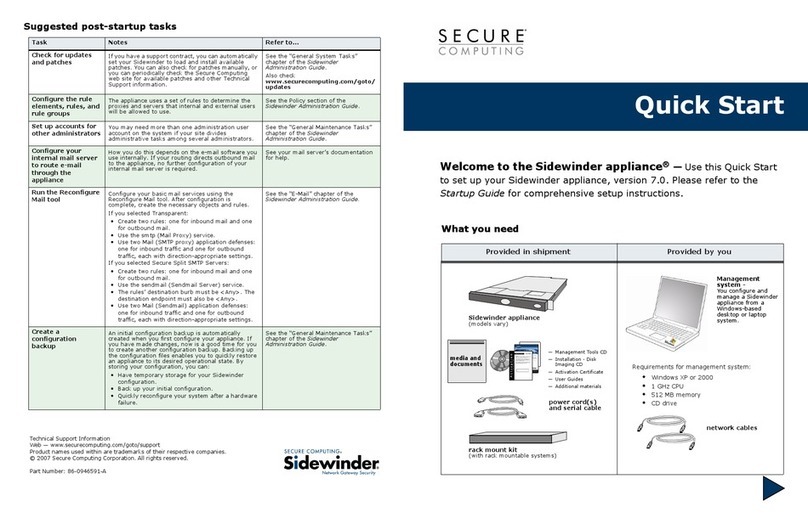Cisco LightStream 1010 Instruction Manual
Other Cisco Firewall manuals

Cisco
Cisco Small Business RV220W Instruction Manual

Cisco
Cisco Cisco ASA Series Installation instructions
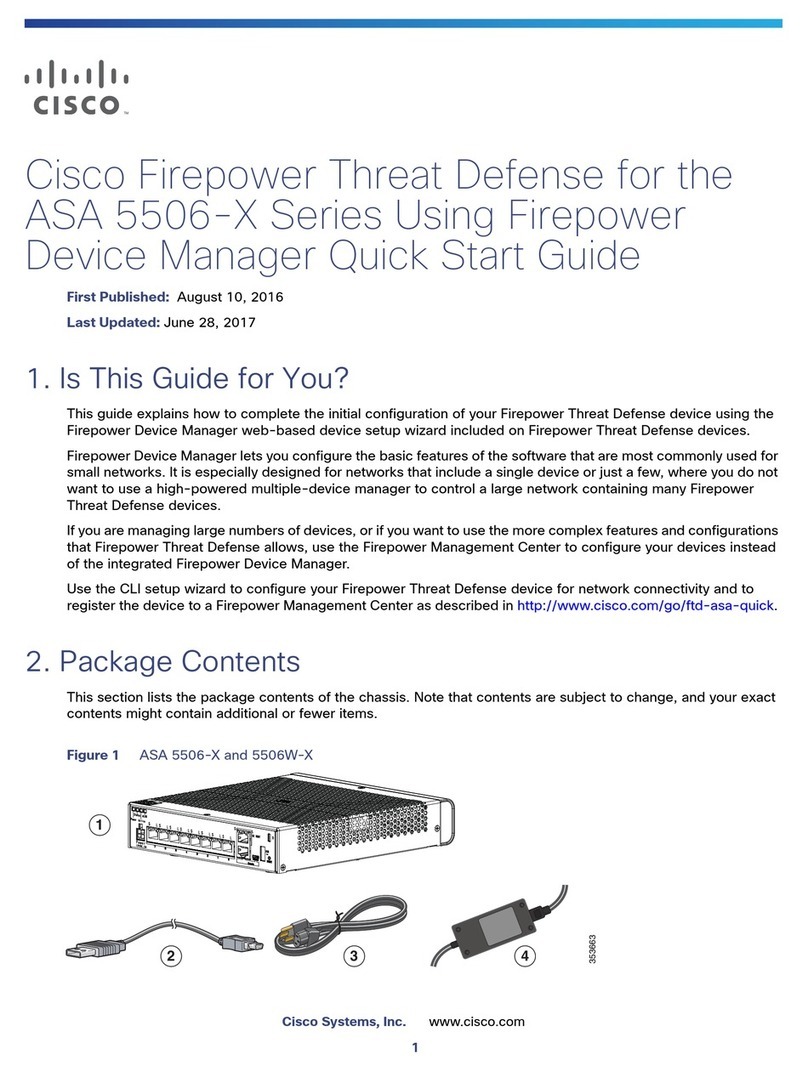
Cisco
Cisco ASA 5506-X User manual

Cisco
Cisco ASA 5585-X User manual
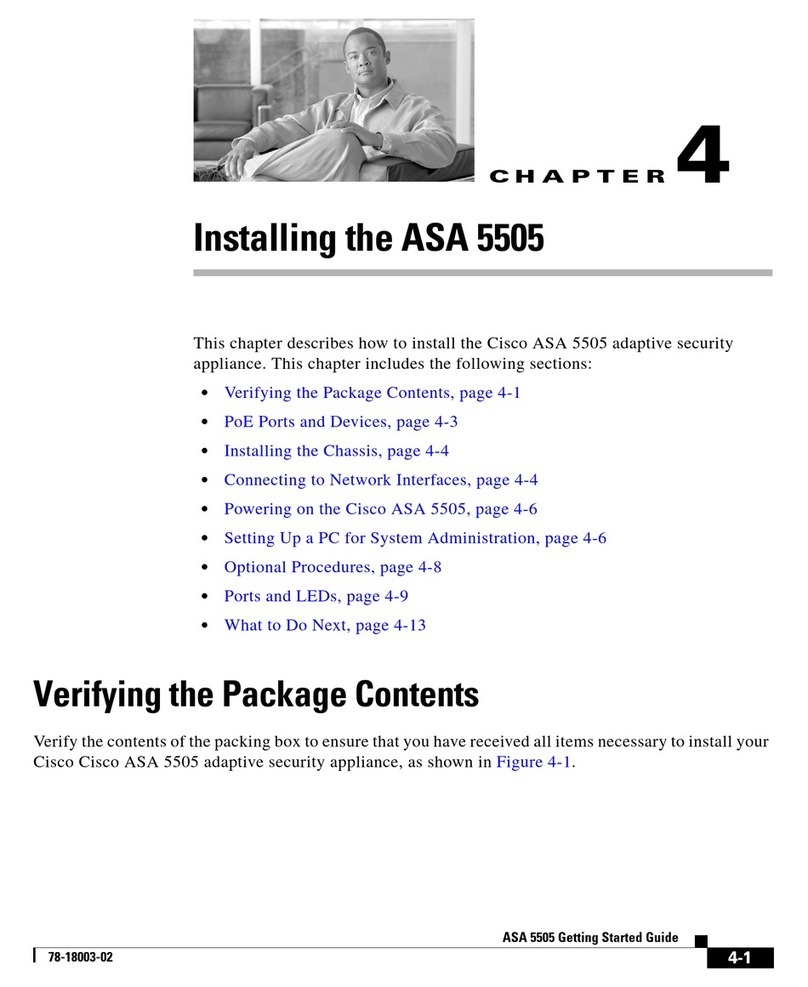
Cisco
Cisco 5505 - ASA Firewall Edition Bundle User manual
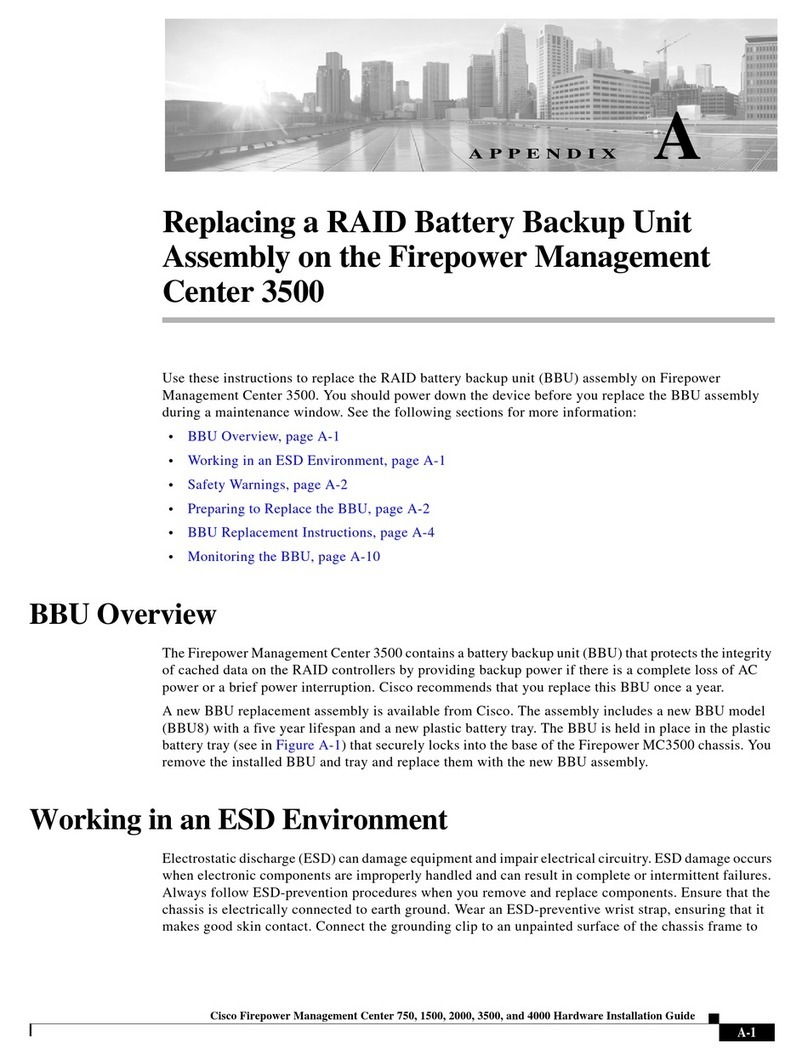
Cisco
Cisco Firepower 3500 Technical document

Cisco
Cisco Firepower 4100 Series Installation and operation manual

Cisco
Cisco ASA 5508-X User manual
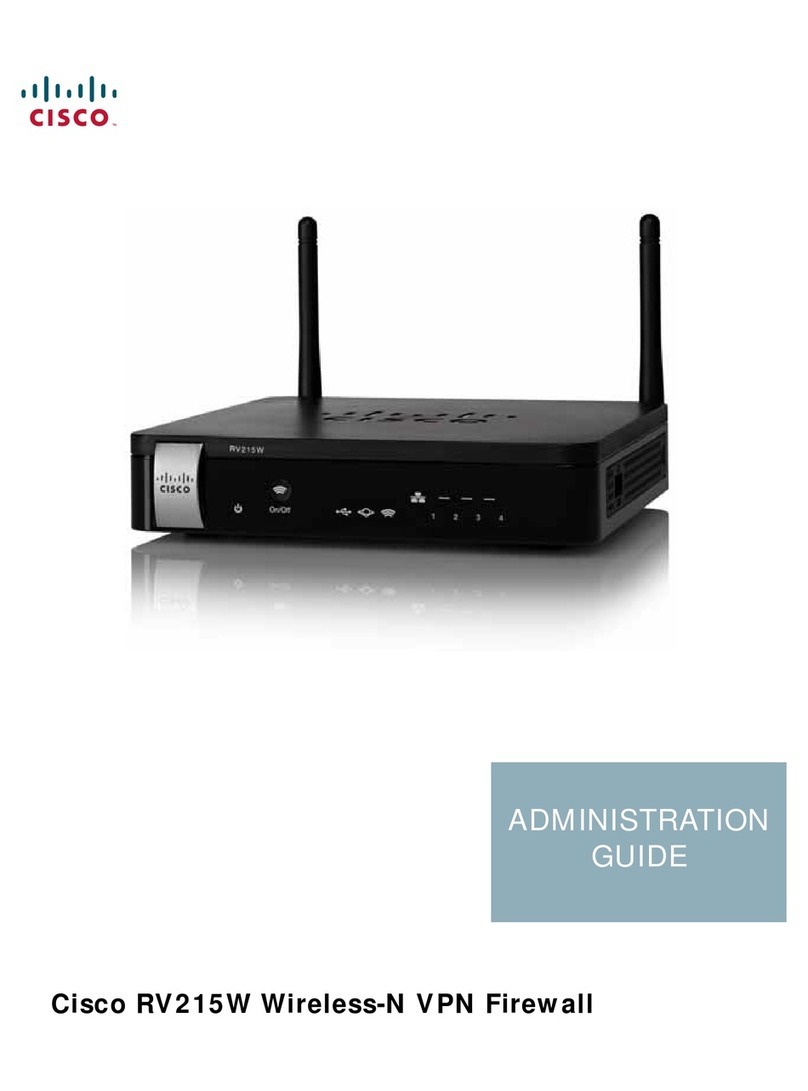
Cisco
Cisco Small Business RV215W Instruction Manual

Cisco
Cisco 5505 - ASA Firewall Edition Bundle User manual
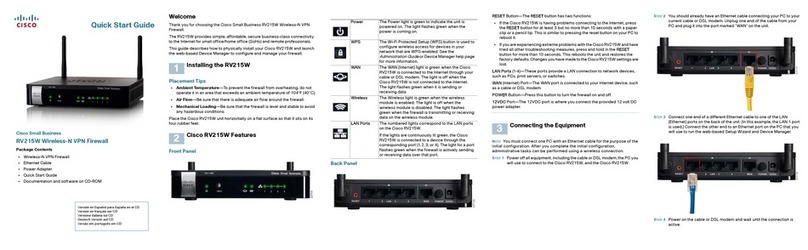
Cisco
Cisco Small Business RV215W User manual
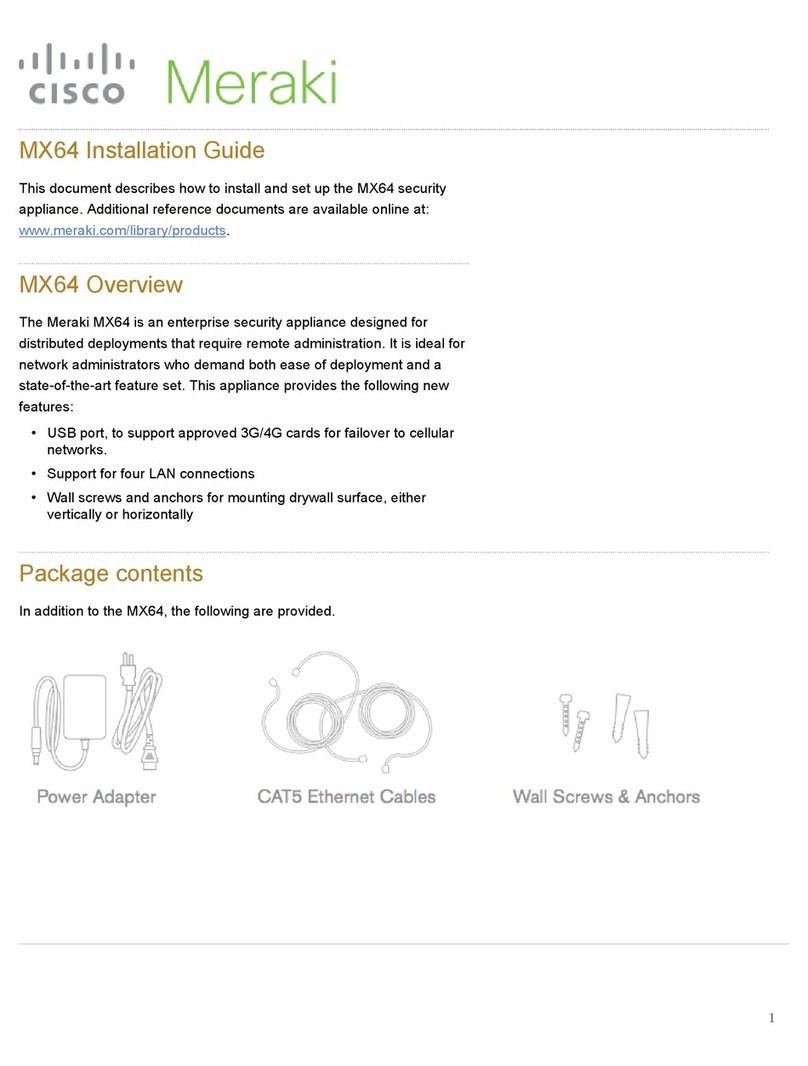
Cisco
Cisco Meraki MX64 User manual
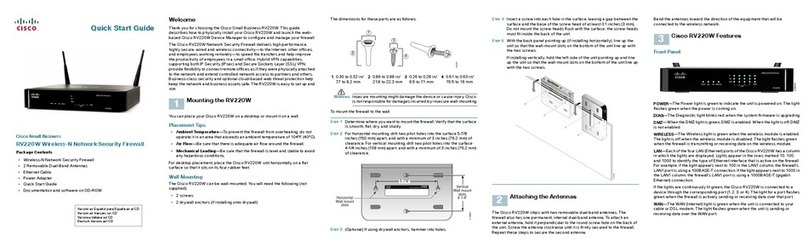
Cisco
Cisco Small Business RV220W User manual

Cisco
Cisco 5580-40 - ASA Firewall Edition Manual
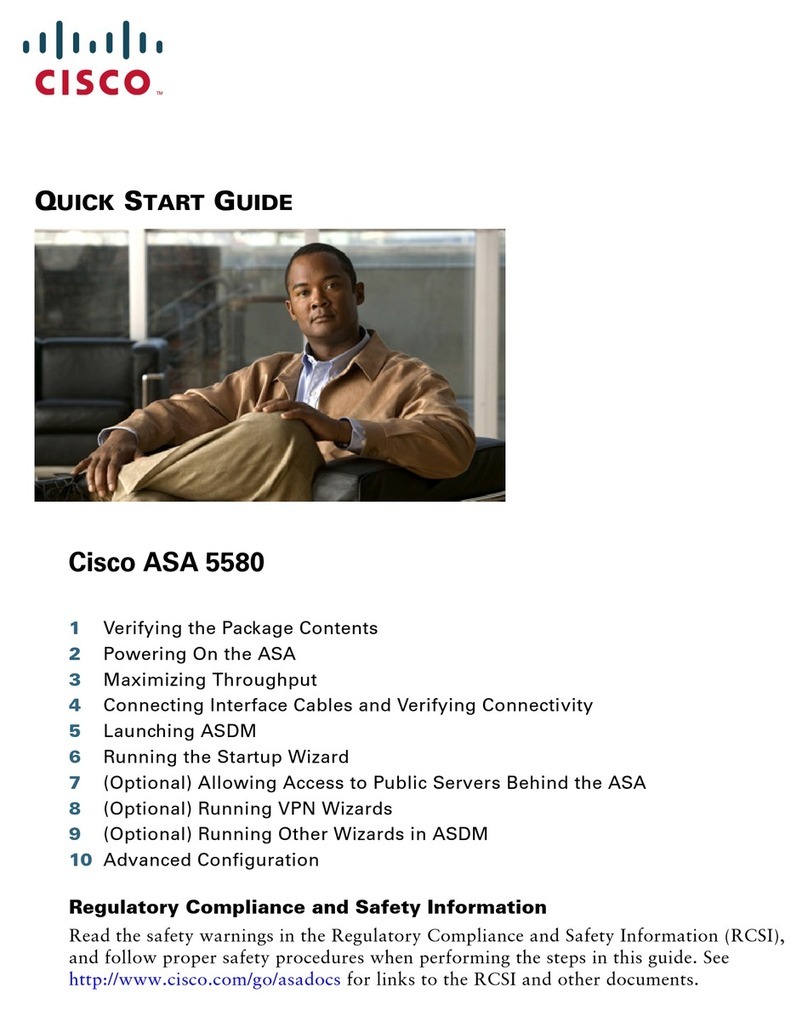
Cisco
Cisco ASA 5580 User manual
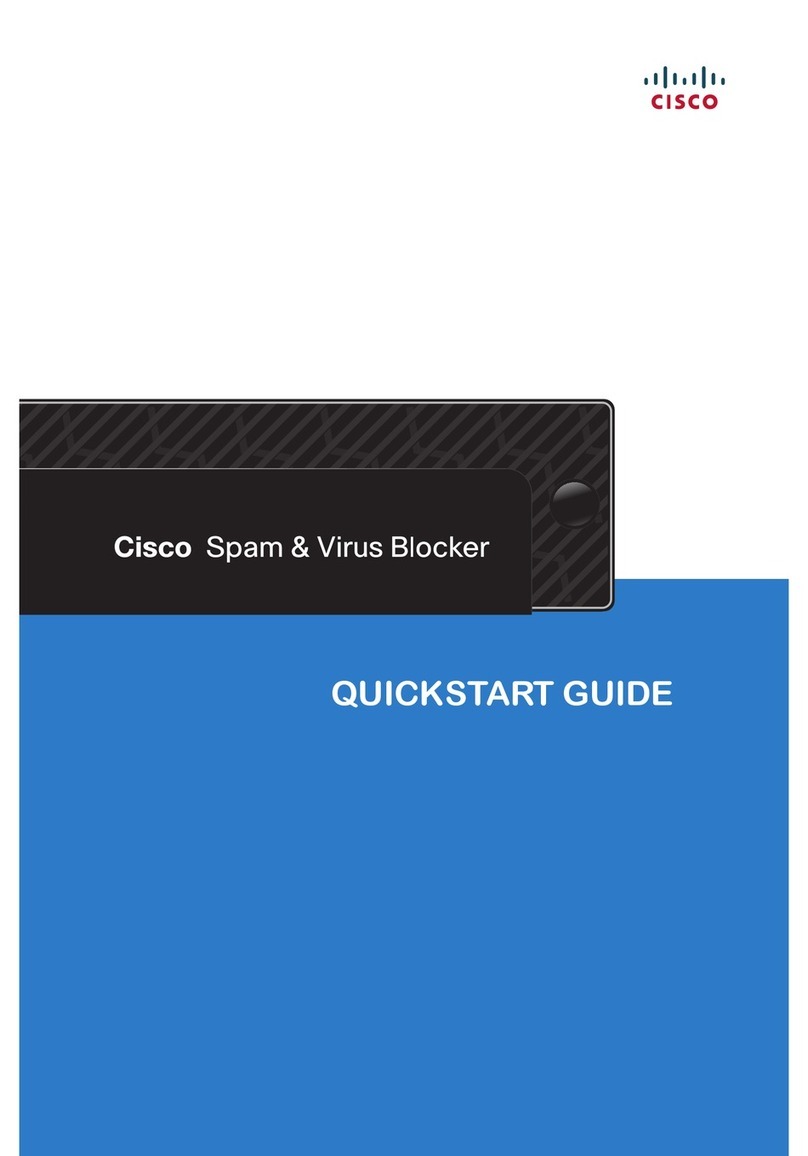
Cisco
Cisco Spam User manual
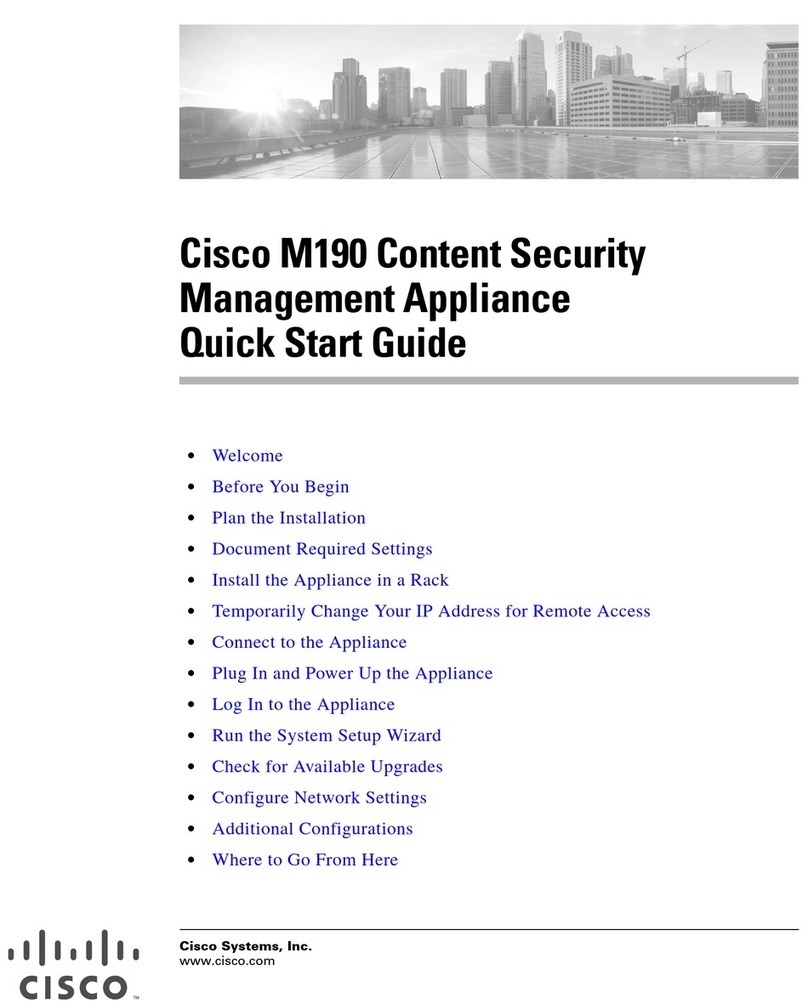
Cisco
Cisco M190 User manual
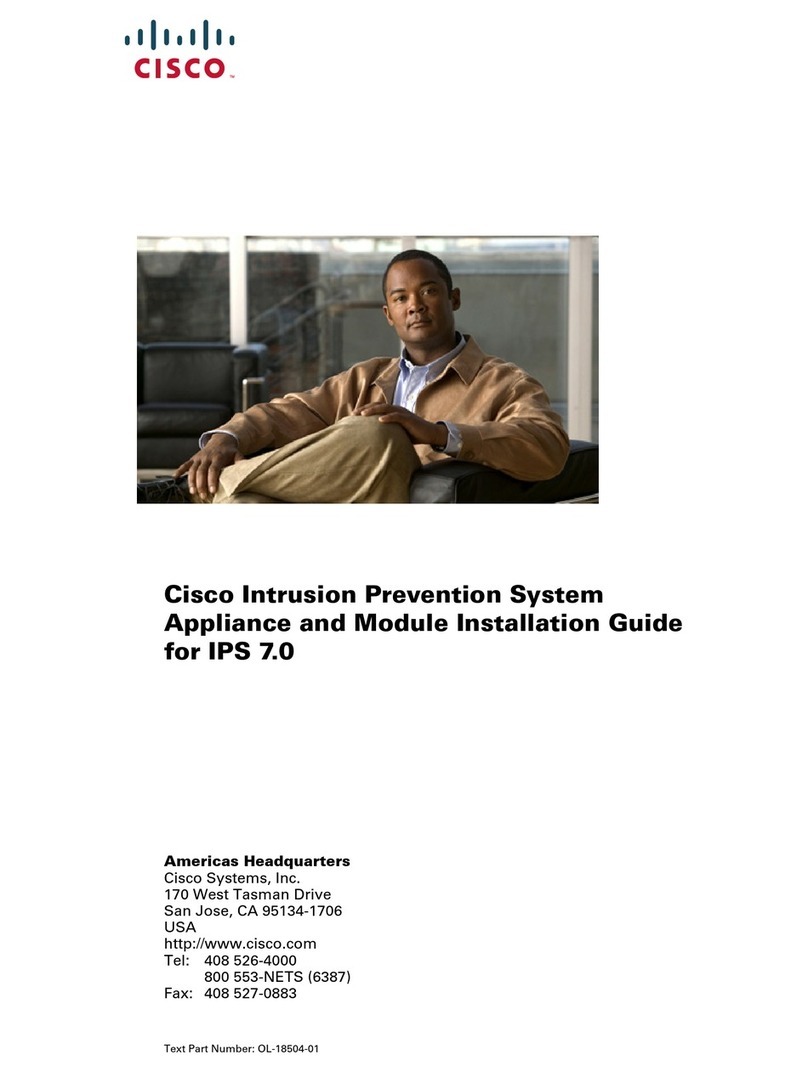
Cisco
Cisco IPS-4255-K9 - Intrusion Protection Sys 4255 User manual

Cisco
Cisco Firepower 4100 Series Installation manual

Cisco
Cisco FMC 1600 Manual