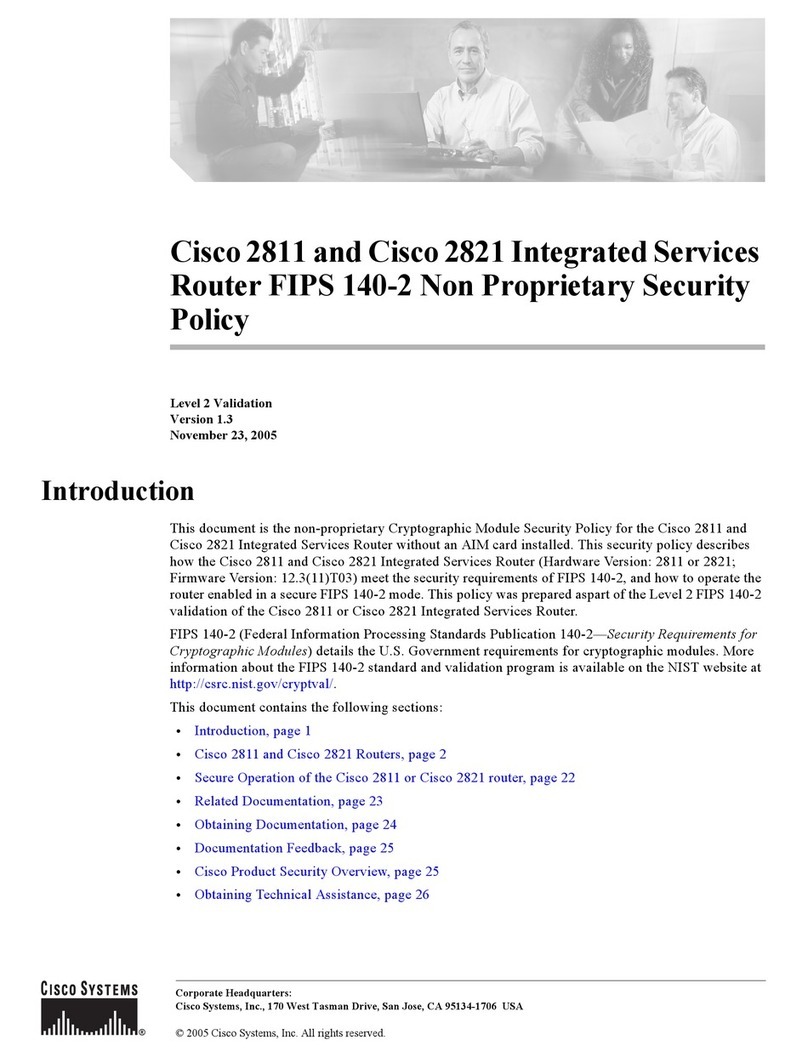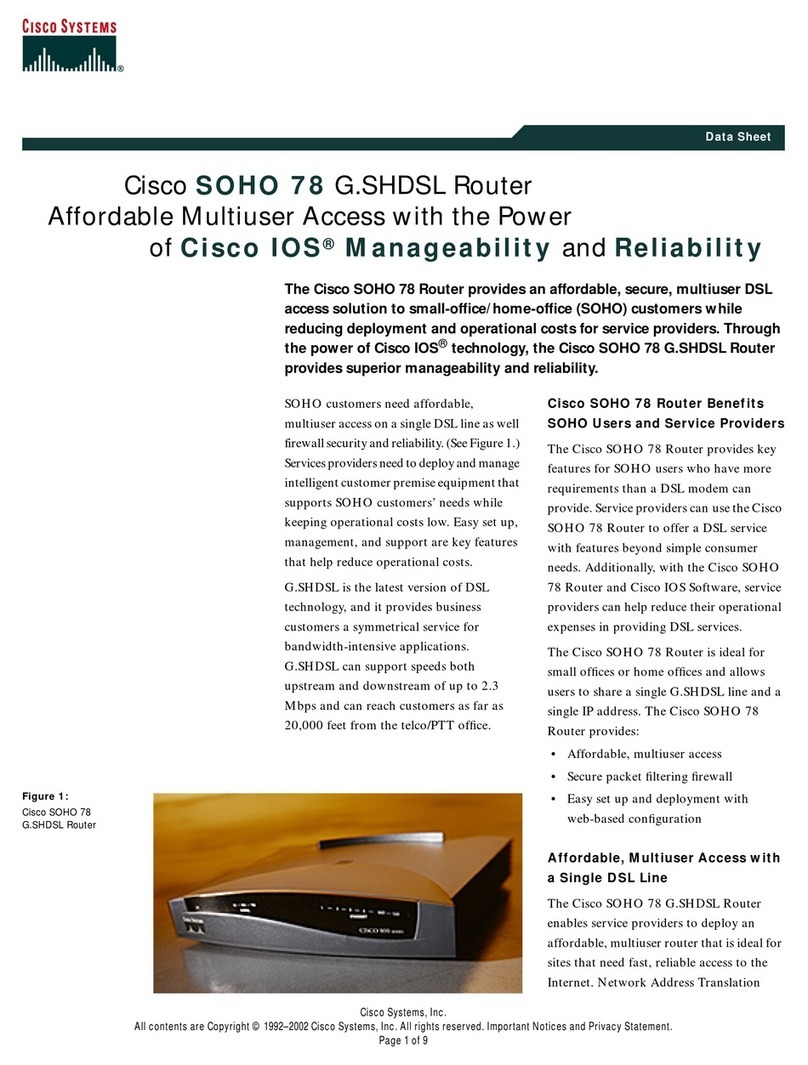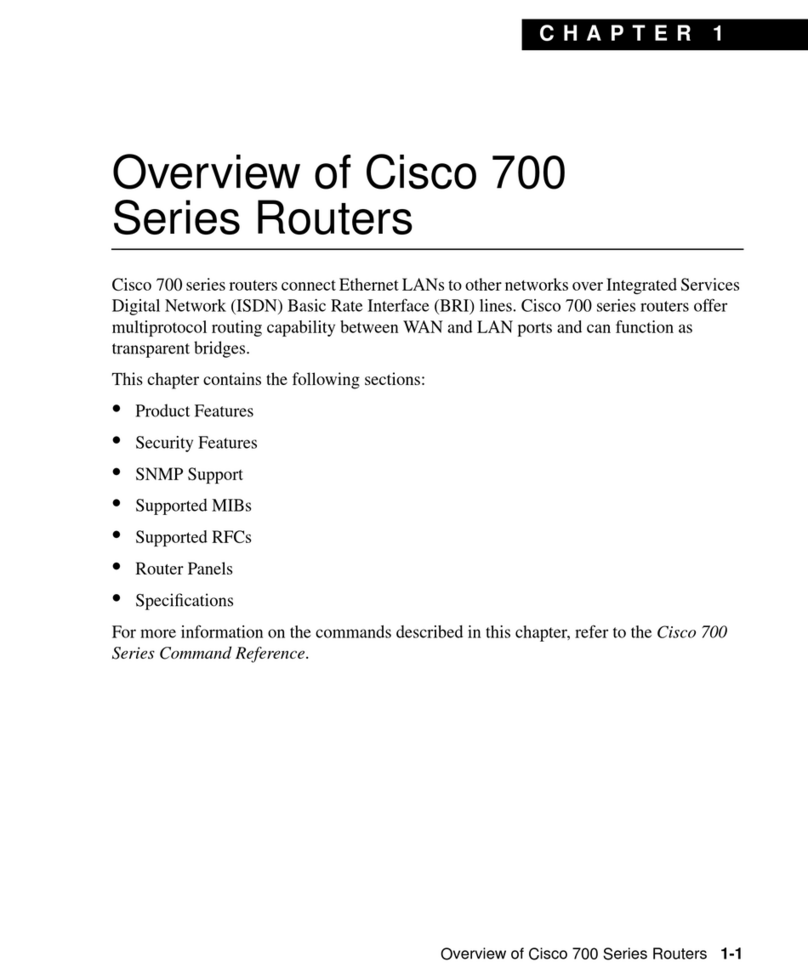Cisco RV260P-K9-G5 User manual
Other Cisco Network Router manuals

Cisco
Cisco ASR 920 series User manual

Cisco
Cisco RV160 User manual
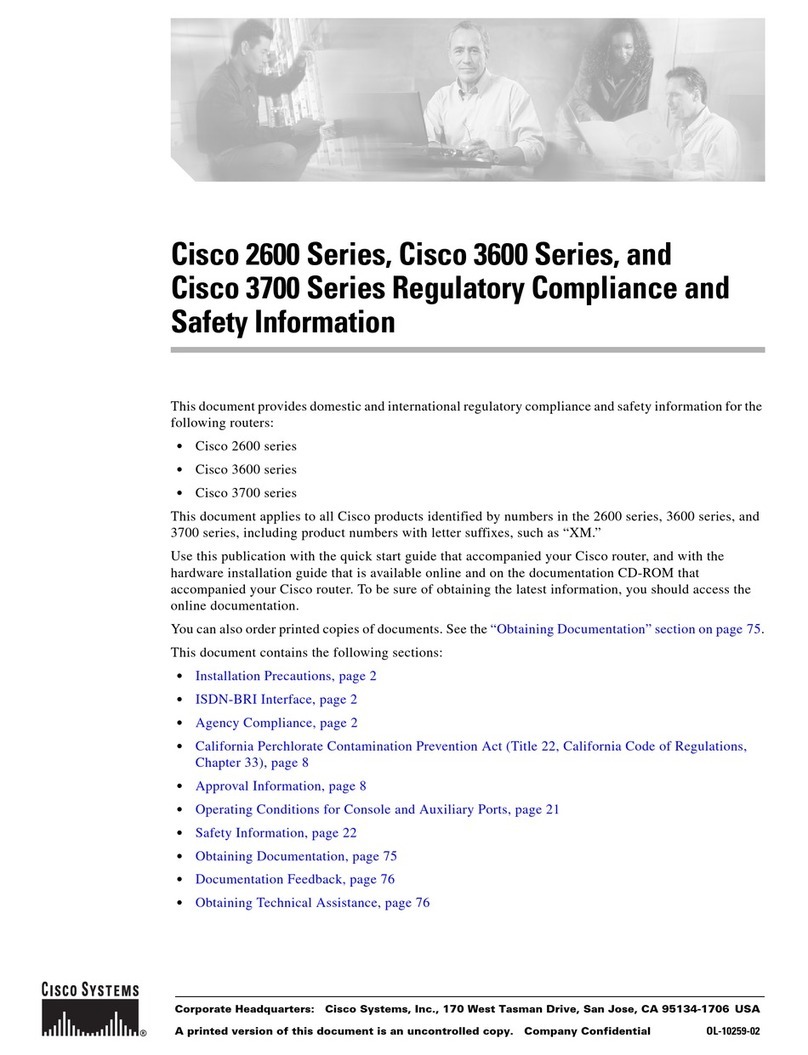
Cisco
Cisco VIC-2FXO - 3600 Voice Interface Card-Fxo... Original instructions
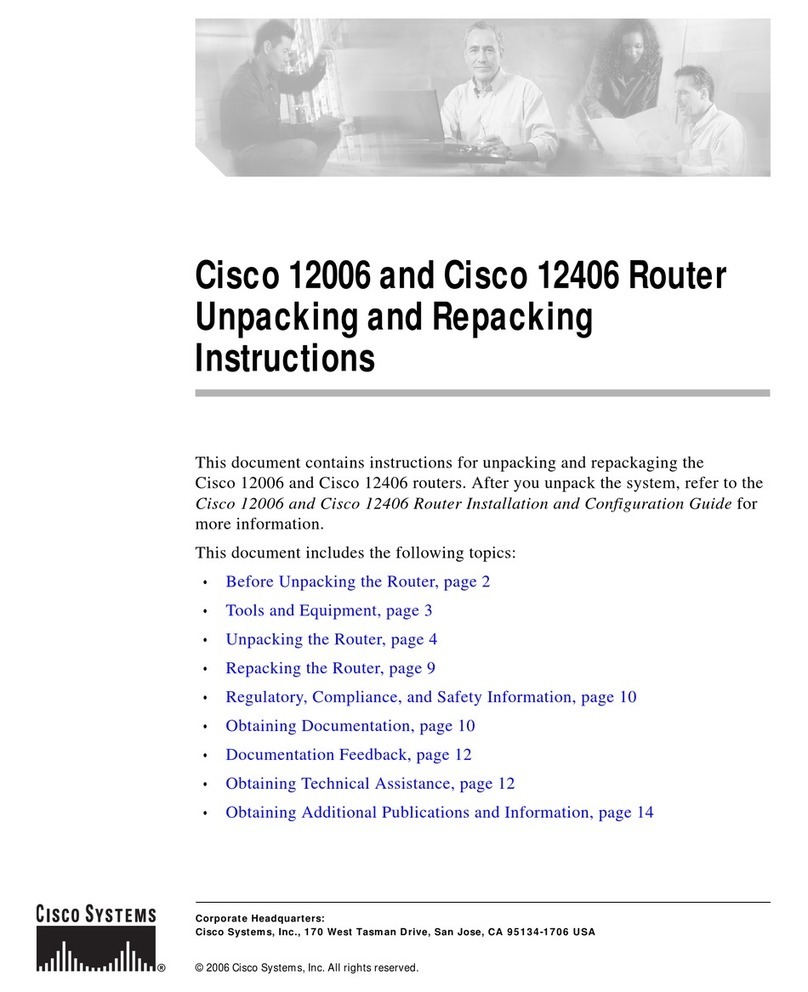
Cisco
Cisco 12406 series User manual
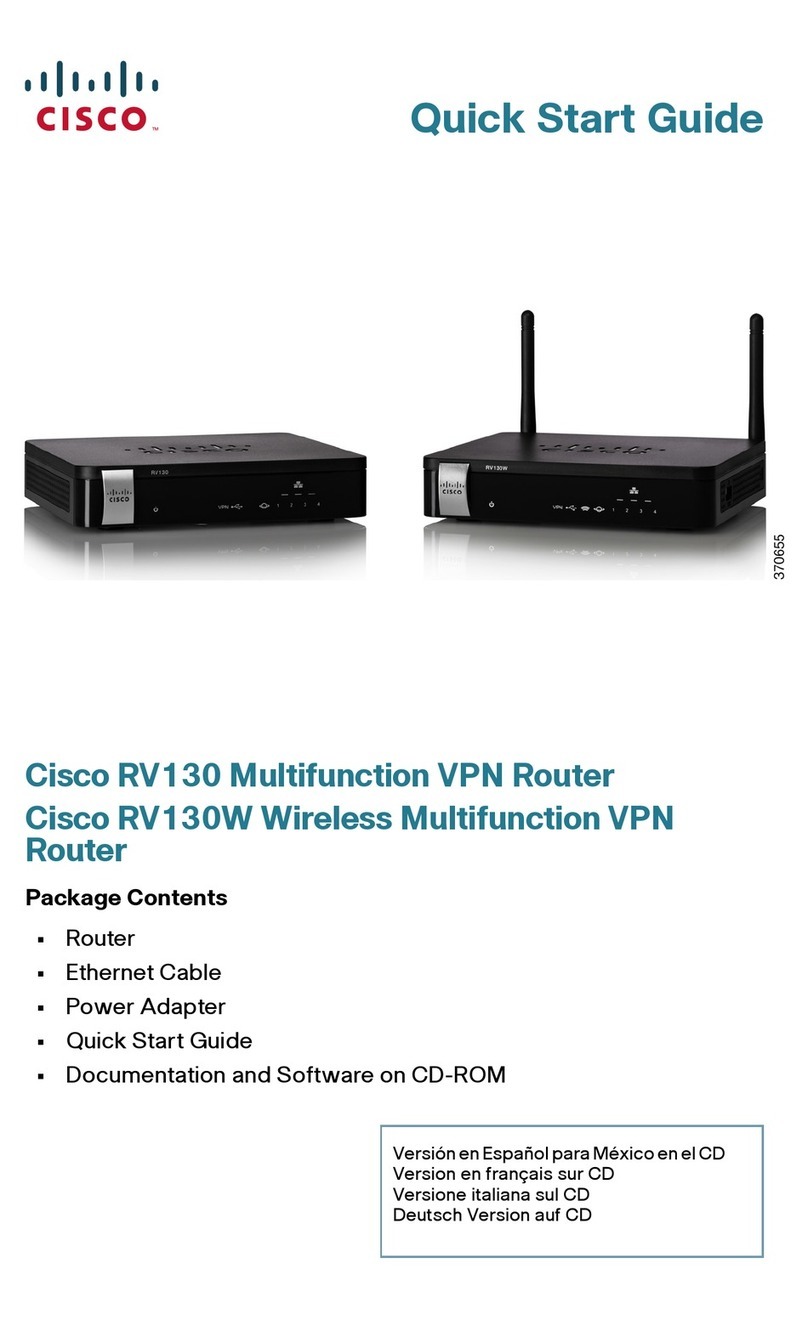
Cisco
Cisco RV130 User manual
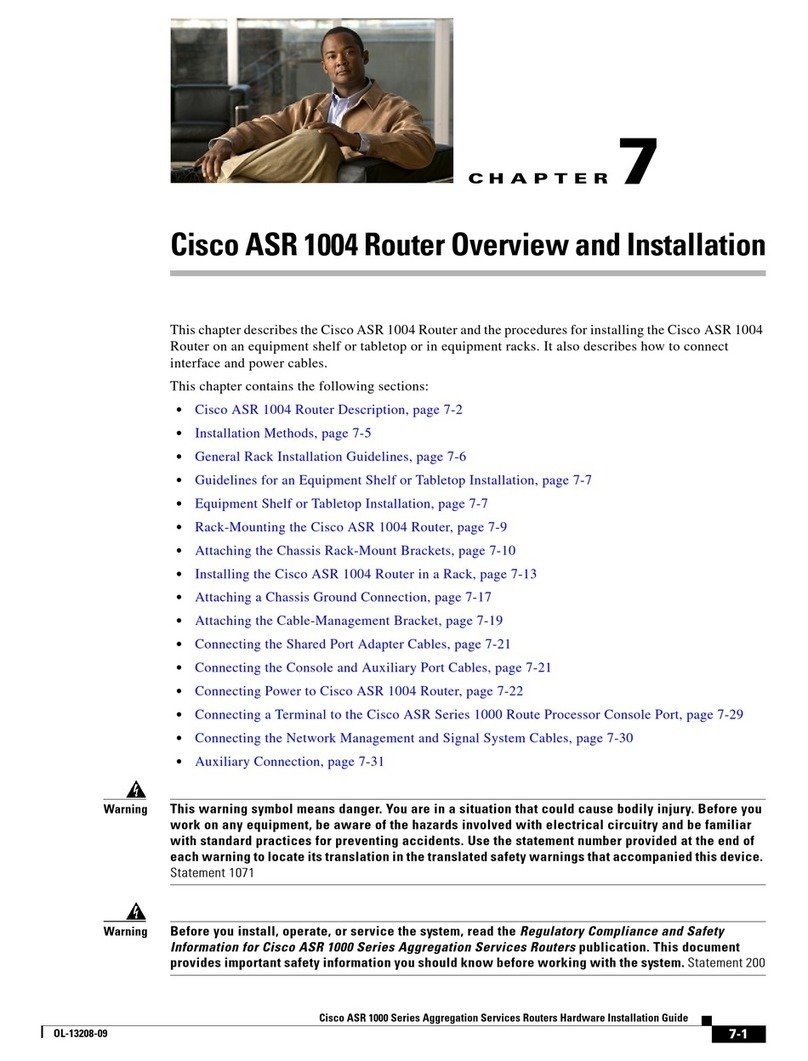
Cisco
Cisco ASR1004 - ASR 1004 Modular Expansion Base User manual
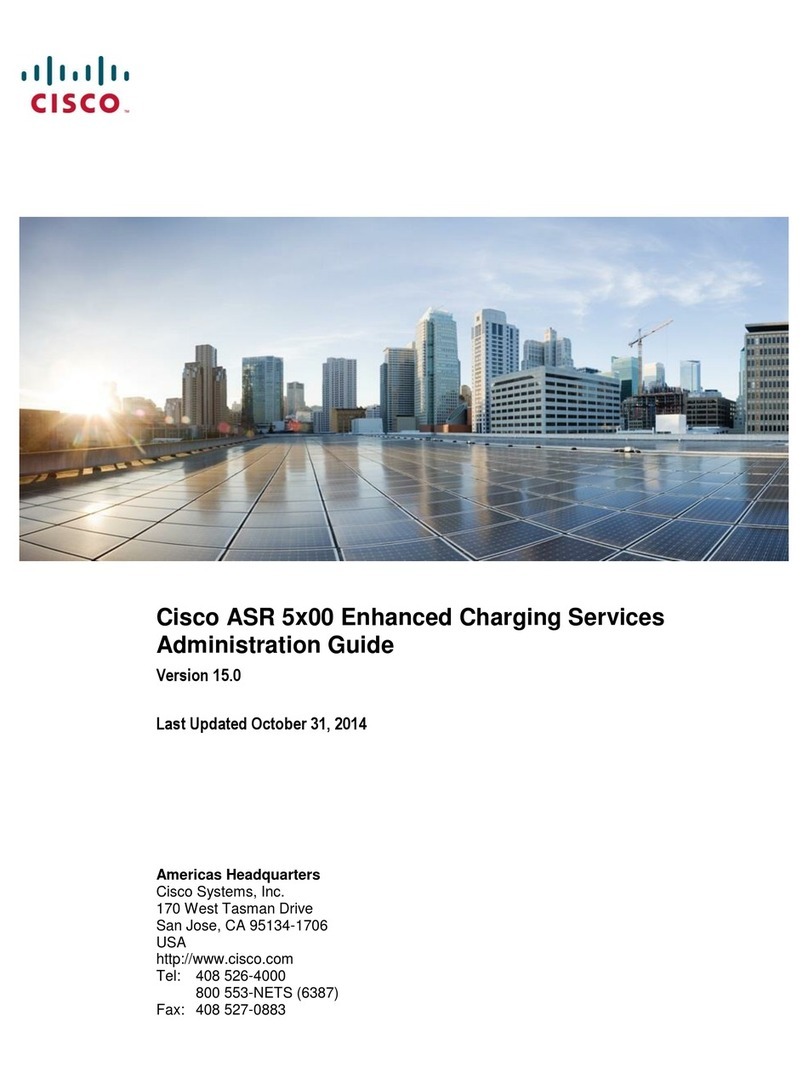
Cisco
Cisco ASR 5000 Series Instruction Manual

Cisco
Cisco 500 Series Original instructions

Cisco
Cisco IR809 User manual
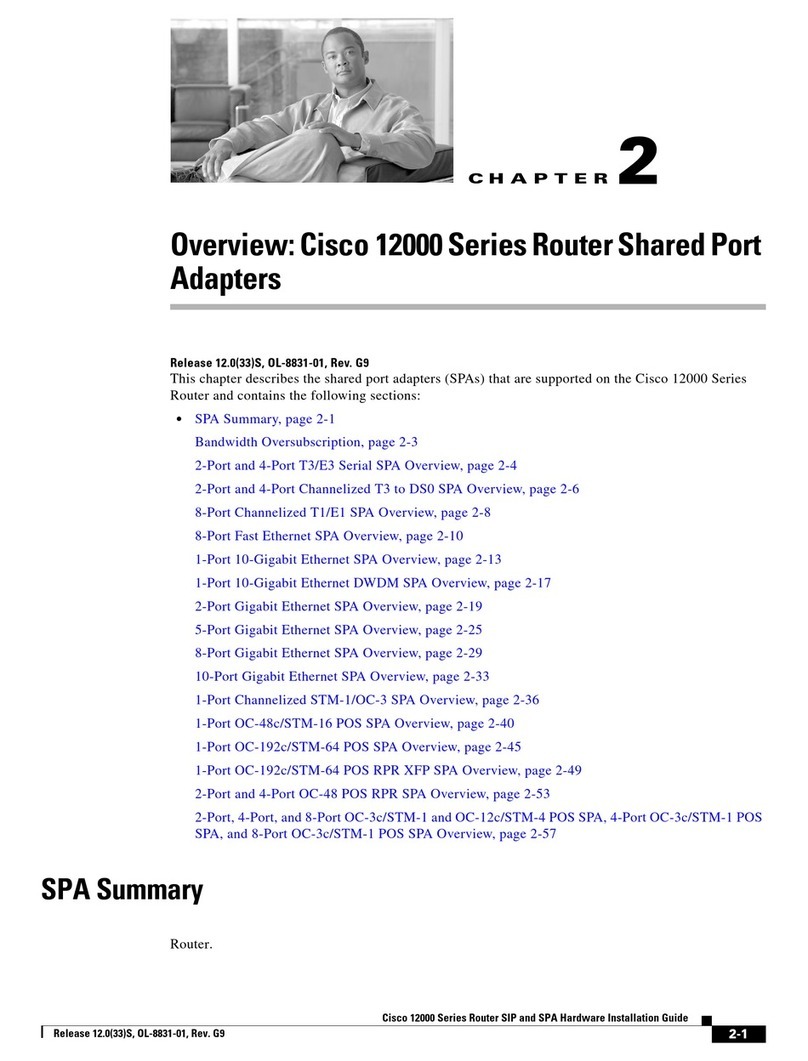
Cisco
Cisco 12000 - Series Chassis Modular Expansion... Manual

Cisco
Cisco RV340 Series User manual

Cisco
Cisco 2611XM User manual
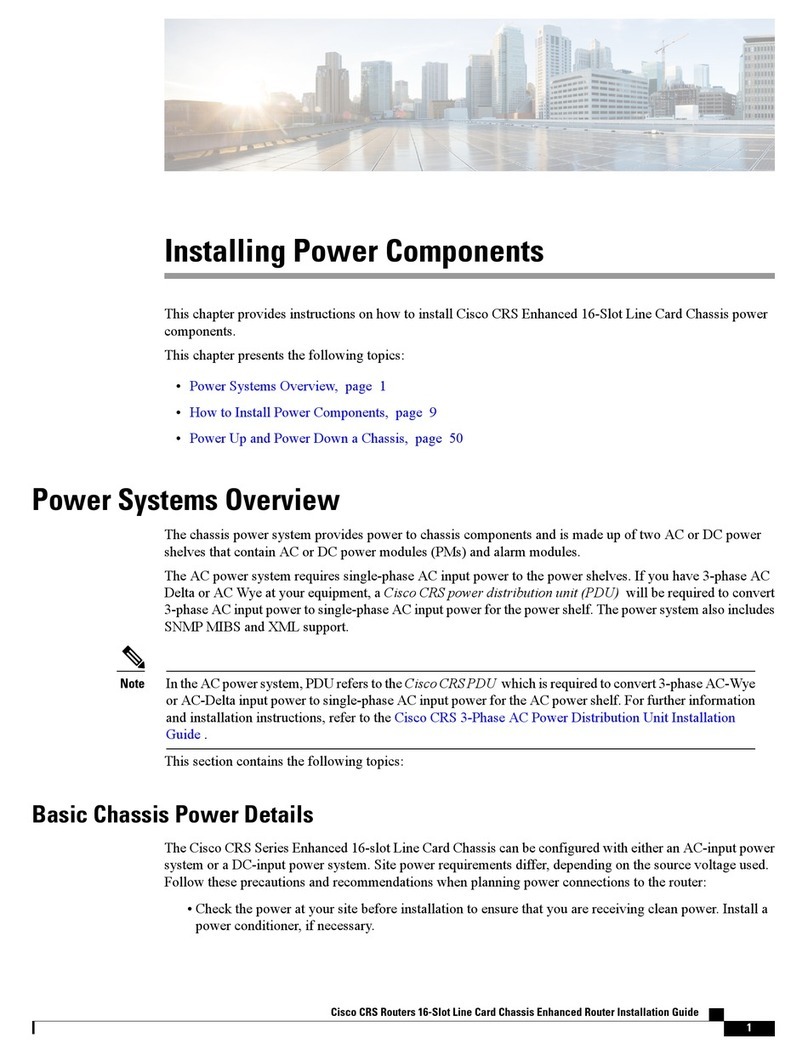
Cisco
Cisco CRS Series User manual
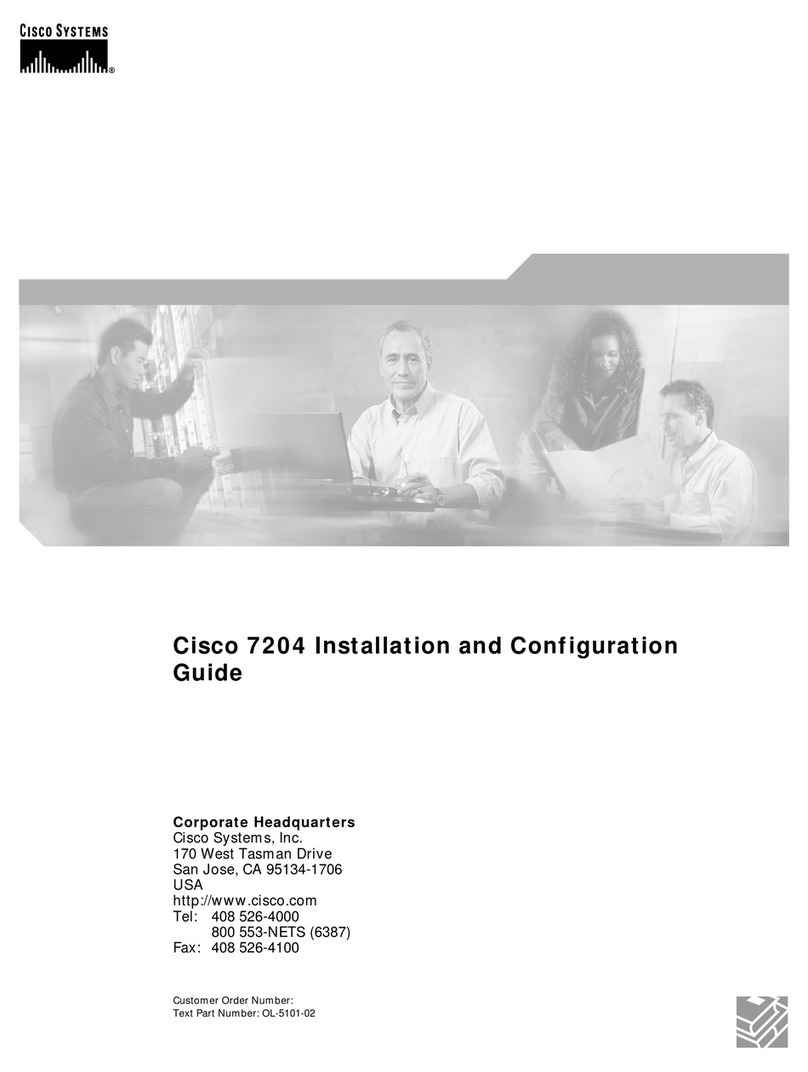
Cisco
Cisco 7204 - VXR Router Operator's manual

Cisco
Cisco o SOHO 77H User manual

Cisco
Cisco SPS2024 User manual
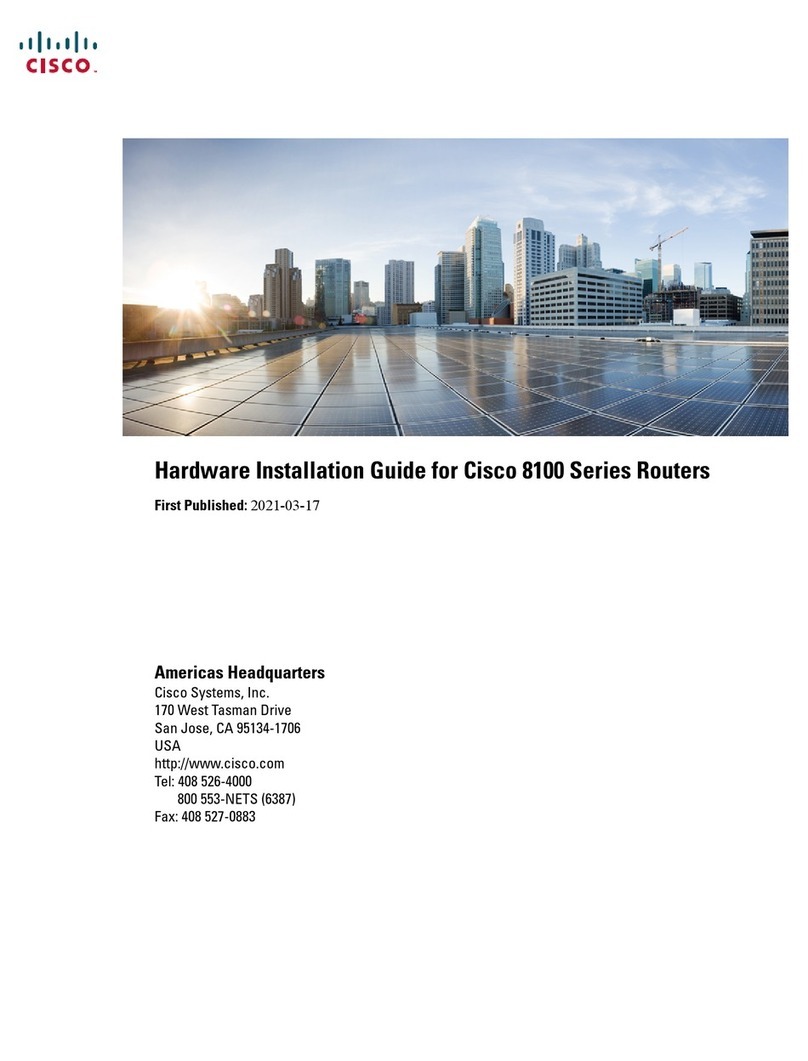
Cisco
Cisco 8100 Series Manual
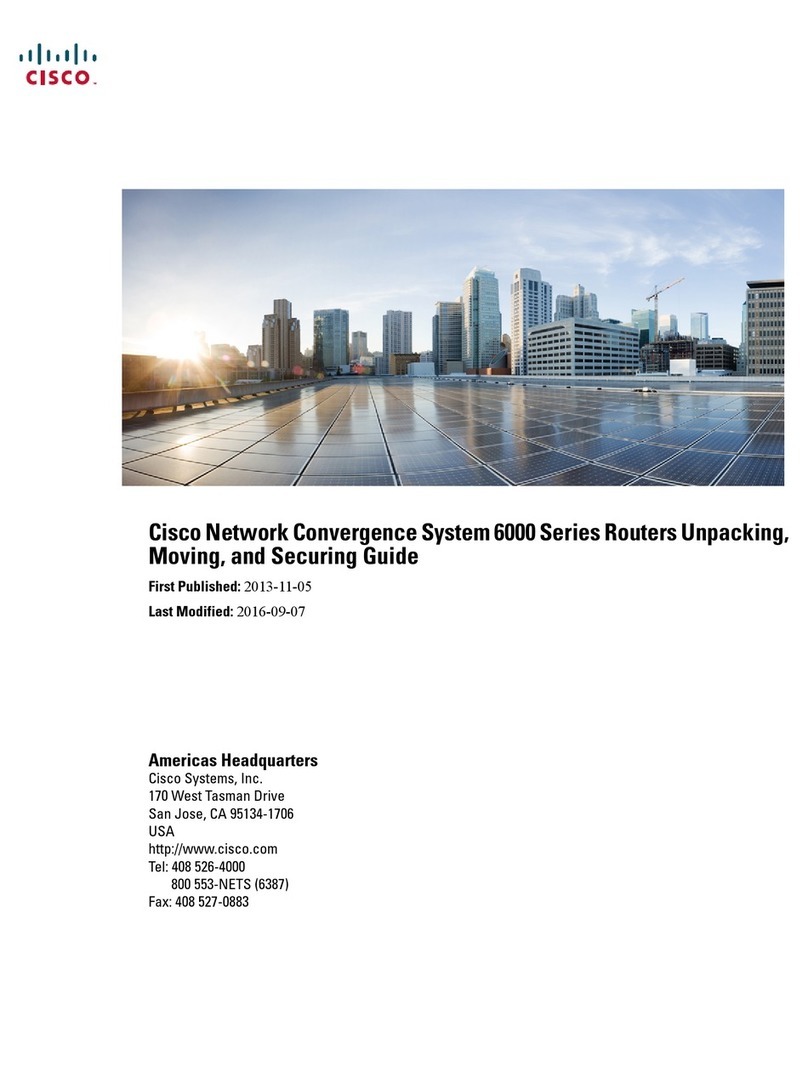
Cisco
Cisco Network Convergence System 6000 Series User manual
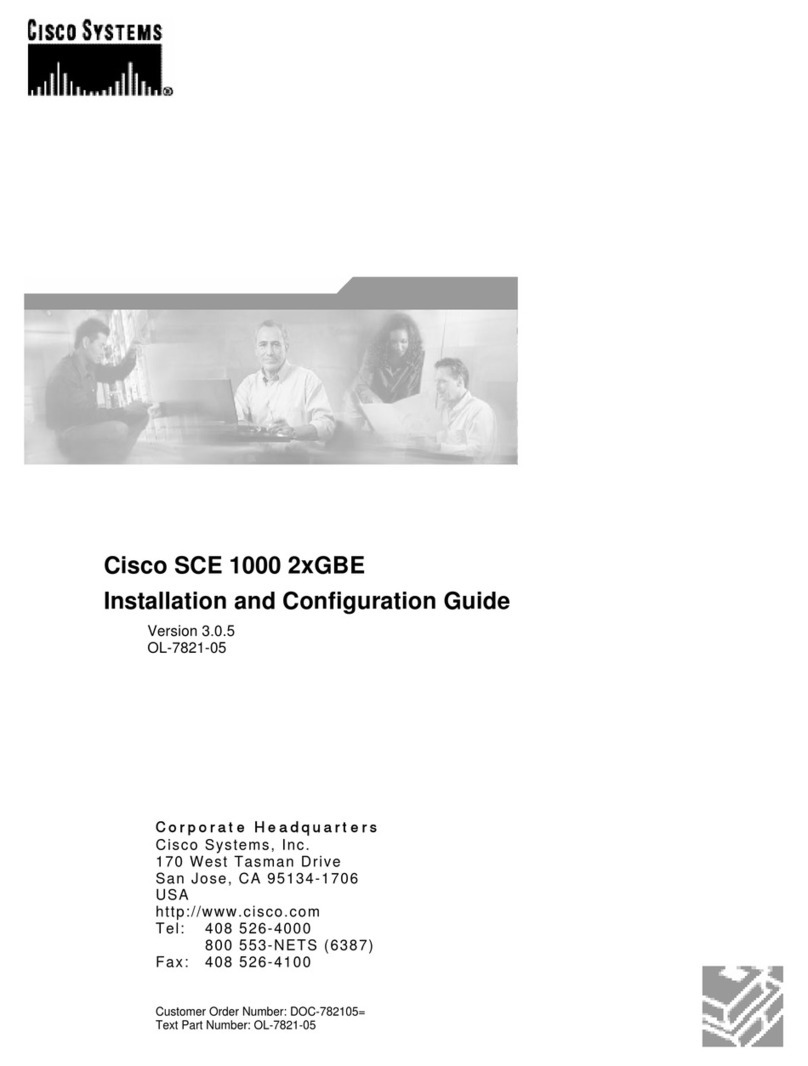
Cisco
Cisco SCE 1000 2xGBE Operator's manual

Cisco
Cisco 2501 - Router - EN User manual
Popular Network Router manuals by other brands

TRENDnet
TRENDnet TEW-435BRM - 54MBPS 802.11G Adsl Firewall M Quick installation guide

Siemens
Siemens SIMOTICS CONNECT 400 manual

Alfa Network
Alfa Network ADS-R02 Specifications

Barracuda Networks
Barracuda Networks Link Balancer quick start guide

ZyXEL Communications
ZyXEL Communications ES-2024PWR Support notes

HPE
HPE FlexNetwork 5510 HI Series Openflow configuration guide