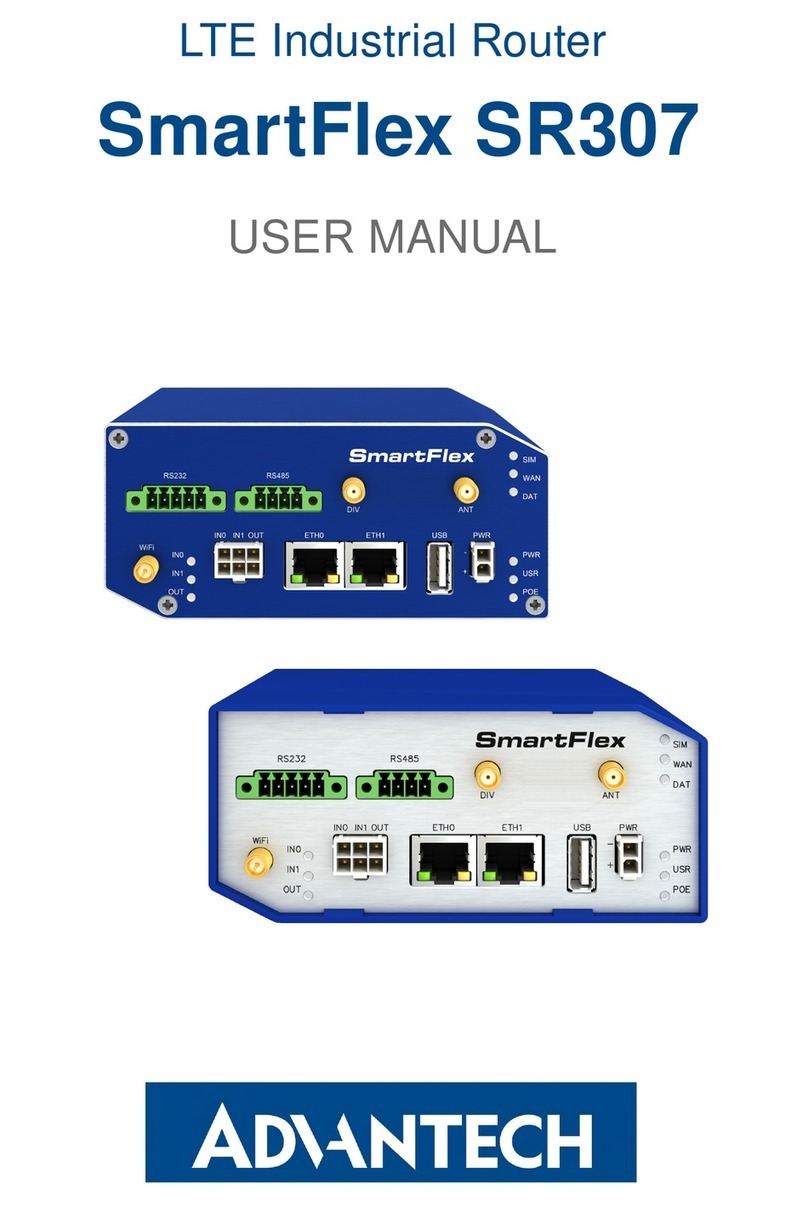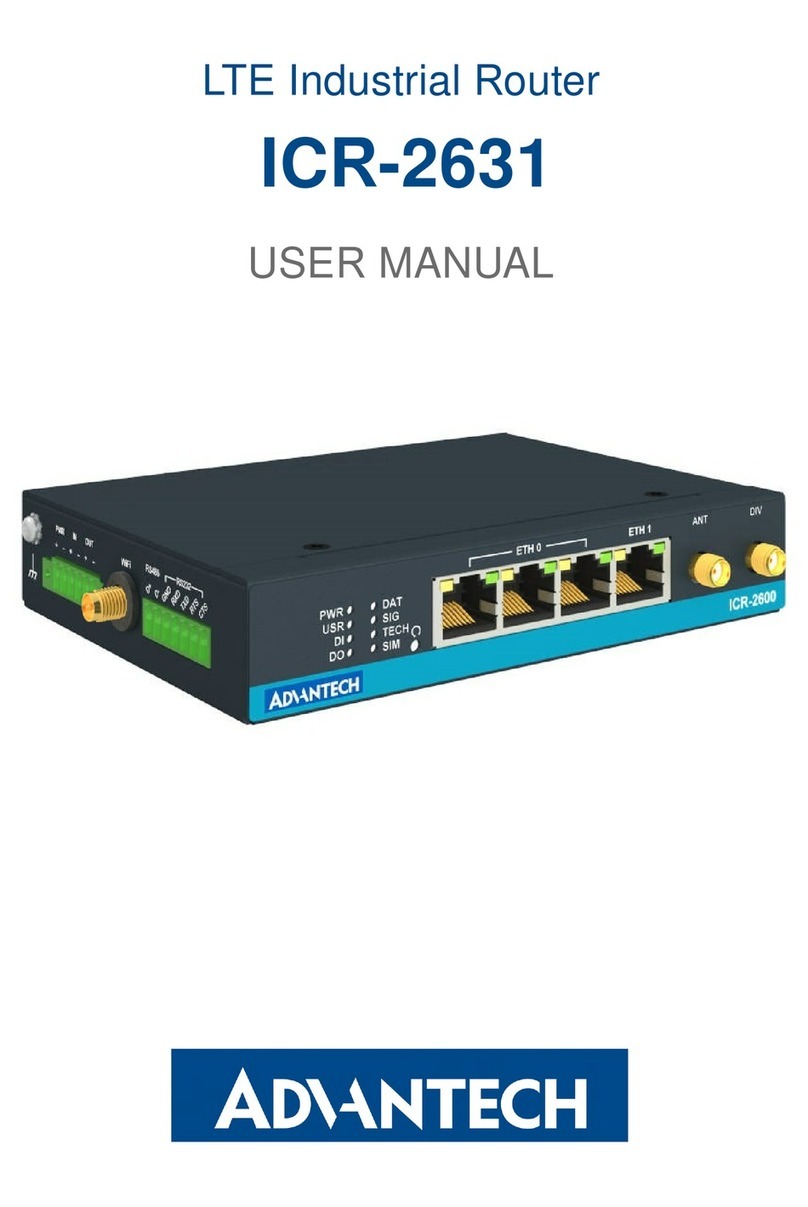Advantech BB-ABDN-ER-IN5010 User manual
Other Advantech Network Router manuals

Advantech
Advantech B+B SmartWorx LR77 v2 User manual

Advantech
Advantech ICR-2030 User manual

Advantech
Advantech ICR-3831 Guide

Advantech
Advantech ADAM-6520 Series User manual
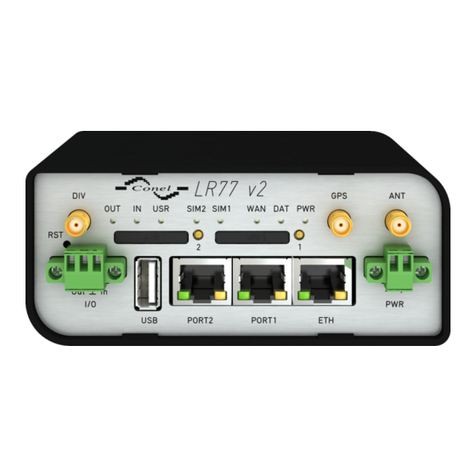
Advantech
Advantech LR77 v2 Series User manual

Advantech
Advantech Bivias v2 User manual

Advantech
Advantech ESWGP510-2SFP-T User manual

Advantech
Advantech Libratum ICR-2834 Guide

Advantech
Advantech ICR-2701 User manual

Advantech
Advantech ICR-3241 User manual
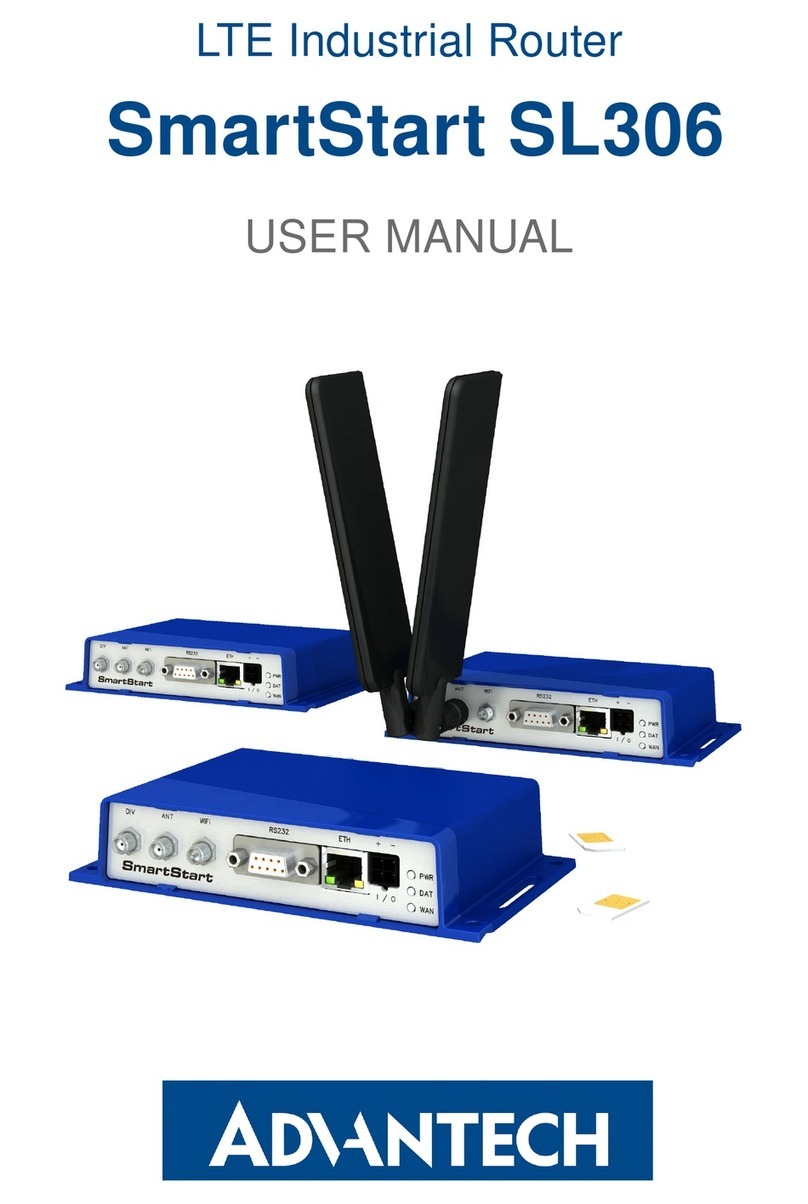
Advantech
Advantech SmartStart SL306 User manual

Advantech
Advantech SmartStart SL304 User manual

Advantech
Advantech EKI-6538 User manual

Advantech
Advantech UR5i v2 Libratum User manual

Advantech
Advantech EDGE ER75i v2 User manual

Advantech
Advantech ICR-3831 Guide

Advantech
Advantech EKI-7659C User manual
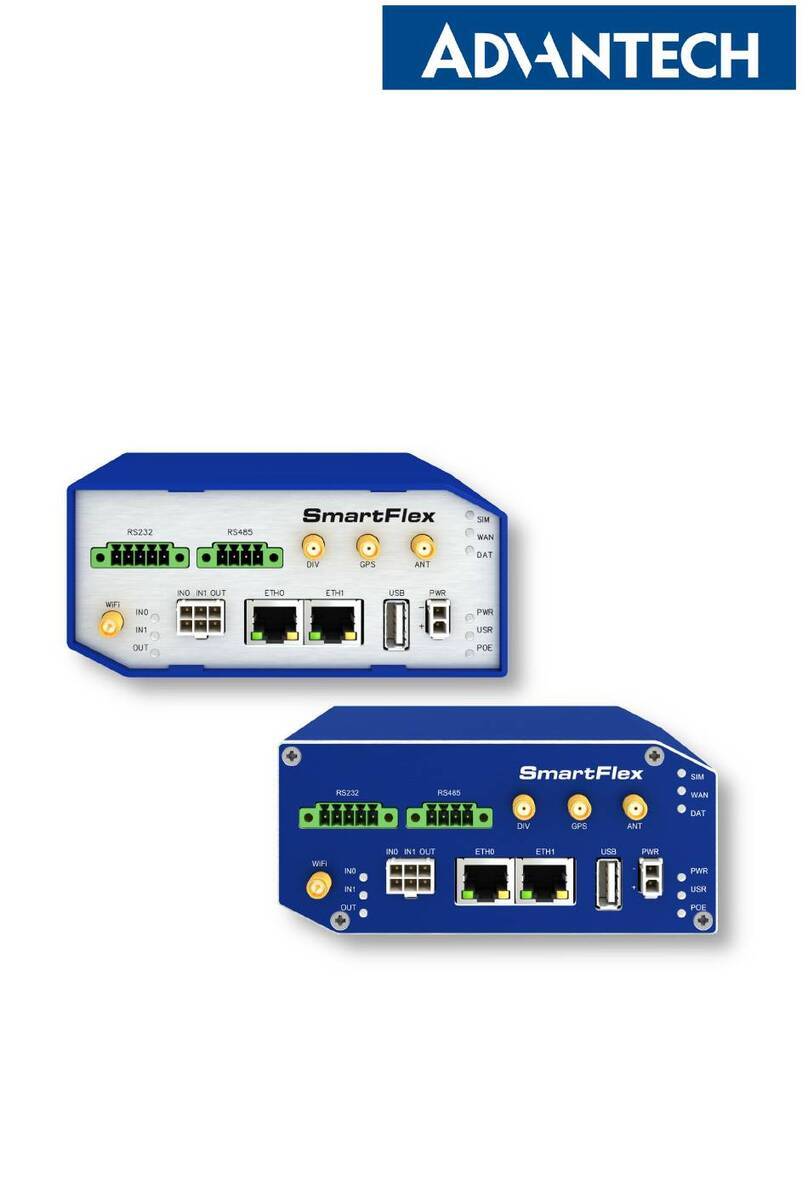
Advantech
Advantech SmartFlex SR304 User manual
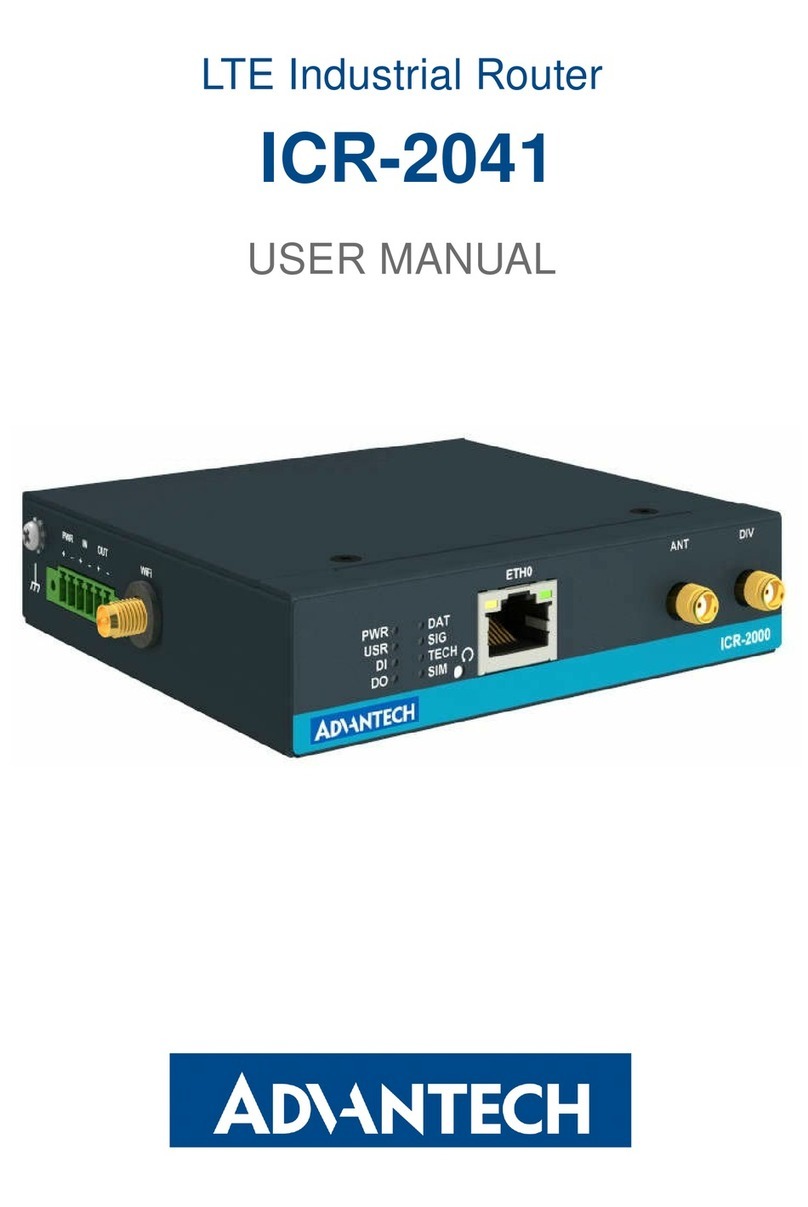
Advantech
Advantech ICR-2041 User manual

Advantech
Advantech SmartStart SL302 User manual