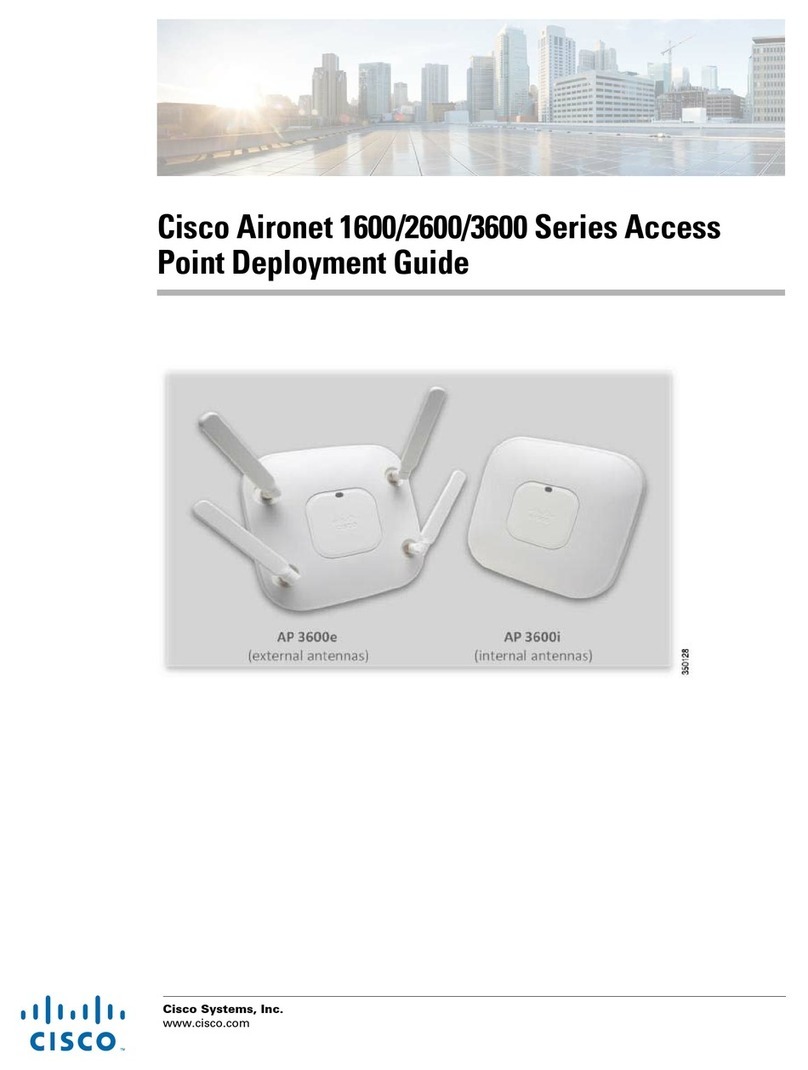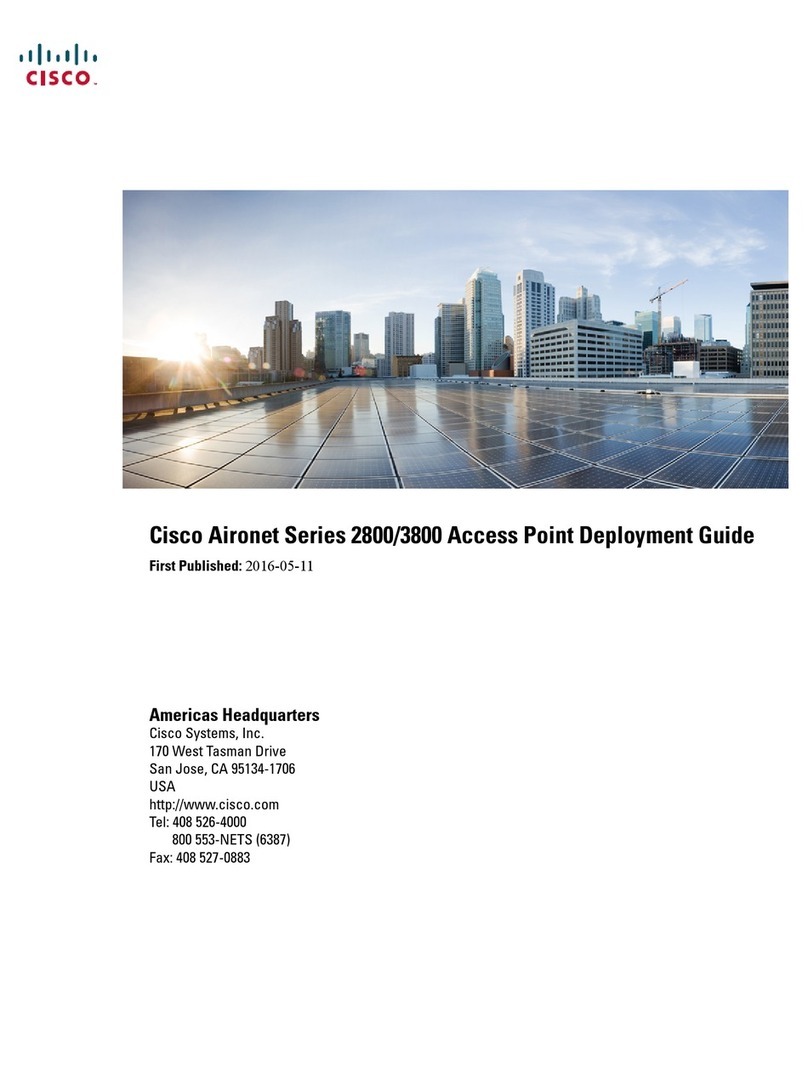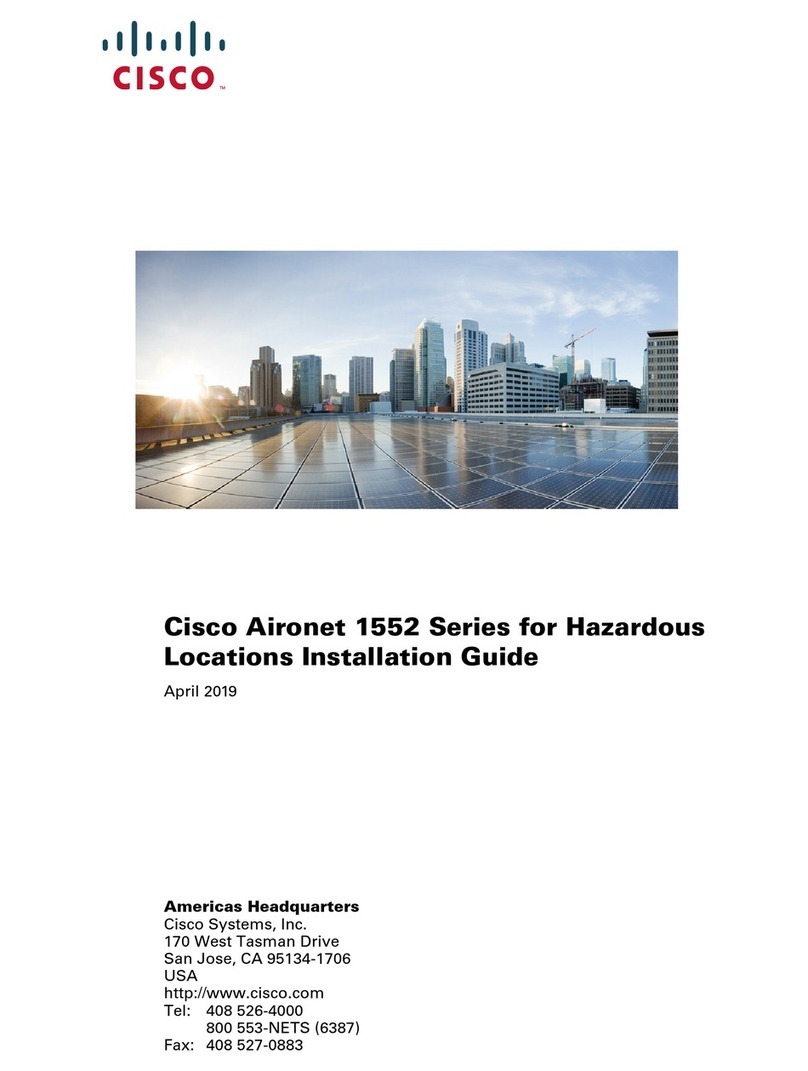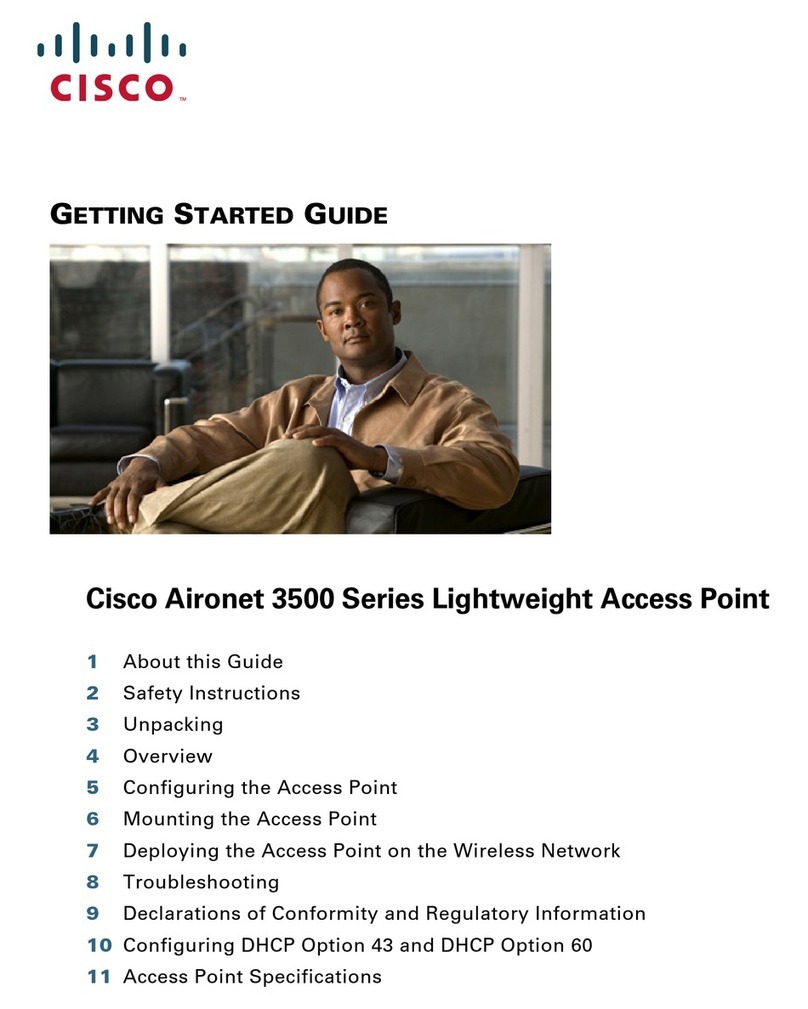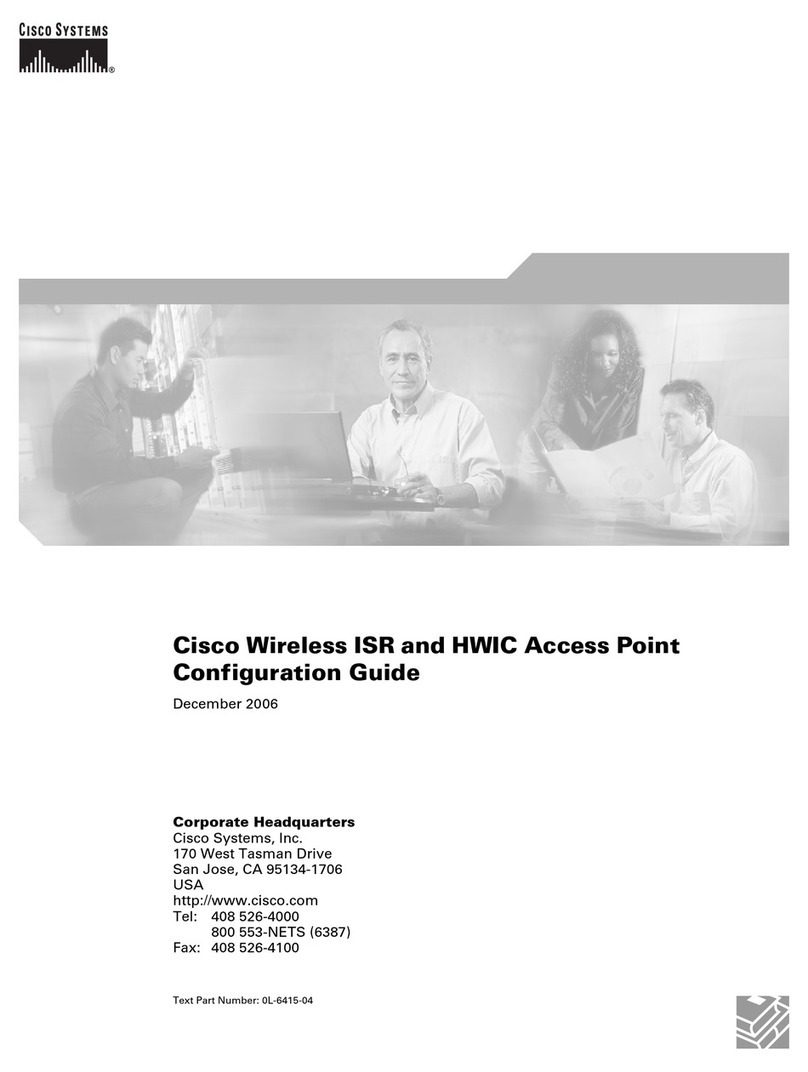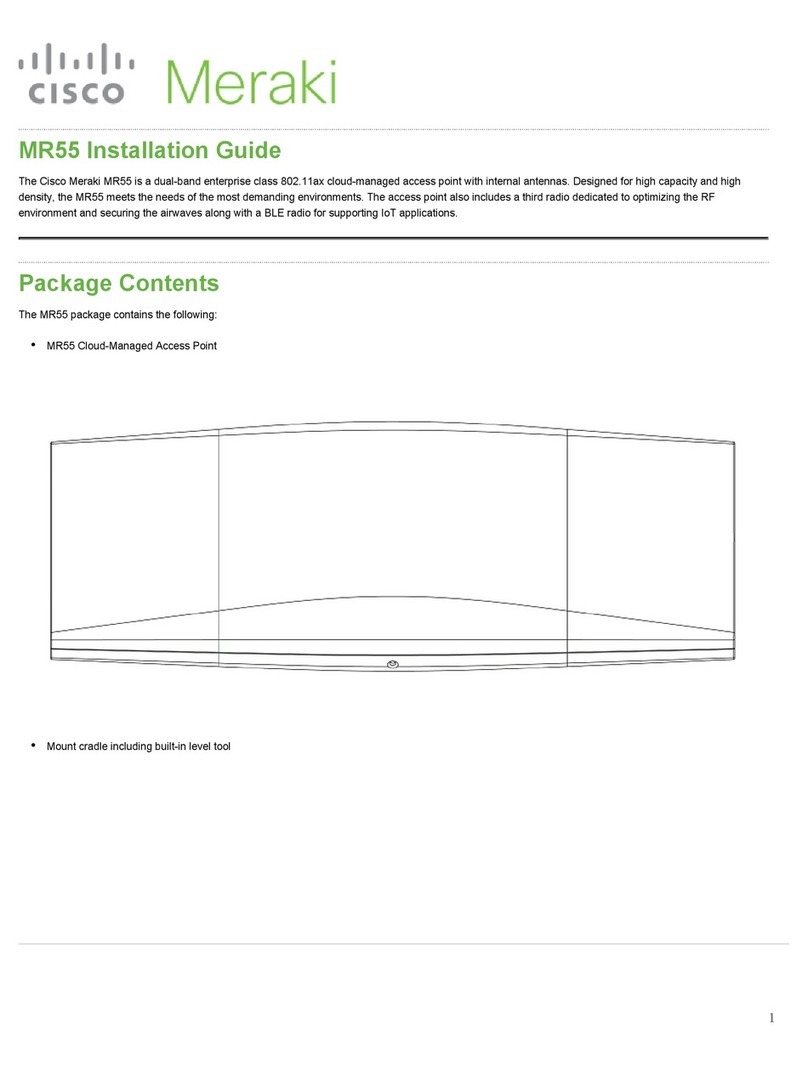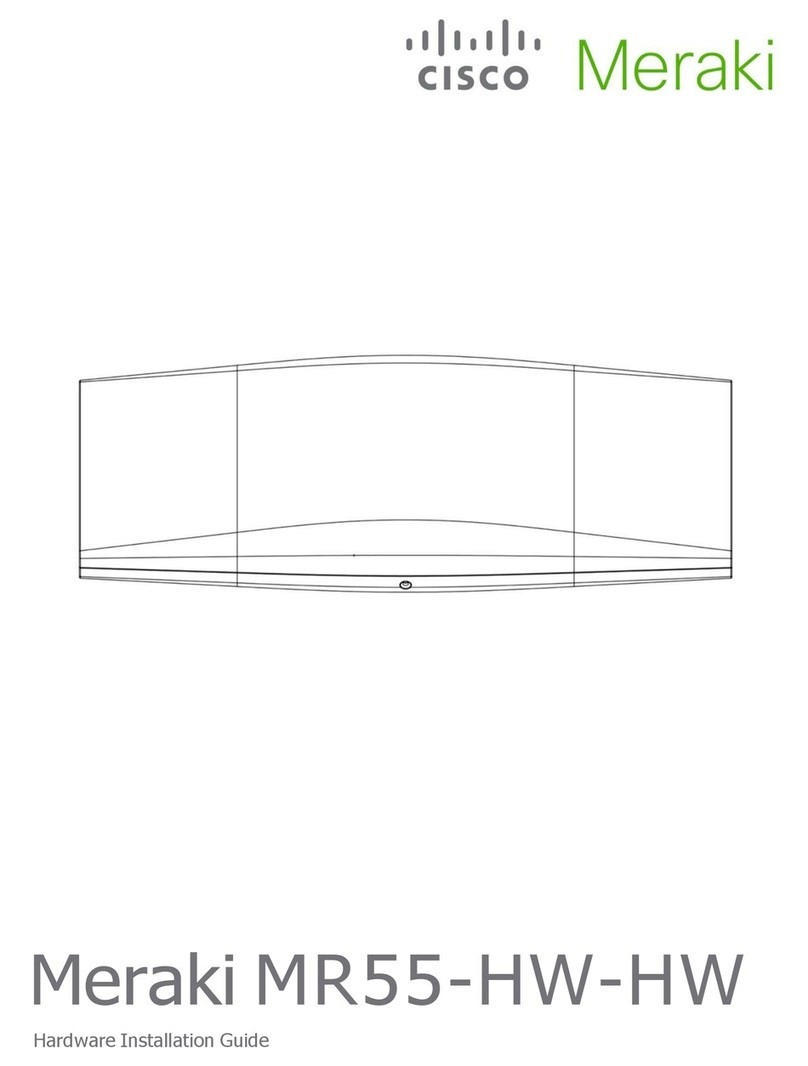1
Chapter 1: Introduction
Welcome
Dual-Band Wireless A + G Access Point
Chapter 1: Introduction
Welcome
Thank you for choosing the Dual-Band Wireless A + G Access Point. This Access Point will allow you to network
wirelessly better than ever.
How does the Access Point do all of this? An access point allows for greater range and mobility within your
wireless network while also allowing you to connect the wireless network to a wired environment. Being a dual-
band access point, not only does the Access Point bring you these benefits, it also allows three wireless
standards, 802.11a, 802.11b and 802.11g, to communicate with each other. This means that PCs with different
wireless standards can communicate with each other and with a wired network.
But what does all of this mean?
Networks are useful tools for sharing computer resources. You can access one printer from different computers
and access data located on another computer's hard drive. Networks are even used for playing multiplayer video
games. So, networks are not only useful in homes and offices, they can also be fun.
PCs on a wired network create a LAN, or Local Area Network. They are connected with Ethernet cables, which is
why the network is called "wired".
PCs equipped with wireless cards and adapters can communicate without cumbersome cables. By sharing the
same wireless settings, within their transmission radius, they form a wireless network. This is sometimes called
a WLAN, or Wired Local Area Network. The Access Point bridges wireless networks of both 802.11g and 802.11b
standards and wired networks.
Use the instructions in this Guide to help you connect the Access Point, set it up, and configure it to bridge your
different networks. These instructions should be all you need to get the most out of the Access Point.
802.11b: a wireless networking standard that specifies
a maximum data transfer rate of 11Mbps and an
operating frequency of 2.4GHz.
802.11g: a wireless networking standard that
specifies a maximum data transfer rate of
54Mbps, an operating frequency of 2.4GHz, and
backward compatibility with 802.11b devices.
adapter: a device that adds network functionality to your PC
ethernet: network protocol that specifies how data is placed
on and retrieved from a common transmission medium
lan (local area network): the computers and networking
products that make up your local network
network: a series of computers or devices
connected together
802.11a: an IEEE wireless networking standard
that specifies a maximum data transfer rate of
54Mbps and an operating frequency of 5GHz.