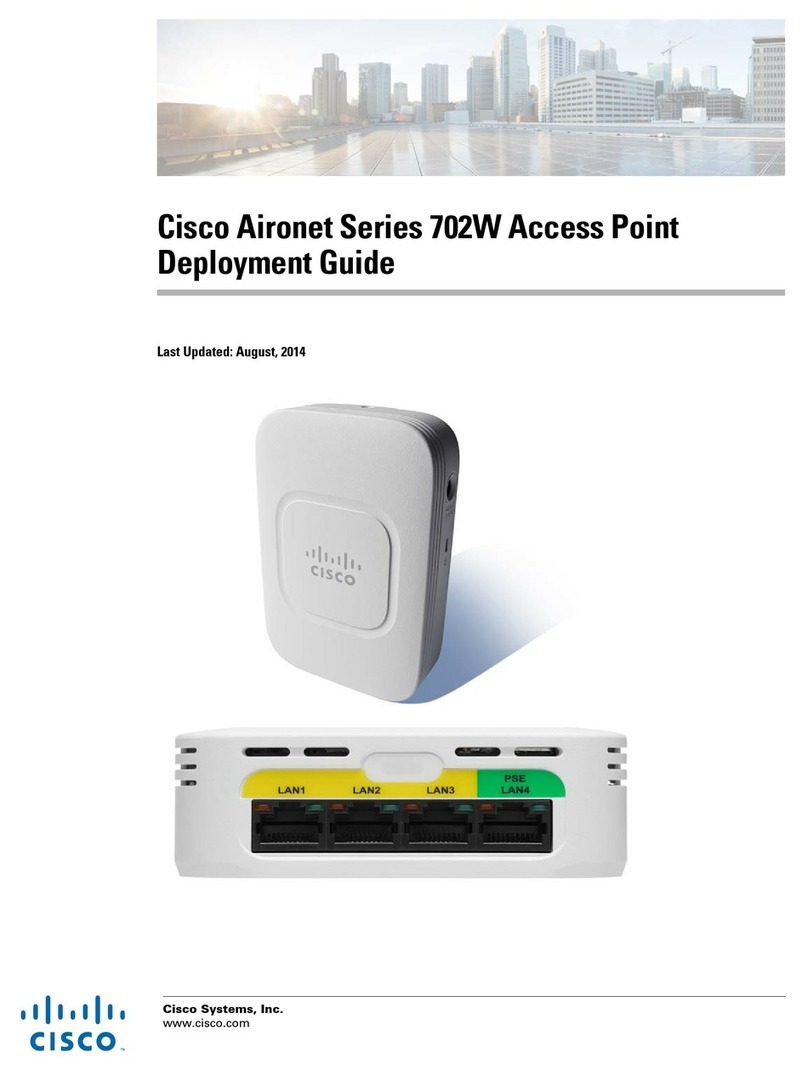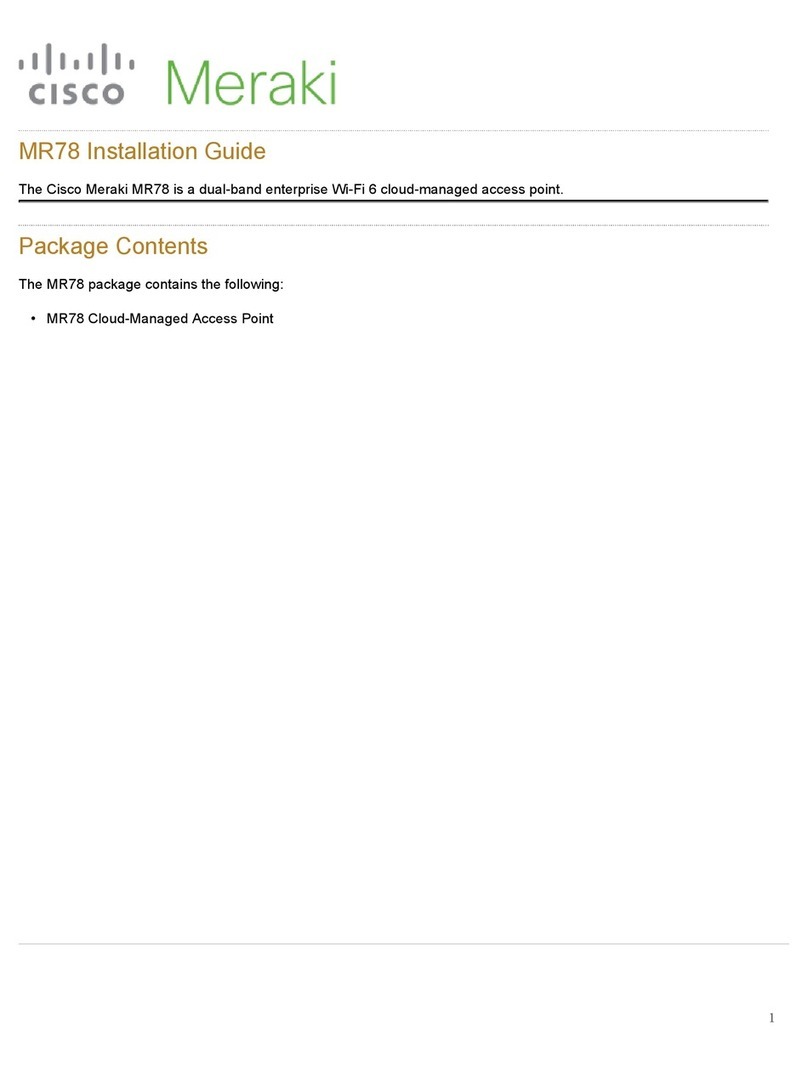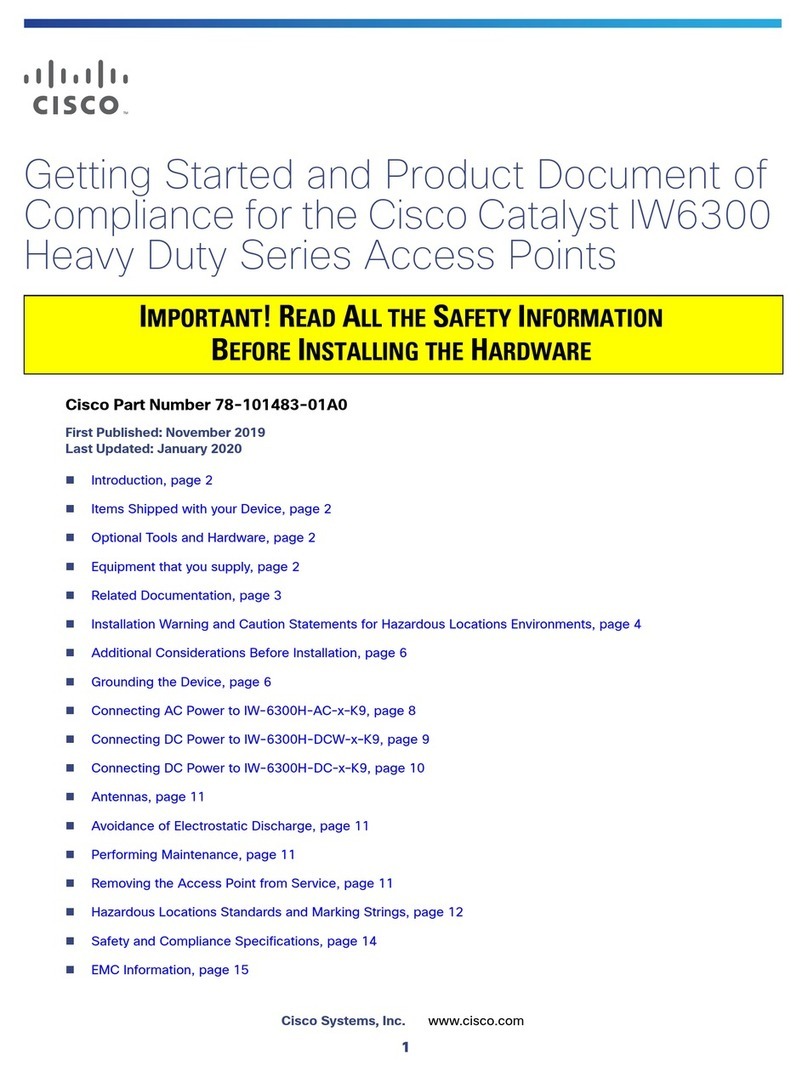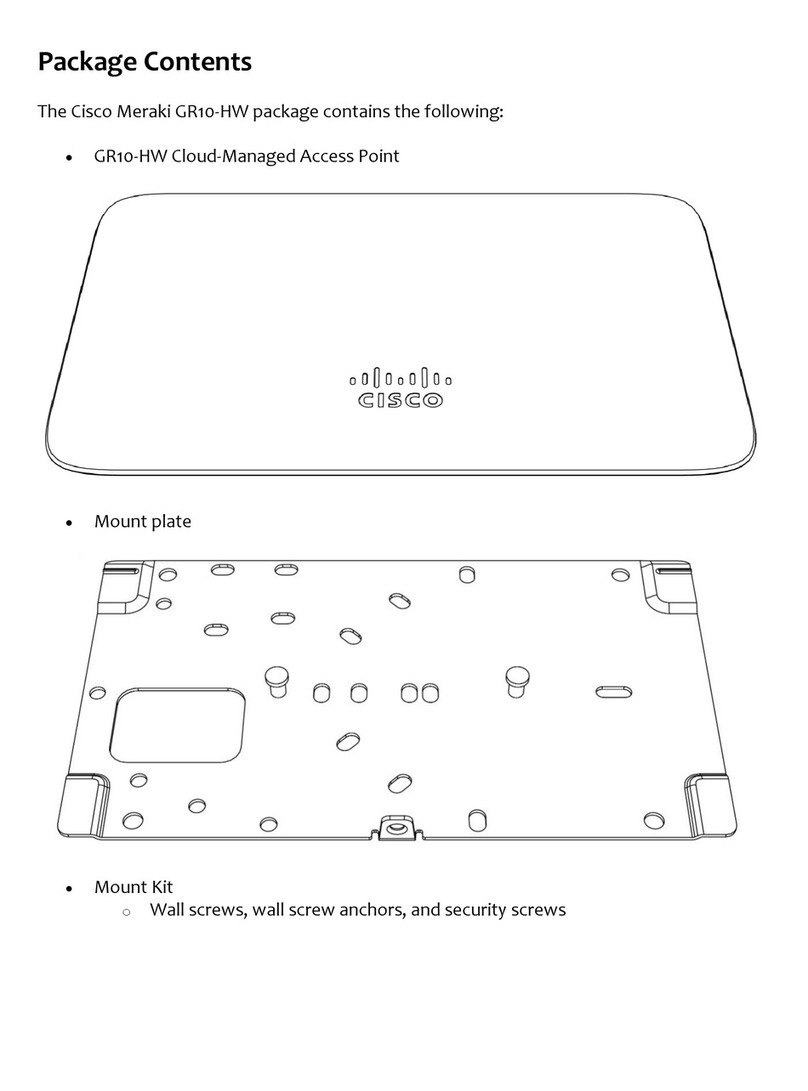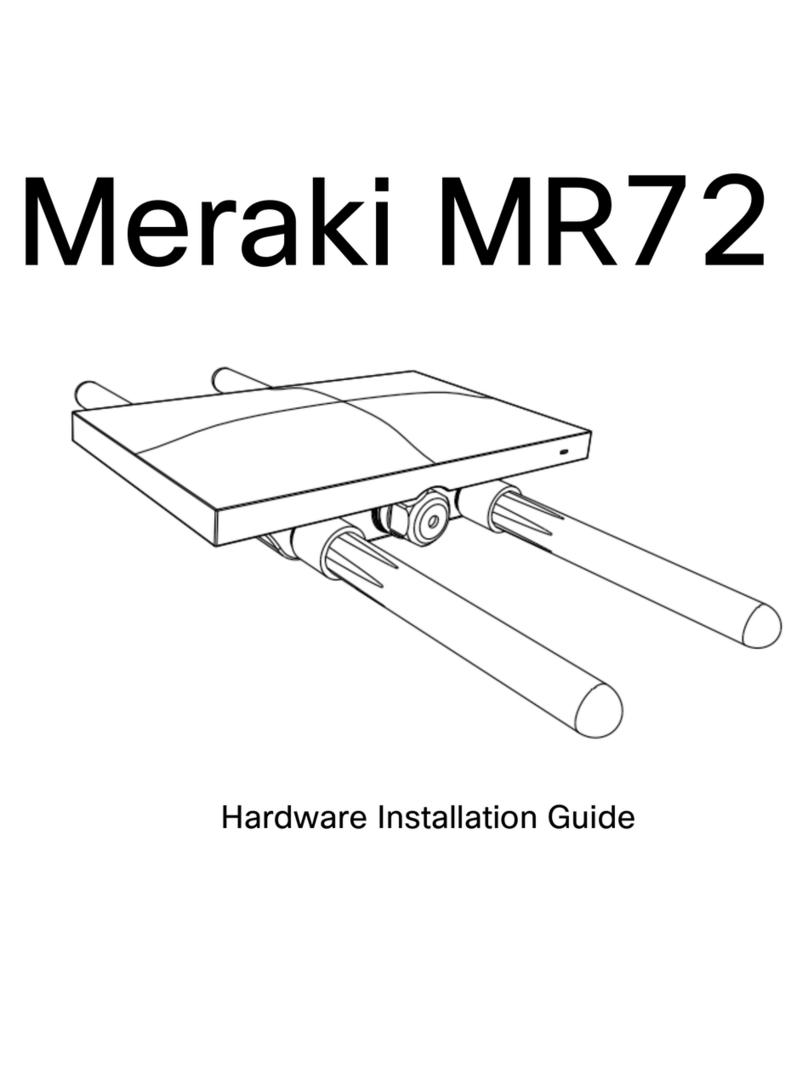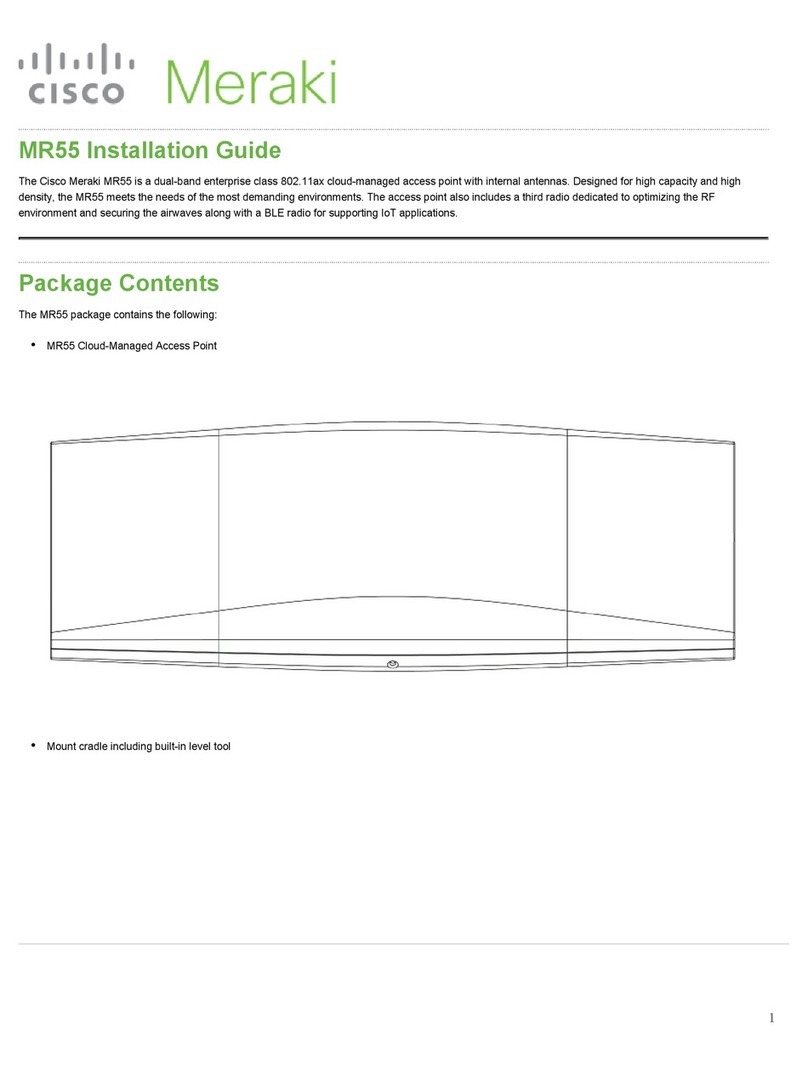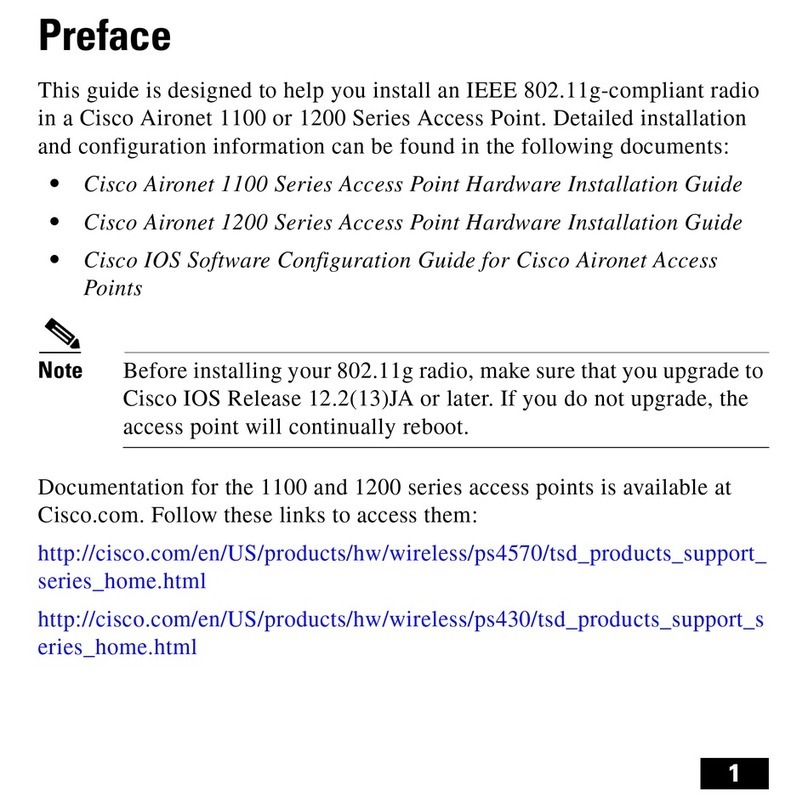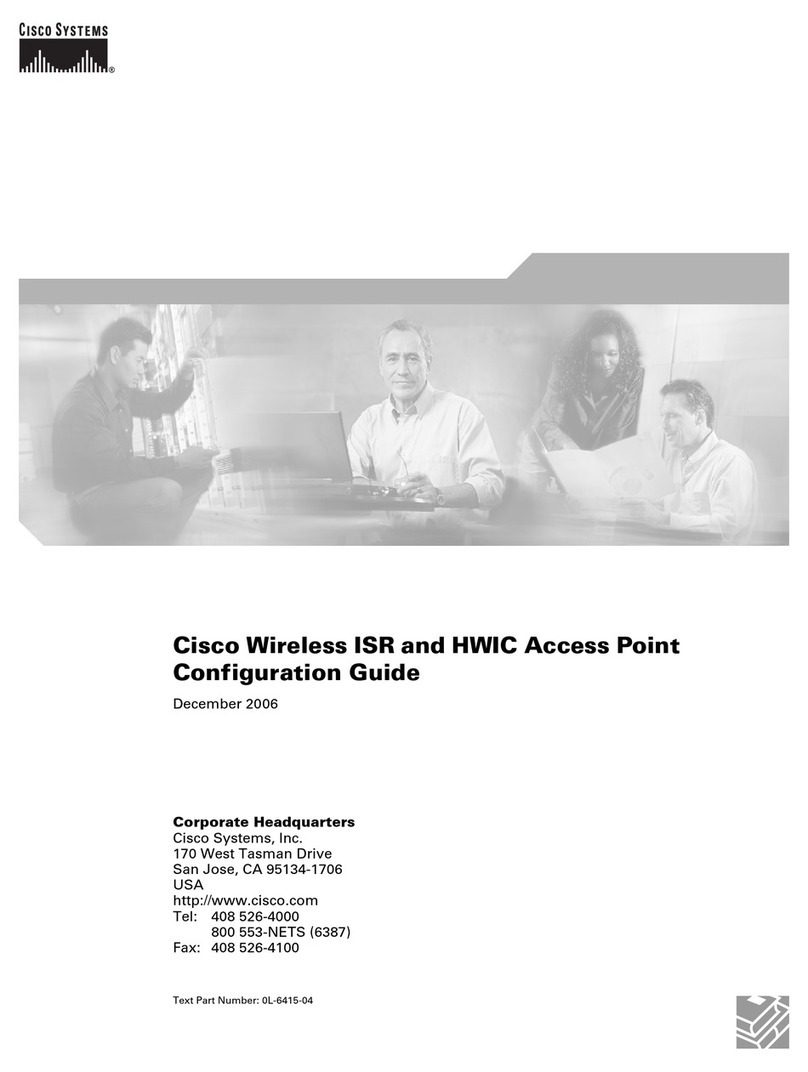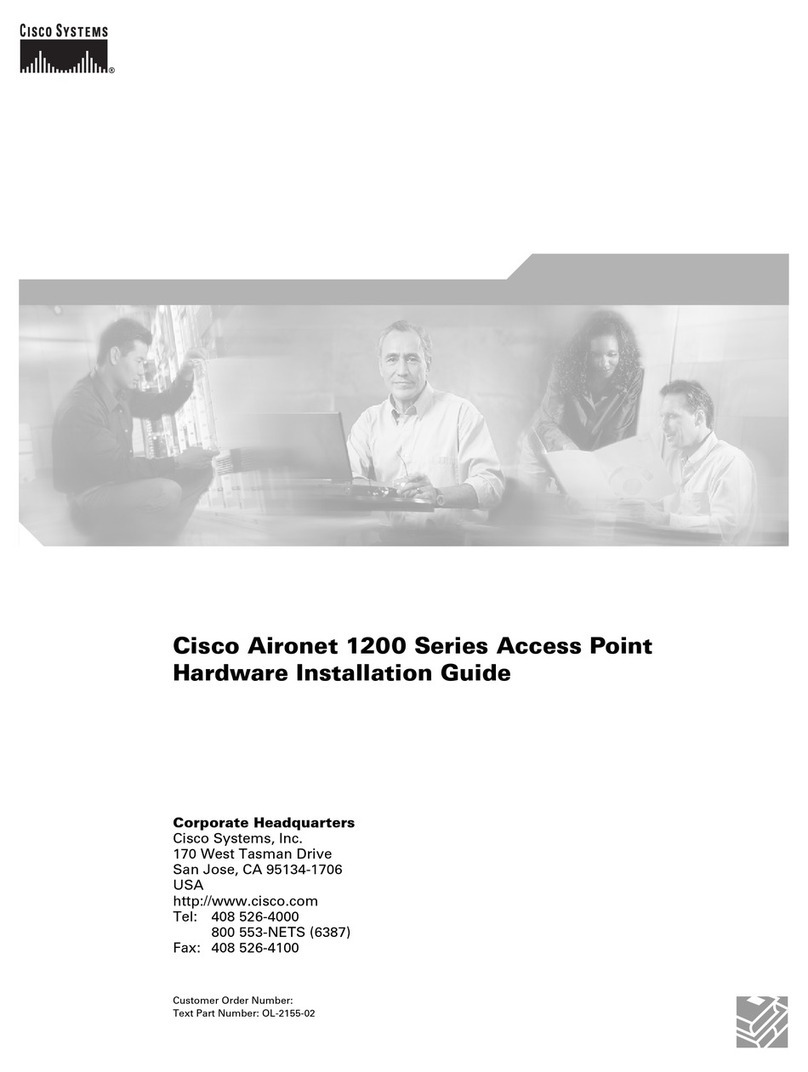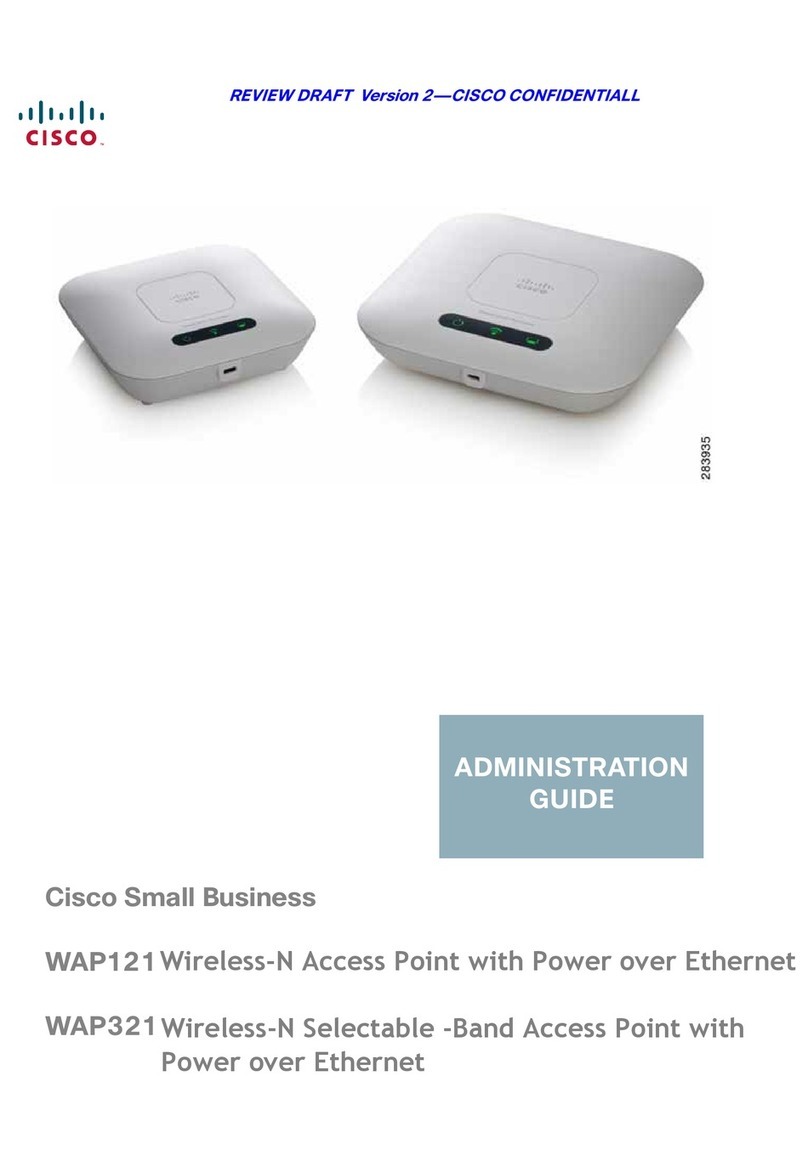KSelect the level of security you
want to use: WEP or WPA/WPA2
Personal. Click Next.
LFollow the appropriate
instructions.
WEP - Select the level of
encryption you want to use,
WEP (64-bit) or WEP (128-bit).
Enter a passphrase to
automatically generate a WEP
key, or manually enter the WEP
key in the Key 1 field.
The WEP key can consist of the
letters “A” through “F” and the
numbers “0” through “9”. It
should be 10 characters in
length for 64-bit encryption or
26 characters in length for 128-
bit encryption.
Then click Next.
WPA Personal - Select WPA
Personal. Select TKIP or AES for
your encryption method. Enter
a passphrase of 8 to 32
characters.
Then click Next.
IEnter a descriptive name in the
Device Name field and then
create a new password.
If your network router will
automatically assign an IP
address to the Access Point,
then select Automatic-DHCP.
If you want to assign a fixed IP
address to the Access Point,
then select Static IP. Enter an
IP Address, Subnet Mask, and
the IP address of your network
gateway (usually your router).
Then click Next.
JOn the Configure Wireless
Settings screen, enter the SSID
or name of your wireless
network. Then select the
operating channel for your
network.
Select the mode for your
network. If you have 802.11g
devices only, select G-Only. If
you have 802.11g and
802.11b devices, keep the
default, Mixed Mode.
Click Next.
NClick Online Registration to
register the Access Point, or
click Exit to end the Setup
Wizard.
Congratulations! The installation of
the Wireless-G Access Point with
SRX is complete.
For additional information or troubleshooting
help, refer to the User Guide on the CD-ROM
or the Technical Support Insert. You can also
e-mail for further support.
Website
http://www.linksys.com/international
Product Registration
http://www.linksys.com/registration
WPA2 Personal - Select WPA2
Personal. AES is automatically
selected as your encryption
method. Enter a passphrase of
8 to 32 characters.
Then click Next.
WPA2 Mixed Mode - Select
WPA2 Mixed Mode. TKIP + AES
is automatically selected as
your encryption method. Enter
a passphrase of 8 to 32
characters.
Then click Next.
MReview the new settings, and
click Yes to save them.
WAP54GX-EU-LA-UK-QI-50629NC JL
Linksys is a registered trademark or trademark of
Cisco Systems, Inc. and/or its affiliates in the U.S.
and certain other countries. Copyright © 2005
Cisco Systems, Inc. All rights reserved.
WEP
WPA Personal
WPA2 Personal
WPA2 Mixed Mode
NOTE: For advanced configuration, use
the Access Point’s Web-based Utility.
Refer to the User Guide on the CD-ROM
for more information.
NOTE: If you want to use WPA-
Enterprise security, refer to the
User Guide (English only) on the
Setup CD for more information.
J
KN
M
I