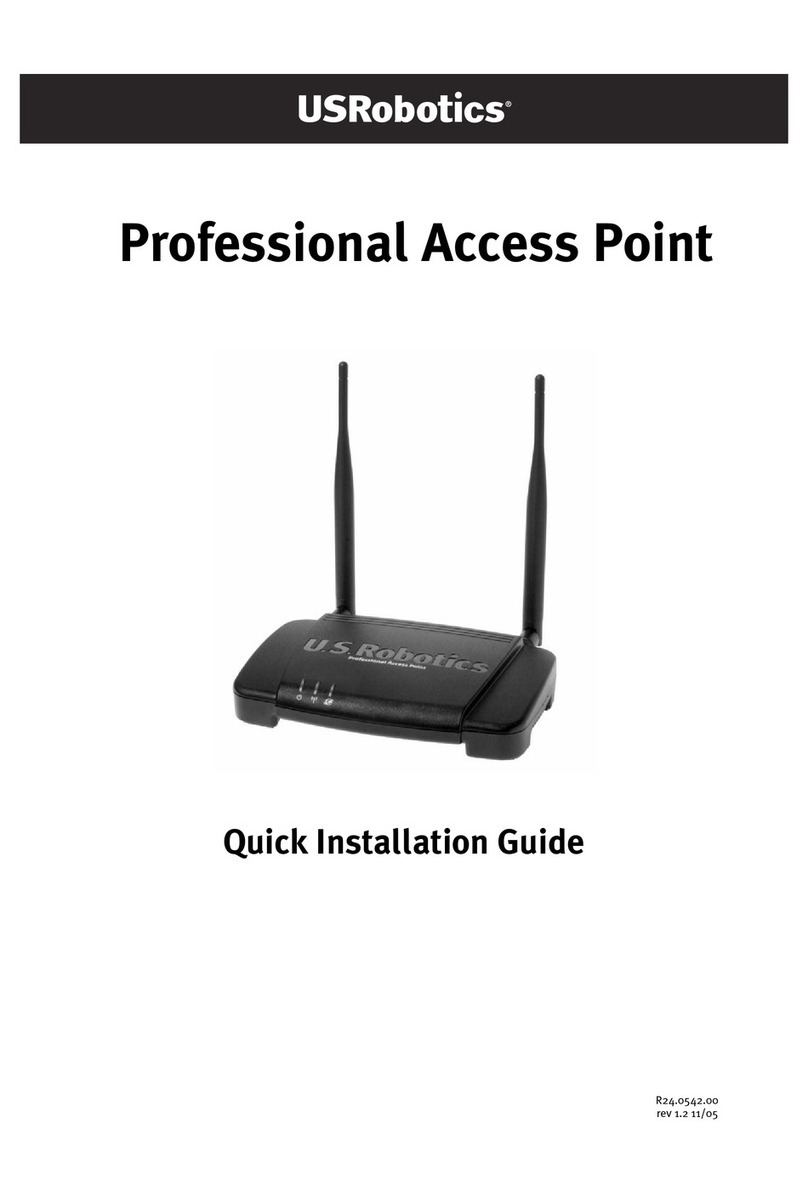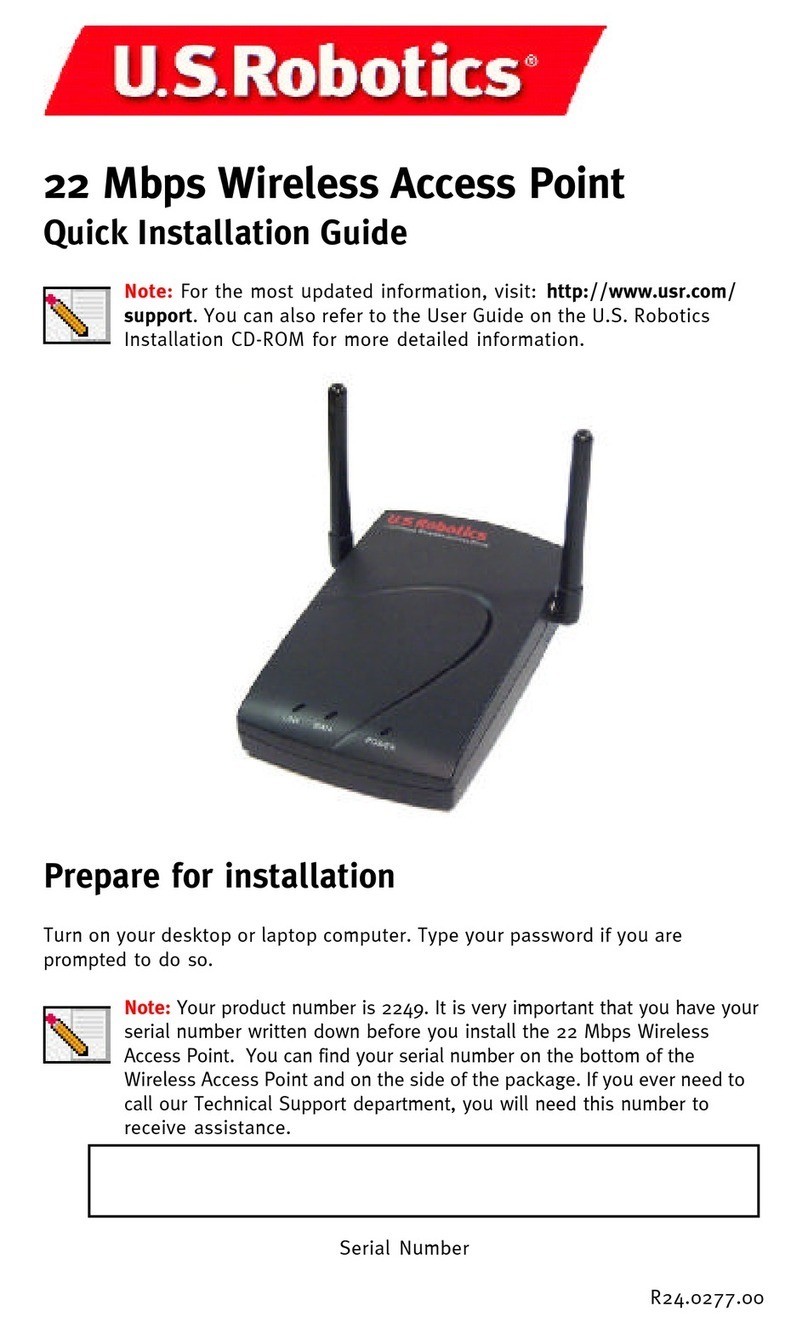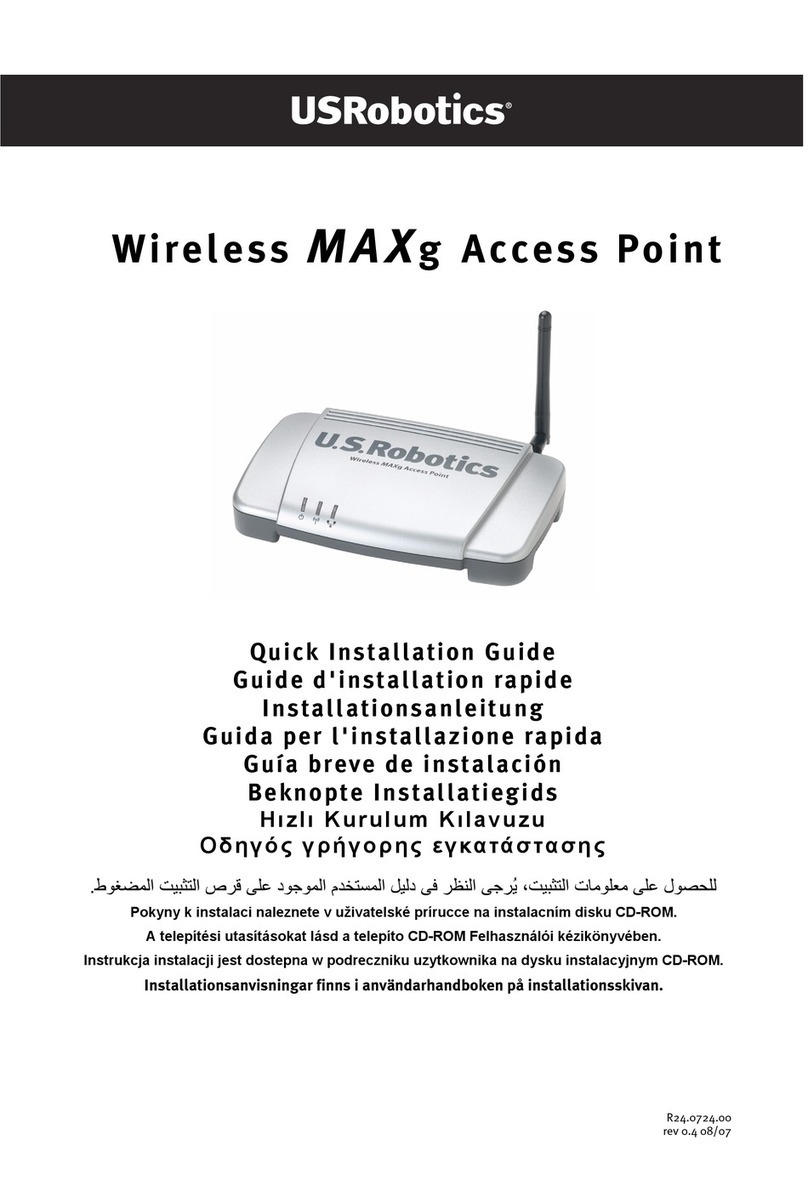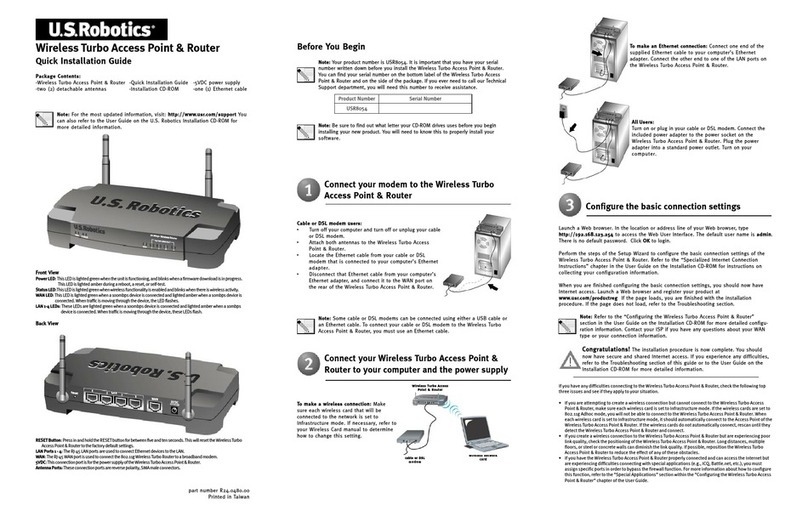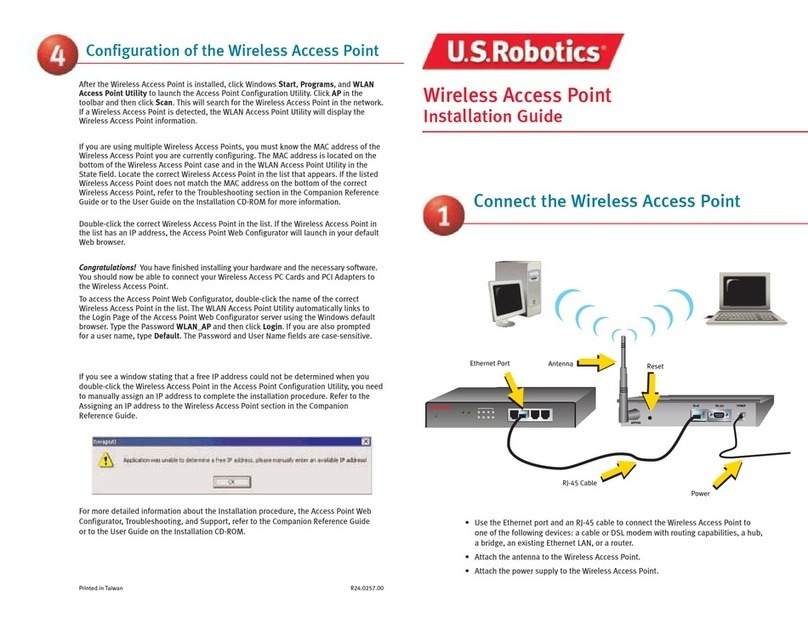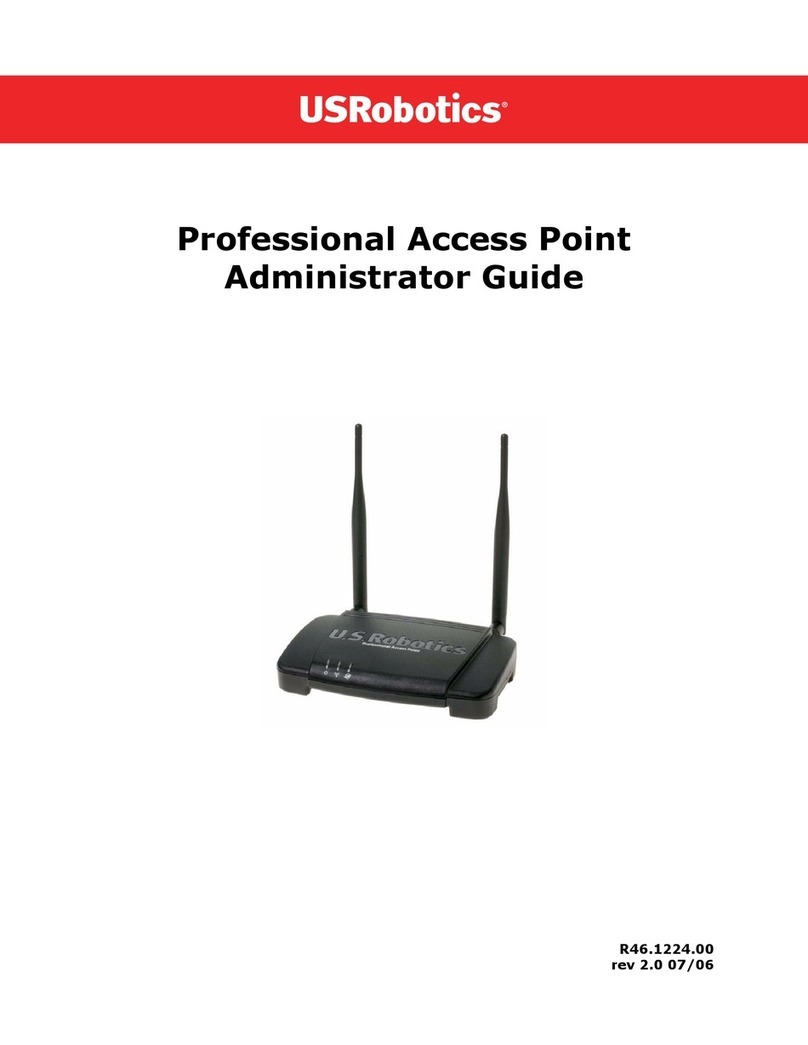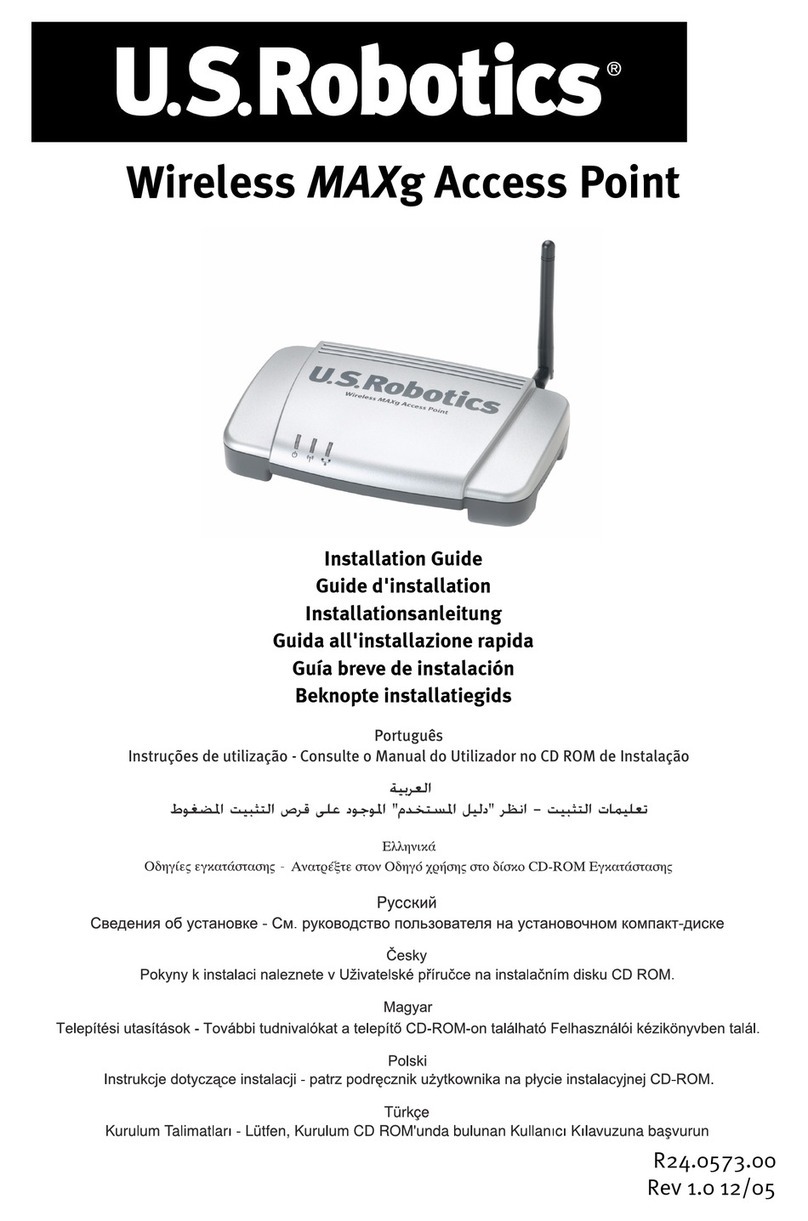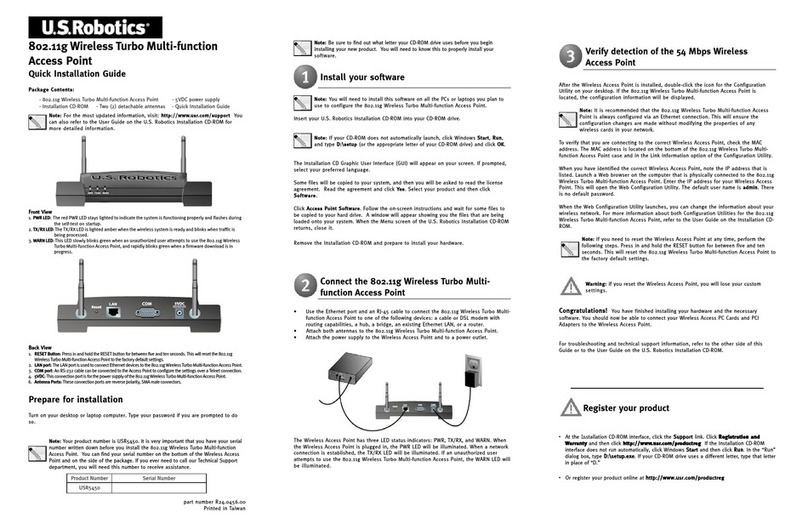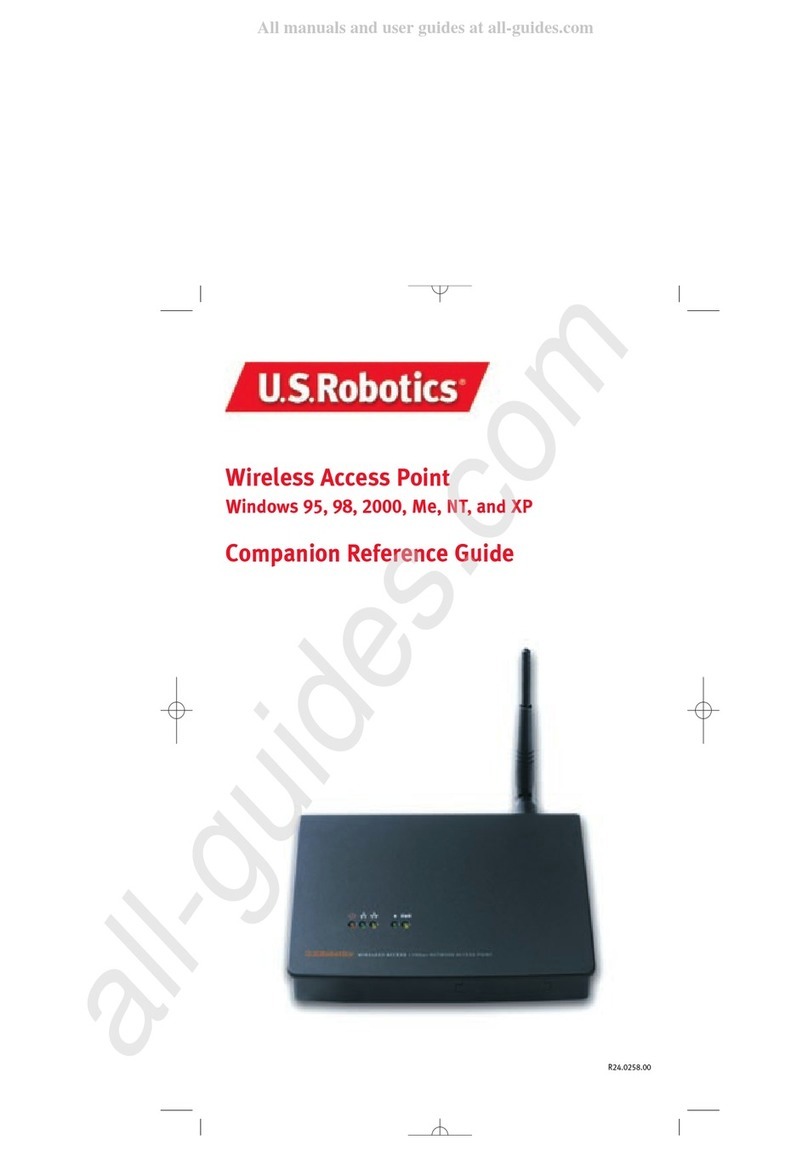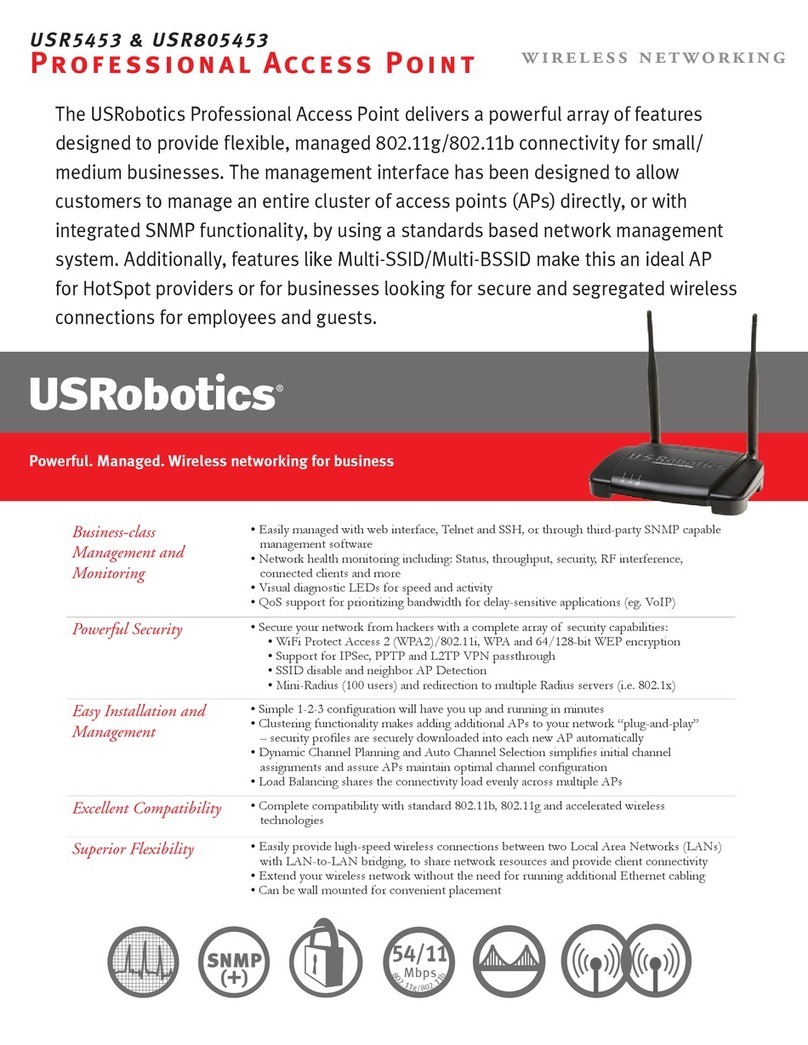6
I received a message that my 802.11g Wireless Turbo Multi-function Access Point or my com-
puter shares an IP address with another computer on the wireless network.
Possible Solution:
Each computer and 802.11g Wireless Turbo Multi-function Access Point on the wireless network
must have a different IP address. Refer to your computer's documentation to see how to change
the IP address on your computer.
1. Go to the User Guide on the Installation CD-ROM.
More configuration and troubleshooting information is available in the User Guide on the
Installation CD-ROM.
2. Go to the Support section of the U.S Robotics Web site at http://www.usr.com
Many of the most common difficulties users experience have been addressed in the FAQ and
Troubleshooting Web pages for your specific product. Your product number is 5450. You
may need to know this to obtain information on the U.S. Robotics Web site.
3. Call the U.S. Robotics Technical Support department.
Technical questions about U.S. Robotics products can also be answered by technical sup-
port specialists.
Country Voice Online Support Hours
United States (801) 401-1143 http://www.usr.com/emailsupport 9:00 A.M. - 5:00 P.M., M-F CST
Canada (801) 401-1143 http://www.usr.com/emailsupport 9:00 A.M. - 5:00 P.M., M-F CST
Austria 07 110 900 116 http://www.usr.com/emailsupport/de 7:45A.M.–4:45P.M.,M-F
Belgium (Flemish) +32 (0)70 233 545 emea_modemsupport@usr.com 9:00A.M.–6:00P.M.,M-F
Belgium (French) +32 (0)70 233 546 emea_modemsupport@usr.com 9:00A.M.–6:00P.M.,M-F
Denmark +45 7010 4030 emea_modemsupport@usr.com 9:00A.M.–5:00P.M.,M-F
Finland +358 98 171 0015 emea_modemsupport@usr.com 10:00A.M.–6:00P.M.,M-F
France 082 507 0693 http://www.usr.com/emailsupport/fr 8:00A.M.–5:00P.M.,M-F
Germany 01805671548 http://www.usr.com/emailsupport/de 7:45A.M.–4:45P.M.,M-F
Hungary 01805671548 emea_modemsupport@usr.com 8:00A.M.–6:00P.M.,M-F
Ireland +44 870 844 4546 emea_modemsupport@usr.com 9:00A.M.–6:00P.M.,M-F
Italy 848 80 9903 http://www.usr.com/emailsupport/it 9:00A.M.–6:00P.M.,M-F
Luxembourg +352 342 080 8318 emea_modemsupport@usr.com 9:00A.M.–6:00P.M.,M-F
Middle
East/A
frica
+44
870
844
45
46
me_modemsuppor
[email protected] 9:00A.M.–6:
00P
.M.,M-F
Netherlands 0900 20 25 857 emea_modemsupport@usr.com 9:00A.M.–6:00P.M.,M-F
Norway +47 23 50 0097 emea_modemsupport@usr.com 9:00A.M.–5:00P.M.,M-F
Poland emea_modemsupport@usr.com 8:00A.M.–6:00P.M.,M-F
Portugal +351 (0)21 415 4034 http://www.usr.com/emailsupport/pt 9:00A.M.–5:00P.M.,M-F
Spain 902 117 964 http://www.usr.com/emailsupport/es 9:00A.M.–5:00P.M.,M-F
Sweden +46 (0) 77 128 1020 emea_modemsupport@usr.com 8:00A.M.–5:00P.M.,M-F
UK 0870 844 4546 http://www.usr.com/emailsupport/uk 8:45A.M.–5:45P.M.,M-F
For current support contact information, go to the following web site: http://www.usr.com
Regulatory Approvals
FCC Declaration of Conformity
This device complies with FCC Rules Part 15. Operation is subject to the following two conditions:
This device may not cause harmful interference.
This device must accept any interference received, including interference that may cause undesired operation.
This equipment has been tested and found to comply with the limits for a Class B digital device, pursuant to Part 15 of the FCC
Rules. These limits are designed to provide reasonable protection against harmful interference in a residential installation. This
equipment generates, uses and can radiate radio frequency energy. If this equipment is not installed and used in accordance with
the manufacturer's instructions, it may cause harmful interference to radio communications. However, there is no guarantee that
interference will not occur in a particular installation. If this equipment does cause harmful interference to radio or television
reception, which can be determined by turning the equipment off and on, the user is encouraged to try to correct the interference
by one or more of the following measures:
• Reorient or relocate the receiving antenna.
• Increase the separation between the equipment and receiver.