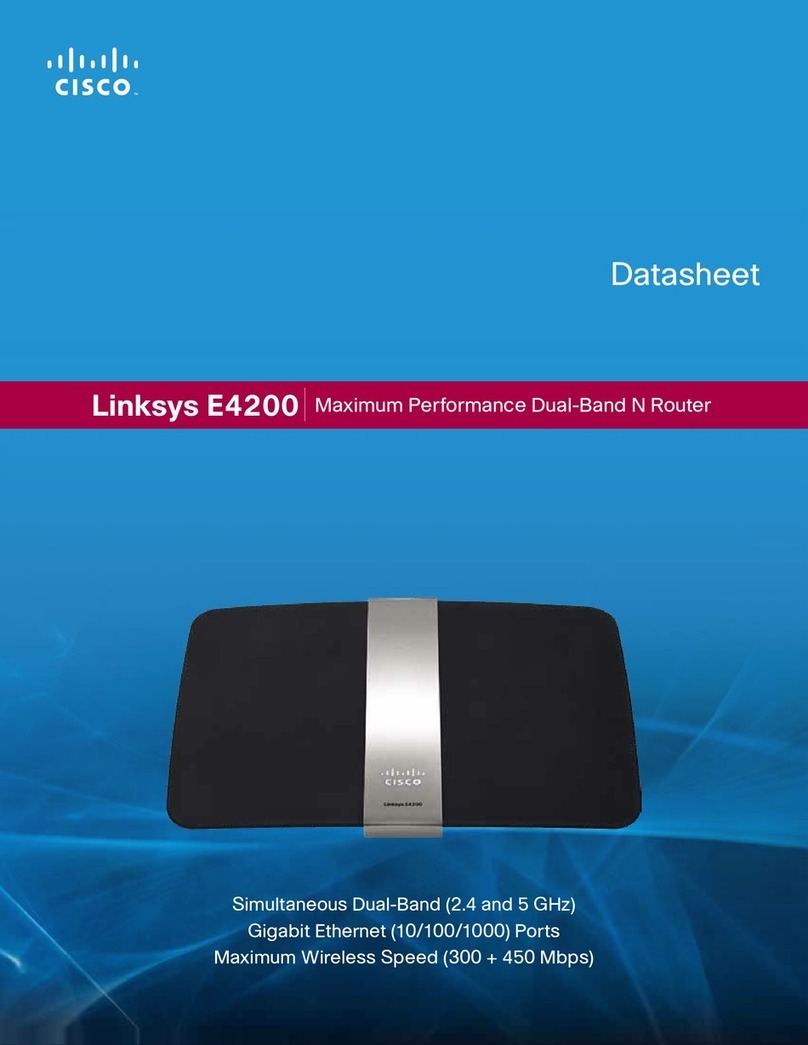Cisco 927 4P LTE User manual
Other Cisco Wireless Router manuals

Cisco
Cisco Valet Plus User manual
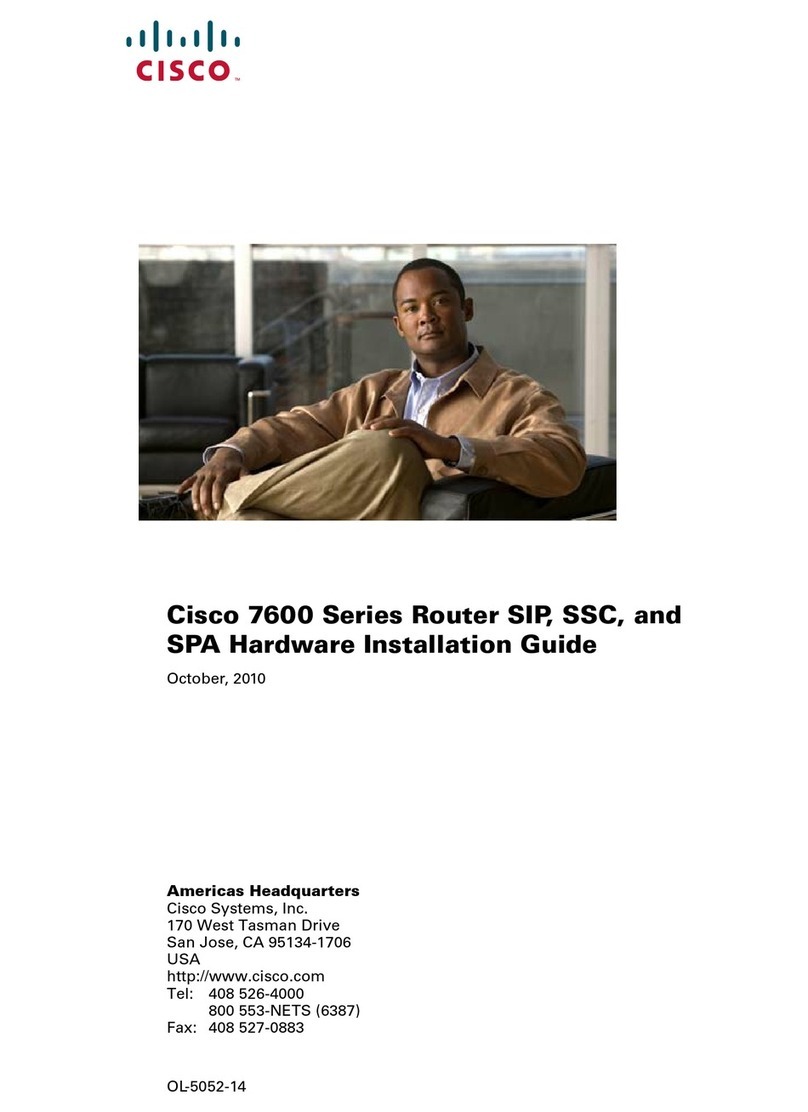
Cisco
Cisco 7600 SIP 200 - SPA Interface Processor 200 Manual

Cisco
Cisco Linksys X-Series User manual
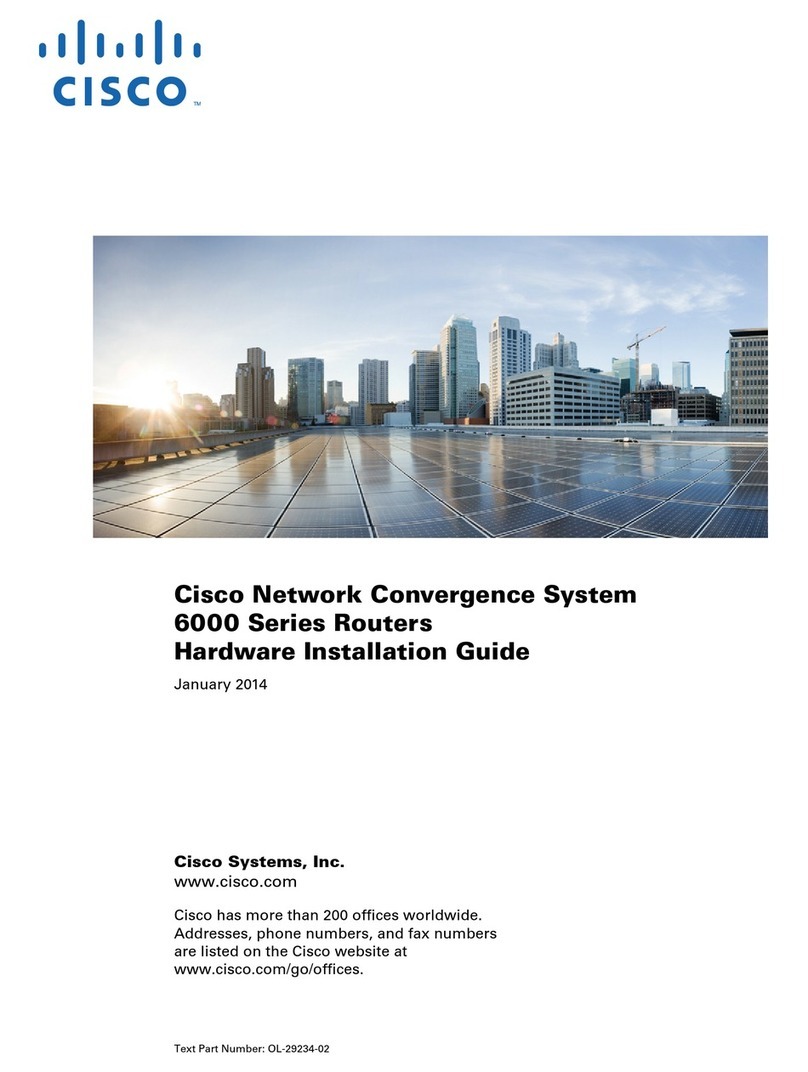
Cisco
Cisco 6000 series Manual

Cisco
Cisco RV132W Instruction Manual
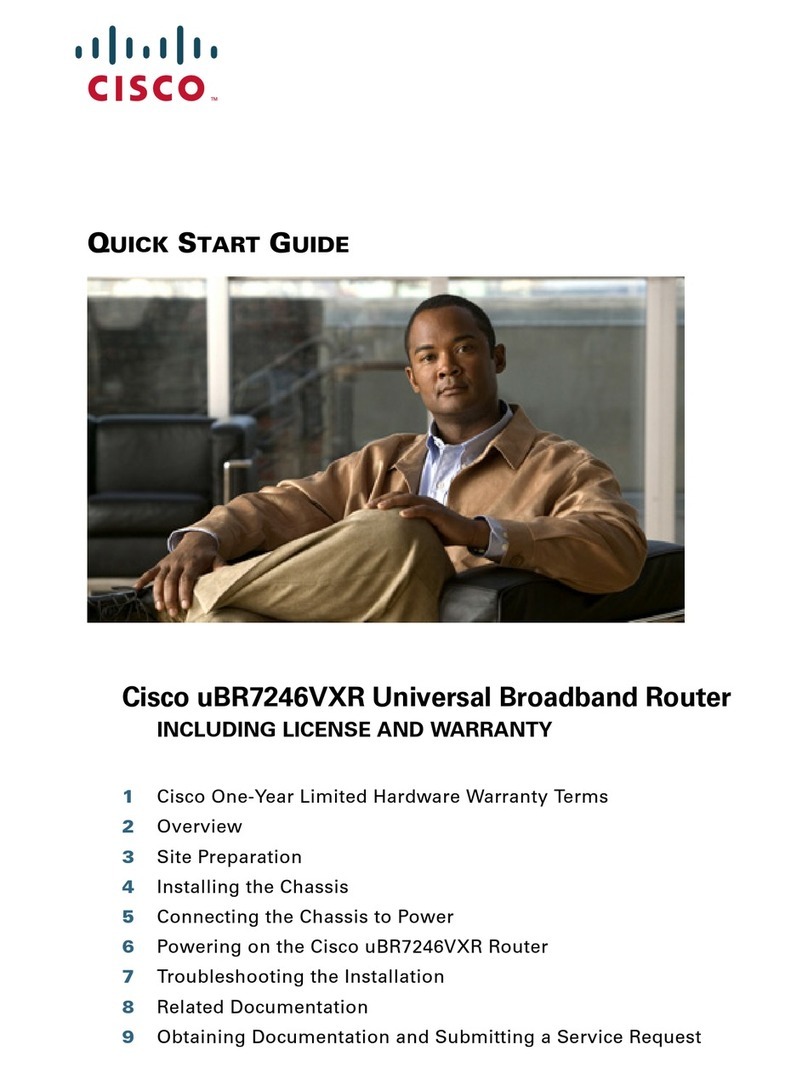
Cisco
Cisco UBR7246VXR User manual

Cisco
Cisco Valet Plus User manual

Cisco
Cisco SRP521W Instruction Manual

Cisco
Cisco RV180 Instruction Manual

Cisco
Cisco 3750G - Catalyst Integrated Wireless LAN... User manual
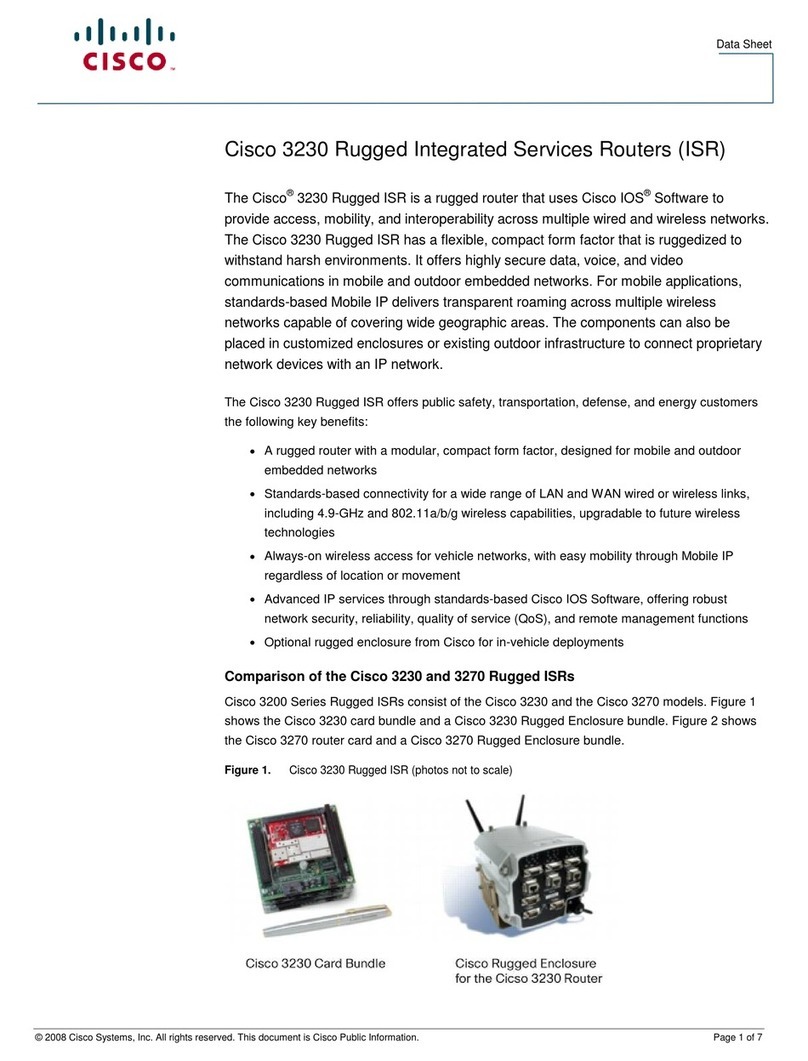
Cisco
Cisco 3230 User manual
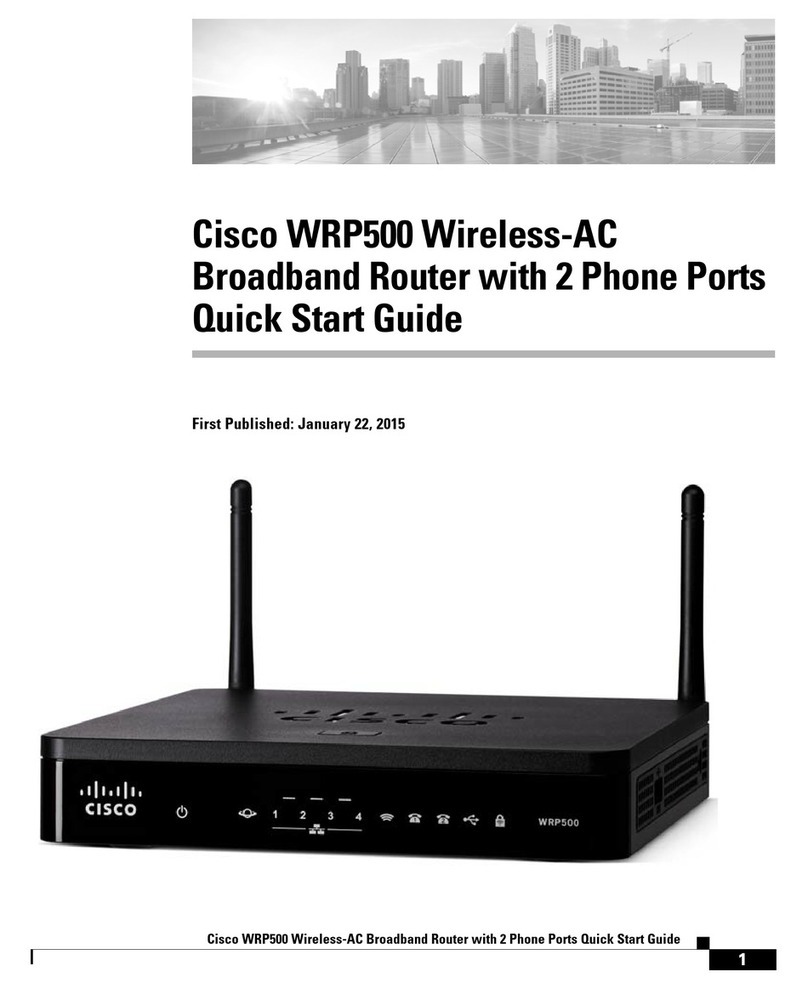
Cisco
Cisco WRP500 User manual
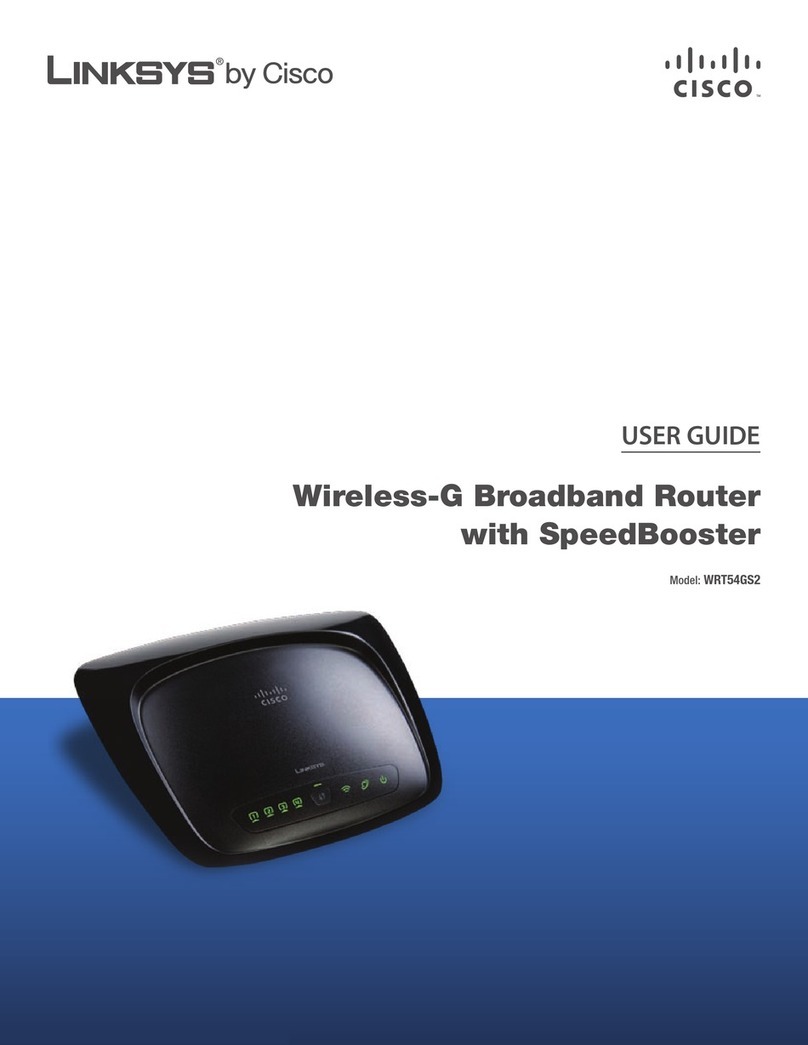
Cisco
Cisco RB-WRT54GS2 - Wireless-G Broadband Router User manual
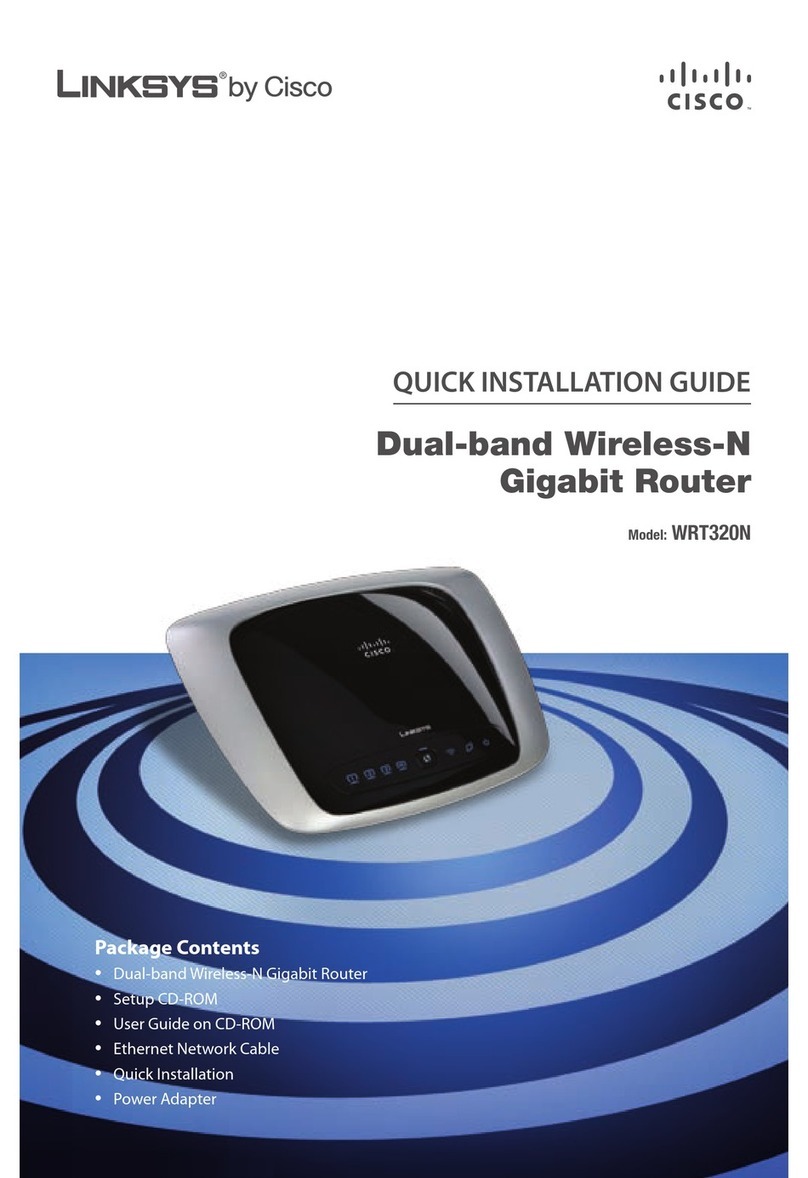
Cisco
Cisco WRT320N - Wireless-N Gigabit Router Wireless User manual

Cisco
Cisco WRT610N - Simultaneous Dual-N Band Wireless... User manual

Cisco
Cisco IR8140H Guide
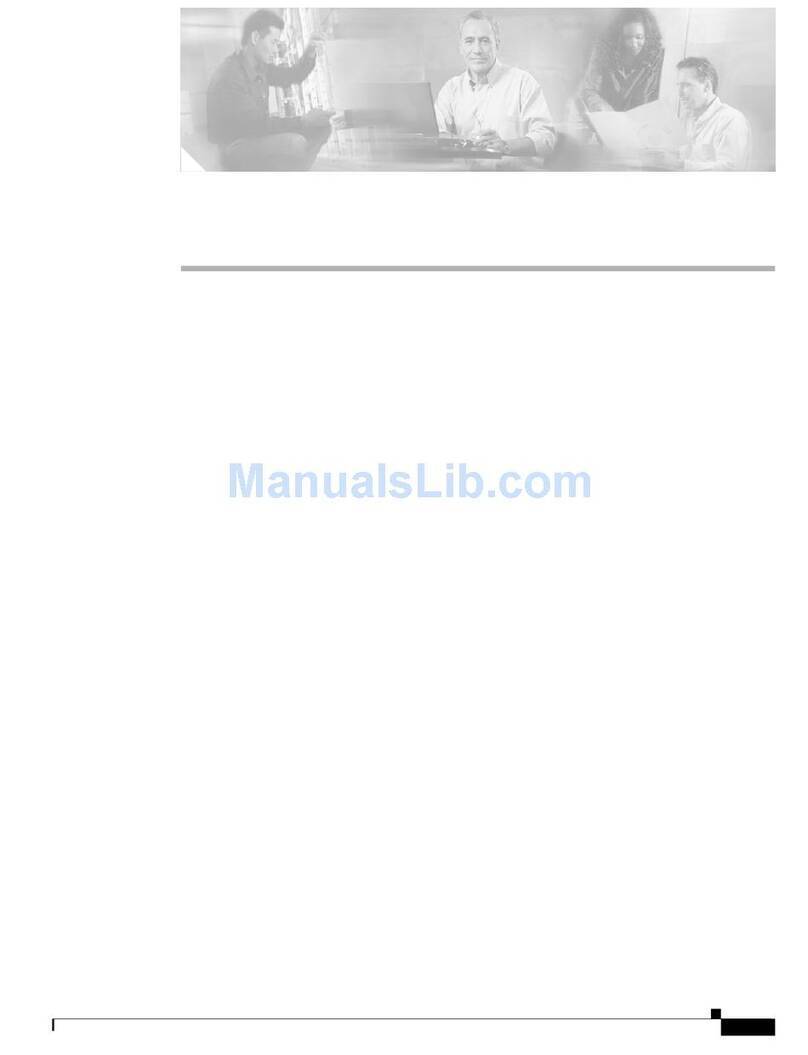
Cisco
Cisco BBSM 1 User manual

Cisco
Cisco RV340W User manual
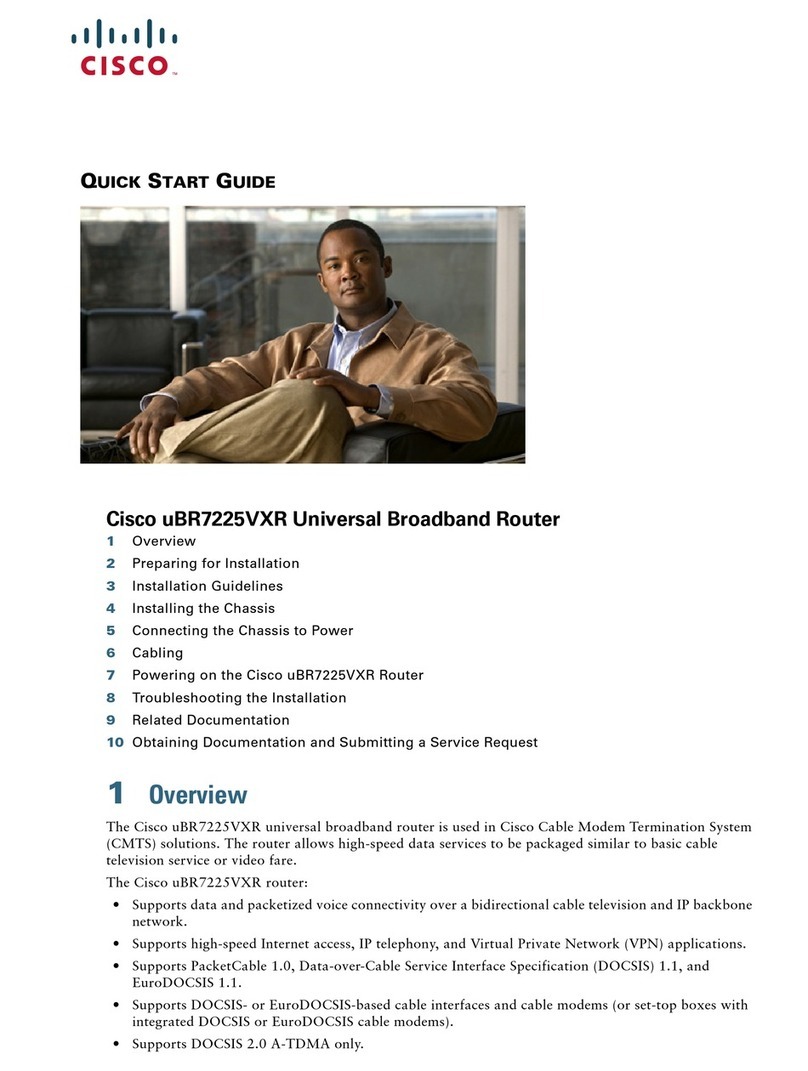
Cisco
Cisco UBR7225VXR User manual
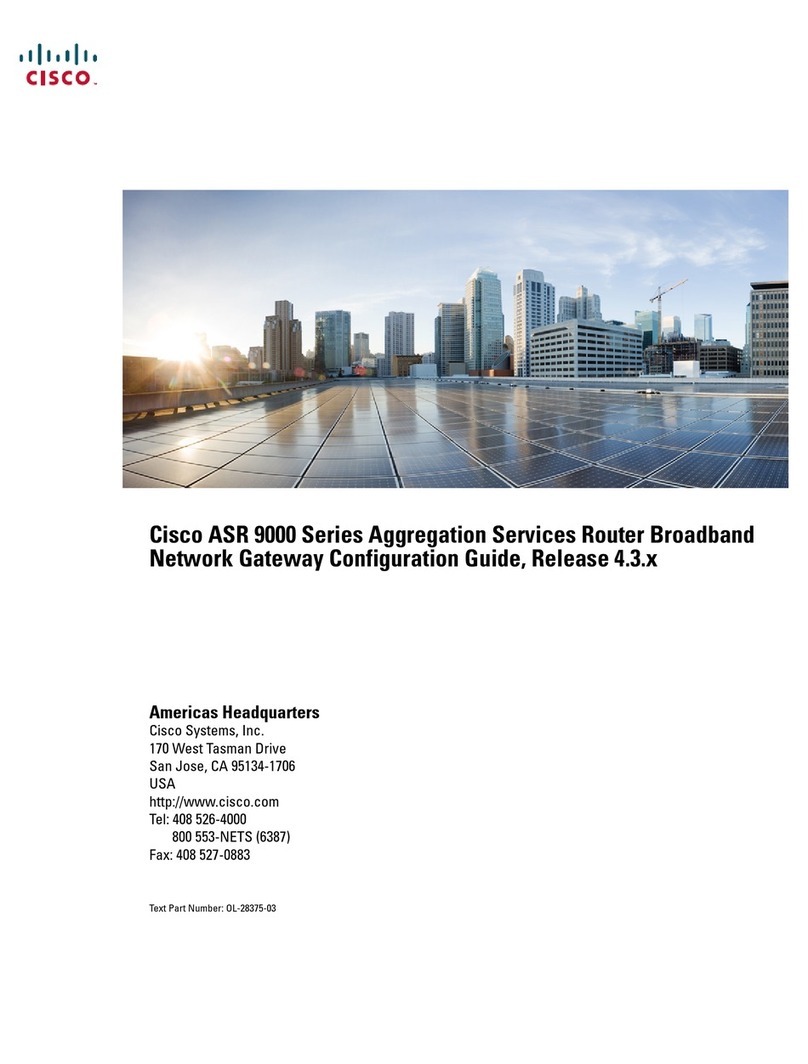
Cisco
Cisco ASR 9000 Series User manual