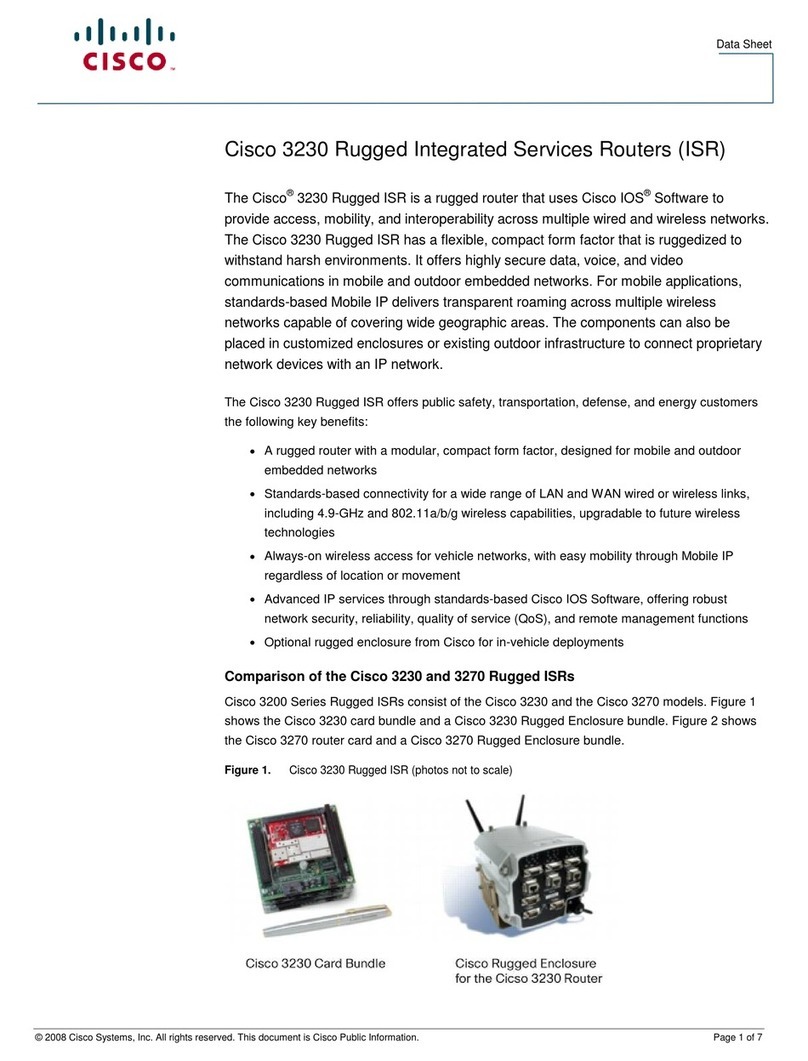Cisco Linksys E2100 User manual
Other Cisco Wireless Router manuals
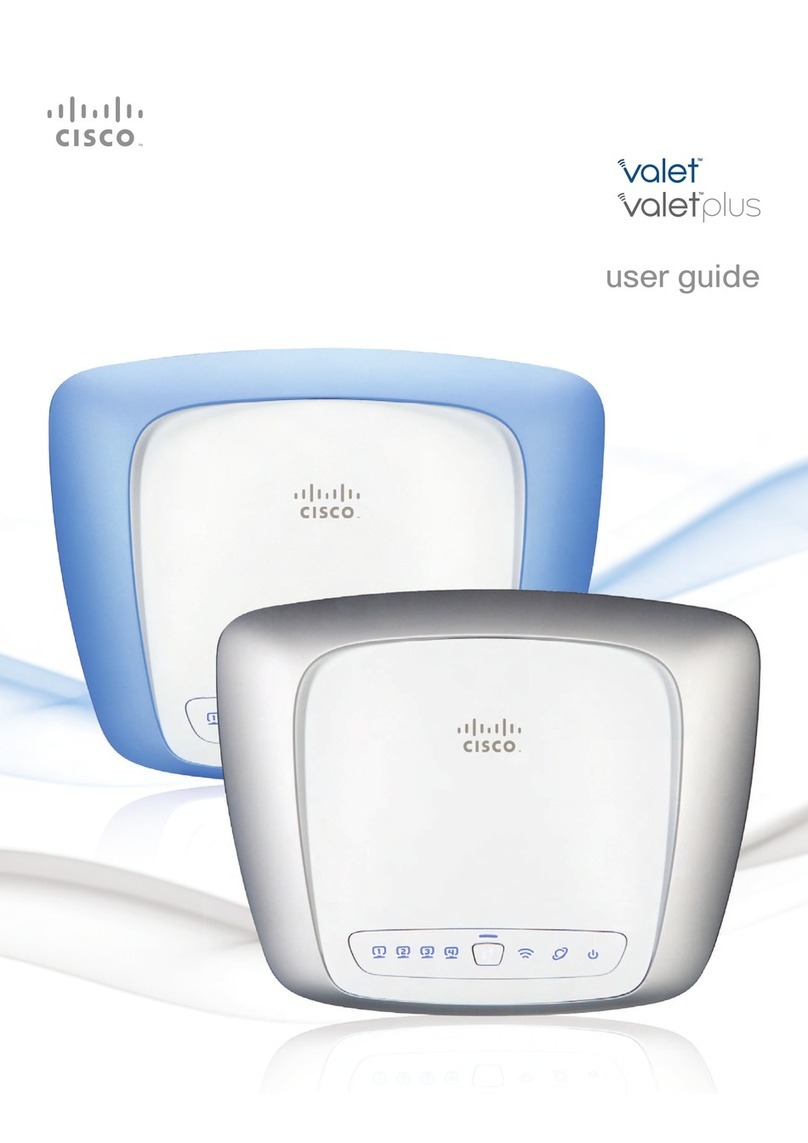
Cisco
Cisco Valet User manual

Cisco
Cisco ASR 920 series User manual
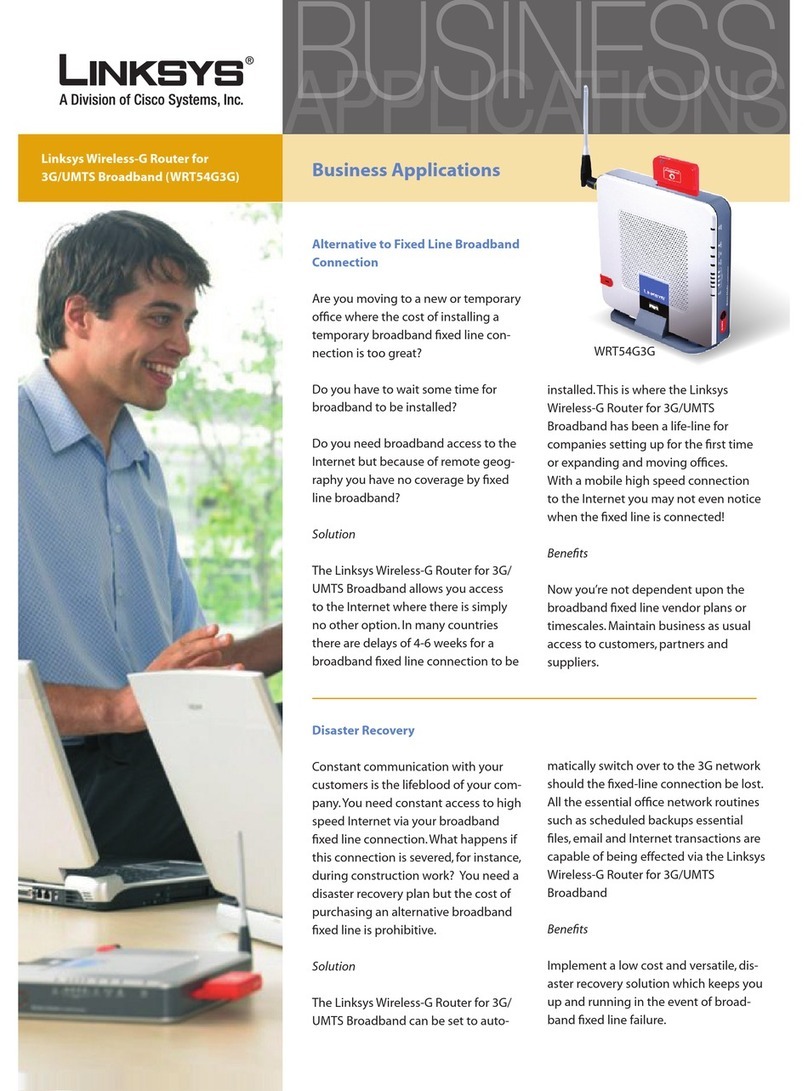
Cisco
Cisco Linksys WRT54G3G User manual
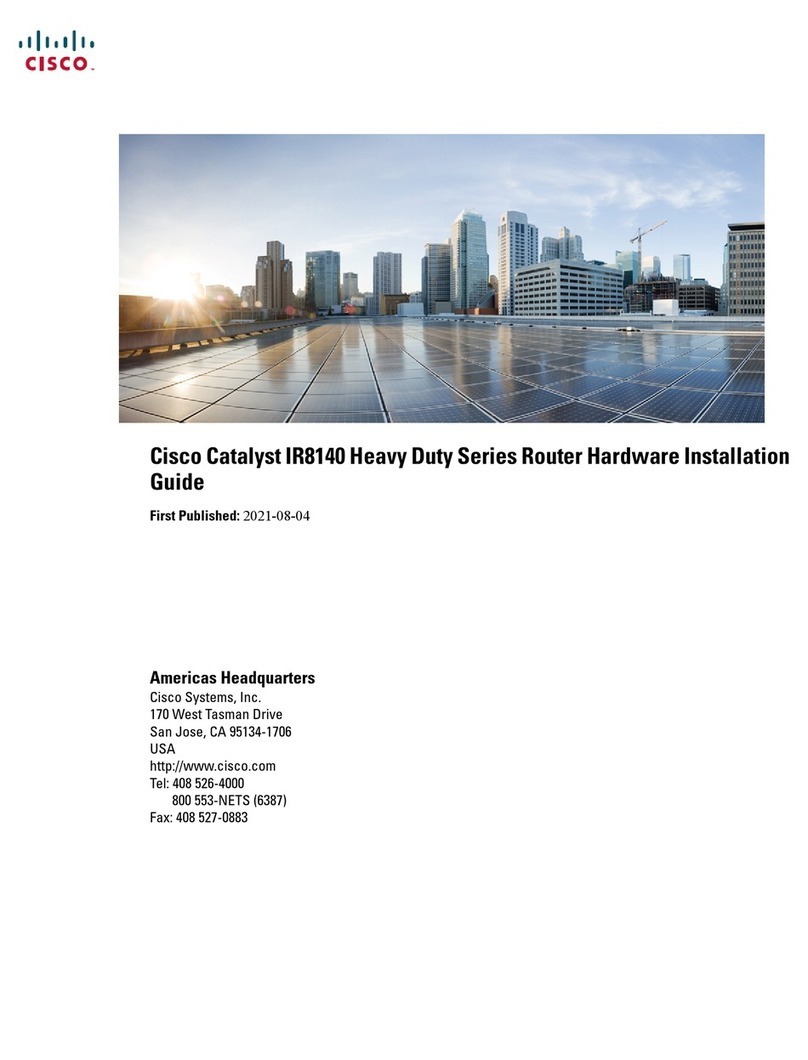
Cisco
Cisco Catalyst IR8140 Heavy Duty Series Manual
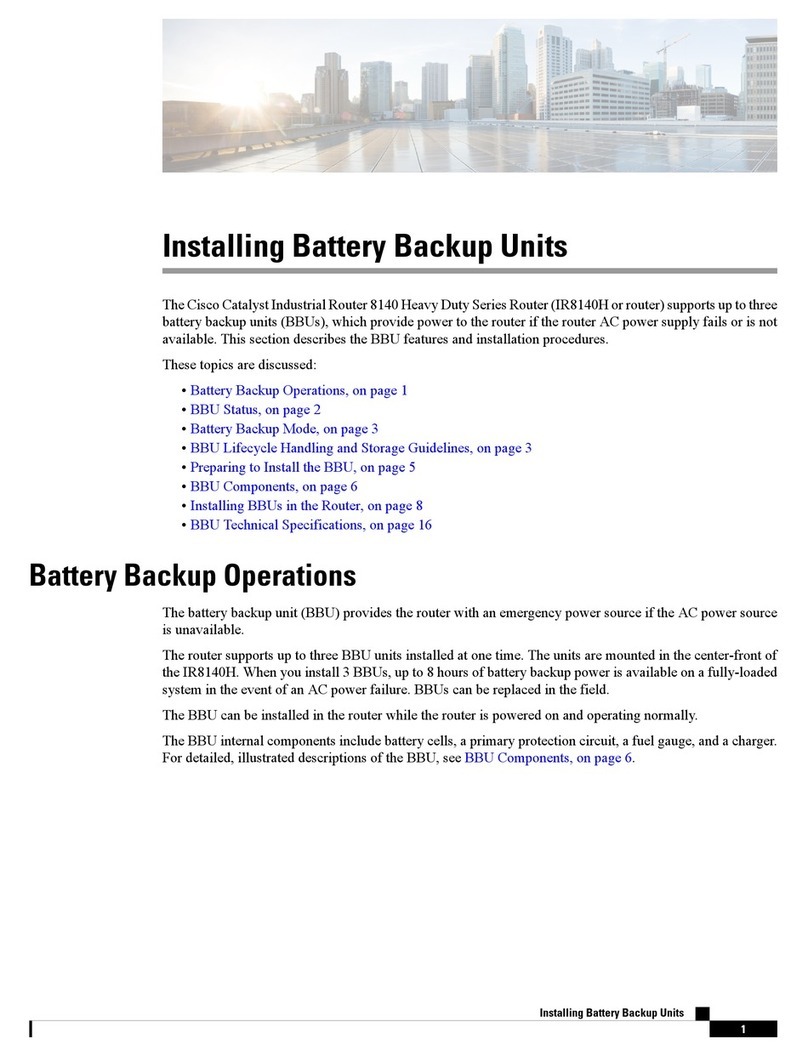
Cisco
Cisco Firepower 8140 Instruction Manual

Cisco
Cisco 876W - Integrated Services Router Wireless User manual

Cisco
Cisco Valet M10 User manual

Cisco
Cisco 2000 Series Manual

Cisco
Cisco WRT54G2 Linksys User manual

Cisco
Cisco Linksys E1000 User manual
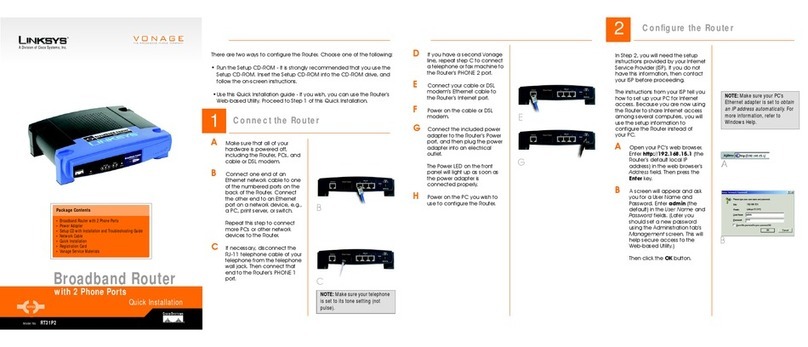
Cisco
Cisco Linksys RT31P2 Original operating instructions

Cisco
Cisco WRT54GL User manual
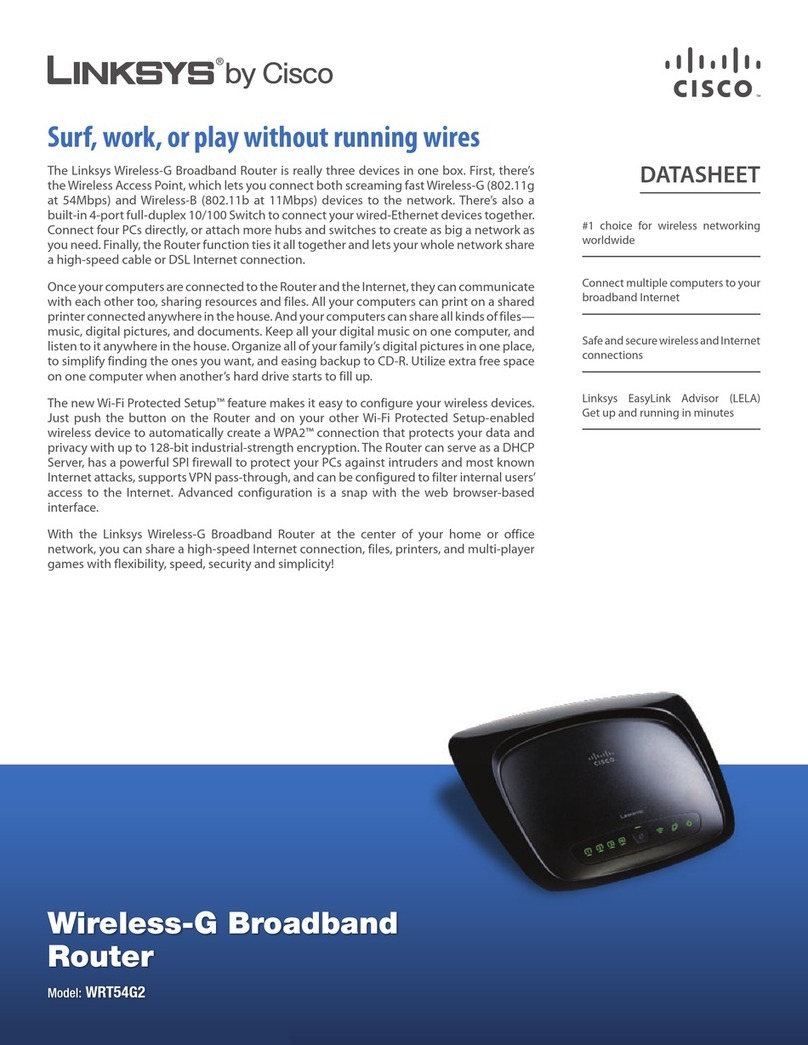
Cisco
Cisco WRT54G2 Linksys User manual

Cisco
Cisco cBR 8 User manual
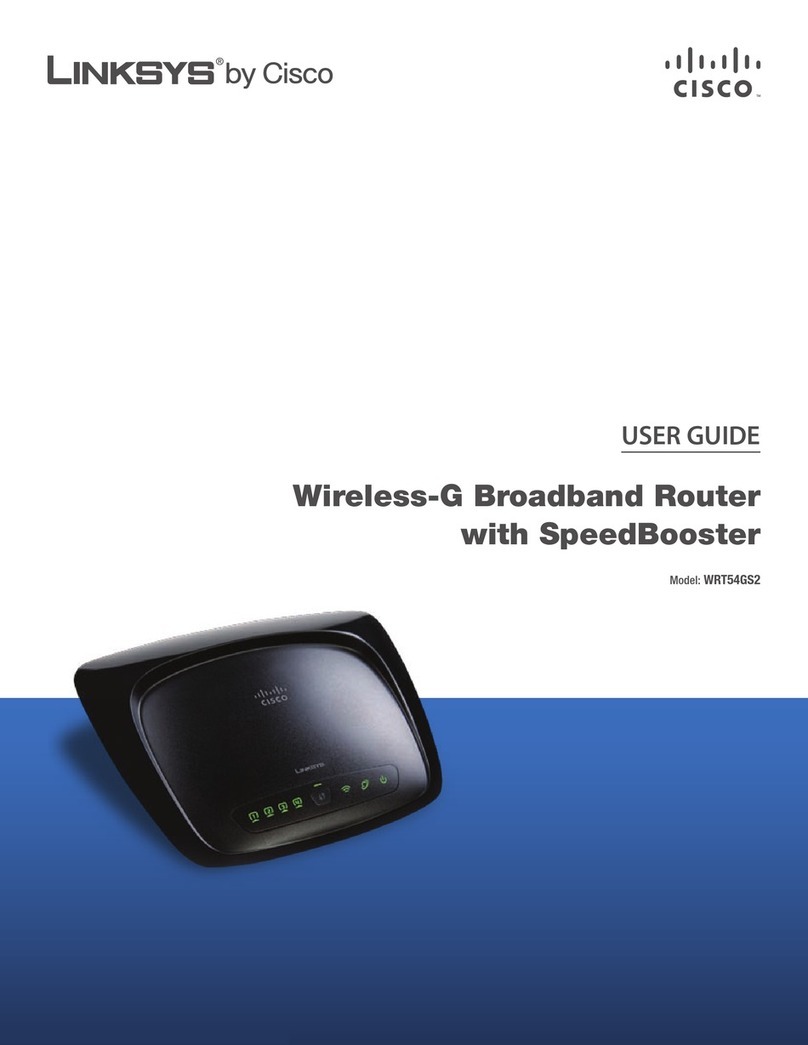
Cisco
Cisco RB-WRT54GS2 - Wireless-G Broadband Router User manual
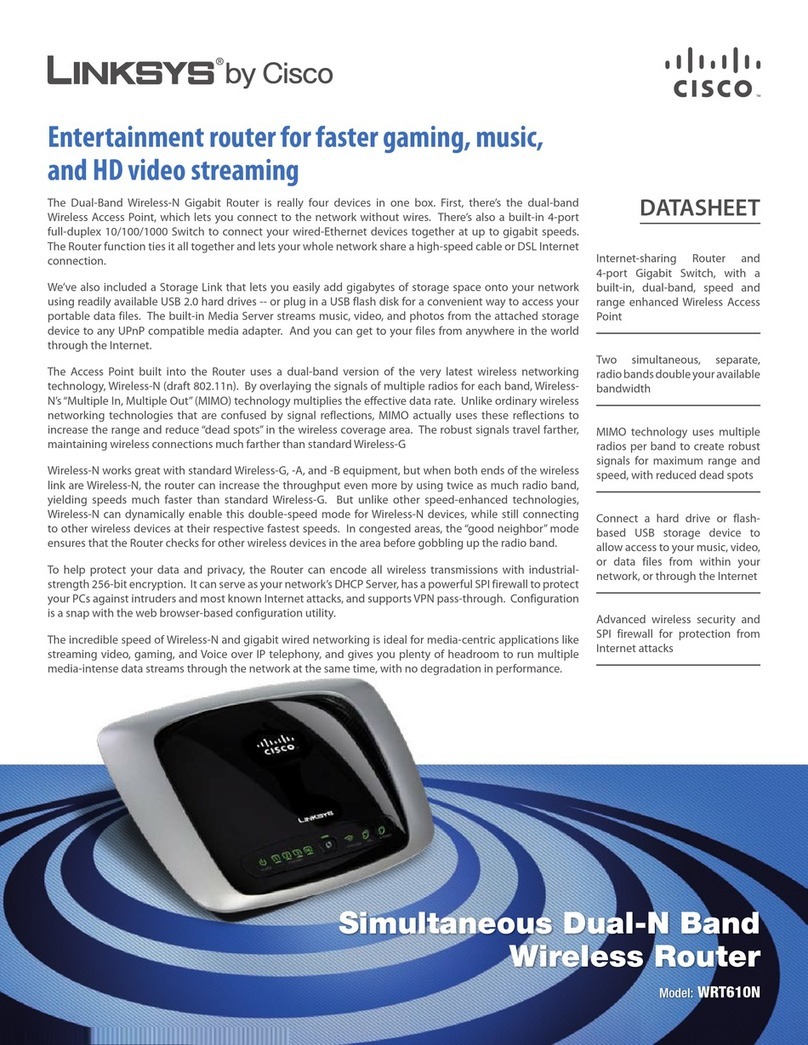
Cisco
Cisco Linksys WRT610N User manual
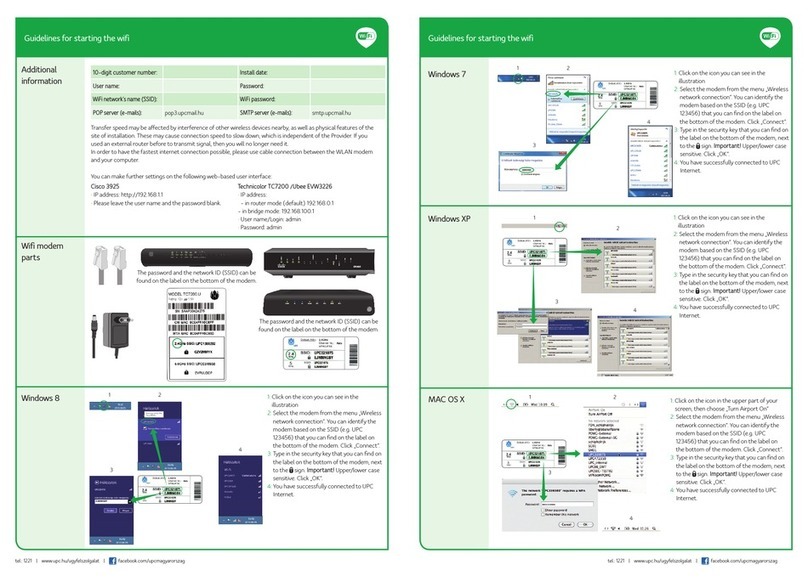
Cisco
Cisco EPC3925 User manual
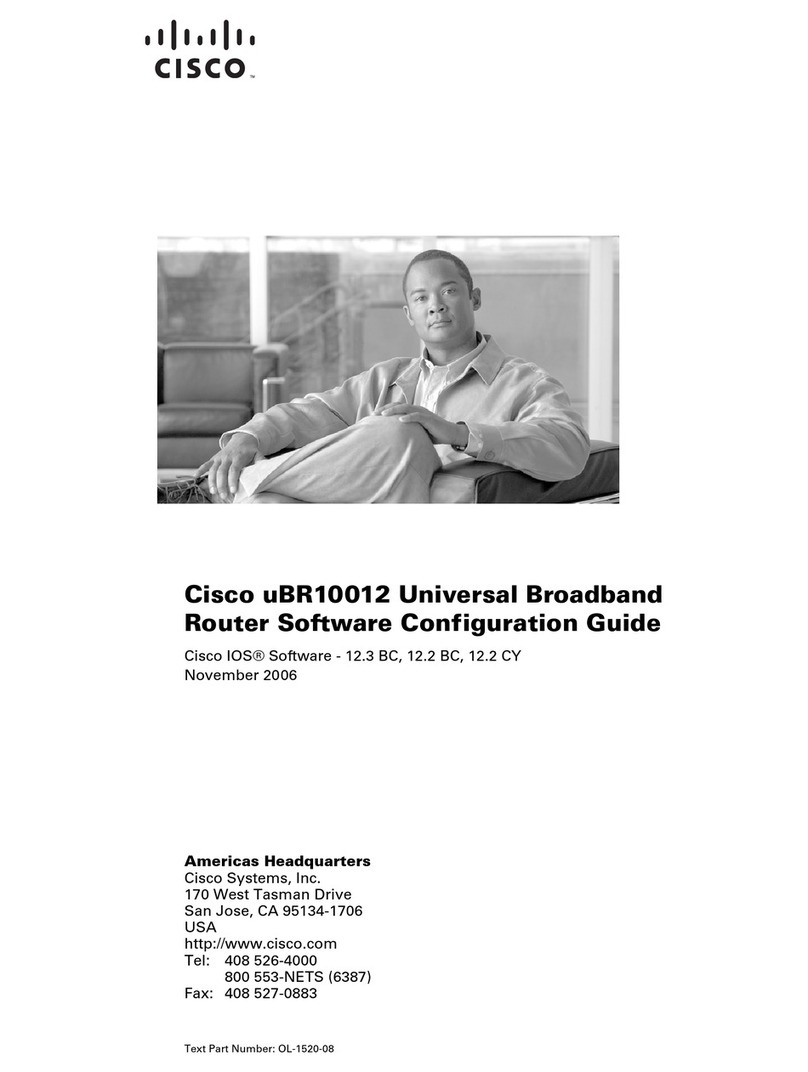
Cisco
Cisco Universal Broadband Router Cisco uBR10012 User manual
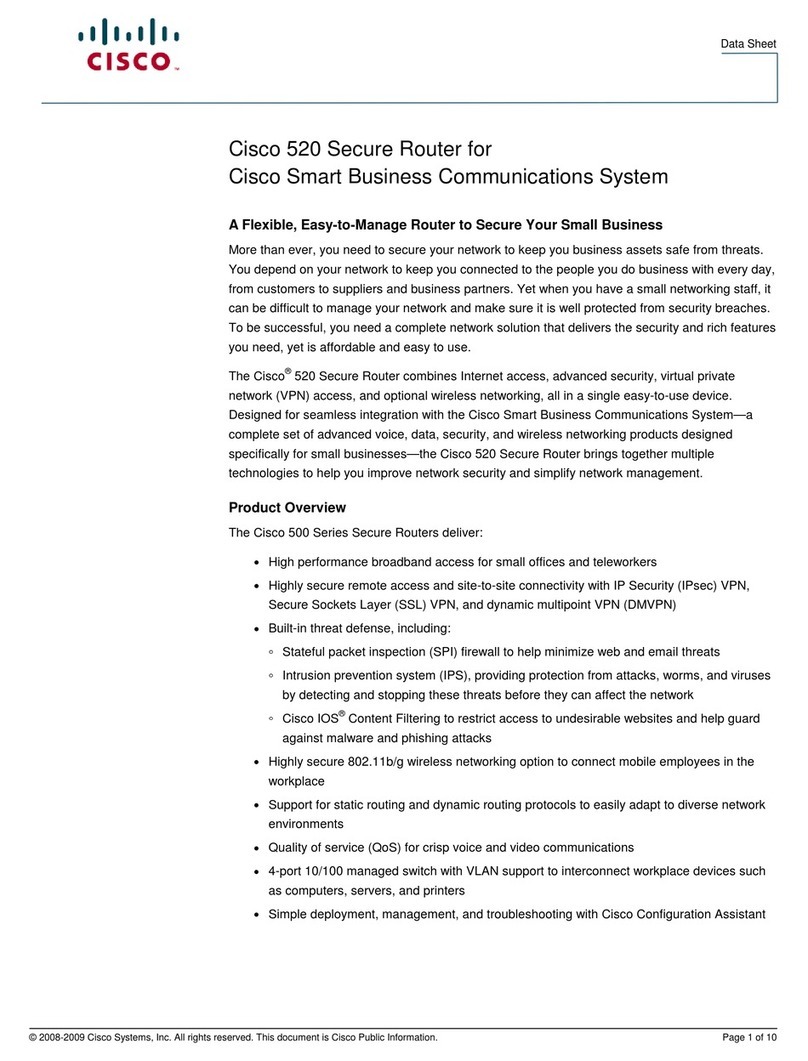
Cisco
Cisco SR520W-FE-K9 User manual
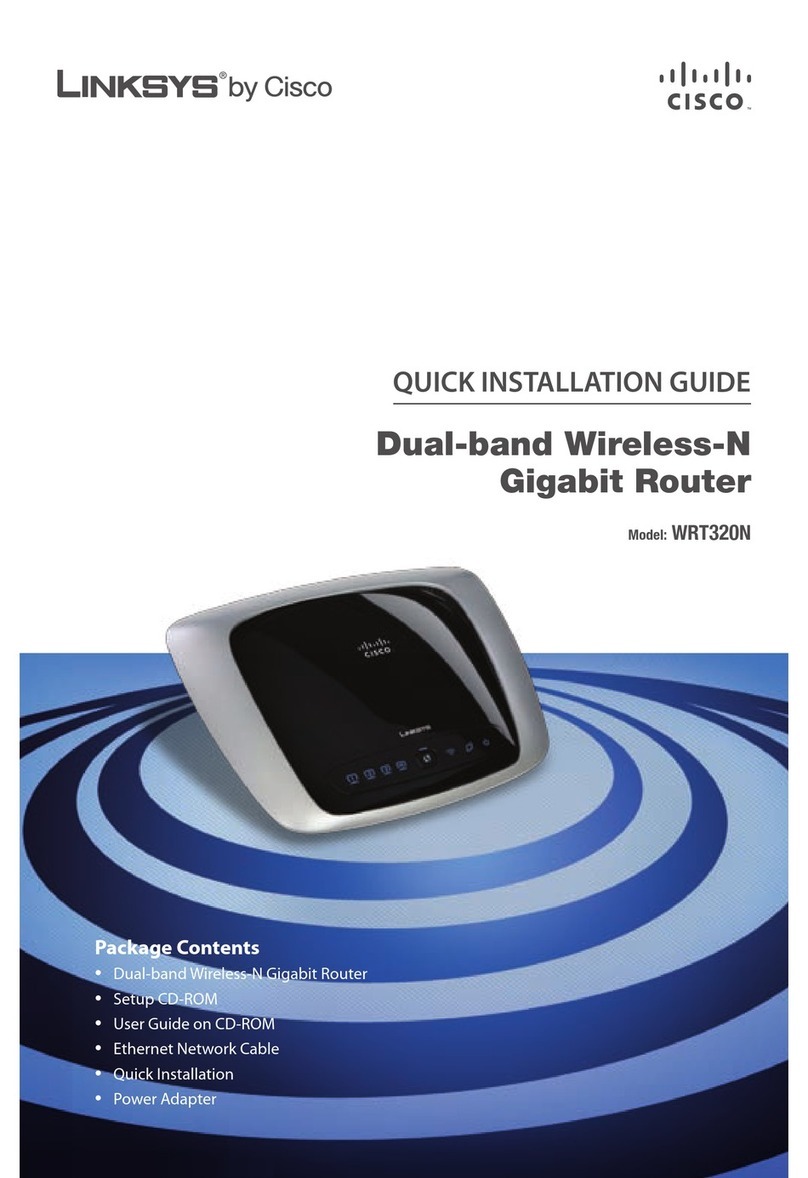
Cisco
Cisco WRT320N - Wireless-N Gigabit Router Wireless User manual