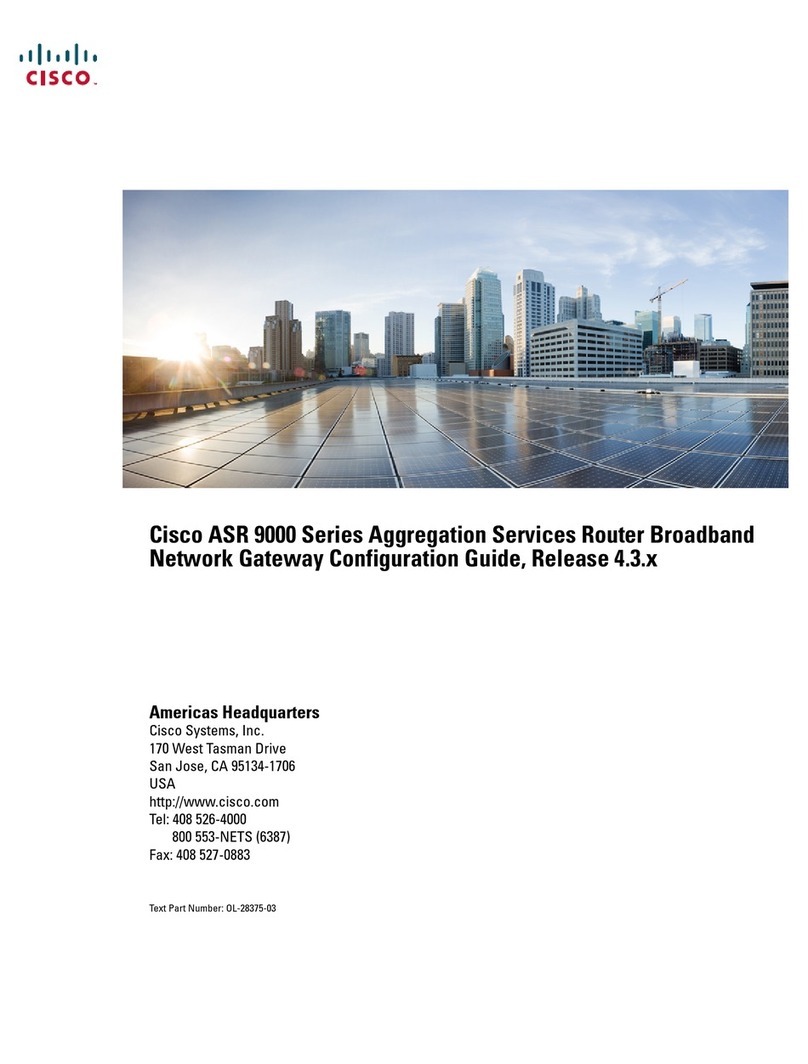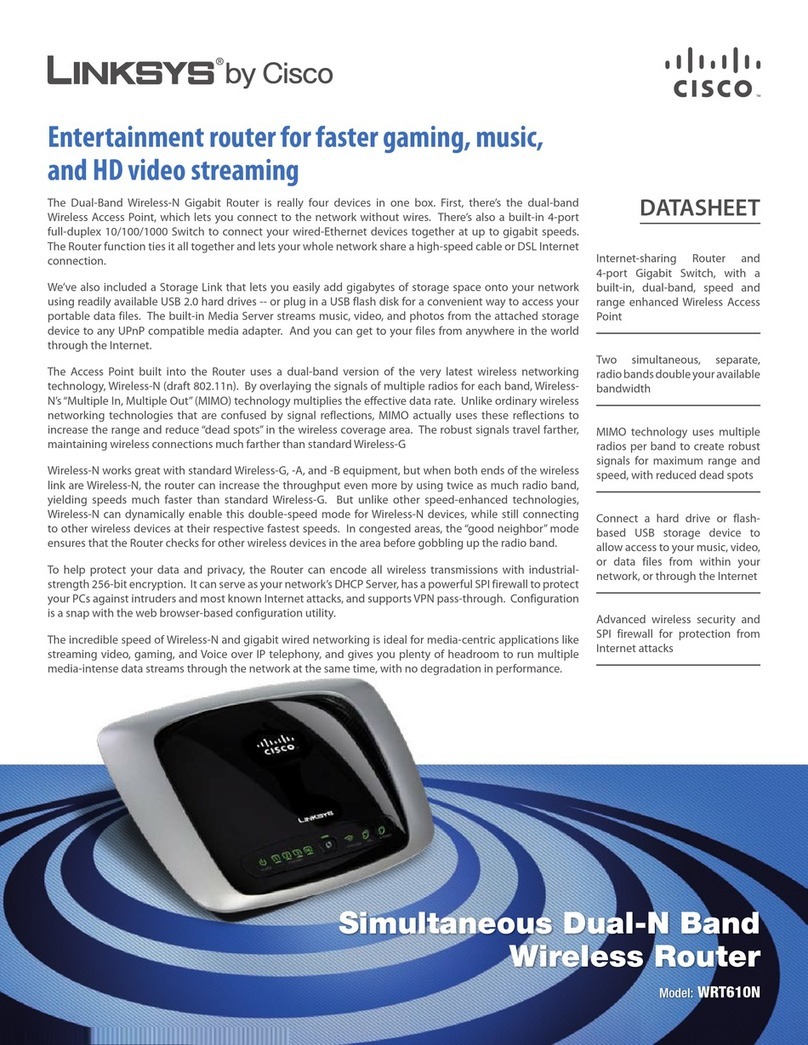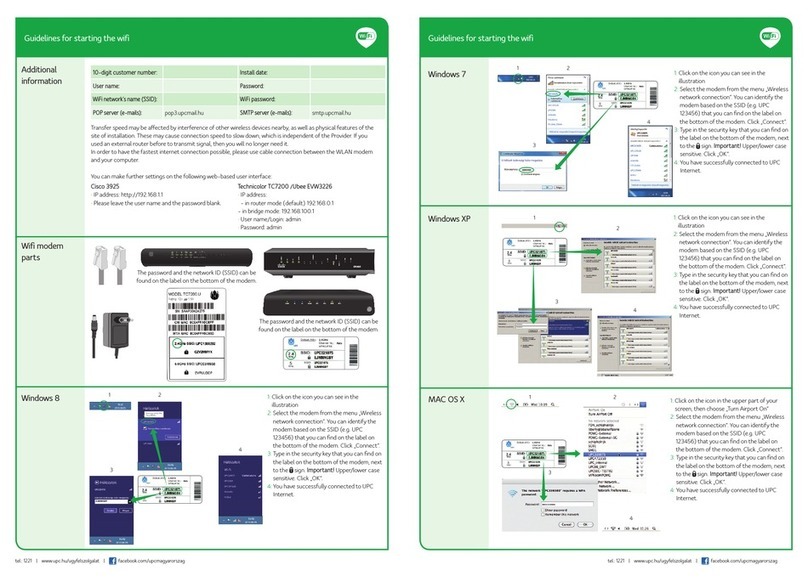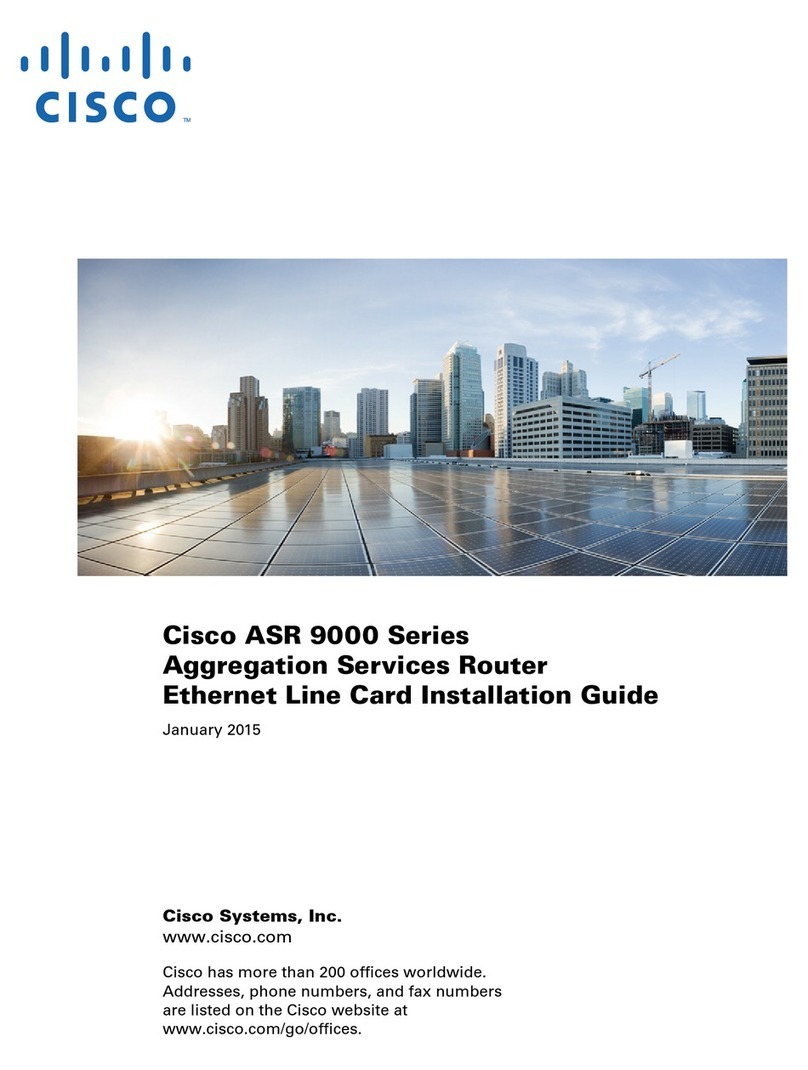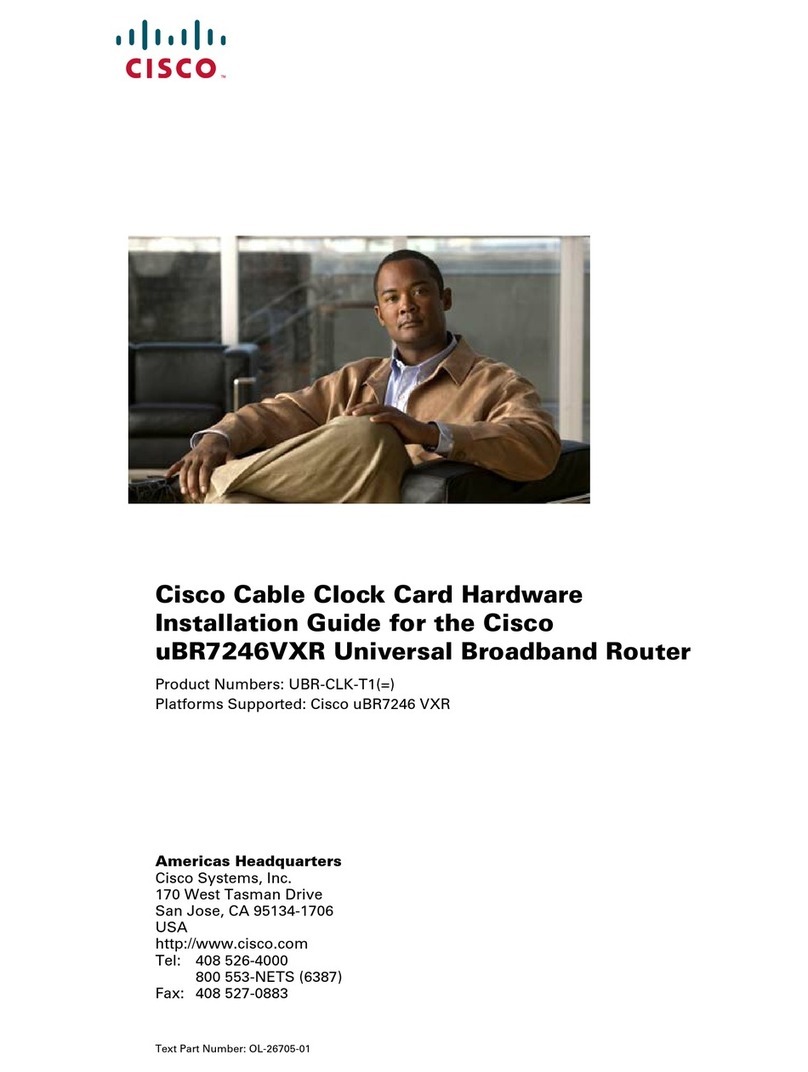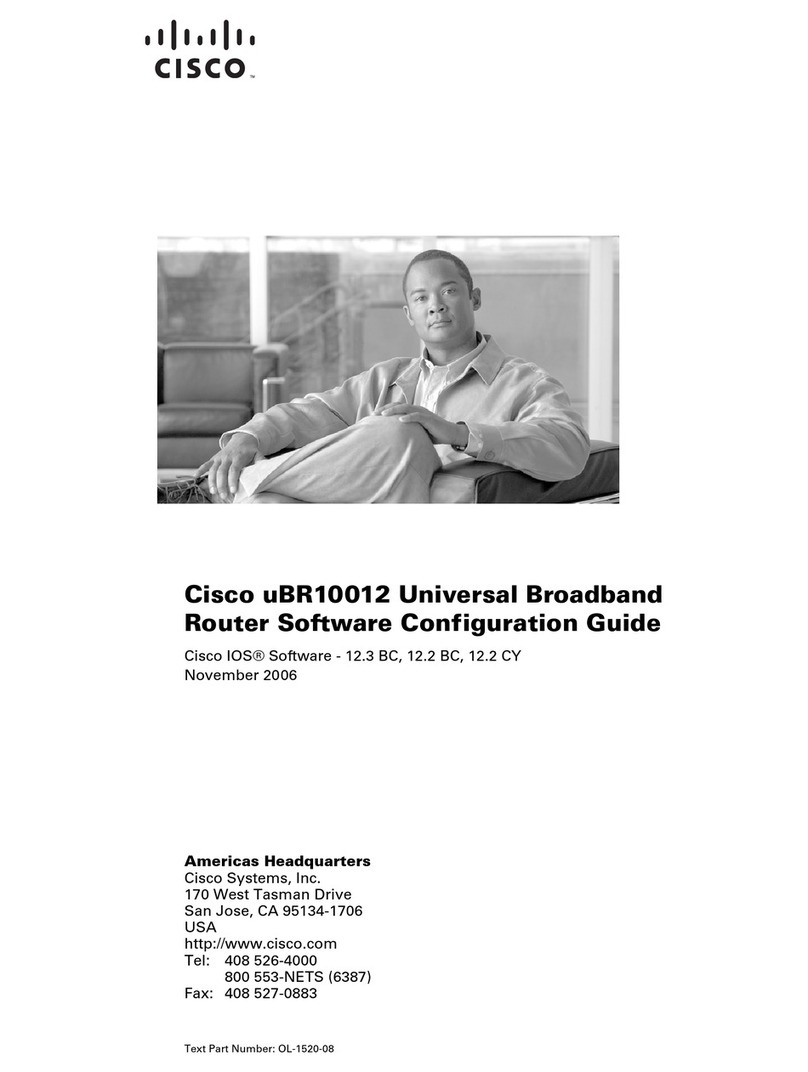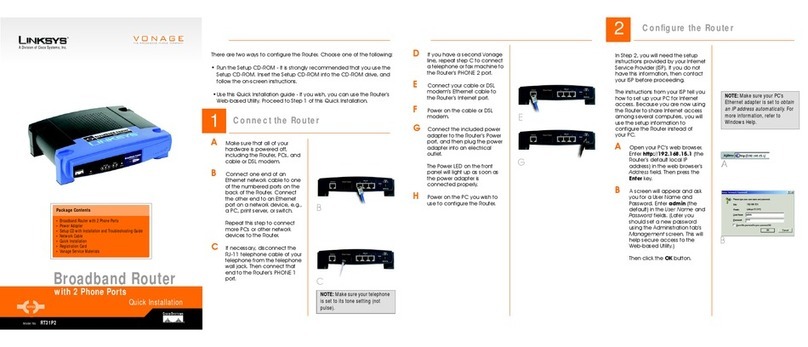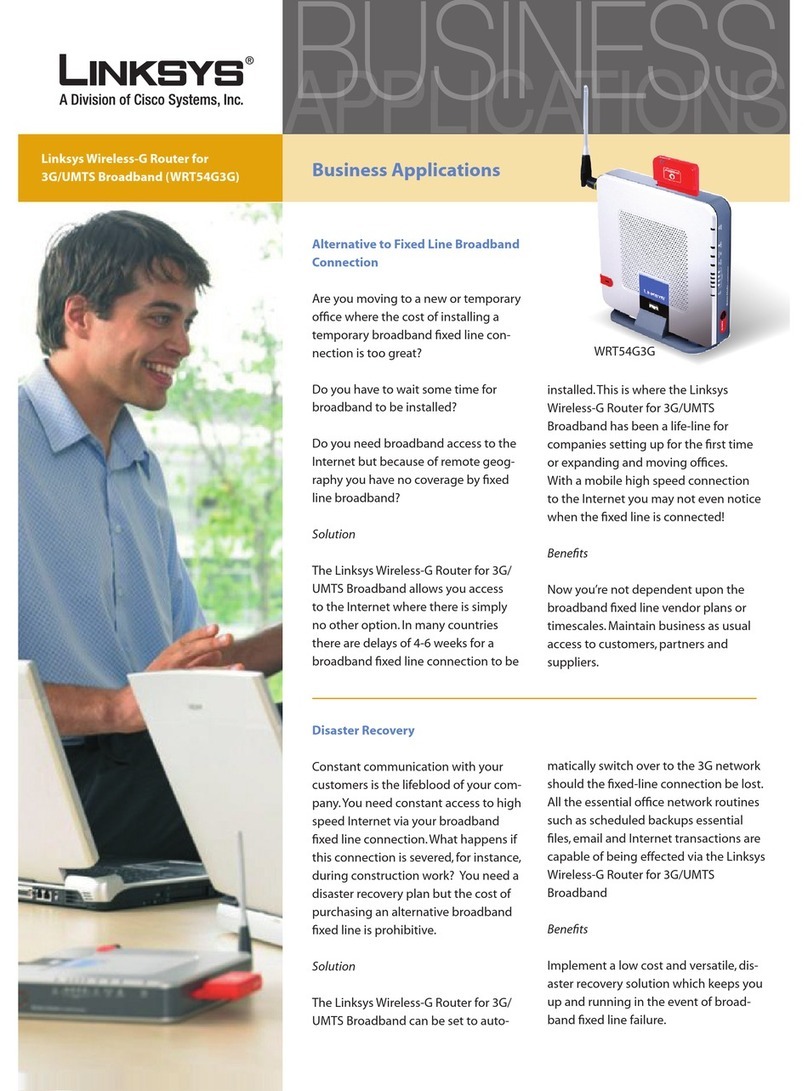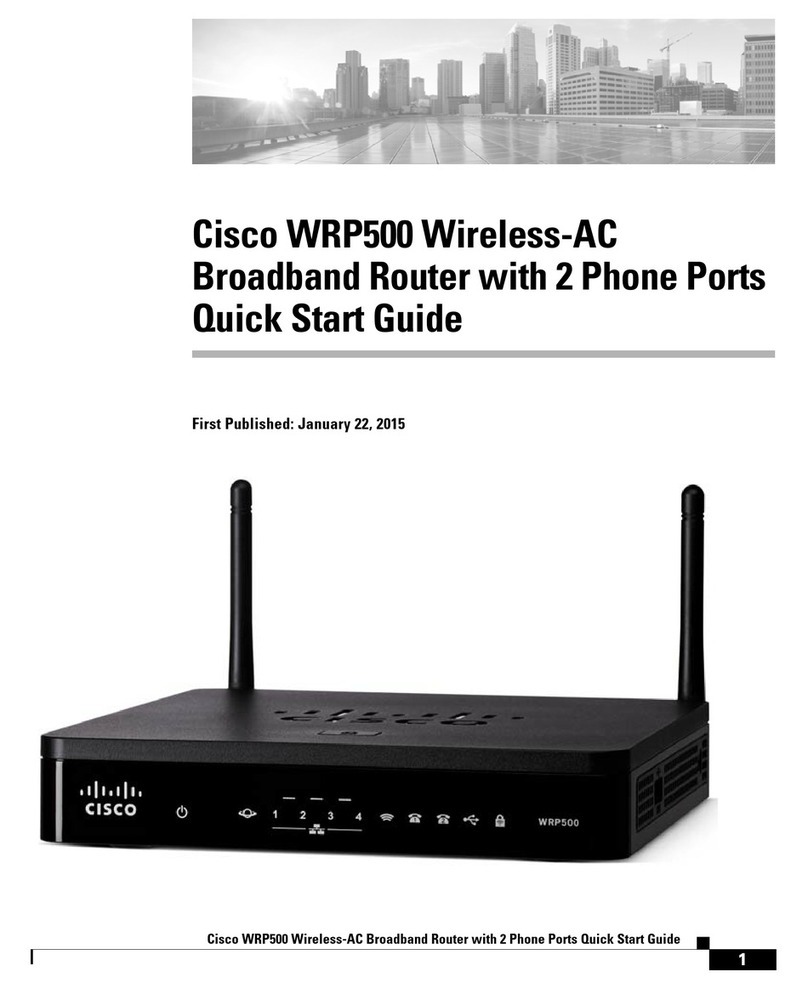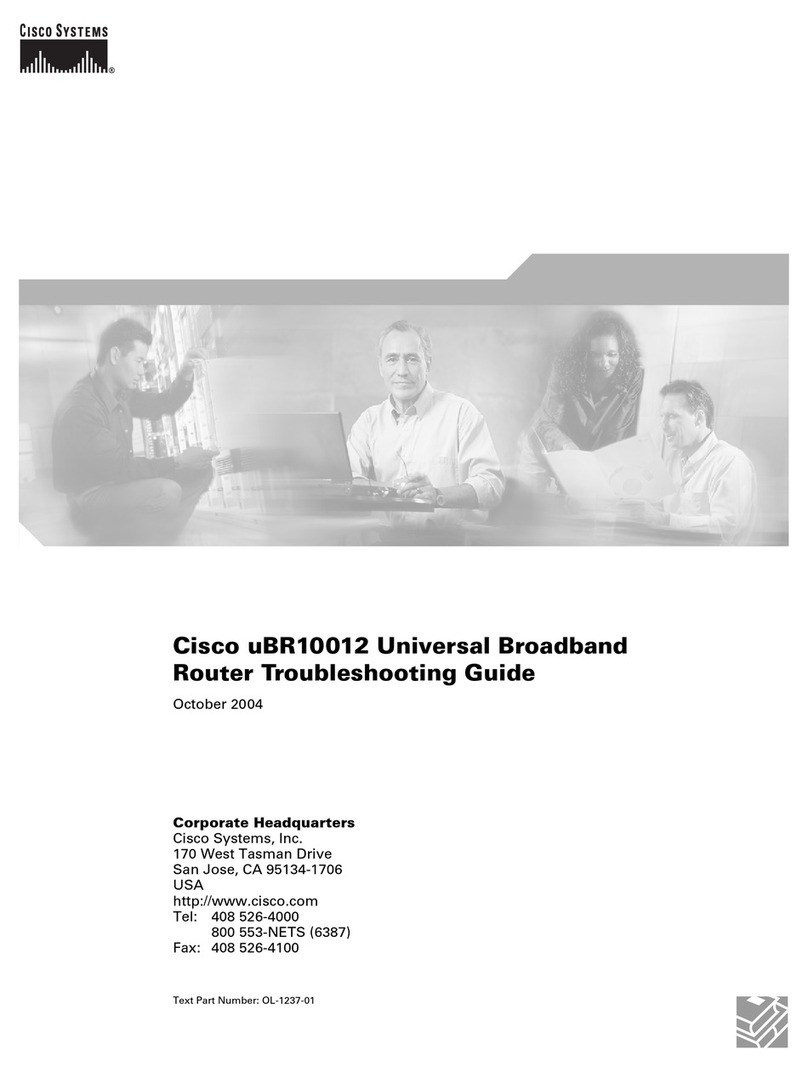Wireless Home Networking
Wireless Home Networking service lets you connect multiple PCs, laptops,
gaming consoles, tablets and other wireless devices throughout your home
using a wireless router provided by Grande. We have simplified the process
to set up your own wireless home network with our new cable modem with
an embedded wireless router.
Changing Your Personal Settings
A Grande Technician will professionally install your Wireless Home Network when you sign up for Grande
service. Please follow the steps outlined below if you need to change your routers name or password.
1. Ensure that the Power, DS (Down Stream), US (Up Stream), and On-Line lights on the router are
Illuminated and solid*.
2. Connect a computer or other Internet capable device
to one of the four Ethernet ports on the back of your
router via an Ethernet cable. Then open your Internet
browser and enter http://192.168.0.1 into the address bar.
3. When you are connected to your router, you will see a
log in screen with the user name and password blank.
Simply click on “Log In”
4. You will be prompted to set up a username/password.
You can leave it blank, but each time you login you will
be prompted again as a reminder.
5. Click on the “Wireless tab” at the top of the page. On the
Basic Settings tab change your wireless configuration to
“Manual”, then input new Wireless Network Name (or SSID)
using 6-32 characters, and then click “Save Settings”.
6. Now go to the “Wireless Security” tab. Change the
Wireless security mode to “WPA or WPA2 Personal”.
Enter the new Wireless Network Name or “Pre-Share
Key” you entered in step 5. Then Click “Save Settings”.
7. Your network name and password are now changed.
Please keep this information in a safe location and only
give to people you feel comfortable accessing to your network.
8. If you ever forget your network name or password, you can
factory reset your router. Simply hold down the reset button
on the back of the router until all lights on the front of the
router turn amber.
9. The router is now defaulted to the factory user name
(i.e. SSID) and password (i.e. Pre-Shared Key), which can
be found on the bottom of the router on the information
sticker. If you would like to change your setting from the
factory defaults, simply repeat steps 1-6 listed above.
* If the router has been moved to an outlet other than where the Grande Technician
installed it, you must call Grande Customer Service to setup an appointment to
have that outlet activated for Data services.
Connecting a Wireless Device to Your Home Network
Your router supports Wi-Fi Protected Setup (WPS). If your wireless device also supports WPS, follow the
steps outlined below:
1. Press and hold the WPS button on the router for 3 seconds. You may notice a light near the WPS
button begin to flash.
2. Press and hold the WPS button on your wireless device for 3 seconds. The wireless device will attempt
to communicate with the router.
3. After 30 seconds the wireless device and the router should have completed the pairing process and the
wireless device should be able to access the Internet.
If your wireless device does not support the WPS function you’ll need to enter your wireless home network
information manually. Follow the steps outlined below:
1. Refer to manufacturer’s documentation regarding accessing the wireless options on your wireless
device. Your device should either show you a list of available wireless networks or prompt you to enter
the name or SSID of a wireless network.
2. If the wireless device shows a list of networks, pick the name of your wireless home network from the
list.
3. If you need to enter the name or SSID of your wireless home network, key in the name or SSID of your
wireless home network then enter the network password (if the wireless device asks for one). After
entering the information the wireless device should be able to access the Internet.
Protecting Your Wireless Home Network
Keeping your wireless home network secure is important. If at any time you feel that your network has been
compromised, follow the steps detailed above to change your personal settings, such as your network name
and/or network password. Don’t hesitate to contact Grande Customer Service with any wireless home net-
work security related questions.