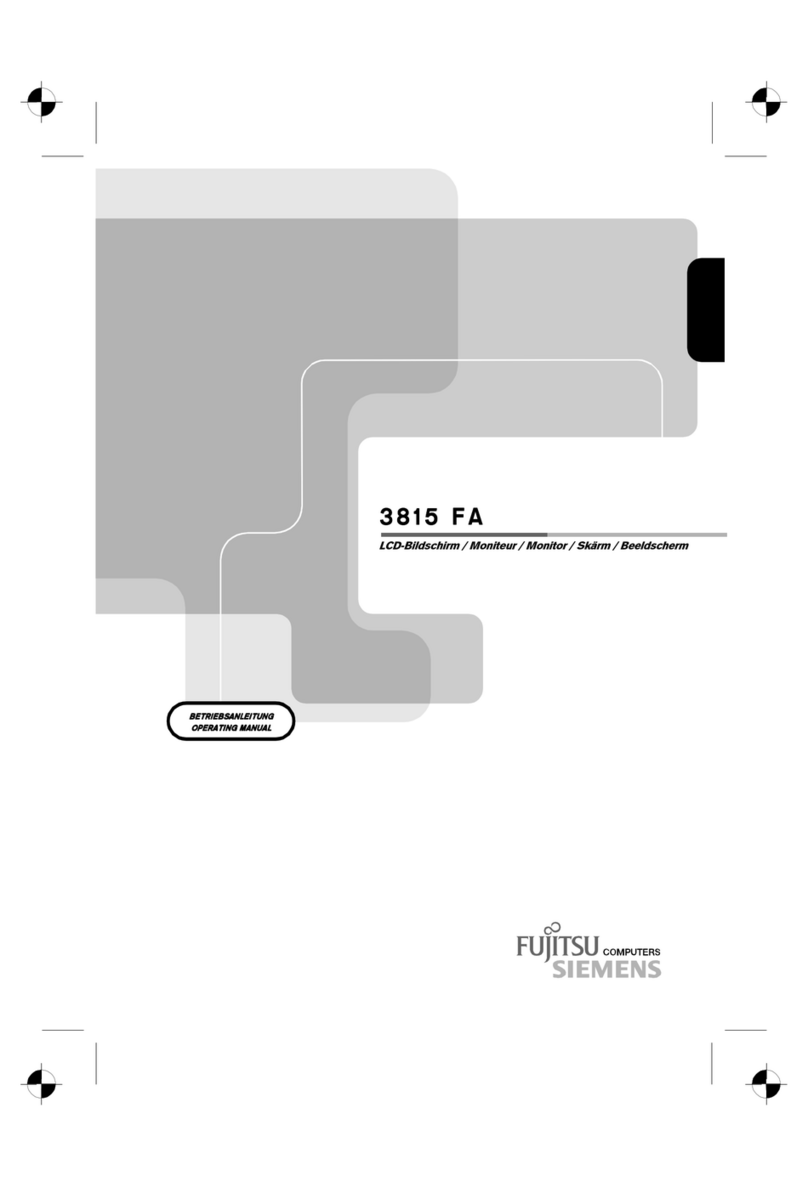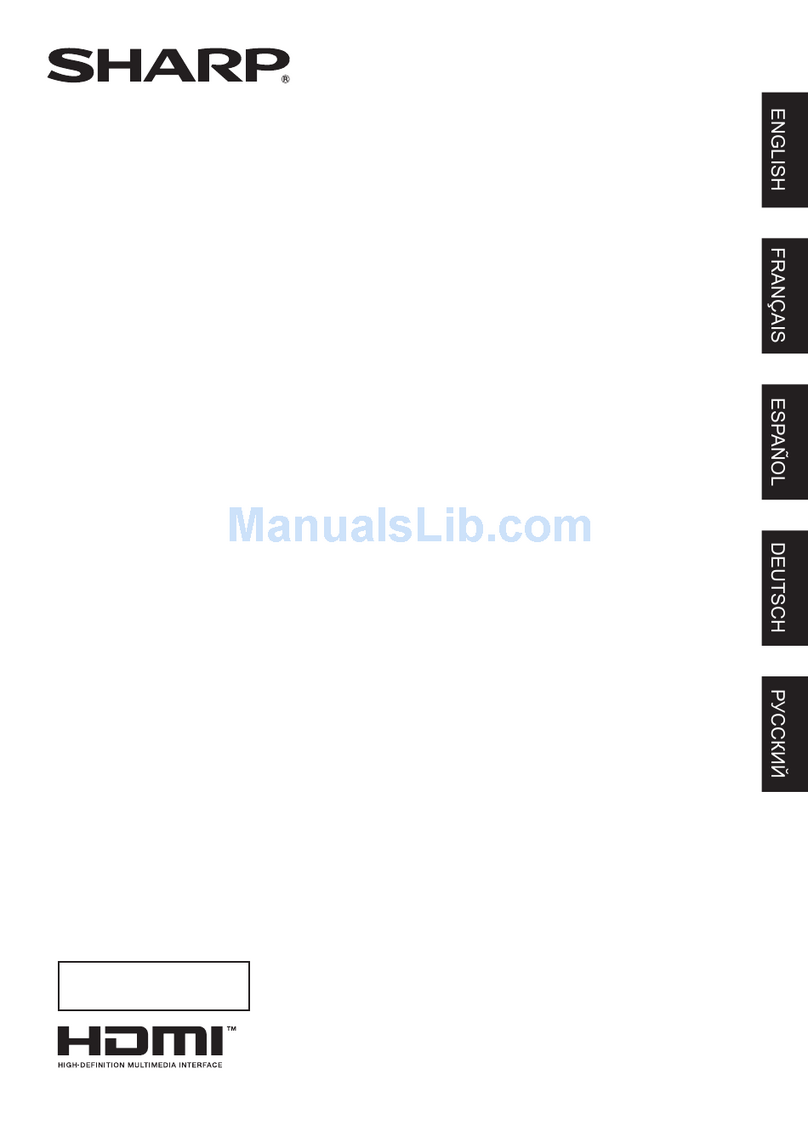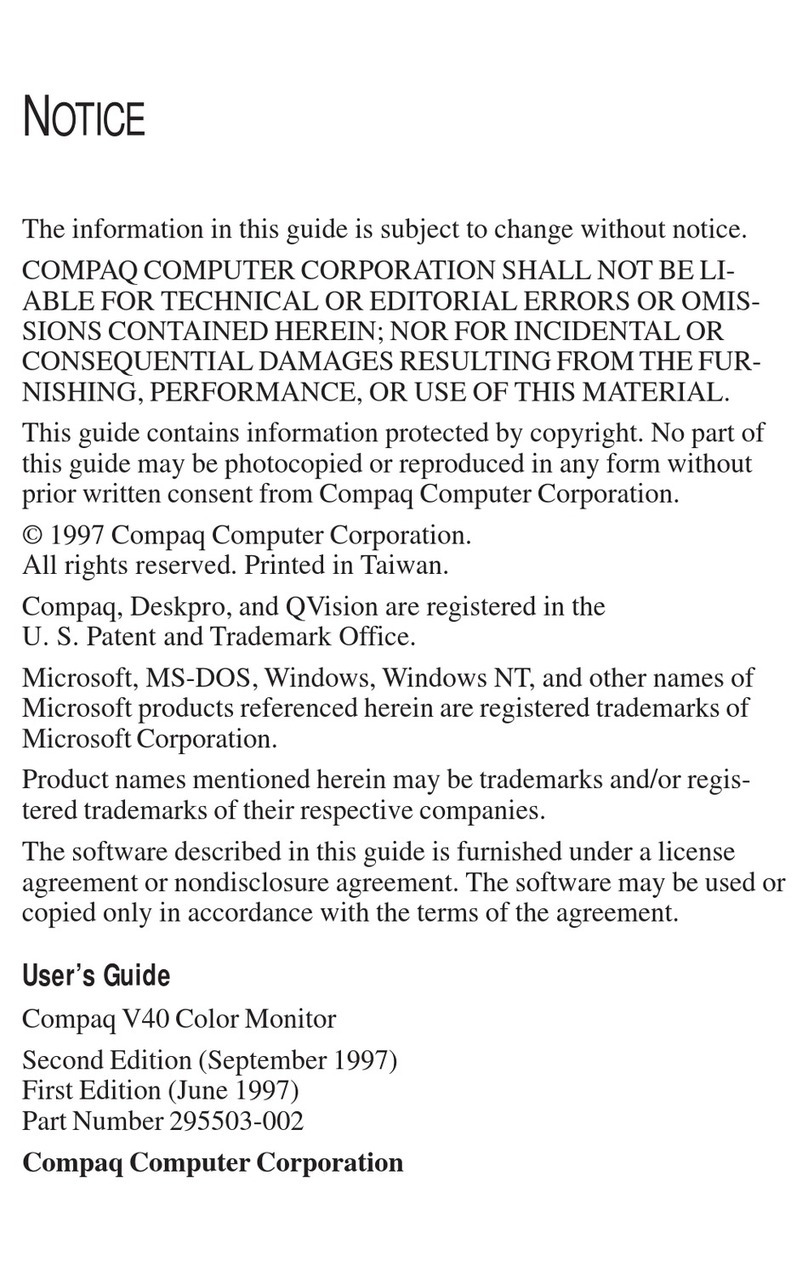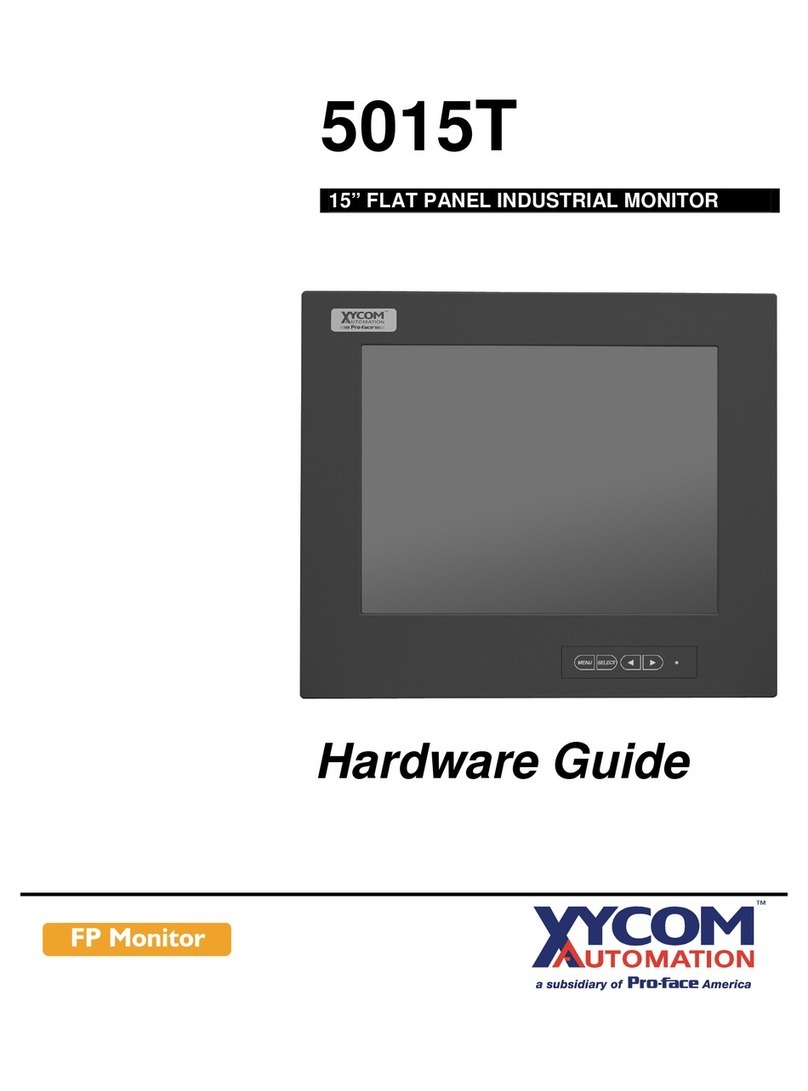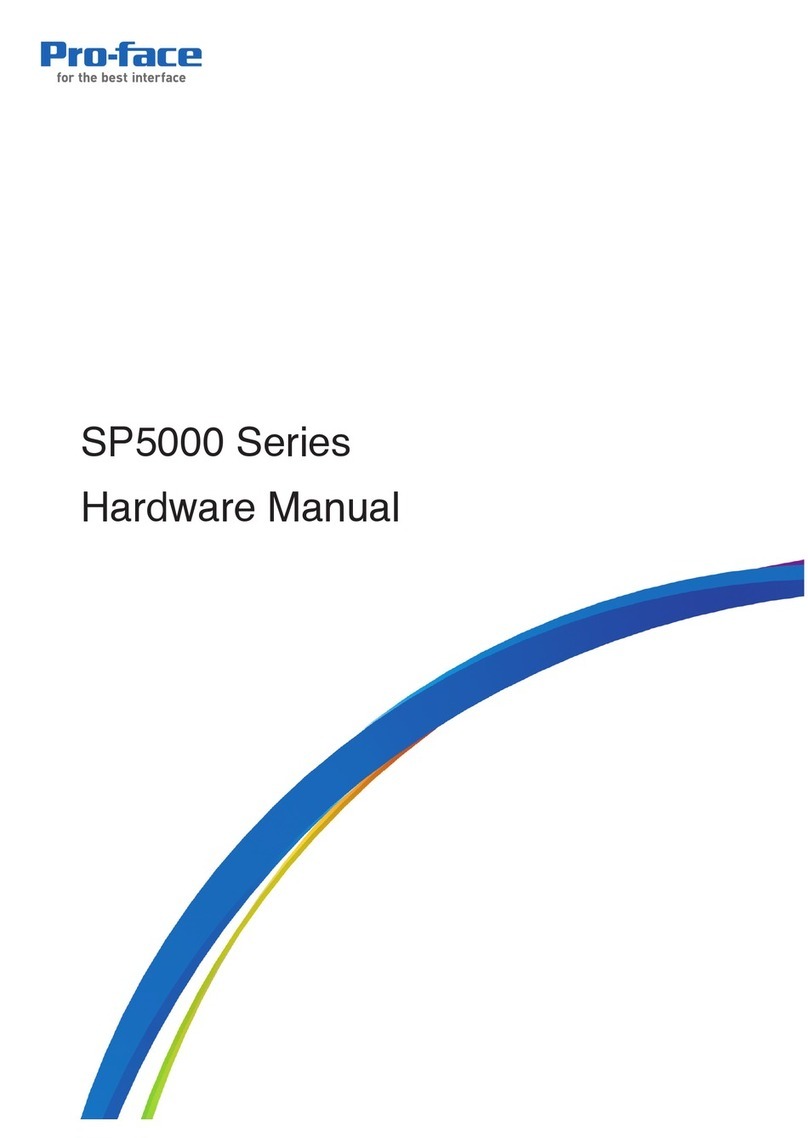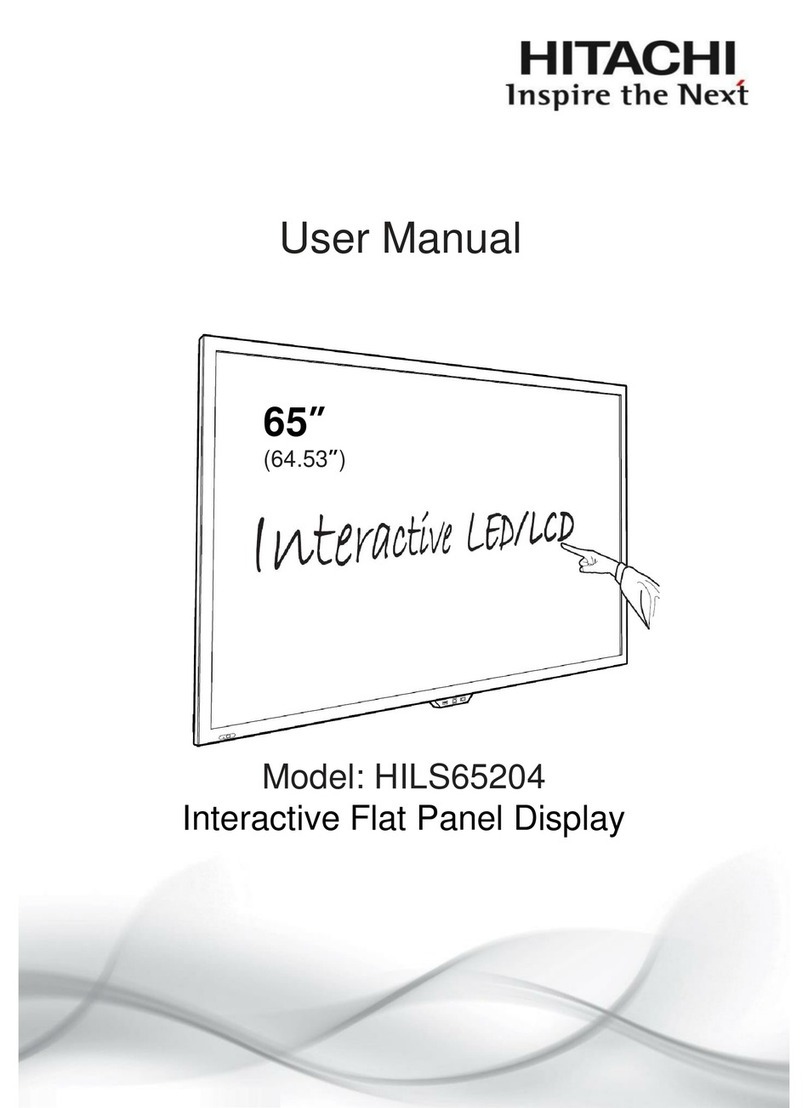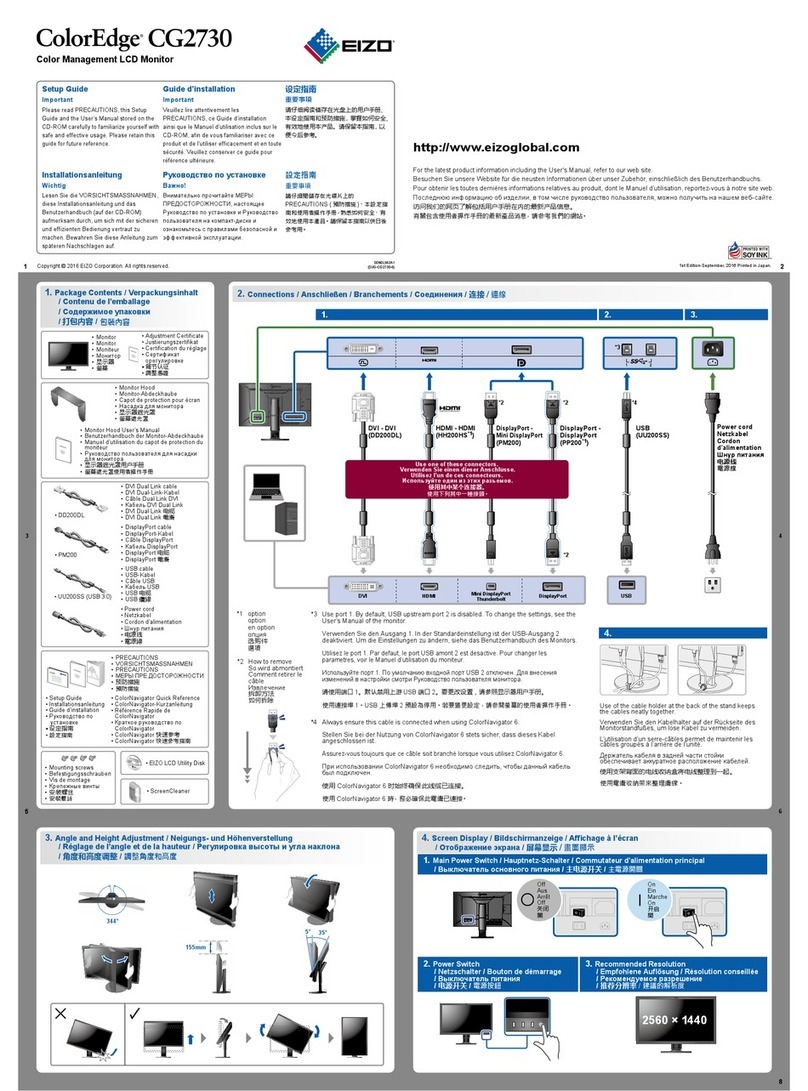CIT LCD-AP-17 User manual
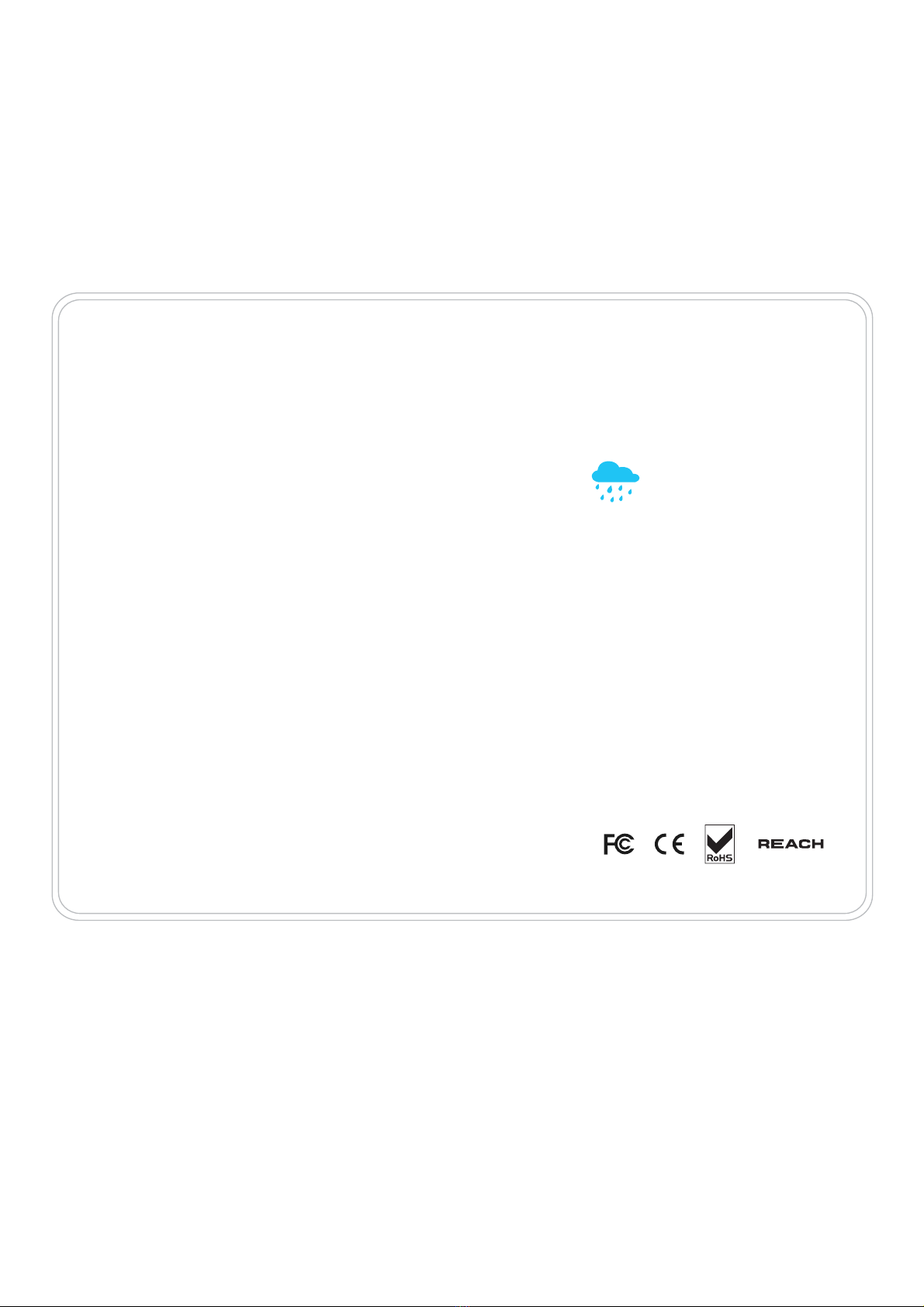
UM-UV-621-17-Q217V4 www.rackmountsales.com
User Manual
dedicated LCD display solutions
LCD-NAP-17
Aluminum front bezel
LCD-OP-17
Universal Mounting Open Frame
LCD-AP-17
17” LCD
Front NEMA4 / IP65


UM-UV-621-17-Q217V4 www.rackmountsales.com
Legal Information
First English printing, October 2002
Information in this document has been carefully checked for accuracy; however, no guarantee is given to the correctness
of the contents. The information in this document is subject to change without notice. We are not liable for any injury or
loss that results from the use of this equipment.
Safety Instructions
Please read all of these instructions carefully before you use the device. Save this manual for
future reference.
■ Unplug equipment before cleaning. Don’t use liquid or spray detergent; use a moist cloth.
■ Keep equipment away from excessive humidity and heat. Preferably, keep it in an air-conditioned environment with
temperatures not exceeding 40º Celsius (104º Fahrenheit).
■ When installing, place the equipment on a sturdy, level surface to prevent it from accidentally falling and causing
damage to other equipment or injury to persons nearby.
■ When the equipment is in an open position, do not cover, block or in any way obstruct the gap between it and the
power supply. Proper air convection is necessary to keep it from overheating.
■ Arrange the equipment’s power cord in such a way that others won’t trip or fall over it.
■ If you are using a power cord that didn’t ship with the equipment, ensure that it is rated for the voltage and current
labeled on the equipment’s electrical ratings label. The voltage rating on the cord should be higher than the one listed
on the equipment’s ratings label.
■ Observe all precautions and warnings attached to the equipment.
■ If you don’t intend on using the equipment for a long time, disconnect it from the power outlet to prevent being
damaged by transient over-voltage.
■ Keep all liquids away from the equipment to minimize the risk of accidental spillage. Liquid spilled on to the power
supply or on other hardware may cause damage, fi re or electrical shock.
■ Only qualifi ed service personnel should open the chassis. Opening it yourself could damage the equipment and
invalidate its warranty.
■ If any part of the equipment becomes damaged or stops functioning, have it checked by qualifi ed service personnel.
What the warranty does not cover
■ Any product, on which the serial number has been defaced, modifi ed or removed.
■ Damage, deterioration or malfunction resulting from:
□ Accident, misuse, neglect, fi re, water, lightning, or other acts of nature, unauthorized product modifi cation, or
failure to follow instructions supplied with the product.
□ Repair or attempted repair by anyone not authorized by us.
□ Any damage of the product due to shipment.
□ Removal or installation of the product.
□ Causes external to the product, such as electric power fl uctuation or failure.
□ Use of supplies or parts not meeting our specifi cations.
□ Normal wear and tear.
□ Any other causes which does not relate to a product defect.
■ Removal, installation, and set-up service charges.
Regulatory Notices Federal Communications Commission (FCC)
This equipment has been tested and found to comply with the limits for a Class B digital device, pursuant to Part 15 of
the FCC rules. These limits are designed to provide reasonable protection against harmful interference in a residential
installation.
Any changes or modifi cations made to this equipment may void the user’s authority to operate this equipment. This
equipment generates, uses, and can radiate radio frequency energy and, if not installed and used in accordance with the
instructions, may cause harmful interference to radio communications.
However, there is no guarantee that interference will not occur in a particular installation. If this equipment does cause
harmful interference to radio or television reception, which can be determined by turning the equipment off and on, the
user is encouraged to try to correct the interference by one or more of the following measures:
■ Re-position or relocate the receiving antenna.
■ Increase the separation between the equipment and receiver.
■ Connect the equipment into an outlet on a circuit different from that to which the receiver is connected.
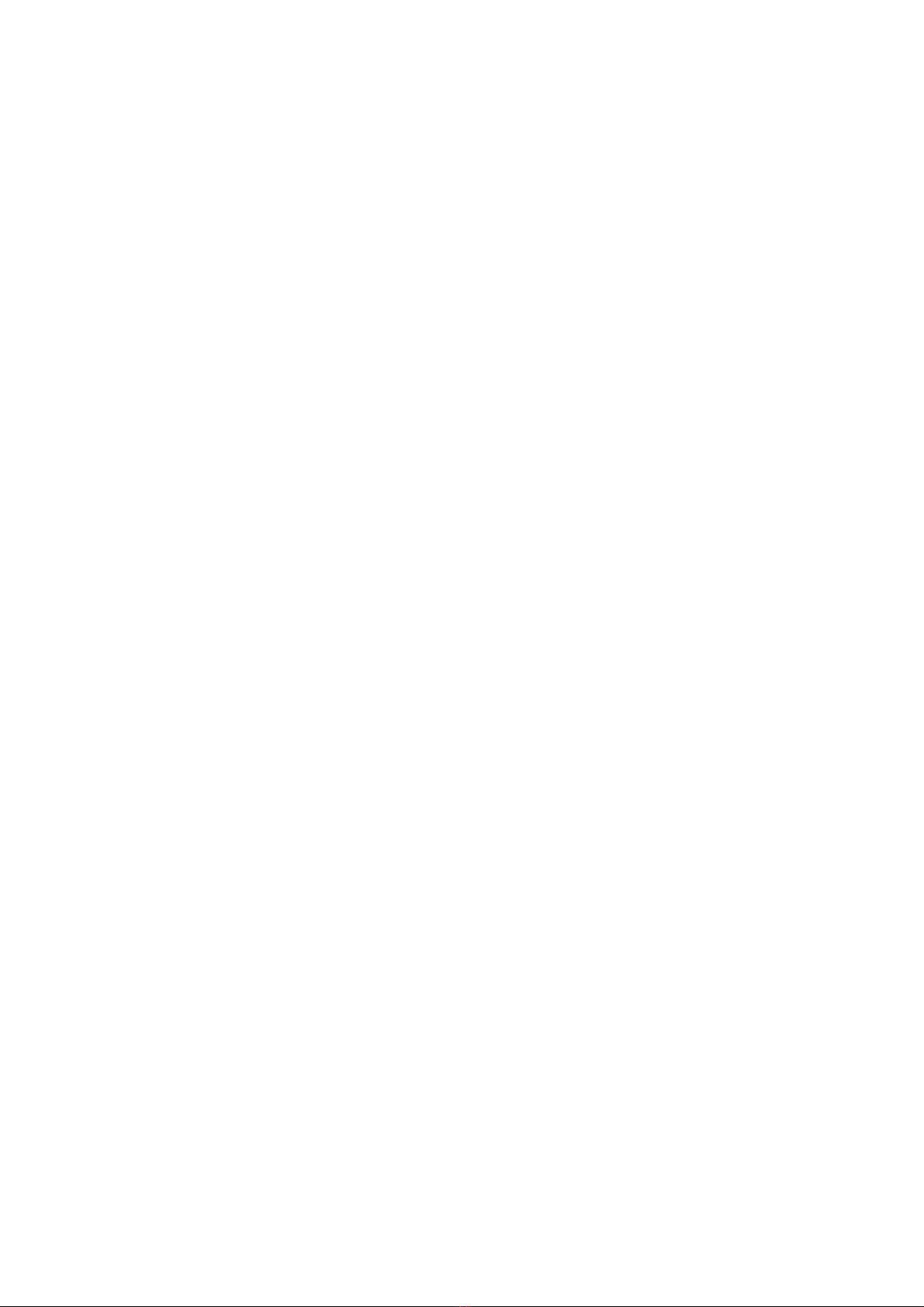
UM-UV-621-17-Q217V4 www.rackmountsales.com
Options
4.1 Option Table
4.2 MCS Multi-display control solution
4.3 AV2.2D Upgrade : DVI-D, S-Video + BNC & Audio
AV2.2H Upgrade : HDMI, S-Video + BNC & Audio
4.4 Projected Capacitive ( 10-point touch )
Resistive / Capacitive ( 1-point touch )
4.5 DC Power : 12V / 24V / 48V / 125V / 250V
4.6 MIL-type or lockable connector
4.7 Quad display for CCTV
4.8 TV ( Analog )
P.13
P.14
P.15
P.16 - 17
P.17
P.18
P.19
P.20 - 21
Contents
< Part. 1 > LCD-AP-17 / NAP-17
1.1 Package Content
1.2 Structure Diagram & Dimension
1.3 Mounting Hardware & Installation
P. 1
P.2 - 3
P.4 - 5
< Part. 4 >
< Part. 2 > LCD-OP-17
2.1 Package Content
2.2 Structure Diagram & Dimension
2.3 Mounting Hardware & Installation
P. 6
P.7 - 8
P. 9
< Part. 3 > Specifi cations / OSD
3.1 Product Specifi cations
3.2 On-screen Display Operation ( OSD )
P.10 - 11
P.12

UM-UV-621-17-Q217V4 www.austin-hughes.com
■ It is very important to mount the equipment in a suitable cabinet or on a stable surface.
■ Make sure the place has a good ventilation, is out of direct sunlight, away from sources of excessive
dust, dirt, heat, water, moisture and vibration.
The equipment comes with the standard parts shown in package content. Check and make sure they are
included and in good condition. If anything is missing, or damaged, contact the supplier immediately.
Unpacking
Before Installation
How To Clean Your LCD Monitor
Caution :
■ To avoid the risk of electric shock, make sure your hands are dry before unplugging your monitor from or
plugging your monitor into an electrical outlet.
■ When you clean your monitor, do not press down on the LCD screen. Pressing down on the screen can
scratch or damage your display. Pressure damage is not covered under warranty.
■ Use only cleansers made specifi cally for cleaning monitors and monitor screens. Cleansers not made to
clean monitors and monitor screens can scratch the LCD display or strip off the fi nish.
■ Do not spray any kind of liquid directly onto the screen or case of your monitor. Spraying liquids directly
onto the screen or case can cause damage which is not covered under warranty.
■ Do not use paper towels or abrasive pads to clean your monitor. Using an abrasive pad or any wood based
paper product such as paper towels can scratch your LCD screen.
Cleaning Your Monitor
To clean your LCD safely, please follow these steps :
Disconnect the power cord.
Gently wipe the surface using a clean, dry microfi ber cloth. Use as little pressure as possible.
1
2
Cleaning Tough Marks and Smudges
To remove tough marks and smudges, please follow these steps :
Disconnect the power cord.
Spray a small amount of non-abrasive cleanser on a microfi ber cloth.
Gently wipe the surface. Use as little pressure as possible.
Wait until your monitor is completely dry before plugging it in and powering it up.
1
2
Caution : Do not spray or apply any liquids directly onto the monitor. Always apply the solution to your
microfi ber cloth fi rst, not directly on the parts you are cleaning.
3
4
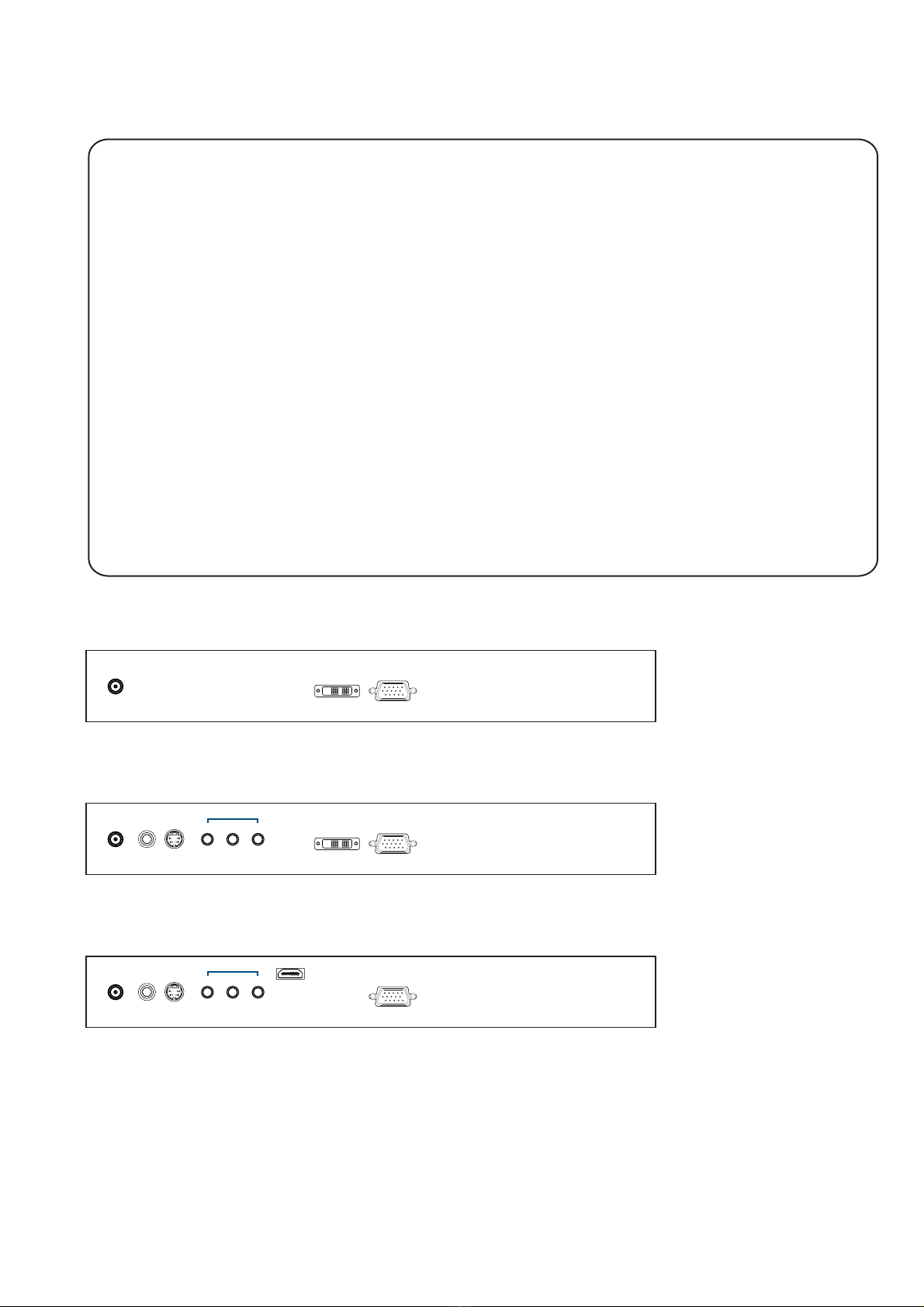
UM-UV-621-17-Q217V4 www.rackmountsales.com
Audio
Power
out - in - in
Video PC
VGA
HDMI
S-VideoBNC
AV2.2H upgrade I/O
Basic I/O
AV2.2D upgrade I/O
< 1.1 > Package Content - LCD-AP / NAP-17
P. 1
< Part 1 >
17" LCD display X 1
6ft VGA cable X 1
Power adapter X 1
Power cord X 1
LCD-AP-17 / NAP-17
Mounting hardware X 1 pack
- Mounting bracket x 4 pcs
- M4* 6mm screw x 8 pcs
- M4* 50mm screw x 8 pcs
Power VGADVI-D
Audio
Power
out - in - in
Video PC
VGADVI-DS-VideoBNC
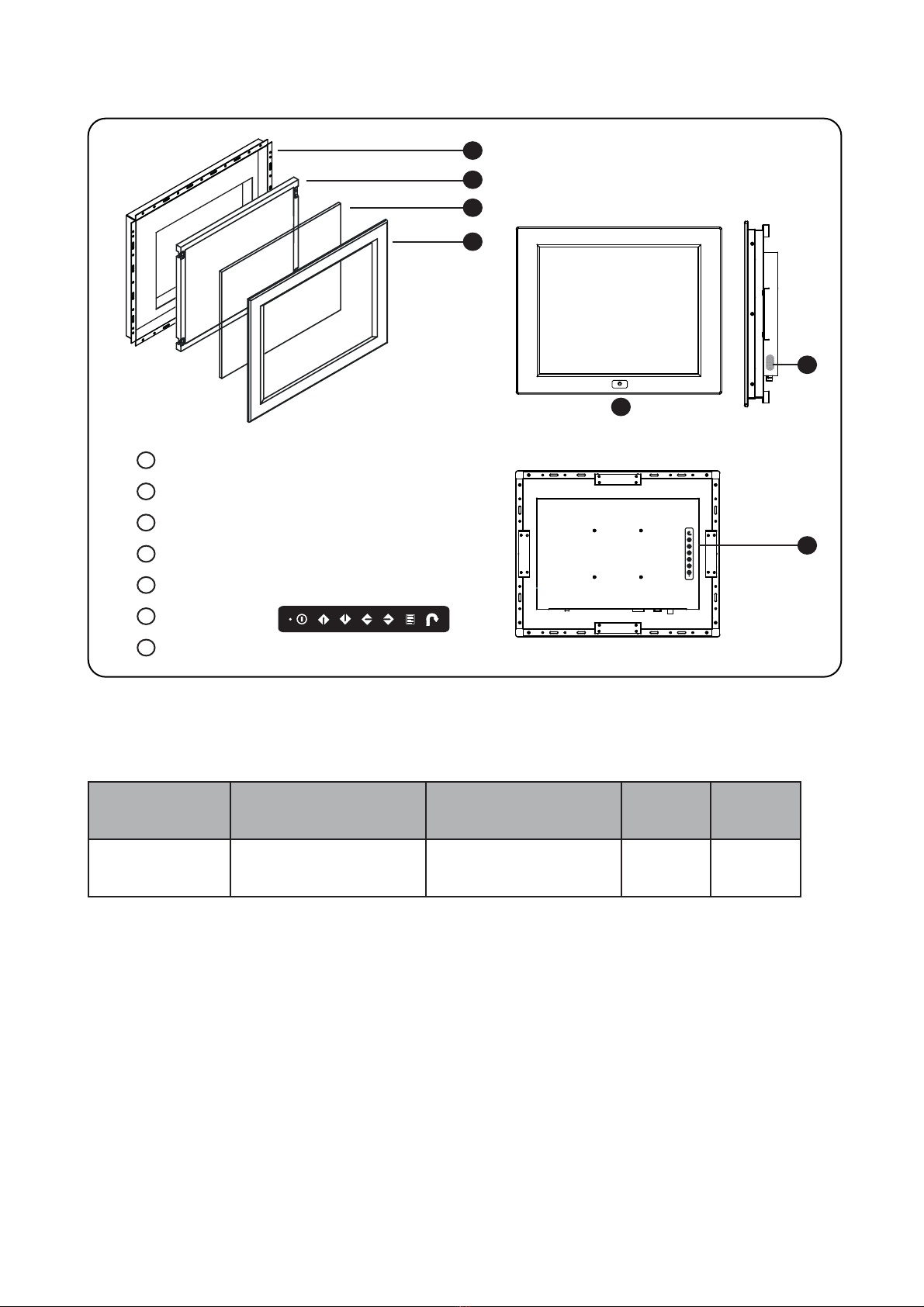
UM-UV-621-17-Q217V4 www.rackmountsales.com
17" LCD Display
Rear case
LCD panel
Protective 3mm glass
6mm aluminum front bazel
Audio speaker ( for HDMI, Audio or TV option )
LCD membrane
Remote sensor
1
2
3
4
5
6
7
7
Front view
1
2
3
4
Rear view
6
< 1.2 > Structure Diagram - LCD-AP / NAP-17
AP-17
NAP-17
P. 2
5
Model Product Dimension
(W x D x H)
Packing Dimension
(W x D x H)
Net
Weight
Gross
Weight
439 x 64.2 x 356.6 mm
17.3 x 2.5 x 14 inch
615 x 113 x 523 mm
24.2 x 4.4 x 20.6 inch
6.6 kg
14.5 lbs
9.2 kg
20.2 lbs
LCD-AP-17
LCD-NAP-17
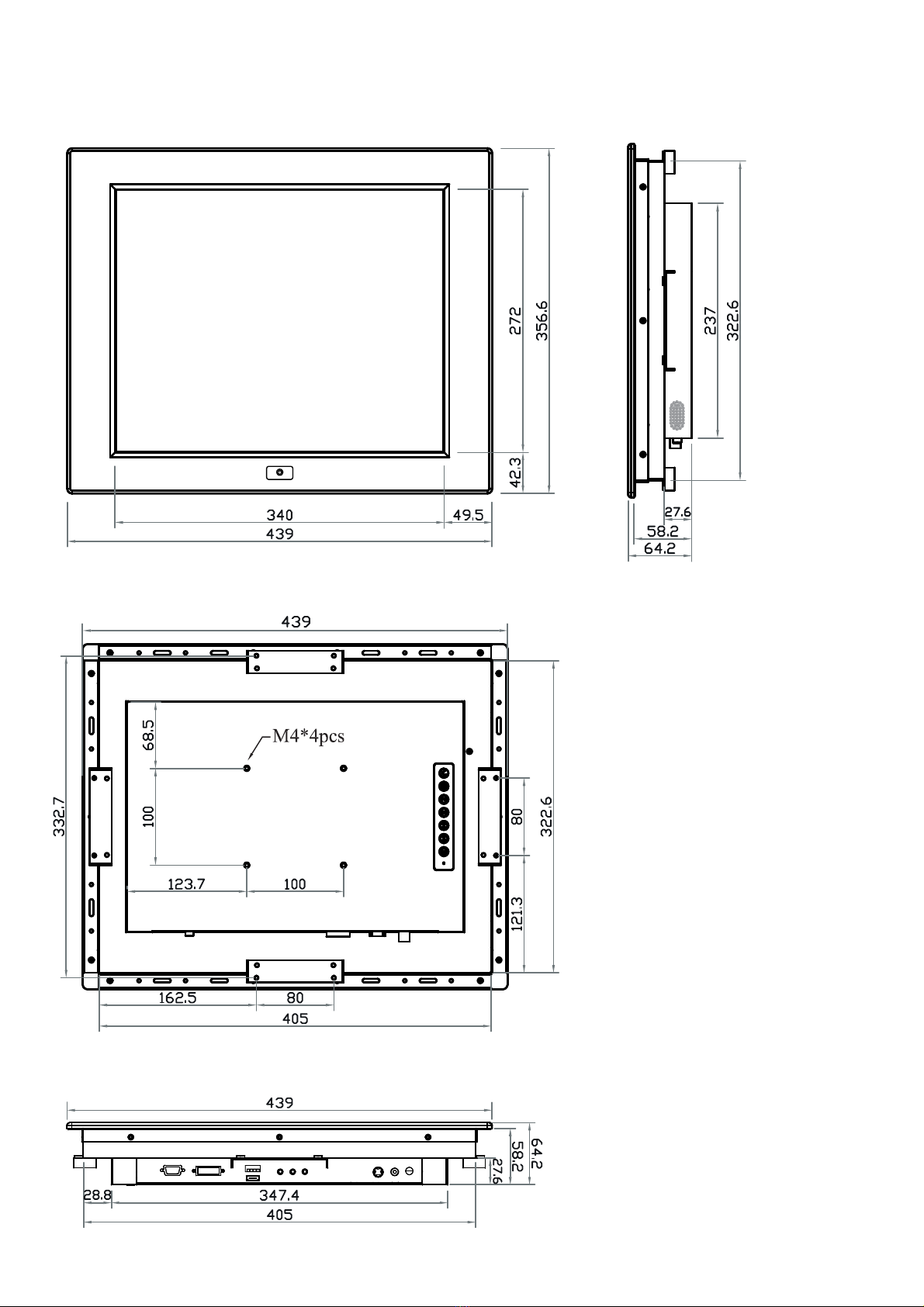
UM-UV-621-17-Q217V4 www.rackmountsales.com
< 1.2 > Dimension - LCD-AP / NAP-17
P. 3
Front View Side View
Rear View
LCD-AP-17
LCD-NAP-17
UNIT : mm
1mm = 0.03937 inch
Bottom View

UM-UV-621-17-Q217V4 www.rackmountsales.com
17” LCD Display
P. 4
< 1.3 > Panel Mount Installation - LCD-AP / NAP-17
1
x 4 pcs
Mounting
bracket x 8 pcs
M4*6mm screw
2 3
x 8 pcs
M4*50mm screw
Hardware set part no. UV-BK#2
■ Install 4 mounting brackets with 8 x M4*6mm screws
■ Adjust the LCD panel with 8 x M4*50mm screws and fi x it on the surface.
Steps

UM-UV-621-17-Q217V4 www.rackmountsales.com
< 1.3 > VESA mount Installation - LCD-AP / NAP-17
■ Hardware and M4*4 pcs for VESA mount are not provided
VESA mount ( 100*100mm )
M4 screw
P. 5

UM-UV-621-17-Q217V4 www.rackmountsales.com
17” LCD Display
Audio
Power
out - in - in
Video PC
VGA
HDMI
S-VideoBNC
AV2.2H upgrade I/O
Basic I/O
AV2.2D upgrade I/O
Power VGADVI-D
Audio
Power
out - in - in
Video PC
VGADVI-DS-VideoBNC
< 2.1 > Package Content - LCD-OP-17
P. 6
< Part 2 >
17" LCD display X 1
6ft VGA cable X 1
Power adapter X 1
Power cord X 1
LCD-OP-17
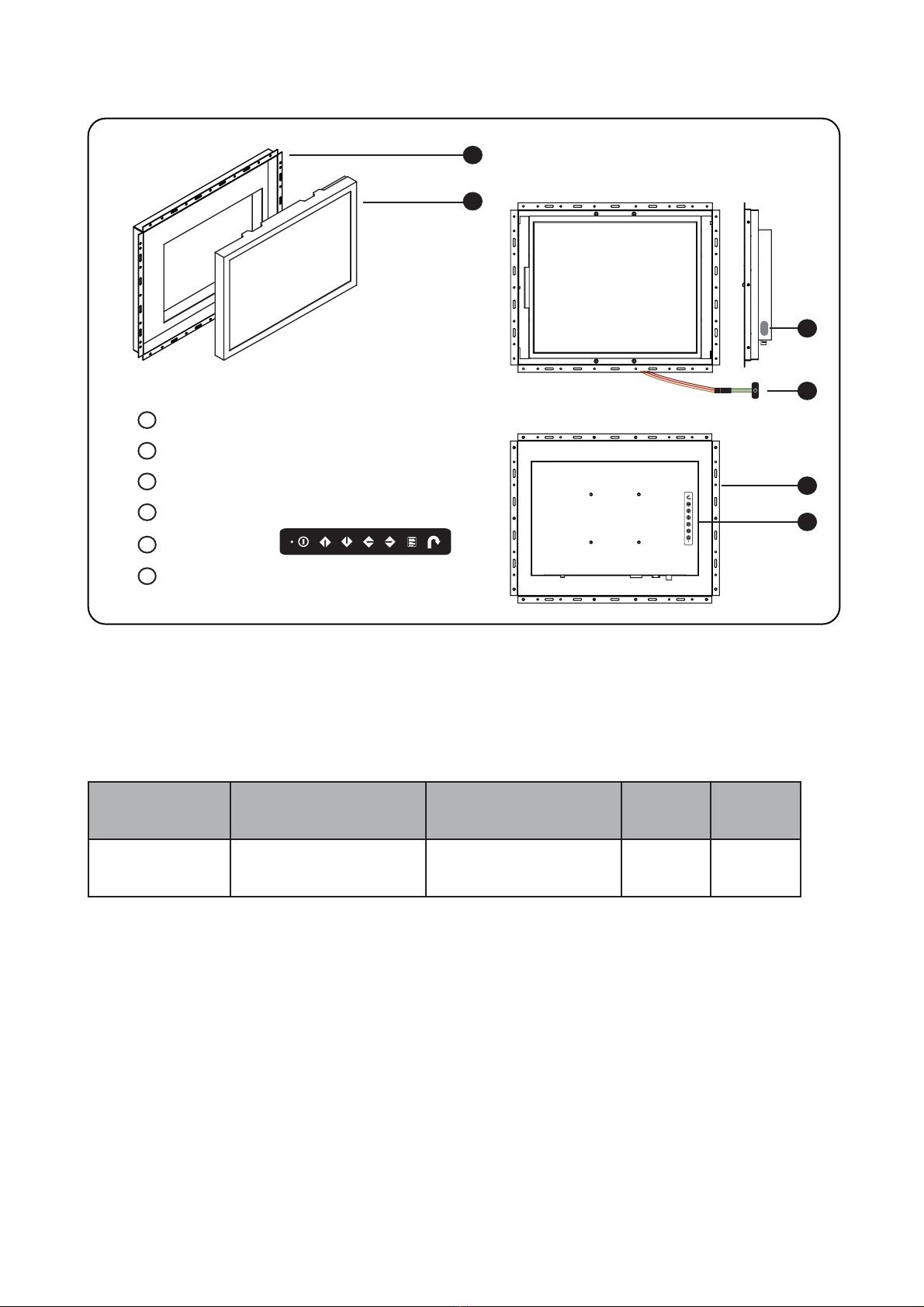
UM-UV-621-17-Q217V4 www.rackmountsales.com
Rear case
LCD panel
Audio speaker ( for HDMI, Audio or TV option )
Universal open frame mounting
LCD membrane
Extended remote sensor membrane cable
( 66cm from AD board to sensor end )
1
2
3
4
5
6
6
< 2.2 > Structure Diagram - LCD-OP-17
Front view
1
2
Rear view
5
OP-17
4
3
P. 7
Model Product Dimension
(W x D x H)
Packing Dimension
(W x D x H)
Net
Weight
Gross
Weight
LCD-OP-17 436 x 58.2 x 353.6 mm
17.2 x 2.3 x 13.9 inch
615 x 113 x 523 mm
24.2 x 4.4 x 20.6 inch
4.9 kg
10.8 lbs
7.5 kg
16.5 lbs
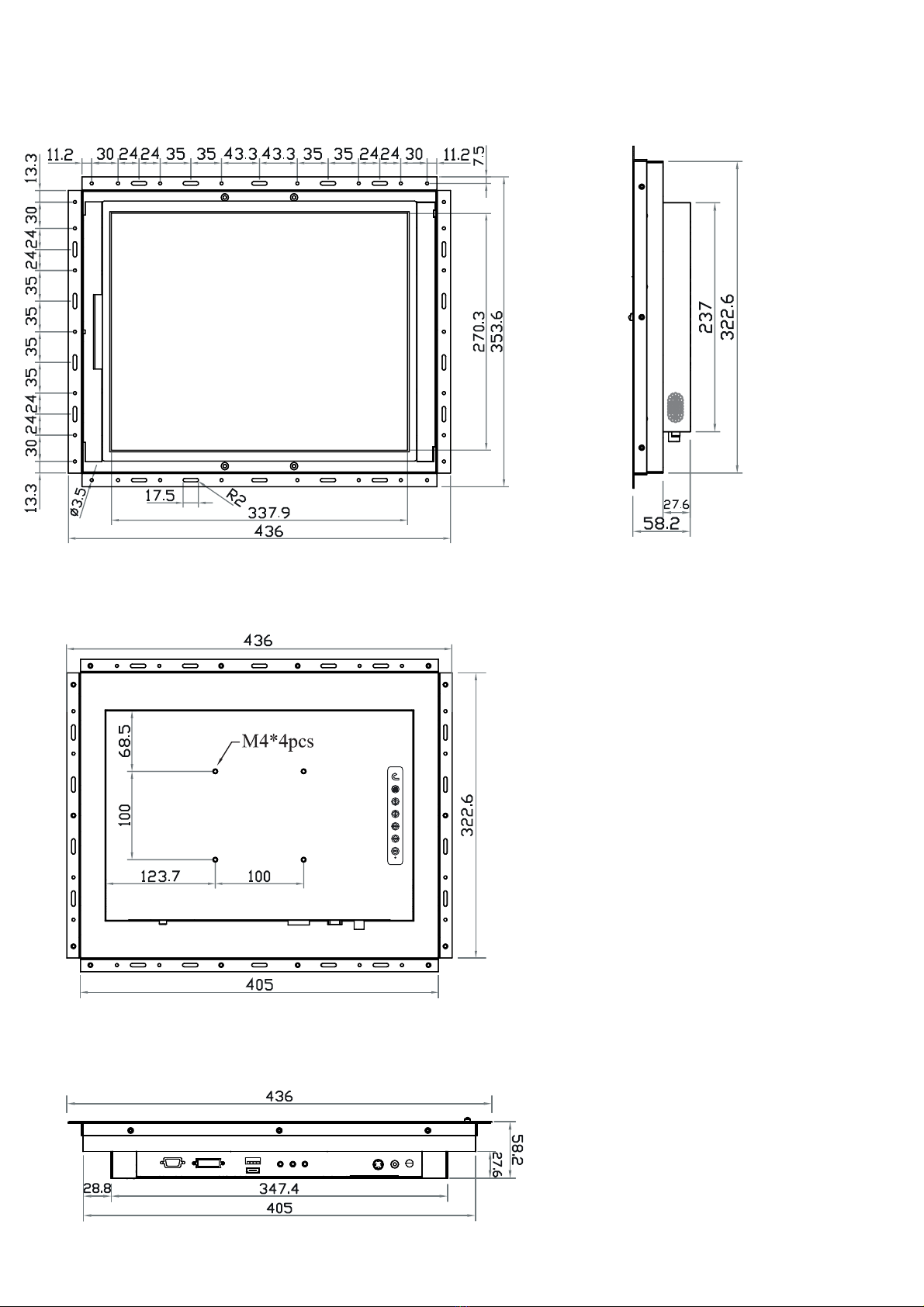
UM-UV-621-17-Q217V4 www.rackmountsales.com
17" LCD Display
P. 8
Front View Side View
Rear View
< 2.2 > Dimension - LCD-OP-17
OP-17
UNIT : mm
1mm = 0.03937 inch
Bottom View

UM-UV-621-17-Q217V4 www.rackmountsales.com
M4 screw
Hardware and M4*4 pcs for VESA mounting are not provided
< 2.3 > Installation - LCD-OP-17
( I ) Universal mount
( II ) VESA mount ( 100*100mm )
P. 9

UM-UV-621-17-Q217V4 www.rackmountsales.com
17” LCD Display
Video
Connectivity
Digital HDMI HDMI 1.2, CEA-861-D
DVI DVI-D, TMDS single link
Analog VGA Analog 0.7Vp-p
Composite ( BNC ) NTSC & PAL
S-Video ( 4-pin ) NTSC & PAL
Plug & Play DVI / VGA VESA EDID structure 1.3
Synchronization VGA Separate, Composite & SOG
LCD
Panel
Manufacturer
Panel Size ( diagonal ) 17-inch TFT color LCD
Display pixel ( dots x lines ) 1280 x 1024
Brightness ( typ. ) 250
Contrast Ratio ( typ. ) 1000:1
Color 16.7 M
Viewing Angle ( L/R/U/D ) 85/85/80/80
Response Time ( ms ) 5
Dot pitch ( mm ) 0.264
Display Area ( mm ) 337.92H x 270.33V
Surface treatment Haze 25%, Hard-coating
Surface hardness 3H
Backlight Type LED
MTBF ( hrs ) 30,000
Mechanical
Design
LCD-AP / NAP-17 LCD-OP17
Front Panel Black, RAL 9005 -
Rear Casing Black, RAL 9005 Black, RAL 9005
VESA Mounting 100 x 100mm 100 x 100mm
Other Mounting Panel mount Universal mount
Protection 3mm protective glass -
Power Power Supply Range Auto-sensing 100 to 240VAC,
50/60Hz
Power Consumption Screen ON Max. 25W
Power saving mode Max. 4W
Power button OFF Max. 1W
< 3.1 > Product Specifi cations
P.10
< Part 3 >
Audio
Connectivity
Audio Input Connector 3.5mm stereo jack
Impedance / Power level 30kΩ / 750mV
Audio Output Connector 3.5mm stereo jack
Resistance / Power level 30kΩ / 2.8V
Speaker Dual Stereo Speaker 2W x 2
*When the audio output is connected, speaker output is OFF

UM-UV-621-17-Q217V4 www.rackmountsales.com
Applicable
Format
DVI-D / VGA Input PC Signal 1280 x 1024 x 60 / 75Hz
1280 x 960 x 60Hz
1280 x 768 x 60 / 75Hz
1152 x 864 x 75Hz
1024 x 768 x 60 / 70 / 75Hz
848 x 480 x 60Hz
800 x 600 x 60 / 72 / 75Hz
720 x 400 x 70Hz
640 x 480 x 60 / 72 / 75Hz
640 x 400 x 70Hz
640 x 350 x 70Hz
Environmental
Conditions
Operating Temperature 0 to 55°C degree
Humidity 20~90%, non-condensing
Altitude 16,000 ft
Storage / Non-operating Temperature -20 to 60°C degree
Humidity 5~90%, non-condensing
Altitude 40,000 ft
Shock 10G acceleration (11ms duration)
Vibration 5~500Hz 1G RMS random
Physical
Specifi cation
AP / NAP-17 OP-17
Product ( W x D x H ) 439 x 64.2 x 356.6 mm 436 x 58.2 x 353.6 mm
17.3 x 2.5 x 14 inch 17.2 x 2.3 x 13.9 inch
Packing ( W x D x H ) 615 x 113 x 523 mm 615 x 113 x 523 mm
24.2 x 4.4 x 20.6 inch 24.2 x 4.4 x 20.6 inch
Net Weight 6.6 kgs / 14.5 lbs 4.9 kgs / 10.8 lbs
Gross Weight 9.2 kgs / 20.2 lbs 7.5 kgs / 16.5 lbs
Regulatory Safety FCC & CE certifi ed
Environmental RoHS2 & REACH compliant
P. 11

UM-UV-621-17-Q217V4 www.rackmountsales.com
17” LCD Display
Exit the OSD screen
Toggle analog, digital & video connection (DVI-D and video options only)
Scrolls through menu options and adjusts the displayed control
(To auto adjustment by pressing the button for 5 seconds)
Display the OSD menu
Power on / off LCD
Power light
Green = On
Orange = Power saving
Membrane Switch Function
OSD Confi guration Page
Image:
for the brightness, contrast, color temp, red, green, and blue
Geometry:
for the auto adjust, H position, V position, phase and clock
Video:
for the colour, tint, sharpness, noise reduction, DCDi and TV Setup
Audio:
for volume, bass, treble, balance, AVL and mute
Misc:
for the language, OSD position, graphic mode, ratio, reset and timer
P.12
< 3.2 > On-screen Display Operation ( OSD )

UM-UV-621-17-Q217V4 www.rackmountsales.com
( 1 ) For AV2.2 upgrade, either HDMI or DVI-D is provided.
( 2 ) In some circumstances, if the user connects the LCD to PC via HDMI port for video and audio
signals, the LCD may display incorrectly on a full screen. If so, please adjust the display card
setting on display size to fi x the issue.
*About HDMI and DVI-D
( 1 ) AV2.2 upgrade comes with RC-2 remote controller.
( 2 ) TV option comes with RC-2 remote controller.
*Remote Controller
< 4.1 > Option Table
Options AP / NAP OP
HDMI * or DVI-D
S-Video * + Composite ( BNC )
Audio
Touchscreen
MCS multi-display control
DC Power
MIL-type / lockable connector
Quad display
TV ( Analog ) *
< Part 4 > Options
P.13

UM-UV-621-K15-Q318V1 www.rackmountsales.comP.24
For the 1st and last display,
push the set switch upward
Set switch
For other daisy chain displays,
push the set switch downward
LINK OUT IN OUT
RS-232C
Cat5 / 6 cable
max. 300 meters
up to 64 displays
Daisy chain up to 1,000
meters and 64 displays
RJ-45 jack
IN OUT IN OUT
Cat5 / 6 cable
max. 300 meters
Cat5 / 6 cable
max. 300 meters
15 feet serial cable
( over 15 feet, extender required )
< 5.4 > Options : MCS
More control is always good. Especially when it is necessary and
easy. Crystal Image provides MCS solution to control the OSD of
various Industrial LCD displays up to 64 units.
The RS-232C is used for the communication between the PC and
the fi rst display via a 15 feet serial cable while the CAN bus is
used for the various LCD displays cascade together via CAT 5/6
cable, and daisy chain up to 1,000 meters.
Designed for use with CIT LCD displays, Crystal Image
provides a MCS input module without using additional space or
power and it comes standard with a 2-year warranty.
MCS
( Multi-display Control )
ou
Power
out
Audio
HDMI 2.0HDMI 1.4 DP
outinLink set
MCS
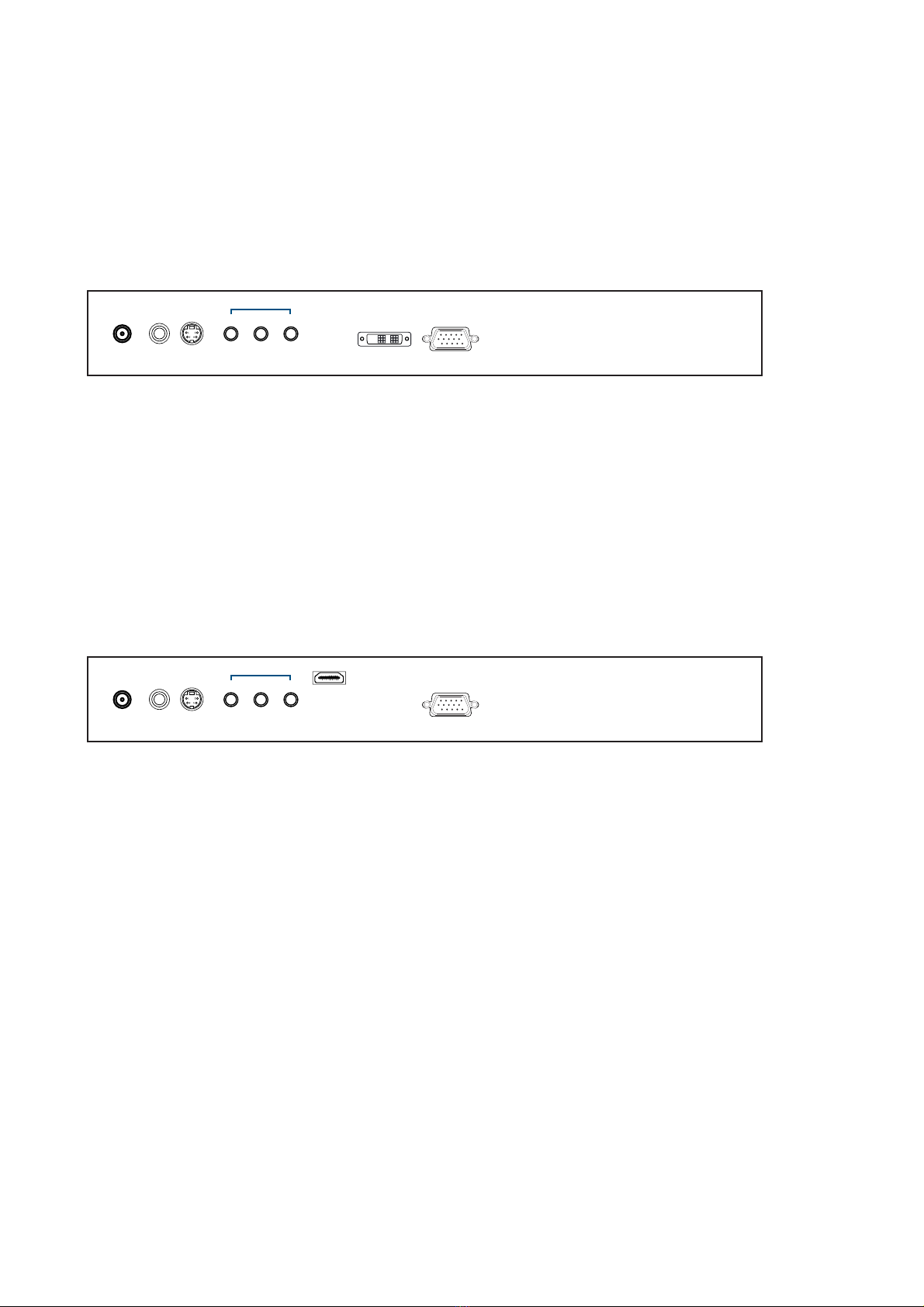
UM-UV-621-17-Q217V4 www.rackmountsales.com
( Built-in Dual Stereo Speakers, 2W x 2 )
( 3.5mm audio jacks for audio in & out )
Audio
Power
out - in - in
Video PC
VGA
HDMI
S-VideoBNC
Audio
Power
out - in - in
Video PC
VGADVI-DS-VideoBNC
- HDMI ( HDMI 1.2, CEA-861-D )
- AV
- Audio
( S-Video + Composite, BNC )
- AV
- DVI-D
- Audio
( DVI-D TMDS single link )
( S-Video + Composite, BNC )
( Built-in Dual Stereo Speakers, 2W x 2 )
AV2.2D Upgrade Options
( 1 ) In some circumstances, if the user connects the LCD to PC via HDMI port for video and audio
signals, the LCD may display incorrectly on a full screen. If so, please adjust the display card
setting on display size to fi x the issue.
( 2 ) AV2.2 upgrade option comes with RC-2 remote controller x 1 ( please refer to P.21 )
***
P.15
AV2.2H Upgrade Options
< 4.3 > Options :
( 3.5mm audio jacks for audio in & out )
This manual suits for next models
2
Table of contents
Other CIT Monitor manuals