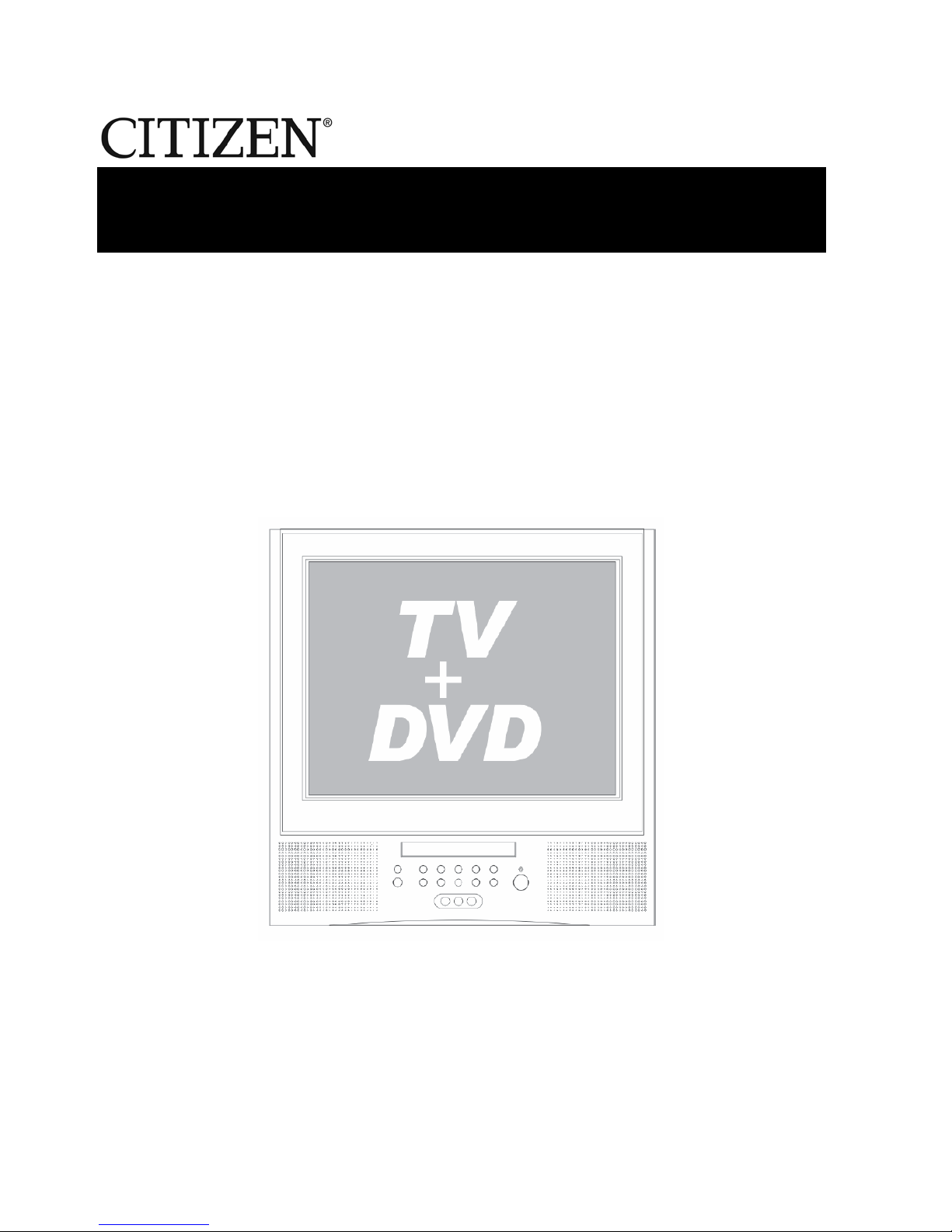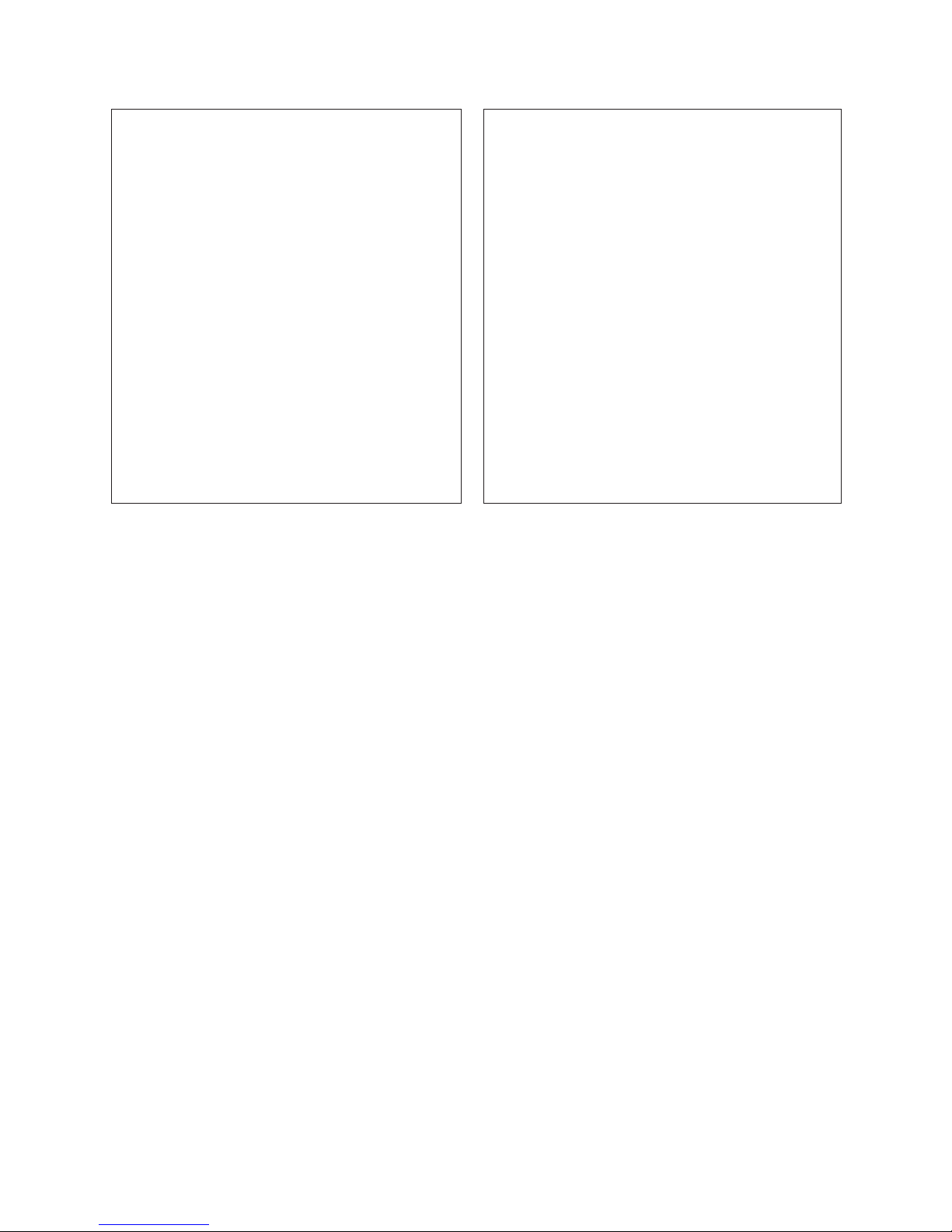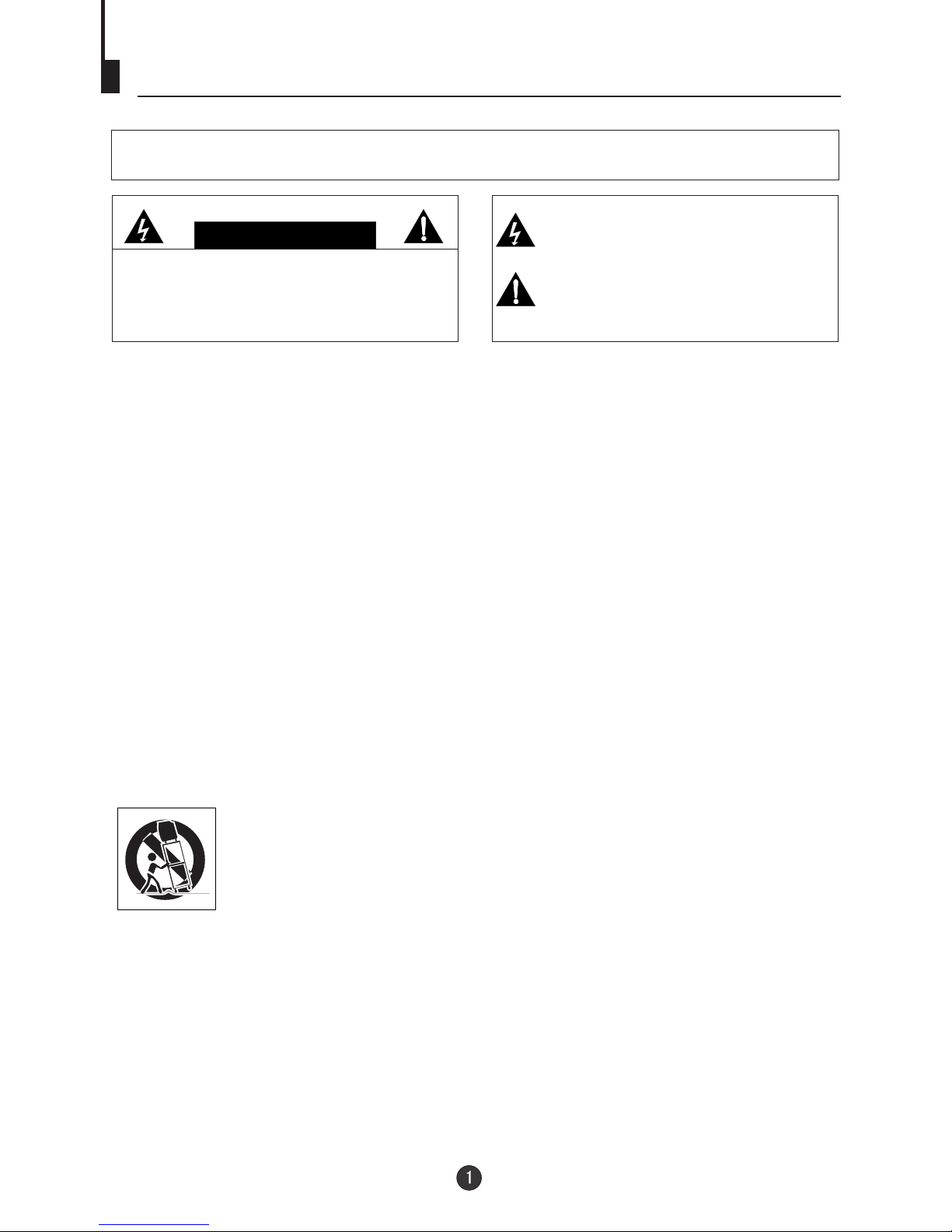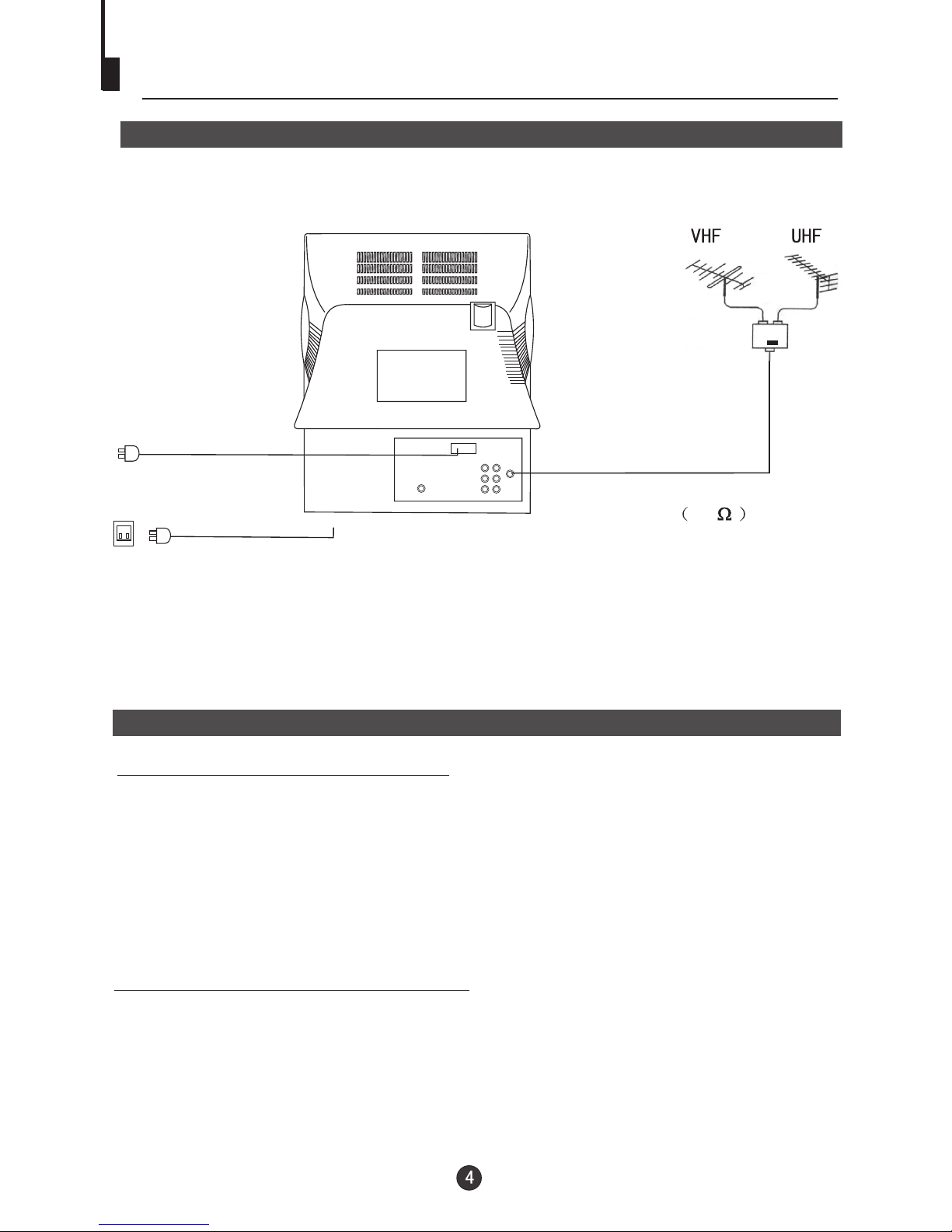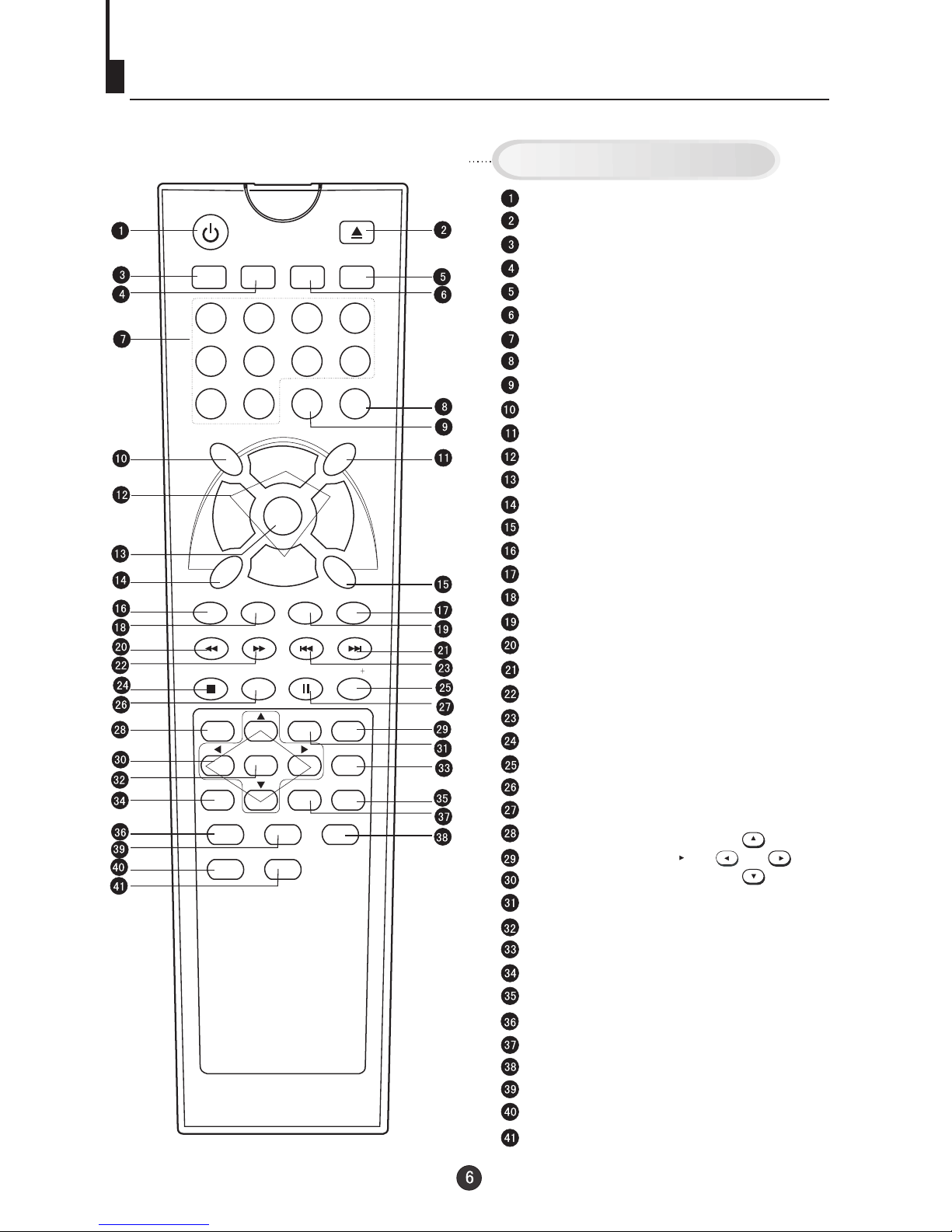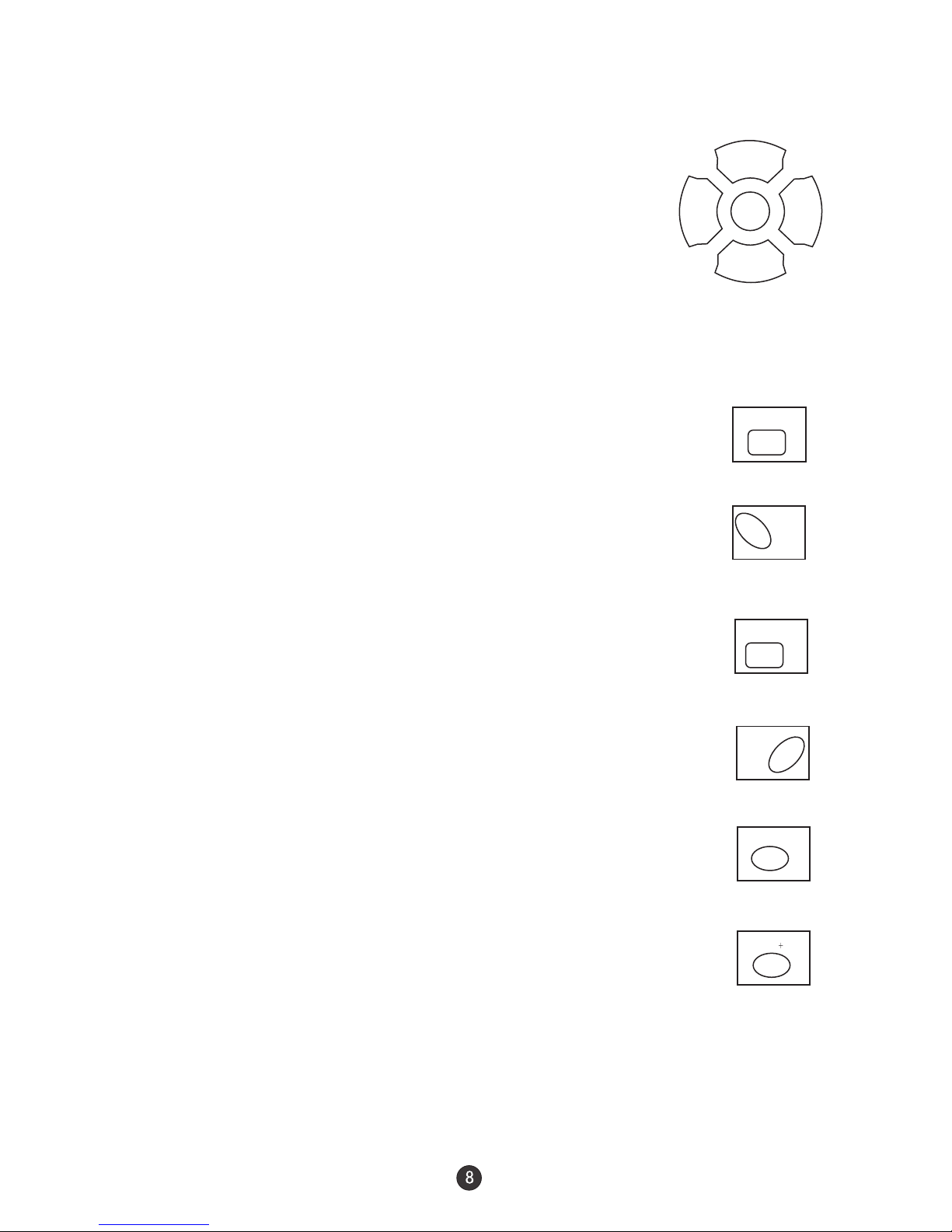Important safety Instructions
22
This unit isequipped with a polarized alternating-current line plug (a plughaving one blade
wider than theother). This plugwill fit intothe power outlet only one way. This isa safety
feature. If youare unable to insert the plug fully into theoutlet, try reversing the plug. If the
plug should stillfail to fit, contact your electrician to replace yourobsolete outlet. Instead of
the polarized alternating-currentline plug, your unit may be equipped with a3-wire
grounding-type plug (aplug having a third (grounding) pin). This plug willonly fit intoa
grounding-type power outlet.This too, isa safety feature.If you are unable to insert the plug
into the outlet,contact your electrician to replace your obsolete outlet. Donot defeat the
safety purpose ofthe grounding-type plug.
12. POWER-CORD PROTECTION
Power-supply cords shouldbe routed so that they are not likely tobe walked on or pinched
by items placedupon or against them, paying particular attention to cordsat plugs,
convenience receptacles, andthe point where they exit from the appliance.
13. LIGHTNING
Toprotect your unit from a lightning storm, or whenit is left unattended and unused for long
periods of time,unplug it from the wall outlet and disconnect theantenna or cable system.
This will preventdamage to the unit due to lightning and powerline surges.
14. POWER LINES
An outside antennasystem should not be located in the vicinity ofoverhead power lines or
other electric lightor power circuits, or where it can fall ontoor against such power lines or
circuits. When installingan outside antenna system, extreme care should be takento keep
from touching suchpower lines or circuits, as contact with them mightbe fatal.
15. OVERLOADING
Do not overloadwall outlets and extension cords, as this can resultin a risk of fire or electric
shock.
16. OBJECT AND LIQUID ENTRY
Do not pushobjects through any openings in this unit, as theymay touch dangerous voltage
points or shortout parts that could result in fire or electricshock. Never spillor spray any
type of liquidinto the unit.
17. OUTDOOR ANTENNA GROUNDING
If an outsideantenna or cable system is connected to the unit,be sure the antenna or cable
system is groundedto provide some protection against voltage surges and built-upstatic
charges, Section 810of the National Electrical Code (NEC), ANSI/NFPA70, provides
information with respectto proper grounding of the mast and supporting structure,
grounding of thelead-in wire to an antenna discharge unit, size ofgrounding conductors,
location of antennadischarge unit, connection to grounding electrodes, and requirements
for the groundingelectrode.
18. SERVICING
Do not attemptto service this unit yourself as opening or removingcovers may exposeyou
to dangerous voltageor other hazards. Refer all servicing to qualified servicepersonnel.
19. DAMAGE REQUIRINGSERVICE
Unplug this unitfrom the wall outlet and refer servicing to qualifiedservice personnel under
the following conditions:
a. When thepower-supply cord orplug is damaged.