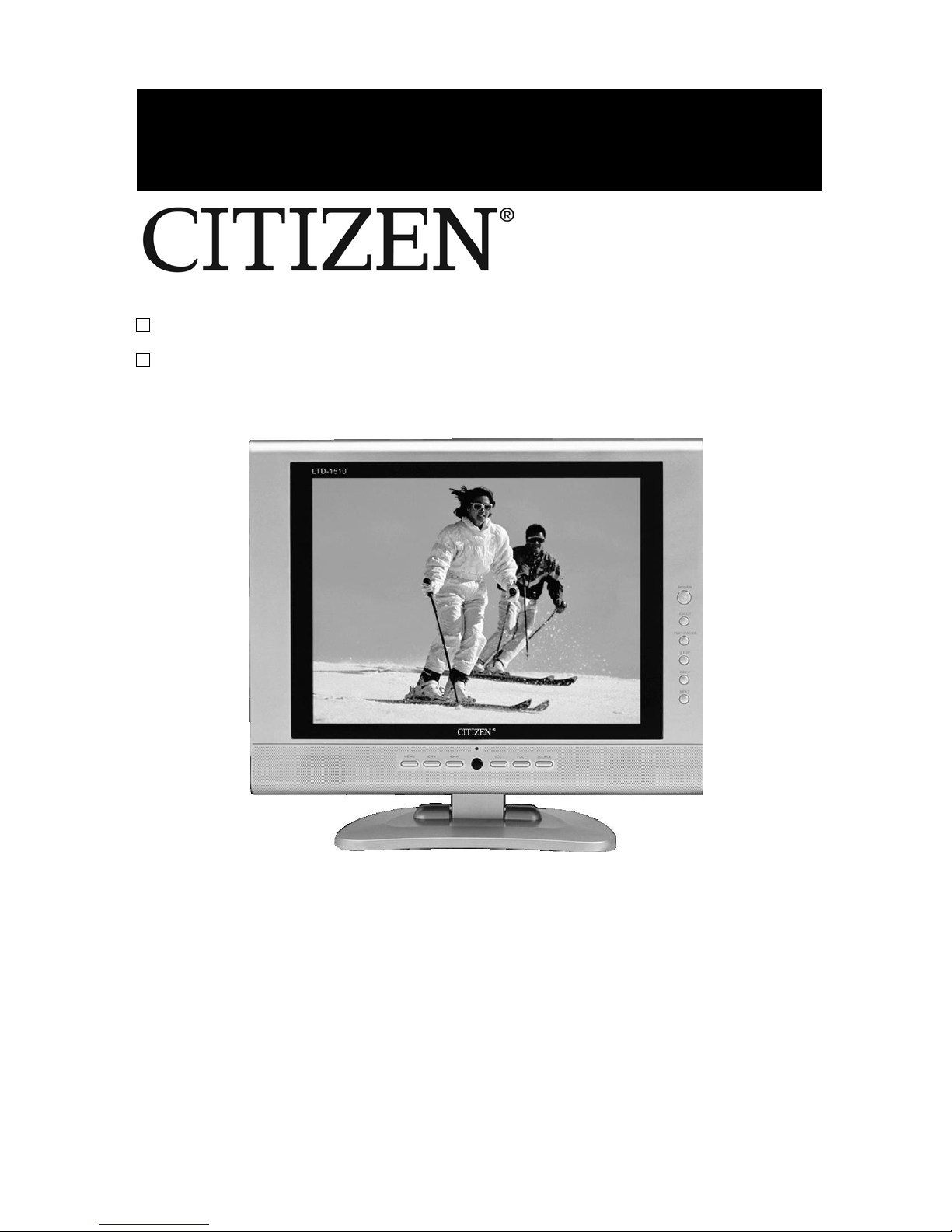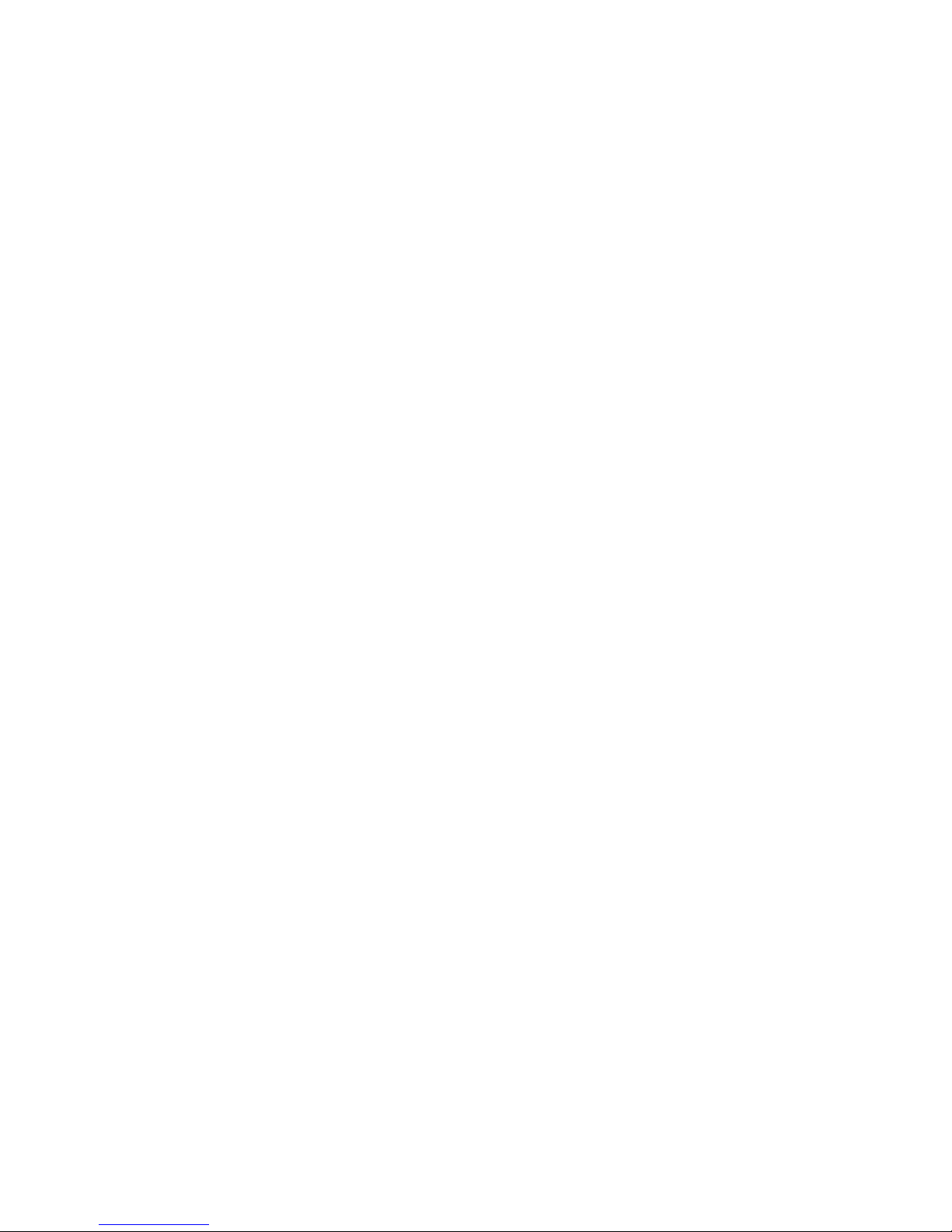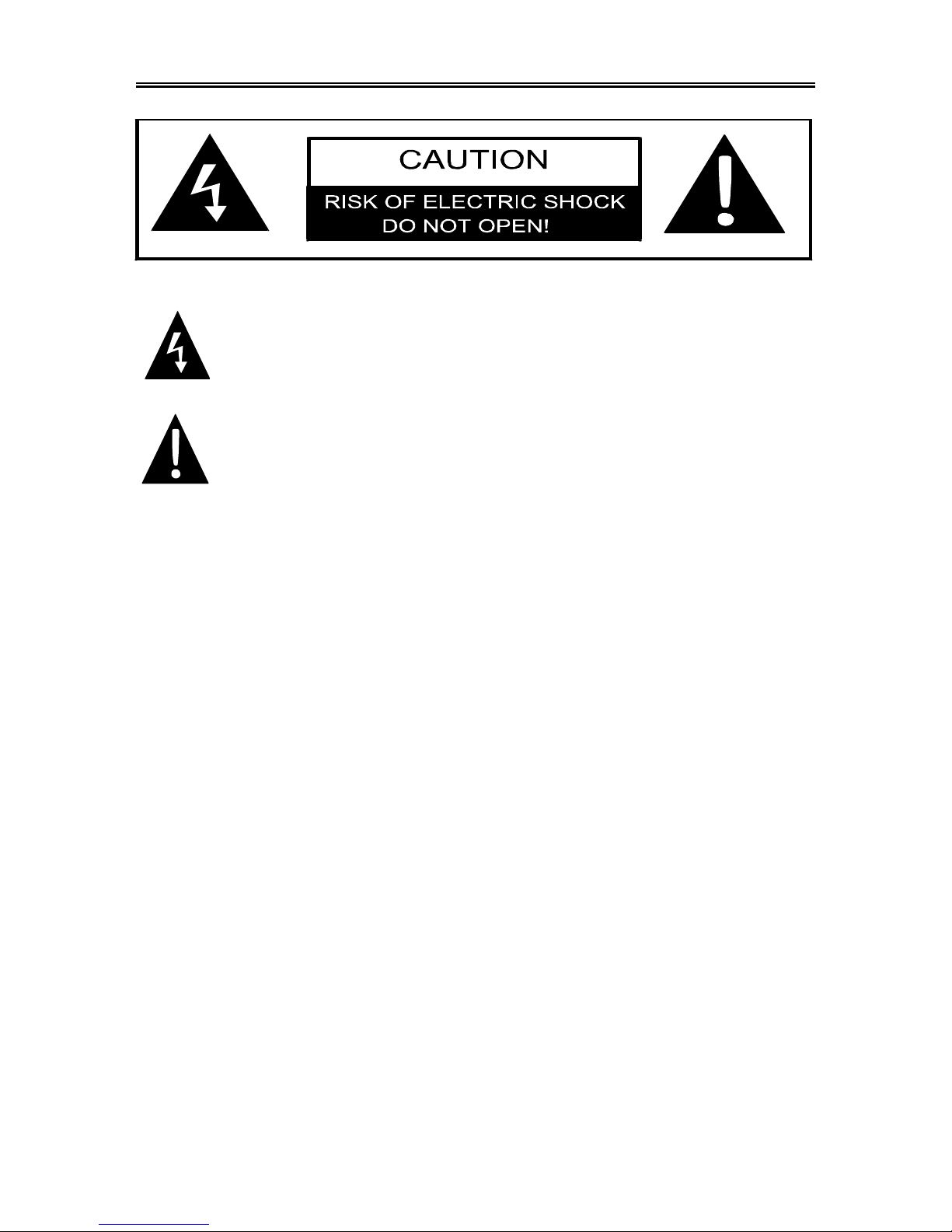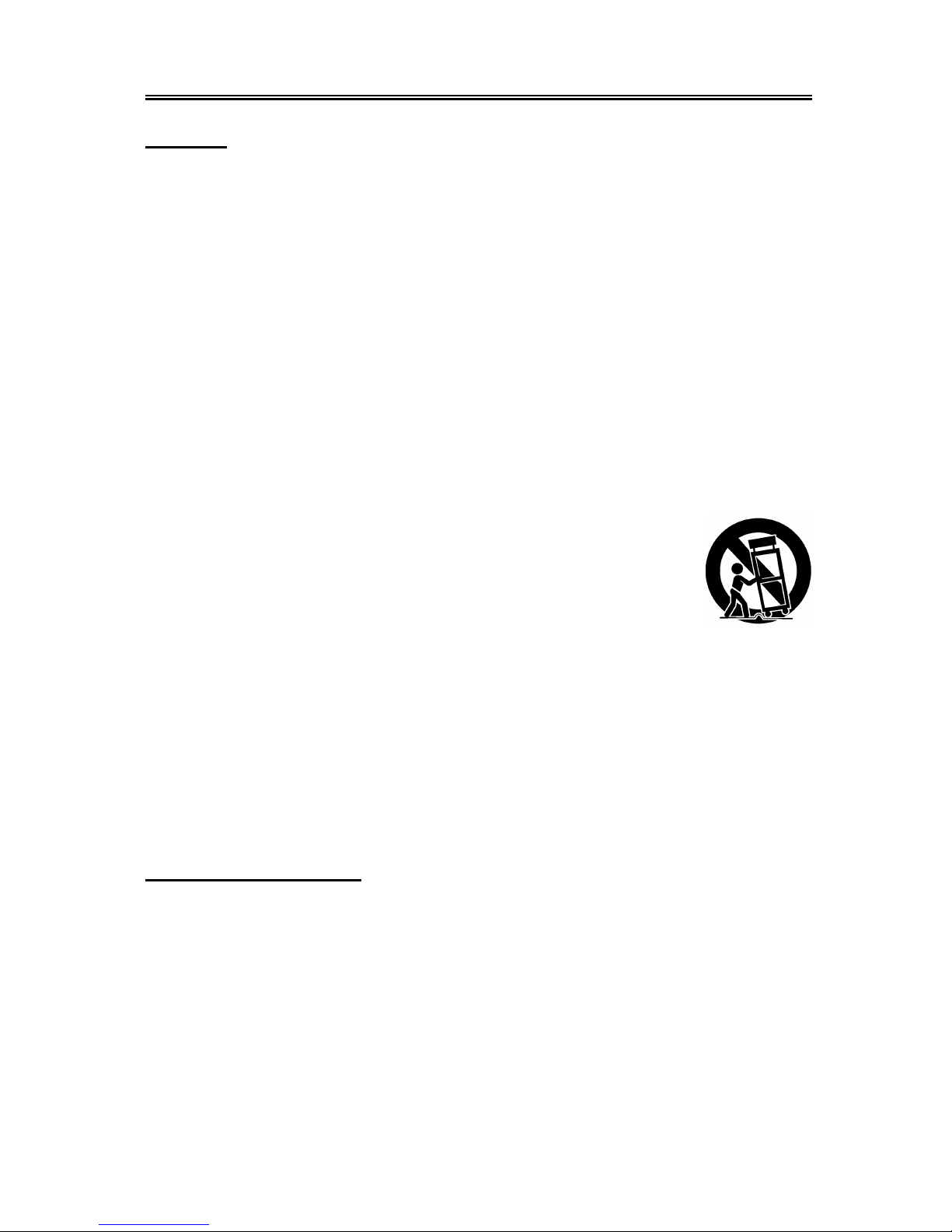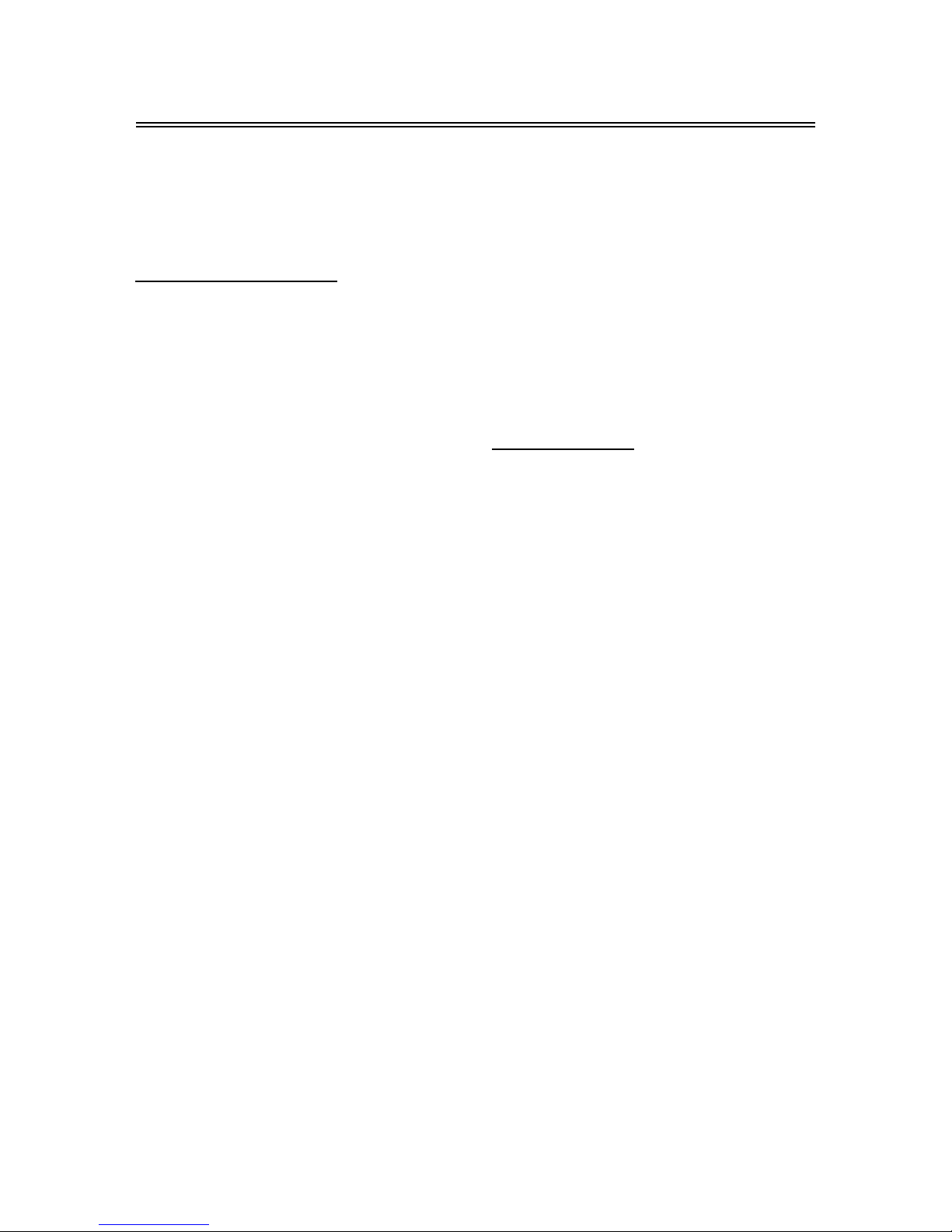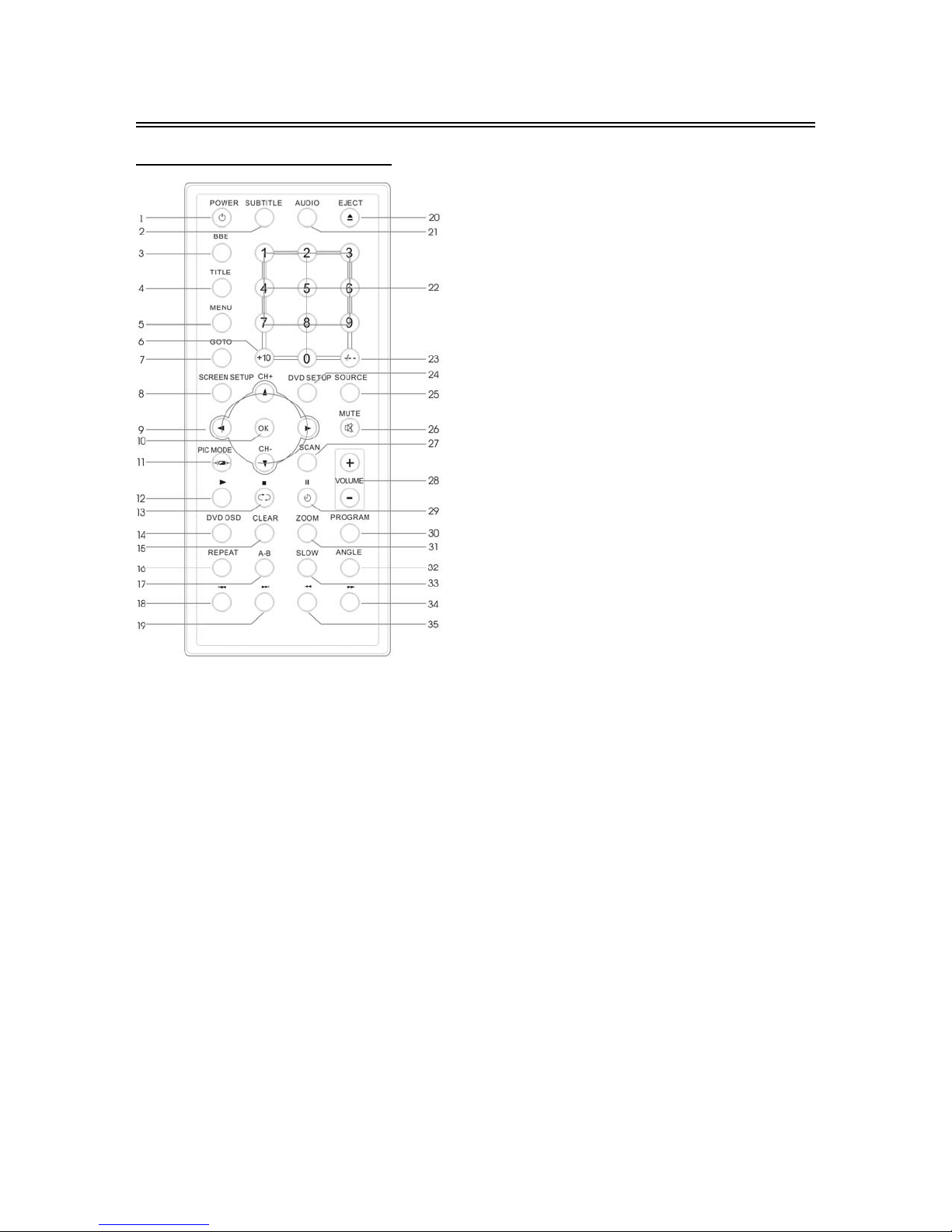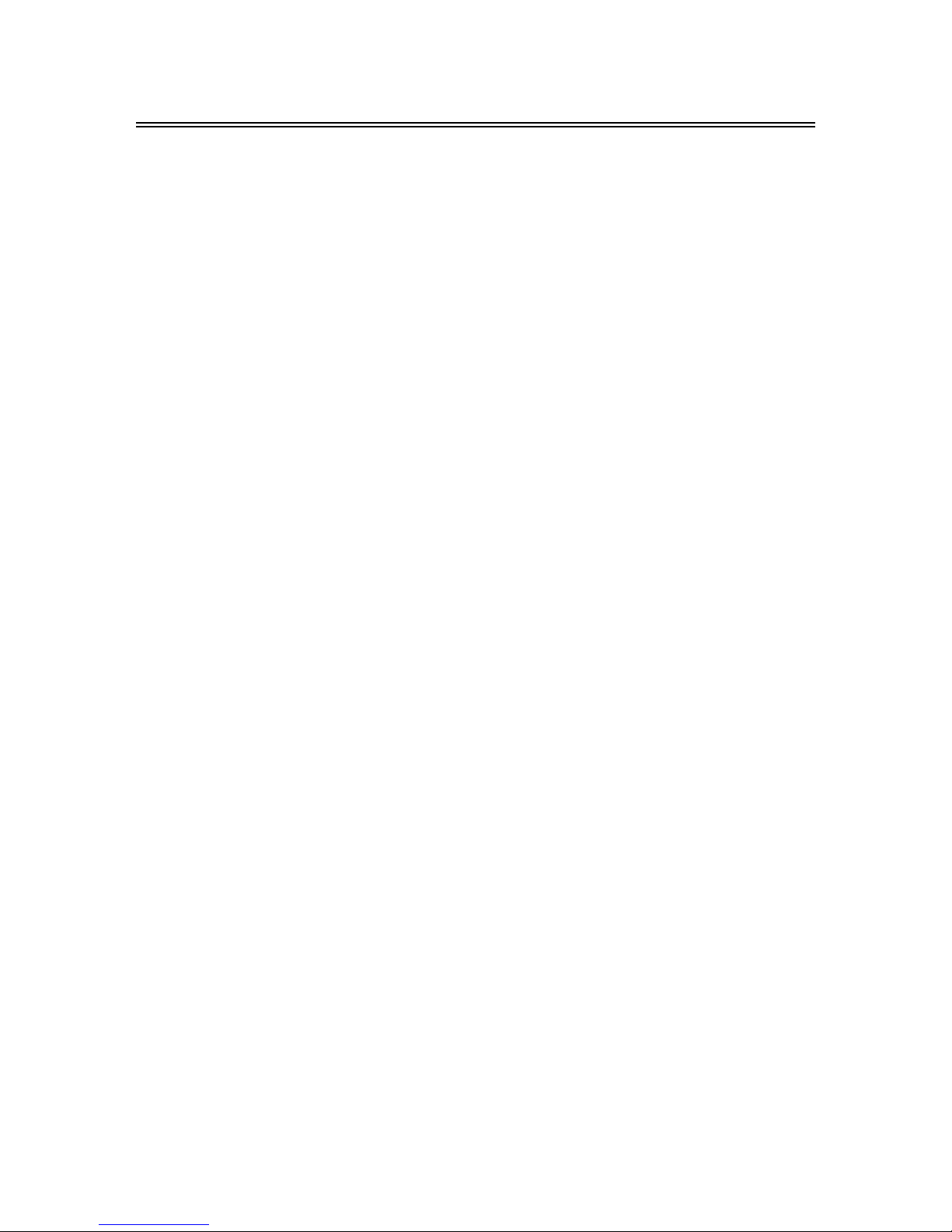- 9 -
RemoteControl
15. CLEAR button
Press to clear incorrect input under DVD
programming status.
16. REPEAT button
Press to repeat a chapter, track, title, or all
content under DVD mode.
17. A-B Repeat
Press to mark a segment to repeat between A
and B.
18. Previous Skip
Press once to go to the beginning of the
current chapter/track, press twice repeatedly to
skip to the previous chapter/track for some
discs under DVD mode.
19. Next Skip
Press to skip to the next chapter/track for some
discs under DVD mode.
20. EJECT button
Press to eject the disc under DVD mode.
21. AUDIO button
Press to access various audio languages, if the
DVD disc contains multiple audio languages.
22. 0-9 number buttons
Select numbers by pressing these buttons.
23. -/--
Under TV mode, press to choose the channel.
For example: If you want to select channel 123,
you can press the button three times
repeatedly until OSD display ---, and then input
number buttons 1, 2, 3.
24. DVD SETUP button
Press to access the DVD setup menu under
DVD mode.
25. SOURCE button
Press to shift modes among DVD, TV, AUX,
S-Video and PC. The unit can memorize the
last mode when you restart the player.
26. MUTE button
Press to turn on/off the speaker output.
27. SCAN button
Under TV mode, press the button to scan
channels.
28. VOLUME+/-
Press to increase or decrease the speaker
volume level.
29. PAUSE button
Press to pause the playback.
Press the PLAYbutton to resume normal
playback.
Under TV mode, press to select the sleep time.
Press once, “SLEEP 0” will be displayed on the
screen, press again, “SLEEP 120” will be
displayed, repeatedly press the button, the
number will decrease accordingly per 15 every
time. The maximum time is 120. After finishing
the setting, press the button again to display
the remained time on the screen. When the
sleep time comes to the end, the unit will enter
standby mode automatically.
30. PROGRAM button
Allows the player to play the contents in a
programmed sequence under DVD mode.
31. ZOOM button
When a DVD is playing, press this button to
activate zoom function.
32. ANGLE button
Press to access various camera angles, if the
DVD disc contains multiple camera angles.
33. SLOW button
Press to activate slow forward under DVD
mode.
34.
Press to search forward under DVD mode.
35.
Press to search backward under DVD mode.
NOTE:
While in DVD mode, if the LCD set up menu
is in use, the DVD operation buttons on the
remote control are not available.