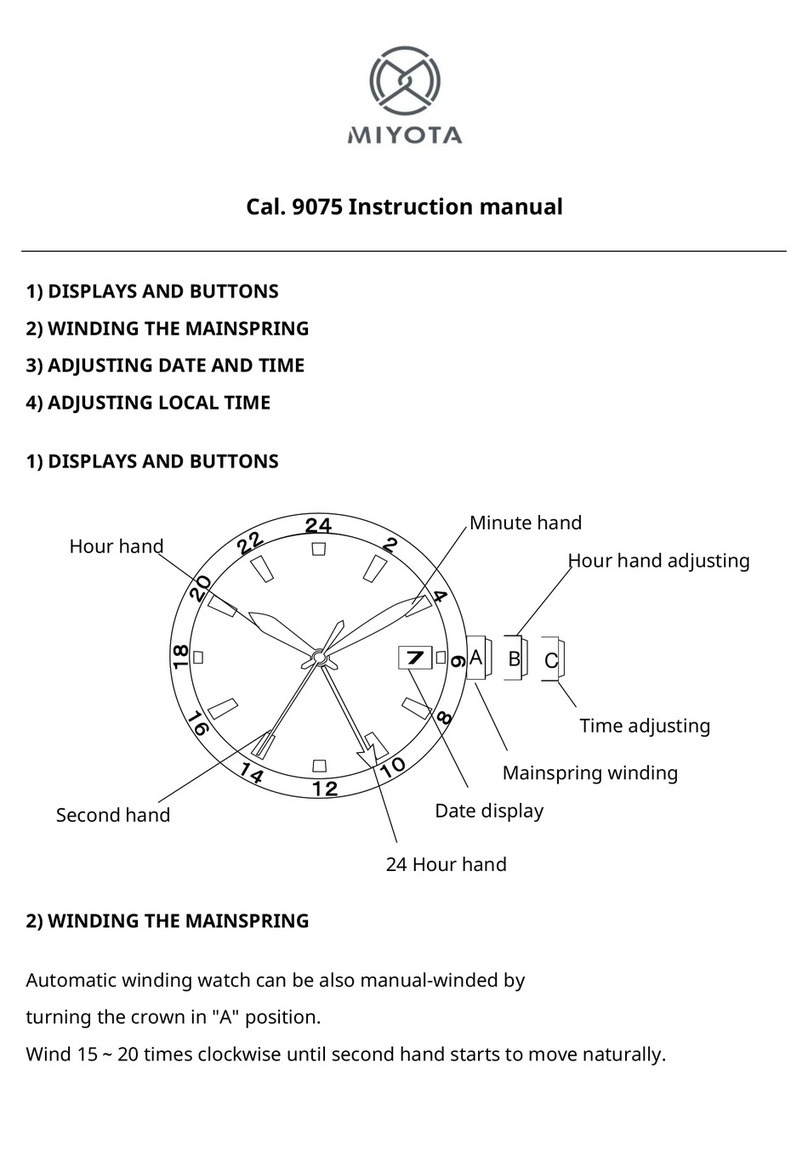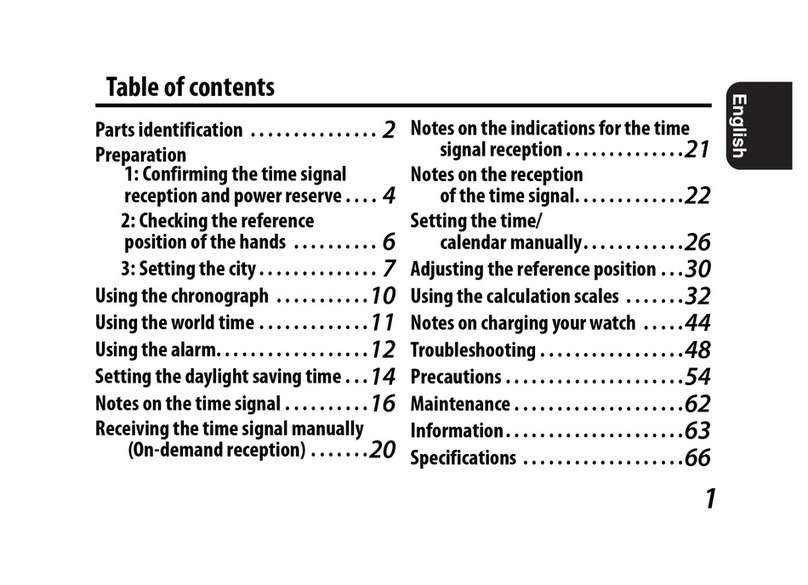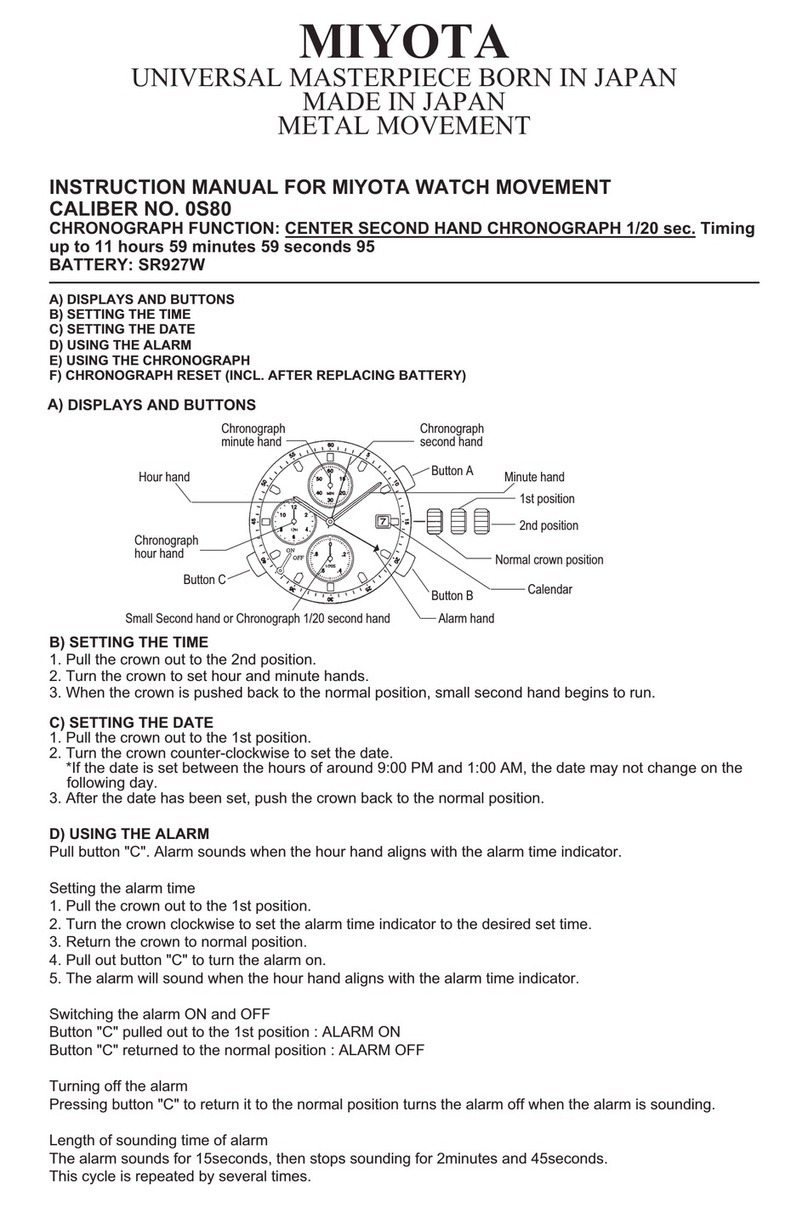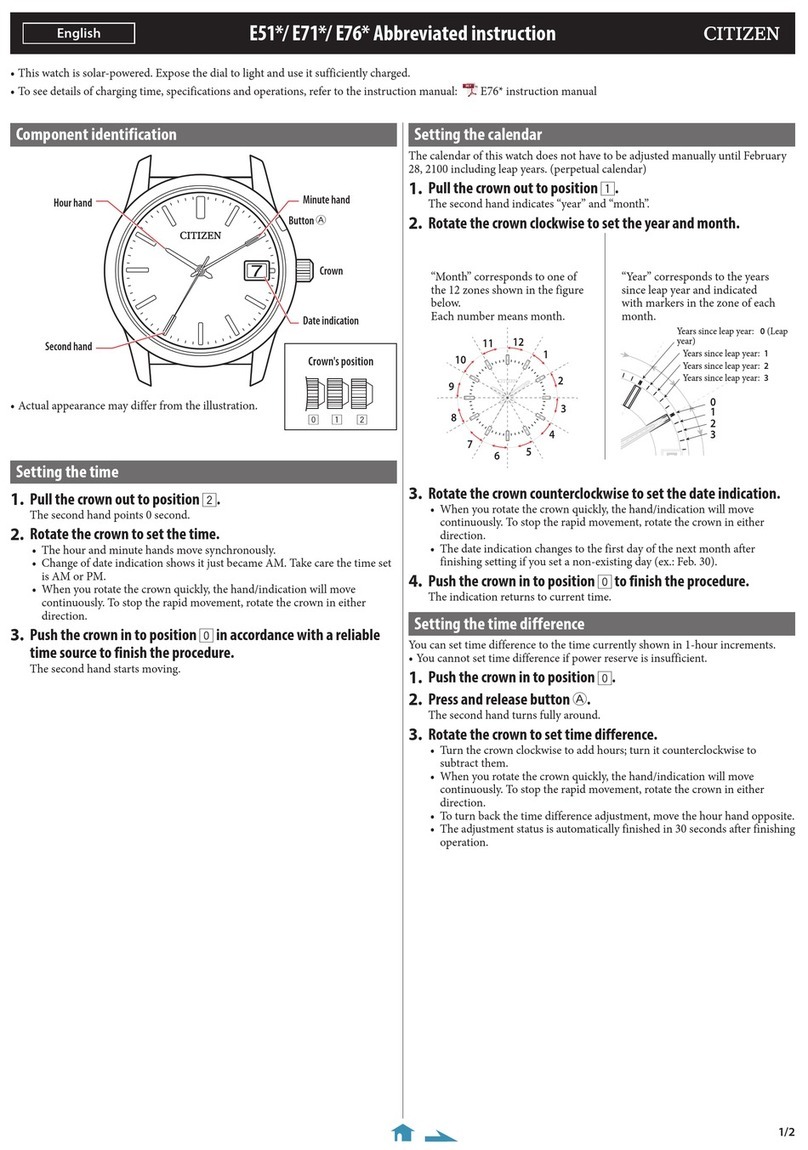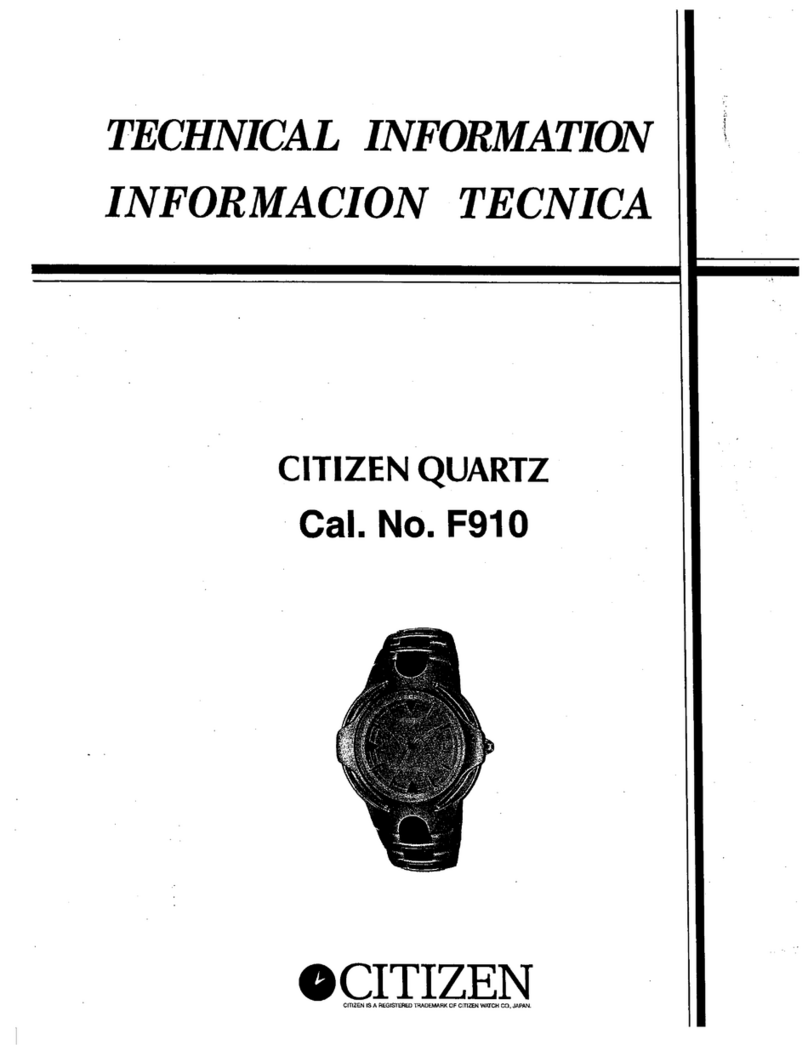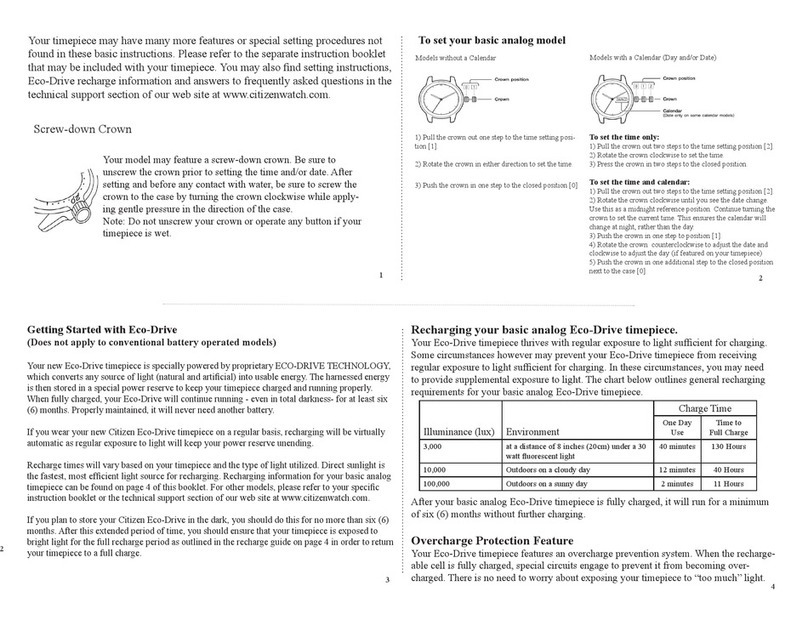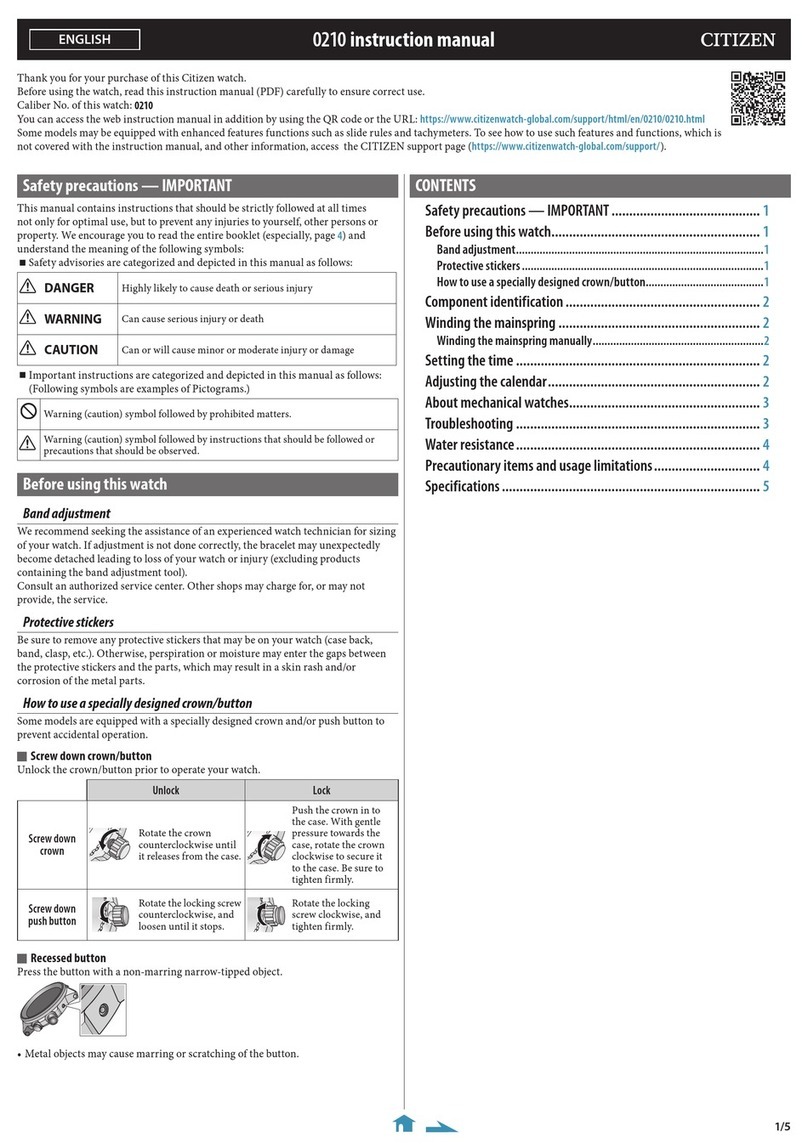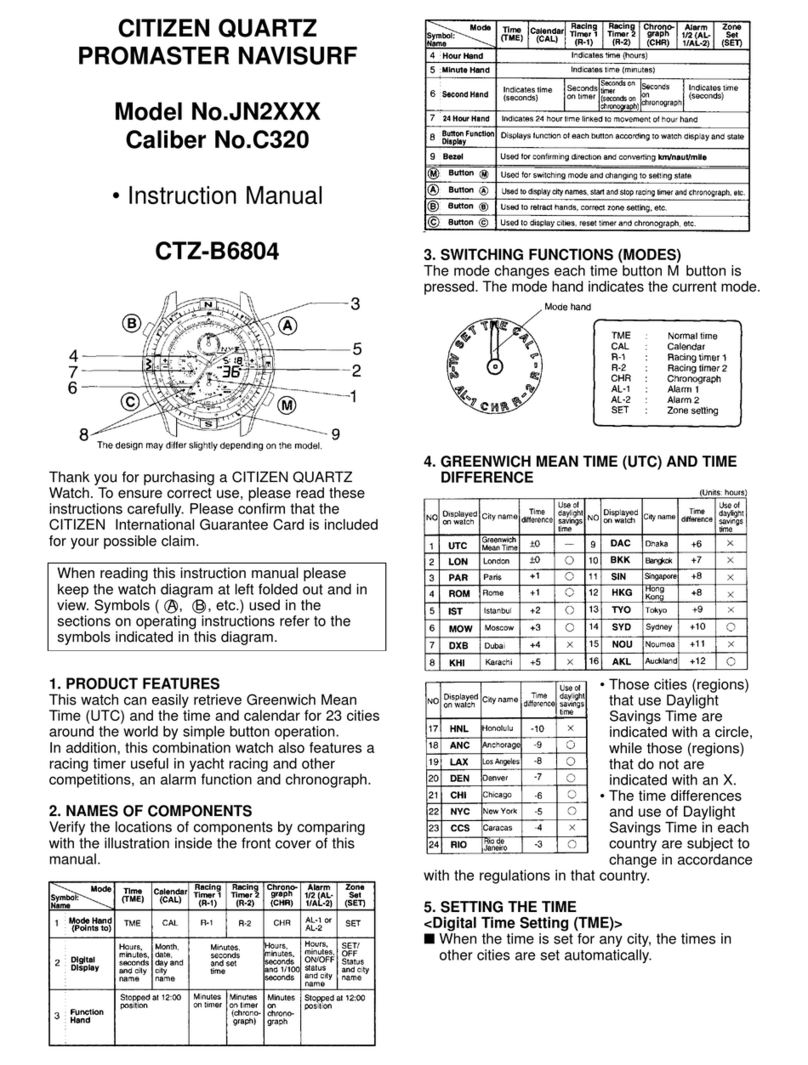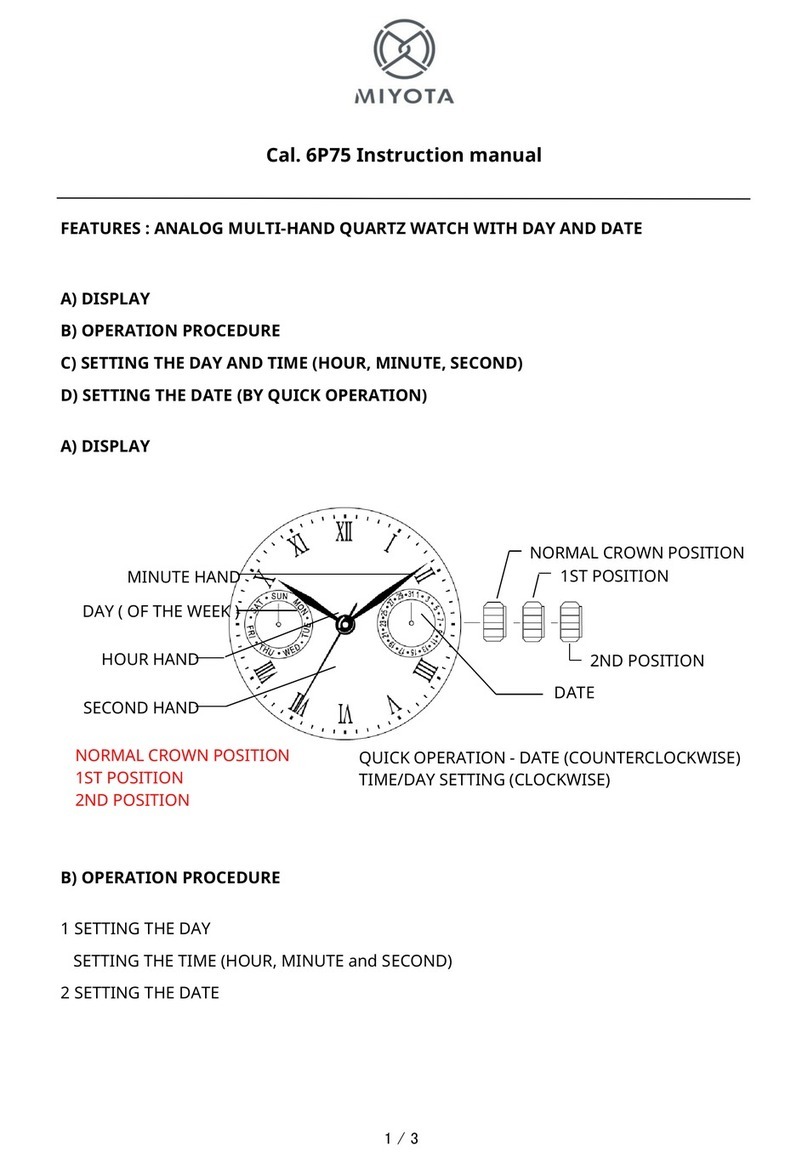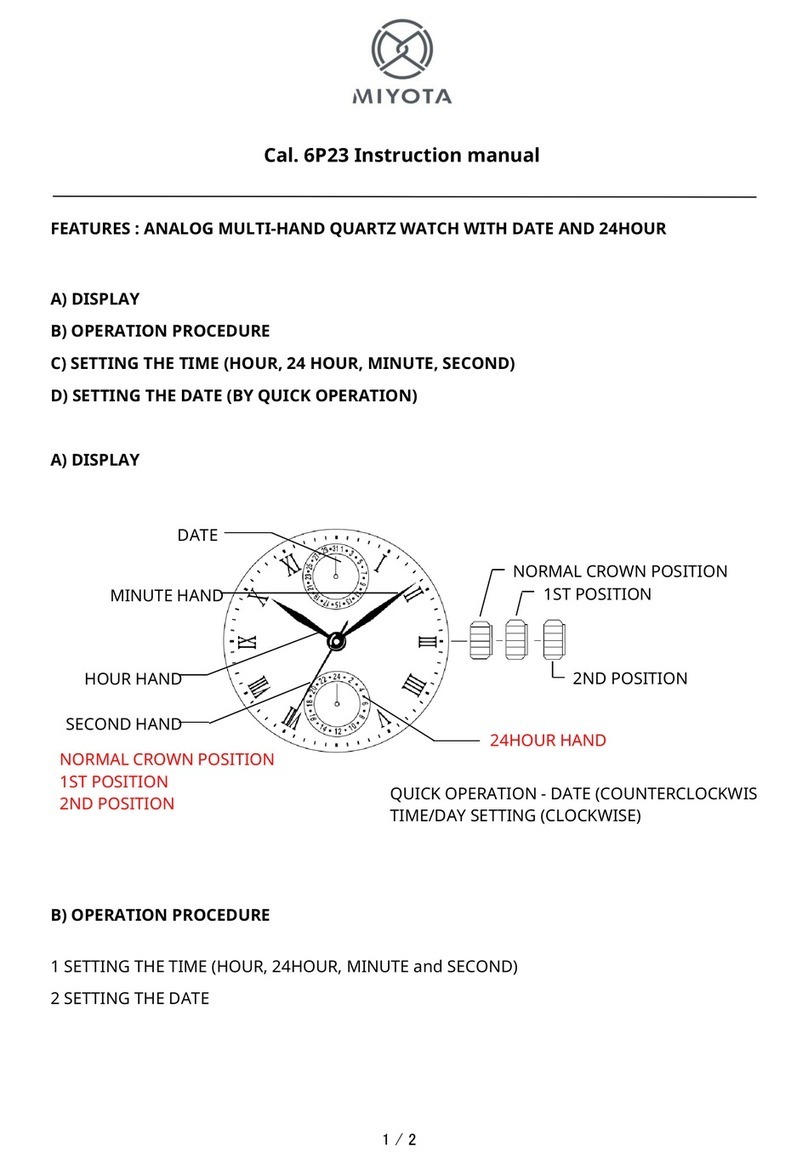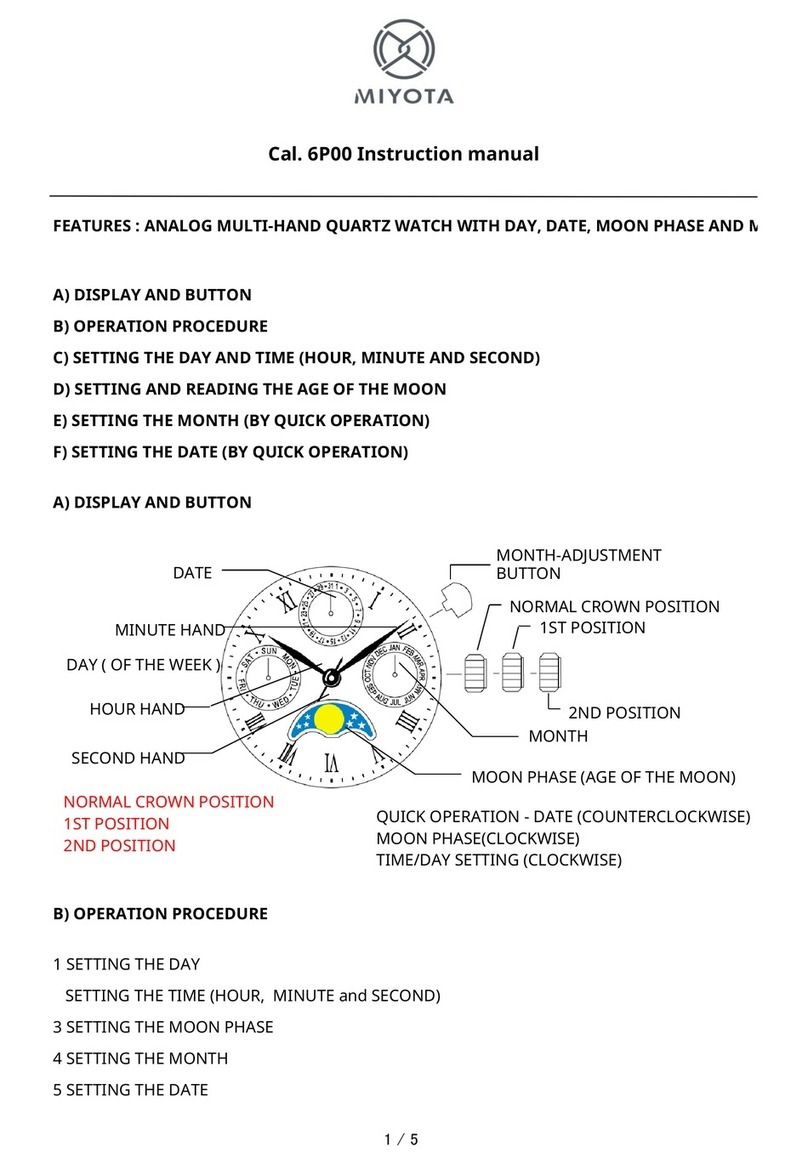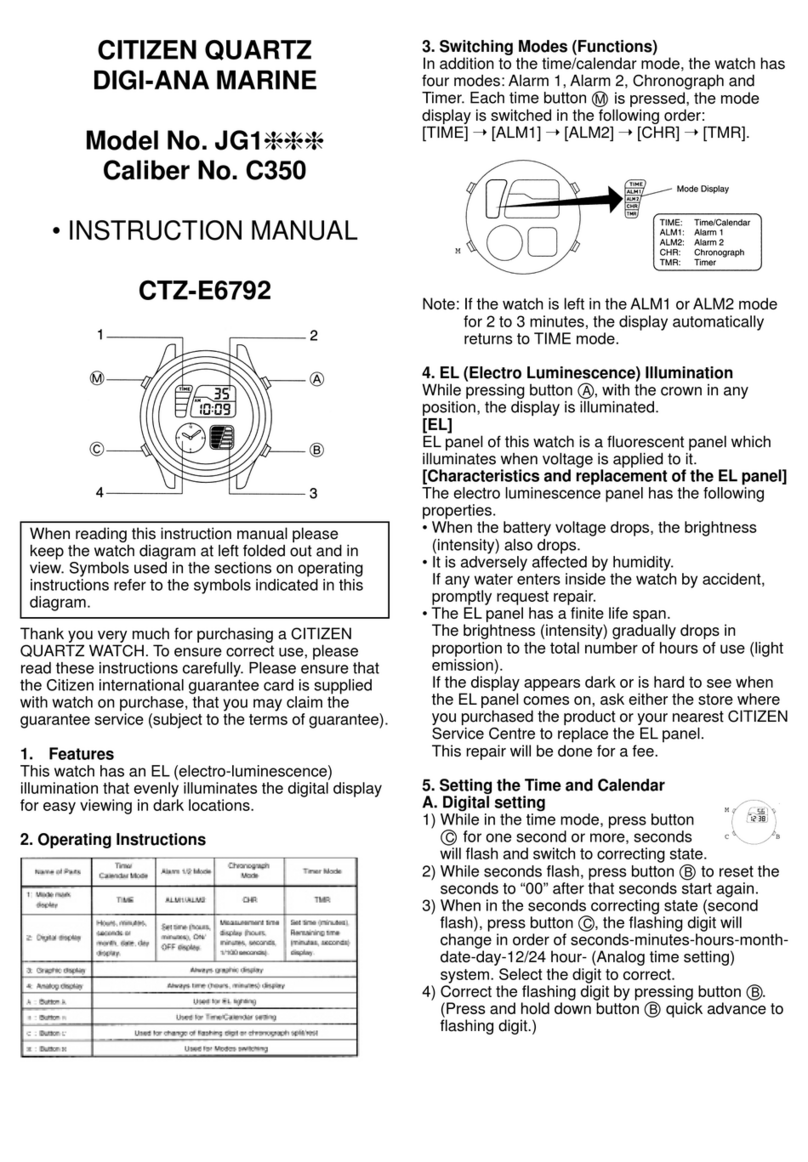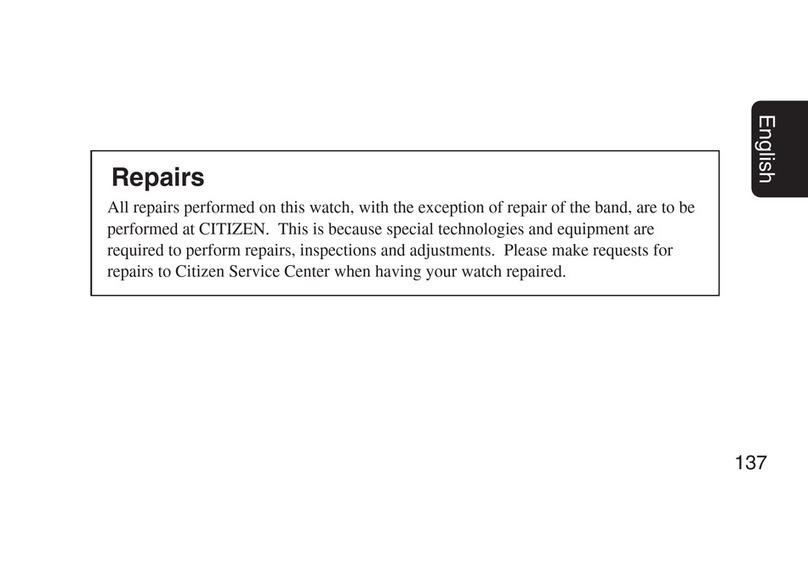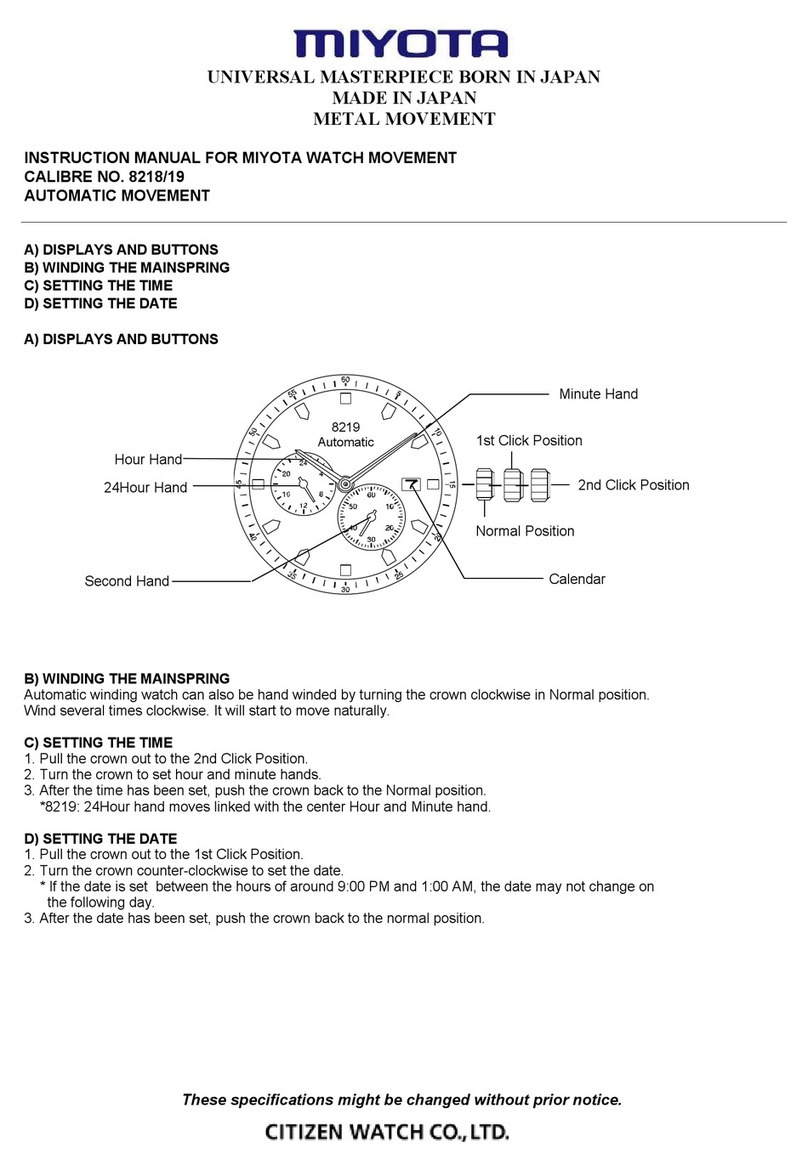W510 Abbreviated instruction
Connection and disconnection
After pairing, the status between the watch and smartphone is either “connected”
or “disconnected”.
This watch and the smartphone is not always connected. Connect them as
required when using the watch or the dedicated app. They are automatically
disconnected as using of iiidea was finished or sending and receiving of required
information such as time information.
• For “connection”, the dedicated app must be running on your smartphone
(running in the background is OK).
Connecting
1.
Start the dedicated app.
2.
Press and release upper right button Band lower right
button Aat the same time.
The watch and the smartphone are connected.
Disconnecting manually
Set the crown to position
1
or
2
.
About time reception
This watch receives time information from your smartphone at every connection
and adjusts the time and calendar automatically.
In addition, the watch makes temporary connection with the smartphone
automatically once a day to adjust time and calendar even after disconnection
when it is exposed with light after 3:00 AM on it (automatic time reception).
• Pairing with a smartphone is previously required for the automatic time
reception.
• When the watch is saving power, the automatic time reception will start as the
power save is canceled.
• Automatic time information reception function does not work in the following
cases:
-When the crown is not at position
0
.
-Power reserve level of the watch is “0” (during insufficient charge warning).
Checking the power reserve on the watch
Power reserve is indicated in 29 levels.
1.
Press the lower right button Arepeatedly to make the
function hand indicate power reserve.
Function hand
Power reserve level
Indication of power reserve on the watch
Power reserve is indicated with the function hand in percentage.
Indication
Duration (approx.)
Meaning
When using
connection
When not using
connection
100%
7 months 1 year Power reserve
is sufficient.
50%
5 months 9 months Charged about
half amount.
0%
Connection is
unavailable. 23 days Charge
immediately.
• At 0%, the second hand starts to move once every two
seconds.
• Connection is disconnected when the power reserve becomes “0%”. However,
basic functions of the watch are still available.
• Some basic functions become unavailable while the insufficient charge warning
function is active.
Connection indication on the watch
When the connection status with the smartphone changed, the second hand
points a connection indication of current status and stops.
3
2
1
0
11
10
9
8
7
6
5
4
I
N
F
O
R
M
A
T
I
O
N
A
C
T
I
V
A
T
E
R
E
C
O
N
N
E
C
T
K
C
E
H
C
7
Connection indication with the second hand
Indication Second hand
position Meaning
ACTIVATE
0 seconds During connection process
INFORMATION
15 seconds Indication when communication
with the dedicated app occurred
CHECK
30 seconds Indication of an error of an
iiidea
RECONNECT
45 seconds Failed pairing/accidental
disconnection
• Connection indication is indicated only when the crown is in position
0
.
When the watch cannot indicate connection indication, indicating it is
postponed until it can.
• The watch keeps correct time and calendar even while the second hand
indicates connection indication.
• The “
INFORMATION
” indication may notify update of the dedicated app.
Connectable range
Connectable distance between the watch and the smartphone is up to about 10 m
(33 feet). Connectable range may be shorter due to obstacles such as walls.
Do not block the watch with your body such as by crossing your arms.
Canceling the connection indication
The second hand does not indicate the second until you operate the watch to
cancel connection indication.
• Previous canceling of connection indication may be required for some
operation.
• Canceled connection indication cannot be shown again.
1.
Press and release any of the buttons while the second hand
indicates connection indication.
The connection indication is canceled and the second hand returns to
normal movement.
• Changing the position of the crown also cancels the connection indication.