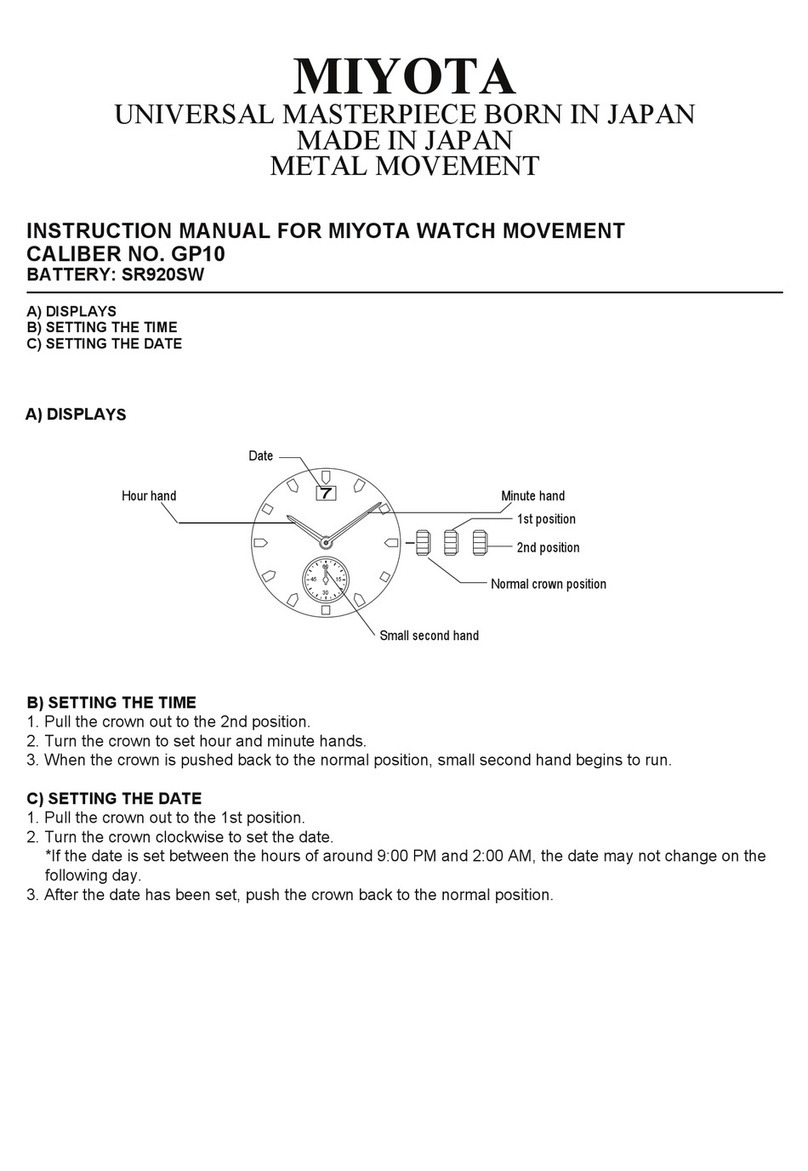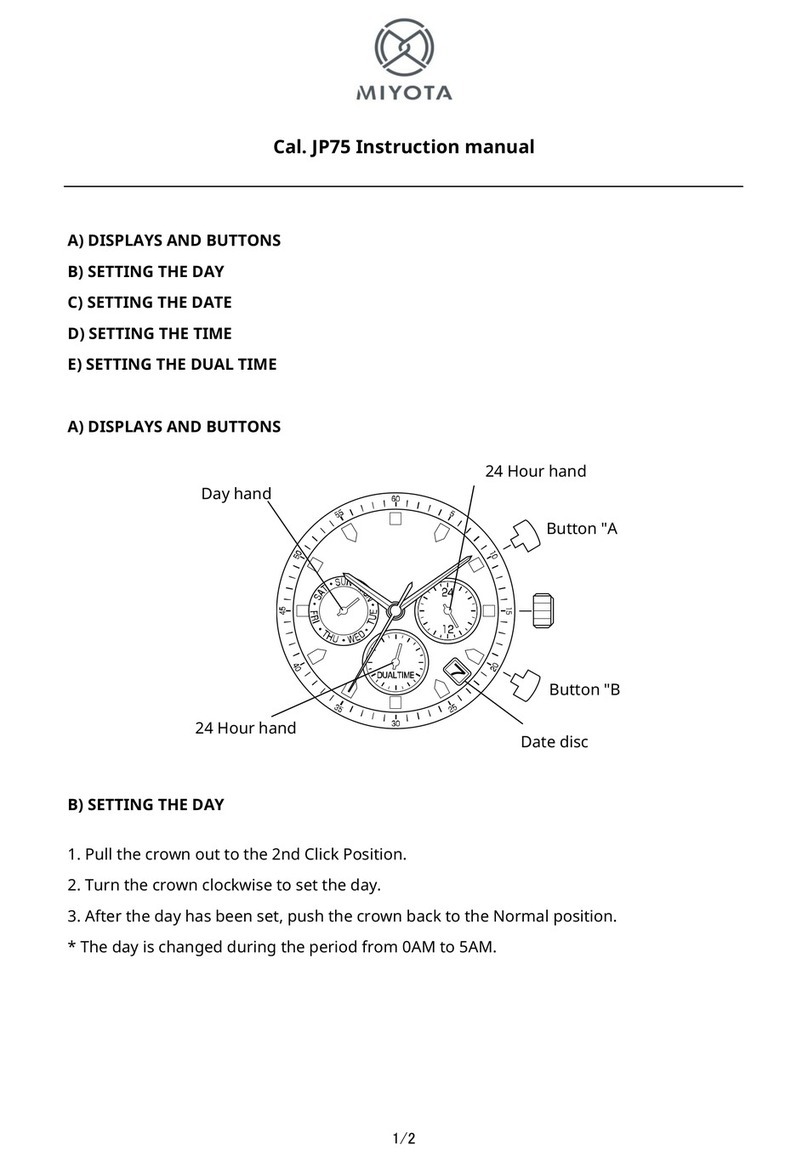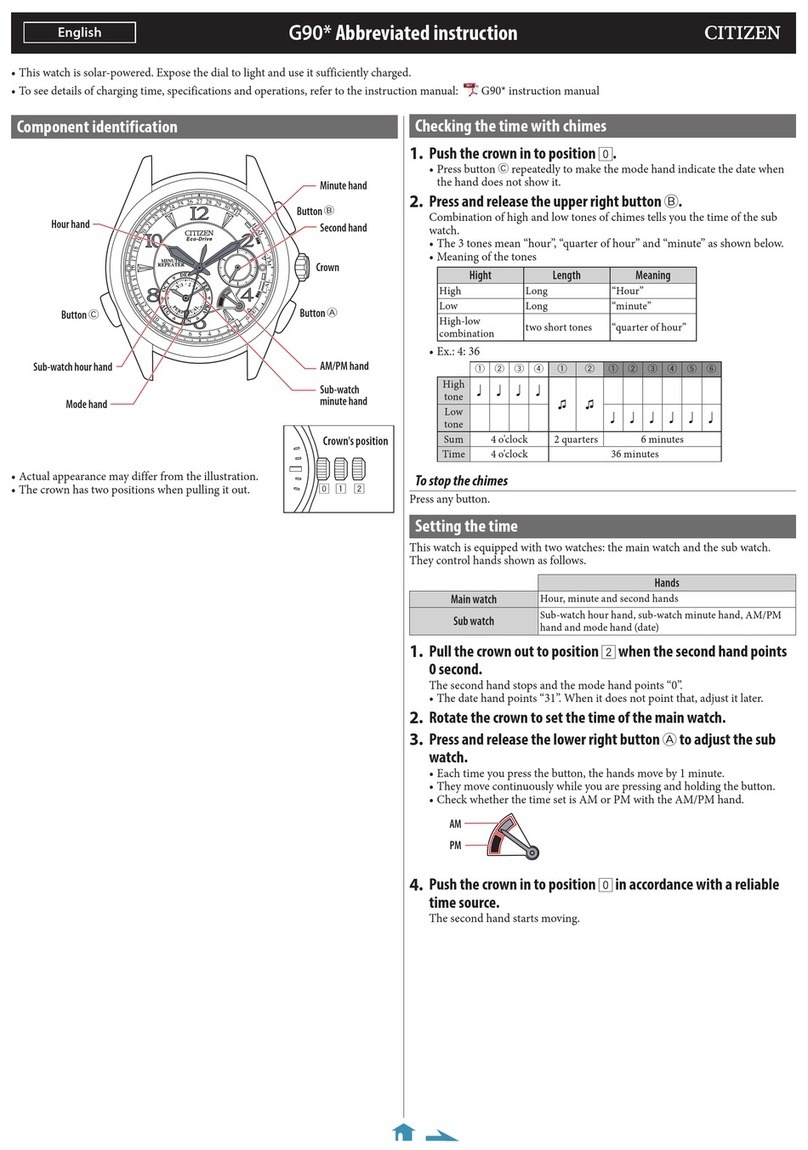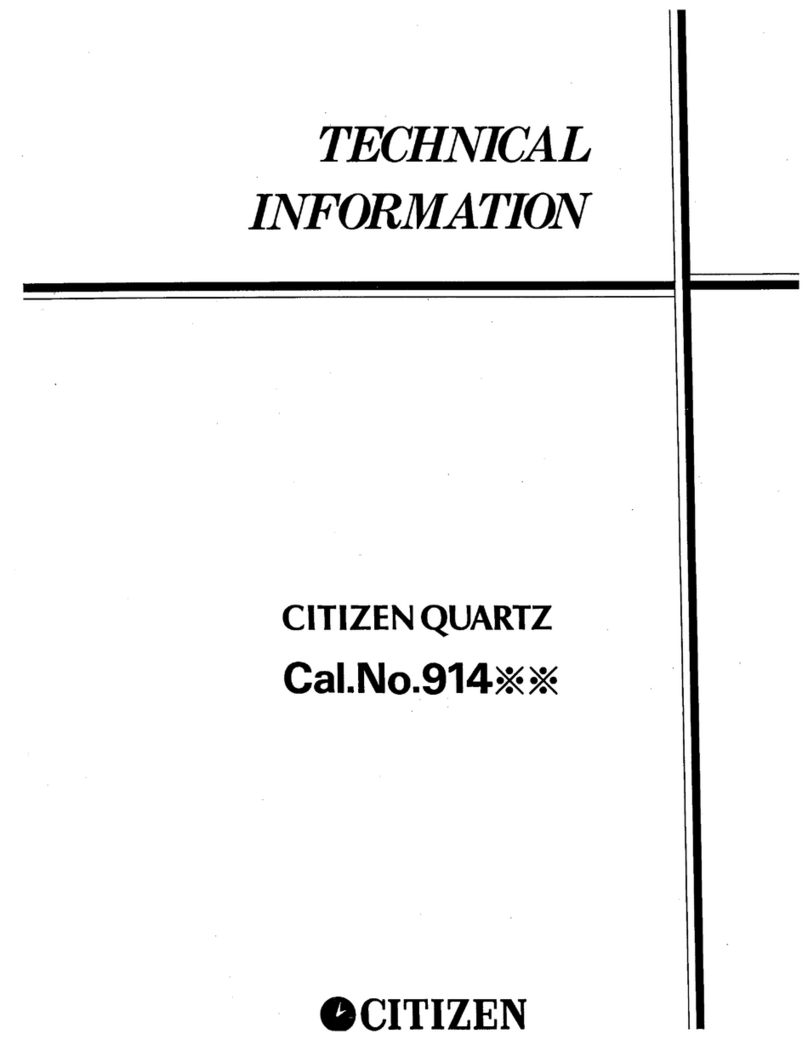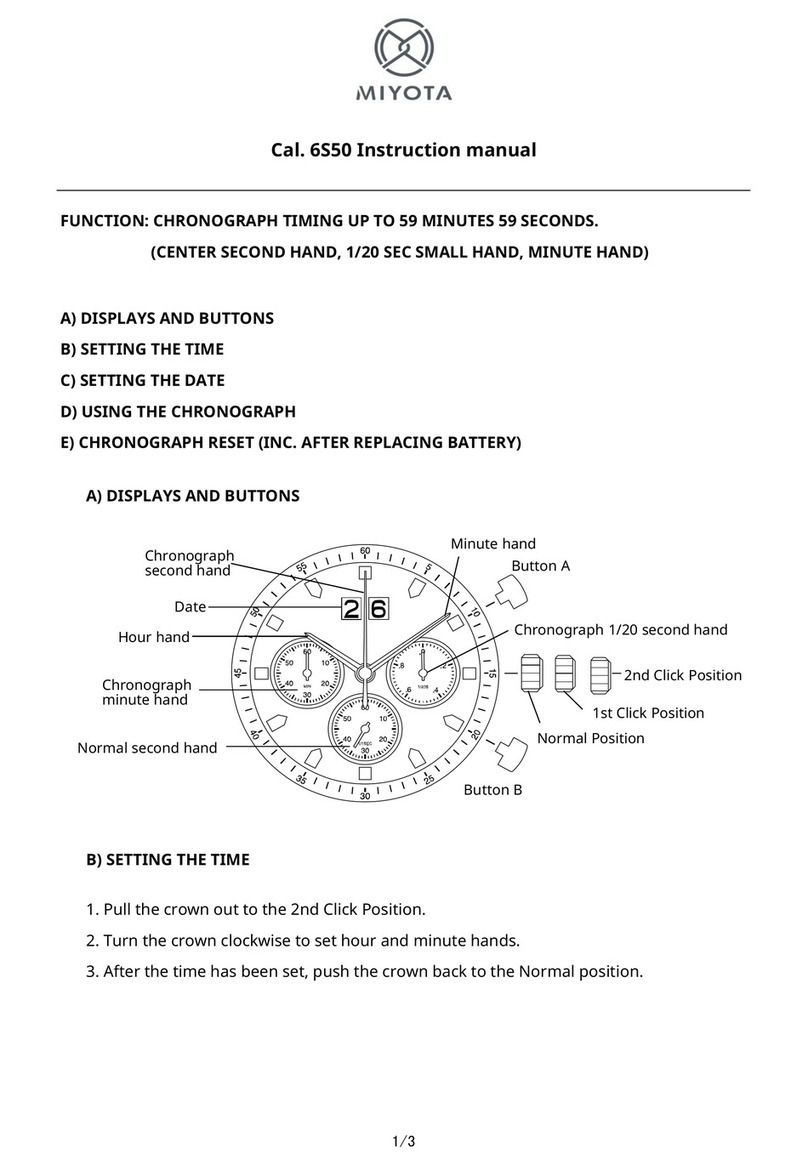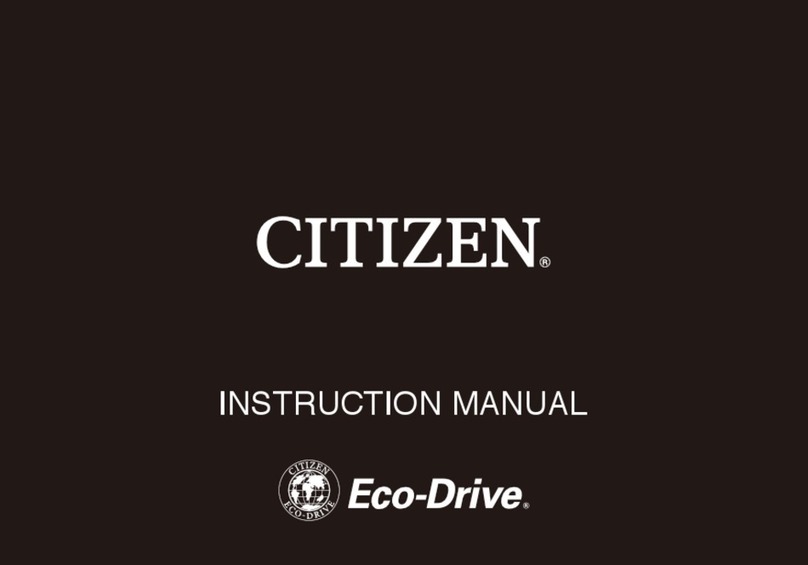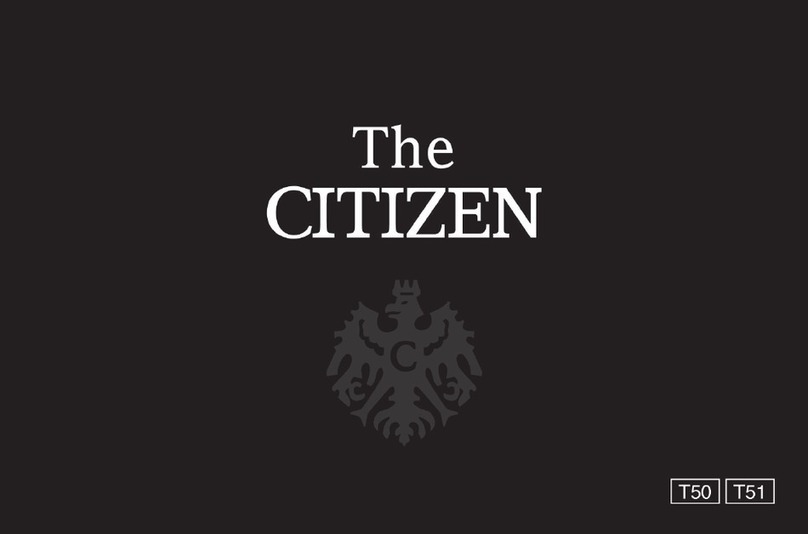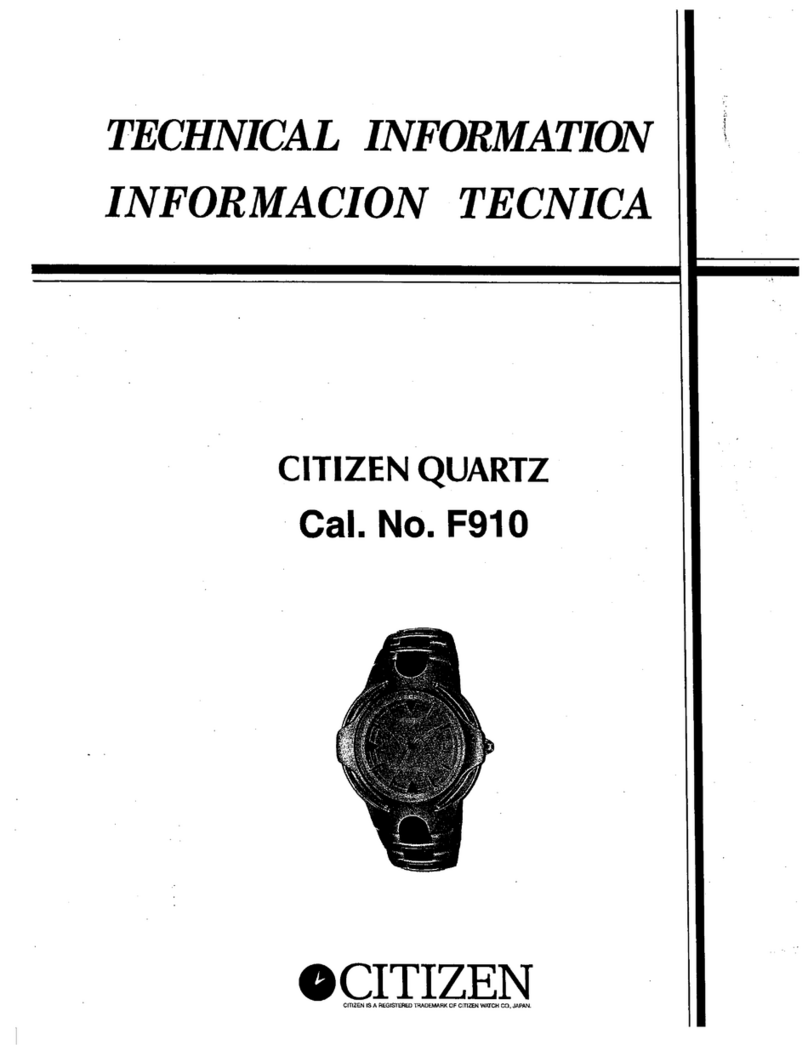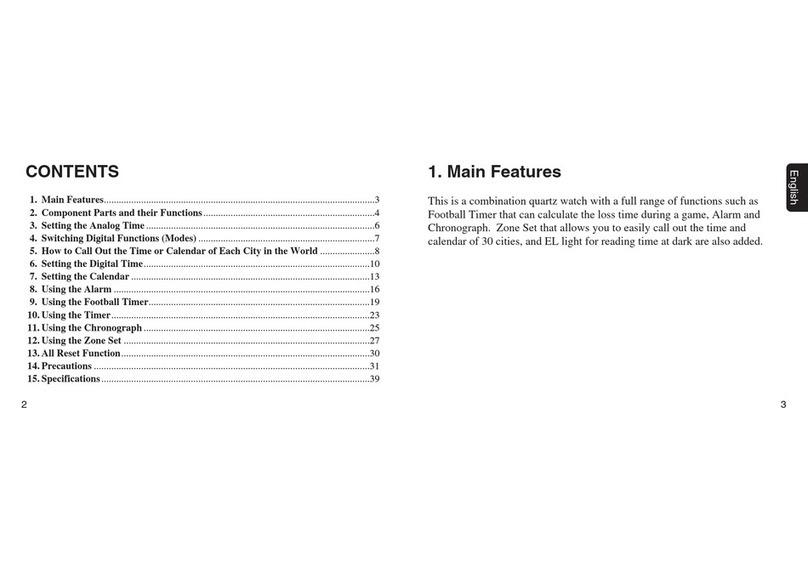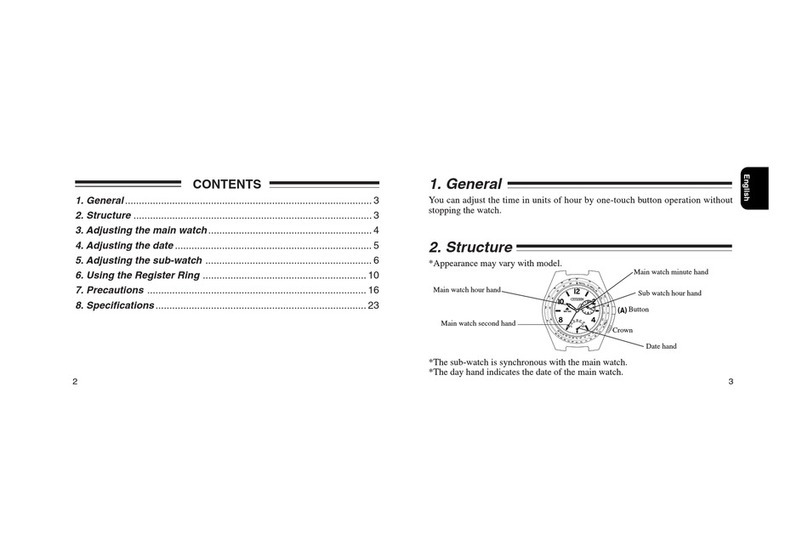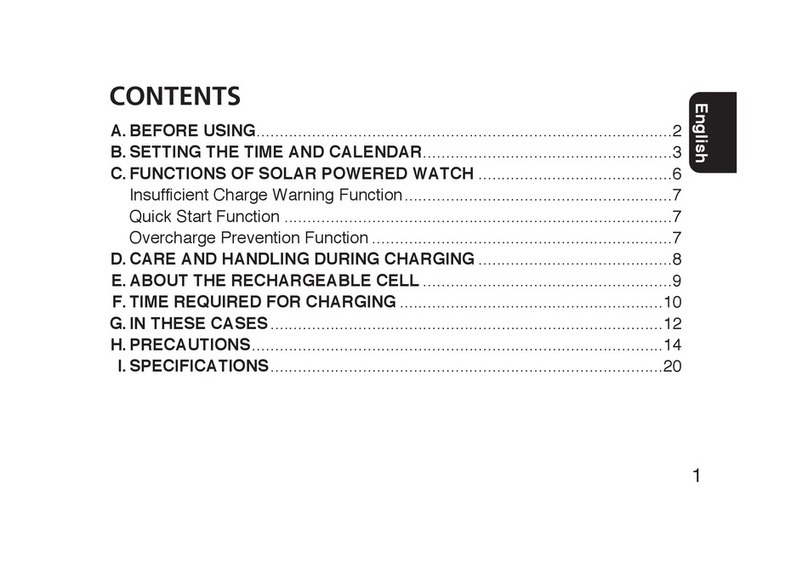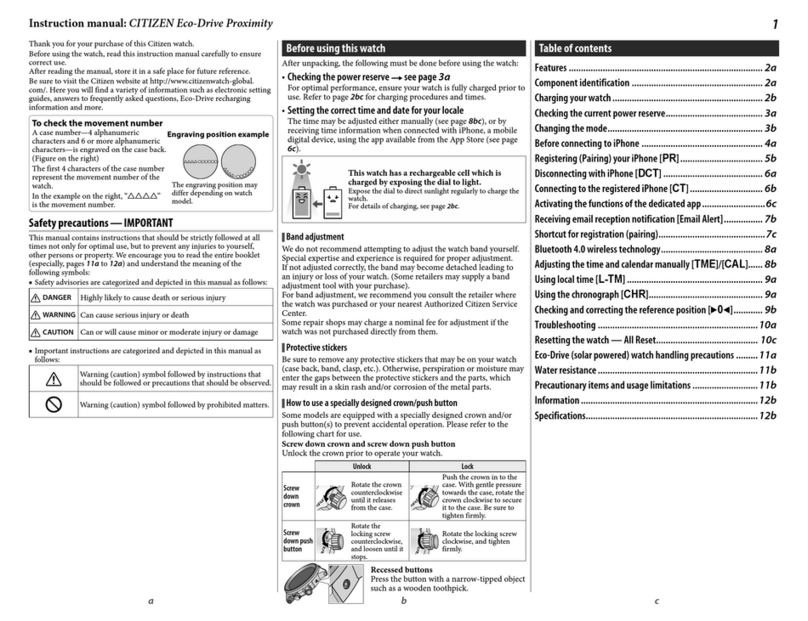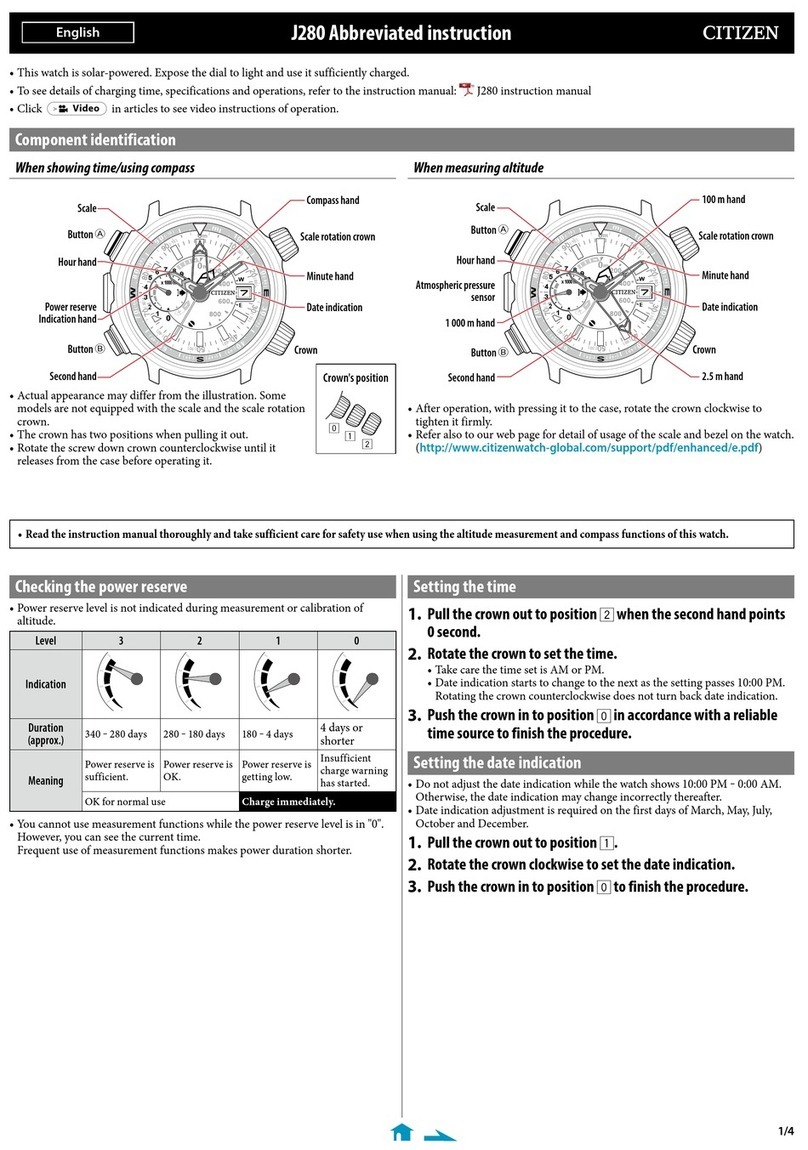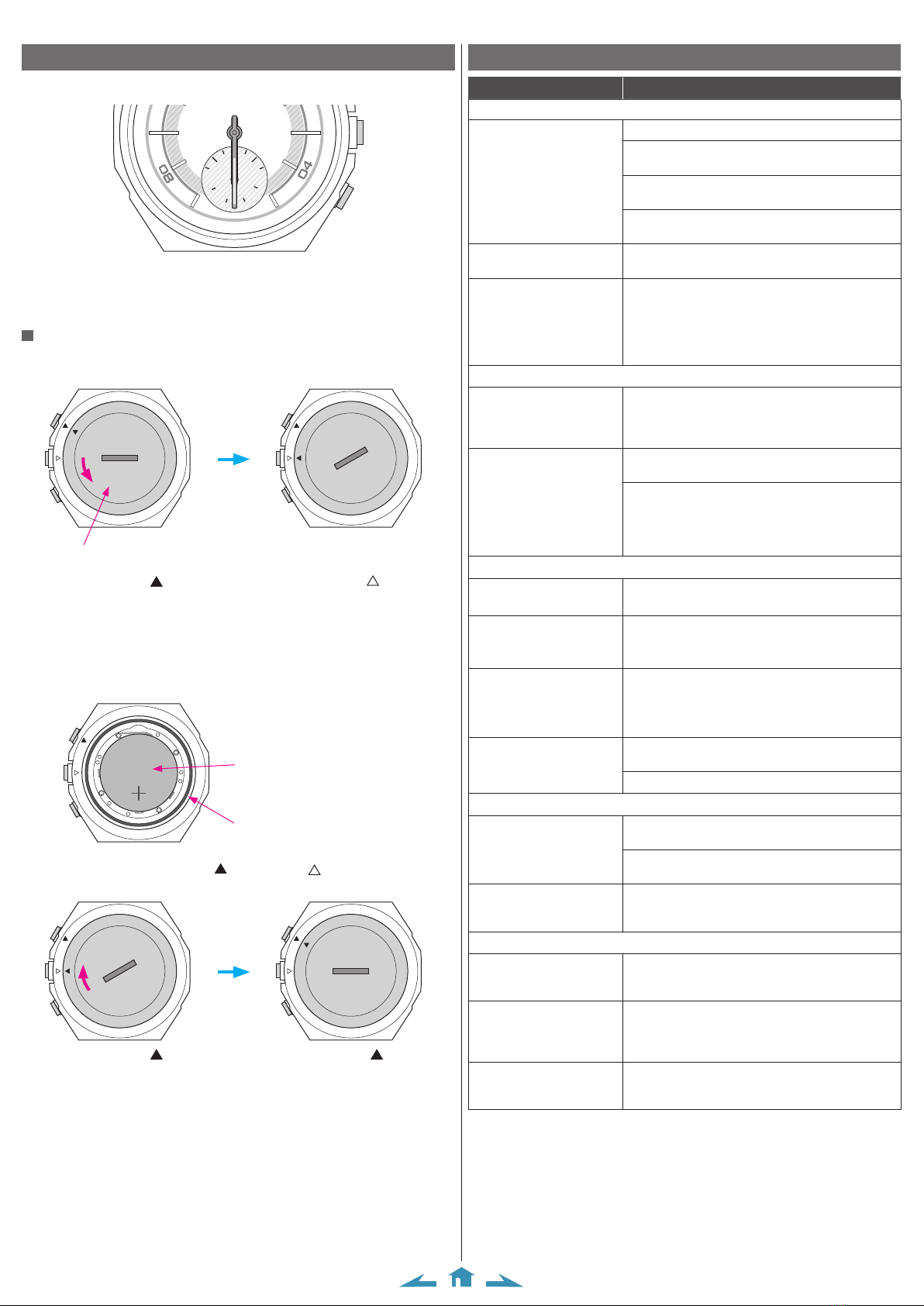10/10
CITIZEN YF05 Instruction manual
Specifications
Model
YF05
Type
Analog quartz watch
Display functions
Time Hour, minute
Duration
About 1 year
(It may get shorter depending on conditions of use.)
Battery
Primary cell (manganese dioxide lithium button cell CR2430), 1pc.
Additional
functions
Battery life notice function
Alarm function (vibration)
Vibration function (setting through the dedicated app)
The following conditions are supposed in the table below when measuring
“Duration”.
Connection with the smartphone
19 hours/day
Automatic reconnection
14 times/day
Data synchronization
20 times/day
Notification
Twice/day
Specifications and contents of this booklet are subject to change without prior
notice.
Precautionary items and usage limitations (continued)
CAUTION When Wearing Your Watch
<Band>
• Leather bands and rubber (urethane) bands will deteriorate over time due to perspiration or dirt.
In addition, they are made of natural material and will be worn, deformed and discolored over time. It is
recommended to replace the band periodically.
• The durability of a leather band may be affected when wet (fading, peeling of adhesive), owing to the
properties of the material. Moreover, wet leather may cause a rash.
• Do not stain a leather band with substances containing volatile materials, bleach, alcohol (including
cosmetics). Discoloration and premature aging may be occurred. Ultraviolet light such as direct sunlight
may cause discoloration or deformation.
• It is recommended to take off the watch if it gets wet, even if the watch itself is water-resistant.
• Do not wear the band too tightly. Try to leave enough space between the band and your skin to allow
adequate ventilation.
• The rubber (urethane) band may be stained by dyes or soil present in or on clothing or other accessories.
Since these stains may not be removable, caution is required when wearing your watch with items that
tend to easily transfer color (articles of clothing, purses, etc.). In addition, the band may be deteriorated by
solvents or moisture in the air. Replace with a new one when it has lost elasticity or become cracked.
• Please request adjustment or repair of the band in the following cases:
-You notice an abnormality with the band due to corrosion.
-The pin of the band is protruding.
• We recommend seeking the assistance of an experienced watch technician for sizing of your watch. If
adjustment is not done correctly, the bracelet may unexpectedly become detached leading to loss of your
watch or injury (excluding products containing the band adjustment tool).
Consult an authorized service center. Other shops may charge for, or may not provide, the service.
<Temperature>
• The watch may stop or the function of the watch may be impaired in extremely high or low temperature.
Do not use the watch in places where the temperature is outside the operating temperature range as stated
in the specifications.
<Magnetism>
• Analog quartz watches are powered by a step motor that uses a magnet. Subjecting the watch to strong
magnetism from the outside can cause the motor to operate improperly and prevent the watch from
keeping time accurately.
Do not allow the watch to come into close proximity to magnetic health devices (magnetic necklaces,
magnetic elastic bands, etc.) or the magnets used in the latches of refrigerator doors, clasps used in
handbags, the speaker of a cell phone, electromagnetic cooking devices and so on.
<Strong Shock>
• Avoid dropping the watch or subjecting it to other strong impact. It may cause malfunctions and/or
performance deterioration as well as damage to the case and bracelet.
<Static Electricity>
• The integrated circuits (IC) used in quartz watches are sensitive to static electricity. Please note the watch
may operate erratically or not at all if exposed to intense static electricity.
<Chemicals, Corrosive Gasses and Mercury>
• Do not use the watch in environment with chemicals or corrosive gasses. If paint thinner, benzene or
other solvents or products containing these solvents (including gasoline, nail-polish remover, cresol,
bathroom cleaners and adhesives, water repellent, etc.) are allowed to come into contact with the watch,
they may discolor, dissolve or crack the materials. Be careful when handling these chemicals. Contact with
mercury such as that used in thermometers may also cause discoloration of the band and case.
<Protective Stickers>
• Be sure to remove any protective stickers that may be on your watch (case back, band, clasp, etc.).
Otherwise, perspiration or moisture may enter the gaps between the protective stickers and the parts,
which may result in a skin rash and/or corrosion of the metal parts.
CAUTION Always Keep Your Watch Clean
• Rotate the crown while it is pressed in fully and press the buttons periodically so they do not become
stuck due to accumulations of foreign matter.
• The case and band of the watch come into direct contact with the skin. Corrosion of the metal or
accumulated foreign matter may result in black residue coming from the bracelet when exposed to
moisture or perspiration unnoticed soiling such as that caused by perspiration. Be sure to keep your watch
clean at all times.
• The case and band of the watch come into direct contact with the skin. If you think there is something
wrong, discontinue wearing the watch immediately and consult your physician. If you think there is
something wrong, discontinue wearing the watch immediately and consult your physician.
In the case of accumulation of sweat or dirt on a metal band or case, clean thoroughly using a brush and
neutral detergent. In the case of a leather or rubber (urethane) band, wipe clean using a dry cloth.
• Leather bands may become discolored by perspiration or dirt. Always keep your leather band clean by
wiping with a dry cloth.
Caring for Your Watch
• Wipe any dirt or moisture such as perspiration from the case and crystal with a soft cloth.
• For a metallic, plastic or rubber (urethane) watchband, wash any dirt off with water. Remove the small
amounts of dirt trapped between the crevices of the metallic band with a soft brush.
• For a leather band, wipe off dirt using a dry cloth.
• If you will not be using your watch for an extended period of time, carefully wipe off any perspiration,
dirt or moisture and store in a proper location, avoiding locations subject to excessively high or low
temperatures and high humidity.
When Luminous Paint is used for your watch
The paint on the dial and hands helps you with reading the time in a dark place. The luminous paint
stores light (daylight or artificial light) and glows in a dark place.
It is free from any radioactive substance or any other material harmful to a human body or environ-
ment.
• The light emission gradually becomes weaker as time passes.
• The duration of the light (“glow”) will vary depending on the brightness, types of and distance from a
light source, exposure time, and the amount of the paint.
• The paint may not glow and/or may dissipate quickly if exposure to light was not sufficient.