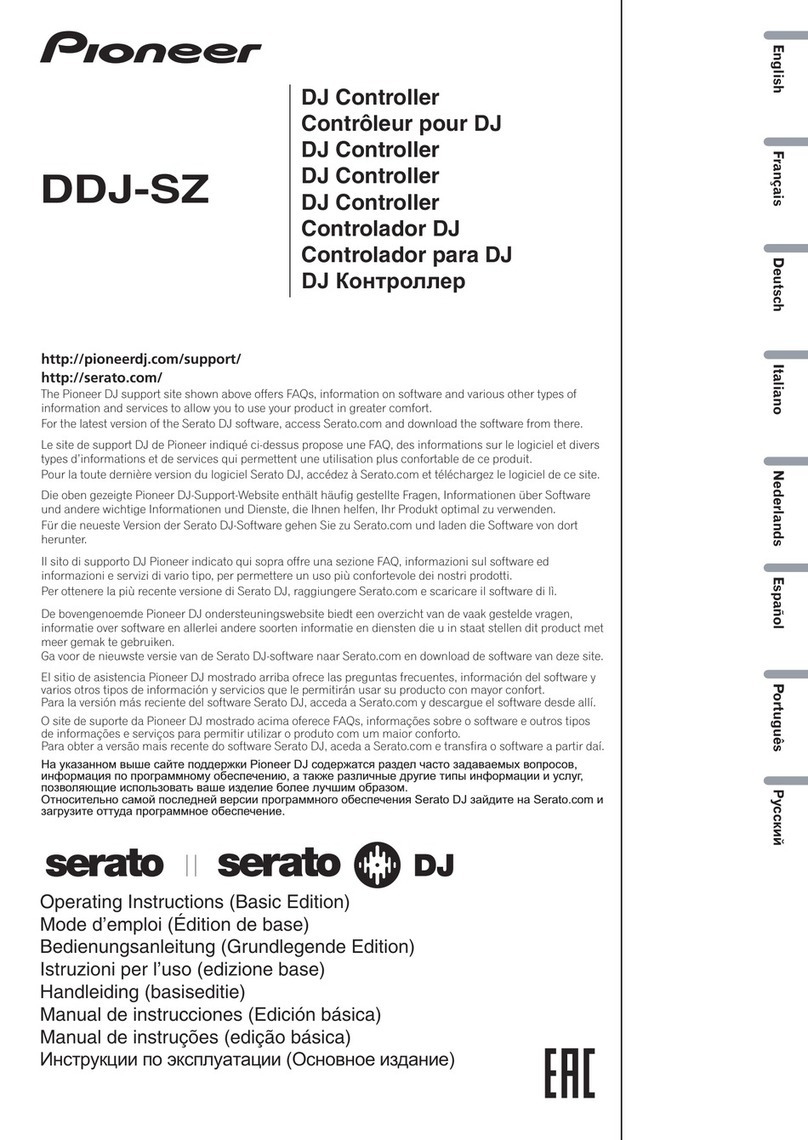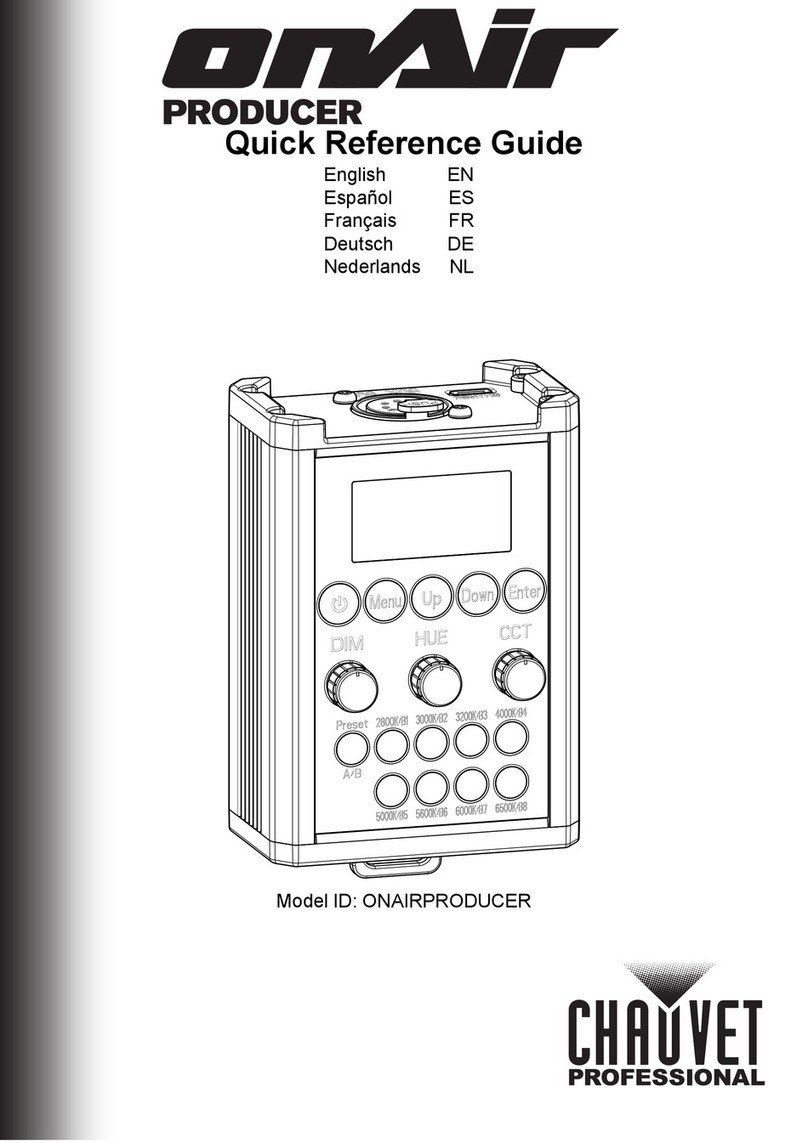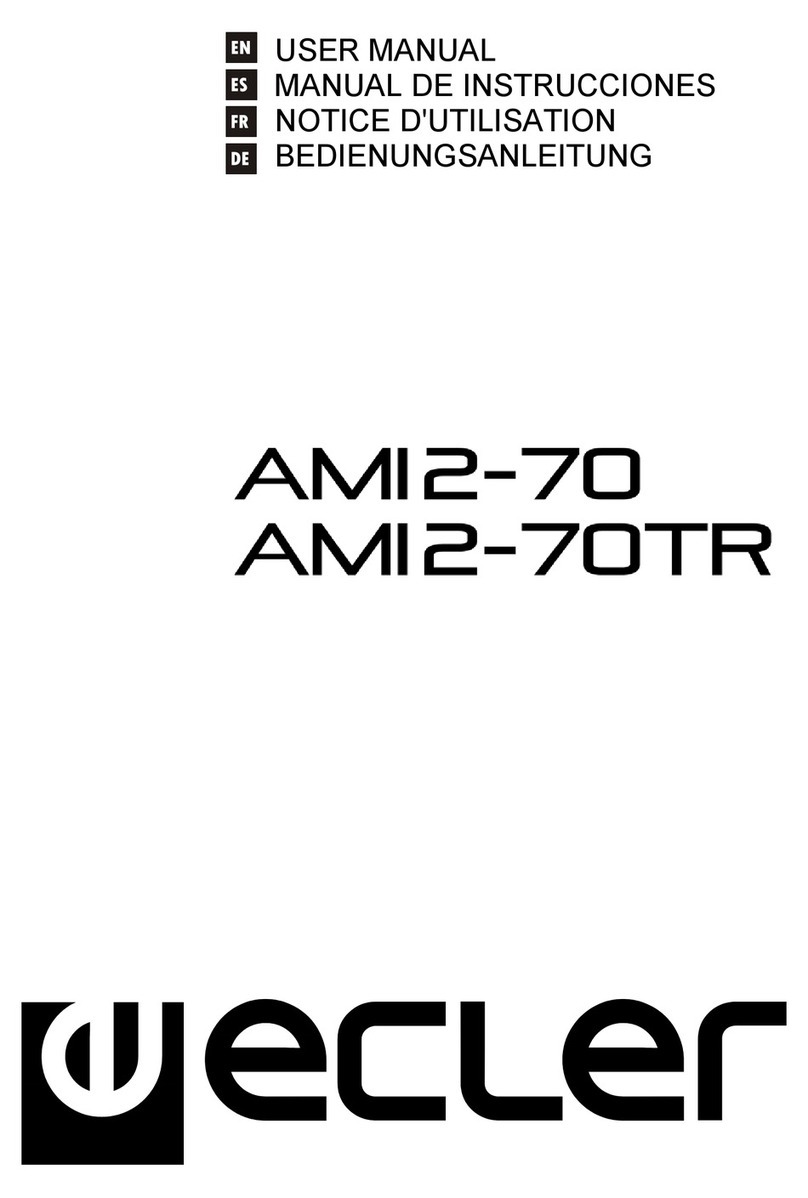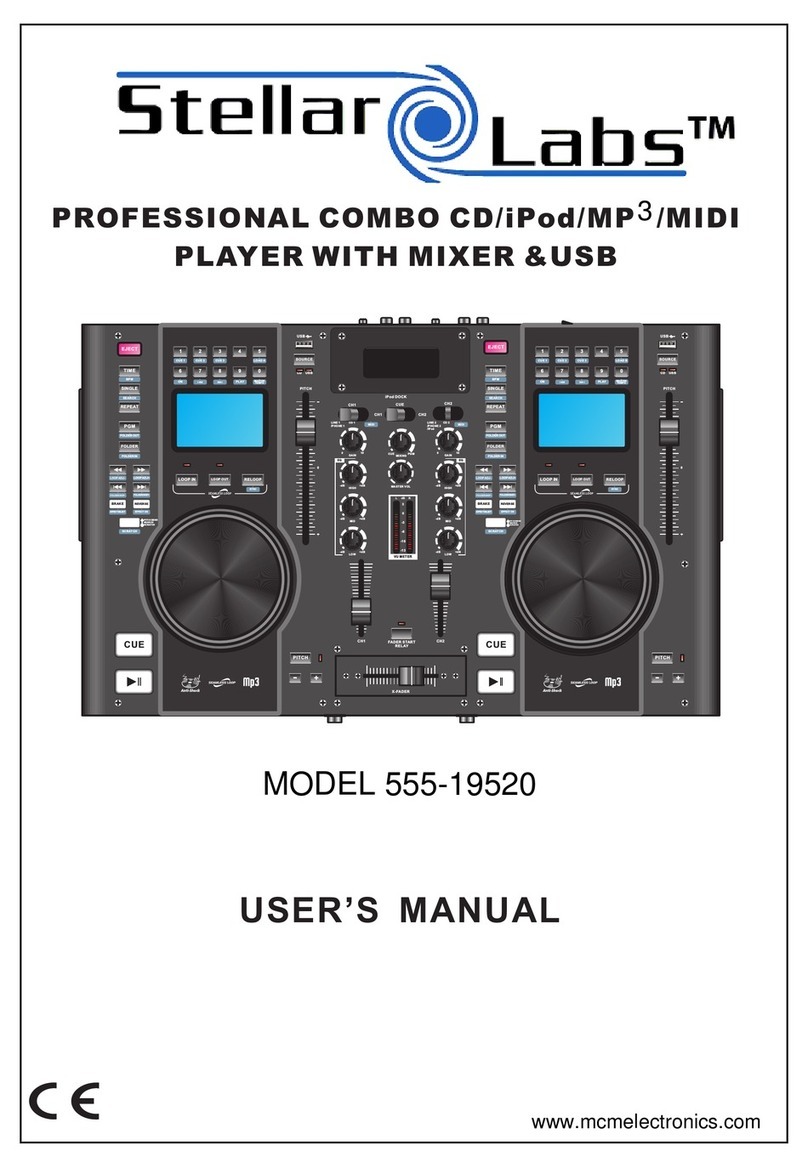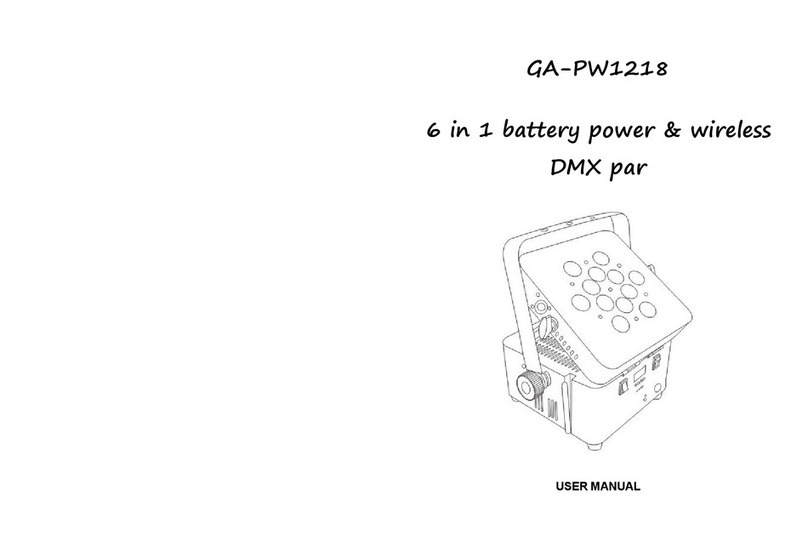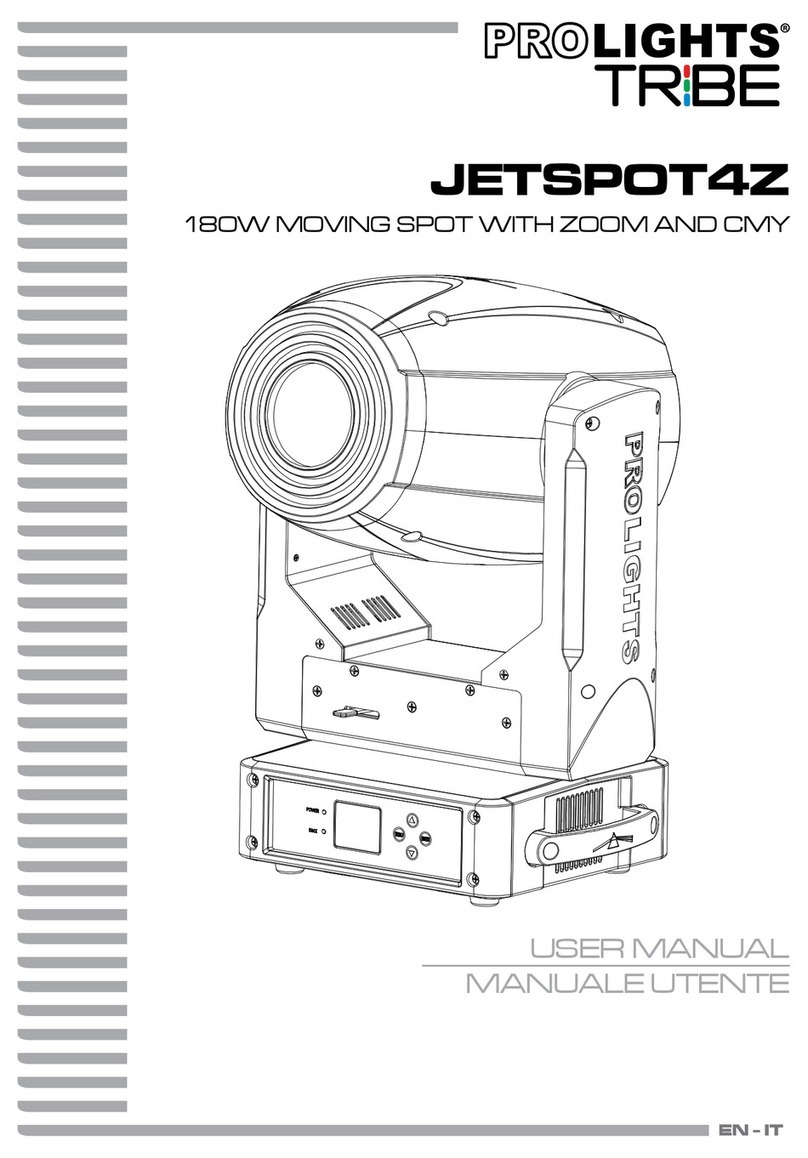Remove power cable from ight case and attach the appropriate edison connector to the cut
end. Attach power cable to receptacle on side of ight case and connect to mains power supply.
supplied. Be sure to open lid of case while charging to prevent heat build-up.
Conrm that the three charging studs on the bottom of each unit are aligned and seated in
their corresponding holes in the bottom of each storage/charging compartment in the ight
case. When seated properly, the charging LED will be lit amber on each unit. When fully
charged the LED will turn green (approximately 6 hrs.)
User interface
1
2
SHoW
DMX
ID
SHoW
DMX
ID
SHoW
DMX
ID
SHoW
DMX
ID
SHoW
DMX
ID
SHoW
DMX
ID
FN
Buttons LEDs SHoW IDs
201
133
102
149
117
165
POWER
CHARGING
CHARGED
FUNCTION
UP
Turn units on
and off.
Select desired
operation mode,
change settings
Scroll to next
menu item
DOWN
SELECT
SHoW ID
Scroll to
previous
menu item
Accept /
Enter
Change
SHow ID
Stand Alone Operation
For use without an external lighting console/controller,
QolorPoint uplights may be operated individually
or in synchronized groups. Every QolorPoint unit
has the ability to transmit or receive control data
to/from the other units being used. By setting
multiple units to the same SHoW ID, and then
selecting one unit to be the transmitter (master),
they can be operated as a synchronized system
with all units duplicating the actions of the master.
For Stand Alone use, there are three modes of
operation which can be accessed through the
main function menu: Custom Color, Static Color
and Effects. Both Custom and Static color modes
are used where specic colors are needed for
non-changing display.
The Effects mode allows use of one of six
different dynamic programs each of which may be
tuned for optimal display.