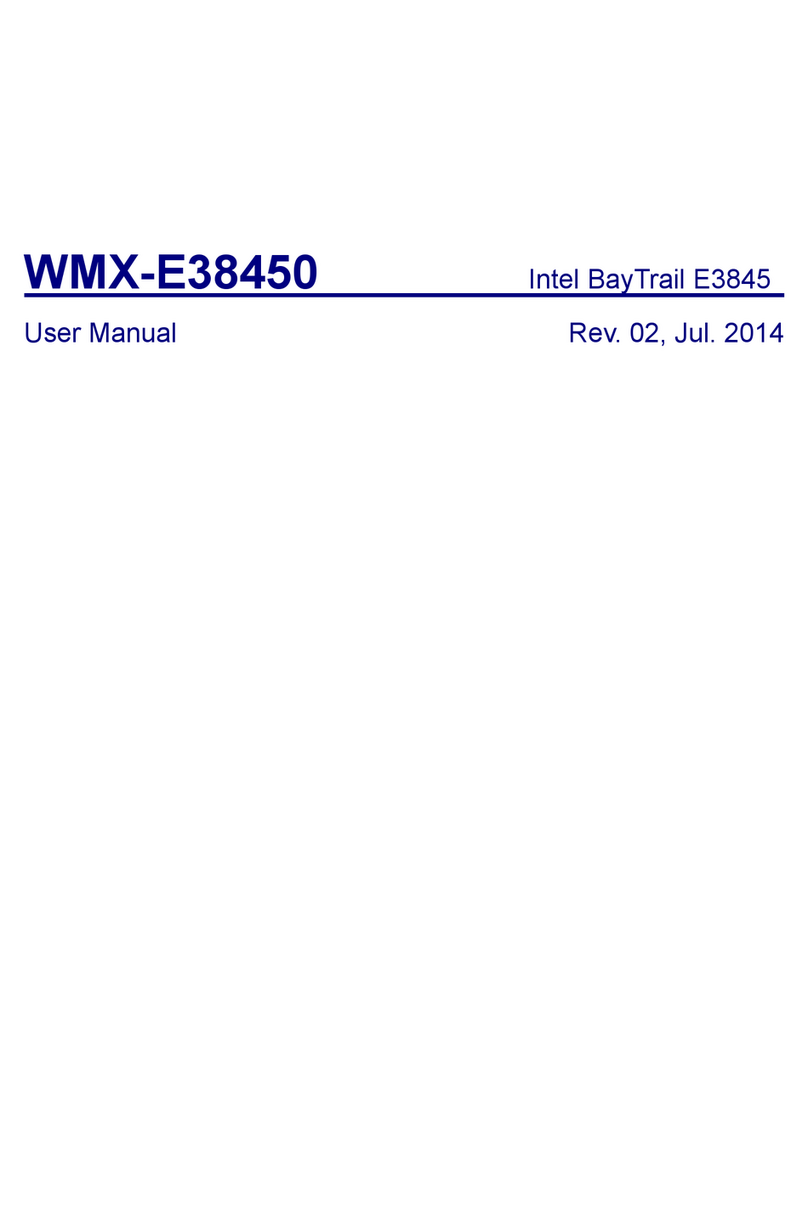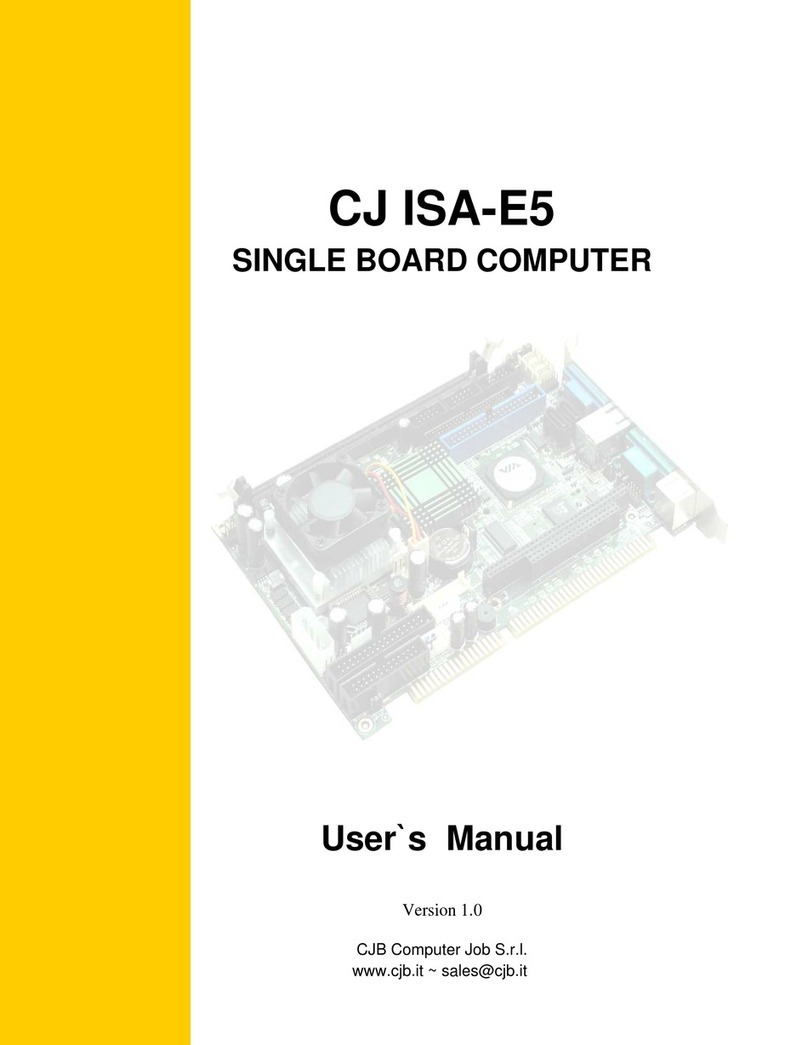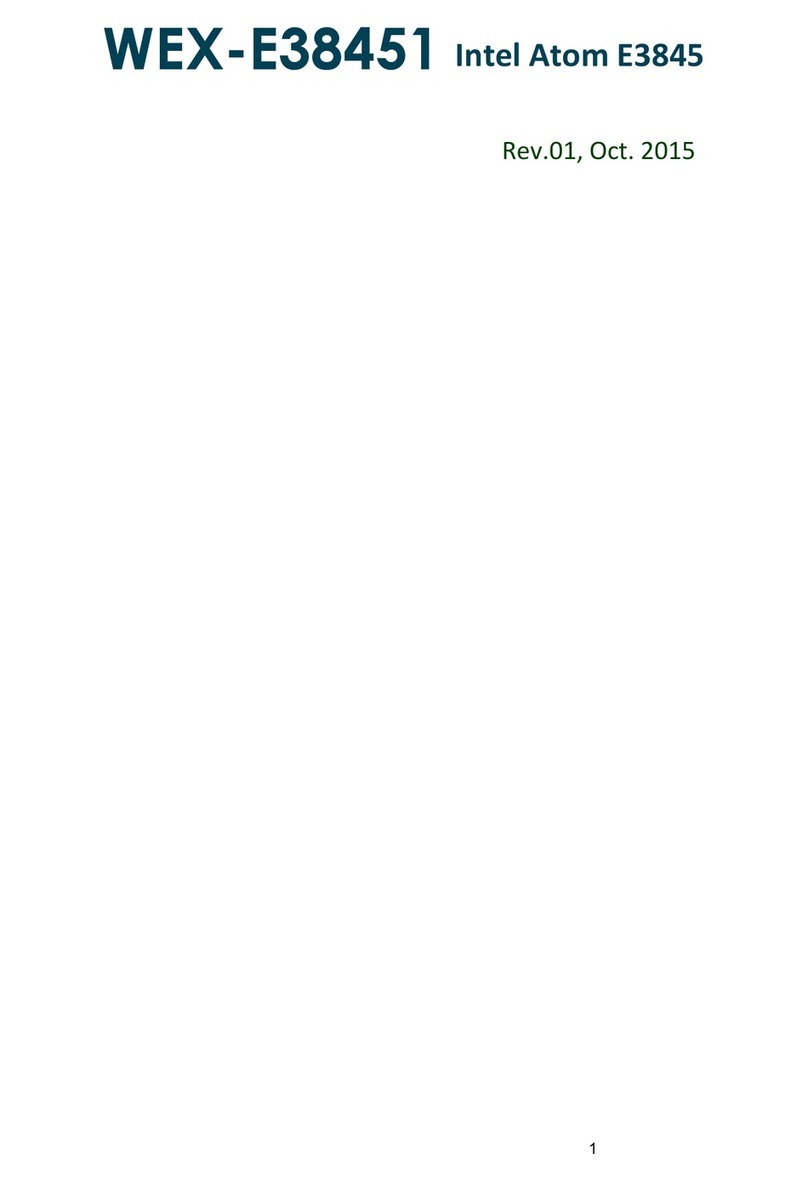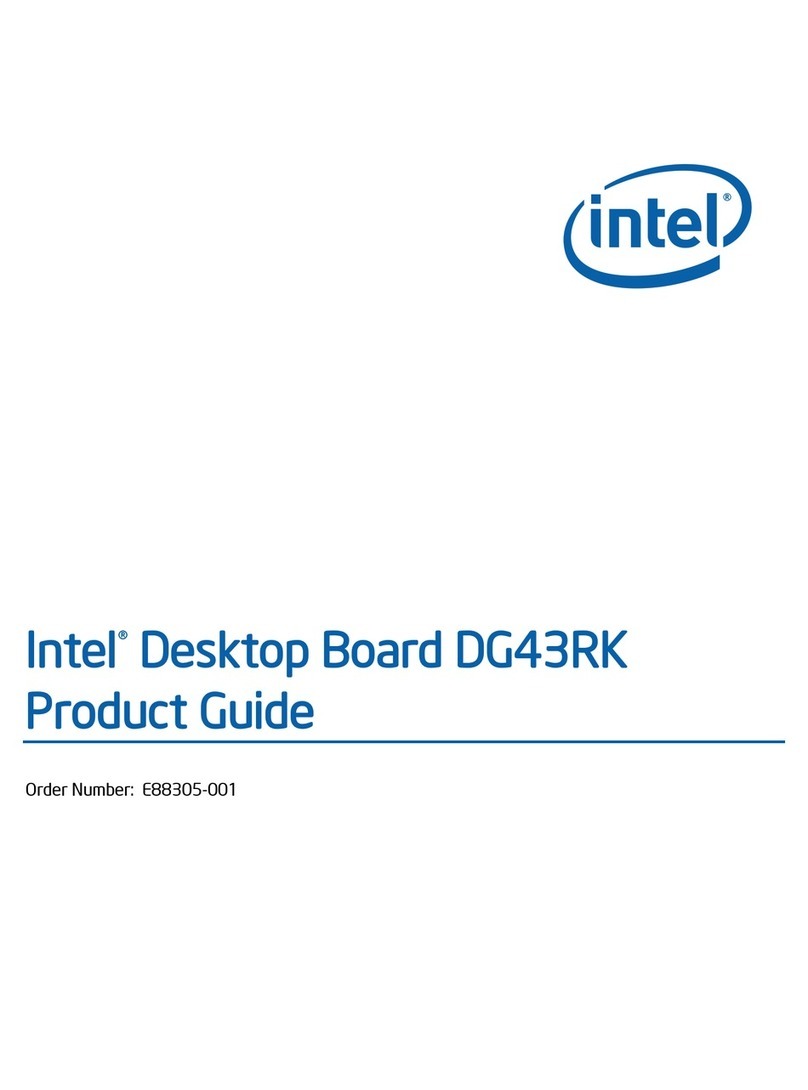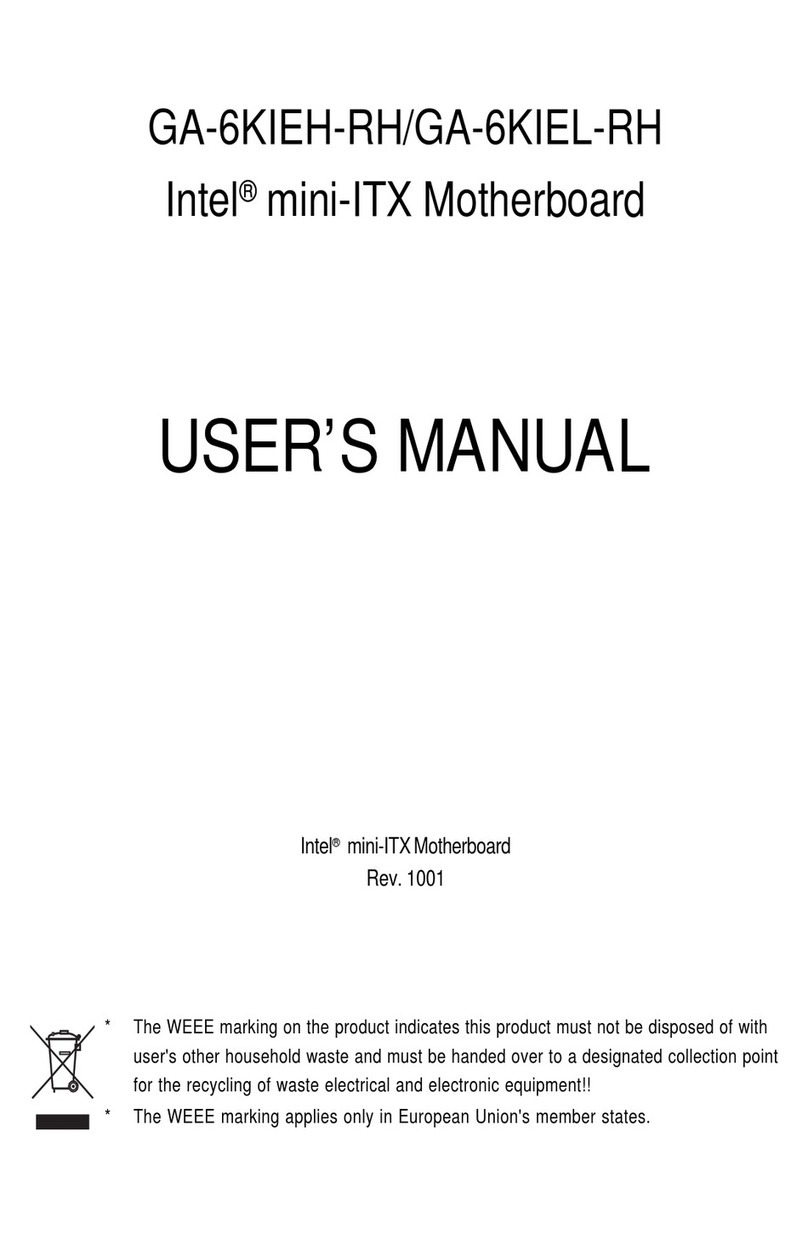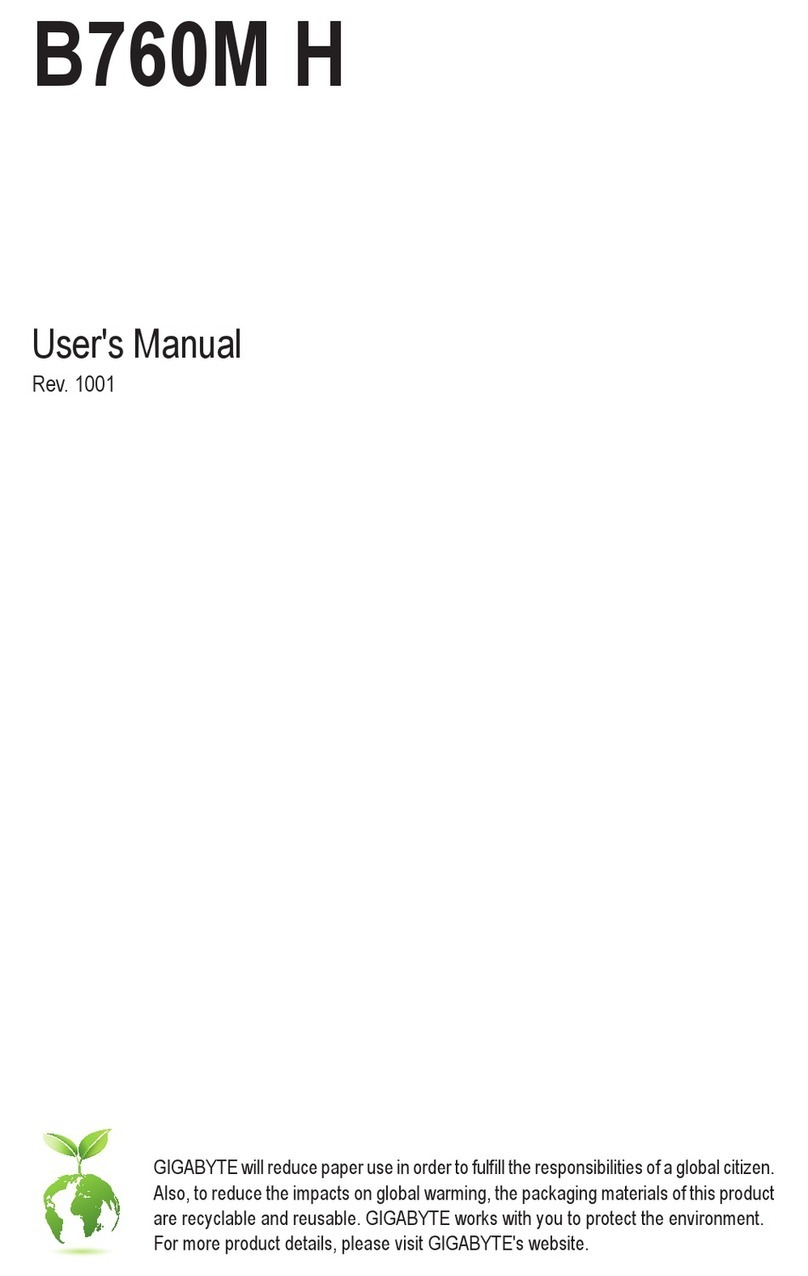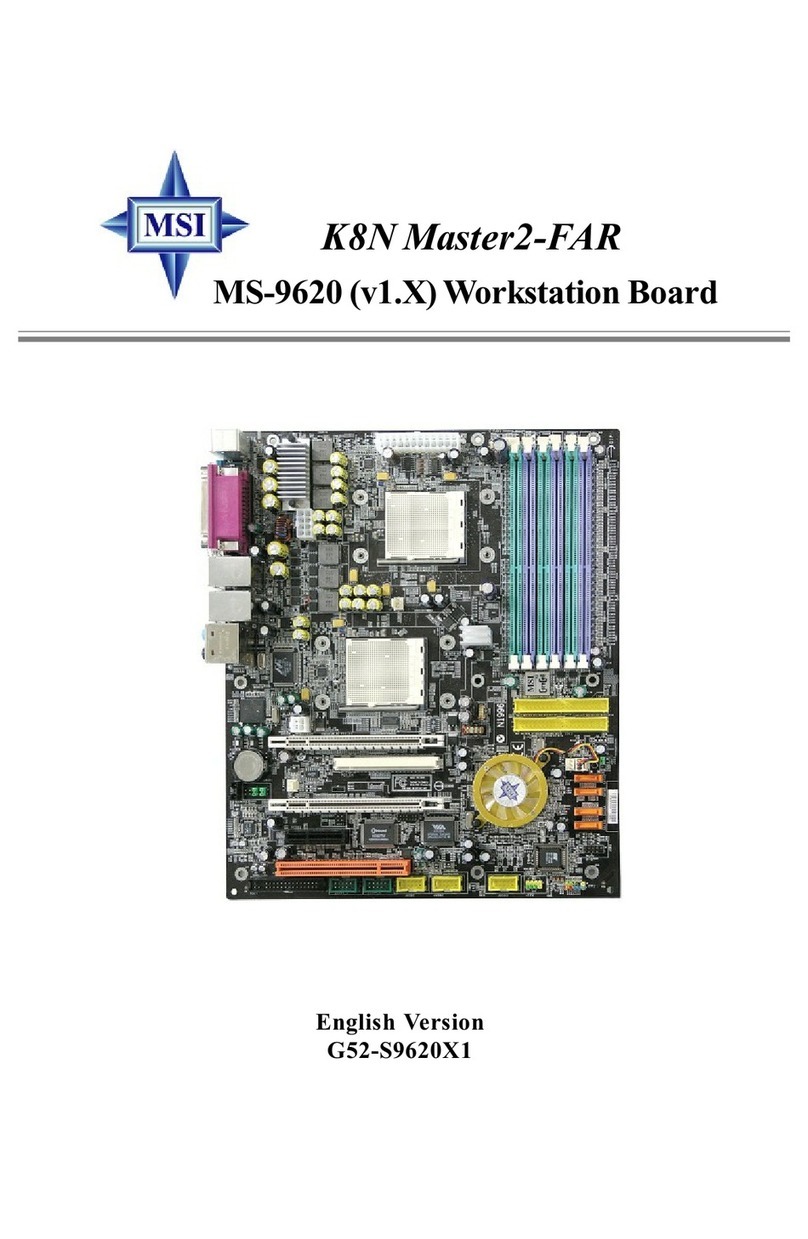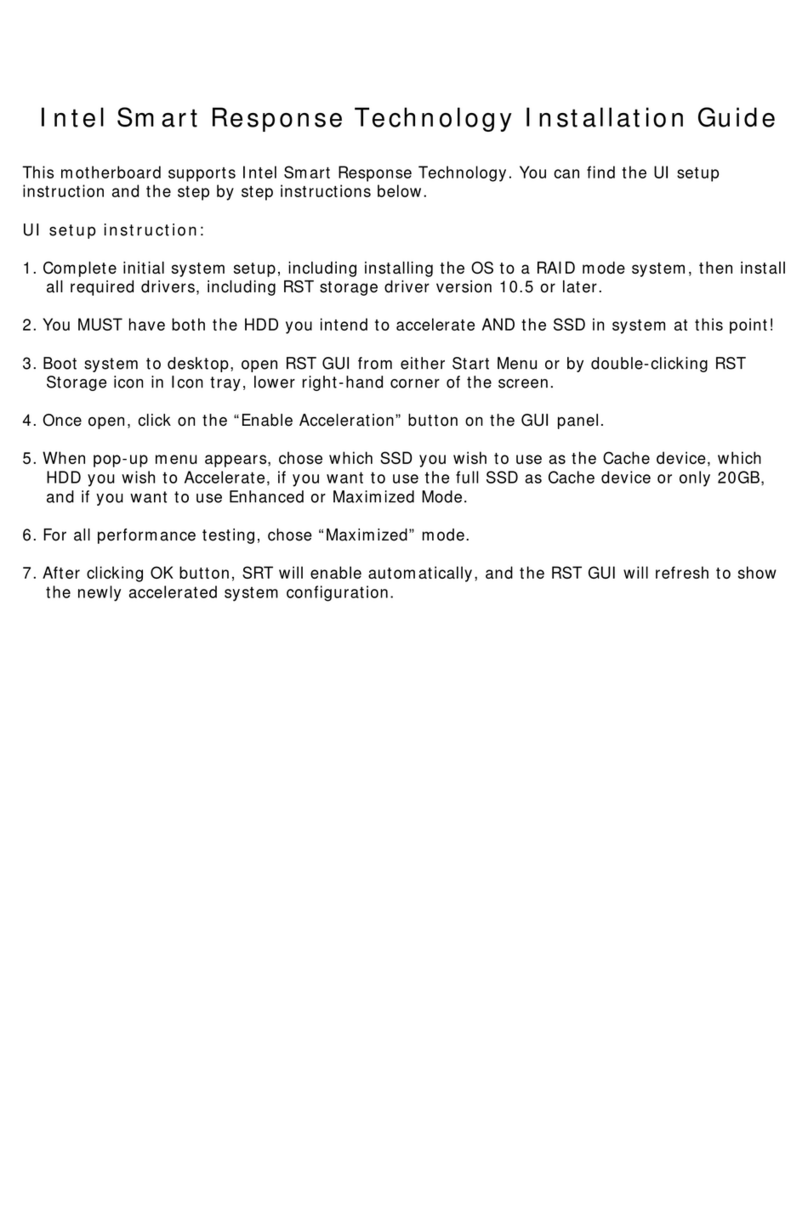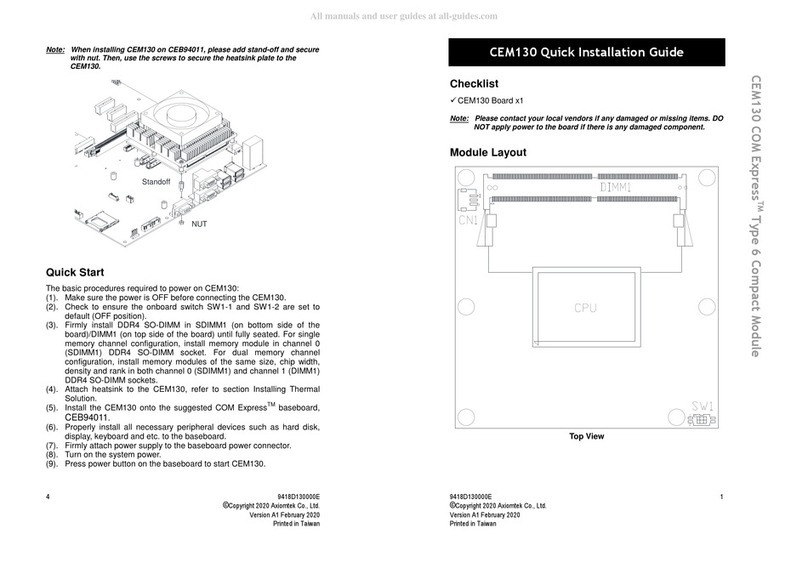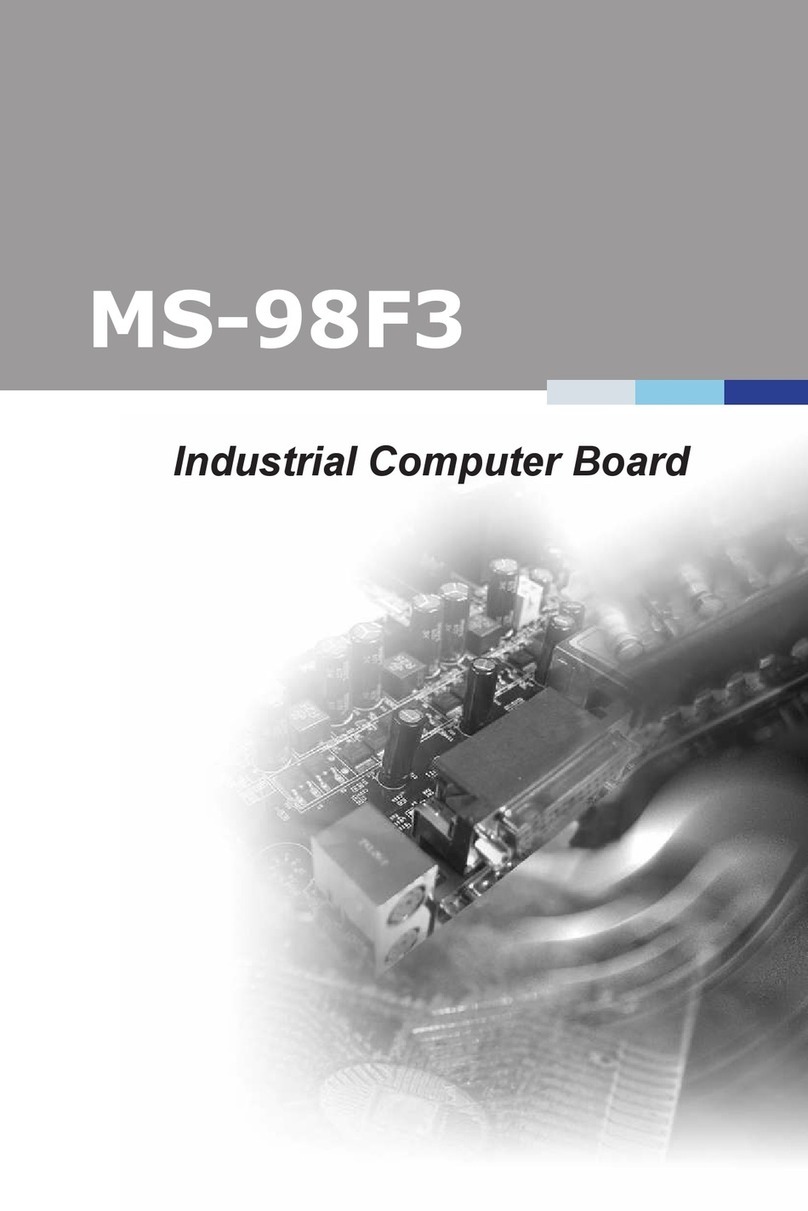CJB WEX-QM771 User manual

WEX-QM771 Intel QM77
User Manual Rev.01, Jun. 2013

2
All rights reserved. No part of this publication may be reproduced in any form or by
any means, without prior written permission of the publisher.
All trademarks are the properties of the respective owners.
All product specifications are subject to change without prior notice
□WEX-QM771
□Driver CD (Include user’s manual)
□1 x PS2 Y Cable(KB and Mouse)
□1 x 2 Port COM Cable with Bracket
□1 x 2 Port USB Cable with Bracket
□1 x SATA Cable
□1 x SATA Power Cable
□1 x RJ45 8P8C to COM Cable
Ordering Information
Packing List
Statement

3
Contents
Chapter 1 Product Information..........................................................................................5
1.1 Block Diagram.............................................................................................................5
1.2 Features........................................................................................................................6
1.3 PCB Layout..................................................................................................................8
1.4 Jumper Setting............................................................................................................9
1.5 Connector Function List.........................................................................................10
1.6 Internal Connector Pin Define...............................................................................11
Chapter 2 BIOS Setup...............................................................................................…….15
2.1 Main Menu..................................................................................................................15
2.2 Advanced Menu ........................................................................................................16
2.3 ACPI Setting...............................................................................................................17
2.4 CPU Configuration...................................................................................................18
2.5 SATA Configuration .................................................................................................19
2.6 AMT Configuration...................................................................................................20
2.7 USB Configuration...................................................................................................22
2.8 Super IO Configuration...........................................................................................24
2.9 Serial Port0 Configuration.....................................................................................25
2.10 Serial Port1 Configuration...................................................................................26
2.11 PC Health Setting...................................................................................................27
2.12 Smart Fan Mode Configuration..........................................................................28
2.13 Chipset......................................................................................................................29
2.14 LAN Setting ……………….................................................................................... 30
2.15 System Agent Configuration ............................................................................. 31
2.16 Graphics Configuration ........................................................................................32
2.17 Memory Information ……......................................................................................34
2.18 Boot Configuration ................................................................................................35
2.19 CSM Parameters ....................................................................................................37
2.20 Password Configuration ......................................................................................39
2.21 Save Changes and Exit .............................................................................……...40
Chapter 3 Drivers Installation..........................................................................................41
3.1 Intel Chipset Device Software...............................................................................41
3.2 Net Framework..........................................................................................................45
3.3 Intel Graphic Media Accelerator Driver ..............................................................45
3.4 LAN Driver.................................................................................... …………………..48
3.5 Audio Driver............................................................................................................... 51

4
Chapter 1 Product Information
This chapter introduces the product features, jumper and connector information.
1.1 Block Diagram
mSATA (Full)
CHA DDR3 DDR3 1333 SO-DIMM
FDI
SPI
rPGA988B Processor
Intel
DMI
LPC
QM77 PCH
Intel
DIOCOM2
SPI Flash ROM
Fintek
USB 3.0 (x2)
USB 3.0
DDPD
H/W Monitor
Super I/O F81866AD
Smart Fan
DDPC
LVDS
(24bit Dual Channel)
HDA_ALC662
HDA
USB 2.0 (x4)
USB 2.0
SATA 3.0
SATA 3.0 (x2)
PCI-E
LAN1 (82579)
VGA
VGA
LVDS
PCI-E
MINI-PCIE (Full)
COM1
DP stack connector
SATA 2.0

5
1.2 Features
System Processor/
Chipsets
Processor Intel® 3rd generation Core™ i7/ i5/ i3 processors
(Ivy Bridge)
Socket G2 (rPGA988B)
Chipset Intel® QM77
BIOS AMI
Memory
Technology DDR3 1333/1600 MHz SDRAM
Max.
Capacity Up to 8GB DDR3 DRAM
Socket 1x DDR3 SO-DIMM
Display
Chipset Intel QM77 integrated
VRAM Intel® Core™ integrated HD Graphics 4000
Shared system memory up to 2GB
Resolution Analog Display: Up to 2048 x 1536
LVDS 24bit, dual channel
LVDS
Resolution Digital LVDS: Up to 1920 x 1200
Dual Display CRT+LVDS, CRT+DP, DP+DP, DP+LVDS
Triple Display DP+DP+LVDS, DP+DP+CRT
Ethernet Interface 10/100/1000 Mbps
Controller Intel® 82579LM
Audio Interface High Definition Audio
Controller Realtek ALC662 HD CODEC
SATA
Max. Data
Transfer
Rates SATA III 600MB/s
Port 2 x SATA III
Expansion Slot mini PCIe 1
m-SATA 1; full size
Onboard
Pin-Header
USB 2.0 4
SATA III 2

6
LVDS 24bit 1
COM 1 x RS232
Audio 1(Line In, Line out, Mic in)
Front Panel 1
DIO 8 bit programmable digital input/output
Rear I/O
VGA 1
COM 1
LAN 1 x RJ45
DP 2
USB 3.0 2
Power DC 12V Input 1
Watchdog Timer Interval Programmable 1~255 sec./min.
Output System reset
Environment
*Note1
Operating
Temp. -5°C~60°C (23°F~140°F)
Storage
Temp. -20°C~80°C (-68°F~176°F)
Relative
Humidity 0%~ 95% (non-condensing)
Form Factor Dimension
(L*W) 146mm x 102mm (5.75” x 4.01”)

7
1.3 PCB Layout
JCMOS
JPWR SEL
PWR1
INV
SATA_PWR
JME
COM2
DIO
JLPC
CPUFAN SYSFAN JFRONT
CHA-DIMM
SATA2 SATA1 USB2 USB1
JSMB
AUDIO
LAN1DP
USB30-1
JLVDS
LCD
VGACOM1

8
Bottom View
MSATA
MINI-PCIE

9
1.4 Jumper Setting
JCMOS: CMOS Clear
Pin No. 1-2 2-3
Function Normal Operation (Default) Clear CMOS Contents
Jumper
Setting
3 2 13 2 1
3 2 13 2 1
JLVDS: LCD Power (+3.3V/+5V) Select
Pin No. 1-2 2-3
Function LCD Power +3.3V (Default) LCD Power +5V
Jumper
Setting
3 2 13 2 1
3 2 13 2 1
JME: ME Clear
PAD PAD Open PAD Short
Function Normal Operation (Default) Clear ME Contents
Setting
JPWR_SEL: AT/ATX Mode Select
Pin No. 1-2 2-3
Function AT Mode ATX Mode (Default)
Jumper
Setting
3 2 13 2 1
3 2 13 2 1

10
1.5 Connector Function List
Connector Function Note
AUDIO Line-In/MIC-In/Line-Out with Pin-header
CHA-DIMM DDR3 SO-DIMM connector
COM1 Serial port connector
COM2 Serial port connector with pin-header
CPUFAN CPUFAN 4-pin connector
DIO Digital input/output with pin-header
DP Display port connector
INV LCD inverter with box-header
JFRONT Front panel with pin-header
JLPC Reserved for debug
JSMB SMBUS with Pin-header
LAN1 RJ45 connector
LCD LVDS connector
MINI-PCIE Mini PCI express connector (Full)
MSATA mSATA connector (Full)
PWR1 ATX 2x2 connector
SATA1,2 SATA3.0 connector
SATA_PWR SATA power with box-header
SYSFAN System FAN connector
USB1,2 USB2.0 with pin-header
USB30-1 USB3.0 connector
VGA VGA connector

11
1.6 Internal Connector Pin Define
12
9
10
AUDIO: Audio with Pin-header (2.0mm)
Pin No. Signal Pin No. Signal
1 Line-in Right 2 Line-in Left
3 Line-in Jack Detect 4 MIC Jack Detect
5 MIC-in Right 6 MIC-in Left
7 Line-out Jack Detect 8 Audio Ground
9 Line-out Right 10 Line-out Left
12
9
10
COM2: Serial Port with Pin-header (2.0mm)
Pin No. Signal Pin No. Signal
1 DCD 2 DSR
3 RXD 4 RTS
5 TXD 6 CTS
7 DTR 8 RI#
9 Ground 10 +NC
4
1
CPUFAN: 4Pin FAN connector
Pin No. Signal
1 Ground
2 Fan Power (+12V)
3 Speed Sense
4 Control
1
11
2
10
DIO: Digital I/O with Pin-header (2.54mm)
Pin No. Signal Pin No. Signal
1 DIO-out4 2 DIO-in0
3 DIO-out5 4 DIO-in1
5 DIO-out6 6 DIO-in2
7 DIO-out7 8 DIO-in3
9 +12V 10 +5V
11 Ground 12 NC

12
1
5
INV: Inverter with Box-header (2.50mm)
Pin No. Signal
1 +12V
2 +5V
3 Ground
4 Inverter Brightness Adjust
5 Inverter Enable
1
3
JSMB: SMBUS with Pin-header (2.0mm)
Pin No. Signal
1 SMB_CLK
2 SMB Data
3 Ground
12
10
9
JFRONT: Front Panel with Pin-header (2.54mm)
Pin No. Signal Pin No. Signal
1 +5V (470 Ohm)
(Power LED+) 2 Power LED –
(Ground)
3 +5V (470 Ohm)
(HDD LED+) 4 HDD LED#
(HDD LED-)
5 5VSB (470 Ohm)
(Suspend LED+) 6 Suspend LED#
(Suspend LED-)
7 Reset Switch + 8 Reset Switch –
(Ground)
9 Power Switch + 10 Power Switch –
(Ground)

13
1
98
2
JLPC: Debug Port with Pin-header (2.0mm)
Pin No. Signal Pin No. Signal
1 LAD0 2 LPC Reset#
3 LAD1 4 LFRAME#
5 LAD2 6 +3.3V
7 LAD3 8 Ground
9 LPC33MHz 10 NC
2
1
29 30
LCD: LVDS Panel Signal with Box-header (1.0mm)
Pin No. Signal Pin No. Signal
1 Ground 2 Ground
3 LVDSA_DATA3+ 4 LVDSA_DATA3-
5 LVDSA_CLK+ 6 LVDSA_CLK-
7 LVDSA_DATA2+ 8 LVDSA_DATA2-
9 LVDSA_DATA1+ 10 LVDSA_DATA1-
11 LVDSA_DATA0+ 12 LVDSA_DATA0-
13 Ground 14 Ground
15 LVDSB_DATA3+ 16 LVDSB_DATA3-
17 LVDSB_CLK+ 18 LVDSB_CLK-
19 LVDSB_DATA2+ 20 LVDSB_DATA2-
21 LVDSB_DATA1+ 22 LVDSB_DATA1-
23 LVDSB_DATA0+ 24 LVDSB_DATA0-
25 Ground 26 Ground
27 LVDS Power 28 LVDS Power
29 LVDS Power 30 LVDS Power
Note1: LVDS Power = +12V, +5V or +3.3V (Default)
2
1
34
PWR1: 2x2 +12V InpuT
Pin No. Signal Pin No. Signal
1 Ground 2 Ground
3 +12V 4 +12V

14
1
4
SATA_PWR: SATA Power with Box-header (2.50mm)
Pin No. Signal
1 +5V
2 Ground
3 Ground
4 +12V
1
3
SYSFAN: System FAN 3 Pin connector
Pin No. Signal
1 Ground
2 Fan Power (+12V)
3 Speed Sense
1
2
7
8
USB1, 2: USB with Pin-header (2.0mm)
Pin No. Signal Pin No. Signal
1 USB Power
(+5V) 2 USB Power
(+5V)
3 USB DATA- 4 USB DATA-
5 USB DATA+ 6 USB DATA+
7 Ground 8 Ground

15
Chapter 2 BIOS Setup
This chapter introduces BIOS setup information.
Power on or reboot the system board, when screen appears message as “Press DEL
to enter SETUP“. Press <DEL> key to run BIOS SETUP Utility.
Note: The BIOS configuration for reference only, it may subject to change without
prior notice.
2.1 Main Menu
Please use arrow keys to select item, then press <Enter> key to accept or enter the
sub-menu.
Aptio Setup Utility - Copyright (C) 2012 American Megatrends, Inc .
Main Advanced Chipset Boot Security Save & Exit
Choose the system default
language
Enter : Select
+/- : Change Opt .
F1: General Help
F2: Previous Values
F3: Optimized Defaults
F4: Save & Exit
ESC: Exit
Main
: Select Screen
: Select Item
BIOS Information
BIOS Vendor
Core Version
Compliancy
Project Version
Model Name
BIOS Version
BIOS Tag
Build Date and Time
Processor Information
Name
Brand String
Frequency
Total Memory
Memory Frequency
System Language
System Date
System Time
American Megatrends
4.6.5.3
UEFI 2.3; PI 1.2
1APTC 0.24 X64
WEX-QM771 RA01
0000-00-000
05/16/2013 15:17:13
IvyBr idge
Intel(R) Core(TM) i5-361
2700MHz
2048 MB (DDR3)
1333 Mhz
[English]
[Mon 06/17/2013]
[16:40:52]
Version2.15.1229.Copyright(C)2012AmericanMegatrends,INC.
□Date
Set system date.
□Time
Set system time.

16
2.2 Advanced Menu
This section allows you to configure CPU and other system devices for basic
operation through the following sub-menu.
Aptio Setup Utility - Copyright (C) 2012 American Megatrends, Inc .
Main Advanced Chipset Boot Security Save & Exit
Disable/Enable RTC to
generate a wake event.
Enter : Select
+/- : Change Opt .
F1: General Help
F2: Previous Values
F3: Optimized Defaults
F4: Save & Exit
ESC: Exit
Advanced
: Select Screen
: Select Item
Resume By RTC Alarm
ACPI Settings
CPU Configuration
SATA Configuration
AMT Configuration
USB Configuration
F81866 Super IO Configuration
F81866 H/W Monitor
[Disabled]
Version2.15.1229.Copyright(C)2012AmericanMegatrends,INC.
□Resume By RTC Alarm
The item is used to enable/disable RTC Alarm to generate a wake up.
Choices: Disabled, Enabled.

17
2.3 ACPI Setting
Aptio Setup Utility - Copyright (C) 2012 American Megatrends, Inc .
Enables or Disables BIOS
ACPI Auto Configuration
Enter : Select
+/- : Change Opt .
F1: General Help
F2: Previous Values
F3: Optimized Defaults
F4: Save & Exit
ESC: Exit
Advanced
: Select Screen
: Select Item
ACPI Settings
Enabled ACPI Auto Configuration
ACPI Sleep State
S3 Video Repost
[Disabled]
[S1 only(CPU Stop C1..]
[Disabled]
Version2.15.1229.Copyright(C)2012AmericanMegatrends,INC.
□Enabled ACPI Auto Configuration
The item allows users to enable or disable the ACPI Auto Configuration.
Choices: Disabled, Enabled.
□ACPI Sleep State
Select the highest ACPI sleep state the system will enter, when SUSPEND button is
pressed.
□S3 Video Repost
The item runs the video option ROM on a boot from the S3 state again.
Choices: Disabled, Enabled.

18
2.4 CPU Configuration
Aptio Setup Utility - Copyright (C) 2012 American Megatrends, Inc .
Enter : Select
+/- : Change Opt .
F1: General Help
F2: Previous Values
F3: Optimized Defaults
F4: Save & Exit
ESC: Exit
Advanced
: Select Screen
: Select Item
CPU Configuration
Intel(R) Core(TM) i5-3610ME CPU @ 2.70GHz
CPU Signature
Microcode Patch
Max CPU Speed
Min CPU Speed
CPU Speed
Processor Cores
Intel HT Technology
Intel VT-X Technology
Intel SMX Technology
64-bit
L1 Date Cache
L2 Code Cache
L2 Cache
L3 Cache
306a9
13
2700 MHz
1200 MHz
2700 MHz
2
Supported
Supported
Supported
Supported
32 KB x 4
32 KB x 4
256 KB x 4
3072 KB
Version2.15.1229.Copyright(C)2012AmericanMegatrends,INC.

19
2.5 SATA Configuration
Aptio Setup Utility - Copyright (C) 2012 American Megatrends, Inc .
Enable or disable SATA
Device
Enter : Select
+/- : Change Opt .
F1: General Help
F2: Previous Values
F3: Optimized Defaults
F4: Save & Exit
ESC: Exit
Advanced
: Select Screen
: Select Item
SATA Controller(s)
SATA Mode Selection
IDE Legacy / Native Mode Selection
Serial ATA Port 0
Software Preserve
Serial ATA Port 1
Software Preserve
Serial ATA Port 2
Software Preserve
[Enabled]
[IDE]
[Native]
Empty
Unknown
Empty
Unknown
Empty
Unknown
Version2.15.1229.Copyright(C)2012AmericanMegatrends,INC.
□SATA Controller
The item allows users to enable or disable SATA devices.
Choices: Disabled, Enabled.
□SATA Mode Selection
The item allows users to disable or set the chip serial SATAcontroller mode.
Choices: Disable, IDE, Raid, AHCI.
□IDE Legacy/Native Mode Selection
The item enables support for either legacy or native mode.
Choices: Native, Legacy.

20
2.6 AMT Configuration
Aptio Setup Utility - Copyright (C) 2012 American Megatrends, Inc .
Enable/DisableIntel(R)
ActiveManagementTechnology
BIOSExtension.
Note:iAMTH/Wisalways
enabled.
Thisoptionjustcontrolsthe
BIOSextensionexecution.
Ifenabled,thisrequires
AdditionalfirmwareintheSPI
device
Enter : Select
+/- : Change Opt .
F1: General Help
F2: Previous Values
F3: Optimized Defaults
F4: Save & Exit
ESC: Exit
Advanced
: Select Screen
: Select Item
Version2.14.1219.Copyright(C)2011AmericanMegatrends,INC.
Intel AMT
BIOS Hotkey Pressed
MEBx Selection screen
Hide Un-Configure ME Confirmation
MEBx Debug Message Output
Un-Configure ME
Amt Wait Timer
Disable ME
ASF
Activate Remote Assistance Process
USB Configure
PET Progress
AMT CIRA Timeout
[Enabled]
[Disabled]
[Disabled]
[Disabled]
[Disabled]
[Disabled]
0
[Enabled]
[Enabled]
[Disabled]
[Enabled]
[Enabled]
0
Version2.14.1219.Copyright(C)2011AmericanMegatrends,INC.Version2.15.1229.Copyright(C)2012AmericanMegatrends,INC.
□Intel AMT
The option controls the BIOS extension execution. If enabled, this requires additional
firmware in the SPI device.
Choices: Disabled, Enabled.
□BIOS Hotkey Pressed
If the setting is default, the option is “Disabled”.
Choices: Disabled, Enabled.
□MEBx Selection screen
The item allows users to enable or disable MEBx selection screen.
Choices: Disabled, Enabled.
□Hide Un-Configure ME Confirmation
The item allows users to hide un-configured ME without password confirmation prompt.
Choices: Disabled, Enabled.
Table of contents
Other CJB Motherboard manuals