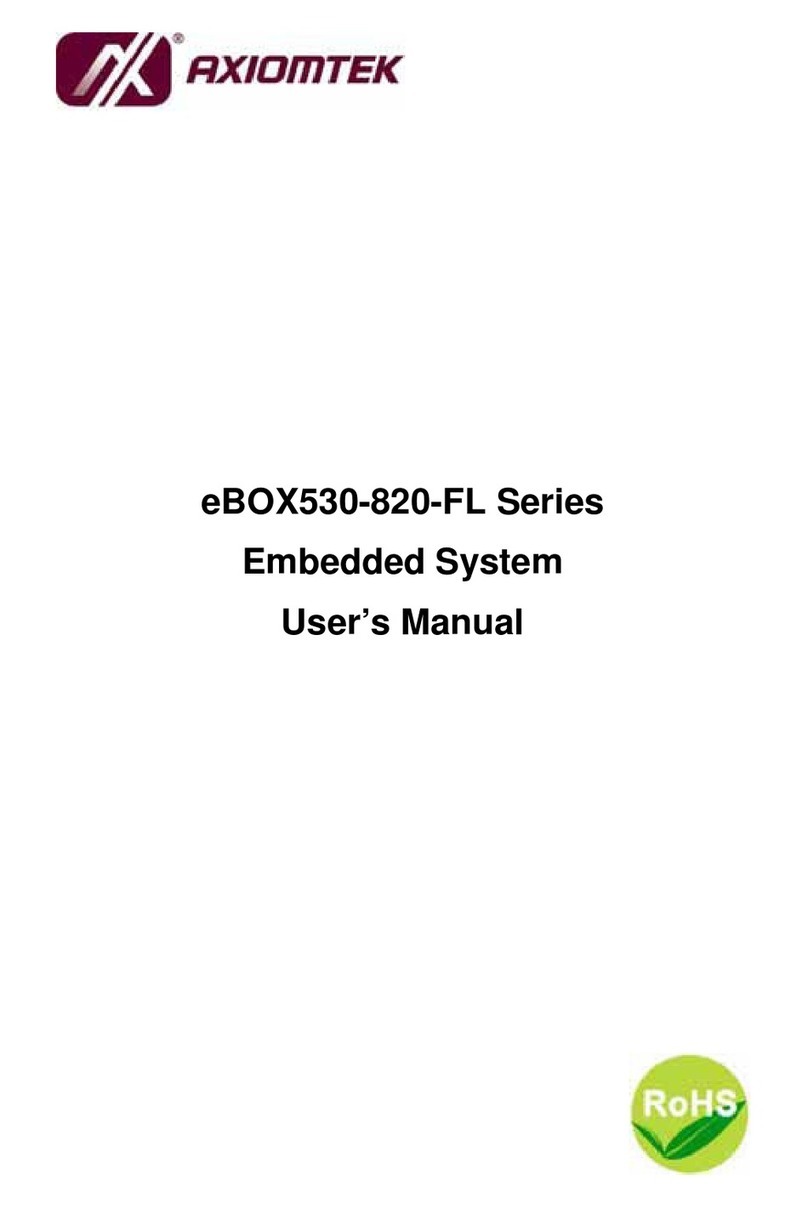AXIOMTEK CEM130 User manual
Other AXIOMTEK Motherboard manuals

AXIOMTEK
AXIOMTEK IMB502 User manual

AXIOMTEK
AXIOMTEK SBC87842 User manual
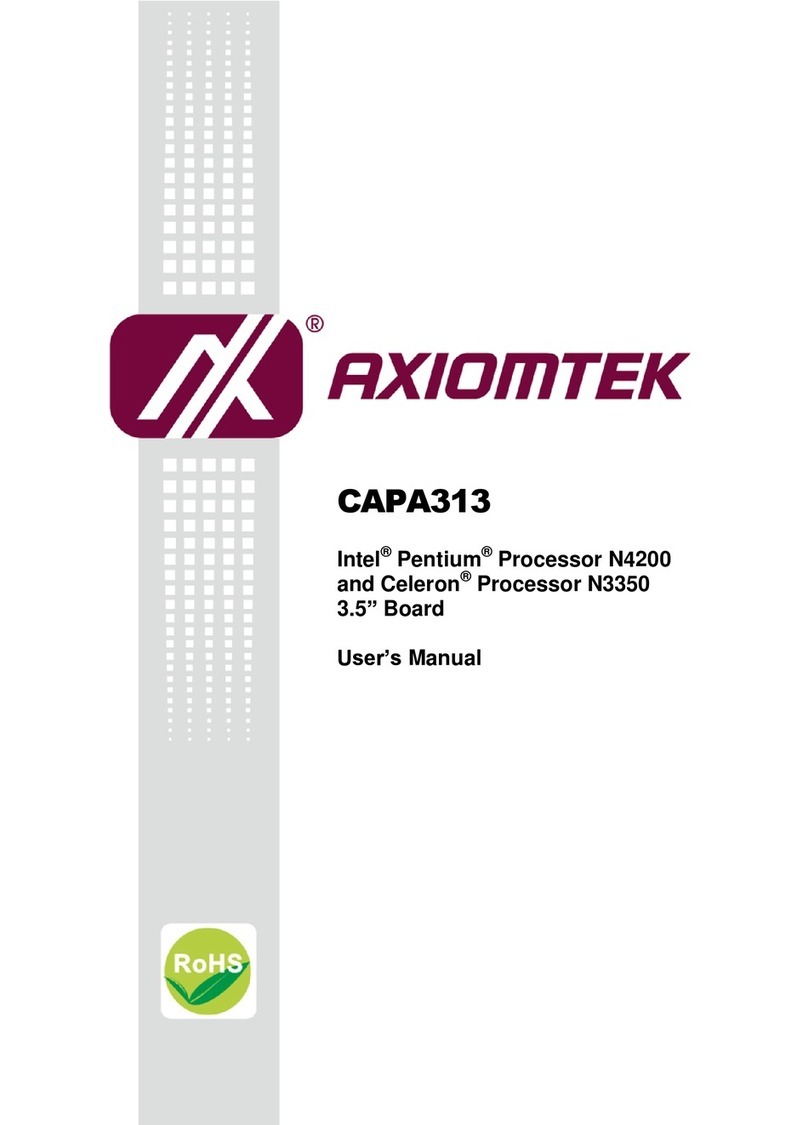
AXIOMTEK
AXIOMTEK CAPA313 User manual

AXIOMTEK
AXIOMTEK MANO500 Series User manual

AXIOMTEK
AXIOMTEK MANO540 Series User manual

AXIOMTEK
AXIOMTEK SBC8232 User manual
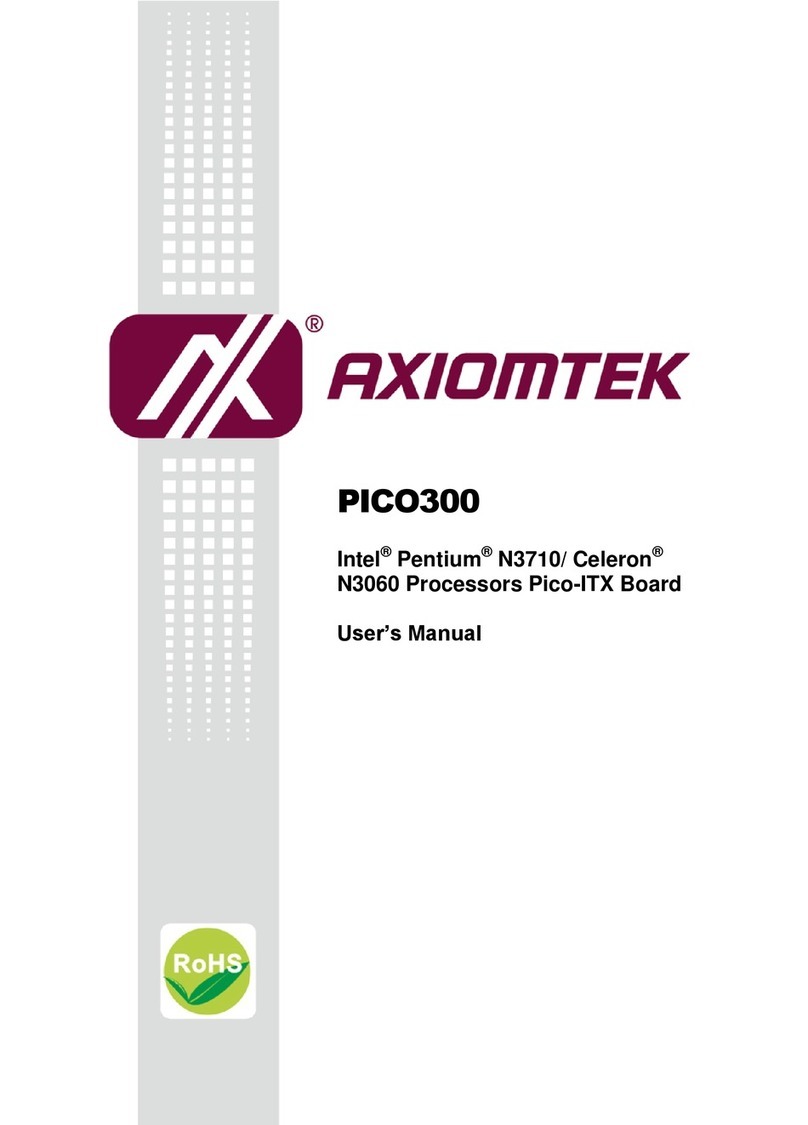
AXIOMTEK
AXIOMTEK PICO300 User manual
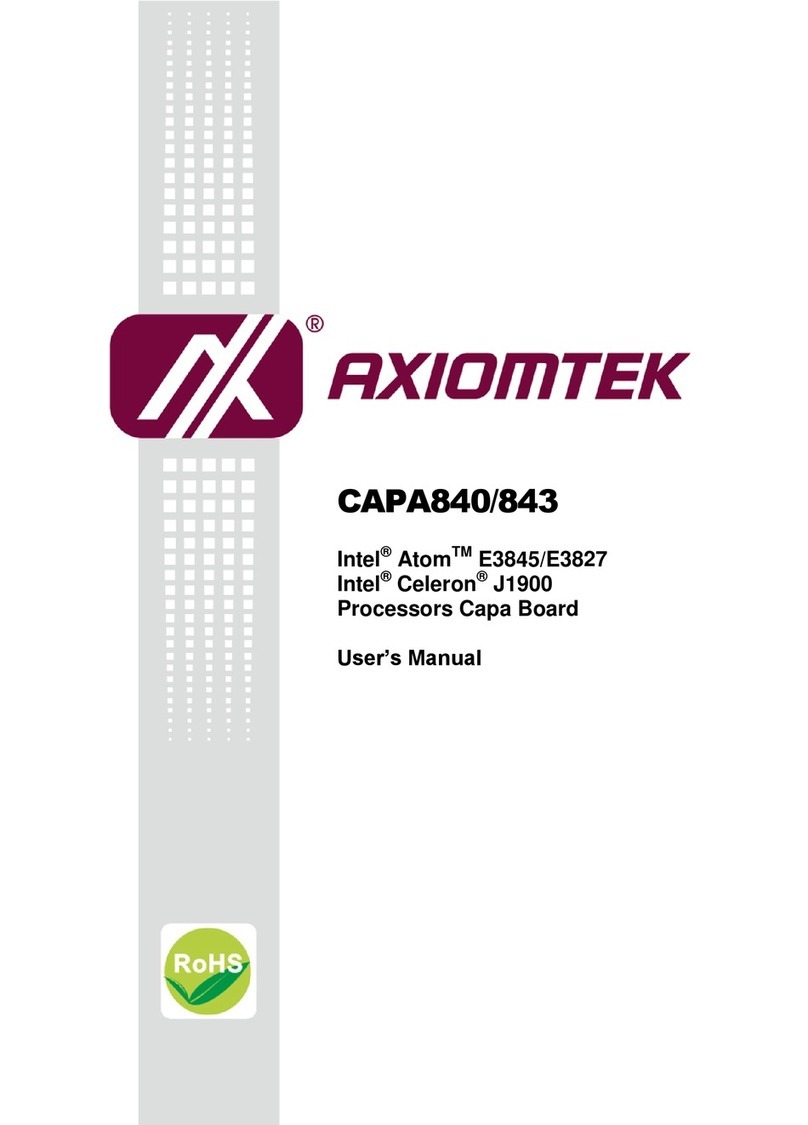
AXIOMTEK
AXIOMTEK CAPA840 User manual

AXIOMTEK
AXIOMTEK IMB207 Series User manual
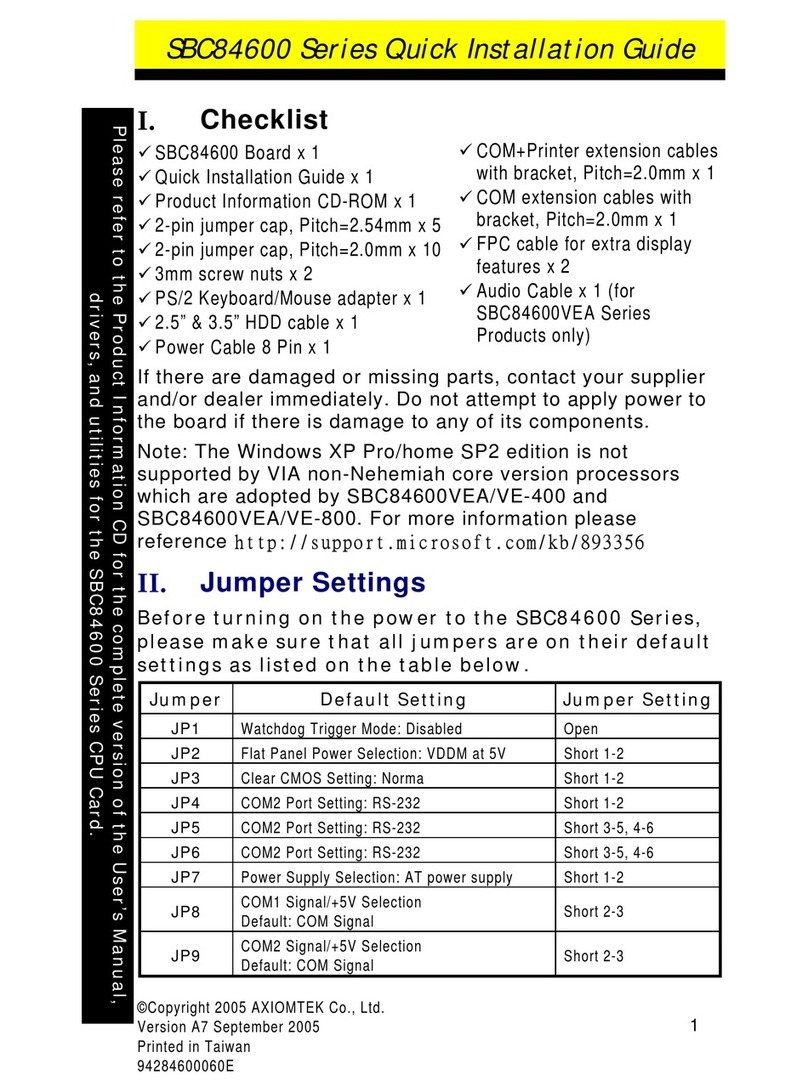
AXIOMTEK
AXIOMTEK SBC84600 Series User manual

AXIOMTEK
AXIOMTEK Mano831 Series User manual

AXIOMTEK
AXIOMTEK MANO873 Series User manual
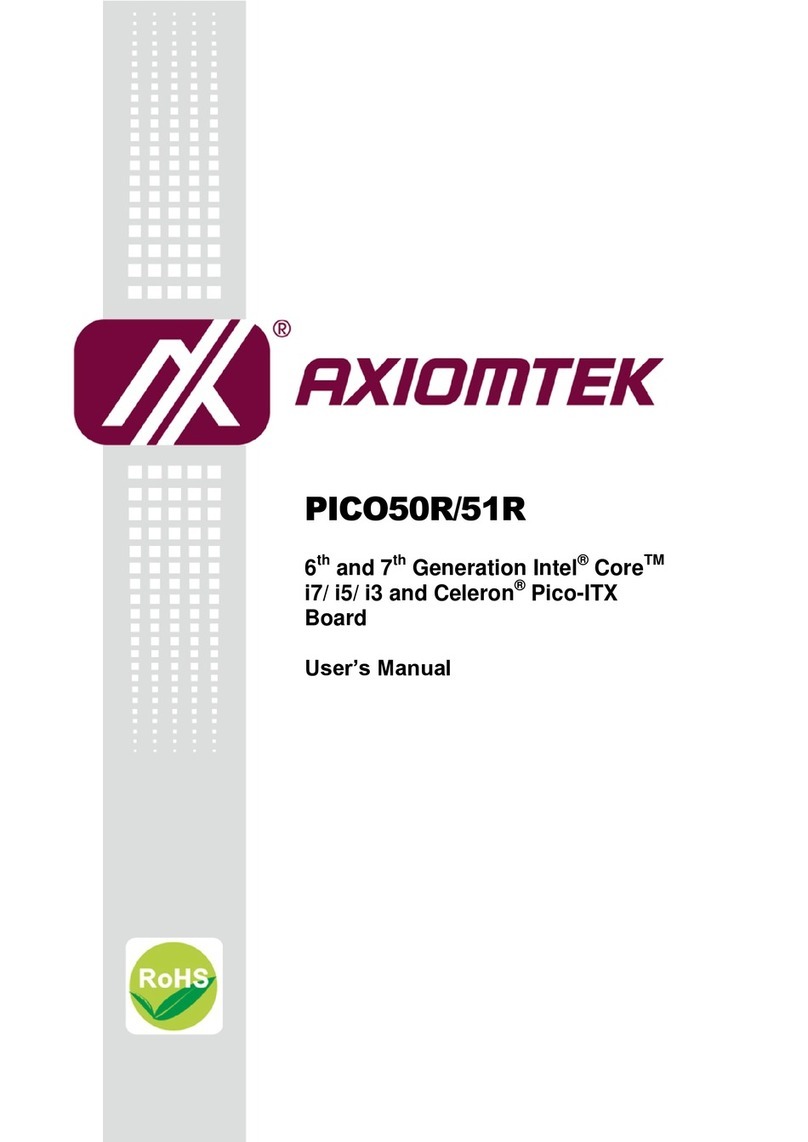
AXIOMTEK
AXIOMTEK PICO50R User manual

AXIOMTEK
AXIOMTEK MANO560 Series User manual

AXIOMTEK
AXIOMTEK SBC84820 Series User manual

AXIOMTEK
AXIOMTEK CAPA315 User manual

AXIOMTEK
AXIOMTEK MANO300 Series User manual

AXIOMTEK
AXIOMTEK IMB203 Series User manual

AXIOMTEK
AXIOMTEK IMB540 User manual

AXIOMTEK
AXIOMTEK IMB760 User manual