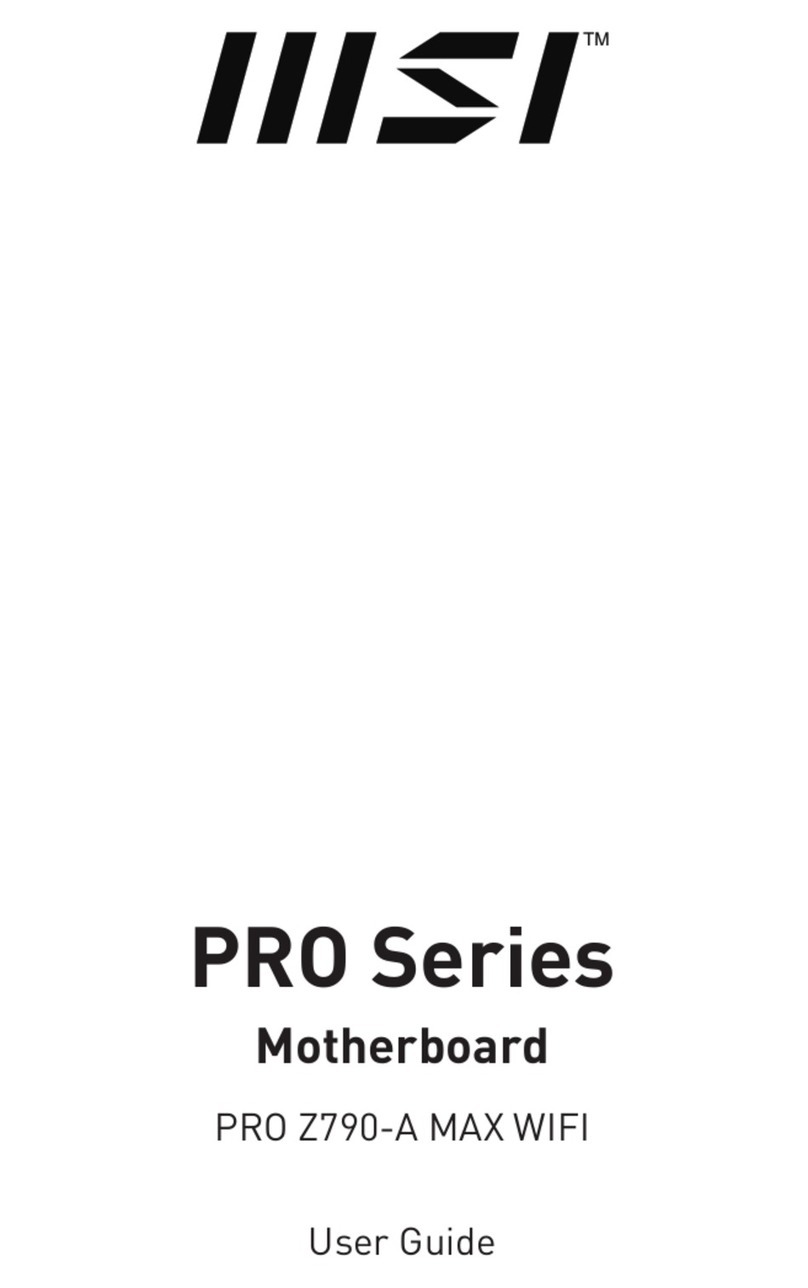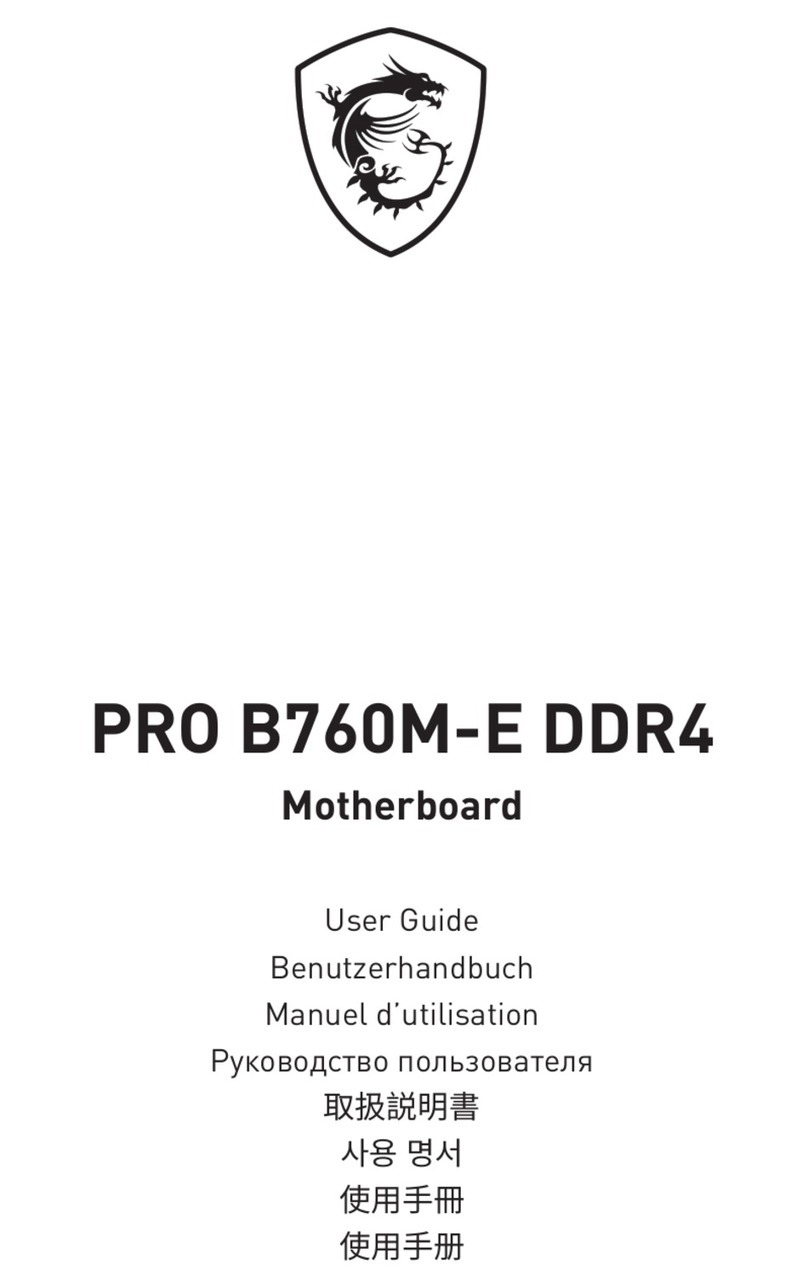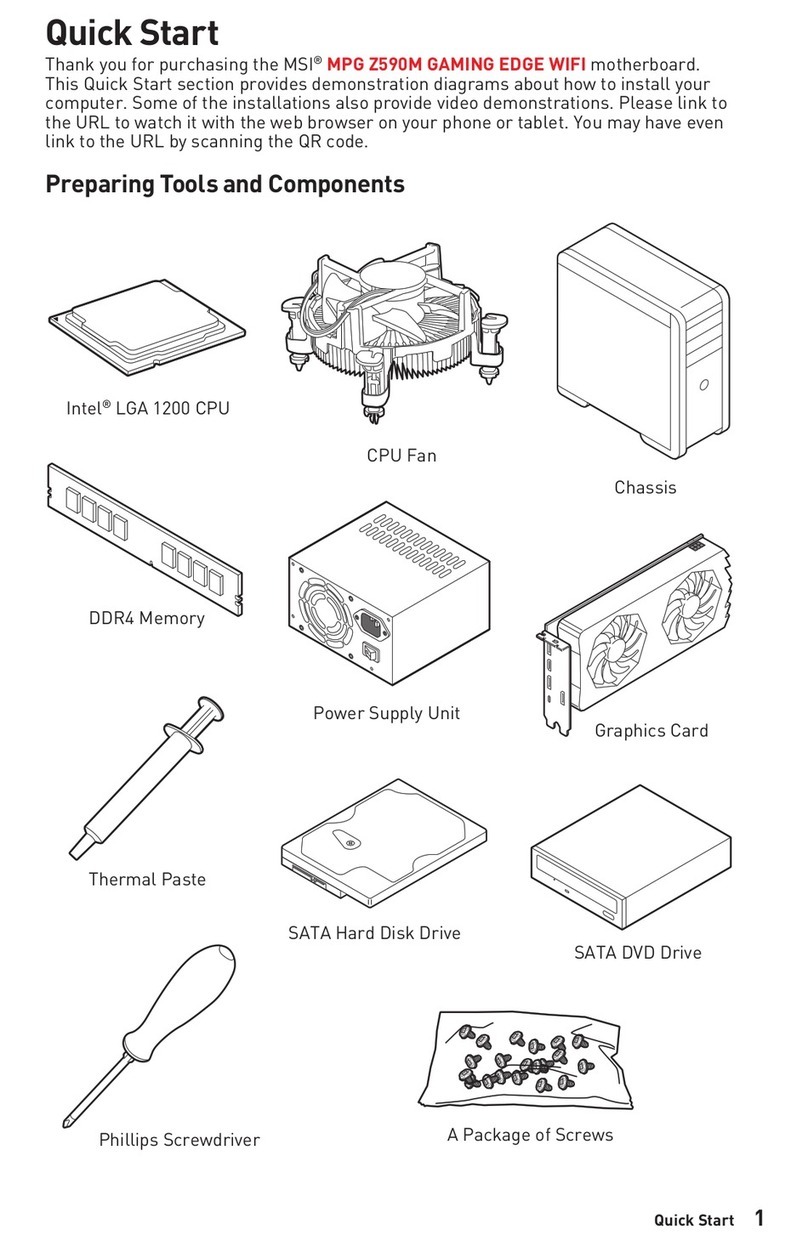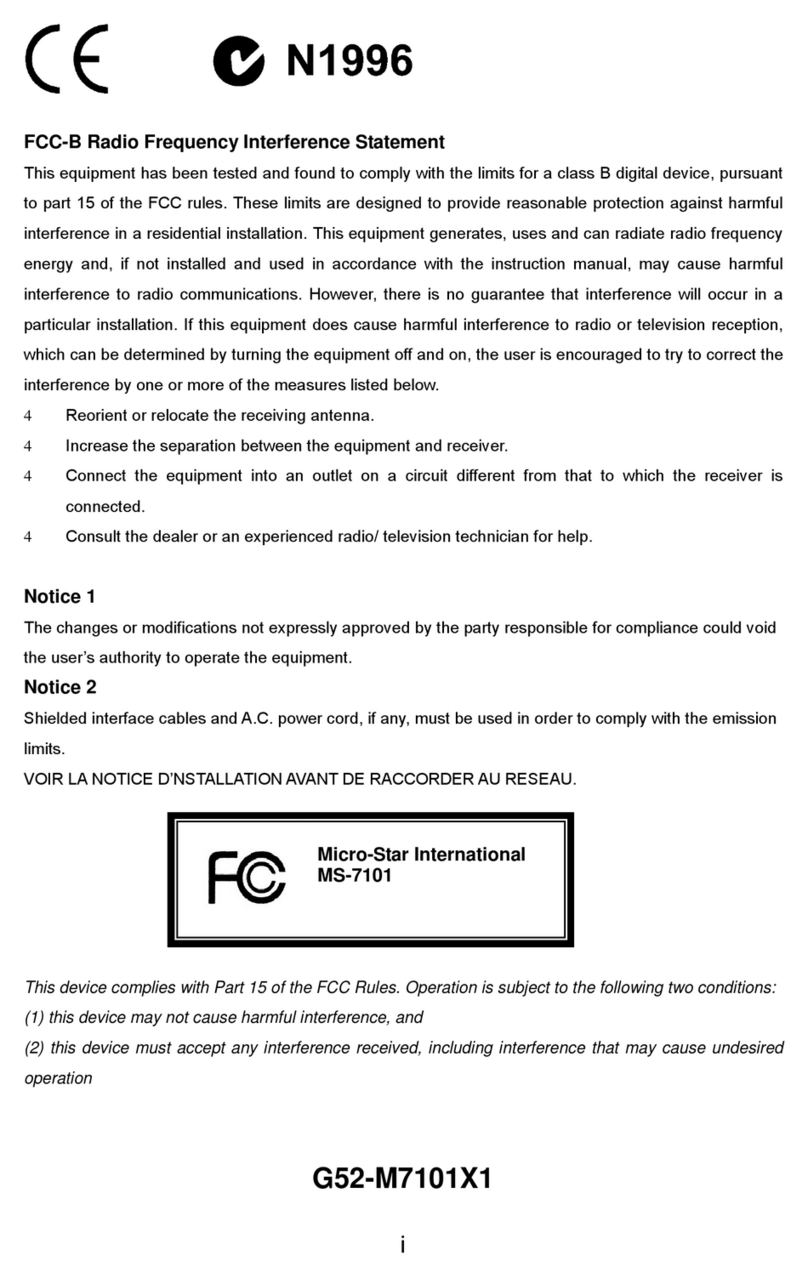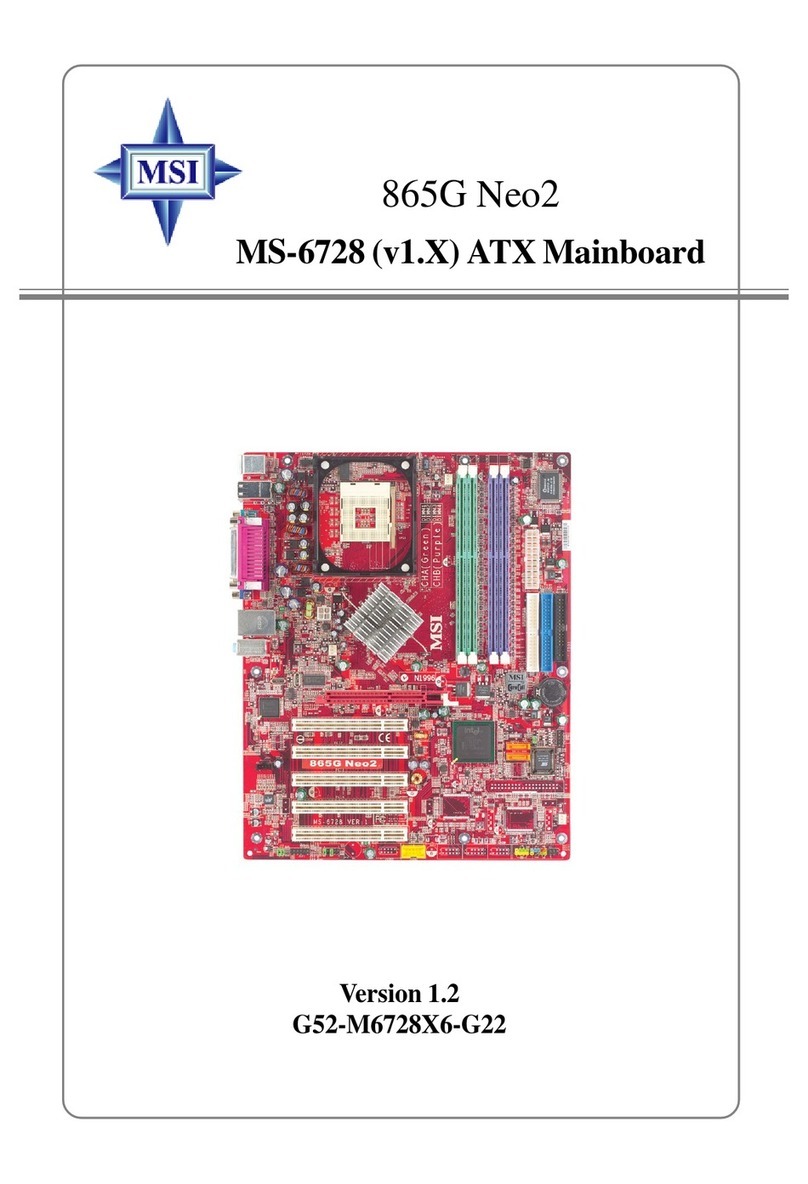vi
Preface MS-98F3
CONTENTS
Copyright and Trademarks Notice................................................................. ii
Revision History ............................................................................................ ii
Technical Support.......................................................................................... ii
Safety Instructions.........................................................................................iii
Chemical Substances Information ............................................................... iv
Battery Information....................................................................................... iv
CE Conformity............................................................................................... v
FCC-A Radio Frequency Interference Statement ......................................... v
WEEE Statement .......................................................................................... v
1. Overview.......................................................................................1-1
Specications.............................................................................................1-2
Layout ........................................................................................................1-4
2. Hardware Setup ...........................................................................2-1
Memory ......................................................................................................2-3
Power Supply.............................................................................................2-4
Rear Panel I/O ...........................................................................................2-5
Connector...................................................................................................2-6
Jumper ..................................................................................................... 2-11
Slot...........................................................................................................2-14
3. BIOS Setup...................................................................................3-1
Entering Setup ...........................................................................................3-2
The Menu Bar ............................................................................................3-4
Main ...........................................................................................................3-5
Advanced ...................................................................................................3-6
Boot..........................................................................................................3-12
Security ....................................................................................................3-13
Chipset.....................................................................................................3-18
Power .......................................................................................................3-19
Save & Exit...............................................................................................3-21
Appendix GPIO WDT BKL Programming ...................................... A-1
Abstract..................................................................................................... A-3
General Purposed IO ................................................................................ A-4
Watchdog Timer ........................................................................................ A-5
LVDS Backlight Brightness Control........................................................... A-6
SMBus Access .......................................................................................... A-7