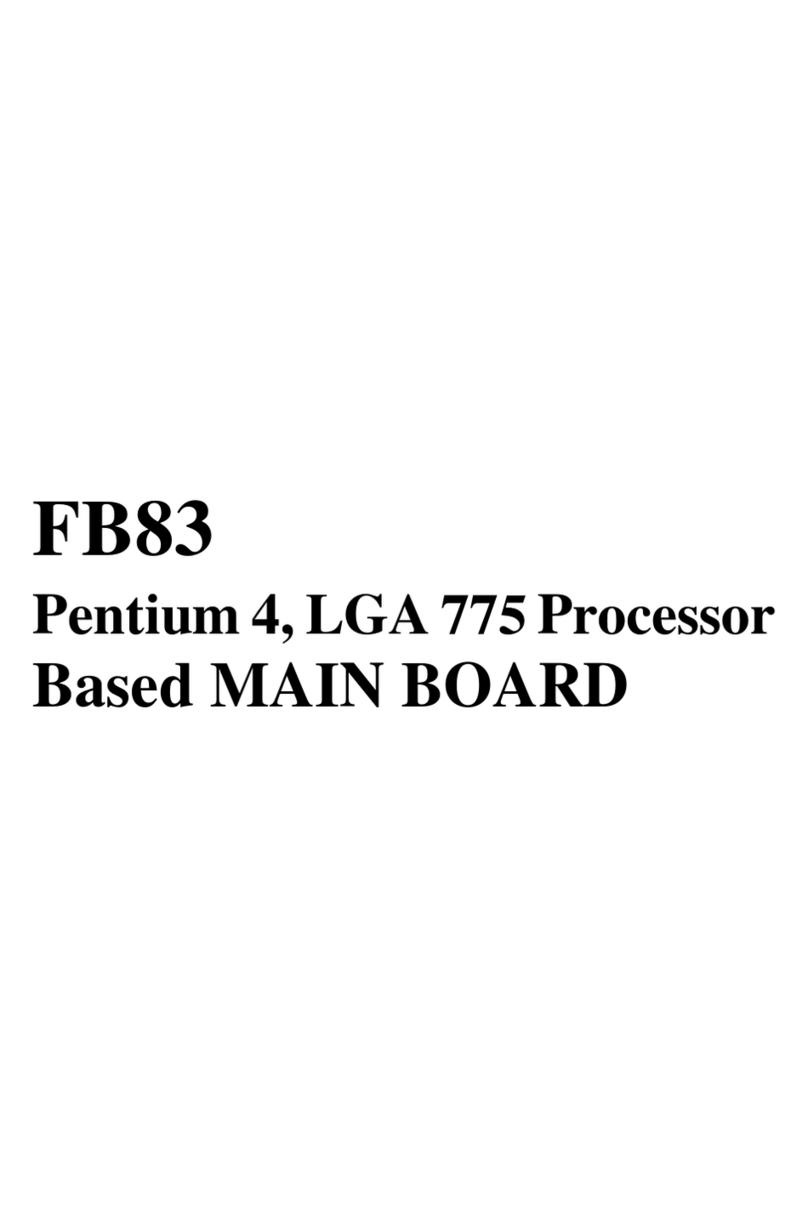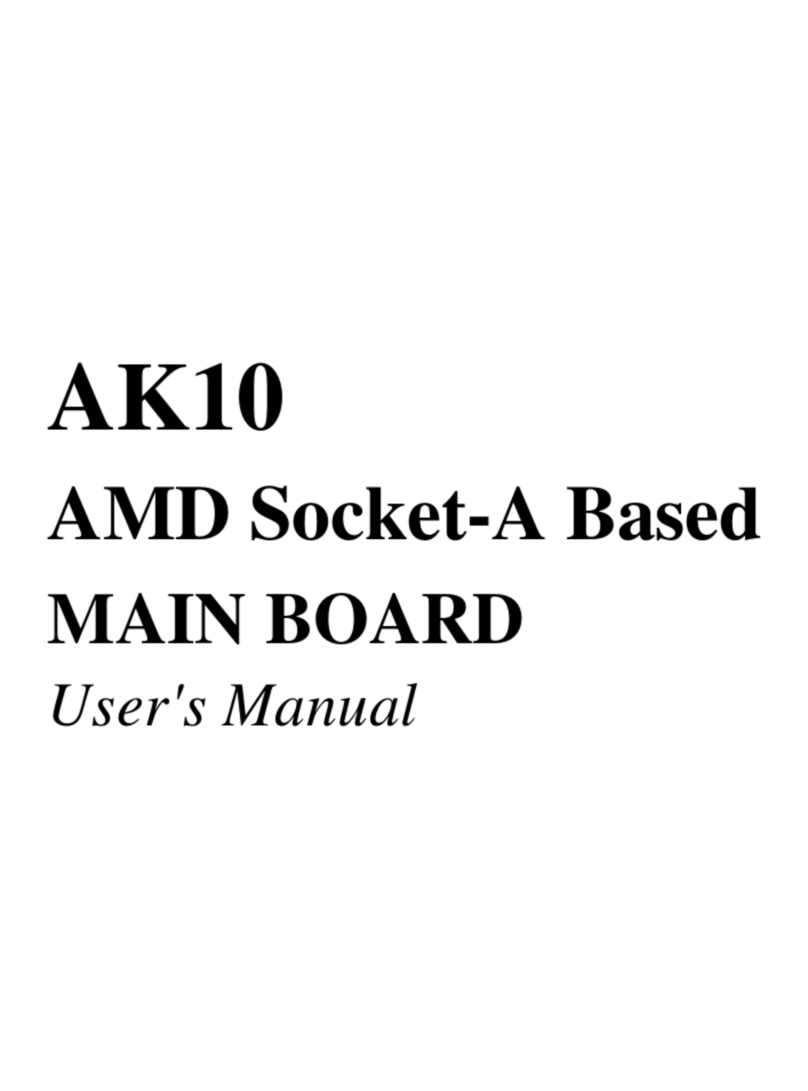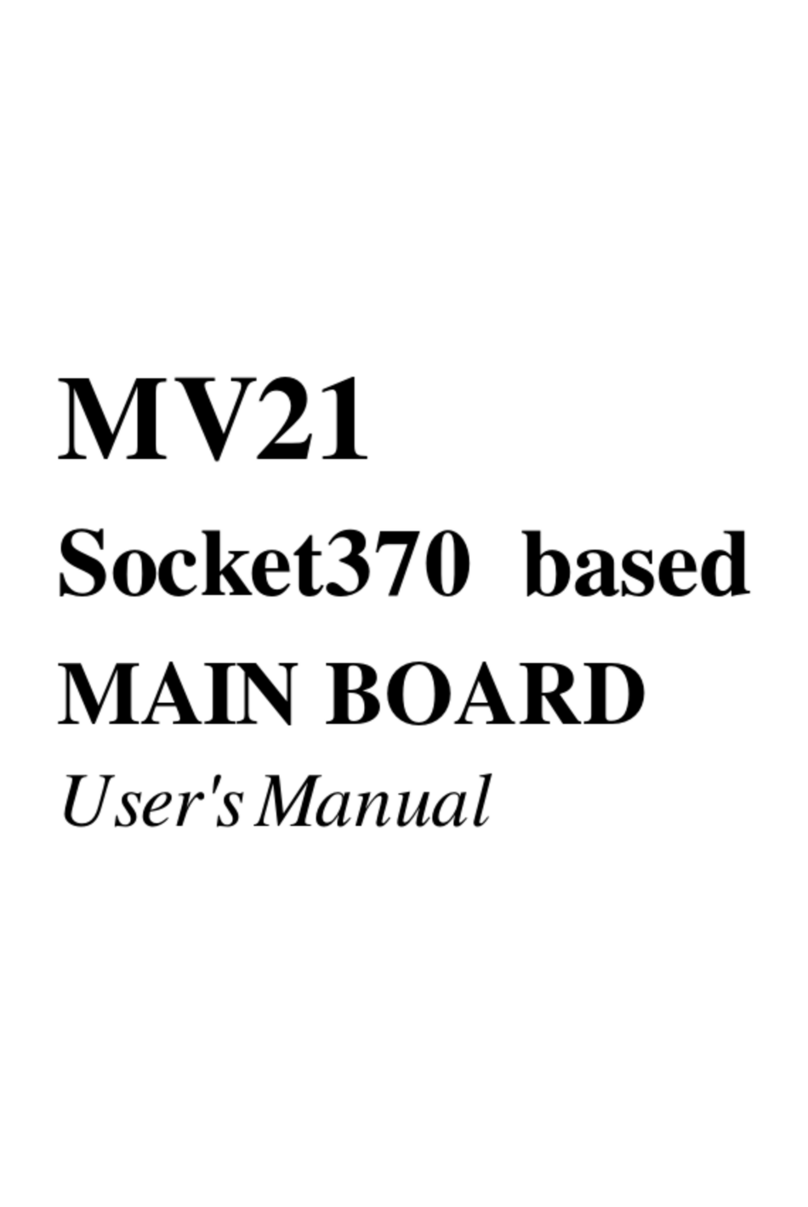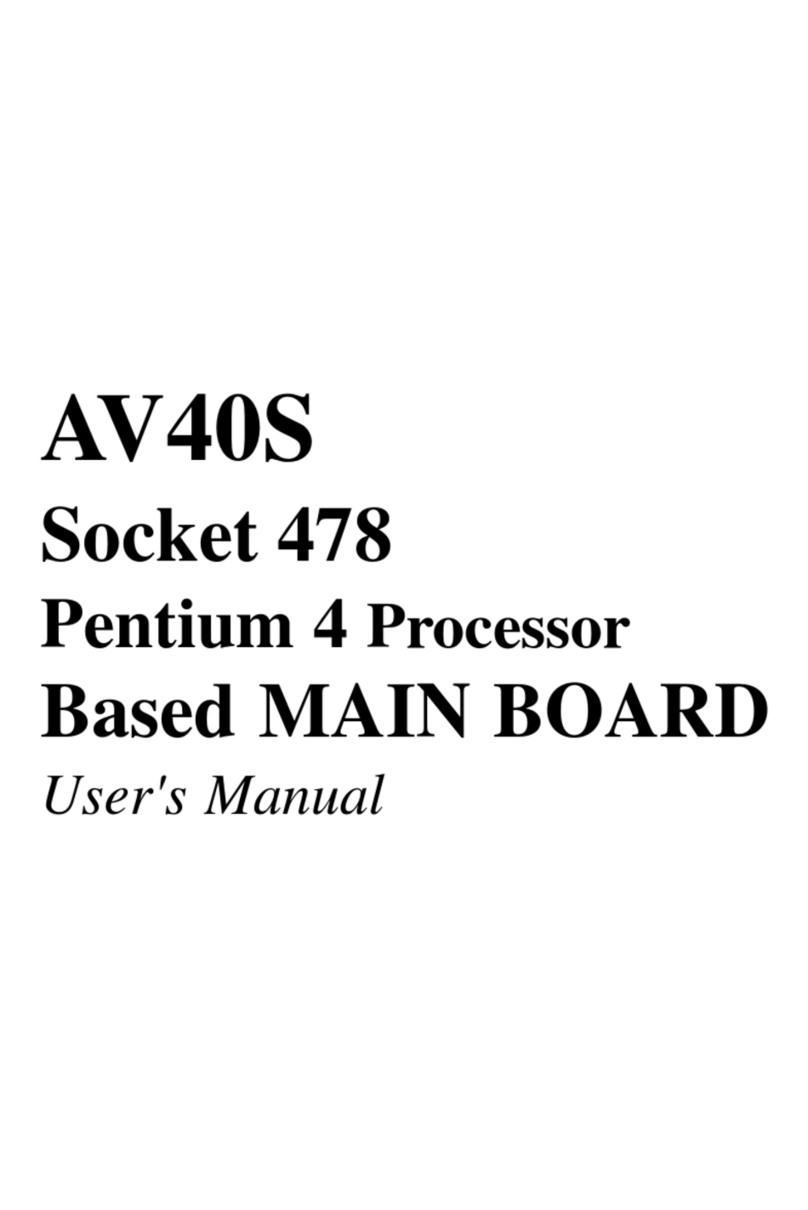- 2 -
STEP13 InstallDrivers & Software Components................................. 24
3.2JUMPER SETTINGS .......................................................................... 25
JUMPERS&CONNECTORS GUIDE .................................................. 26
CPUHost FrequencySetting (JP3)..................................................... 29
FactoryReserved(JP14) ..................................................................... 30
SetKeyboard &PS/2 Mouse Power-On(JP19) ................................... 30
Clearthe CMOS(JP13) ....................................................................... 31
FlashEEPROMProtection(JP12) ....................................................... 31
FactoryReserved (JP5) ....................................................................... 32
PS/2 Keyboard&PS/2 MouseConnectors .......................................... 32
USB1/USB2Port Connectors............................................................... 32
COM1Connectors ............................................................................... 32
VGAConnectors .................................................................................. 33
ParallelPort Connector ........................................................................ 33
Line-Out ............................................................................................... 33
Line-In.................................................................................................. 33
Mic-In ................................................................................................... 33
GAME/MIDIPort .................................................................................. 34
ATXPower On/OffSwitch Connector (PW_ON) .................................. 34
SystemManagementInterfaceConnector (SMI) ................................. 34
HardwareResetConnector(RST) ....................................................... 35
KEYLOCK............................................................................................ 35
SpeakerConnector(SPEAKER) .......................................................... 35
HDDLEDConnector (H_LED) ............................................................. 35
GreenLEDConnector (G_LED)........................................................... 36
PWRLEDConnector (P_LED)............................................................. 36
FrontPanel USBConnectorHeader (J5/JP4)...................................... 36
EnhancedIDE PortsandFloppy Connectors....................................... 37