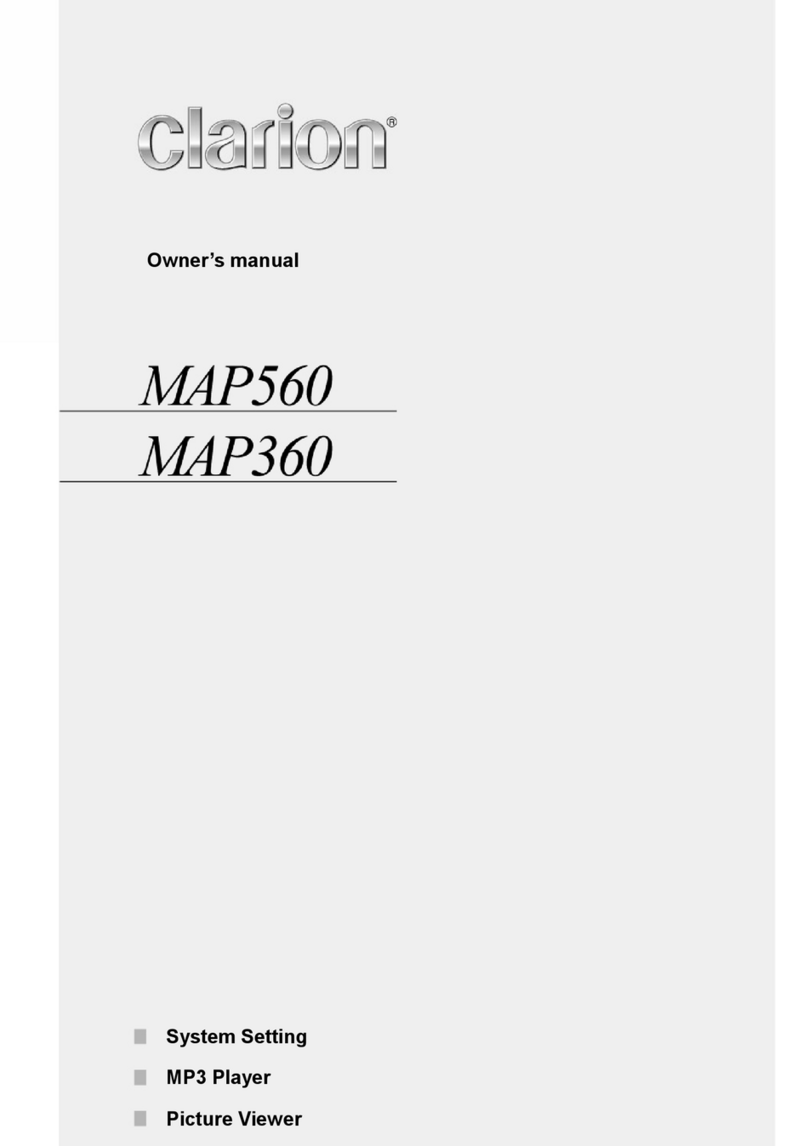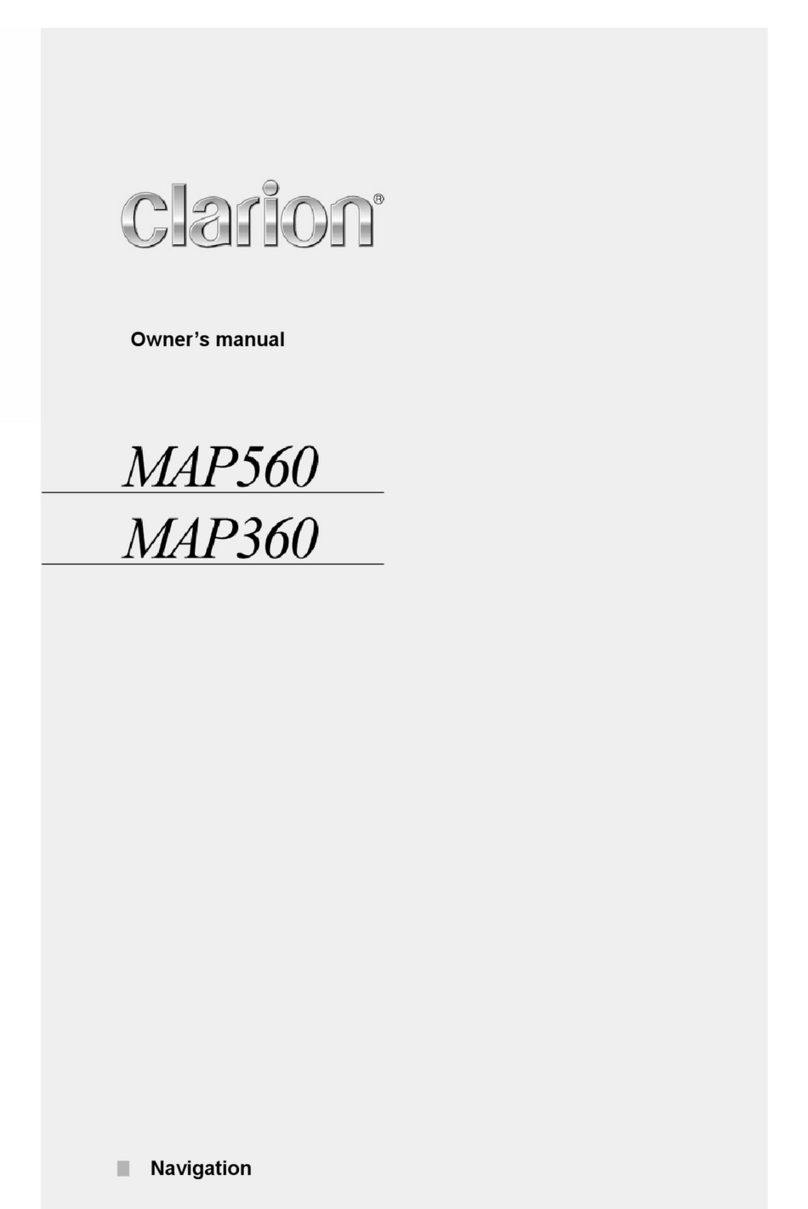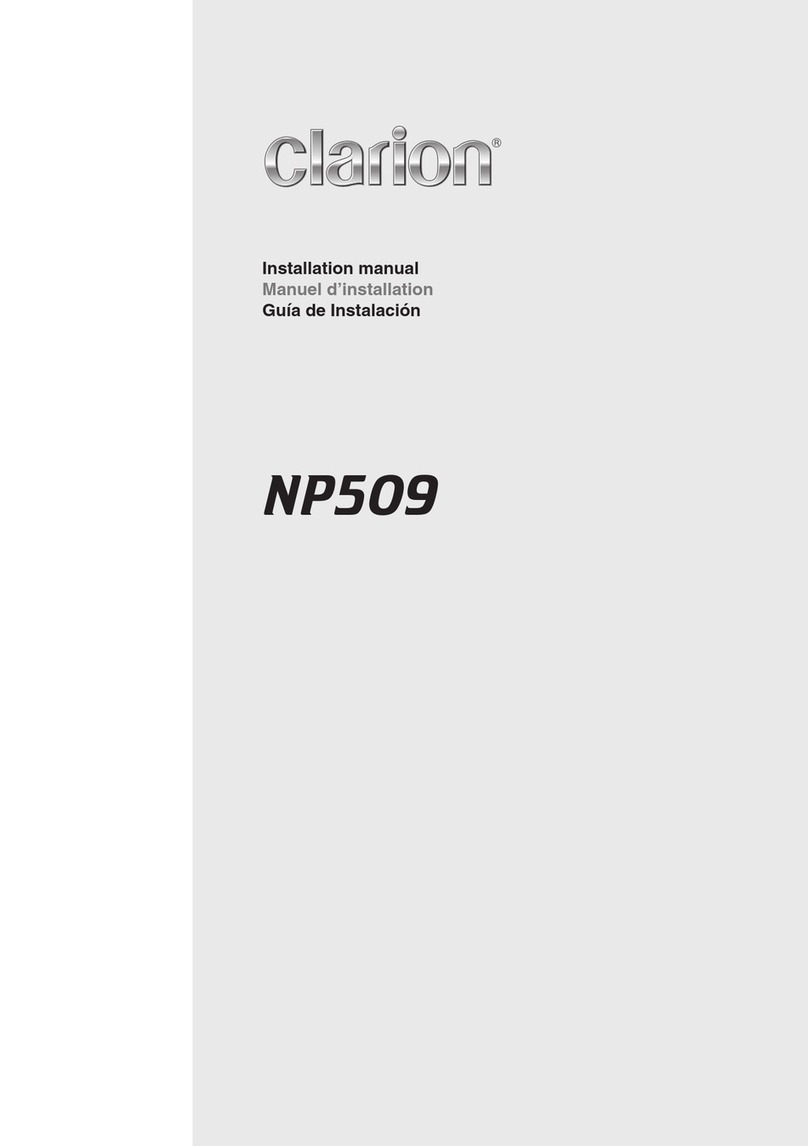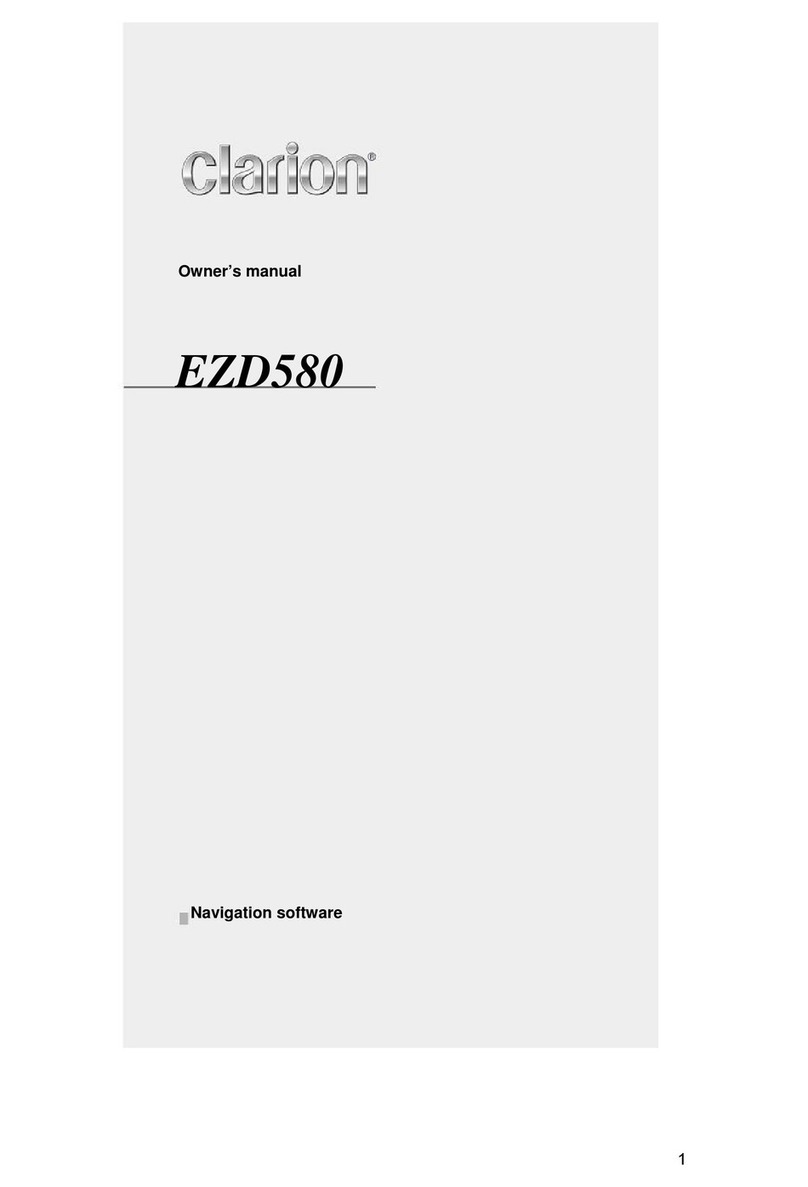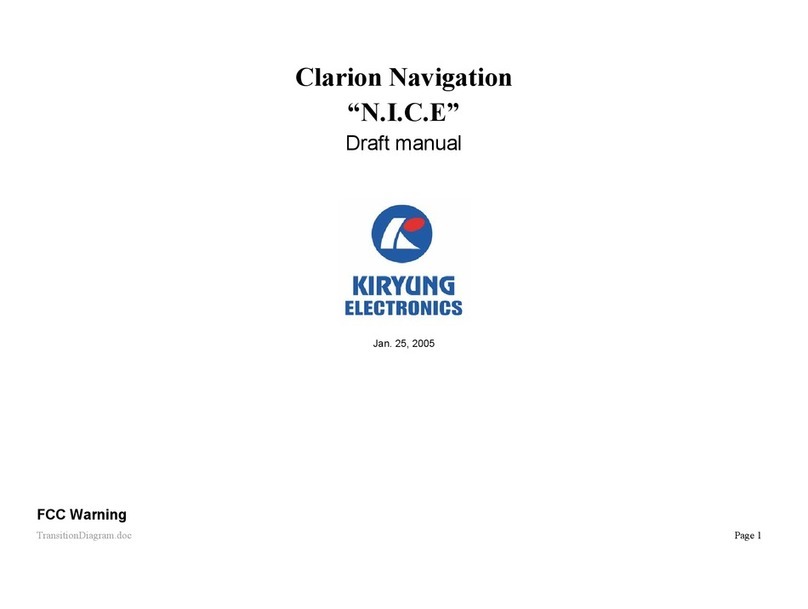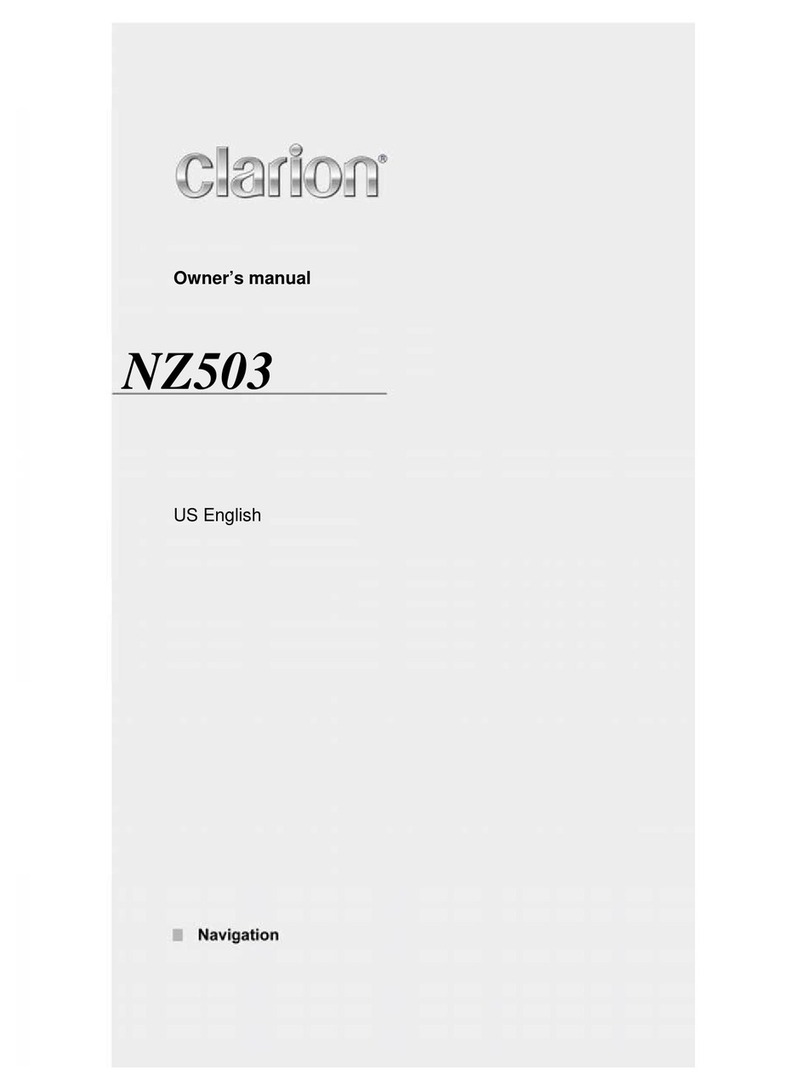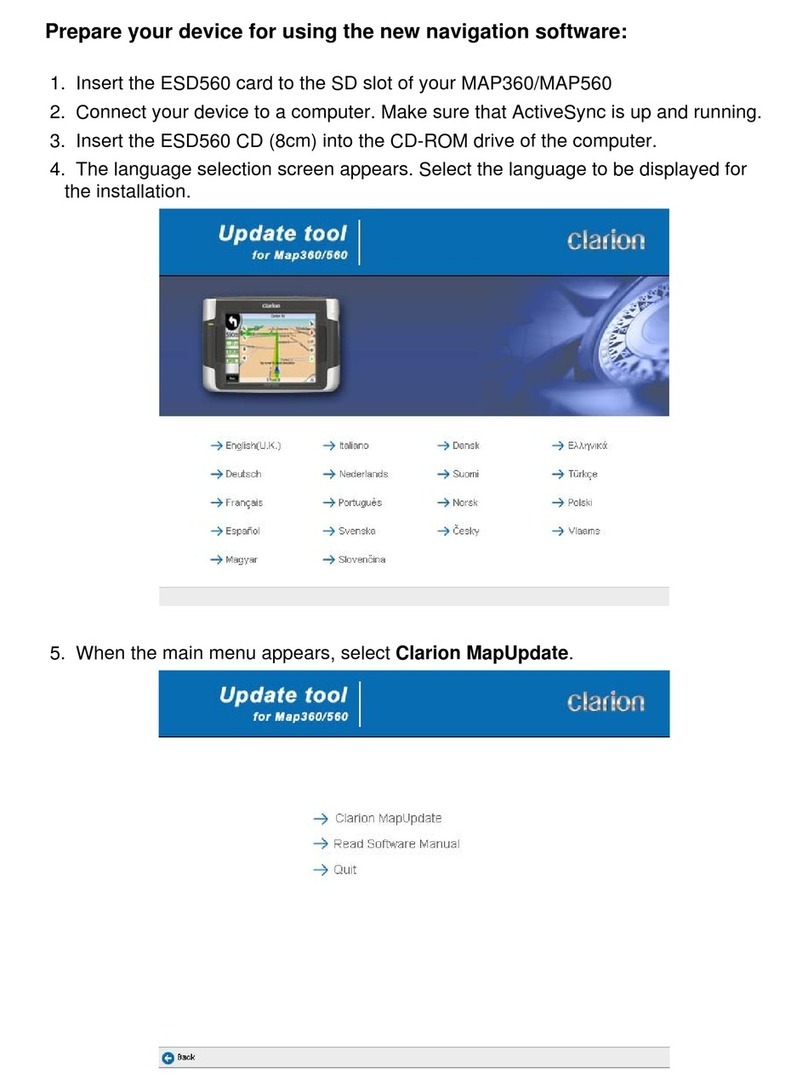2 NX605
English
Slow play �������������� 15
Repeat play ������������ 15
Playing from menus ��������� 16
Entering a title or chapter number to play a
title or chapter ���������� 16
Setting DVDs ���������� 16
Switching the audio language/
subtitle language/angle ������ 16
Adjusting image quality �������� 16
Switching the screen size ������� 16
Setting the monitor size ������� 17
Setting priority language ������� 17
Setting the parental level ������� 18
Setting the country code ������� 18
Listening to music on CDs or discs
(MP3/WMA) ���������� 18
Playing discs ���������� 18
Playing CDs ������������� 19
Playing MP3/WMA discs ������� 19
Rewinding/fast forwarding ������ 19
Playing the previous/next track ���� 19
Playing the previous/next folder
(only when playing MP3/WMA) ��� 19
Playing from the folder list/track list �� 19
Repeat/shuffle play ��������� 19
Scan play �������������� 19
Viewing DivX content ������ 20
Viewing DivX content ������� 20
Playing DivX content ������� 20
Listening to microSD card/
USB memory files ������� 20
Playing microSD card/USB memory
��������������� 20
Playing microSD card or USB memory � 20
Rewinding/fast forwarding ������ 21
Playing the previous/next track ���� 21
Playing from the folder list/track list �� 21
Playing the previous/next folder ���� 21
Repeat/shuffle play ��������� 21
Scan play �������������� 21
Listening to iPod/viewing iPod video
��������������� 22
Compatible iPod models ����� 22
Playing iPod models ������� 22
Listening to iPod models ������� 23
Watching iPod video ��������� 23
Rewinding/fast forwarding ������ 23
Playing the previous/next track/chapter� 23
Repeat/shuffle play ��������� 23
Playing under specified conditions ��� 24
Setting iPod (video only) ����� 24
Adjusting the image quality of iPod video
����������������� 24
Listening to Bluetooth audio ��� 24
To listen to Bluetooth audio ���� 24
Playing Bluetooth audio������ 25
Playing Bluetooth audio ������� 25
Rewinding/fast forwarding ������ 25
Playing the previous/next track ���� 25
Playing from the track list ������� 25
Playing under specified conditions ��� 25
Repeat/shuffle play ��������� 25
Viewing connected external devices
(AUX) ������������� 26
Connecting external devices���� 26
Listening to audio from external devices
��������������� 26
Watching video from external devices
��������������� 26
Setting external device listening �� 26
Compensating for volume differences � 26
Adjusting image quality �������� 27
Switching the screen size ������� 27
Listening to Pandora internet radio
��������������� 27
How to listen to Pandora internet radio
��������������� 27
Playing stations ��������� 28
Pausing play ���������� 28
Skipping the track being played �� 28
Rating the track currently being played
��������������� 28
Bookmarking ���������� 28
Making stations ��������� 28
Deleting stations ��������� 28
Registering Bluetooth-compatible
devices ������������ 29
What is “Bluetooth”? ������� 29
Registering Bluetooth-compatible
devices (pairing) �������� 29
Switching the connected Bluetooth-
compatible device ������� 30
Deleting registered Bluetooth-compatible
devices ����������� 30
Using cellphones��������� 30
Screen during a telephone call��� 30
Entering a number to make a call � 31
Making calls from the
outgoing/incoming call log ��� 31
Deleting the incoming/outgoing call log
��������������� 32
Registering a phonebook ����� 32
Making calls from the phonebook � 32
Deleting phonebook data ����� 32
Downloading a phonebook automatically
��������������� 32
Receiving telephone calls ����� 33
Setting the call volume ������ 33
Using Smart Access ������� 33
What is Smartphone linking? ��� 33
Linking-compatible applications ���� 34
Procedure up to Smartphone linking �� 34
Starting up applications������ 34
Adjusting the screen size
(Android smartphones only)��� 35
Correcting the touch position on screen
(Android smartphones only)��� 35
Ending Smartphone linking ���� 35
Using Intelligent VOICE ������ 35
Searching for a destination by using
Intelligent VOICE ��������� 36
Using a remote control (sold separately)
��������������� 36
Cautions during remote control
operations ���������� 36
Battery related precautions ���� 37
Replacing the battery ������� 37
How to use the remote control��� 37
Names and functions of remote control
parts������������� 37
Using the rear camera ������ 38
Image in the rear camera ����� 38
Displaying the image in the rear camera
��������������� 38
Adjusting the image quality of the
monitor (rear camera) ����� 39
Displaying guidelines ������� 39
Adjusting the guidelines������ 39
Displaying the quasi bumper line �� 40
Adjusting the quasi bumper line �� 40
Using the rear seat monitor ���� 40
Video images displayable on the rear
seat monitor ��������� 40
Various settings ��������� 40
Making general settings for the unit
��������������� 40
Setting the Shortcut Menu ���� 41
Setting the illumination display color on
the control panel ������� 41
Setting the illumination color ����� 41
Setting the password for antitheft
activation����������� 41
Updating the program of the unit�� 42
Adjusting Bluetooth settings���� 42
Renaming devices and changing the PIN
����������������� 42
Setting sound quality ������� 42
Adjusting speaker volume balance ��� 42