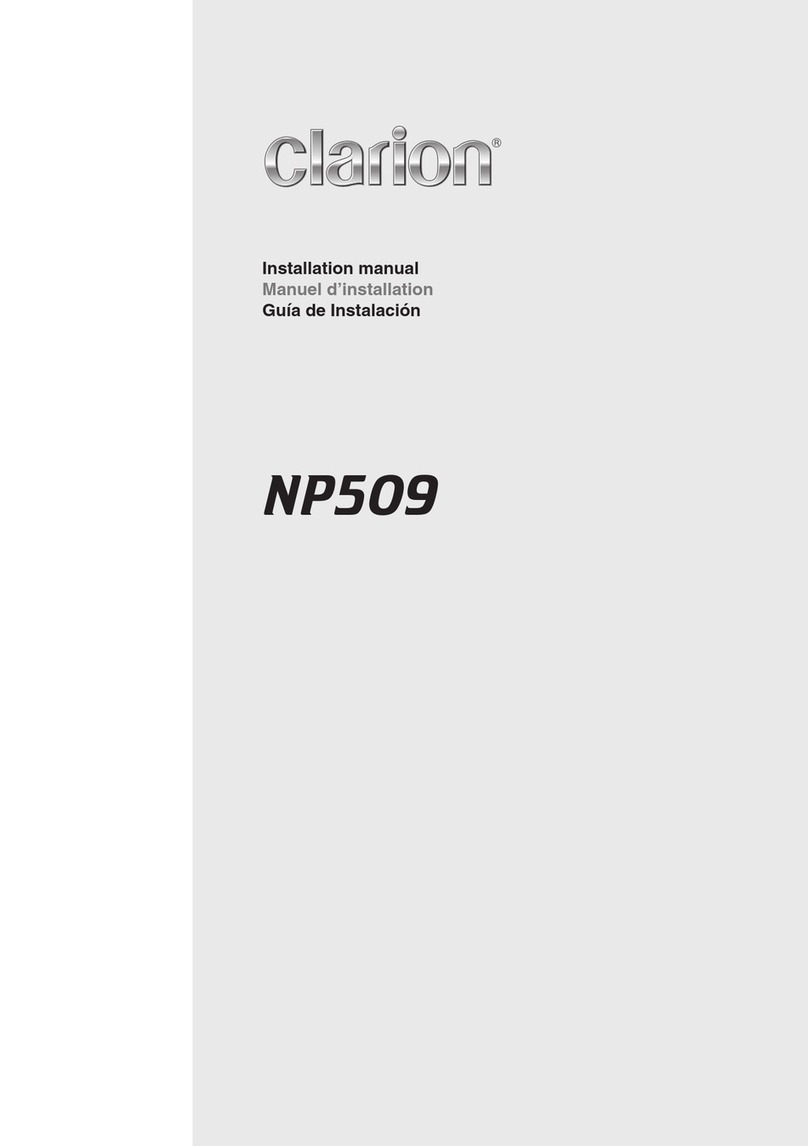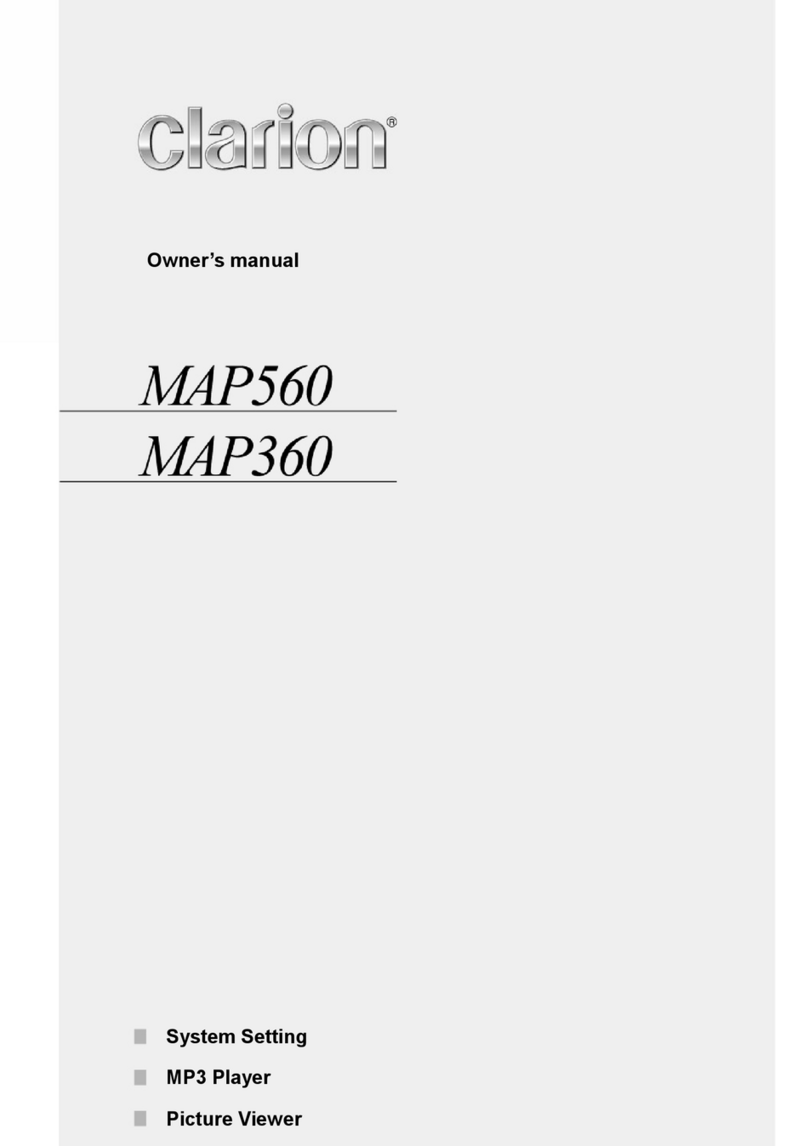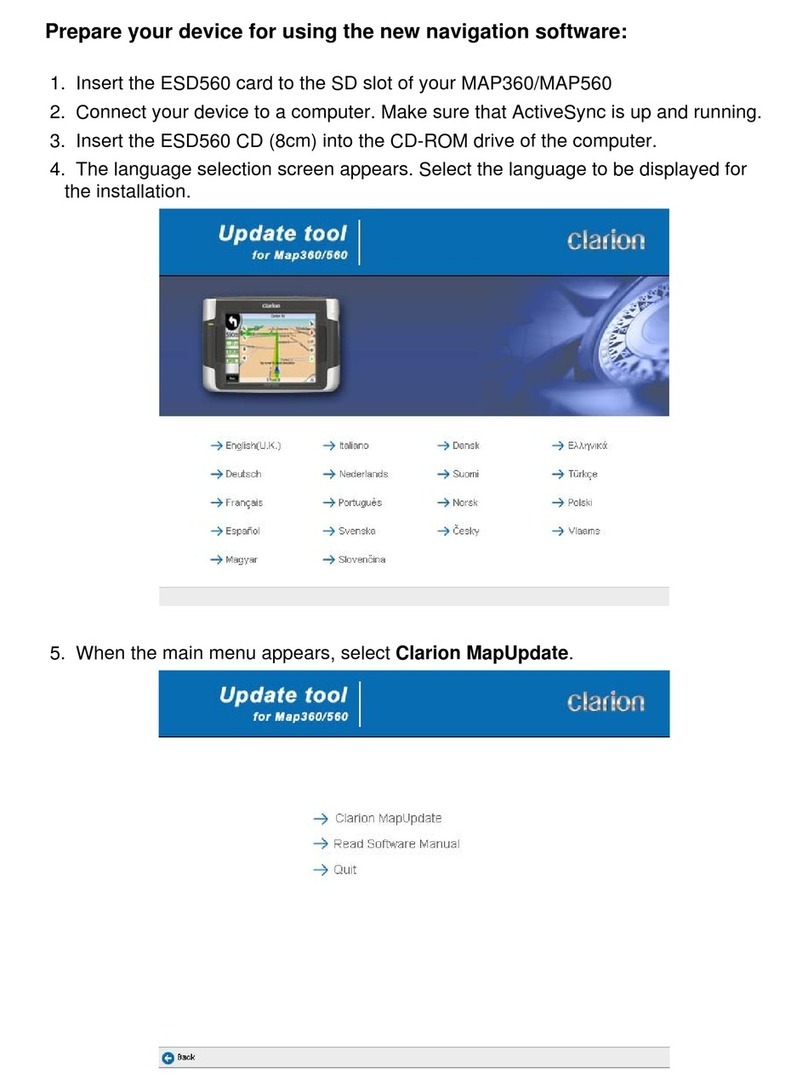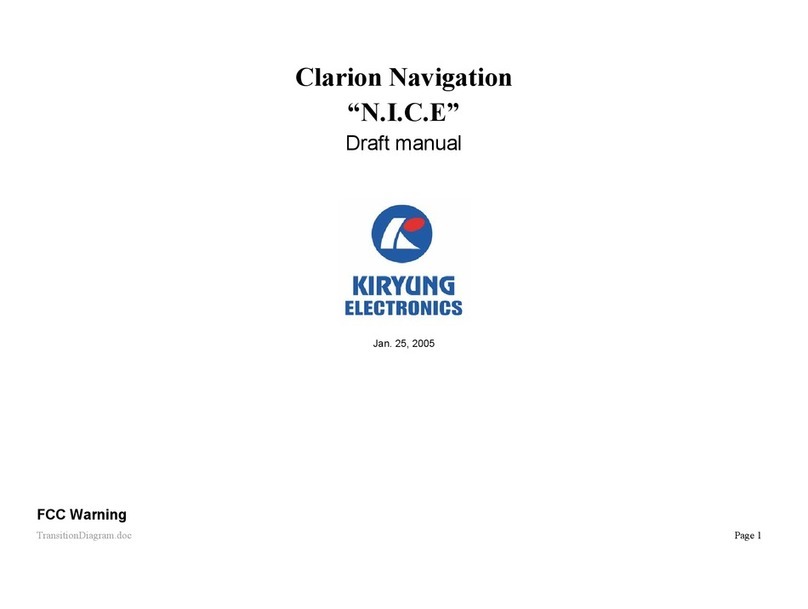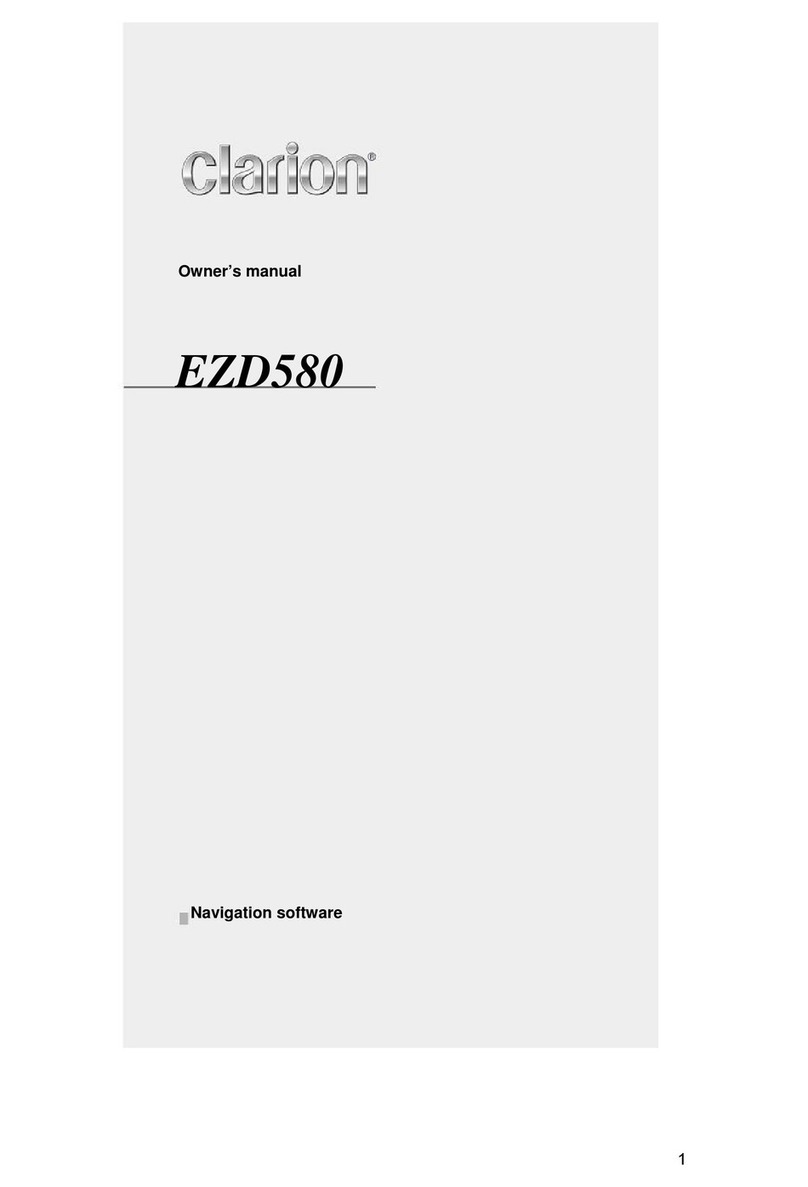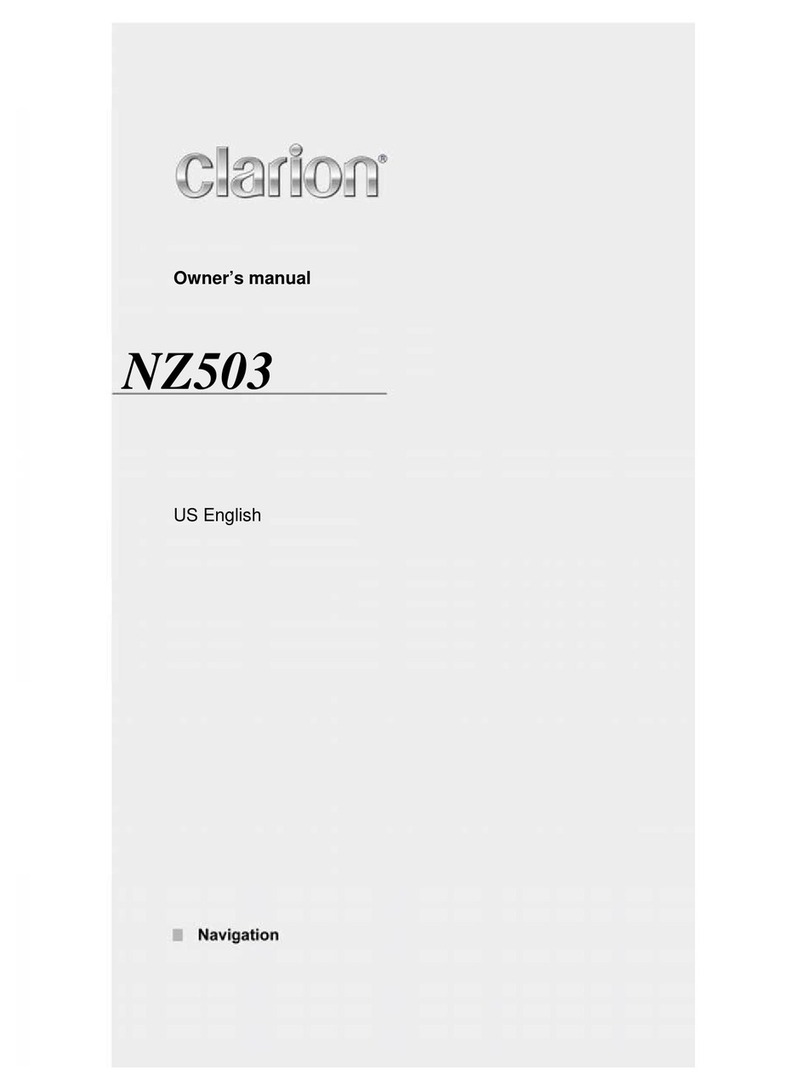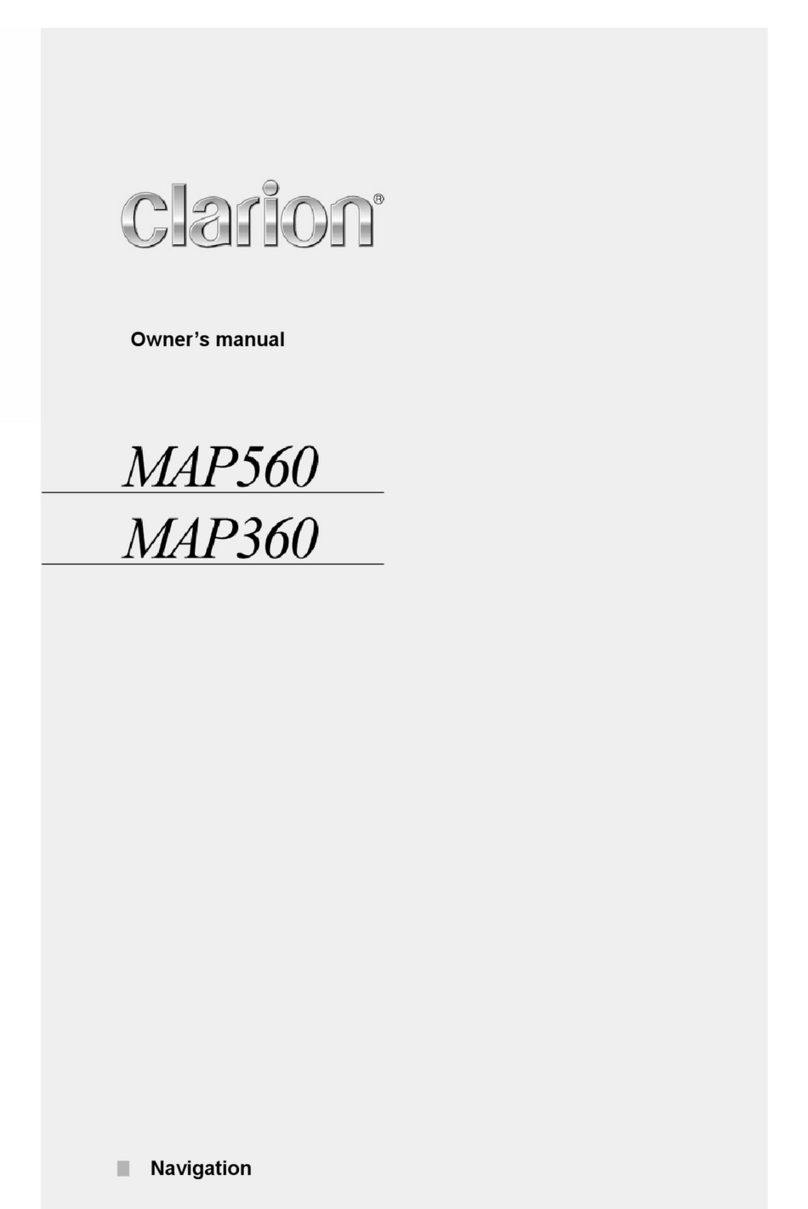5NX405E
English
English
Owner’s Manual
English
Owner’s Manual
2. PRECAUTIONS
• For your safety, the driver should not watch any video sources and/or operate the controls while
driving. Please note that watching and operating any video sources while driving are prohibited by
law in some countries. Also, while driving, keep the volume to a level at which external sounds can
be heard.
• Do not disassemble or modify this unit. It may cause an accident, re, or electric shock.
• Do not use this unit when a trouble exists, such as no screen content appears or no sound is
audible. It may cause an accident, re, or electric shock. For that case, consult your authorized
dealer or a nearest Clarion service center.
• In case of a problem, such as any material has been entered in the unit, the unit gets wet, or smoke
or strange smells come out of the unit, etc., stop using this unit immediately, and consult your
authorized dealer or a nearest Clarion service center.
Using it in that condition may cause an accident, re, or electric shock.
• Use a fuse with the same specication only when replacing the fuse.
Using a fuse with a dierent specication may causes a re.
• For the installation of this unit or a change in the installation, ask your authorized dealer or a nearest
Clarion service center for safety. Professional skills and experiences are required to do so.
• This navigation system should not be used to replace your own judgment. No itinerary suggested by
this navigation system should ever override any highway regulations, your own judgment, or a
knowledge of safe driving practices. Do not follow the navigation system’s suggested itinerary if it
would cause you to perform a dangerous or illegal act, place you in a dangerous situation, or take
you into an area you consider unsafe.
• The advice provided by the navigation system is to be regarded as a suggestion only. There may be
times when the navigation system displays the vehicle’s location incorrectly, fails to suggest the
shortest route, or fails to direct you to your desired destination. In such instances, rely on your own
driving judgment, taking into account the driving conditions at the time.
• Do not use the navigation system to locate emergency services. The database does not contain a
complete listing of emergency services such as police stations, re halls, hospitals and walk-in
clinics. Please show discretion and ask for directions in such instances.
• As the driver, you alone are responsible for your driving safety.
• In order to avoid a trac accident, do not operate the system while driving.
• In order to avoid a trac accident, operate the system only when the vehicle is stopped at a safe
place and the parking brake is on.
• In order to avoid a trac accident or trac oense, remember that actual road conditions and trac
regulations take precedence over the information contained on the navigation system.
• The software may contain inaccurate or incomplete information due to the passage of time,
changing circumstances, and the sources of information used. Please respect current trac
conditions and regulations at all times while driving.
• Where actual road conditions and highway regulations dier from the information contained on the
navigation system, abide by the highway regulations.
• Keep the amount of time spent viewing the screen while driving to a strict minimum.
• The navigation system does not provide, nor represent in any way information on: trac and
highway regulations; technical aspects of the vehicle including weight, height, width, load and speed
limits; road conditions including grade, percentage of incline and surface conditions; obstacles such
as the height and width of bridges and tunnels; and other current driving or road conditions. Always
rely on your own judgment when driving a car, taking into account current driving conditions.
WARNING