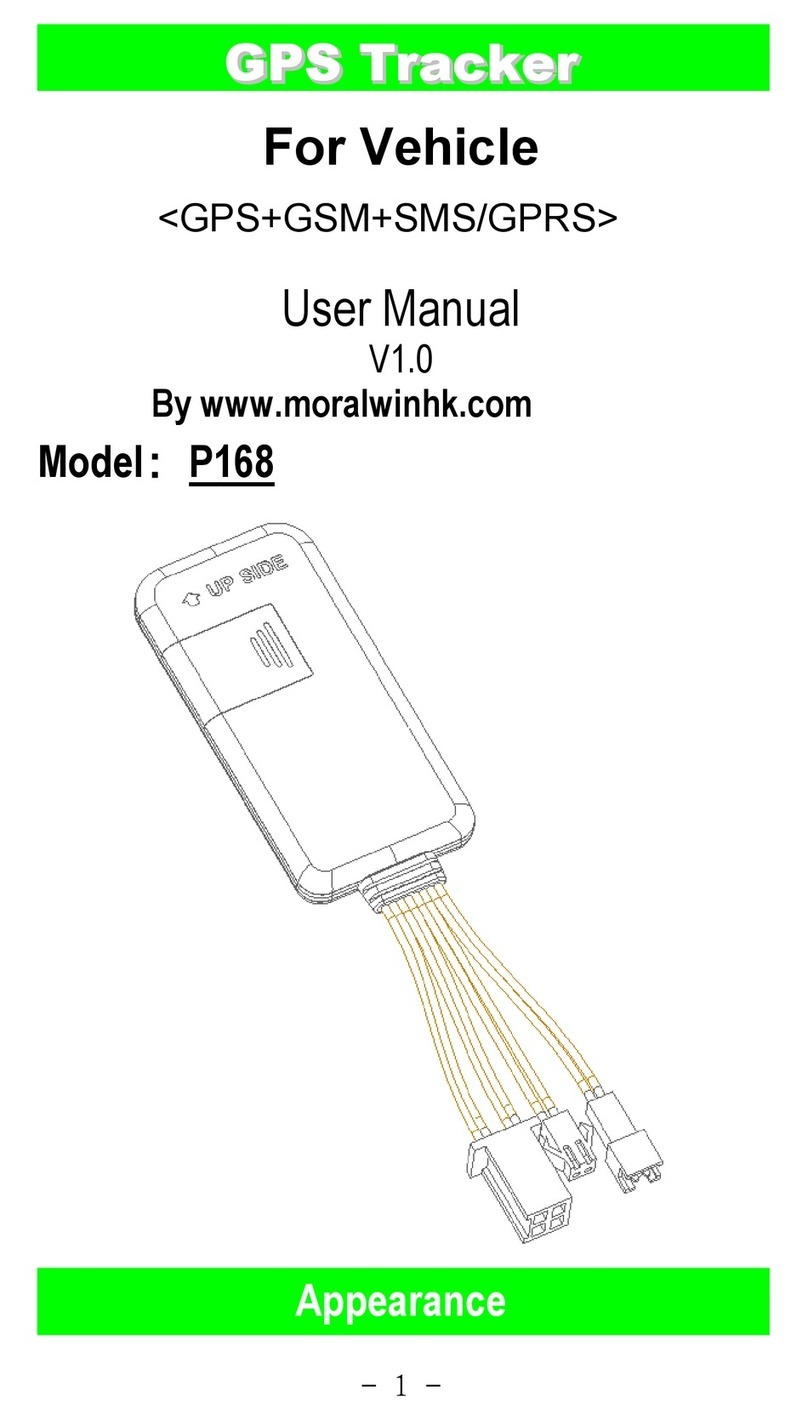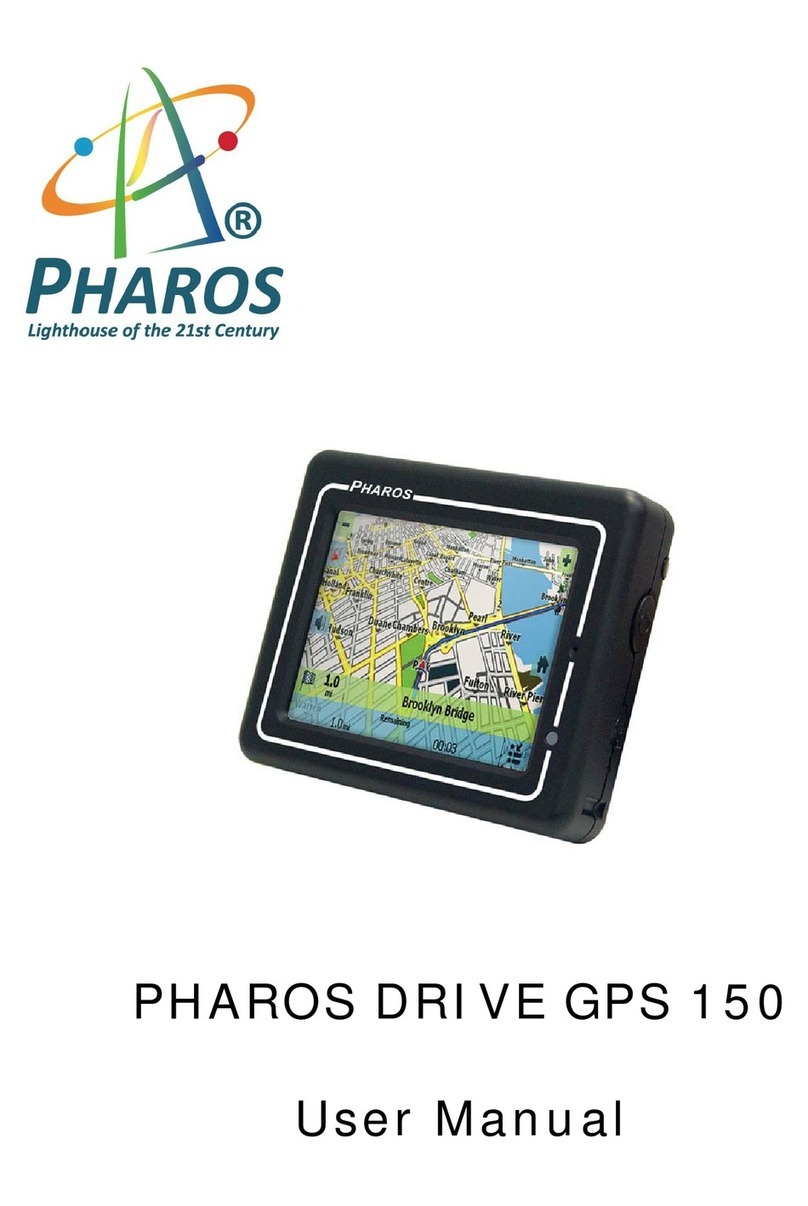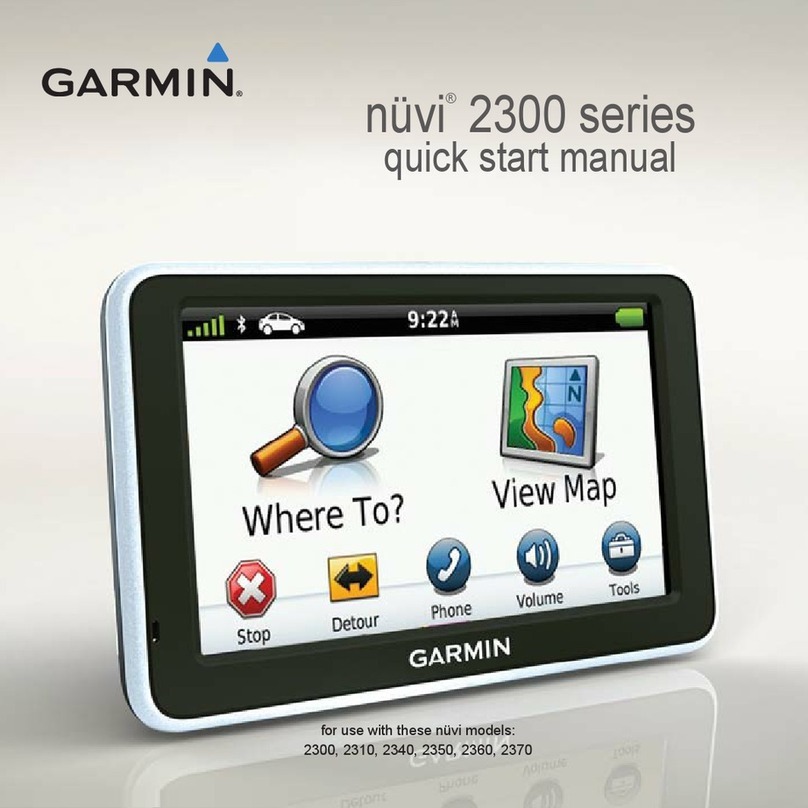Clarion MAP560 User manual

Picture Viewer
MP3 Player
System Setting
Owner’s manual

R00
Trademarks
All brand and product names are trademarks or registered trademarks of their
respective companies.
Note
The information in this manual is subject to change without notice.

Table of Contents
Precautions and Notices .......................................................................iii
1Getting Started..................................................................................1
1.1 Performing the Initial Start Up.............................................................. 1
1.2 Connecting to AC Power and Charging the Battery............................. 3
1.3 Using Your Device in a Vehicle............................................................ 4
Using the Car Holder............................................................................ 4
Connecting the Car Charger ................................................................ 4
1.4 Understanding Hardware Features...................................................... 5
Front Components ............................................................................... 5
Back Components................................................................................ 6
Left-Side Components ......................................................................... 7
Right-Side Components ....................................................................... 7
Top Components.................................................................................. 8
Bottom Components ............................................................................ 8
2Basic Skills........................................................................................9
2.1 Turning Your Device On and Off.......................................................... 9
Home Screen ....................................................................................... 9
2.2 Using the Stylus ................................................................................. 10
2.3 Using a SD/MMC Card....................................................................... 11
3System Settings..............................................................................13
3.1 Using System Settings ....................................................................... 13
3.2 Backlight............................................................................................. 14
3.3 Volume ............................................................................................... 15
3.4 Screen ................................................................................................ 15
3.5 Power ................................................................................................. 17
3.6 Date&Time ......................................................................................... 18
3.7 Change Language.............................................................................. 19
3.8 Back ................................................................................................... 20
i

4MP3 Player.......................................................................................21
4.1 Starting and Exiting the MP3 Player .................................................. 21
4.2 Preparing the MP3 Files for You Device............................................ 22
4.3 Playing MP3 Files .............................................................................. 22
MP3 Playback Control........................................................................ 23
4.4 Using Play Lists.................................................................................. 24
Creating a Play List ............................................................................ 24
Opening a Play List ............................................................................ 25
Managing Your Play Lists .................................................................. 26
4.5 Equalizer ............................................................................................ 26
5Picture Viewer .................................................................................27
5.1 Starting and Exiting Picture Viewer.................................................... 27
5.2 Preparing the Pictures on Your Device.............................................. 27
5.3 Viewing Pictures in Thumbnail View .................................................. 28
5.4 Viewing a Picture in Full Screen ........................................................ 28
5.5 On-Screen Control Buttons ................................................................ 29
5.6 Viewing the Slideshow ....................................................................... 31
5.7 Transferring Pictures.......................................................................... 32
6ActiveSync ......................................................................................35
6.1 About ActiveSync ............................................................................... 35
Installing ActiveSync .......................................................................... 35
Using ActiveSync ............................................................................... 36
7Troubleshooting and Maintenance ...............................................37
7.1 Resetting Your System ...................................................................... 37
7.2 Troubleshooting ................................................................................. 38
Power Problems................................................................................. 38
Screen Problems................................................................................ 38
Connection Problems......................................................................... 39
GPS Problems.................................................................................... 39
7.3 Maintaining Your Device .................................................................... 40
8Regulatory Information ..................................................................41
8.1 Regulations Statements ..................................................................... 41
European Notice ................................................................................ 41
8.2 Safety Precautions ............................................................................. 42
About Charging .................................................................................. 42
About the AC Adapter ........................................................................ 42
About the Battery ............................................................................... 42
ii

Precautions and Notices
zFor your own safety, do not operate the controls of the product while driving.
zUse this product prudently. The product is intended for use solely as a
navigation aid. It is not for precise measurement of direction, distance,
location or topography.
zThe calculated route is for reference only. It is the user’s responsibility to
follow the traffic signs and local regulations along the roads.
zWhen you get out of the car, do not leave your device on the dashboard
subjected to direct sunlight. Overheating of the battery can cause malfunction
and/or danger.
zGPS is operated by the United States government, which is solely responsible
for the performance of GPS. Any change to the GPS system can affect the
accuracy of all GPS equipments.
zGPS satellite signals cannot pass through solid materials (except glass). When
you are inside a tunnel or building, GPS positioning is not available.
zA minimum of 4 GPS satellite signals is needed to determine current GPS
position. Signal reception can be affected by situations such as bad weather or
dense overhead obstacles (e.g. trees and tall buildings).
zOther wireless devices in the vehicle might interfere with the reception of
satellite signals and cause the reception to be unstable.
iii

zA car holder is needed when using the device in a car. Be sure that you place
the device in an appropriate place, so as not to obstruct the driver’s view, or
deployment of airbags.
Do not mount where the driver’s
field of vision is blocked. Do not place unsecured
on the dashboard.
Do not mount in front of
airbag panels.
Do not mount in front of an
airbag field of deployment.
iv

1 Getting Started
1.1 Performing the Initial Start Up
1. Slide the ON/OFF switch to the ON (right) position.
Always leave the ON/OFF switch in the ON position for normal operation.
CAUTION:
2. Your device turns on and displays the “Change Language” screen. You can
tap the left/right arrow to select a language if your region of purchase is a
country with multiple languages. Tap to continue.
1

3. The “Date & Tim e appropriate arrow button to select
the time zone, date, and ti
e” screen appears. Tap th
me. Then tap to continue.
4. The Home sc now use your device.
reen appears as shown below. You can
2

1.2 Connecting to AC Power and Charging the
Fully charge t
1.
2.
3. Plug the AC
Battery
he battery before using your device for the first time.
Slide and click the connector converter onto the AC adapter.
Connect the adapter cable to the bottom of your device.
adapter into a wall outlet.
4. T
disconnect your device from AC power until the battery is fully charged, the
charge indicator will turn
he charge indicator glows amber when charging is in progress. Do not
green. This will take a couple of hours.
NOTE:
zWhen charging the battery for the very first time, you should charge it for at least 8 hours.
zC adapter to charge the battery after the battery power has beenWhen you connect the A
fully depleted, wait for at least one minute if you need to turn on the device.
zly theDepending on your region of purchase, the connector converter may not look exact
same as the picture shown.
C UTION: For optimal performance of the lithium battery:
A
zDo not charge the battery where the temperature is high (e.g. in direct sunlight).
zThere is no need to fully discharge the battery before charging. You can charge the battery
before it is discharged.
zWhen storing the product for a long period of time, be sure to fully charge the battery at
least once every two weeks. Over discharge of the battery can affect the charging
performance.
Converter
3

1.3
A car
Using
Using Your Device in a Vehicle
holder and a car charger are supplied with your device.
the Car Holder
CAUTION:
zSelect an appropriate location for the car holder. Never place the holder where the driver’s
field of vision is blocked.
zIf the car’s windshield is tinted with a reflective coating, an external antenna (optional) may
be needed to route the antenna to the top of the car through a window. When closing the
car window, be careful not to pinch the antenna cable. (Cars with an anti-jam window
design may automatically leave adequate space as needed.)
The car holder consists of a bracket and a flexible window mount. Use the car
holde
holde
The car charger supplies power to your de
sudden surges in current, connect the car charger
r to fix your device in a vehicle. (See the document supplied with the car
r for the installation instruction.)
Connecting the Car Charger
vice when you are using the device in a
car.
CAUTION: To protect your device against
only after the car engine has been started.
1.
your
device.
2. Connect the other end to the
cigarette lighter in the car to power
and charge your device. The
supplied to your device.
Connect one end of the car charger
to the power connector of
To Cigarette Lighter
indicator on the car charger lights
green to show that power is being
4

1.4 Understanding Hardware Features
NOTE: Depend vice may not exactlying upon the specific model purchased, the color of your de
match the device shown in this manual.
Front Components
Ref Component Description
Charge Indicator Glows bright amber to indicate that the battery is charging,
and turns green when the battery is fully charged.
n
oTouch Screen Displays the output of your device. Tap the screen with the
stylus to select menu commands or enter information.
5

Back Components
Ref Component Description
nStylus Tap the touch screen to make selections and enter information.
Pull the stylus out of its slot to use it, and store it in the slot when
not in use.
oExternal
Antenna
Connector
This connector (under rubber dust cover) allows use of an optional
external antenna with magnetic mount, which may be positioned
on top of the car for better signal reception in areas with poor
reception.
pSpeaker For music, sounds and voice prompts.
6

Left-Side Components
Ref Component Description
nHeadphone
Connector
Connects to stereo headphones.
Right-Side Components
Ref Component Description
nPower Button Turns the device on and off.
7

Top Components
Ref Component Description
nGPS Antenna Receives signals from the GPS satellites overhead.
oSD/MMC Slot Accepts an SD (Secure Digital) or MMC (MultiMediaCard)
card for accessing data such as map data and MP3 music.
Bottom Components
Ref Component Description
nReset Button Restarts your device (soft reset).
oMini-USB
Connector
Connects to the AC adapter or USB cable.
pON/OFF Switch The main power/battery cutoff switch.
8

2 Basic Skills
2.1 Turning Your Device On and Off
Use the powe
your device.
r button on the side of your device to turn on and off
When you press the power button to turn off the unit, your device
actually enters into a suspend state and the system stops
operating. Once you turn on the system again, it resumes.
Home Screen
The first time you turn on your device, the Home screen appears. The Home
screen is your starting place for various tasks. Tap a button to start an application
or open another menu screen.
Button Description See Also
Starts the navigation software. Navigation
software manual
Enables you to play MP3 files. Chapter 4
9

Enables you to view the pictures or photos
on your device.
Chapter 5
Allows you to customize system settings. Chapter 3
Whenever you quit an application, you are back to the Home screen.
2.2 Using the Stylus
The stylus is your input device. You use it to navigate and select objects on the
screen. Pull the stylus out of the slot and extend it for ease of use. Store it in the
slot when not in use. You can use the stylus for the following actions:
zTap
Touch the screen once with the stylus to open items or select options.
zDrag
Hold the stylus on the screen and drag up/down/left/right or across the screen.
10

zTap and hold
Tap and hold the stylus until an action is complete, or a result or menu is
shown.
2.3 Using a SD/MMC Card
Your device has a SD/MMC slot where you can insert an optional Secure Digital
or MultiMediaCard storage card.
NOTE:
zMake sure that no foreign objects enter the slot.
zKeep a SD or MMC card in a well-protected box to avoid dust and humidity when you are
not using it.
To use a SD/MMC card, insert it into the slot, with the connector pointing to the
slot and its label facing the front of the device.
To remove a card, first make sure that no application is accessing the card, and
then slightly push the top edge of the card to release it and pull it out of the slot.
11


3 System Settings
3.1 Using System Settings
Your device has default system settings. You can customize the settings to suit
your own personal needs. Once you change the settings, your new settings will
remain until you change them again.
To open the Settings screen, tap the button on the Home screen.
Setting
The Settings screen contains seven buttons as shown below. The following
sections describe these buttons and their functions.
13

3.2 Backlight
1. Tap the Setting button on the Home screen to open the Settings screen.
2. Tap the Backlight button on the Settings screen.
3. Move the slider along the track bar to adjust the backlighting. To darken the
screen, move the slider to the left. To lighten the screen, move the slider to the
right.
4. Tap the button to save the changes and go back to the Settings screen.
14
Other manuals for MAP560
1
This manual suits for next models
1
Table of contents
Other Clarion GPS manuals

Clarion
Clarion NX605 User manual

Clarion
Clarion NX405E User manual

Clarion
Clarion ClarionMind NR1UB User manual
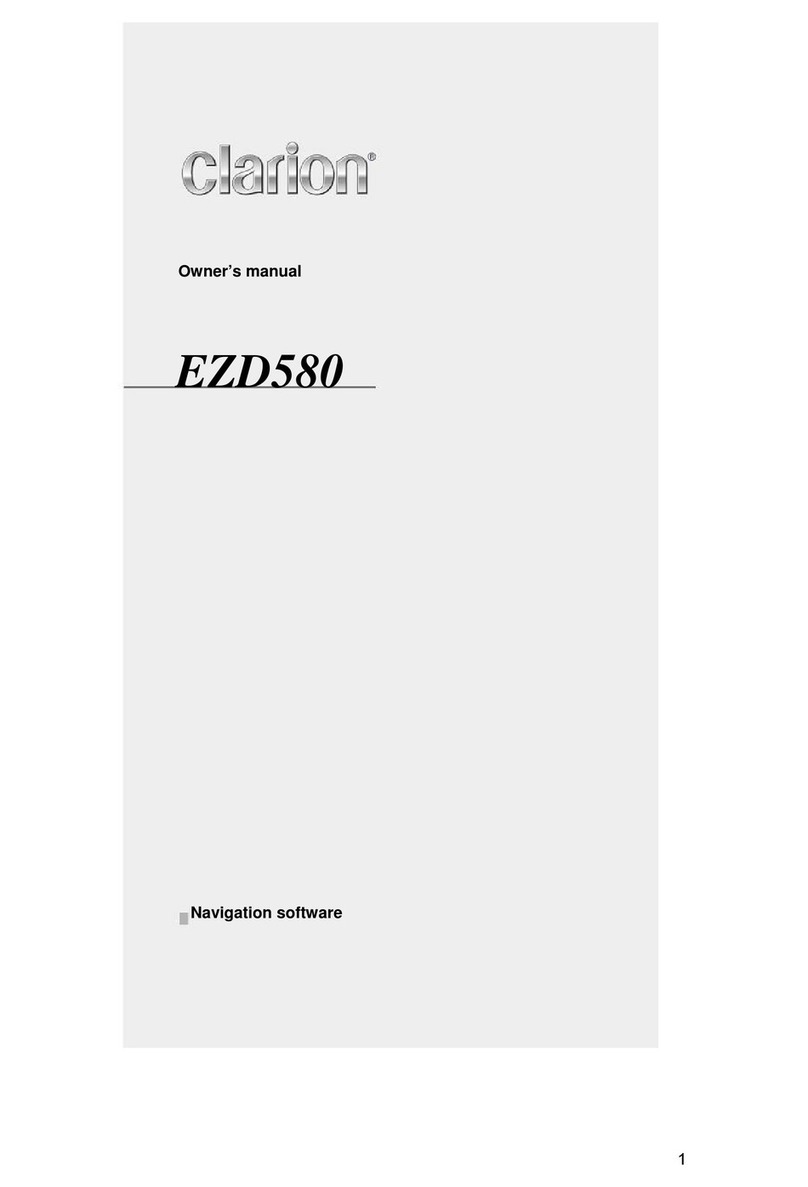
Clarion
Clarion EZD580 User manual
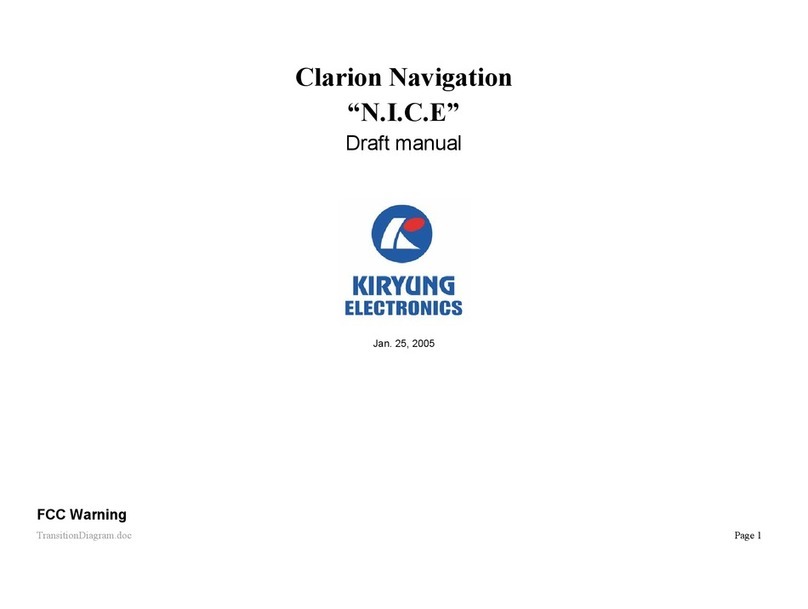
Clarion
Clarion N.I.C.E. User manual
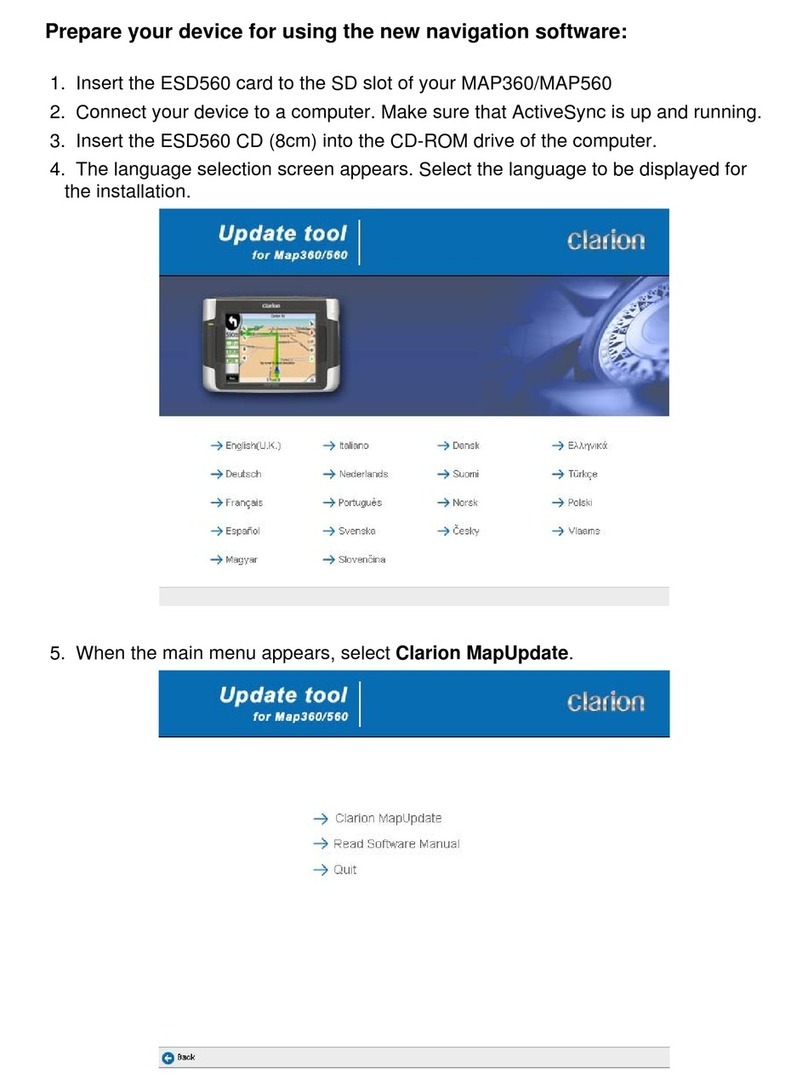
Clarion
Clarion MAP360 Mounting instructions
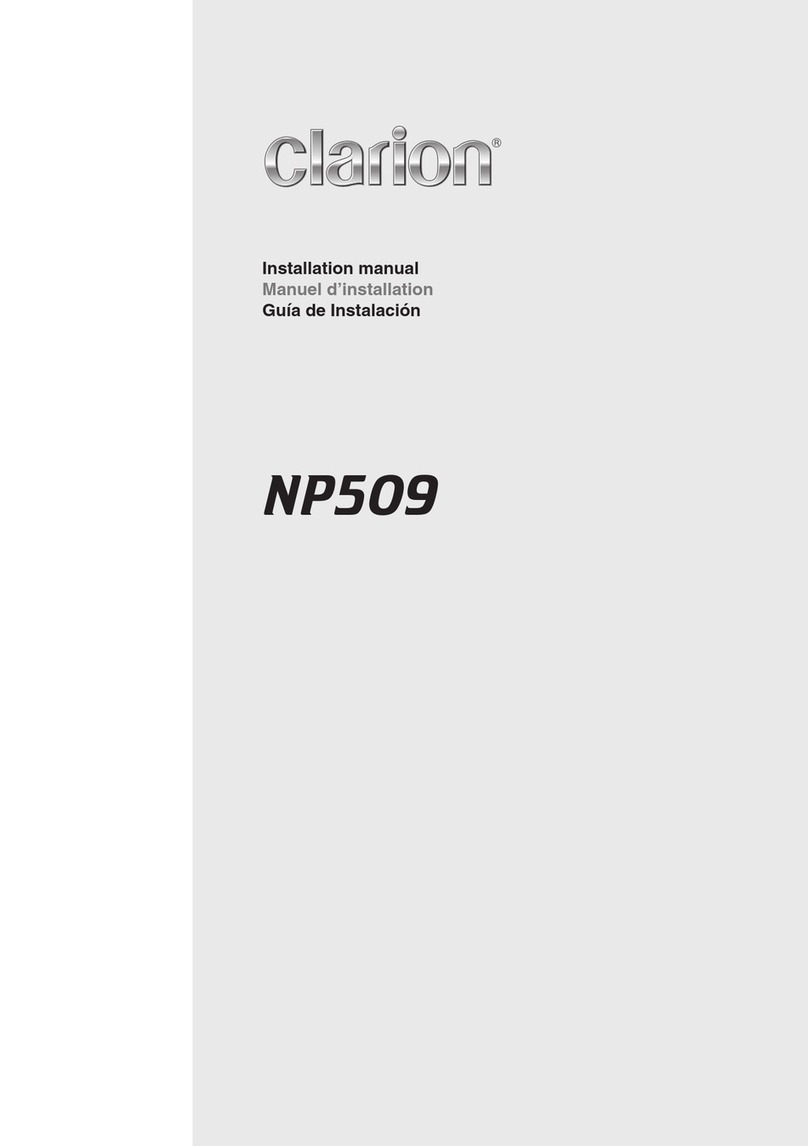
Clarion
Clarion NP509 User manual
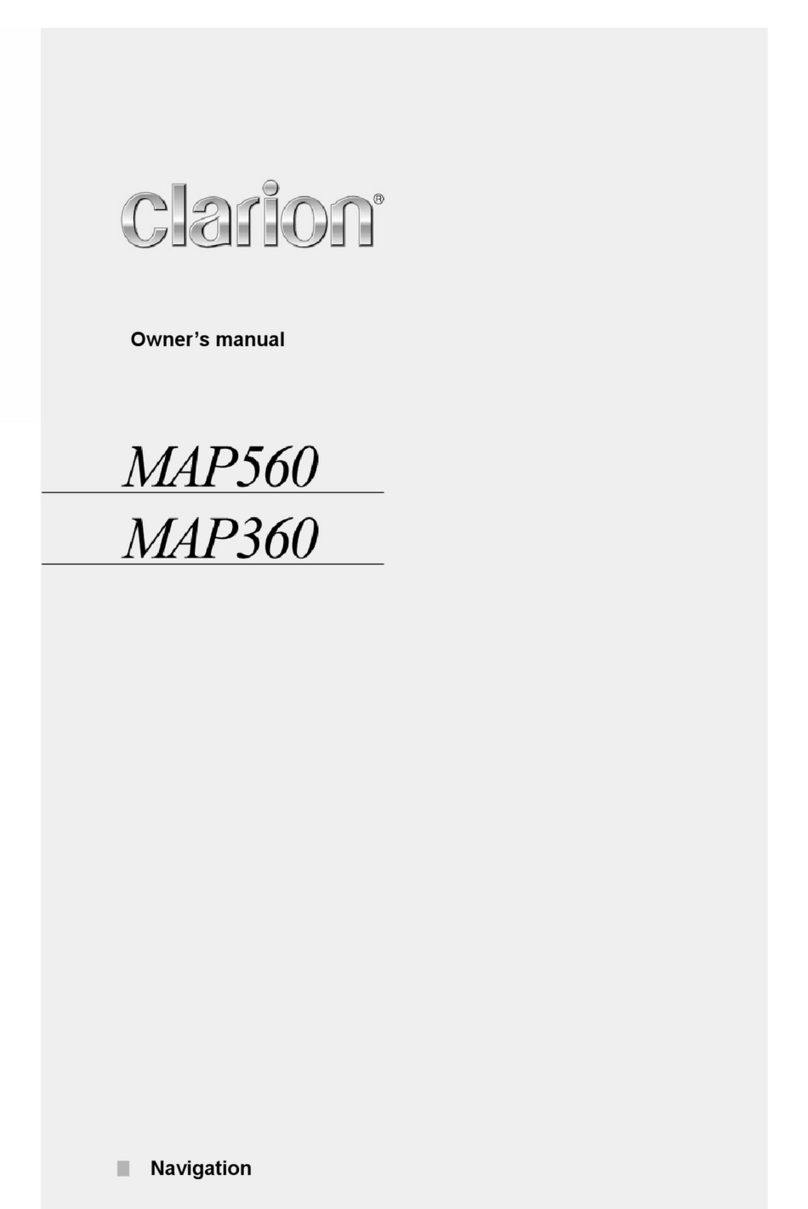
Clarion
Clarion MAP560 User manual

Clarion
Clarion ClarionMind NR1UB Manual
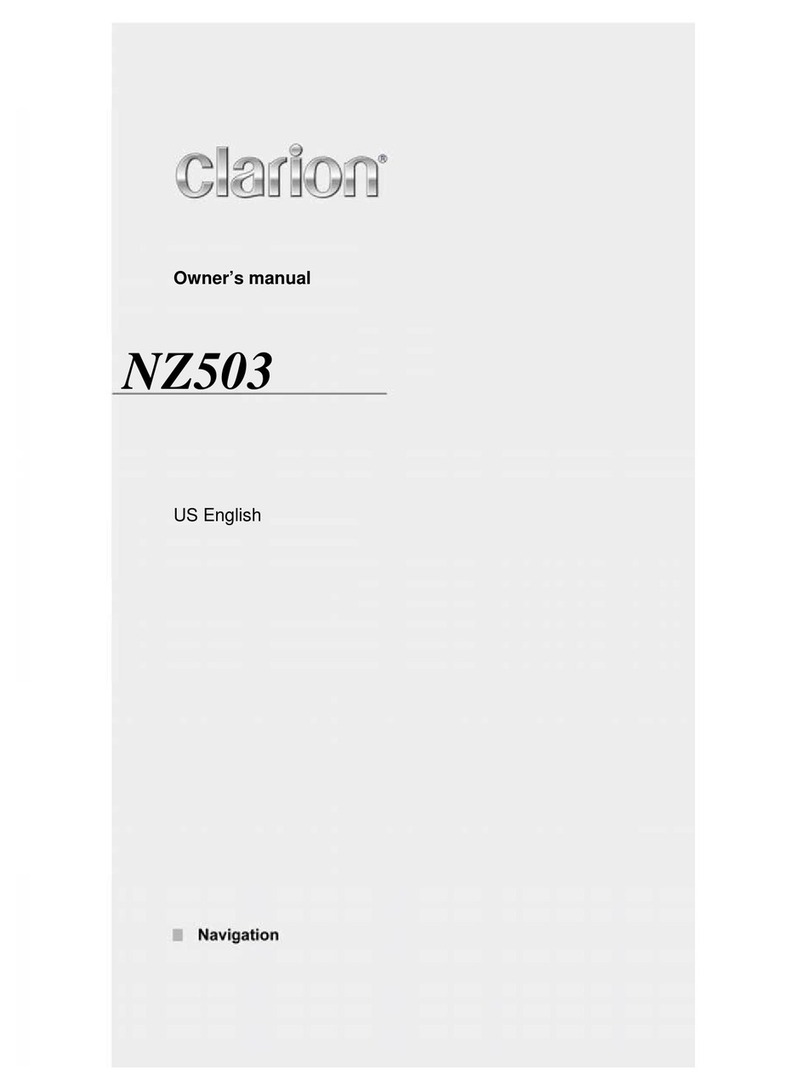
Clarion
Clarion NZ503 User manual