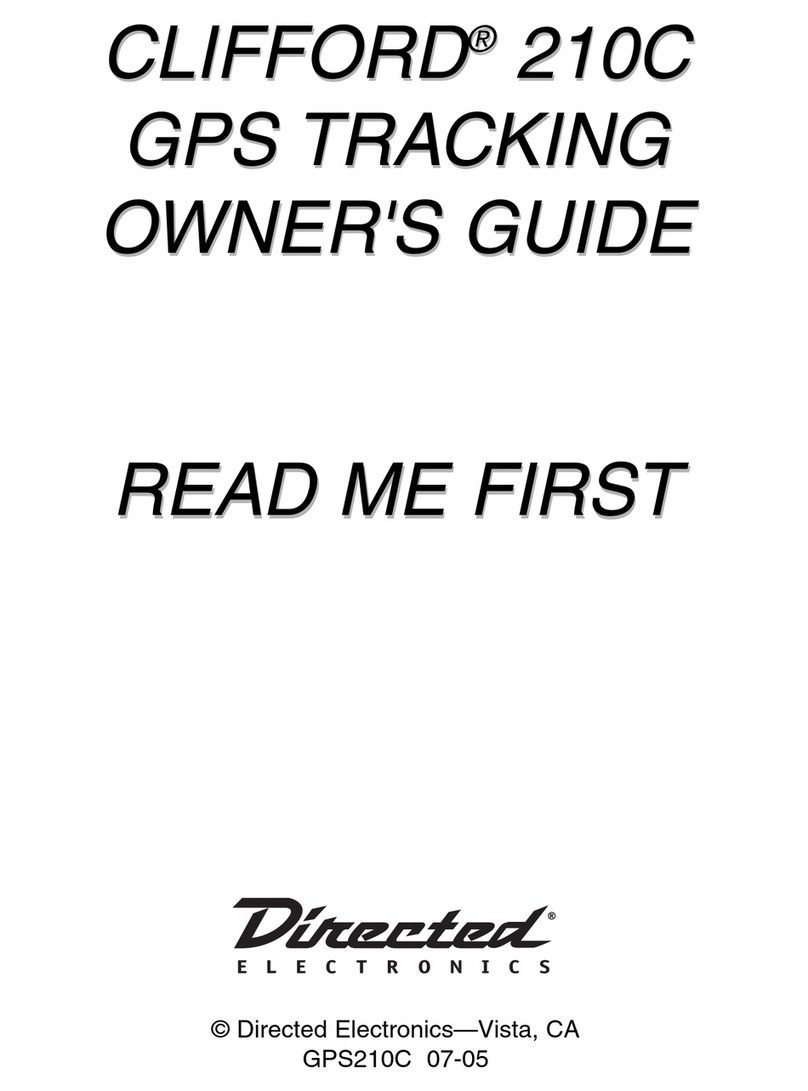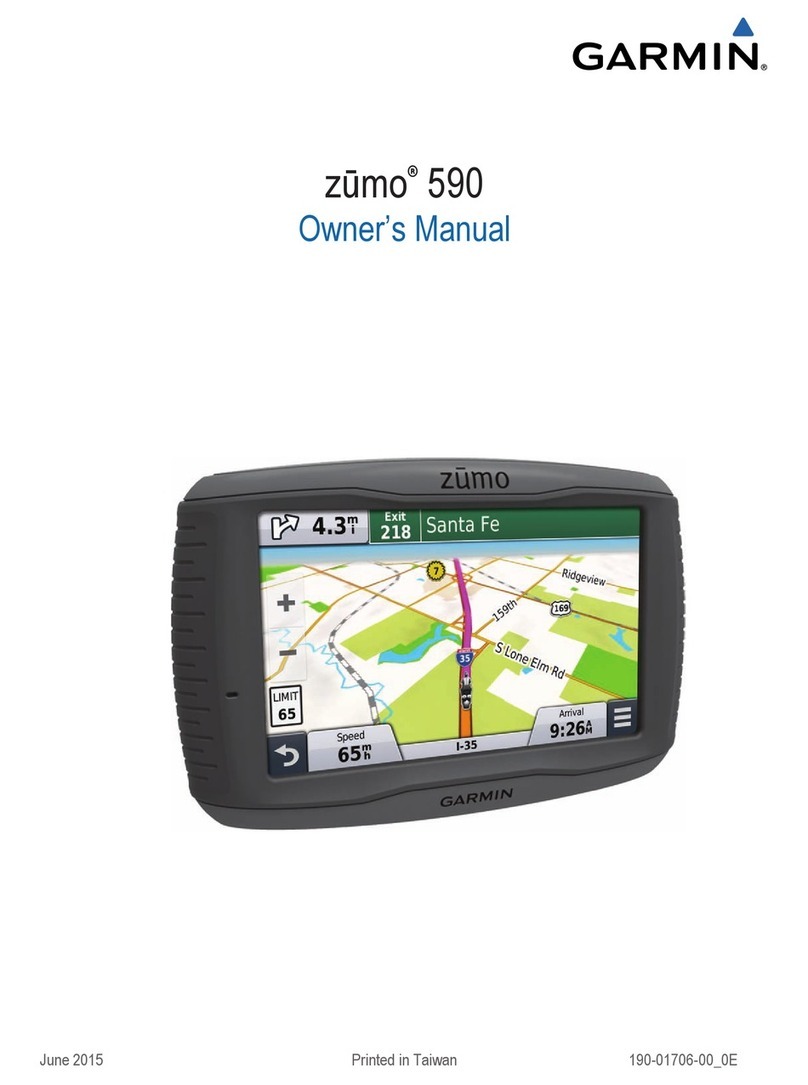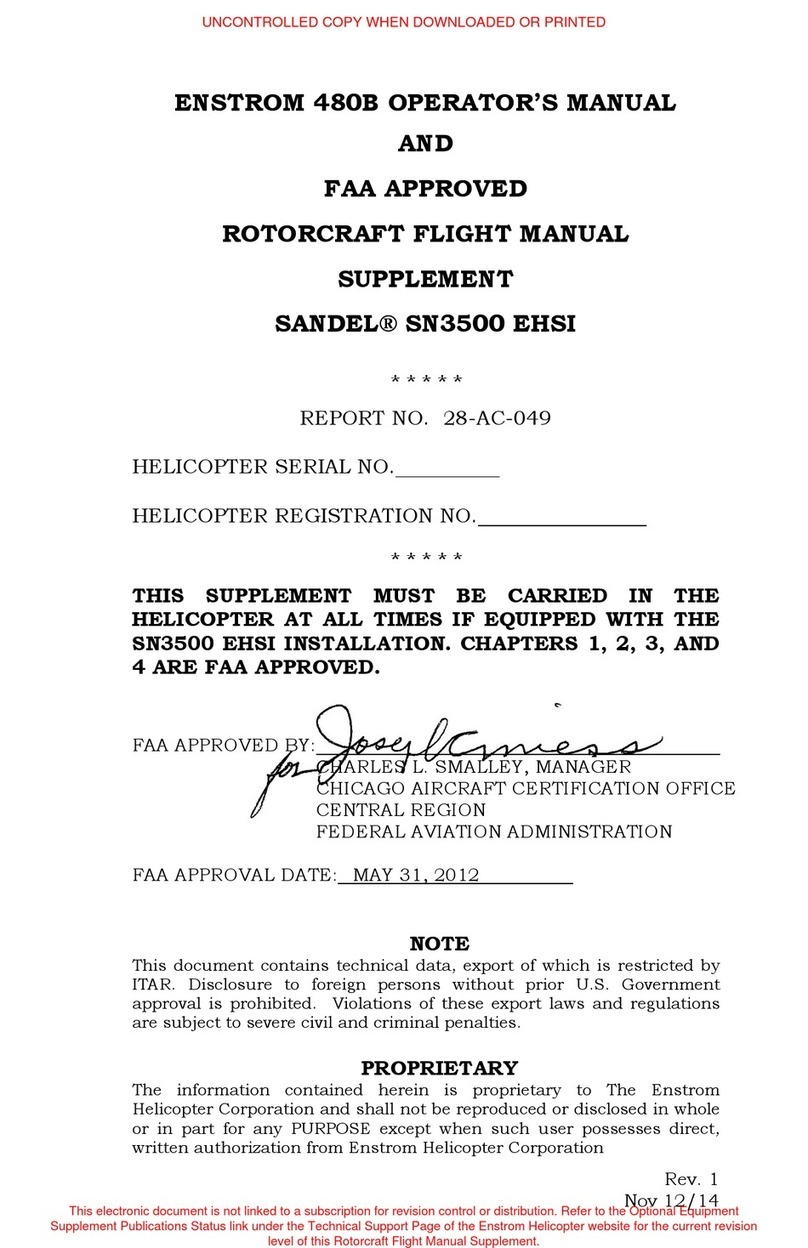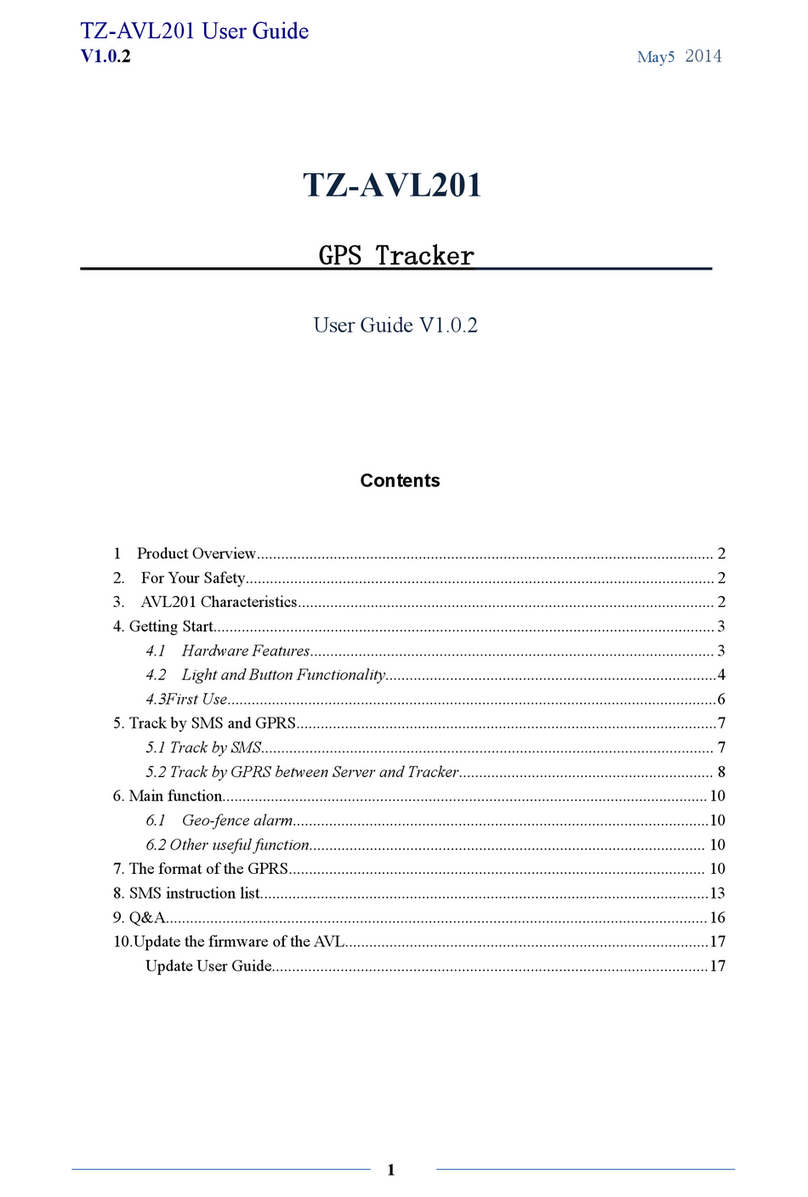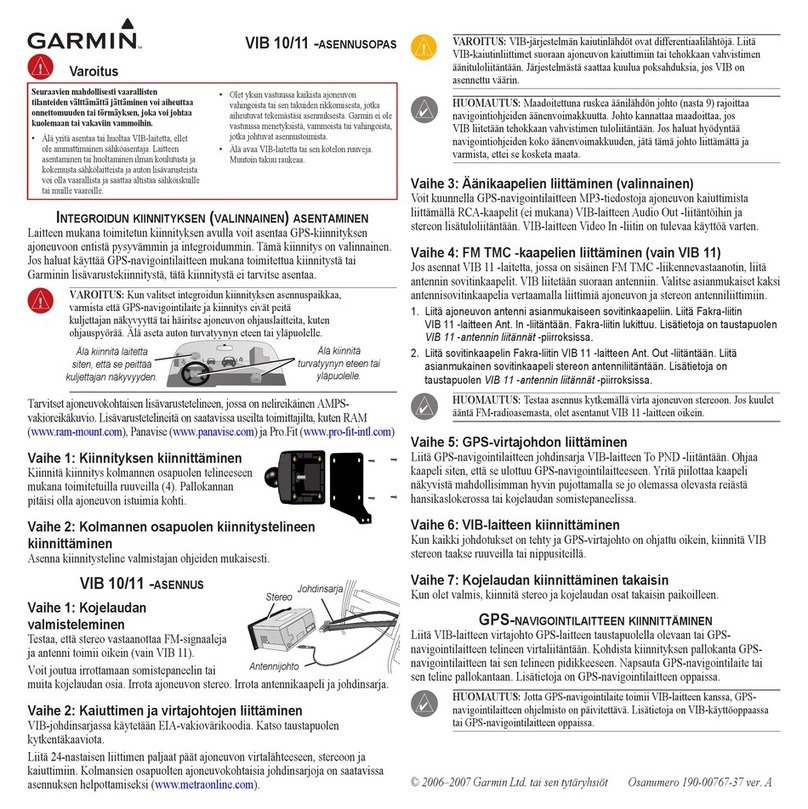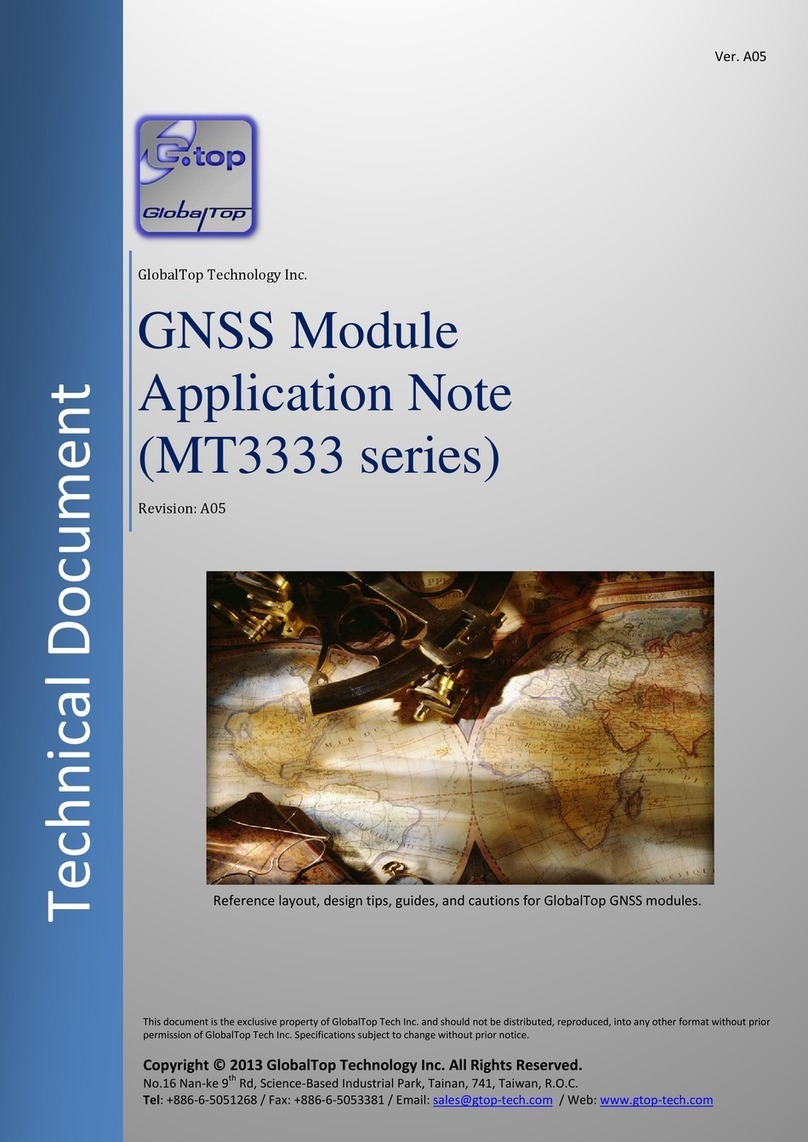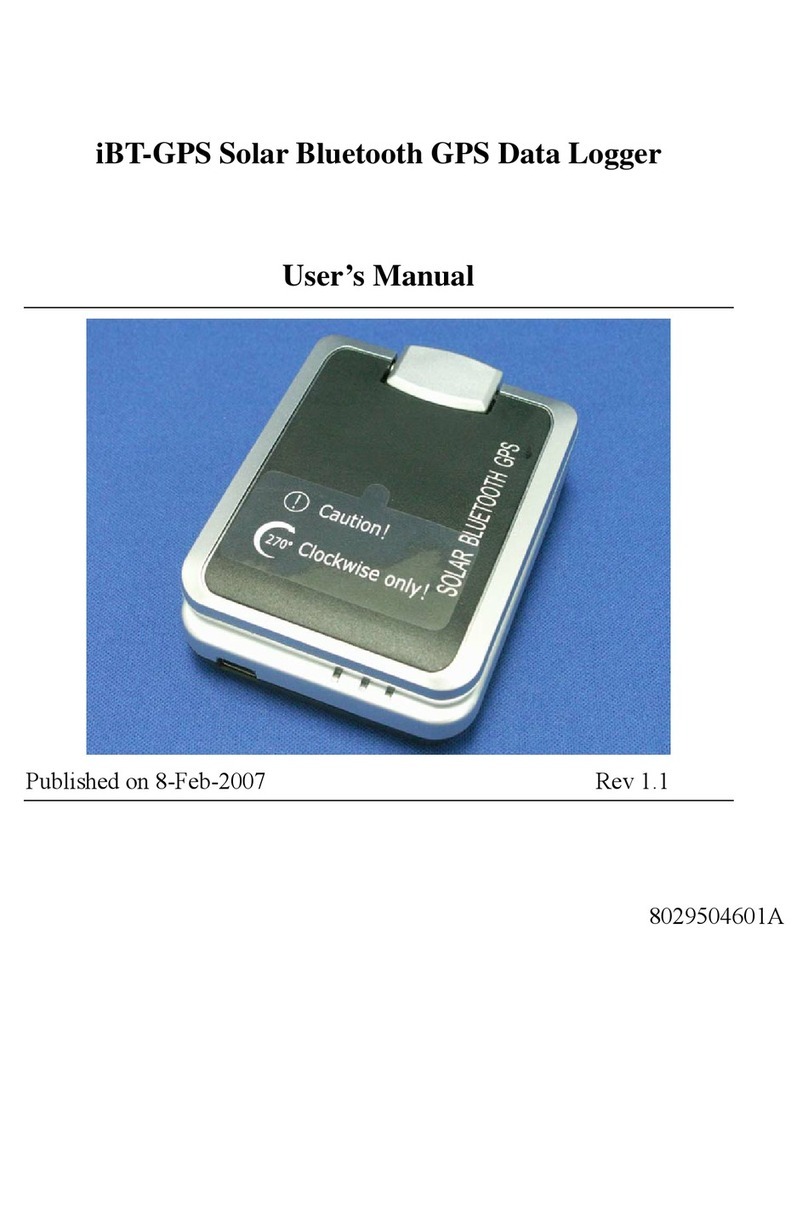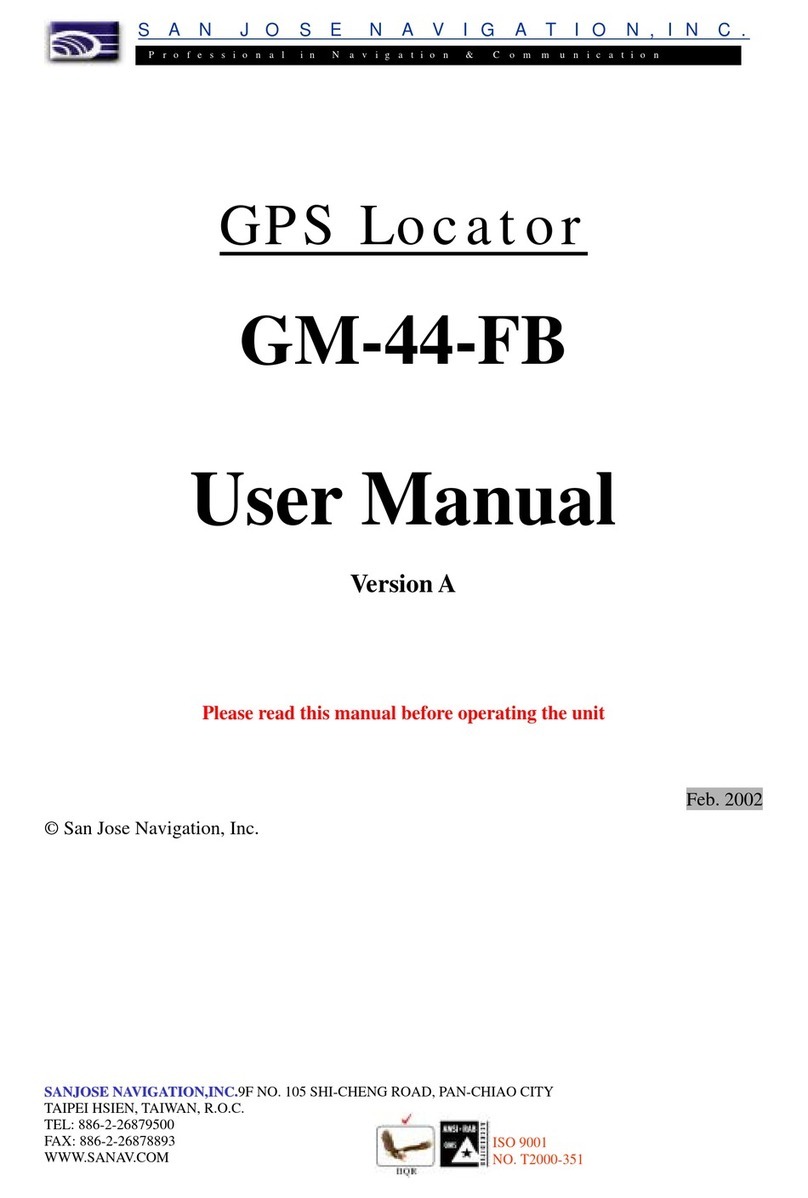Clarion MAP560 User manual

Navigation
Owner’s manual

Copyright
The information contained herein may be changed at any time without prior notification. This manual nor any
parts thereof may not be reproduced for any purpose whatsoever without the express written consent of
Clarion, nor transmitted in any form either electronically or mechanically, including photocopying and
recording.
©Copyright 2006, Clarion
All rights reserved.

User's manual Mobile Map
User's manual Table of contents i
Table of contents
1Introduction................................................................3
1.1 Search facilities and conventions........................................4
1.2 Liability ..........................................................................4
1.3 Trademarks ....................................................................5
2Before you begin.........................................................7
2.1 The basic principle of navigation ........................................8
2.2 Important safety information.............................................9
2.2.1 Safety information on navigation .............................9
2.2.2 Safety information on handling the PNA....................9
2.2.3 Safety information on the installation in the vehicle.. 10
3Operating the navigation software............................11
3.1 Software keyboard......................................................... 12
3.1.1 Character keyboard ............................................. 12
3.1.2 Mobile phone keyboard ........................................ 13
3.2 Command buttons ......................................................... 14
3.2.1 Command buttons with caption ............................. 17
3.3 Lists............................................................................. 18
4User modes...............................................................23
4.1 Two different user modes................................................ 24
4.2 Changing the user mode................................................. 24
4.3 Standard mode.............................................................. 26
4.4 Extended mode ............................................................. 26
5Navigation ................................................................27
5.1 General information on navigation.................................... 28
5.2 Starting Mobile Map ....................................................... 29
5.2.1 Extended mode................................................... 29
5.2.2 Standard mode ................................................... 31
5.3 Basic settings................................................................ 32
5.4 Indicating a destination .................................................. 35
5.4.1 Entering an address............................................. 36
5.4.2 Selecting a point of interest .................................. 37
5.4.3 Indicating destinations on the map ........................ 44
5.4.4 Favourites.......................................................... 47
5.4.5 Recent destinations ............................................. 49
5.4.6 Using your home address ..................................... 50
5.5 Destination management ................................................ 50
5.5.1 Saving a destination ............................................ 51
5.5.2 Renaming a destination........................................ 52
5.5.3 Deleting a destination .......................................... 53
5.6 Indicating several destinations (Itinerary with stages)......... 53
5.6.1 Indicating route points......................................... 54
5.6.2 Editing, saving and managing itineraries................. 56
5.6.3 Calculating the route............................................ 60

User's manual Mobile Map
ii Table of contents User's manual
5.6.4 Displaying the itinerary on the map ....................... 62
5.6.5 Simulating the route............................................ 63
5.7 Starting navigation ........................................................ 64
6Working with the map...............................................67
6.1 Selecting a map............................................................. 68
6.2 Operating the map......................................................... 69
6.3 Representation of the map in navigation mode................... 75
6.4 Displaying additional information on the map..................... 77
7Useful functions for navigation .................................81
7.1 Adding a stage point during navigation ............................. 82
7.2 Next destination ............................................................ 83
7.3 Blocking a route section.................................................. 83
8Configuring Mobile Map.............................................85
8.1 Settings ....................................................................... 86
8.1.1 User mode ......................................................... 87
8.1.2 Map information.................................................. 87
8.1.3 Route information................................................ 88
8.1.4 Signpost information............................................ 89
8.1.5 Speed limit......................................................... 89
8.1.6 Volume.............................................................. 90
8.1.7 Representation.................................................... 90
8.1.8 Touch screen calibration....................................... 90
8.1.9 Automode .......................................................... 91
8.1.10 Routing options................................................. 92
8.1.11 Itinerary........................................................... 92
8.1.12 Time zone ........................................................ 93
8.1.13 Format............................................................. 93
8.1.14 Home address................................................... 93
8.1.15 Radio-Mute....................................................... 94
8.1.16 Product information ........................................... 94
9Glossary....................................................................95
10 Index ........................................................................97

User's manual Mobile Map
Introduction - 3 -
1Introduction
Topics covered in this chapter:
1.1 Search facilities and conventions page 4
1.2 Liability page 4
1.3 Trademarks page 5

User's manual Mobile Map
- 4 - Search facilities and conventions
1.1 Search facilities and conventions
This manual offers the following search facilities:Find information
quickly ÙIn the footnote at the bottom of the page, you may check
which chapter and which section you are actually reading.
ÙA glossary at the end of the manual contains explanations on
the technical terms used in this manual.
ÙAn index at the end of the manual allows precise search for
the information contained in this manual.
Conventions This manual uses different font styles and symbols to highlight
important paragraphs and to ease its use.
Font Use
bold Buttons, icons, names of entry fields, and
elements of the software’s user interface.
Also used for highlighting warnings and
notices.
bold italic Registered names and trademarks.
SMALL CAPITALS Window and dialogue box titles.
underlined italic The name of the user mode which is
concerned by the current section. You need
not reed sections that don't concern the user
mode you are currently working with.
Symbol Use
Indicates hints and notes that may ease the
use of Mobile Map.
Indicates additional information.
Warns against dangers that might cause
damage to objects and persons.
1.2 Liability
Limitation of liability The software and the manual are subject to change without
notice. Clarion may not be liable for the correctness of the
information contained in this manual nor for damages resulting
from the use of this manual.
To improve the quality of our products and our services, we
appreciate all suggestions for improvement and all error notices.

User's manual Mobile Map
Introduction - 5 -
1.3 Trademarks
Registered
trademarks All brands and trademarks mentioned in this document are
possibly registered by third party and subject to the current
legislation and to the rights of their respective owners without
reservation. All mentioned names of products, societies, or
brands may be registered trademarks of their respective owners.
Every right that is not explicitly accorded is reserved.
The absence of an explicit labelling of registered trademarks does
not allow the conclusion that this brand was not subject to the
rights of third party.
ÙOutlook, Windows and ActiveSync are registered trademarks
of the Microsoft Corporation.


User's manual Mobile Map
User's manual Table of contents 7
2Before you begin
Topics covered in this chapter:
2.1 The basic principle of navigation page 8
2.2 Important safety information page 9
Safety information on navigation
Safety information on handling the PNA
Safety information on the installation in the vehicle

User's manual Mobile Map
- 8 - The basic principle of navigation
2.1 The basic principle of navigation
Mobile Map The time of complicated and frustrating inquiries on the right way
in folded maps is over. From now on Mobile Map, your
navigation system, will guide you, based on satellite information,
quickly and safely to your destination.
GPS-based
navigation
The Global Positioning System (GPS) has originally been
developed in the 70ies, as a weapon guidance system for the
American forces.
The GPS is based on 24 satellites, which are in orbit round the
earth and which are permanently emitting signals. The GPS
receiver receives these signals and calculates, based on the
runtime of the signals, his distance from the respective satellites.
This information serves for calculation your current geographic
position.
The signals of at least three satellites are needed to determine
the longitude and the latitude. With the signals of at least four
satellites the elevation may be calculated, too. The determination
has an accuracy of about 3 yards.
Navigation with GPS The delivered maps contain the geographic coordinates of the
points of interest, streets and towns they represent. Thus the
navigation system can calculate a route from a given start point
to a given destination point.
In case your navigation system receives the signals of at least
three satellites it may determine your current position and
represent it on the map. This position may then serve as start
point for navigation purposes.
As the determination and representation of your position is
carried out once a second, you may watch your movements on
the map.

User's manual Mobile Map
Before you begin - 9 -
2.2 Important safety information
Note In your own interest, read the following notices and safety
information carefully before starting up your navigation system.
2.2.1 Safety information on navigation
Use of Mobile Map is executed at your own risk.
Caution: To protect yourself and others from accidents please do
not operate the navigation system while driving!
Caution: You must not look at the display except when it is
absolutely safe to do so!
Caution: The road layout and the traffic signs are absolutely
prior to the instructions of the navigation system.
Caution: You must not follow the instructions of Mobile Map
except when the circumstances and the road traffic regulations
allow doing so. Mobile Map will guide you to your destination
even when you have left your planned itinerary.
Note: We recommend effecting route planning before beginning
the journey. If you are on the road and you want to establish a
new itinerary, please drive to the next parking site!
Note: If you have not understood the instructions or if you are
not sure about what to do next you may quickly refer to the map
or arrow view of your navigation system.
2.2.2 Safety information on handling the PNA
Caution: As it is not waterproof, do not expose your navigation
device to water! For example, protect it from rain, snow or hail
when you are on your way by bike or on foot.
Caution: Disconnect the navigation device from the power
supply when you are leaving the car parked for a long period of
time. Failure to do so might result in a dead battery since the
internal GPS receiver constantly consumes electricity.
Note: Do not use any harsh solvents for cleaning the PNA. A
damp, lint-free cloth is sufficient!

User's manual Mobile Map
- 10 - Important safety information
Note: Do not unplug by pulling the cable. This might damage the
cable!
2.2.3 Safety information on the installation in the vehicle
Caution: Do not fix the holder within the deployment zone of
airbags.
Caution: When you install the holder, please check that it may
not constitute any safety risk, even in case of an accident.

User's manual Mobile Map
Operating the navigation software - 11 -
3Operating the navigation
software
Topics covered in this chapter:
3.1 Software keyboard page 12
Character keyboard
Mobile phone keyboard
3.2 Command buttons page 14
Command buttons with caption
3.3 Lists page 18

User's manual Mobile Map
- 12 - Software keyboard
3.1 Software keyboard
Survey A software keyboard appears at the bottom of the screen when
text entries are necessary. Choose the character keyboard or the
mobile phone keyboard.
Select a software keyboard by tapping the respective icon at the
right hand side of the screen. The icon of the active keyboard
appears pressed.
3.1.1 Character keyboard
You may carry out all entries with your finger on the character
keyboard. But you may enter capital letters only.
You need not enter small letters or special characters when
entering a destination's town or street name. Mobile Map
replaces these characters automatically. When you are looking
for, e.g., a French town called "Héroïnès", simply type
"HEROINES".
Entering a space,
deleting a
character…
Tap the icon to enter a space character.
Tap the icon to delete the character at the left of the
cursor.
Switching between
character and
number entry…
Tap the icon to enter numbers, e.g. for a postcode.
Tap the icon to return to the character entry mode.

User's manual Mobile Map
Operating the navigation software - 13 -
Special characters Tap the icon to enter a special character.
The special characters keyboard appears.
As soon as you have entered a special character the letter
keyboard reappears.
You need not enter special characters when entering a
destination's town or street name but they may be helpful for
entering names for saved destinations and itineraries.
Moving the cursor If you want to delete another character than the one to the left of
the cursor position, or if you want to insert a character at another
place than at the end of the text, you have to move the cursor to
the respective place.
Just tap the place where you want to have the cursor.
3.1.2 Mobile phone keyboard
You may carry out all entries with your finger on the mobile
phone keyboard. But you may enter capital letters only.
As on a mobile phone, each key is designed to enter several
letters with it. The position of a letter on a key caption indicates
how often you must tap this key to enter the respective letter.

User's manual Mobile Map
- 14 - Command buttons
E.g., to enter an "S", tap the "PQRS" key four times.
You need not enter small letters or special characters when
entering a destination's town or street name. Mobile Map
replaces these characters automatically. When you are looking
for, e.g., a French town called "Héroïnès", simply type
"HEROINES".
Entering a space,
deleting a
character…
Tap the icon to enter a space character.
Tap the icon to delete the character at the left of the
cursor.
Switching between
character and
number entry… Tap the icon to enter numbers, e.g. for a postcode.
Tap the icon to return to the character entry mode.
Special characters When you tap a key, a line above the software keyboard appears
which lists all characters that may be entered by this key. The
active character is highlighted.
If, e.g., you want to type "Ø", tap the "MNO" key repeatedly until
"Ø" is highlighted in the line above the software keyboard.
You need not enter special characters when entering a
destination's town or street name but they may be helpful for
entering names for saved destinations and itineraries.
Moving the cursor If you want to delete another character than the one to the left of
the cursor position, or if you want to insert a character at another
place than at the end of the text, you have to move the cursor to
the respective place.
Just tap the place where you want to have the cursor.
3.2 Command buttons
Icons The following buttons appear at the bottom of every Mobile Map
screen:
Return
Tap this icon to return to the previous screen. This icon is not
available on the MAIN SCREEN.
Main screen
Tap this icon to open the main screen. This icon is not available
on the MAIN SCREEN.

User's manual Mobile Map
Operating the navigation software - 15 -
GPS
The GPS symbol is placed at the bottom of the screen. The
different GPS-icons have the following significance:
Symbol Significance
No GPS
The GPS receiver is switched off
- OR –
an external GPS receiver is not
connected correctly.
No signal
A GPS receiver is connected, but the
received signals are not convenient
for navigation purposes (e.g. because
you are in a closed building).
GPS ready
The signals are convenient. Navigation
may begin.
Tap the GPS icon to display the current GPS status:
Entry Significance
GMT Greenwich Mean Time
Time of London ignoring daylight saving
time.
Longitude /
Latitude Current position:
Indication of east longitude and north
latitude.
Satellites Number of received satellites. At least three
satellites must be received for navigation
purposes.

User's manual Mobile Map
- 16 - Command buttons
Entry Significance
HDOP Horizontal Dilution of Precision:
Indicates the quality of position
determination. Theoretically any value from 0
to 50 may occur. The smaller the value, the
more accurate is the position determination
(value 0 = no deviation from the real
position). Values up to 8 are convenient for
navigation purposes.
Speed Indicates your current speed.
Position Indicates the address of your current
position.
Save Tap this button to add the current address to
the FAVOURITES.
Quit Tap this button to quit the GPS screen.
Energy
The Energy icon is placed at the bottom right corner of the
screen. The colour of the icon and the symbol displayed on it
have the following significance:
Colour/Symbol Significance
The device is connected to an external
power supply. The battery is charged.
The LED on the device shines green.
The device is connected to an external
power supply. The battery is being
charged. The LED on the device
shines red.
The device is being supplied by its
internal battery. The charge state of
the battery is sufficient.
The number of green segments on the
battery indicates its charge state (2 or
3 segments).
The device is being supplied by its
internal battery. The charge state of
the battery is weak.
The number of green segments on the
battery indicates its charge state (0 or
1 segment).
A message window informs you when
the charge state of the battery
becomes insufficient.

User's manual Mobile Map
Operating the navigation software - 17 -
Switching the GPS receiver on / off
The GPS receiver consumes energy. This is of significance when
the system is operated in battery mode, e.g. when you are on
your way on foot or by bike. Switch therefore the GPS receiver
off when you do not need it for a certain time.
1. Tap the Energy icon on the lower right corner of any screen.
The ENERGY screen opens:
2. Tap the Off button to switch the GPS receiver off.
3. When the GPS-symbol in the upper right corner becomes red,
tap the Cancel button.
Note: Switching the GPS receiver on works the same way.
3.2.1 Command buttons with caption
Command buttons You will find command buttons with captions on almost every
screen of Mobile Map. There is three groups of command
buttons:
1. Command buttons with a defined functionality.
These buttons are designed to execute a functionality, which
is indicated by their caption. They are normally buttons like
Save, OK, Cancel, Select map, One destination etc.
2. Buttons to select one of two possibilities.
These buttons are designed to select one of two possibilities.
Normally, the current state is indicated by the caption of the
button. They are normally buttons like User mode, Yes-No,
On-Off.
When you tap one of these buttons, the caption switches to
the other possibility. This change must be confirmed by
clicking another button (normally OK or Save) before the
current screen closes.

User's manual Mobile Map
- 18 - Lists
3. Buttons to enter data.
Subsequently, these buttons will be referred to as entry
fields. The caption either your last entry or <please select>.
They are buttons like Town, Street, Category (of a POI)
etc.
When you tap an entry field, another screen with a software
keyboard, a list, or with both of them opens where you can
make your entries. This entry must be confirmed by clicking
another button (normally OK or Save) before the entry
screen closes. Your entry becomes then the caption of the
entry field.
For information on the use of the keyboard, please refer to
„Software keyboard", page 12.
For information on working with lists, please refer to "Lists",
page 18.
3.3 Lists
Survey There are many cases where you have to select an entry from a
list.
If, for example, you have not completely entered the name of a
town before tapping OK, a list appears which contains all towns
beginning with your entry or having it into their names. The
postcode of the towns is also indicated in order to allow you to
choose the correct one if there is more than one town with the
same name.
Entry with focus One of the entries has the focus. This entry is written in bold.
Moreover, there is often some additional information on that
entry in a 2nd or 3rd line. In a list of towns, there is indicated the
county the respective town belongs to.
Icons At the right hand side of lists, there are three icons:
OK: Tap this icon to confirm the selection of the entry with the
focus (which is placed directly at the left of the OK icon).
Up: Tap this icon to scroll the list one item up.
Down: Tap this icon to scroll the list one item down.
Other manuals for MAP560
1
This manual suits for next models
1
Table of contents
Other Clarion GPS manuals
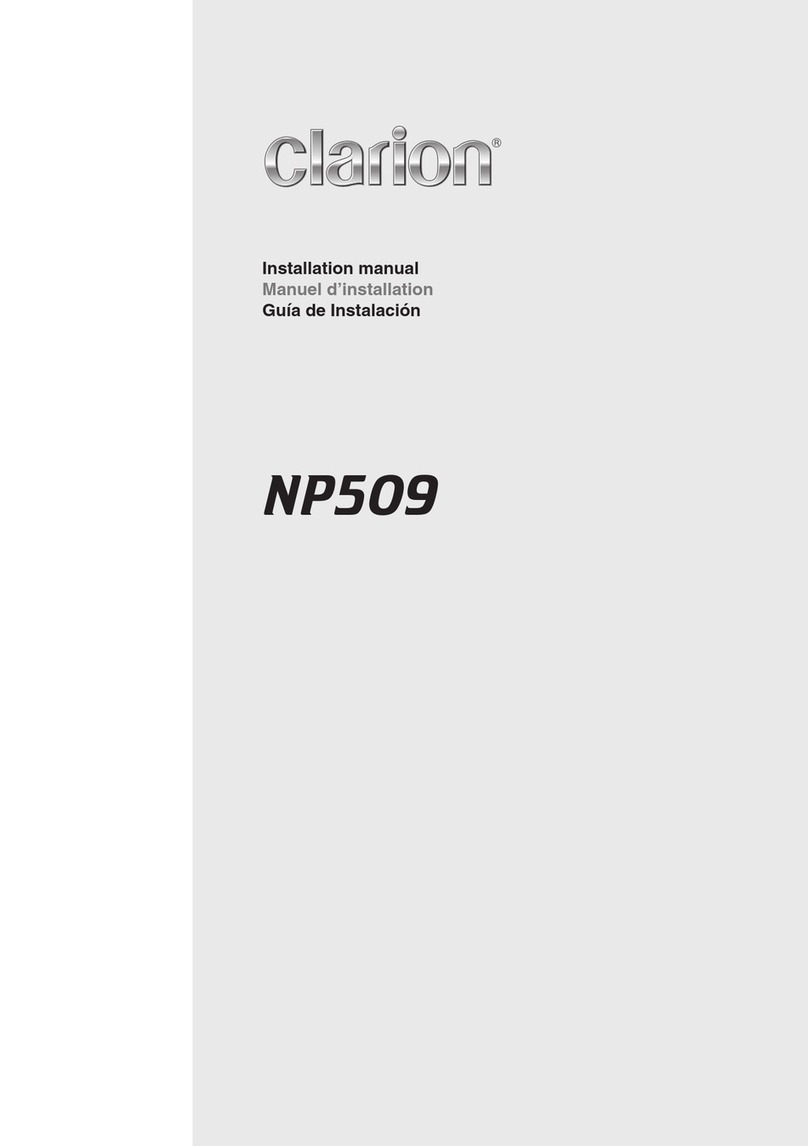
Clarion
Clarion NP509 User manual
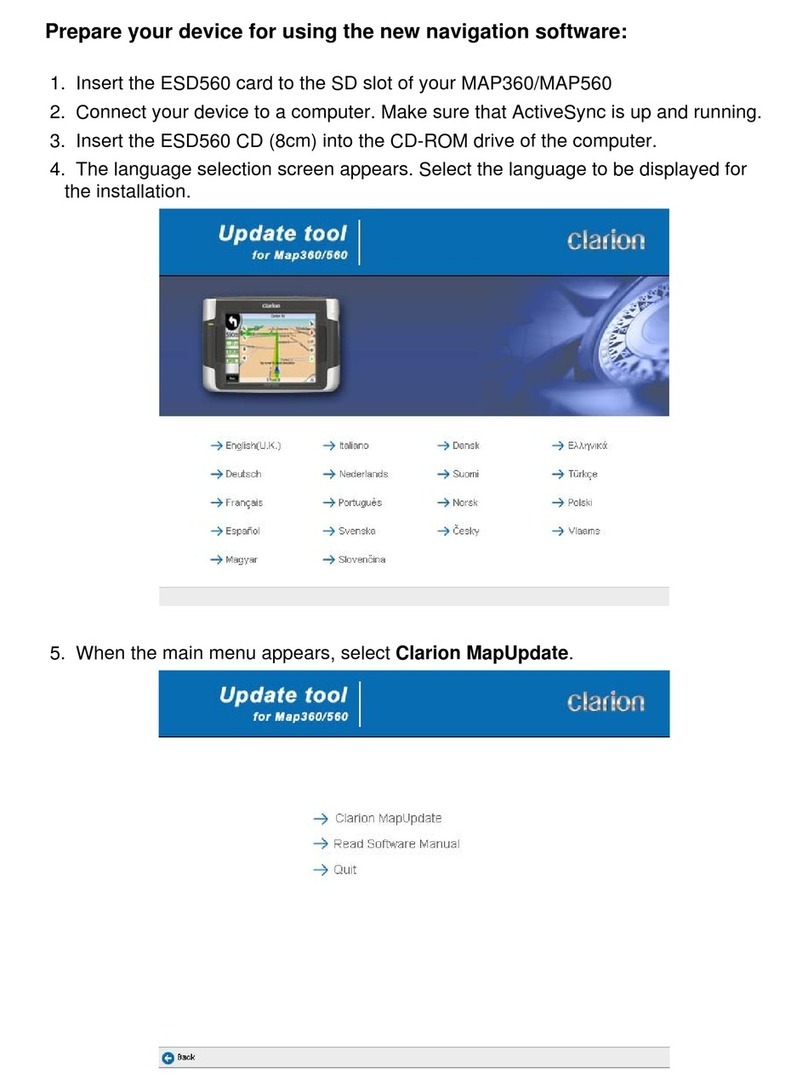
Clarion
Clarion MAP360 Mounting instructions

Clarion
Clarion NX405E User manual
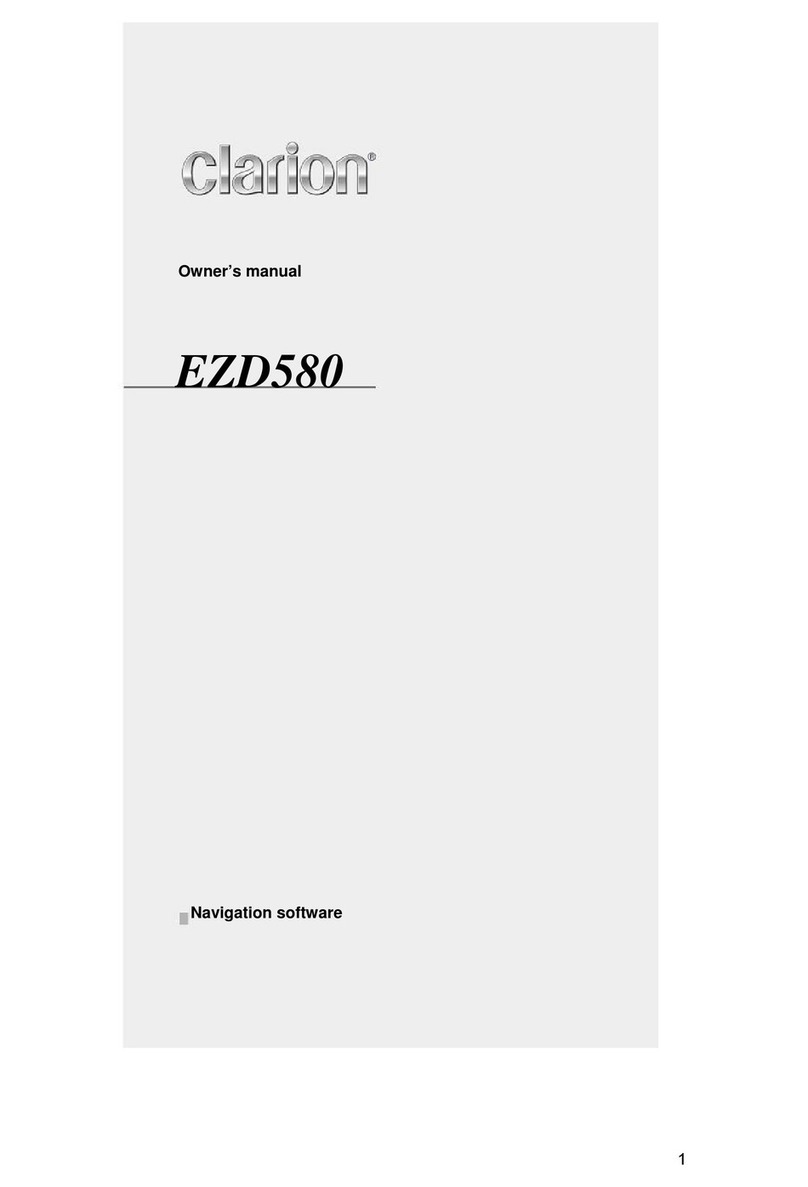
Clarion
Clarion EZD580 User manual

Clarion
Clarion ClarionMind NR1UB User manual
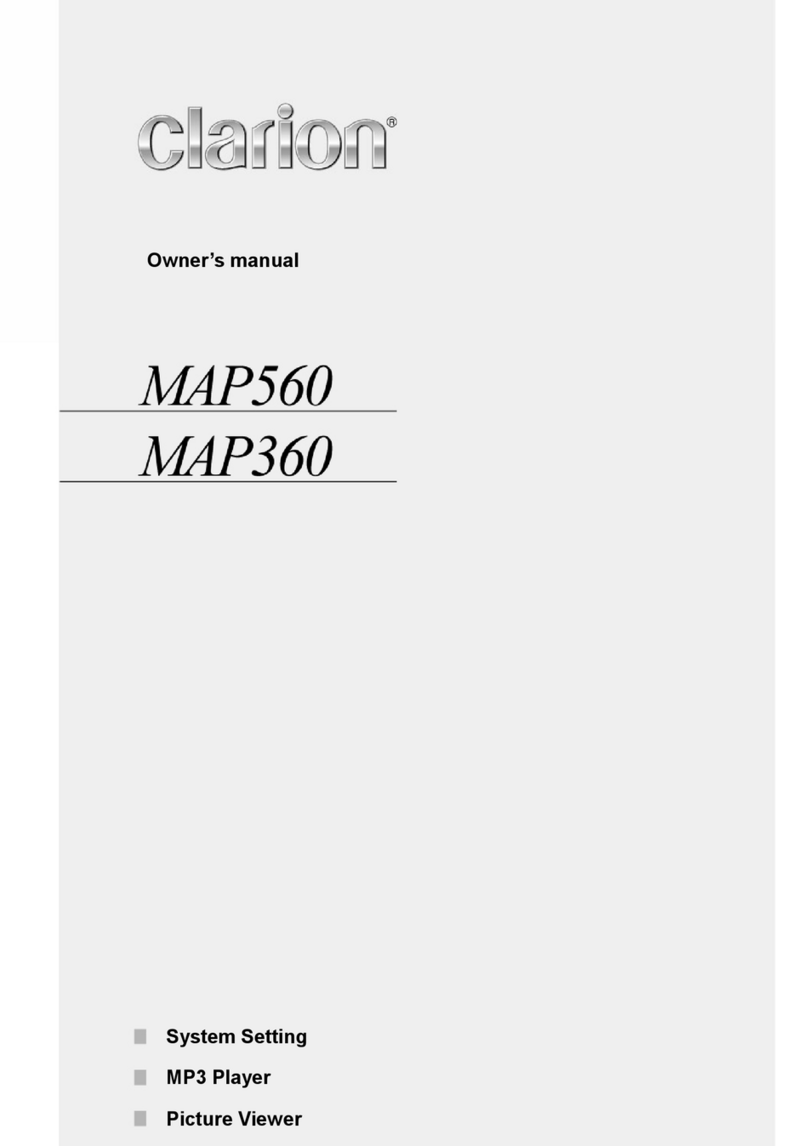
Clarion
Clarion MAP560 User manual

Clarion
Clarion ClarionMind NR1UB Manual
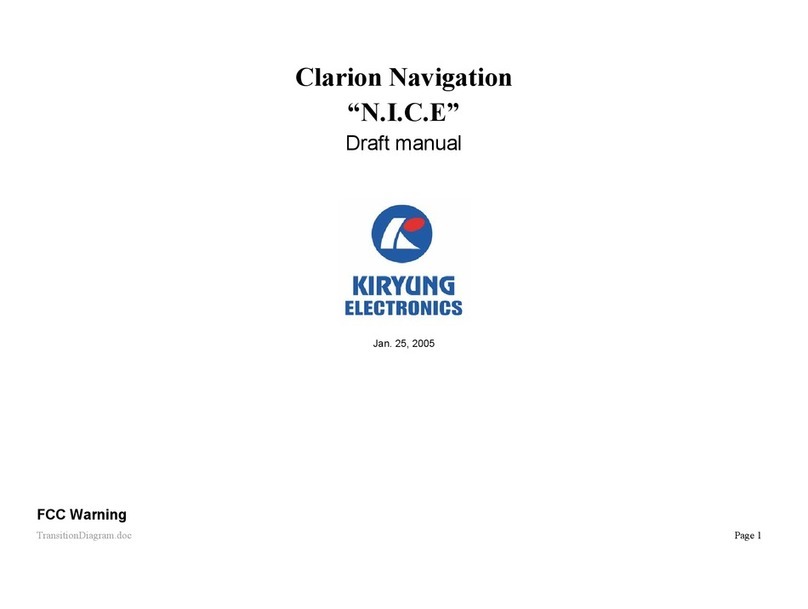
Clarion
Clarion N.I.C.E. User manual
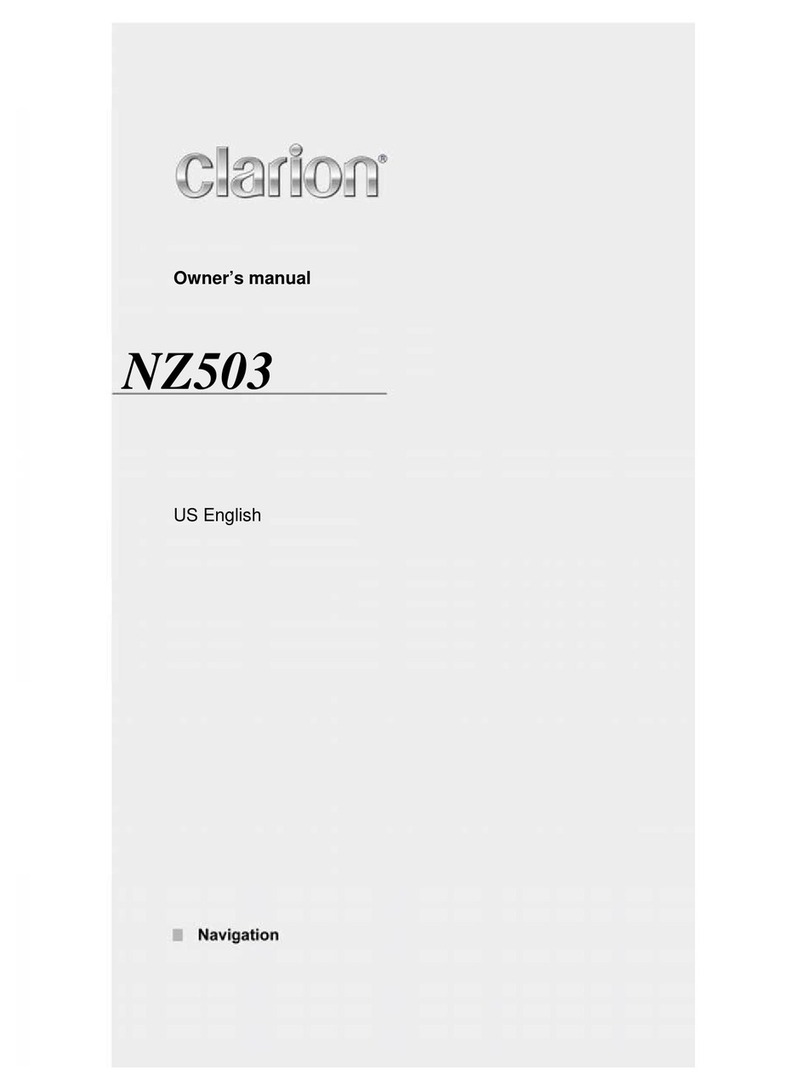
Clarion
Clarion NZ503 User manual

Clarion
Clarion NX605 User manual