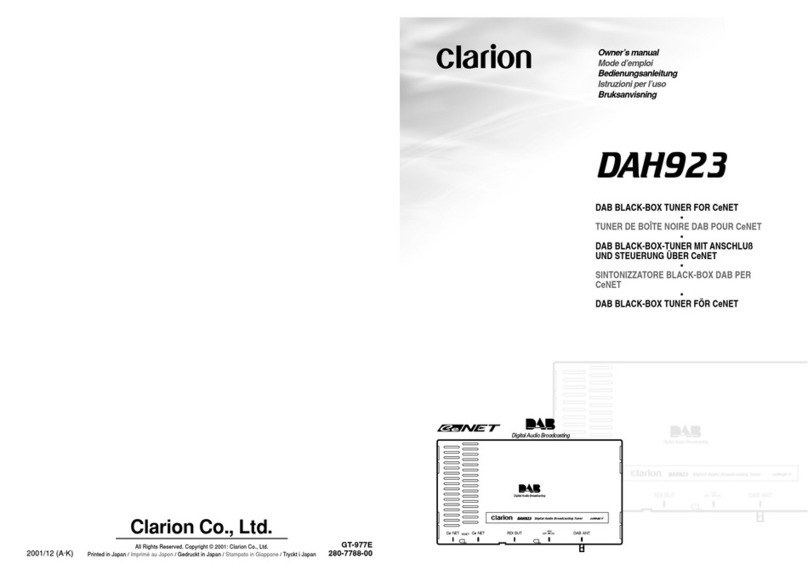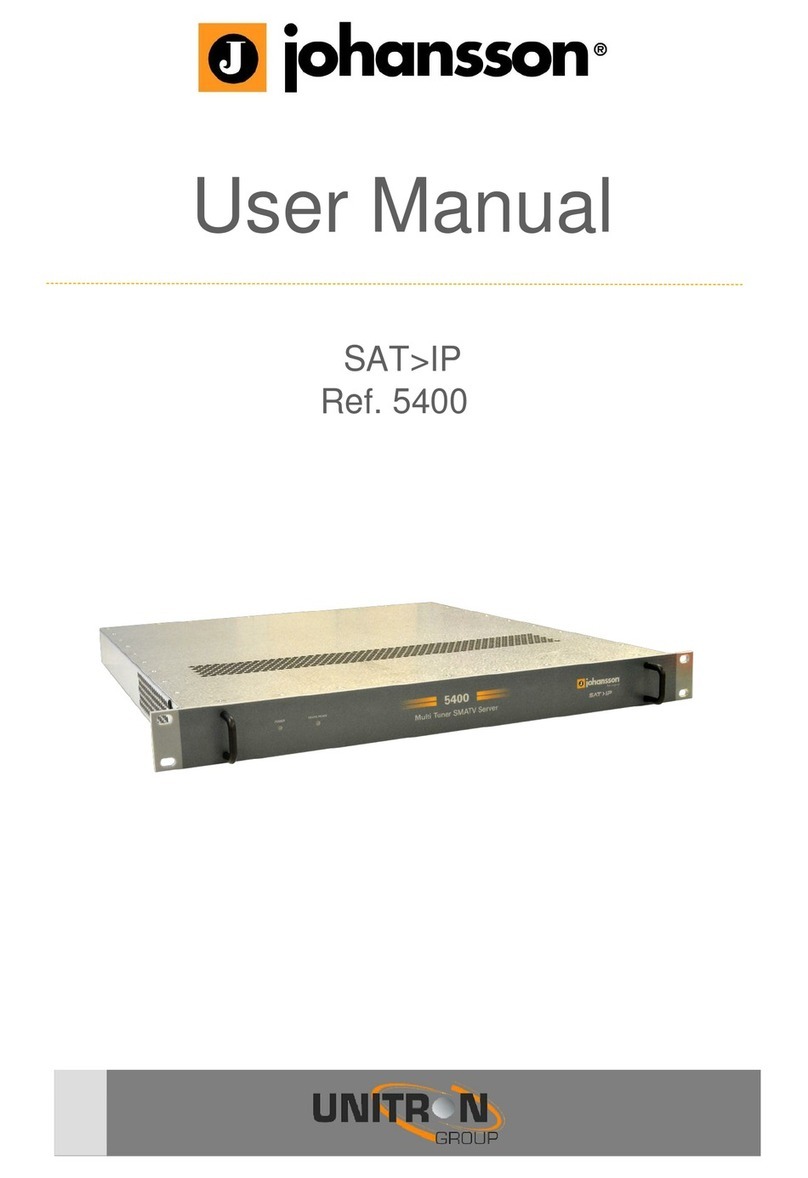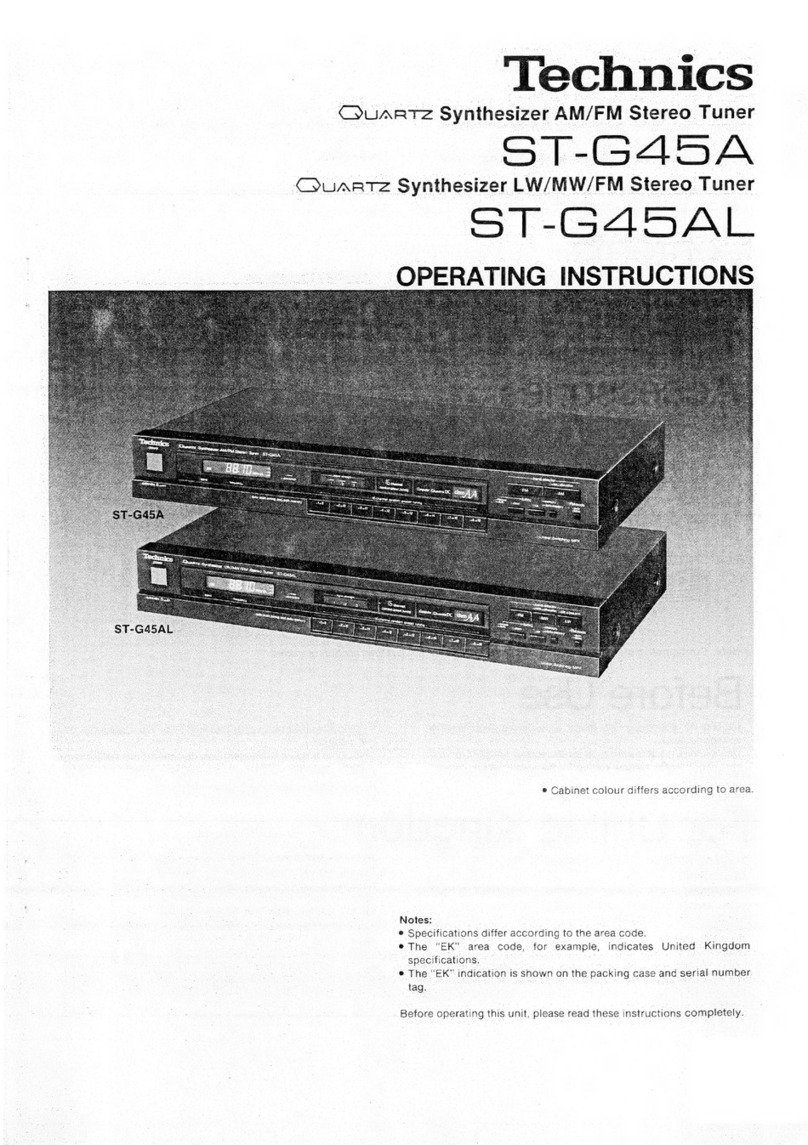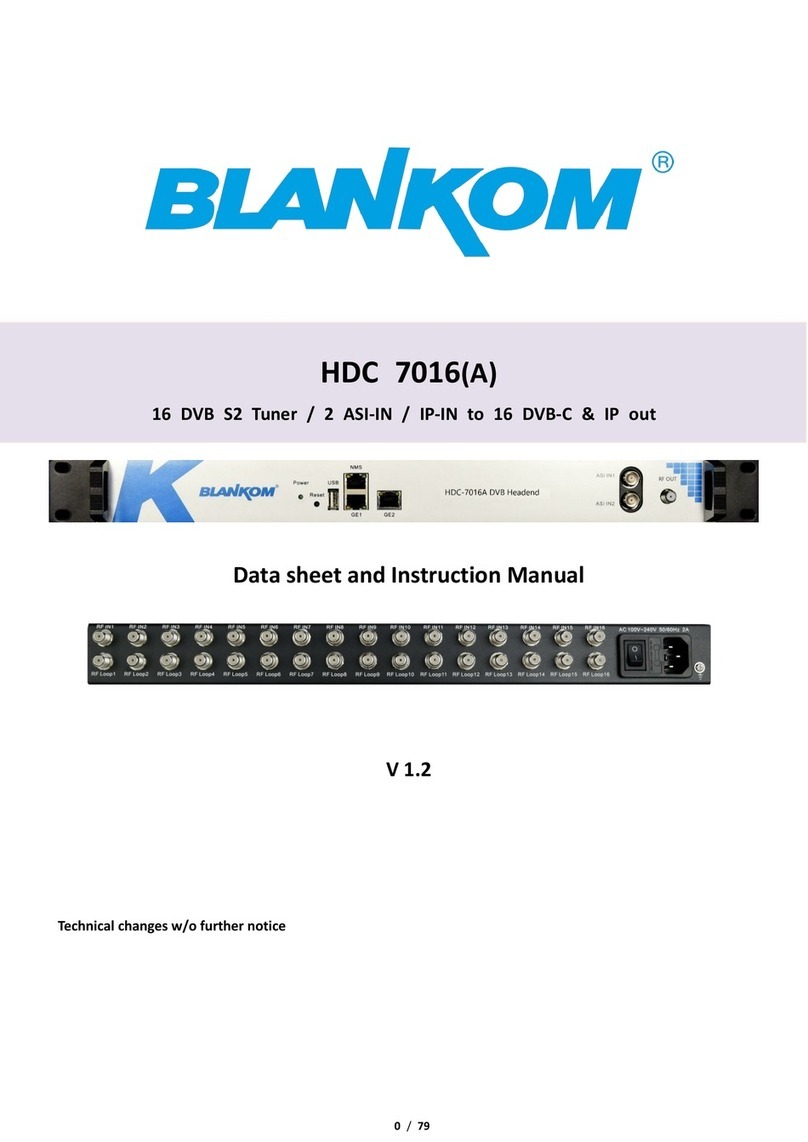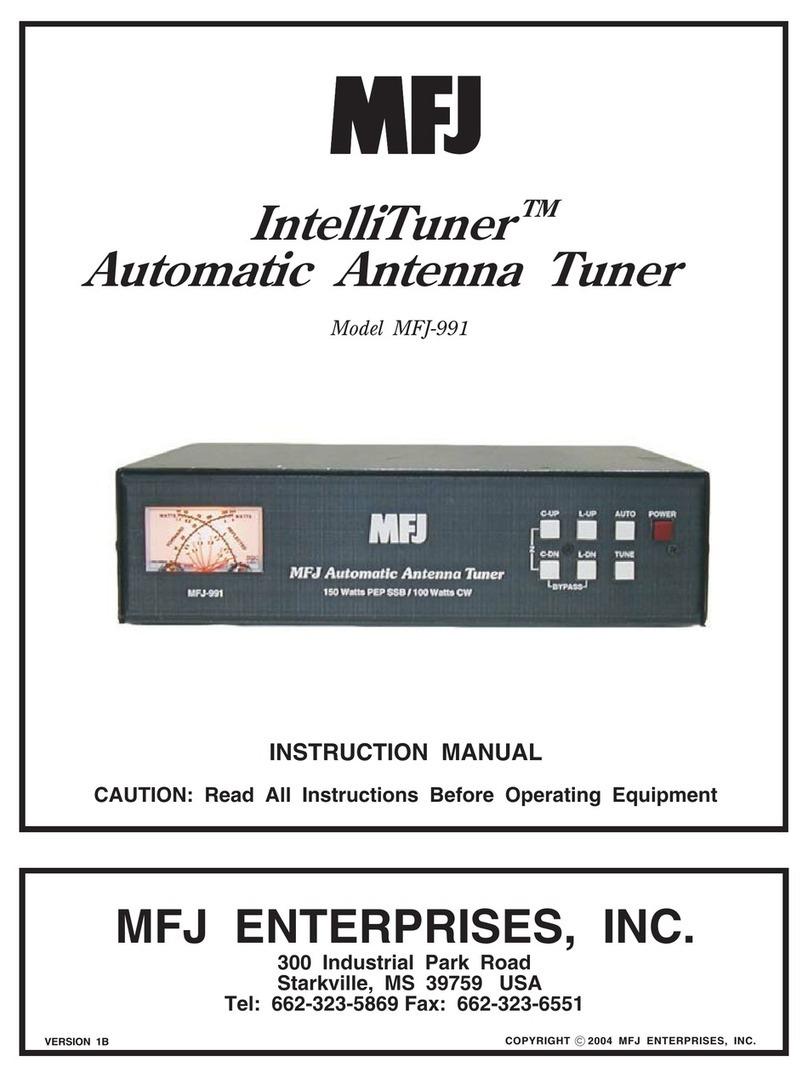Clarion VRX8271 Instruction manual

VRX8271
Owner’s
Guide
&
Installation
DECK
TUNER/5-INCH
COLOR
LC
DISPLAY
WITH
CD
CHANGER/
DSP/EQ
CONTROL
clarion
Thank
you
for
purchasing
the
Clarion
VRX8271

*
Please
read
this
Owner's
Guide
&
Installation
in
its
entirety
before
proceeding
with
wire
con¬
nection
and
installation.
*
After
reading
this
manual,
be
sure
to
keep
it
in
a
handy
place
(e.g.,
glove
compartment).
If
you
sell
the
motor
vehicle,
please
leave
the
manual
in
it
so
that
the
new
owner
can
use
it.
*
Read
the
contents
of
the
enclosed
warranty
card
and
keep
it
with
this
manual.
*
The
section
"CD
Changer
Mode
Operations"
of
this
Owner's
Guide
provides
the
operation
pro¬
cedure
of
a
CD
changer
which
is
connected
to
VRX8271
by
C-BUS
cable.
(If
you
buy
the
CD
changer
only,
it
is
accompanied
only
by
its
owner’s
guide.
The
operation
guide
of
the
CD
changer
is
included
in
this
Owner's
Guide.)
■
Contents
English
1.
PRECAUTIONS.4
2.
CONTROLS.5
3.
FEATURES.6
4.
MODE
DISPLAY.7
5.
HANDLING
COMPACT
DISCS.8
6.
BUTTON
TERMINOLOGY.9
First
Finger
Control
Operation.9
7.
CAUTIONS
ON
HANDLING.10
Cleaning.
11
8.
OPERATION.12
Basic
Operations.12
Radio
Mode
Operations.16
CD
Changer
Mode
Operations.19
Rear
Vision
Camera.21
Other
Functions
..23
Operating
the
DSP
and
Equalizer.26
9.
TROUBLESHOOTING.32
10.
ERROR
DISPLAYS.34
11.
SPECIFICATIONS.35
•
Instailation/Wire
Connection
Guide
.
37
2

1.
PRECAUTIONS
1.
This
set
is
exclusively
for
use
in
motor
vehicles
with
a
12V
power
supply,
nega¬
tive
ground.
2.
Do
not
operate
the
set
in
ways
other
than
those
described
in
this
owner's
guide.
In
addition,
the
LCD
panel's
opening/
closing
mechanism
is
delicate,
so
do
not
operate
or
use
it
with
excessive
force.
3.
When
the
inside
of
the
motor
vehicle
is
very
cold
and
the
player
is
used
soon
after
switching
on
the
heater,
moisture
may
form
on
the
disc
or
the
optical
parts
of
the
player
and
proper
playback
may
not
be
possible.
If
moisture
forms
on
the
disc,
wipe
it
off
with
a
soft
cloth.
If
moisture
forms
on
the
optical
parts
of
the
player,
do
not
use
the
player
for
about
one
hour
and
the
condensation
will
disappear
naturally
to
allow
normal
operation.
4.
Driving
on
extremely
bumpy
roads
which
cause
severe
vibration
may
cause
the
sound
to
skip.
5.
This
unit
uses
a
precision
mechanism.
Even
in
the
event
that
trouble
arises,
never
open
the
case,
disassemble
the
unit,
or
lubricate
the
rotating
parts.
USE
OF
CONTROLS,
ADJUSTMENTS,
OR
PERFORMANCE
OF
PROCEDURES
OTHER
THAN
THOSE
SPECIFIED
HEREIN,
MAY
RESULT
IN
HAZARDOUS
RADIATION
EXPOSURE.
THE
COMPACT
DISC
PLAYER
SHOULD
NOT
BE
ADJUSTED
OR
REPAIRED
BY
ANYONE
EXCEPT
PROPERLY
QUALIFIED
SERVICE
PERSONNEL.
A
WARNING
THIS
PRODUCT
IS
NOT
INTENDED
FOR
VIEWING
TELEVISION
BROADCASTS
OR
VIDEO
TAPES
OR
FOR
PLAYING
VIDEO
GAMES.
Such
uses
of
this
product
may
distract
the
driver
or
interfere
with
the
driver's
safe
operation
of
the
motor
vehicle
and
may
violate
state
law.
CLARION
DISCLAIMS
ANY
LIABILITY
FOR
ANY
BODILY
INJURY,
INCLUDING
FATALITIES,
OR
PROPERTY
DAMAGE
THAT
MAY
RESULT
FROM
ANY
SUCH
UNINTENDED
USES
OR
FROM
ANY
IMPROPER
USE
OF
THIS
PRODUCT.
INFORMATION
FOR
USERS:
CHANGES
OR
MODIFICATIONS
TO
THIS
PRODUCT
WILL
VOID
THE
WARRANTY
AND
WILL
VIOLATE
FCC
APPROVAL.
4

Note:
Be
sure
to
spread
this
page
and
refer
to
the
front
diagrams
when
you
read
each
chapter.
SOURCE
UNIT
When
the
display
is
closed

3.
FEATURES
H
5-inch
TFT
Active
Matrix
Drive
Type
Color
LCD
Panel
SI
Shell
Loading
Mechanism
SI
Various
Character
Panels
for
AM/FM
Reception,
CD
Display*,
and
Equalizer*,
etc.
H
Title
memory
function
storing
CD
tities
and
AM/FM
stations
H
Environment
setting
function
to
select
illumination
coior
(amber/green),
background
color,
and
whether
to
turn
on
or
off
the
beep
sound
Si
Auto
Store
Function
m
Multiple
CD
Changer
Control
M
RCA
Gold-plated
LlNE
OUT
HI
DCP
function
enables
you
to
detach
the
operation
panel
to
prevent
theft
*
Available
when
the
CD
changer
or
equalizer
(sold
separately)
is
connected
6

<Radio
Mode
Display>
Display
Frequency
i—
Station
title
Information
Panel
Seek
tuning
mode
indication
Preset
No.
FIX/M
90.0
pch2
;L
□
n
n
npq
■
'T
j
lhj
nnL..
Frequency
SPEC
TRUM
ISIS
kil
1
2
:
00
m
CD
m
Stereo
indication
Preset
channel
Preset
Nos.
1
—
Current
time
Stereo
indication
I—
Manual
indication
Auto
store
indication
(
IA-51
)
Preset
scan
indication
(
IP-SI
)
<CD
Changer
Mode
Display>
Display
Information
Panel
Magazine
No.
r-
CD
title
Disc
No.
Disc
No.
Track
No.
,
CD
mode
(©]
appears
when
a
CD
magazine
is
locked.
Magazine
No.
>
DISC'l
TRACK
"1
i
nm
:m
SPECTRUM
OO:
OO_,
,_12,100
m
ipjcp
C3
□
m
cep
Track
No.
A
®
3
nn-nnnpB
T
U
U
U
U10®®
Stored
Disc
Nos.
Current
time
Playback
time
counter
Random
play
indication
Playback
time
counter
L
Repeat
play
indication
(I
BPT
1)
Scan
play
indication
(
ISCND
7

HANDLING
COMPACT
DISCS
This
unit
has
been
designed
specifically
for
play¬
back
of
compact
discs
bearing
the
IsBUl
mark.
No
other
discs
can
be
played.
To
remove
the
compact
disc
from
its
storage
case,
press
down
on
the
center
of
the
case
and
lift
the
disc
out,
holding
it
carefully
by
the
edges.
Removing
Ihe
disc
Proper
way
to
hold
the
compact
disc
Always
handle
the
compact
disc
by
the
edges.
Never
touch
the
surface.
To
remove
fingermarks
and
dust,
use
a
soft
cloth,
and
wipe
in
a
straight
line
from
the
center
of
the
compact
disc
to
the
circumference.
New
discs
may
have
some
roughness
around
the
edges.
The
unit
may
not
work
or
the
sound
may
skip
if
such
discs
are
used.
Use
a
ball-point
pen,
etc.
to
remove
roughness
from
the
edge
of
the
disc.
Note
on
Compact
Discs
Never
stick
labels
on
the
surface
of
the
compact
disc
or
mark
the
surface
with
a
pencil
or
pen.
Do
not
use
any
solvents
such
as
commercially
available
cleaners,
anti-static
spray,
or
thinner
to
clean
compact
discs.
Do
not
use
compact
discs
that
have
large
scratches,
are
misshapen,
or
cracked,
etc.
Use
of
such
discs
will
cause
misoperation
or
damage.
Do
not
expose
compact
discs
to
direct
sunlight
or
any
heat
source.
Note:
Do
not
use
commercially
available
CD
protection
sheets
or
discs
equipped
with
stabilizers,
etc.
These
may
get
caught
in
the
internal
mechanism
and
damage
the
disc.
8

BUTTON
TERMINOLOGY
Note:
Be
sure
to
read
this
chapter
referring
to
the
front
diagrams
of
chapter
"2.
CONTROLS”
on
page
5
(spread).
0
Up/Down
(A
(Up)/V
(Down),
-4
(Left)/
►
(Right))
Buttons
ENT
(Enter
►
/»)
Button
j[|
Information
Panel
3j
AM
(Audio
Mode)
Button
LD
(Loudness)
Button
4]
DCP
(Detachable
Control
Panel)
Lever
5j
OPEN
Button
j6j
ISR
(Instant
Station
Recall)
Button
[
“1°
]
7j
POWER
Button
FUNC
(Function)
Button
S3
BAND
Button
[f
1
]
MAGA
(Magazine)
Button
[
d©
]
9
]
Preset
Buttons
[
"f
1
]
Disc
No.
Buttons
[
©
]
ES
DISP
(Display)
Button
EH
Operation
Panel
M
Display
M
DSP
(Digital
Sound
Processor)
Button
04]
EQ
(Equalizer)
Button
m
ADJ
(Adjust)
Button
El
TITLE
Button
S3
MONI
(Monitor)
Button
Si
VISUAL
Button
(Rear
Vision
Camera
Indicator)
5?J
Receiver
for
remote
control
unit
[“If]
:
In
Radio
Mode
[d©]
:
In
CD
Changer
Mode
First
Finger
Control
Operation
By
sliding
the
Up/Down
button
0
up
A
,
down
V
,
right
►
,
or
left
^
,
you
can
select
various
items
and
make
settings.
This
function
is
called
the
First
Finger
Control
Operation.
With
this
function,
you
can
select
a
menu
or
track,
control
the
volume,
or
change
a
frequency
according
to
the
operation
mode.
Press
the
center
of
the
ENT
button
(
ENT
)
0
to
execute
a
selected
menu,
play/pause,
or
mute
on/off.
9

For
a
longer
service
life,
be
sure
to
read
the
fol¬
lowing
cautions.
•
Be
sure
to
store
the
LCD
panel
inside
the
source
unit
when
parking
the
car
outdoors
for
long
periods
of
time.
The
LCD
panel
will
operate
properly
in
a
tem¬
perature
range
of
32’F
(0°C)
to
140°F
(60°C).
•
Don't
allow
any
liquids
on
the
set
from
drinks,
umbrellas
etc.
Doing
so
may
damage
the
internal
circuitry.
A
WARNING
THIS
PRODUCT
IS
NOT
INTENDED
FOR
VIEWING
TELEVISION
BROADCASTS
OR
VIDEO
TAPES
OR
FOR
PLAYING
VIDEO
GAMES.
Such
uses
of
this
product
may
distract
the
driver
or
interfere
with
the
dri¬
ver's
safe
operation
of
the
motor
vehicle
and
may
violate
state
law.
CLARION
DIS¬
CLAIMS
ANY
LIABILITY
FOR
ANY
BODILY
INJURY,
INCLUDING
FATALITIES,
OR
PROPERTY
DAMAGE
THAT
MAY
RESULT
FROM
ANY
SUCH
UNINTENDED
USES
OR
FROM
ANY
IMPROPER
USE
OF
THIS
PRODUCT.
»
Do
not
draw
the
LCD
panel
out
and
use
it
as
a
tray.
Also,
subjecting
the
LCD
panel
to
shocks
may
result
in
breakage,
deformation
or
other
damage.
4
•
Do
not
disassemble
or
modify
the
set
in
any
way.
Doing
so
may
result
in
damage.
•
Do
not
let
cigarettes
burn
the
display.
Doing
so
may
damage
or
deform
the
cabinet.
•
If
a
problem
should
occur,
have
the
set
inspected
at
your
store
of
purchase.
•
Do
not
insert
objects
or
poke
in
the
space
between
the
LCD
panel
and
the
source
unit
when
the
panel
is
tilted.
•
Do
not
place
anything
on
the
display
when
the
LCD
panel
is
tilted.
10

•
Do
not
hold
on
the
LCD
panel
when
adjusting
the
angle
of
the
LCD
panel.
Doing
so
may
damage
it.
•
In
extremely
cold
weather,
the
movement
of
the
picture
may
be
slow
and
the
display
may
be
dark,
but
this
is
not
a
malfunction.
The
set
will
work
normally
once
the
temperature
increases.
•
Small
black
and
shiny
dots
inside
the
LCD
panel
are
normal
for
LCD
products.
•
The
LCD
panel
may
stop
temporarily
when
it
is
opened
or
closed
when
the
engine
is
stopped
or
when
it
is
cold.
This
is
not
a
mal¬
function.
if
this
happens,
repeat
the
opera¬
tion.
Cleaning
_
•
Cleaning
the
cabinet
Use
a
soft,
dry
cloth
and
gently
wipe
off
the
dirt.
For
tough
dirt,
apply
some
neutral
detergent
diluted
in
water
to
a
soft
cloth,
wipe
off
the
dirt
gently,
then
wipe
again
with
a
dry
cloth.
Do
not
use
benzene,
thinner,
car
cleaner,
etc.,
as
these
substances
may
damage
the
cabinet
or
cause
the
paint
to
peel.
Also,
leav¬
ing
rubber
of
plastic
products
in
contact
with
the
cabinet
for
long
periods
of
time
may
cause
stains.
•
Cleaning
the
LCD
panel
The
LCD
panel
tends
to
collect
dust,
so
wipe
it
off
occasionally
with
a
soft
cloth.
The
surface
is
easily
scratched,
so
do
not
rub
it
with
hard
objects.
Scratch
11

Basic
Operations
Note:
Be
sure
to
read
this
chapter
referring
to
the
front
diaarams
of
chapter
‘‘2.
CONTROLS"
on
page
5
(spread).
When
this
unit
is
turned
on,
starting
and
stop¬
ping
the
engine
of
a
car
with
its
volume
raised
to
the
maximum
level
may
harm
your
hearing.
Be
careful
about
adjusting
the
volume.
NOTE:
Use
this
unit
after
starting
the
engine.
Turning
on
the
power
and
adjusting
the
volume
1)
After
turning
the
car's
ignition
switch
on
and
starting
the
engine,
press
the
POWER
button
0
to
turn
on
the
power
to
the
unit.
*
This
unit
starts
in
the
mode
it
was
in
when
the
power
was
turned
off
last.
2)
Press
the
FUNC
button
0
to
select
the
oper¬
ation
mode.
Each
time
you
press
the
FUNC
button
0,
the
operation
mode
changes
as
follows:
▼
CD
changer
mode
Radio
mode
(When
the
CD
changer
is
connected)
I_
}
*
Press
and
hold
the
FUNC
button
[7]
for
about
one
second
to
turn
off
the
power.
3)
S
lide
the
Up/Down
button
0
to
A
(up)
or
▼
(down)
to
adjust
the
volume.
A
:
Increases
the
volume.
T
:
Decreases
the
volume.
*
The
volume
level
indicated
is
in
the
display
in
a
range
from
0
(minimum)
to
33
(maximum).
Note:
•
In
the
CONFIGURATION
or
BALANCE
display,
the
volume
cannot
be
adjusted.
f
•
.
While
driving,
keep
the
volume
to
a
level
at
which
external
sounds
can
be
heard.
A
WARNING
THIS
PRODUCT
IS
NOT
INTENDED
FOR
VIEWING
TELEVISION
BROADCASTS
OR
VIDEO
TAPES
OR
FOR
PLAYING
VIDEO
GAMES.
Such
uses
of
this
product
may
distract
the
driver
or
interfere
with
the
dri¬
ver’s
safe
operation
of
the
motor
vehicle
and
may
violate
state
law.
CLARION
DIS¬
CLAIMS
ANY
LIABILITY
FOR
ANY
BODILY
INJURY,
INCLUDING
FATALITIES,
OR
PROPERTY
DAMAGE
THAT
MAY
RESULT
FROM
ANY
SUCH
UNINTENDED
USES
OR
FROM
ANY
IMPROPER
USE
OF
THIS
PRODUCT.
Opening
and
turning
the
display
1)
Press
the
OPEN
button
0
to
open
the
Display
M-
Notes:
•
Do
not
place
any
object
on
the
open
display.
•
Do
not
drop
any
object
on
the
movable
part.
•
Do
not
expose
the
display
to
shocks.
•
If
the
display
is
left
horizontally
in
the
open
posi¬
tion
for
10
seconds
or
longer,
it
is
automatically
drawn
in.
2)
Turn
the
display
upwards
to
a
good
viewing
angle.
When
the
display
is
turned
upwards,
a
pic¬
ture
appears.
Information
panel
display
dis¬
appears.
Label
t;r~-Turn
the
display
\^JI
Its
upwards
by
holding
only
the
front
edge
from
the
label.
Do
not
turn
the
display
unless
it
is
complete¬
ly
open.
When
adjusting
the
angle
of
the
display,
be
careful
not
to
let
your
fingers
get
caught
by
the
panel
or
instrument
panel
of
the
vehicle.
Do
not
hold
the
part
of
the
display
beyond
the
label
(see
the
illustration
above).
12

3)
To
store
the
Display
BU
in
the
source
unit,
turn
it
to
the
horizontal
position
until
a
click
is
heard.
*
The
display
will
be
stored
and
the
power
to
the
source
unit
will
be
turned
off
automatically.
Be
careful
not
to
let
your
fingers
get
caught
when
storing
the
panel.
Mounting
and
detaching
the
operation
panel
The
operation
panel
of
this
unit
is
detachable
to
prevent
theft
(DCP
mechanism).
1
)
Move
the
DCP
Lever
S
to
the
right.
The
operation
panel
is
unlocked
and
comes
out.
*
The
power
is
turned
off
at
the
same
time.
2)
Pull
the
top
edge
of
the
Operation
Panel
(HI
to
remove
it.
After
removing
the
panel,
put
it
in
the
attached
DCP
4P*
case
for
Drotection.
3)
To
mount
the
Operation
Panel
El,
insert
the
panel's
lower
edge
into
the
display
edge
and
push
the
panel’s
upper
edge
until
a
click
is
heard.
*
Press
the
FUNC
button
(3
to
turn
on
the
power.
*
Do
not
give
an
excessive
force
to
the
opera¬
tion
panel.
Even
after
the
operation
panel
is
installed
and
locked,
pulling
it
forcefully
acti¬
vates
the
sensor
of
the
DCP
and
turns
off
the
power
to
the
unit,
or
may
cause
a
breakdown.
Turning
on
and
off
the
monitor
Each
time
you
press
the
MON
I
button
0,
the
monitor
is
turned
on
and
off.
*When
a
button
other
than
the
volume
adjustment
button
is
pressed
or
during
rear
vision
monitoring,
the
monitor-off
mode
is
canceled.
Mute
Each
time
you
press
►
/!!
(center)
of
the
ENT
button
[Tj,
mute
is
turned
on
and
off.
“MUTE”
is
displayed
when
mute
is
turned
on
in
radio
mode,
and
‘'PAUSE”
is
displayed
in
CD
changer
mode.
Adjusting
the
tone
Notes:
•
When
the
DSP
or
equalizer
unit
(DPH9100,
DPH7100,
or
EQH5100)
sold
separately
is
connected
to
the
source
unit,
the
tone
is
adjusted
by
the
DSP
or
equalizer
unit
and
the
tone
adjustment
mode
cannot
be
selected.
For
further
information,
see
the
section
“Operating
the
DSP
and
Equalizer.”
•
If
no
operation
is
made
for
about
5
seconds
after
each
operation,
the
unit
returns
to
the
previous
mode
and
the
settings
made
are
stored.
1)
Press
the
AM
button
dj
to
9°
t0
the
,one
adjustment
mode.
■
■■
TONE
■
/L.
«
►
BASS
riiiiP
rfjQQi
pfitritodi
tti'KrfBKl
U
nrnni
imm
n
riYTiiin
iT
i
iran
LJ
Ban
al
w
*
BA
(bass)
and
TR
(treble)
are
displayed
in
the
information
panel
jT:.
13

2)
Slide
the
Up/Down
button
[T!
to
4
(left),
►
(right),
▲
(up),
or
▼
(down)
to
adjust
the
tone.
^
(left)
:
Bass
is
attenuated.
►
(right)
:
Bass
is
emphasized.
A
(up)
:
Treble
is
emphasized.
▼
(down):
Treble
is
attenuated.
3)
Press
the
AM
button
[3]
to
return
to
the
pre¬
vious
mode.
Adjusting
the
balance
Note:
•
If
no
operation
is
made
for
about
5
seconds
after
each
operation,
the
unit
returns
to
the
previous
mode
and
the
settings
made
are
stored.
1)
Press
the
AM
button
[3]
to
go
to
the
tone
adjustment
mode.
2)
When
the
tone
adjustment
mode
is
dis¬
played,
press
the
following
buttons
to
switch
to
the
balance
adjustment
mode.
When
the
display
is
open:
Press^/ll
(cen¬
ter)
of
the
ENT
button
Q].
When
the
display
is
closed:
Press
the
AM
button
[3].
*
BL
(balance
of
right
and
left
speakers)
and
FD
(fader:
balance
of
front
and
rear
speakers)
are
displayed
in
the
Information
Panel
L
11.
—
Balance
of
the
front
I
and
rear
speakers
L
Balance
of
the
left
and
right
speakers
3)
S
lide
the
Up/Down
button
[fj
to
A
(left),
►
(right),
A
(up),
or
▼
(down)
to
adjust
the
balance
of
the
speakers.
◄
:
Increases
the
volume
of
the
left
speaker.
►
:
Increases
the
volume
of
the
right
speaker.
A
:
Increases
the
volume
of
the
front
speaker.
▼
:
Increases
the
volume
of
the
rear
speaker.
Loudness
Notes:
•
When
the
DSP
or
equalizer
unit
(DPH7100
or
EQH5100)
sold
separately
is
connected
to
the
source
unit,
the
loudness
effect
cannot
be
select¬
ed.
•
When
the
DSP
unit
DPH9100
sold
separately
is
connected
to
the
source
unit,
loudness
cannot
be
adjusted.
See
the
subsection
"Setting
the
auto
loudness
effect"
(page
28)
to
adjust
loudness.
Press
the
LD
button
'3j
for
about
1
second.
The
loudness
effect
turns
on
and
off.
*When
the
loudness
effect
is
turned
on,
“LD"
appears
in
the
display.
14

Setting
the
clock
Note:
•
This
[unction
is
not
available
when
the
display
is
stored.
1
)
Press
the
ADJ
button
05]
to
go
to
the
CON¬
FIGURATION
display.
2)
Slide
the
Up/Down
button
lO
to
▼
(down)
or
A
(up)
and
move
the
cursor
to
“CLOCK".
3)
Press
►
/!!
(center)
of
the
ENT
button
HJ
to
go
to
clock
setting
mode.
4)
S
lide
the
Up/Down
button
!
0
]
to
<
(left),
►
(right),
▲
(up),
or
▼
(down)
to
set
a
time.
Increments
the
figure.
Selects
the
minute
Decrements
the
figure.
◄
:
Selects
the
hour
(the
hour
becomes
blue
and
can
be
changed).
►
:
Selects
the
minute
(the
minute
becomes
blue
and
can
be
changed).
▲
:
The
hour
or
minute
increments
while
the
corresponding
figure
is
blue.
▼
:
The
hour
or
minute
decrements
while
the
corresponding
figure
is
blue.
5)
After
adjusting
the
time,
press
►
/»
(center)
of
the
ENT
button
[Tj
to
set
it.
*
Pressing
►
/!!
(center)
of
the
ENT
button
Q]
resets
the
second
to
zero.
6
)
Pressing
the
ADJ
button
05]
returns
the
mode
to
the
previous
one.
Notes:
•
The
time
is
always
displayed
in
radio
and
CD
changer
modes.
•
When
the
clock
mode
is
turned
on
when
the
dis¬
play
is
stored,
after
a
station
is
tuned
in,
the
fre¬
quency
is
displayed
for
several
seconds,
then
the
time
will
be
displayed.
Turning
on
and
off
the
clock
display
Note:
•
This
function
is
not
available
when
the
display
is
stored.
1)
Press
the
ADJ
button
05]
to
go
to
the
CON¬
FIGURATION
display.
2)
Slide
the
Up/Down
button
[T]
to
▲
(up)
or
▼
(down)
to
move
the
cursor
to
“CLOCK".
3)
Each
time
you
slide
the
Up/Down
button
i
TJ
to
►
(right),
the
clock
display
turns
on
and
off.
4)
Press
the
ADJ
button
05]
to
return
to
the
pre¬
vious
mode.
15

Radio
Mode
Operations
FM
Reception
For
enhanced
FM
performance
the
mnGITUNEn®
tuner
includes
signal
actuated
stereo
control,
Enchanced
Multi
AGC,
Impulse
noise
reduction
curcuits
and
Multipath
noise
reduction
circuits.
Listening
to
the
radio
1)
Press
the
FUNC
button
[7]
to
select
radio
mode.
2)
Press
the
BAND
button
i
8]
to
select
a
band.
Each
time
you
press
the
BAND
button
(JO,
the
band
changes
in
the
following
order:
—
►
FM2
—
►
FM3
—
►
3)
P
ress
one
of
the
preset
buttons
S
to
tune
in
to
a
station.
Preset
memory
function
A
total
of
24
stations
can
be
preset,
6
each
for
the
FM1,
FM2,
FM3,
and
AM
bands.
Note:
•
When
a
station
is
preset,
the
station
previously
stored
in
the
memory
at
that
position
is
cleared.
Manual
memory
function
1)
Press
the
BAND
button
18
to
select
a
band.
2)
Slide
the
Up/Down
button
3
to
►
(right)
or
A
(left)
to
tune
in
to
a
station.
3)
Press
and
hold
for
about
2
seconds
one
of
the
Preset
buttons
.3
where
you
want
to
store
the
station.
When
a
beep
sounds,
the
station
is
stored
in
that
button.
*One
station
in
each
band
can
be
preset
to
each
button.
Seek
tuning
1
)
While
iMANUl
appears
in
the
display,
press
and
hold
the
BAND
button
GO
for
about
1
second
to
switch
to
the
seek
tuning.
2)
Slide
the
Up/Down
button
}T)
to
►
(right)
or
A
(left)
to
start
the
seek
tuning.
When
a
sta¬
tion
is
found,
it
is
automatically
tuned
in.
►
:
Seeks
higher
frequency
stations.
A
:
Seeks
lower
frequency
stations.
*To
stop
the
seek
tuning,
slide
the
Up/Down
button
CD
to
◄
(left)
or
►
(right).
Manual
tuning
1
)
When
IMANUl
does
not
appear
in
the
display,
press
and
hold
the
BAND
button
[sj
for
about
1
second
to
select
manual
tuning.
*When
manual
tuning
is
selected,
IMANUl
appears
in
the
display.
2)
Slide
the
Up/Down
button
13
to
►
(right)
or
A
(left)
to
tune
in
to
a
station.
*
Each
time
you
slide
the
Up/Down
button
3,
the
frequency
changes
in
0.2
MHz
increments
for
the
FM
and
in
10
kHz
increments
for
the
AM
band.
*
Press
and
hold
the
Up/Down
button
3
to
►
(right)
and
A
(left)
to
increase
or
decrease
the
frequency
continuously.
Auto
store
function
Note:
•
This
function
is
not
available
when
the
display
is
stored.
1)
Press
the
BAND
button
[8j
to
select
a
band.
2)
Press
the
DISP
button
Ro]
to
select
PS/AS
mode.
*
Press
the
DISP
button
Qo)
again
to
return
to
preset
mode.
3)
When
PS/AS
mode
is
displayed,
press
No.
2
of
the
Preset
buttons
|T|.
Stations
with
good
reception
are
automatically
stored
in
preset
buttons
starting
from
Preset
button
g].
(After
storing
6
stations,
preset
No.
1
station
is
tuned
in
and
auto
storing
ends.)
*
I
A-s
I
in
the
display
becomes
pink.
*
Stations
with
good
reception
are
stored
in
the
order
from
the
current
station
to
stations
with
a
higher
frequency.
If
there
are
fewer
than
6
sta¬
tions
with
good
reception,
the
auto
storing
returns
to
the
lowest
frequency
and
resumes
from
there.
Note:
•
When
stations
are
preset
by
the
auto
store
func¬
tion,
the
station
previously
stored
in
the
memory
at
that
position
is
cleared.
If
there
are
fewer
than
6
stations
with
good
reception,
the
stations
previ¬
ously
stored
at
the
remaining
preset
buttons
are
not
cleared.
16

Preset
scanning
Note:
•
This
function
is
not
available
when
the
display
is
stored.
1
)
Press
the
BAND
button
g]
to
select
a
band.
2)
Press
the
DISP
button
Qoj
to
select
PS/AS
mode.
*
Press
the
DISP
button
0oi
to
return
to
preset
mode.
3)
In
PS/AS
mode,
when
No.1
of
the
Preset
but¬
tons
gj
is
pressed,
the
preset
stations
are
tuned
in
for
5
seconds
each.
*
l~Fs~]
in
the
display
becomes
pink.
*
When
a
preset
station
has
been
tuned
in,
preset
scanning
starts
from
the
station
after
the
current
one.
When
a
preset
station
has
not
been
tuned
in,
preset
scanning
starts
from
preset
No.
1.
4)
When
a
desirable
station
is
tuned
in,
press
No.
1
of
the
Preset
buttons
[?J
to
cancel
PS/AS
mode
and
press
the
preset
button
to
which
the
station
is
to
be
stored.
*The
preset
scanning
is
canceled
and
you
can
listen
to
the
station.
Preset
selection
1)
Press
the
BAND
button
®
to
select
a
band.
2)
Press
one
of
the
Preset
buttons
E
to
select
the
stored
station.
Note:
•
In
PS/AS
mode,
do
not
perform
the
preset
selec¬
tion
(excluding
the
preset
scanning).
In
PS/AS
mode,
when
No.
2
of
the
Preset
buttons
[9]
is
pressed,
the
auto
storing
starts
and
all
the
stored
stations
are
cleared.
ISR
memory
If
an
AM
or
FM
station
is
stored
in
the
ISR
but¬
ton,
it
can
be
directly
tuned
in
by
pressing
the
ISR
button
from
any
other
mode.
1)
Press
the
BAND
button
GO
to
select
a
band.
2)
Press
the
Preset
button
[9j
or
the
ENT
button
Q]
to
tune
in
to
a
station
you
want
to
store.
3)
Press
and
hold
the
ISR
button
g]
for
about
2
seconds.
When
a
beep
sounds,
the
display
turns
to
the
ISR
(Instant
Station
Recall)
display
and
the
frequency
is
stored.
4)
P
ress
the
ISR
button
[6]
to
return
to
the
pre¬
vious
mode.
INSTANT
STATION
Rtmi-
...
FM
87.9
Calling
the
station
with
the
ISR
button
1)
In
any
mode,
pressing
the
ISR
button
_6:
allows
you
to
tune
in
to
the
stored
station.
*When
the
ISR
is
functioning,
the
ISR
display
appears.
*The
default
ISR
setting
is
87.9
MHz.
2)
To
cancel
the
ISR
function,
press
the
ISR
but¬
ton
[6j
or
FUNC
button
[7].
The
ISR
function
is
canceled
and
the
previous
mode
returns.
Area
change
When
you
listen
to
the
radio
outside
the
U.S.,
use
this
function.
Switchable
frequency
setting
This
car
stereo
is
initially
set
to
tune
in
frequen¬
cy
intervals
of
10
kHz
for
AM
and
200
kHz
for
FM,
the
standard
calibrations
in
the
U.S.
When
using
the
unit
outside
the
U.S.,
use
the
following
procedure
to
switch
the
frequency
range.
The
table
below
lists
the
frequency
specifica¬
tions
for
the
U.S.
and
other
countries.
Initial
Setting
(U.S.
standard)
New
Setting
(outside
U.S.)
Frequency
spacing
10
kHz
9
kHz
AM
Frequency
range
530
to
1710
kHz
531
to
1629
kHz
Frequency
spacing
200
kHz
50
kHz
rM
Frequency
range
87.9
to
107.9
MHz
87.5
to
108
MHz
17

Changing
area
Note:
•
This
function
is
not
available
when
the
display
is
stored.
Depending
on
whether
you
use
the
unit
in
the
USA
and
OTHER,
switch
the
area
as
follows:
1)
Press
the
ADJ
button
05]
to
go
to
the
CON¬
FIGURATION
display.
2)
Slide
the
Up/Down
button
[T]
to
A
(up)
or
▼
(down)
and
move
the
cursor
to
“AREA".
3)
Slide
the
Up/Down
button
IT]
to
►
(right)
to
switch
the
area
(between
in
the
USA
and
OTHER).
*
Set
the
USA
usually.
4)
Press
the
ADJ
button
05]
to
return
to
the
pre¬
vious
mode.
*
The
new
setting
returns
to
the
initial
setting.
18

CD
Changer
Mode
Operations
This
unit
can
control
a
separately
sold
CD
changer
to
store
and
play
up
to
18
CDs.
Note:
•
CD-ROM
discs
cannot
be
played.
Listening
to
a
CD
1)
Press
the
FUNC
button
E
and
select
CD
changer
mode.
Playback
starts
automatically.
2)
Press
one
of
the
Disc
No.
buttons
[El
(No.1
to
No.6)
corresponding
to
each
CD
to
select
one.
*The
selected
CD
No.
becomes
pink
in
the
dis¬
play.
Note:
•
If
a
slot
in
a
magazine
is
empty,
that
slot
No.
does
not
appear
in
the
display
and
cannot
be
selected.
3)
Slide
the
Up/Down
button
Q]
to
►
(right)
or
4
(left)
to
select
a
track
(song).
►
:
Selects
the
next
track.
(Example:
The
third
track
from
the
current
one
is
select¬
ed
by
sliding
the
button
3
times.)
To
return
to
the
beginning
of
the
current
track,
slide
the
Up/Down
button
jTj
once
to
◄
(left).
◄
:
Selects
the
previous
track.
(Example:
The
third
track
before
the
current
one
is
selected
by
sliding
the
button
1+3=4
times
(the
first
sliding
returns
you
to
the
beginning
of
the
current
track).)
Notes:
•
After
CD
No.
6
is
played,
CD
No.
1
is
played
again.
However,
when
a
CD
changer
capable
of
storing
12
or
18
CDs
is
connected
to
the
unit,
all
CDs
in
all
magazines
are
played
sequentially
(unless
the
magazine
is
locked).
•
The
empty
slot
No.
is
skipped
and
the
next
CD
is
played.
Fast-forward
and
fast-backward
1)
S
lide
and
hold
the
Up/Down
button
Q]
to
►
(right)
and
4
(left).
The
CD
fast-forwards
or
fast-backwards
while
the
button
is
being
held.
►
:
Moves
forward
3
times
faster
than
normal
play
when
you
slide
it
for
about
1
second
and
15
times
faster
than
normal
play
when
you
slide
it
for
5
seconds
or
longer.
◄
:
Moves
backward
3
times
faster
than
nor¬
mal
play
when
you
slide
it
for
about
1
sec¬
ond
and
15
times
faster
than
normal
play
when
you
slide
it
for
5
seconds
or
longer.
Note:
•
Slide
the
Up/Down
button
[T]
to
►
(right)
or
4
(left)
for
1
second
or
shorter
to
switch
the
tracks.
2
)
R
elease
the
button
when
you
reach
the
desired
track
to
start
playback.
Pausing
playback
1)
Press
►
/!!
(center)
of
the
ENT
button
Q]
to
pause
playback.
*
“PAUSE"
appears
in
the
display.
2)
Press
►
/!!
(center)
of
the
ENT
button
00
again
to
resume
playback.
Scan
play
This
function
plays
the
first
10
seconds
of
all
the
tracks
on
the
current
CD
(track
scan)
or
first
10
seconds
of
the
first
track
of
all
the
CDs
in
the
CD
changer
(disc
scan).
1)
Press
the
DISP
button
Sol
to
select
SCN/
RPT/RDM
mode.
2)
Press
No.1
of
the
Preset
buttons
GO
to
start
track
scan.
Scanning
starts
from
the
next
track
of
the
current
one.
Press
No.1
of
the
Preset
buttons
GO
for
about
2
seconds
to
start
disc
scan.
Scanning
starts
from
the
next
disc
of
the
current
one.
*
I
scn
I
becomes
pink
and
1T-SCN1
or
ID-SCNI
appears
in
the
display.
*
Turning
off
the
power
cancels
scan
play.
3)
Press
No.1
of
the
Preset
buttons
GO
when
you
reach
the
track
you
want
to
listen
to.
Playback
resumes.
Repeat
play
This
function
plays
the
current
track
(track
repeat)
or
the
current
CD
(disc
repeat)
repeatedly.
1)
Press
the
DISP
button
Qoj
to
select
SCN/RPT/RDM
mode.
2)
Press
No.2
of
the
Preset
buttons
GO
to
start
track
repeat
or
press
it
for
about
2
seconds
to
start
disc
repeat.
19

*
I
RPT
I
becomes
pink
and
IT-RPTI
or
iD-RPTl
appears
in
the
display.
*
To
cancel
track
repeat
or
disc
repeat,
press
No.2
of
the
Preset
buttons
iS
again.
Playback
resumes.
Random
play
This
function
plays
all
the
tracks
on
the
current
CD
(track
random)
or
plays
the
all
CDs
in
the
magazine
(disc
random)
in
random
order.
1)
Press
the
DISP
button
00)
to
select
SCN/RPT/RDM
mode.
2)
Press
No.3
of
the
Preset
buttons
I9j
to
start
track
random
or
press
it
for
about
2
seconds
to
start
disc
random.
*
I
RDM
I
becomes
pink
and
IT-RDMI
or
Id-RPMI
appears
in
the
display.
3)
When
a
track
that
you
want
to
listen
tojs
played,
press
No.3
of
the
Preset
buttons
[U
again
to
resume
playback.
Locking
the
magazine
1)
Press
and
hold
the
MAGA
button
®
for
about
2
seconds
to
play
tracks
on
only
the
current
CD.
*The
selected
magazine
No.
becomes
pink
in
the
display.
Notes:
•
Even
when
the
magazine
is
locked,
pressing
the
MAGA
button
®
switches
to
the
new
magazine
which
is
locked.
•
When
the
magazine
is
locked,
scanning
and
ran¬
dom
playback
are
performed
only
for
the
locked
magazine.
2)
To
cancel,
press
and
hold
the
MAGA
button
[8]
for
about
2
seconds.
Playback
resumes.
Switching
the
magazine
Note:
•
This
function
is
not
available
with
the
CD
changer
storing
6
CDs.
Press
the
MAGA
button
[sj
to
select
a
maga¬
zine.
Each
time
you
press
the
MAGA
button
QD,
the
magazine
switches
in
the
following
order:
Magazine
1-
►
Magazine
2-
n
Magazine
3
(when
a
CD
changer
storing
<—'
3
magazines
is
connected)
Playback
starts
from
No.
1
CD
in
the
selected
magazine.
*The
selected
magazine
No.,
DISC
No.,
and
TRACK
No.
appear
in
the
display.
rOMPACTT
DISC
MAGA
3
DISC
3
TRACK
33
Magazine
No.
0:00
12:00
_ga-.ro
cs
m
20

Rear
Vision
Camera
Note:
•
Use
this
camera
as
an
auxiliary
means
to
check¬
ing
obstacles.
Monitoring
the
rear
vision
camera
The
rear
vision
camera
can
be
connected
to
this
unit.
For
the
power
supply
of
the
camera,
mount
the
power
box
sold
separately
(CCA-147).
Note:
•
This
function
is
not
available
when
the
display
is
stored.
1)
Press
the
ADJ
button
51]
to
select
the
CON¬
FIGURATION
display.
2)
Slide
the
Up/Down
button
[D
to
▼
(down)
or
▲
(up)
to
move
the
cursor
to
"CCD”.
3)
Slide
the
Up/Down
button
|T]
to
►
(right)
to
change
"OFF”
to
“ON”.
CONFIGURATION
:
.
GI2JEZ2
1
Rp
S9NH
5
.UB.AT!
QN
...
„
Note:
•
When
"CCD"
in
the
CONFIGURATION
display
is
turned
on,
the
setting
can
be
switched
even
if
the
camera
has
not
been
connected.
4)
Press
the
ADJ
button
jw)
to
return
to
the
pre¬
vious
mode.
5)
In
radio
mode,
press
the
VISUAL
button
51]
to
switch
to
the
camera
mode.
In
CD
chang¬
er
mode,
press
the
VISUAL
button
08]
twice
and
go
to
the
camera
display.
*
In
camera
mode,
the
illumination
colour
of
the
VISUAL
button
5H
changes.
(If
green
illumina¬
tion
is
selected,
the
VISUAL
button
lights
amber;
if
amber
illumination
is
selected,
the
VISUAL
button
lights
green.)
When
sound
is
set
to
MUTE/PAUSE,
the
VISUAL
button
5H
alternates
between
amber
and
green.
Note:
•
When
you
shift
into
the
reverse
gear,
the
rear
vision
camera
is
automatically
turned
on.
*To
cancel
the
rear
vision
camera,
change
"ON”
to
“OFF”
of
the
"CCD"
in
step
3)
above.
Connecting
an
external
monitor
An
output
terminal
for
an
external
monitor
is
pro¬
vided
on
the
back
of
the
unit
to
connect
an
exter¬
nal
monitor.
1)
Press
the
ADJ
button
5U
to
select
the
CON¬
FIGURATION
display.
2)
Slide
the
Up/Down
button
QJ
to
▼
(down)
or
▲
(up)
to
move
the
cursor
to
"MONITOR".
•
RONFlGIIHATinN
CONFIGURATION
—mm
pn
—
wmm
Up
■
3)
Slide
the
Up/Down
button
Q]
to
►
(right)
and
switch
“AUDIO”
to
“VISUAL”.
*
Slide
the
Up/Down
button
0
to
►
(right)
again
to
return
to
"AUDIO”.
AUDIO
:
Display
becomes
black.
VISUAL:
The
rear
vision
camera
is
monitored
on
the
display.
(Applicable
only
when
the
rear
vision
camera
is
con¬
nected.
When
It
has
not
been
con¬
nected,
display
becomes
black
in
radio,
CD,
or
ISR
mode.)
4)
Press
the
ADJ
button
05}
to
return
to
the
pre¬
vious
display.
A
WARNING
THIS
PRODUCT
IS
NOT
INTENDED
FOR
VIEWING
TELEVISION
BROADCASTS
OR
VIDEO
TAPES
OR
FOR
PLAYING
VIDEO
GAMES.
Such
uses
of
this
product
may
distract
the
driver
or
interfere
with
the
dri¬
ver’s
safe
operation
of
the
motor
vehicle
and
may
violate
state
law.
CLARION
DIS¬
CLAIMS
ANY
LIABILITY
FOR
ANY
BODILY
INJURY,
INCLUDING
FATALITIES,
OR
PROPERTY
DAMAGE
THAT
MAY
RESULT
FROM
ANY
SUCH
UNINTENDED
USES
OR
FROM
ANY
IMPROPER
USE
OF
THIS
PRODUCT.
21
Other manuals for VRX8271
1
Table of contents
Other Clarion Tuner manuals