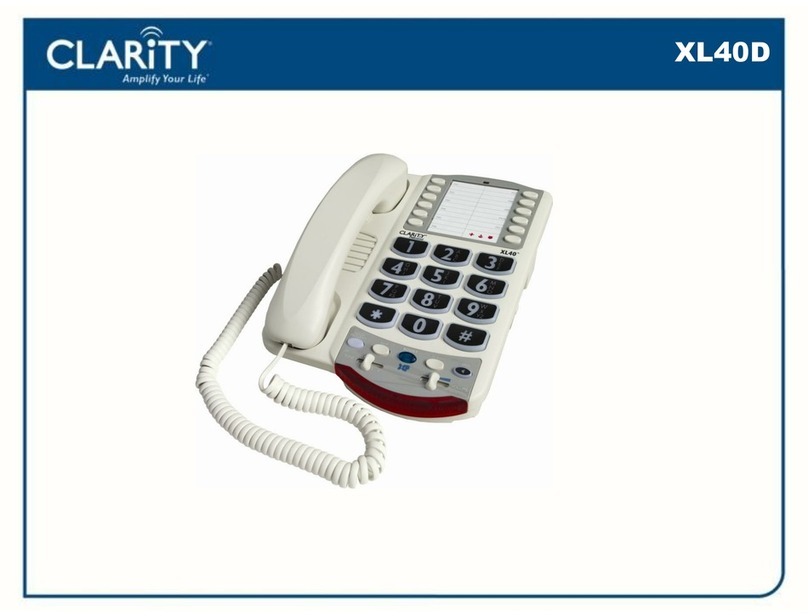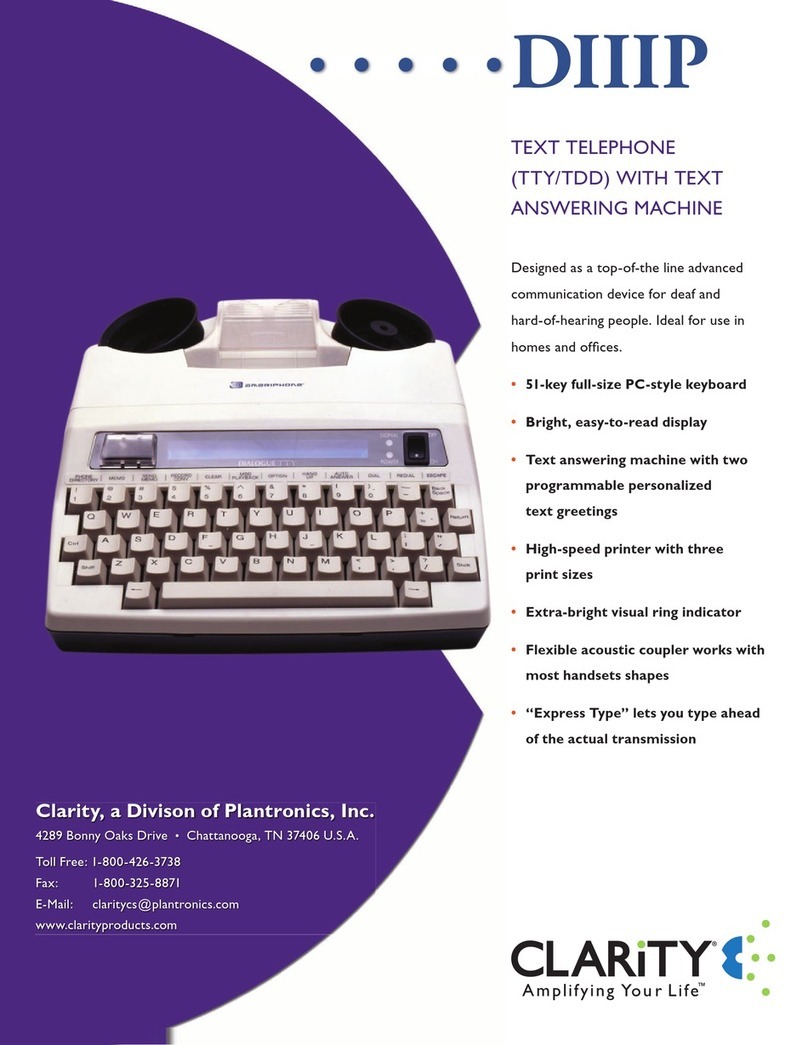TROUBLESHOOTING
No Dial Tone/Phone Will Not Operate
1. Check all phone cords and connections. Make sure they are plugged in
securely.
2. Plug unit into a different phone jack to help determine if the difficulty is
with the phone or the phone jack.
3. Switch out handset or telephone line cords.
4. Disconnect any other equipment that may be attached to the phone.
Unable To Dial Out
1. Make sure TONE/ PULSE switch is set correctly.
2. Phone may be at the end of a long line of phones (loop). Phone may not
be getting enough power from the phone line. It may be necessary to wait
for a few seconds after lifting the handset to begin dialing.
3. The XL40D is not compatible with Digital PBX Systems. If a standard,
single line phone works on the system, your XL40D should also.
4. There is an advanced computer running inside the XL40D. Sometimes
after the handset is picked up, it will take a little less than a second to
engage the phone. Since it is not immediate, if you dial a number before
the computer engages, it will not receive the entire phone number that is
dialed.
The Person On The Other End Cannot Hear You
1. Too many phones or phone devices on the line may effect your phone’s
transmission. As a guideline, more than five (5) phones or phone devices
may overload the phone line. Disconnect one (1) or two (2) devices to see
if that eliminates the problem. If not, contact your local phone company
for load guidelines.
2. You may not be speaking directly into the transmitter. Always speak
directly into the mouth piece in your normal tone of voice.
Unable To Hear Phone Ringer
1. Too many phone or phone devices on a line may cause your phone to
not ring. Disconnect one (1) or two (2) of the devices to see if the
problem is eliminated. If not, contact your local phone company for load
guide lines.
2. If power is not being supplied to the phone, the extra loud ringer, will
not work.
3. Check the Ringer ON/OFF switch to see if the ringer is off.
Volume Control Does Not Work
1. BOOST must be activated to turn on the additional amplification.
2. Check power connections. BOOST will not work without power or
backup batteries.
Unable to Access Automated Systems
Automated systems used by banks, long distance voice mail and other
applications require that a phone be set to “TONE” dialing. Check the switch
on the bottom of the phone labeled TONE/PULSE and set to TONE. This
will enable the phone to be compatible with these automated systems.
If the power goes out, or the AC Adapter is not properly connected to
the phone, the amplification, extra loud ringer, and the lighted keypad will
not work. If you have backup batteries installed, amplification will still work,
but the phone will drain the backup batteries very quickly. This will cause the
need for the batteries to be changed frequently and the Low Battery indicator
light to constantly illuminate.
Do I Need to Install Batteries? Batteries are optional. They provide
backup in case of a power outage. They are recommended in areas of
frequent power outages. This phone uses four (4) alkaline batteries. When
installed and fully charged, the batteries maintain the high amplification for
your telephone.
Still Not Working? If, after going through this checklist, the
XL40DD is still not functioning properly, call ClarityLogic at 1.877.
LOGIC24 (1.877.564.4224).
WARRANTY SERVICE INFORMATION
The following warranty and service information applies only to products
purchased and used in the U.S. and Canada. For warranty information in other
countries, please contact your local retailer or distributor.
Limited Warranty:Clarity,a division of Plantronics, Inc. (“Clarity”) warrants to
the original consumer purchaser that, except for limitations and exclusions set
forth below,this product shall be free from defects in materials and workmanship
for a period of one (1) year from the date of original purchase (“Warranty
Period”).The obligation of Clarity under this warranty shall be at Clarity’s option,
without charge, of any part or unit that proves to be defective in material or
workmanship during the Warranty Period.
Exclusions from Warranty:This warranty applies only to defects in factory
materials and factory workmanship.Any condition caused by accident, abuse,
misuse or improper operation, violation of instructions furnished by Clarity,
destruction or alteration, improper electrical voltages or currents, or repair or
maintenance attempted by anyone other than Clarity or an authorized service
center, is not a defect covered by this warranty.Telephone companies manufacture
different types of equipment and Clarity does not warrant that its equipment is
compatible with the equipment of a particular phone company.
Implied Warranties:Under state law,you may be entitled to the benefit of
certain implied warranties.These implied warranties will continue in force only
during the warranty period. Some states do allow limitations on how long an
implied warranty lasts, so the above limitation may not apply to you.
Incidental or Consequential Damages: Neither Clarity nor your retail dealer
or selling distributors has any responsibility for any incidental or consequential
damages including without limitation, commercial loss or profit, or for any
incidental expenses, expenses, loss of time, or inconvenience. Some states do not
allow exclusion or limitation of incidental or consequential damage, so the above
limitation or exclusion may not apply to you.
Other Legal Rights:This warranty gives you specific legal rights and you may
also have other rights which vary from state to state.
To obtain warranty service, please prepay shipment and return the unit to the
appropriate facility listed below.
Clarity Service Center,
4289 Bonny Oaks Drive, Suite 106,
Chattanooga,Tennessee 37406
Tel. (423) 629-3500 or (800) 552-3368;
Fax: (423) 622-7646 or (800) 325-8871
Plantronics Service Center,
8112 Trans Canada Highway,
Ville Saint-Laurent, Quebec H4S 1M5
Tel: (800) 540-8363 or (514) 956-8363,
Fax: (514) 956-1825
Please use the original container, or pack the unit(s) in a sturdy carton with
sufficient packing material to prevent damage. Include the following information:
A proof-of-purchase indicating model number and date of purchase;
Bill-to address;
Ship-to address.;
Number and description of units shipped;
Name and telephone number of person to call, should contact be necessary.;
Reason for return and description. of the problem.
Damage occurring during shipment is deemed the responsibility of the carrier, and
claims should be made directly with the carrier.
REGULATORY COMPLIANCE
Part 68 of FCC Rules Information
a) This equipment complies with Part 68 of the FCC rules and the
requirements adopted by the ACTA. On the bottom of this equipment is a
label that contains, among other information, a product identifier in the format
US:AAAEQ##TXXXX. If requested, this number must be provided to the
telephone company.
b) A plug and jack used to connect this equipment to the premises wiring
and telephone network must comply with the applicable FCC Part 68 rules
and requirements adopted by the ACTA.A compliant telephone cord and
modular plug, RJ11C USOC, is provided with this product. It is designed to be
connected to a compatible modular jack that is also compliant. See installation
instructions for details.
c) The REN is used to determine the number of devices that may be
connected to a telephone line. Excessive RENs on a telephone line may result
in the devices not ringing in response to an incoming call. In most but not
all areas, the sum of RENs should not exceed five (5.0).To be certain of the
number of devices that may be connected to a line, as determined by the total
RENs, contact the local telephone company. For products approved after July
23, 2001, the REN for this pro-duct is part of the product identifier that has
the format US:AAAEQ##TXXXX.
The digits represented by ## are the REN without a decimal point (e.g., 03 is
a REN of 0.3). For earlier products, the REN is separately shown on the label.
d) If this telephone equipment causes harm to the telephone network, the
telephone company will notify you in advance that temporary discontinuance
of service may be required. But if advance notice isn’t practical, the telephone
company will notify the customer as soon as possible.Also, you will be advised
of your right to file a complaint with the FCC if you believe it is necessary.
e) The telephone company may make changes in its facilities, equipment,
operations or procedures that could affect the operation of the equipment. If
this happens the telephone company will provide advance notice in order for
you to make necessary modifications to maintain uninterrupted service.
f) If trouble is experienced with this telephone equipment, for repair or
warranty information, please contact Clarity, 1-800-552-3368. If the equipment
is causing harm to the telephone network, the telephone company may
request that you disconnect the equipment until the problem is resolved.
g) This telephone equipment is not intended to be repaired and it contains no
repairable parts. Opening the equipment or any attempt to perform repairs
will void the warranty. For service or repairs, call 1-800-552-3368.
h) Connection to party line service is subject to state tariffs. Contact the
state public utility commission, public service commission or corporation
commission for information.
i) If your home has specially wired alarm equipment connected to the
telephone line, ensure the installation of this telephone equipment does not
disable your alarm equipment. If you have questions about what will disable
alarm equipment, consult your telephone company or a qualified installer.
j) This telephone equipment is hearing aid compatible.
Customer-Owned Coin/Credit Card Phones:
To comply with state tariffs, the telephone company must be given notification
prior to connection. In some states, the state public utility commission, public
service commission or corporation commission must give prior approval of
connection.
Part 15 of FCC Rules Information
This device complies with Part 15 of the FCC Rules. Operation is subject to the
following two conditions: (1) This device may not cause harmful interference, and (2)
this device must accept any interference received, including interference that may
cause undesired operation.
Your equipment has been tested and found tocomply with the limits of a Class B
digital device, pursuant to Part 15 of FCC rules.These limits are designed to provide
reasonable protection against harmful interference in residential installation.
This equipment generates, uses and can radiate radio frequency energy and, if not
installed and used in accordance with the instructions, may cause harmful interference
to radio communications. However, there is no guarantee that interference will not
occur in a particular installation; if this equipment does cause harmful interference to
radio or television reception, which can be determined by turning the equipment off
and on, you are encouraged to try to correct the interference by one of the following
measures:
1. Where it can be done safely, reorient the receiving television or radio antenna.
2. To the extent possible, relocate the television, radio or other receiver with respect
to the telephone equipment. (This increases the separation between the telephone
equipment and the receiver.)
3. Connect the telephone equipment into an outlet on a circuit different from that to
which the television, radio, or other receiver is connected.
4. Consult the dealer or an experienced Radio/TV Technician for help.
CAUTION: Changes or modifications not expressly approved by the manufacturer
responsible for compliance could void the user’s authority to operate the equipment.
Industry Canada Technical Specifications
This product meets the applicable Industry Canada technical
specifications.
Before installing this equipment, users should ensure that it is per- missible to be
connected to the facilities of the local telecommunications company. The equipment
must also be installed using an acceptable method of connection. In some cases,
the company’s inside wiring associated with a single line individual service may be
extended by means of a certified connector assembly (telephone extension cord).The
customer should be aware that compliance with the above conditions may not prevent
degradation of service in some situations. Repairs to certified equipment should be
made by an authorized Canadian maintenance facility designated by the supplier.
Any repairs or alterations made by the user to this equipment, or equipment
malfunctions, may give the telecommunications company cause to request the user to
disconnect the equipment.
Users should ensure for their own protection that the electrical ground connections
of the power utility, tele-phone lines and internal metallic water pipe system, if present,
are connected together. This precaution may be particularly important in rural areas.
CAUTION: Users should not attempt to make such connections themselves,
but should contact the appropriate electrical inspection authority, or electrician, as
appropriate.
The Ringer Equivalence Number is an indication of the maximum number of terminals
allowed to be connected to a telephone interface.The termination on an interface may
consist of any combination of devices subject only to the requirement that the sum of
the Ringer Equivalence Numbers of all the devices does not exceed five.
(The term “IC:” before the certification/registration number only signifies that the
Industry Canada technical specifications were met.)
The party responsible for regulatory compliance:
Clarity, A Division of Plantronics, Inc.
4289 Bonny Oaks Drive, Suite 106
Chattanooga,TN 37406
Phone: 1-800-564-4224
When using your telephone equipment, basic safety precautions should always
be followed to reduce the risk of fire,electric shock and injury to persons
including the following:
1. Read and understand all instructions.
2. Follow all warnings and instructions marked on the telephone.
3. Do not use this telephone near a bathtub, wash basin, kitchen sink or laundry
tub, in a wet basement, near a swimming pool or any where else there is water.
4.Avoid using a telephone (other than a cordless type) during a storm.There
may be a remote risk of electrical shock from lightning.
5. Do not use the telephone to report a gas leak in the vicinity of the leak.
6. Unplug this telephone from the wall outlets before cleaning.Do not use
liquid cleaners or aerosol cleaners on the telephone.Use a damp cloth for
cleaning.
7. Place this telephone on a stable surface. Serious damage and/or injury may
result if the telephone falls.
8. Do not cover the slots and openings on this telephone.This telephone
should never be placed near or over a radiator or heat register.This telephone
should not be placed in a built-in installation unless proper ventilation is
provided.
9. Operate this telephone using the electrical voltage as stated on the base unit
or the owner’s manual. If you are not sure of the voltage in your home, consult
your dealer or local power company.
10. Do not place anything on the power cord. Install the telephone where no
one will step or trip on the cord.
11. Do not overload wall outlets or extension cords as this can increase the
risk of fire or electrical shock.
12. Never push any objects through the slots in the telephone.They can touch
dangerous voltage points or short out parts that could result in a risk of fire or
electrical shock.Never spill liquid of any kind on the telephone.
13.To reduce the risk of electrical shock,do not take this phone apart.
Opening or removing covers may expose you to dangerous voltages or other
risks. Incorrect reassembly can cause electric shock when the appliance is
subsequently used.
14. Unplug this product from the wall outlet and refer servicing to the
manufacturer under the following conditions: when the power supply cord
or plug is frayed or damaged.; if liquid has been spilled into the product; if
the telephone has been exposed to rain or water; if the telephone does not
operate normally by following the operating instructions. adjust onlythose
controls that are covered by the operating instructions.Improper adjustment
may require extensive work by a qualified technician to restore the telephone
to normal operation.;if the telephone has been dropped or the case has been
damaged; if the telephone exhibits a distinct change in performance.
15. Never install telephone wiring during a lightning storm.
16. Never install telephone jacks in wet locations unless the jack is specifcally
designed for wet locations.
17. Never touch uninsulated telephone wires or terminals unless the tele
phone line has been disconnected at the network interface.
18. Use caution when installing or modifying telephone lines.
IMPORTANT SAFETY INSTRUCTIONS
BATTERY SAFETY INFORMATION
Dispose of used batteries according to the instructions.
1. Do not dispose of the battery in a fire as it may explode. Check with local codes
for possible special disposal instructions.
2. Do not open or mutilate the battery.Released electrolyte is corrosive and may
cause damage to the eyes and skin. It may be toxic if swallowed.
3. Exercise care in handling batteries in order not to short the battery with
conducting materials such as rings, bracelets and keys.The battery or conduction
material may overheat and cause burns.
REGULATORY COMPLIANCE
INTRODUCTION TO CLARITYLOGIC
SUBSCRIPTION DATA AND PRIVACY POLICY
Your device will automatically send Clarity various types of
information as part of the Clarity services, which may include the
phone number associated with your device.This information may be
combined with account and other information we have on record
regarding you or your device or may be transmitted to us by your
device.To assist with remote diagnostics and other customer services
functions, your device may also regularly send us certain information
associated with your device, including software and hardware settings,
the phonebook, caller ID history and other information you have
stored on the device.All of such information, together with other
information that we have on record regarding you and your device
is collectively referred to as the “Subscription Data”.We use this
information to diagnose and troubleshoot any device issues as well as
to provide you with the Services.
You agree that Clarity and its subsidiaries, affiliates, partners, suppliers,
and agents (collectively, “Affiliates”) may collect, store, access,
disclose, transmit, process, and otherwise use your Subscription
Data to provide you with the Clarity services, address your requests,
provide technical support, process transactions for your account,
and otherwise use such Subscription Data in accordance with
Clarity’s privacy policy (http://www.clarityproducts.com/privacy.
asp), which is hereby incorporated by reference. Clarity may also
provide or enable certain Services through your Device that rely
upon location information. In order to provide such Services, Clarity
and its Affiliates may collect, store, access, disclose, transmit, process,
and otherwise use your location data (including real time geographic
Information) in accordance with Clarity’s privacy policy.
ClarityLogic is the name of our simplified and easy to
use customer support service.While talking to a Clarity
representative, the telephone sends information such as its
model name and settings to Clarity.The representative is
immediately aware of the type and current settings of the phone.
This will allow any troubleshooting call to be quick and simple,
helping you find exactly what you are looking for. Just call 1.877.
LOGIC24 (1.877.564.4224) to find out how Clarity is there to
make life easier.
ClarityLogic® Memory Dial
For your convenience, Clarity has pre-programmed the customer
support number into M1 of the phone. If you do not wish to
have this number stored in your phone, any new number can be
programmed to that button.To do this, follow the directions in
the MEMORY STORAGE section of the User Guide.
NOTE: ClarityLogic has been designed to work with plain old
telephony service (POTS). If your phone service is provided by
a broadband service provider,ClarityLogic may not work. ONLY
CLARITYLOGIC MAY BE DISABLED.ALL OTHER FEATURES
WORKAS DESCRIBED IN THIS USER GUIDE.
SECTION 6 SECTION 7 SECTION 8 SECTION 9 SECTION 10 SECTION 11