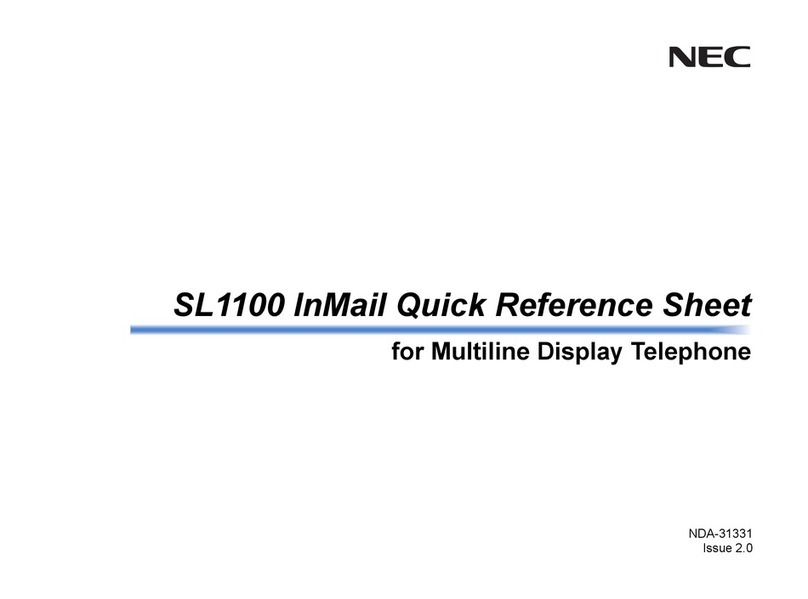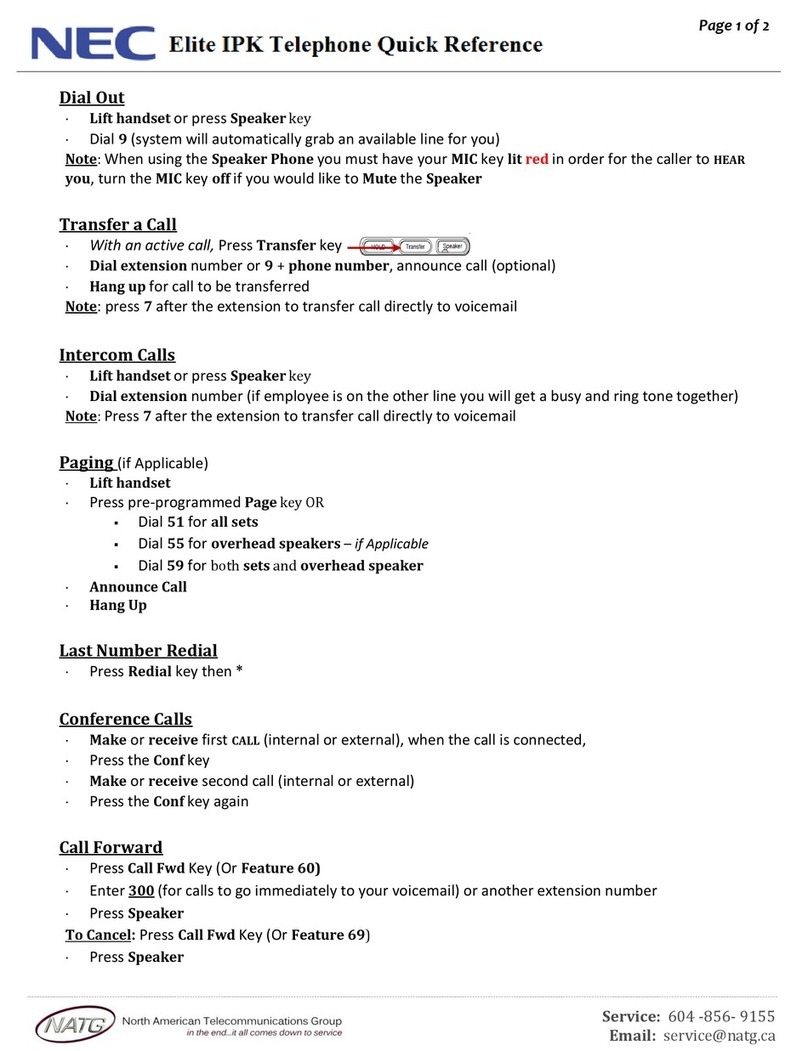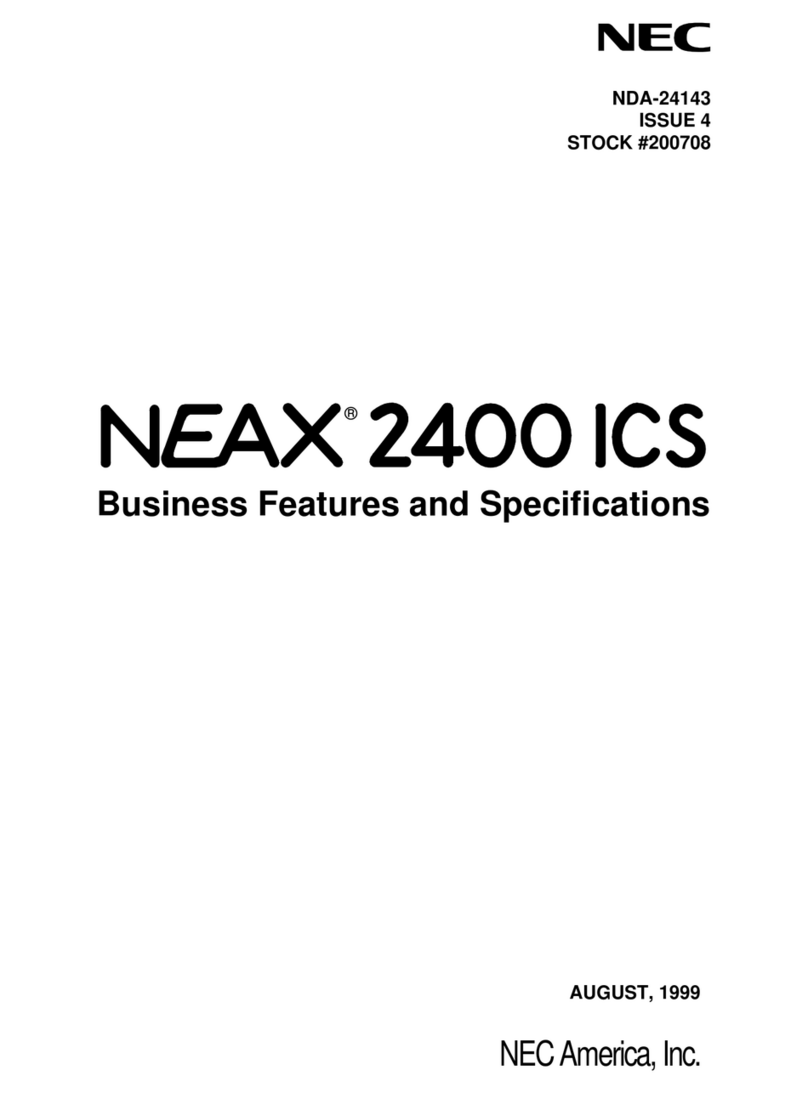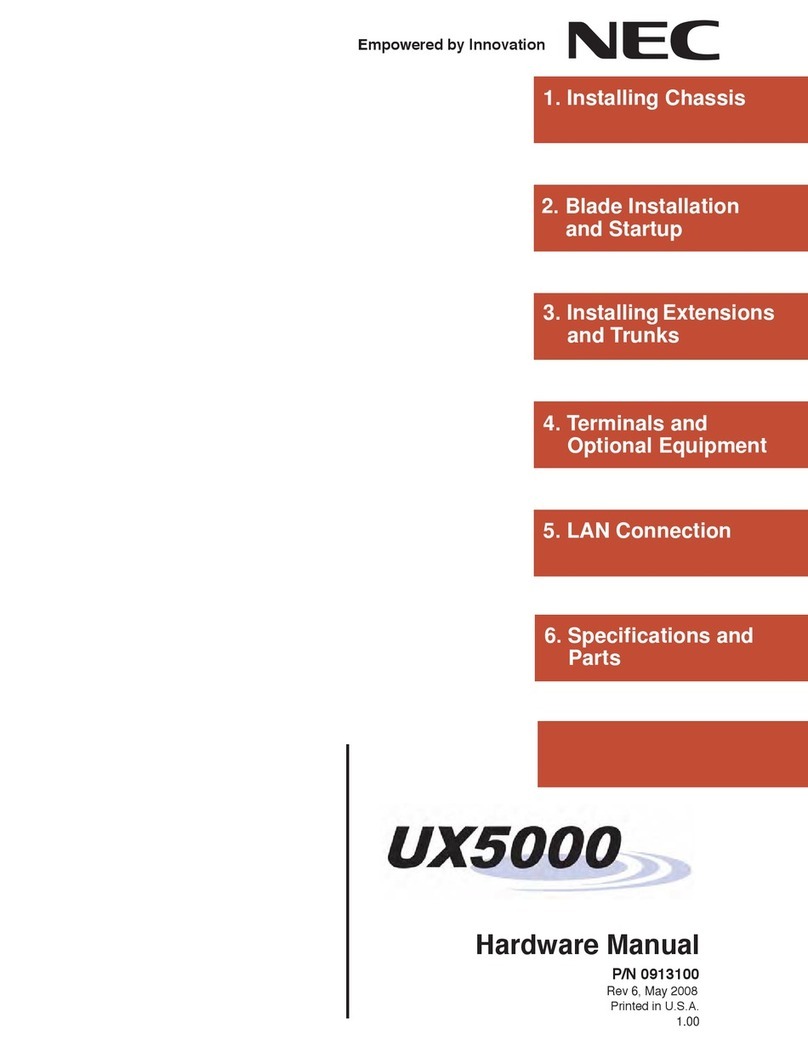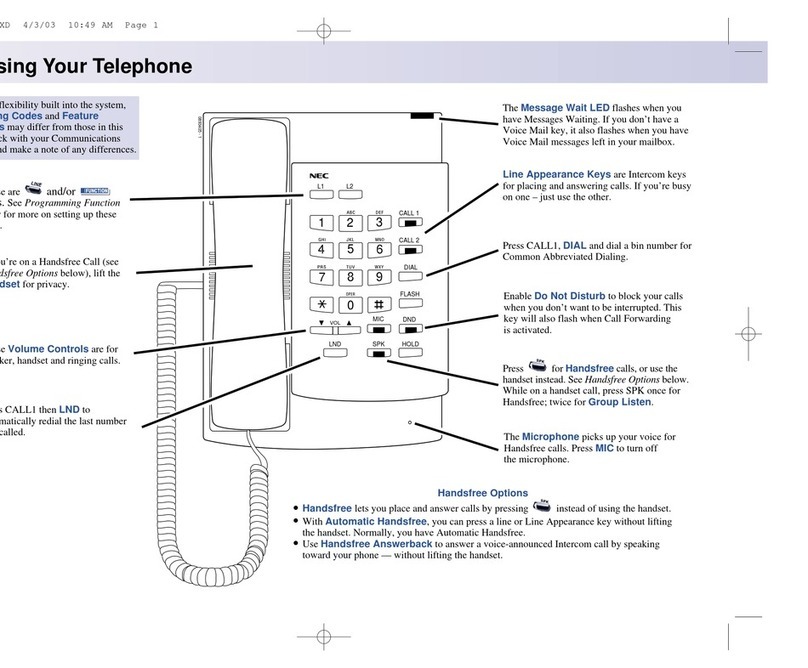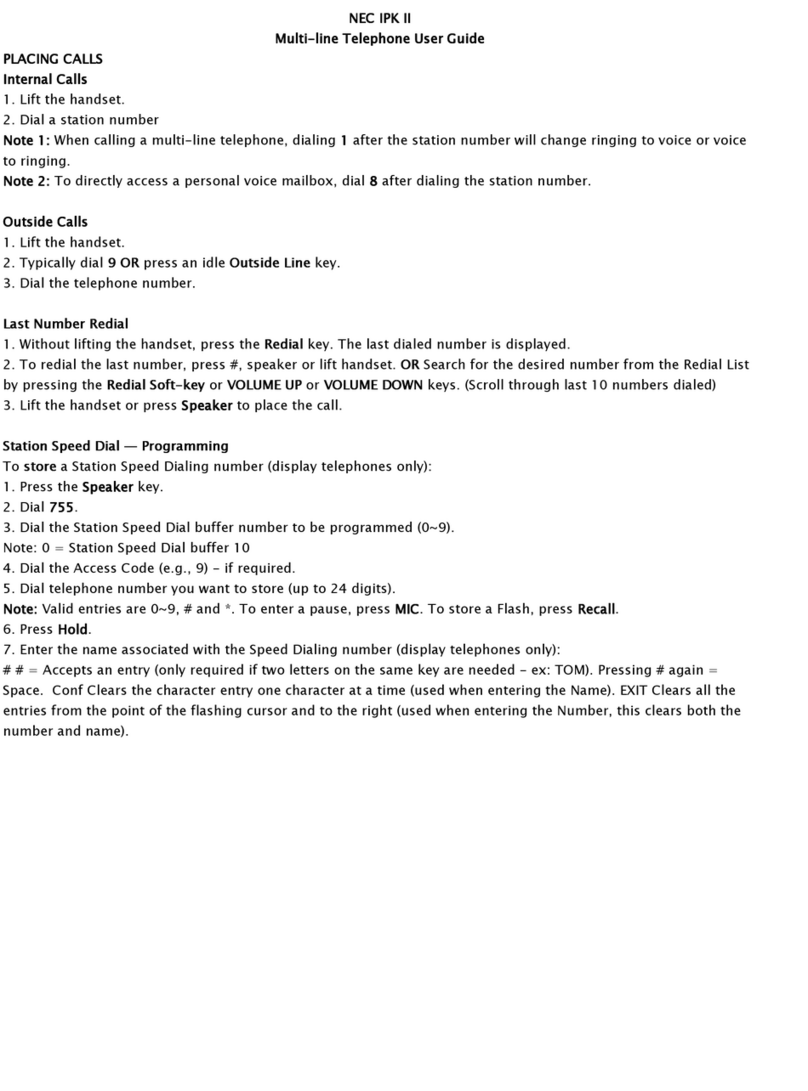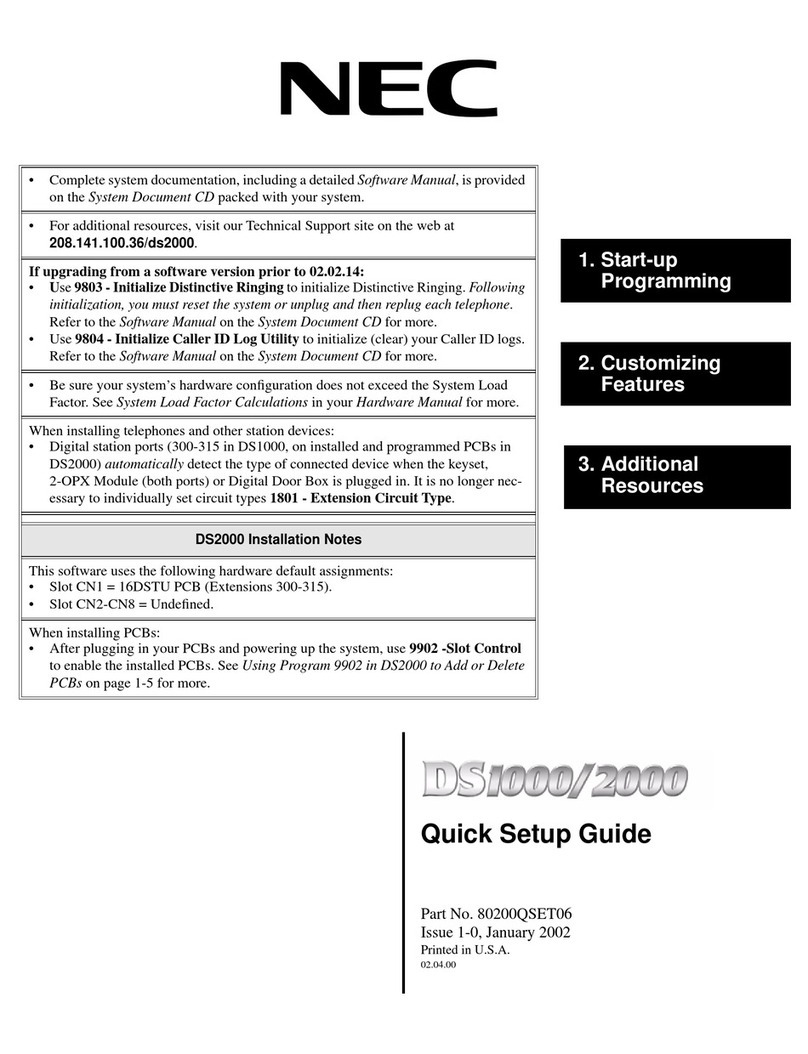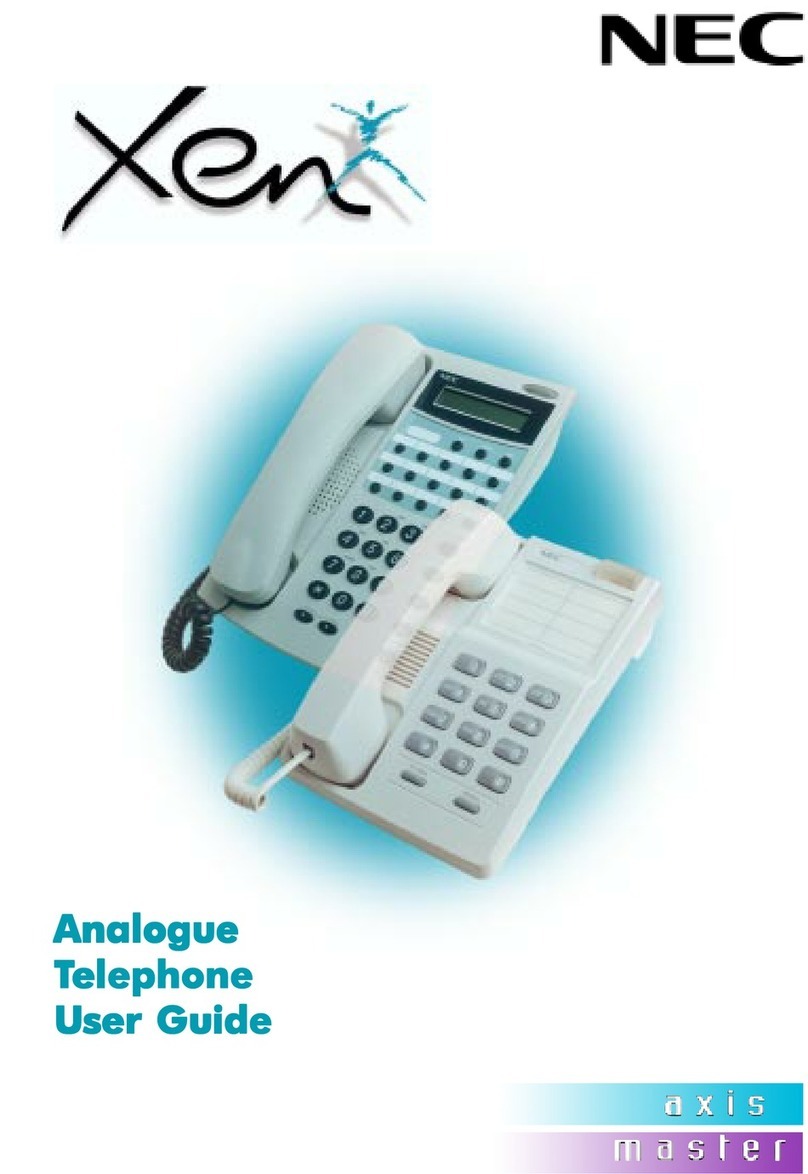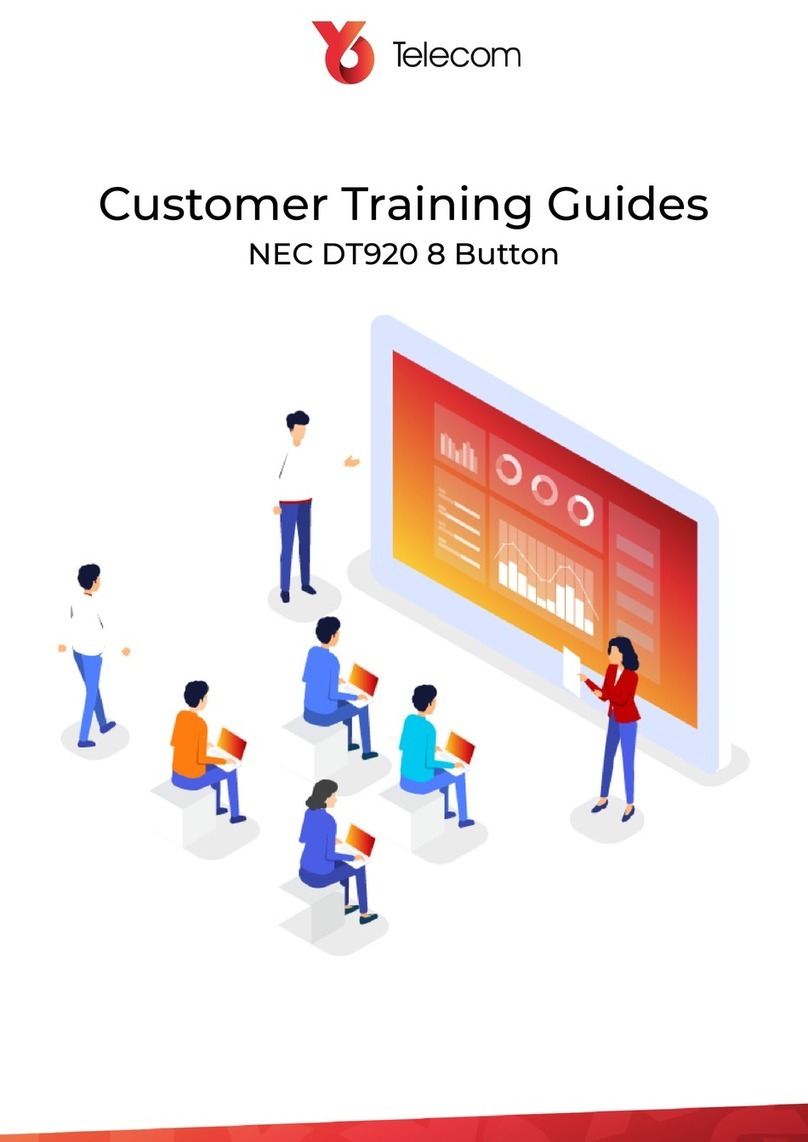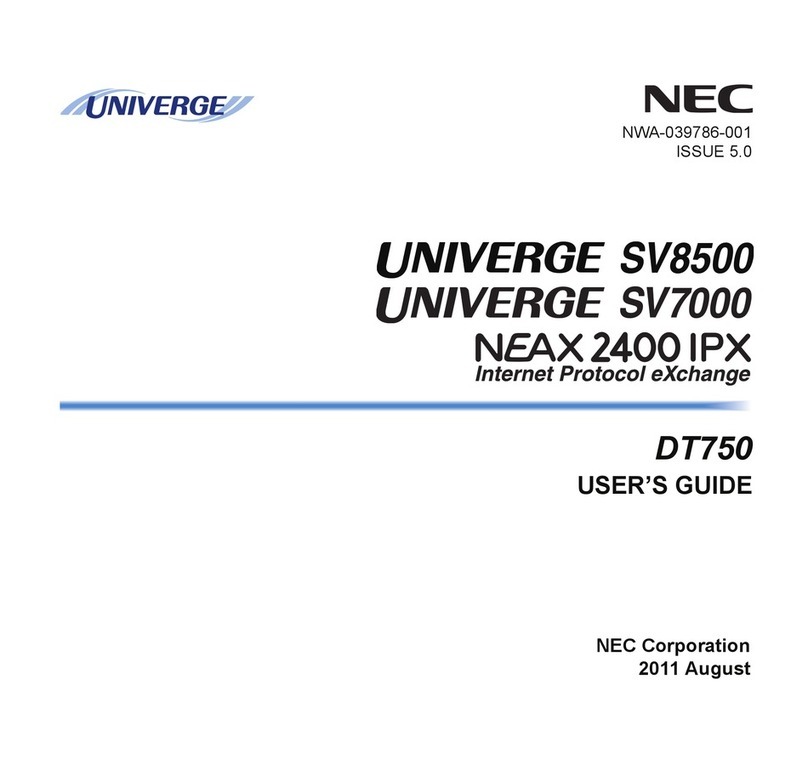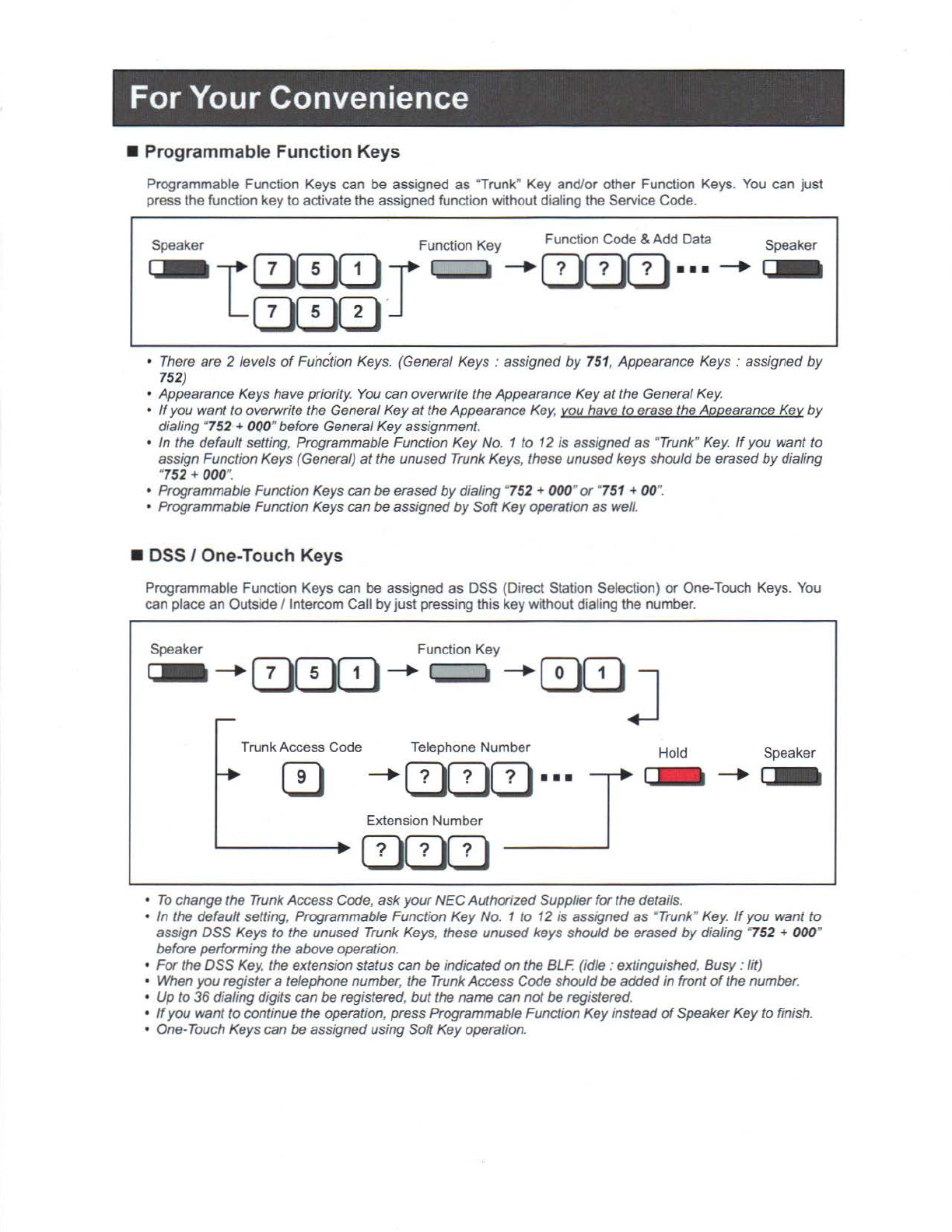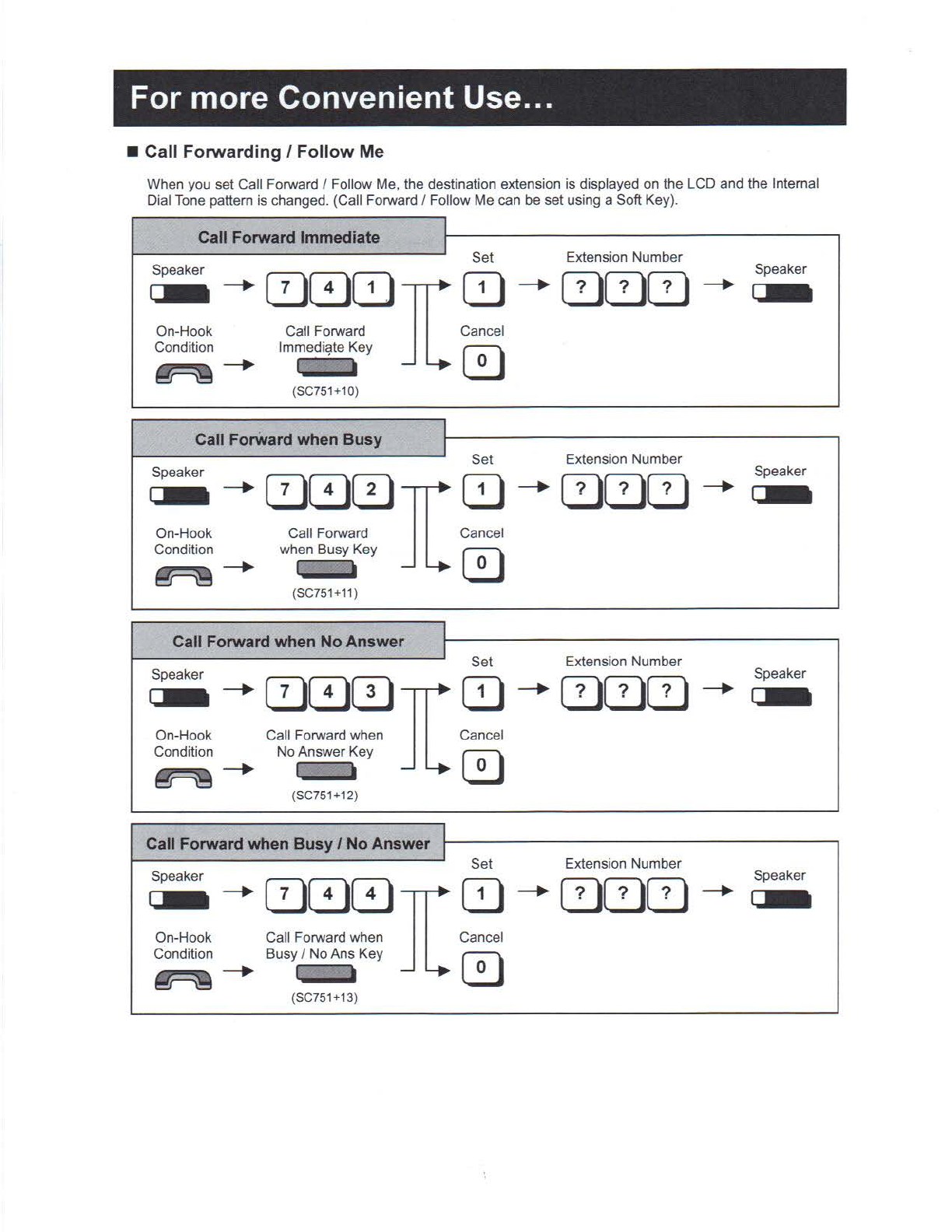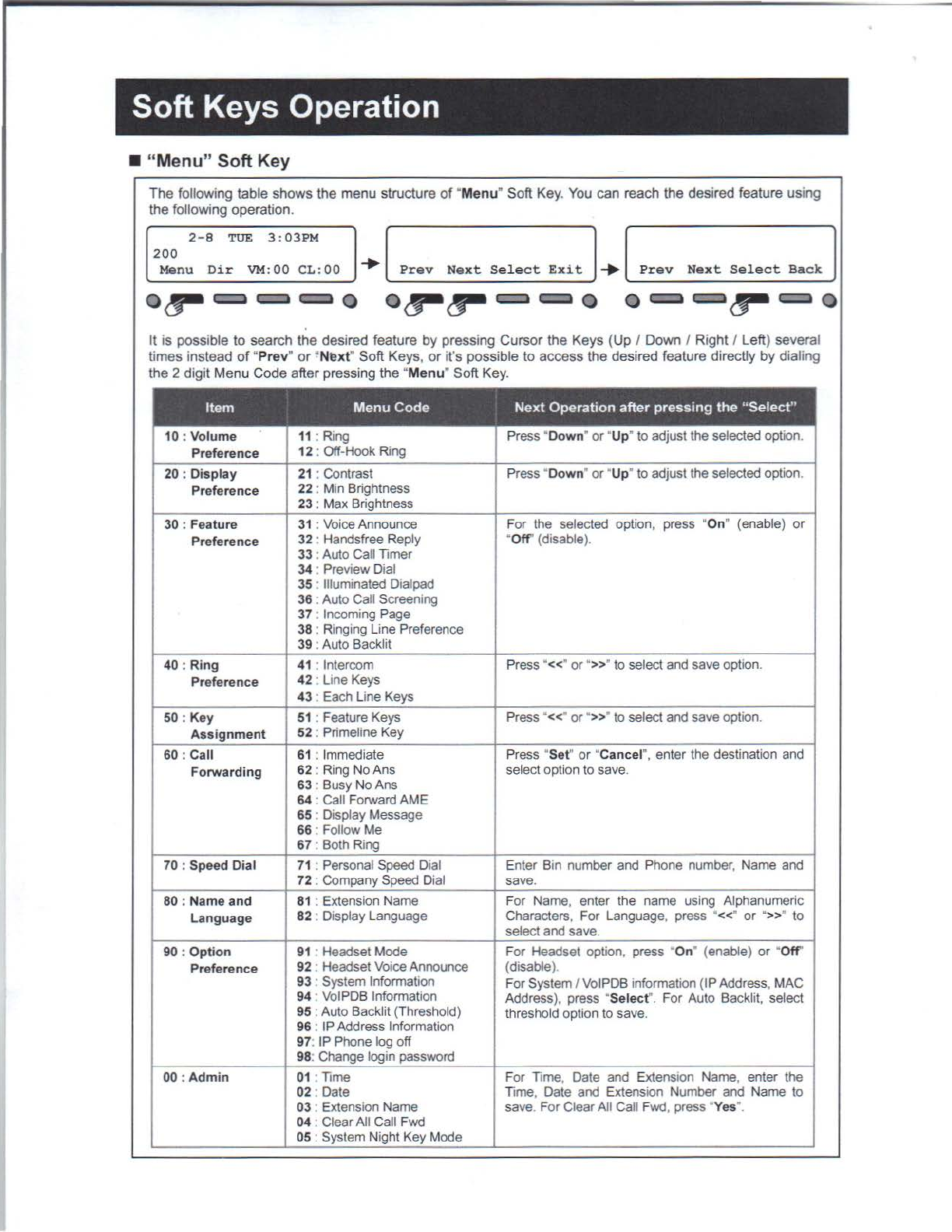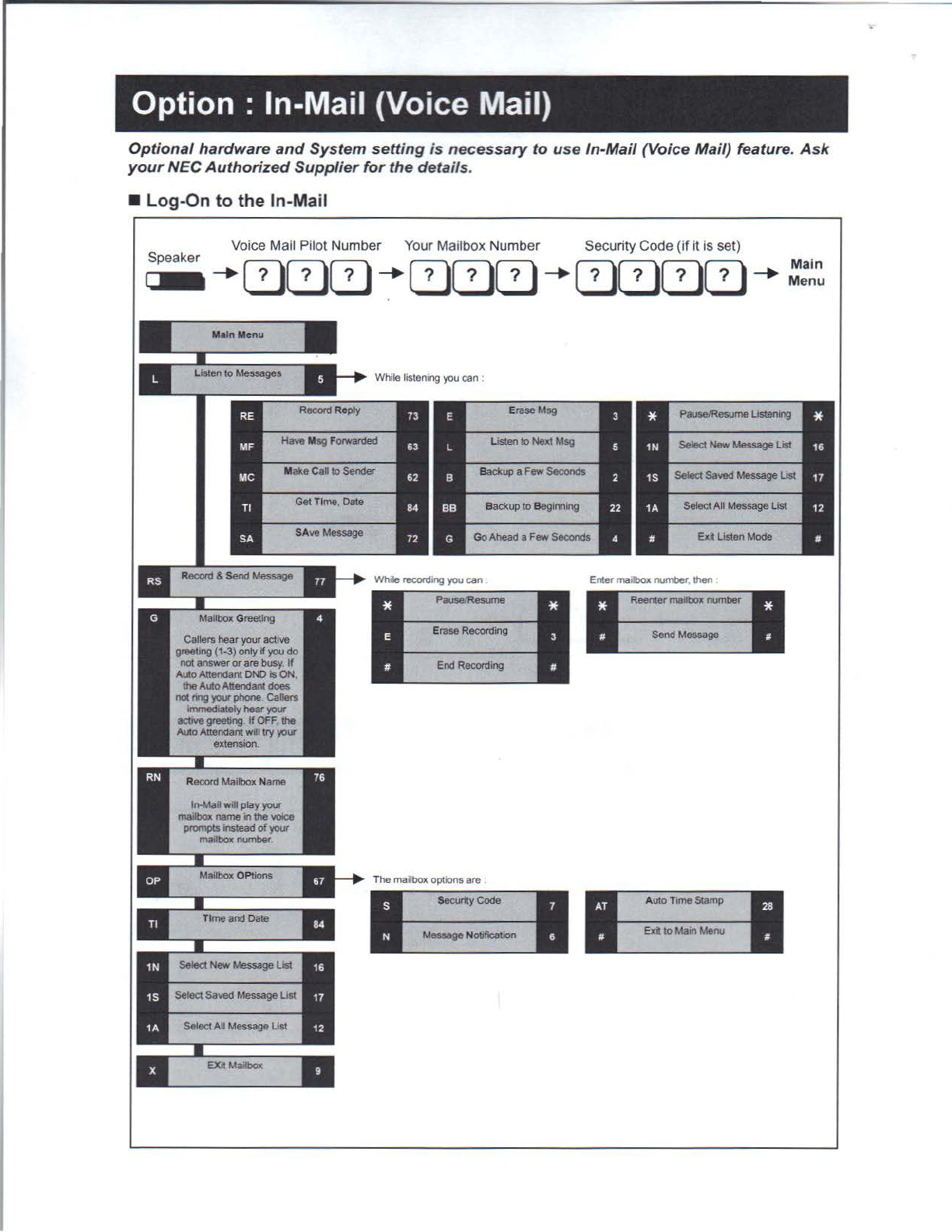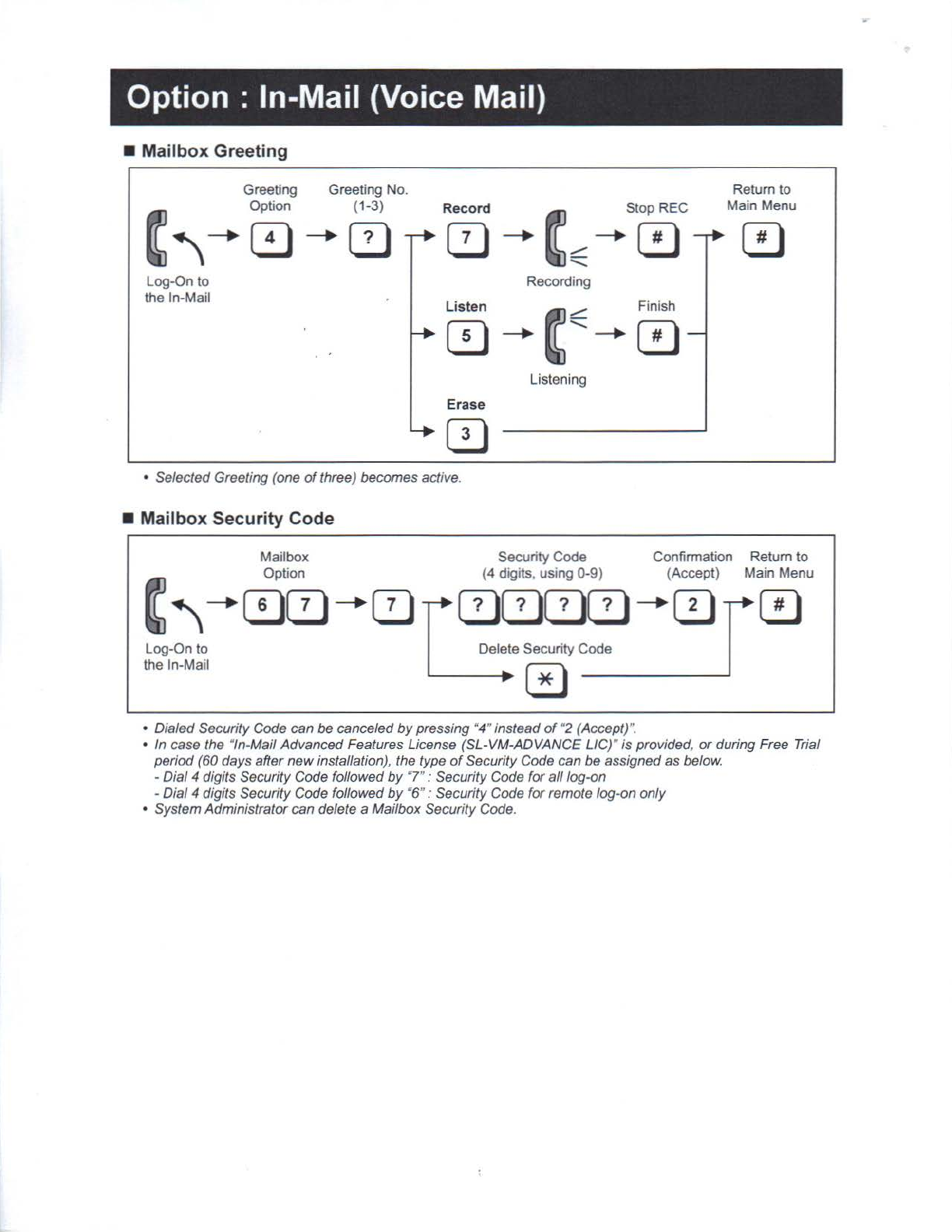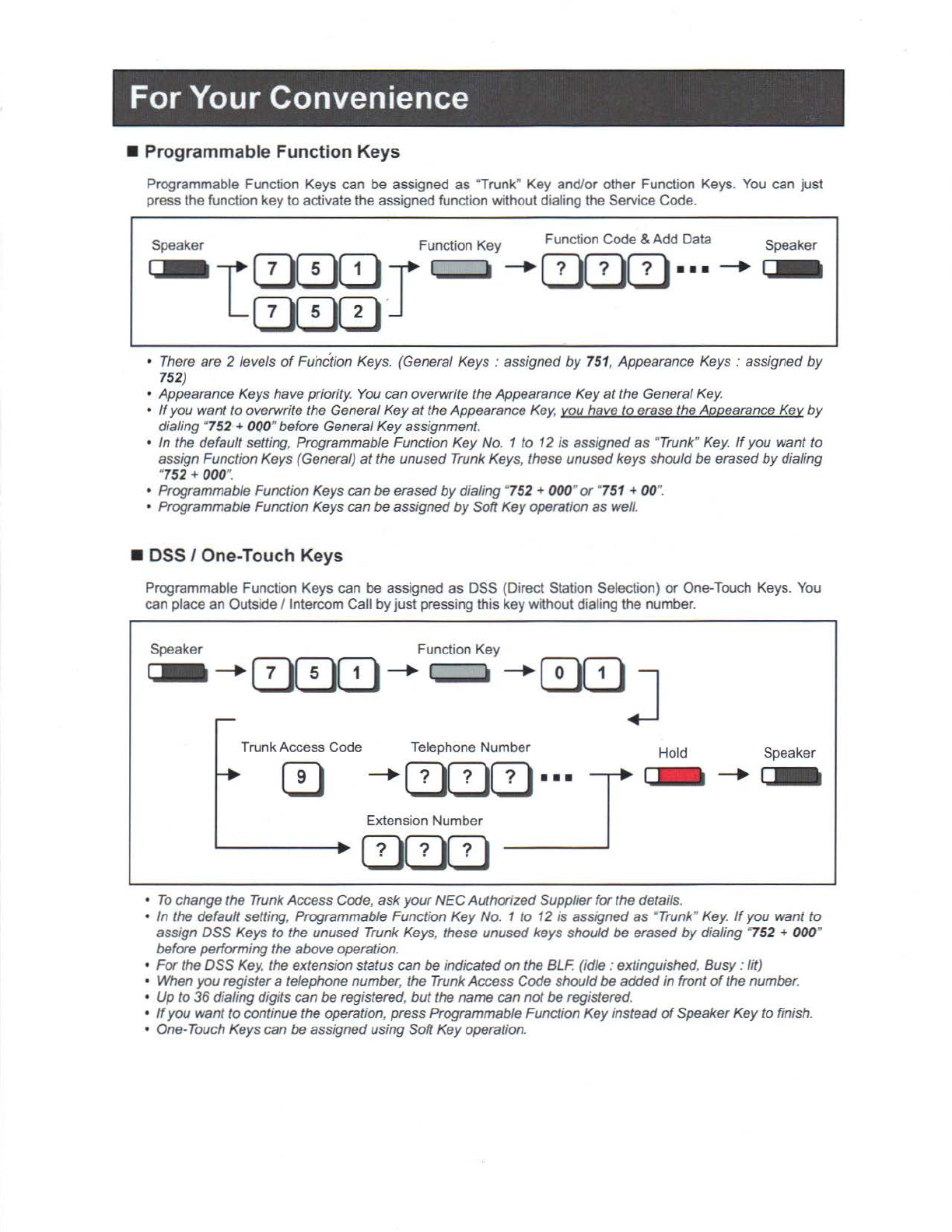
For Your Convenience
• Programmable Function Keys
Programmable Function Keys can be assigned as "Trunk" Key and/or other Function Keys.
You
can just
press the function key to activate the assigned function without dialing the Service Code.
Speaker
~
Speaker Function Key Function Code & Add Data
~T0CDQJJ
I h --+000···--+
L0C!JCif
• There are 2 levels
of
Function Keys. (General Keys : assigned
by
751, Appearance Keys : assigned
by
752)
• Appearance Keys have priority. You can overwrite theAppearance
Key
at
the General
Key.
•
If
you want to overwrite the General
Key
at
the Appearance
Key,
vou have
to
erase the Appearance
Key
by
dialing "752 +
OQO
"before General
Key
assignment.
• In the default setting, Programmable Function
Key
No
. 1 to 12
is
assigned
as
"Trunk" Key.
If
you want to
assign Function Keys (General)
at
the unused Trunk Keys, these unused keys should be
erased
by
dialing
"752 +
00
0
".
• Programmable Function Keys can be erased
by
dialing "752 + 000"
or
"751 + 00
".
• Programmable Function Keys can be assigned
by
Soft
Key
operation
as
well.
• DSS I One-Touch Keys
Programmable Function Keys can be assigned as DSS (Direct Station Selection)
or
One-Touch Keys.
You
can place an Outside /Intercom Call
by
just pressing this key without dialing the number.
Speaker Function Key
~
~
0C!JQJ- •-[!}QJJ
TrunkAccess Code Telephone Number Hold Speaker
--+000···
-~
~
--+~
Extension Number
•
To
change the TrunkAccess Code, ask
your
NEGAuthorized Supplierforthe details.
•
In
the default setting, Programmable Function
Key
No
. 1 to 12
is
assigned
as
"Trunk" Key.
If
you
want
to
assign OSS Keys
to
the unused Trunk Keys, these unused keys should be erased
by
dialing "752 + 000"
before performing the above operation.
•
For
the
DSS
Key,
the extension status can be indicated on the BLF. (idle : extinguished, Busy : lit)
• When
you
registera telephone
number
, the Trunk Access Code should
be
added
in
front
of
the
number
.
• Up
to
36
dialing digits can be registered,
but
the name
can
not
be
registered.
•
If
you want
to
continue the operation, press Programmable Function
Key
instead
of
Speaker
Key
to
finish.
• One-Touch Keys can be assigned using Soft
Key
operation.
Example.....extension 102 calls extension 101 and 102 presses the soft-key [MSGW] which turns the light on at extension 101.
The message waiting light at extension 101 stays on until 101 calls back the extension that turned it on (102).
To extinguish the light at extension 101, simply dial the person who light the light at that phone.
It should say in the display with several arrows ( >>102 )
You can turn another extension's message waiting light on from your extension