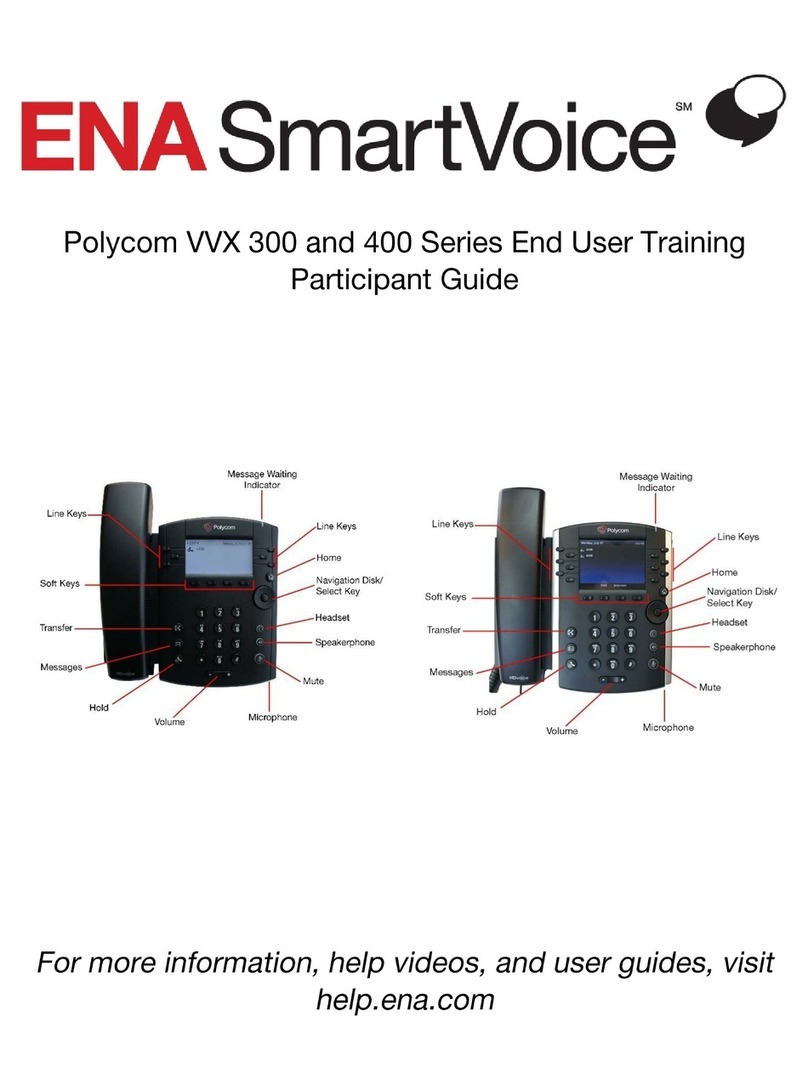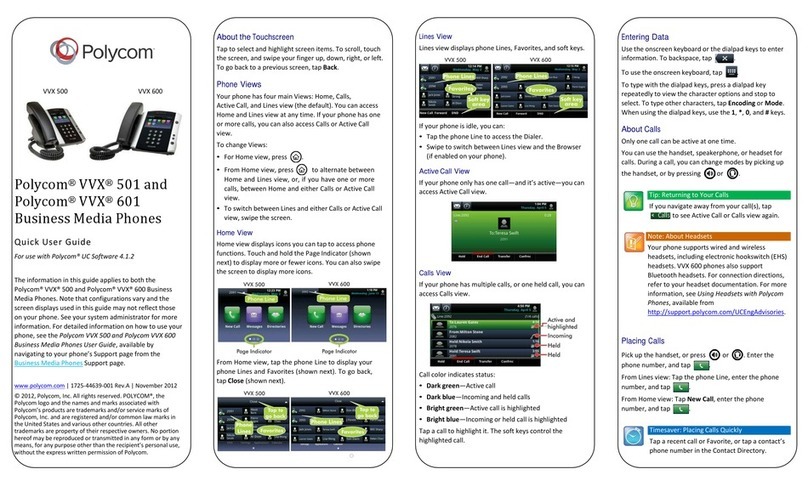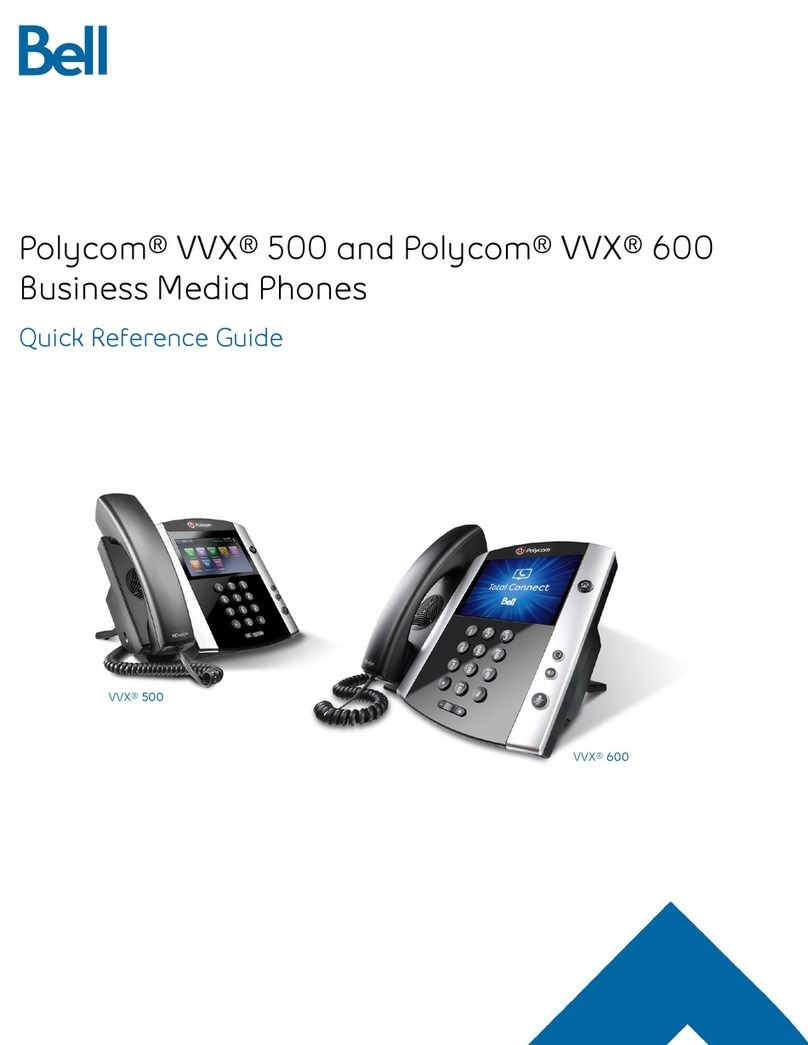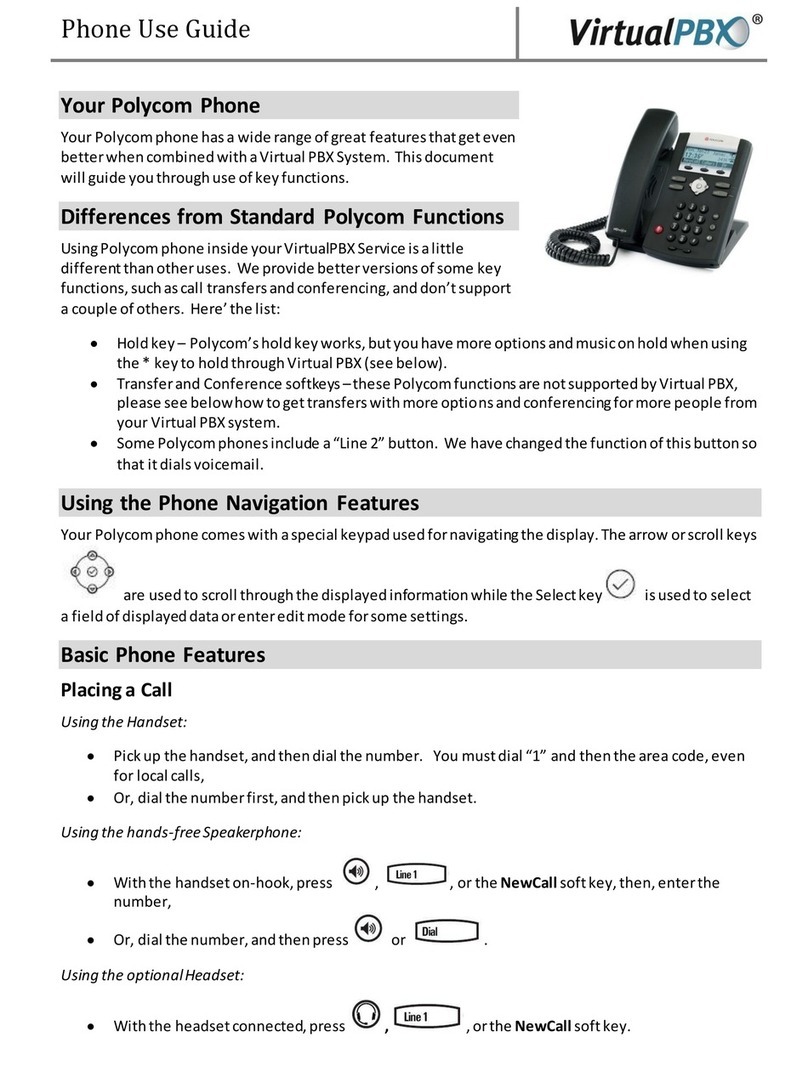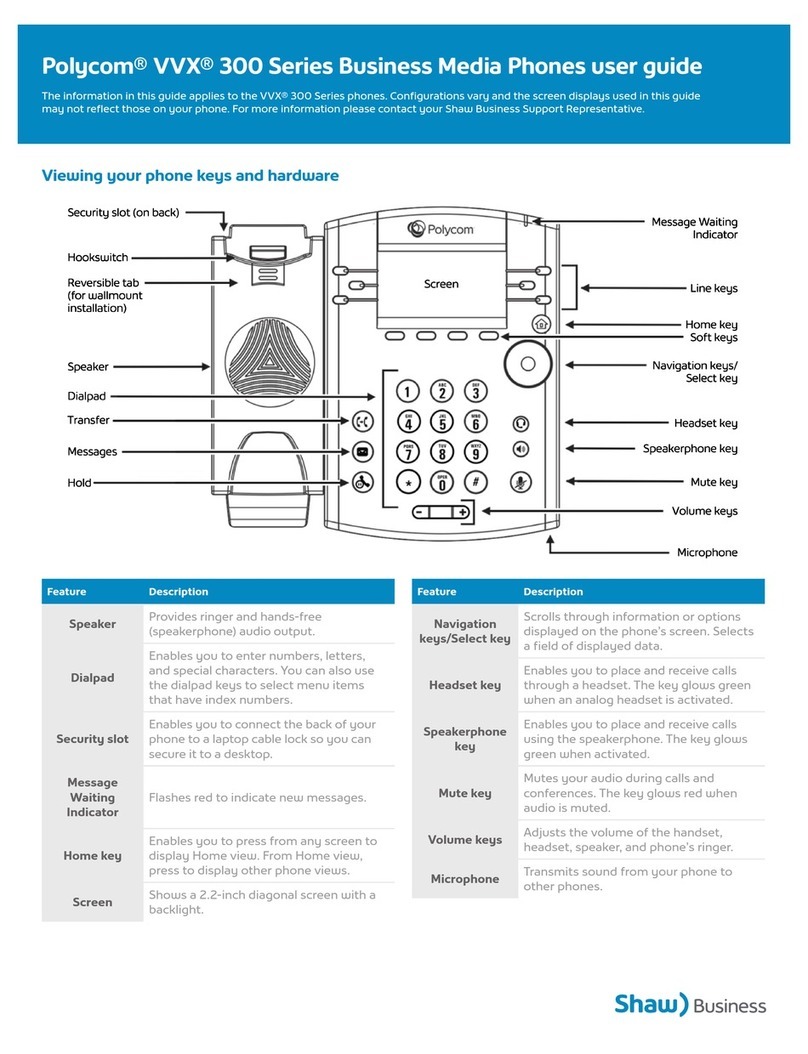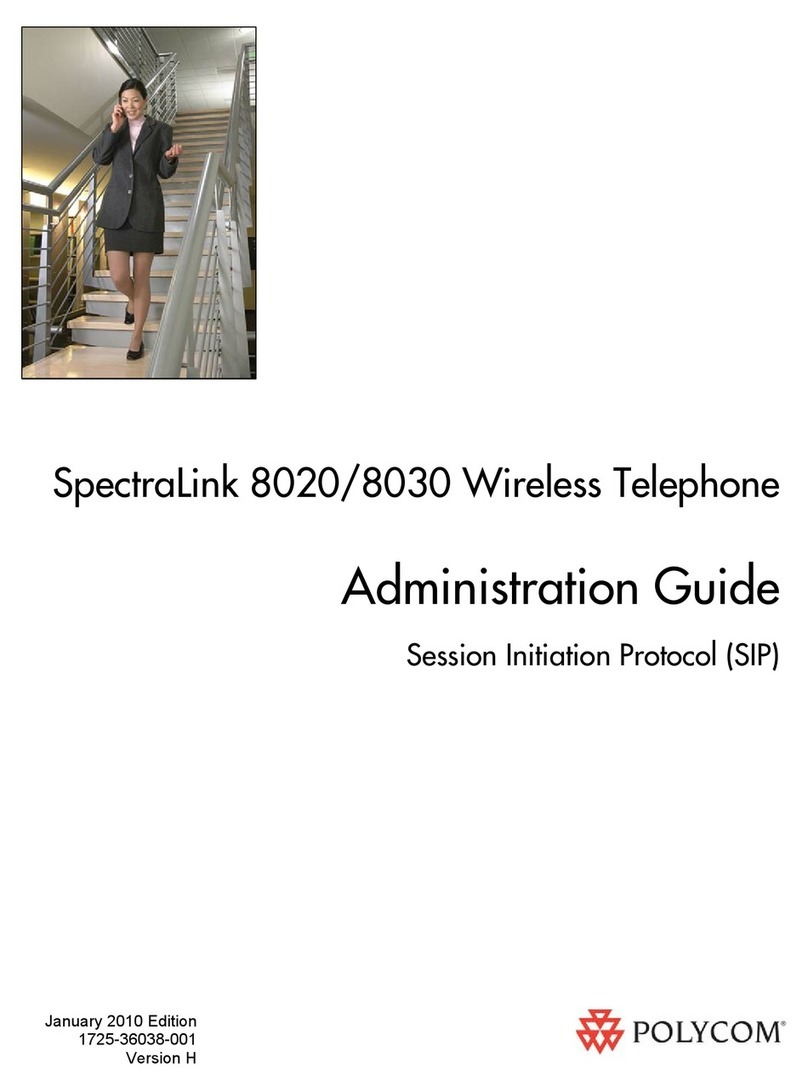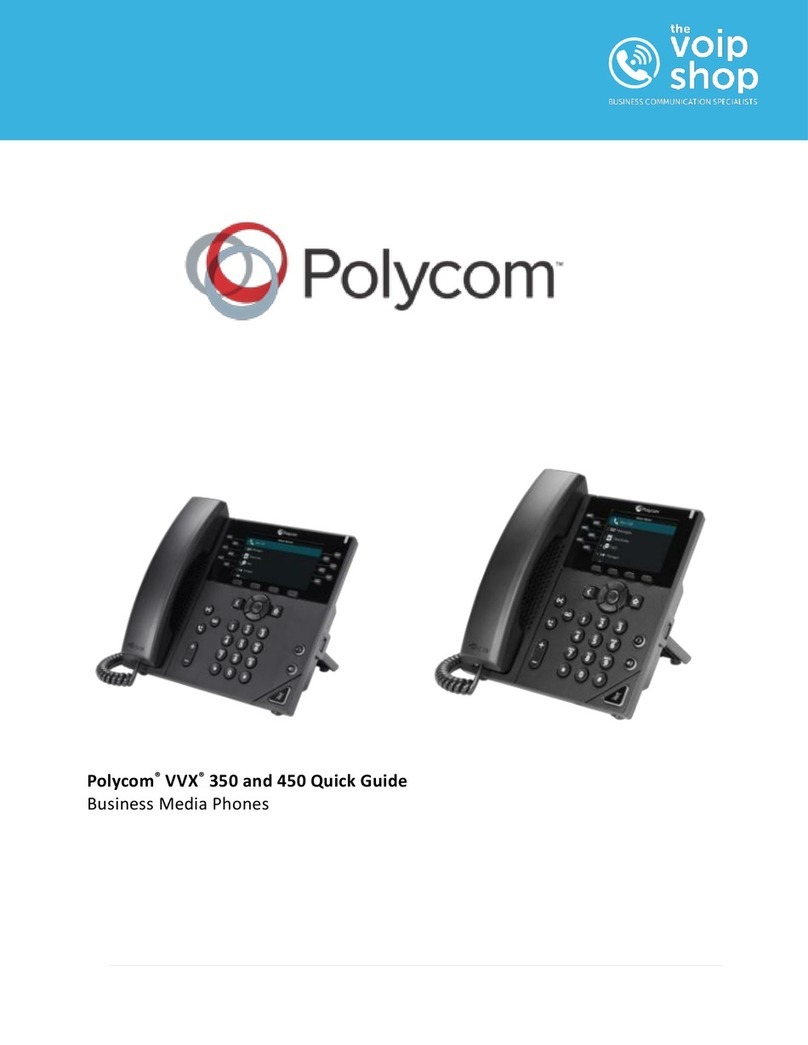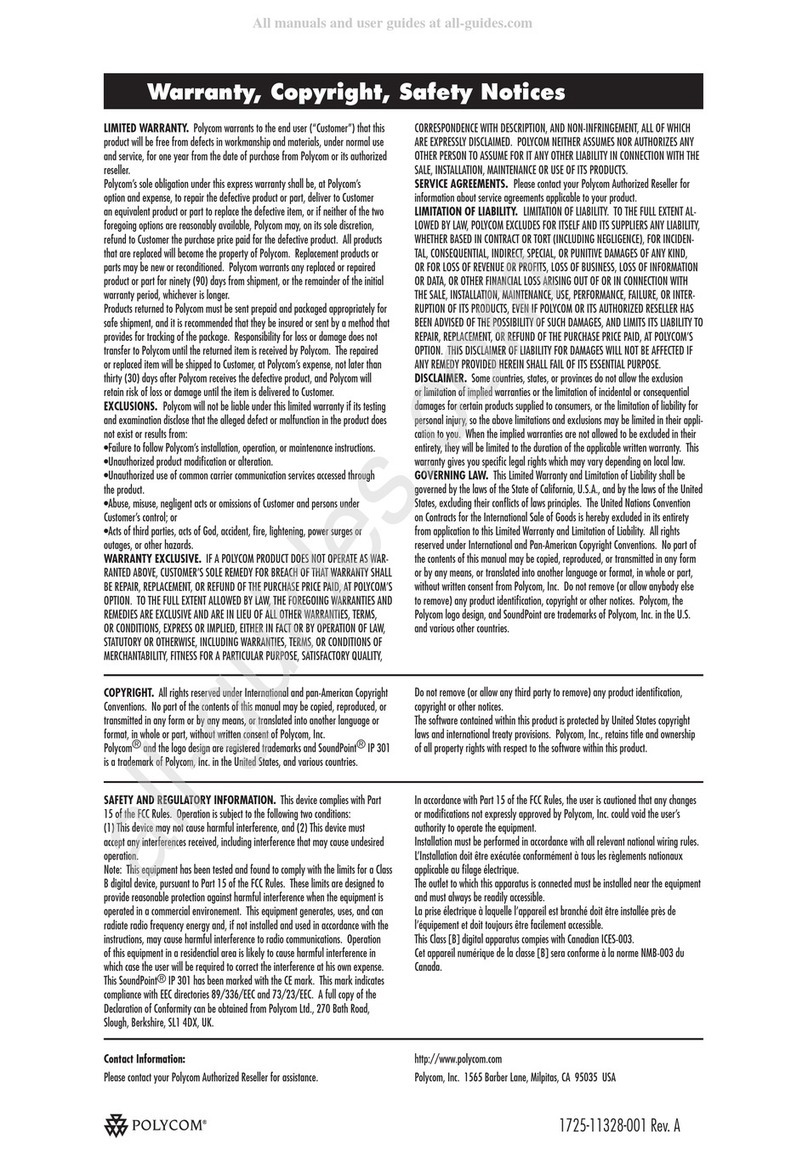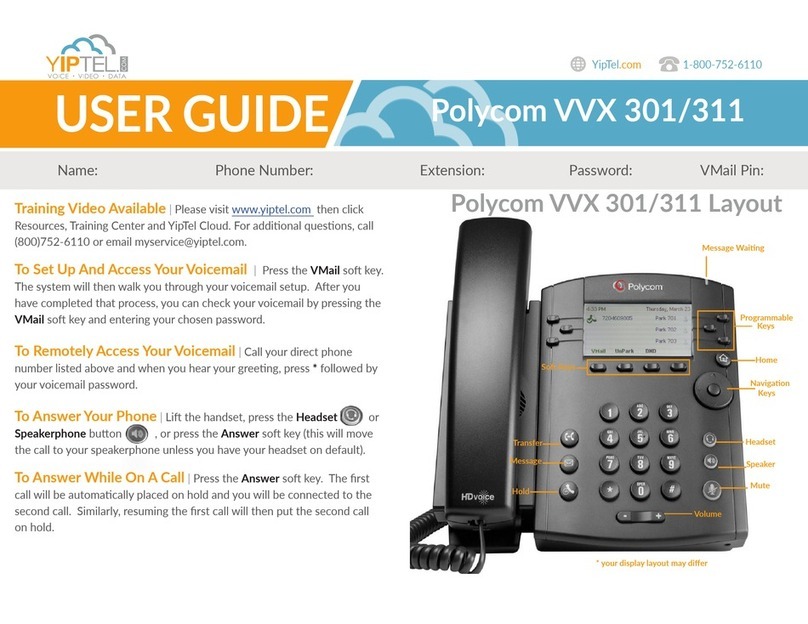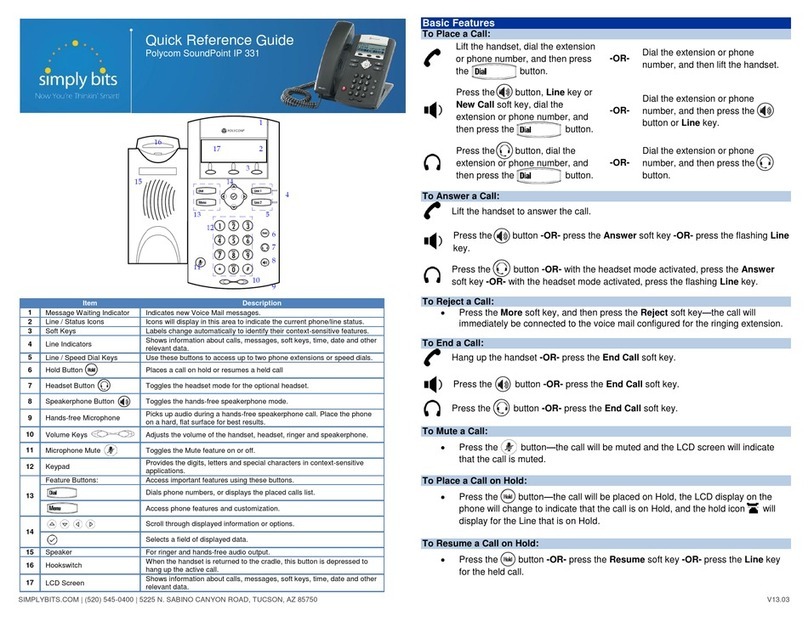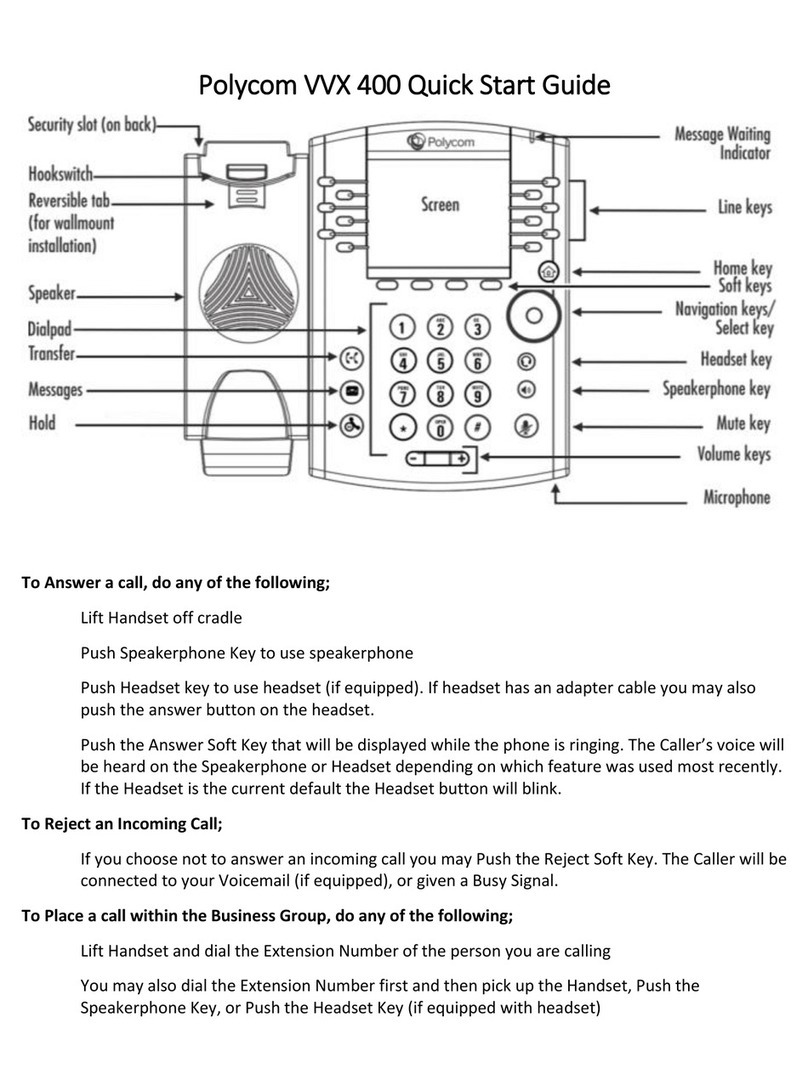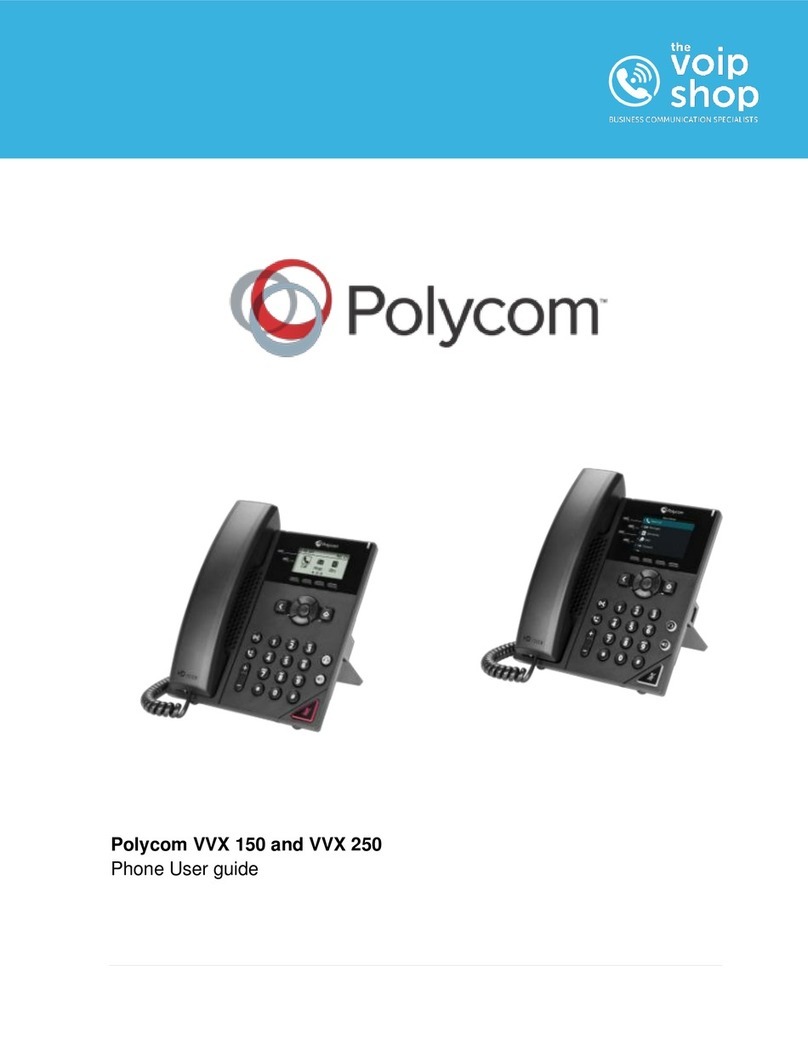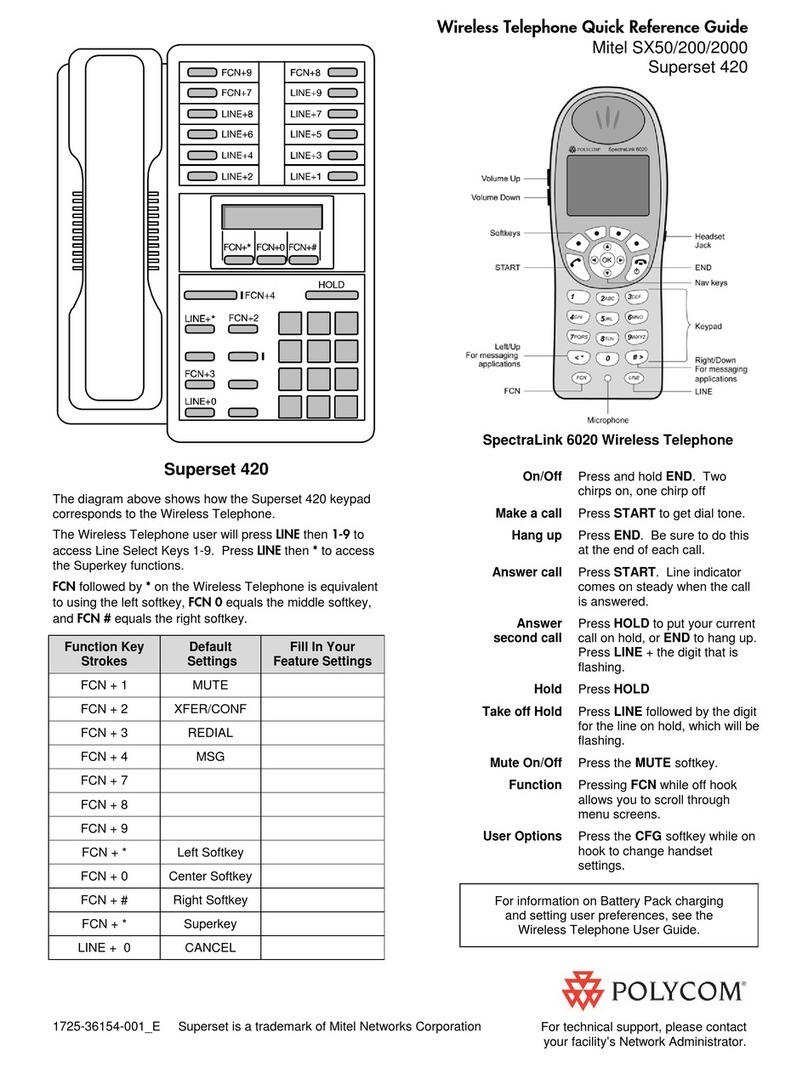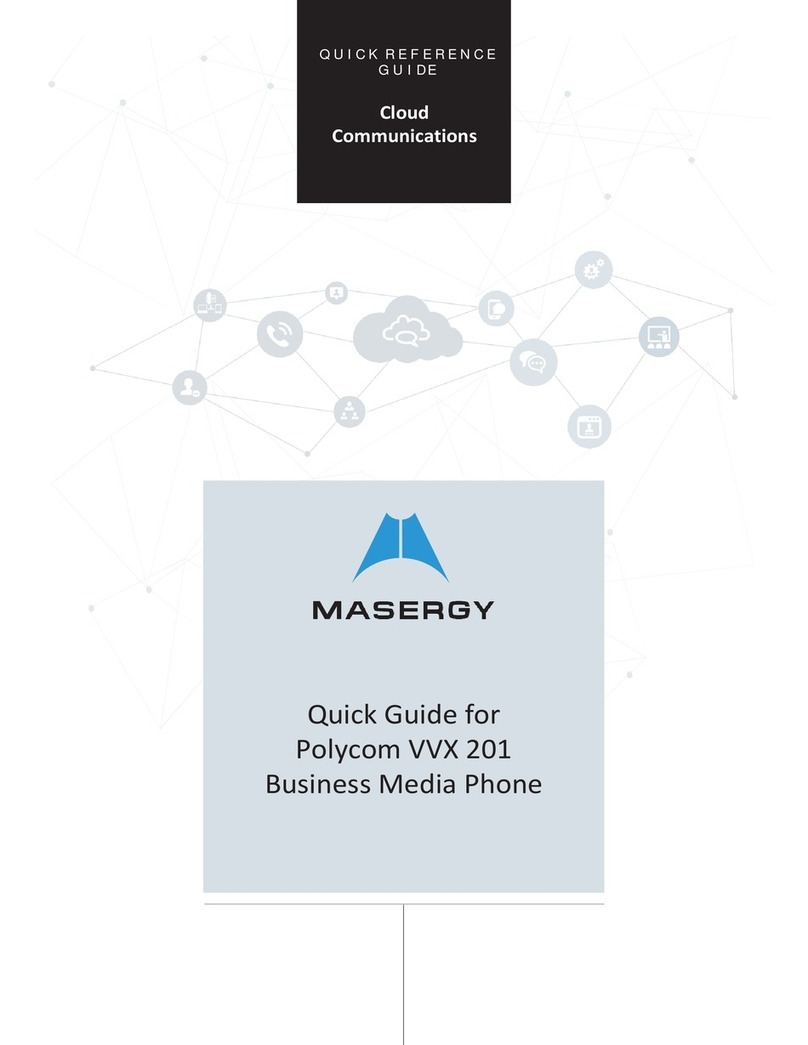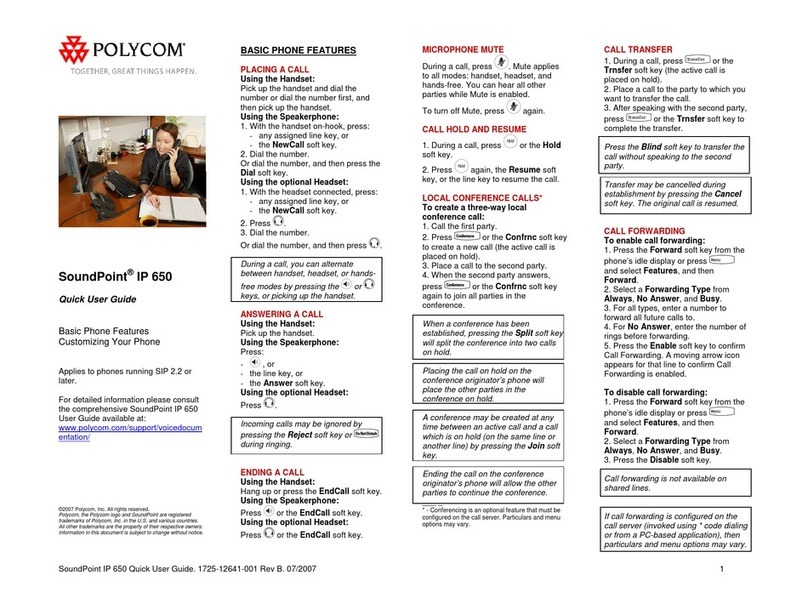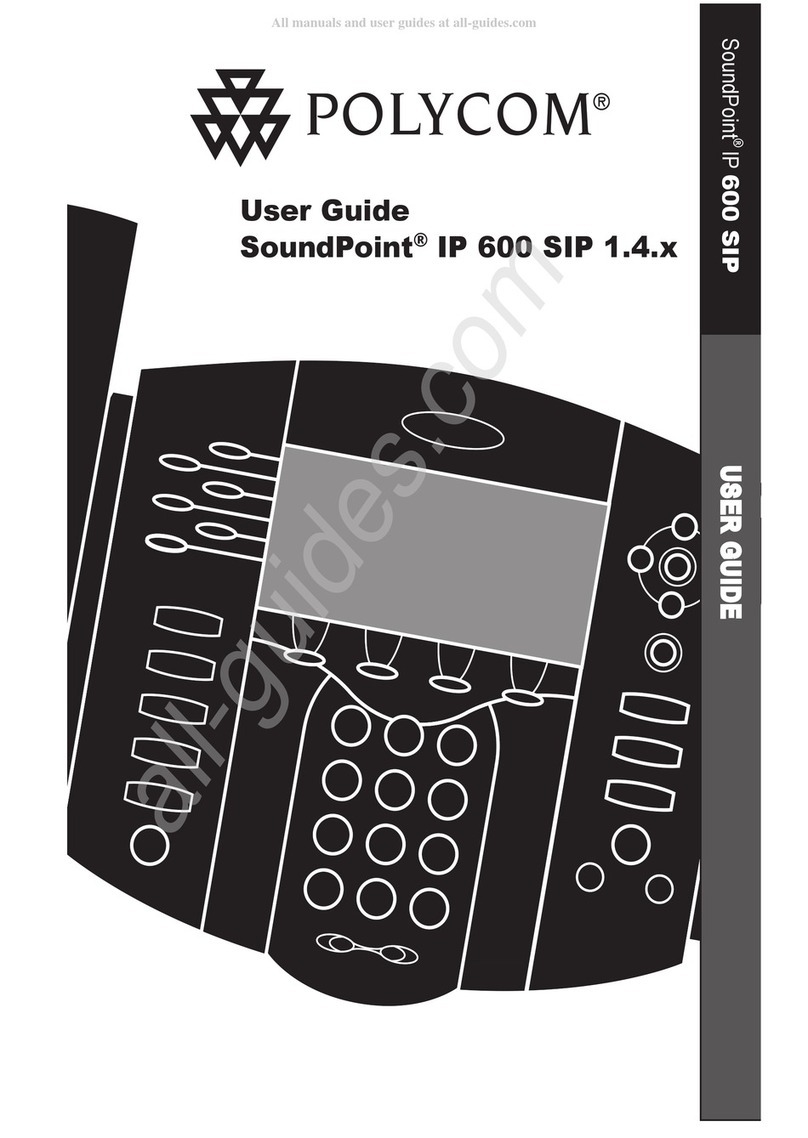Star2Star Polycom VVX 201 Quick User Guide
Copyright ©2016, Star2Star Communications, LLC. All rights reserved. Star2Star is a registered Trademark of Star2Star Communications.
2
CONFERENCE CALL
You may initiate a conference call with up to
eight contacts.
To initiate a conference call:
Call a contact.
Select Conference and call your
next contact.
When your contact answers, select
Conference.
You can also join an active and held call into
a conference call.
To join two calls into a conference call:
On the Calls screen, select Join.
To manage conference calls:
With the Conference Management feature
enabled, you can manage all or individual
conference participants when you initiate a
conference call.
To manage all conference participants:
Do one of the following:
Select Hold to hold all participants.
To manage individual participants:
Highlight a participant and Select Manage.
Do one of the following:
Select Far Mute to mute the participant.
Select Hold to place the participant on
hold.
Select Remove to remove the participant
from the conference and end the call with
the participant.
Select Information to view information for
the participant.
Ending the call on the conference
originator’s phone will end the conference.
VIEW RECENT CALLS
You may view recent placed received, and
missed calls.
To view recent calls:
Select Dirs > Recent Calls.
VIEW CONTACT DIRECTORY
You may view and add contacts to the
Contact Directory.
To view the Contact Directory:
From the Home screen, select Dirs >
Contact Directory.
To add a contact to your phone:
In the Contact Directory, select Add.
Enter the contact’s information and select
Save.
(Note): If adding contact directly into
phone, be aware when rebooting the
phone that contact information will be
lost.
To add or edit a contact in your local phone
directory:
Access the Star2Star Web Portal and
navigate to the Individual Phone Settings
section for your phone. Click the Speed
Dials link to add contacts and other options
to your phone. For more detailed instruction
follow the Star2Star Phone and Features
Guide available for view/download via the
Star2Star Web Portal.
VOICEMAIL
When you have new voicemail messages,
the messages icon displays on your
line.
To listen to voicemail:
On the Home screen, select Msgs.
Select Message Center > Connect.
Alternatively you can dial 1000 to access
the Voicemail system at any time.
The system will prompt for your
password.
(Note) when accessing the voice mail
system for the first time your password
is your extension#. Change this to a 4-
digit number you can recall easily.
MICROPHONE MUTE
You can mute or unmute your microphone
during calls.
To mute or unmute your microphone:
Press .
Microphone Mute or Microphone Unmute
will display on the screen.
Ending the call on the conference
originator’s phone will end the conference.
Use the Star2Star Conference room
feature for larger conferences.
FIND-ME / FOLLOW-ME
Use the Star2Star Find-Me / Follow-Me
feature in the Star2Star Web portal to
forward calls from your extension.
Follow Me (Immediate) -- Calls to your
extension will be sent automatically to the
number you define.
Find Me (Sequential) -- Calls to your
extension will ring your extension and any
other numbers that you define, in order.
Find Me (All) -- Calls to your extension will
ring your extension and any other numbers
that you define, all at once.
DO NOT DISTURB
You can enable Do Not Disturb when you do
not want to receive calls.
To enable or disable Do Not Disturb:
On the Home screen or Idle Screen, select
DND.
VOLUME ADJUSTMENT
To adjust the handset or speaker volume in
an idle state or during a call, press the
VOLUME UP + / DOWN – key.
CHANGING RING TONES
You can set ringtones for incoming calls from
all contacts and from individual contacts.
To set a ringtone for incoming calls:
Select Settings > Basic > Ring Type and
select a ringtone.
To set a ringtone for individualcontacts:
Select Dirs > Contact Directory.
Choose a contact and select Edit.
Choose a ringtone and select Save.
STAR2STAR CALL PARK AND
RETRIEVE
- Perform an announced transfer to the park
code 7000.
-Listen to the system retrieval code
announcement e.g. 7001
- Transfer the call.
- The caller is now parked.
- The caller will hear music or message on
hold if configured on your system.
-Dial the system retrieval code e.g. 7001
on any local extension to retrieve the call.
For further details view/download the
Star2Star Phone and Features Guide
available via the Star2Star Web Portal.