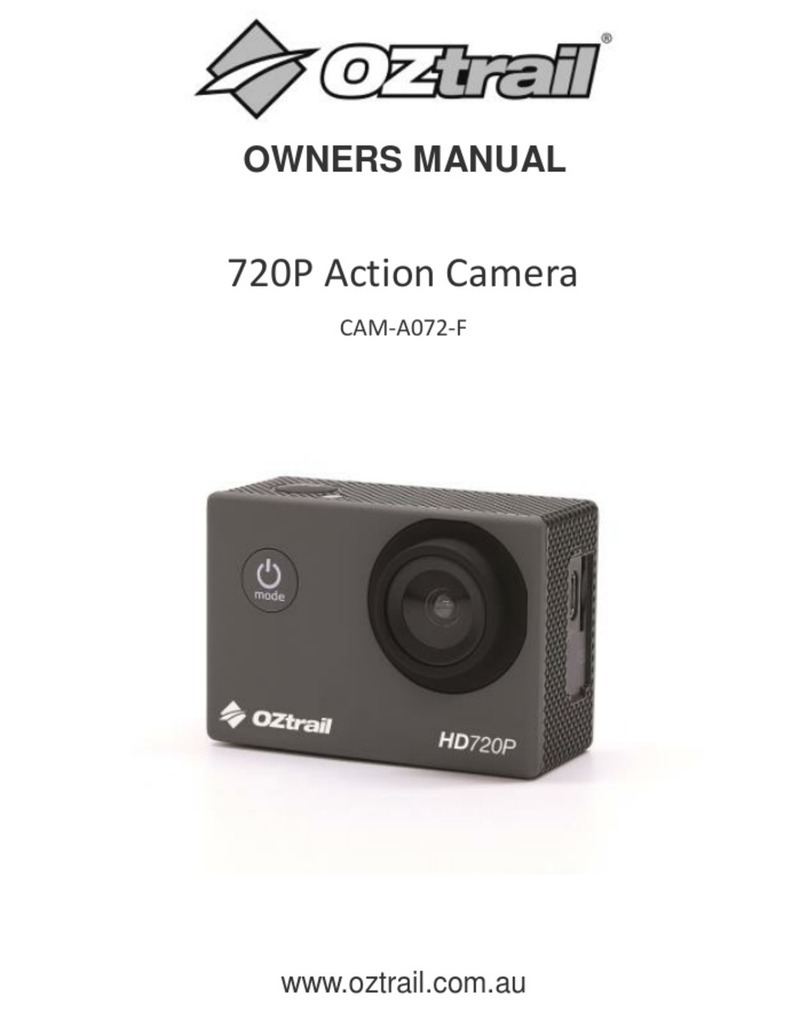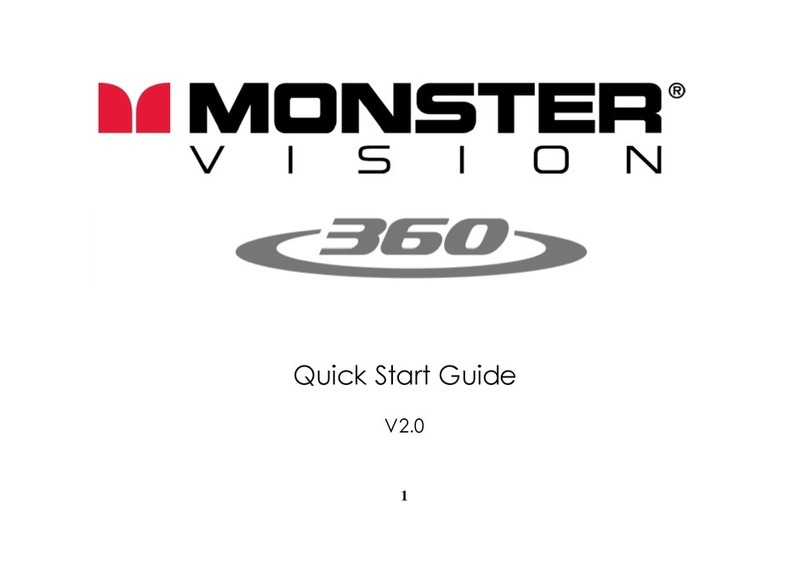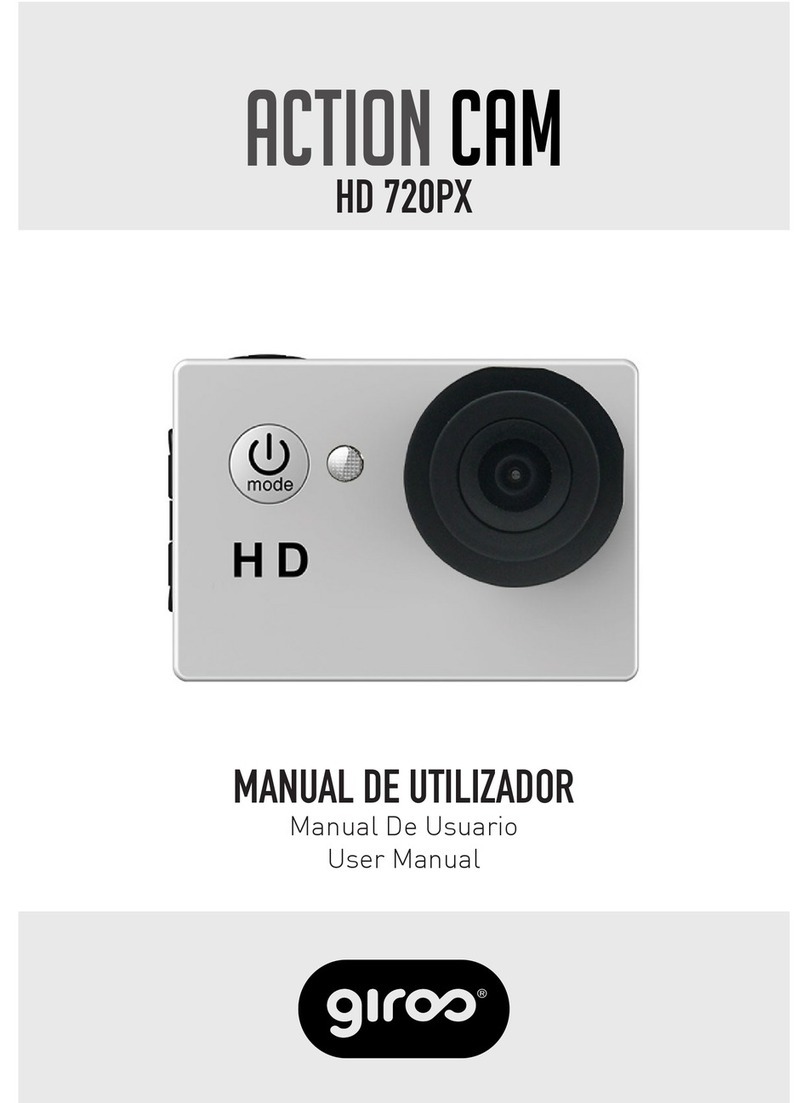Clas Ohlson 38-7931 User manual

EnglishSvenskaNorskSuomiDeutsch
360-Degree Action Camera
Actionkamera 360°
360°-Actionkamera
Art.no Model
38-7931 PDV3600 Ver. 20161102

2
English
360-Degree Action Camera
Art.no 38-7931 Model PDV3600
Please read theentire instruction manual before using theproduct and then save
it for future reference. Wereserve theright for any errors in text or images and any
necessary changes made to technicaldata. Intheevent of technical problems or other
queries, please contact our Customer Services (see address details on theback).
Safety
• Thecamera must be fitted inside awaterproof protective case if it is to be exposed
to moisture andrain.
• Keep thecamera and memory card away from strong magnetic fields such as
those produced by loudspeakers.
• Never subject theproduct to high temperature, dust, heavy vibration, impacts,
humidity or moisture.
• Never leave theproduct in direct sunlight for long periods.
• Protect thelens from contact with hard objects.
• Prolonged continuous use of theproduct can cause it to overheat, which could
lead to deteriorated performance. Iftheproduct overheats, switch it off and let it
cool before using itagain.
• Never attempt to use theproduct while it is charging as this will increase therisk of
overheating.
• Never attempt to open thehousing, modify of repair theproduct. Doingso will
result in therisk of anelectricshock.
• Never use theproduct if your hands are moist orwet. Doingso will result in therisk
of anelectricshock.
• Switch theproduct off immediately if it is exposed to moisture, water or other liquid.
• Do not let children play with theproduct.

3
English
1
2
3
4
8
9
10
11 12
13
5
6
7
Product description
1. Power LED (on/off indicator)
2. [ ] On/off, select photo or videomode
3. [ ] WiFi on/off, menu navigation
4. WiFi LED
5. Shutter LED
6. [
○] Shutter button
7. Reset – return to default factory settings
8. Lens
9. Speaker
10. Microphone
11. Micro-USBport
12. MicroSD cardslot
13. Tripod thread

4
English
Button Functions
[] On/off. Hold in for 2 seconds.
Switch between video mode and
photomode.
Shortpress.
[
○] Take aphoto (in photo mode). Shortpress.
Start recording (in video mode). Shortpress.
Stop video recording. Shortpress.
Confirm menu selection. Shortpress.
[] WiFi on/off. Shortpress.
Enter /exit menu settings. Hold in for 2 seconds.
Move through menu options. Shortpress.
Return to previous menu option. Hold in for 2 seconds.
Operating instructions
Charging
Charge thebattery completely before using theaction camera for thefirsttime.
Onlyuse thesupplied chargercable.
1. Connect theincluded charger
cable to thecharging port (11)
on theaction camera and to
acomputer or other USB charger.
2. During charging, thepower LED will
flash continuously.
3. Once thebattery is fully charged,
thepower LED will stop flashing
and remainoff.

5
English
Memorycard
1. Turn thecameraoff. Insert theSD card with
thecontacts facing up (refer to themarking
above thecard slot).
2. Carefully push theSD card into theslot until
itclicks intoplace.
Note:
• In order for thecamera to operate to its full
potential, asuitable memory card must be
used (microSD, class 6/class 10, UHS-1)
• Always turn thecamera off before inserting
or removing theSDcard.
Switching on/off
On
Hold in [ ] for 2 seconds until thedisplay comes
on and thecamerabeeps.
Off
Hold in [ ] for 2 seconds until thedisplay
goesoff.
Mainmenu
1. Turn thecameraon.
2. Hold in [ ] for 2 seconds to enter themainmenu.
3. Press [ ] shortly to advance through themenu options:
Power Save: Youcan set thecamera to enter power-save mode after acertain period
of inactivity. OFF (auto off) after 1, 3 or 5 minutes of inactivity.
• Press [
○] to select Power Save.
• Press [ ] shortly to advance through thetime options:
• Press [
○] to confirm and return to themainmenu.
Date & Time: Thecamera system time and date need to be set manually.
• Press [
○] to select Date & Time.
• Press [ ] to advance through thevarious date and time settings.
• Press [ ] to adjust thesettings.
• Press [
○] to confirm and return to themainmenu.

6
English
a
b
c
d
e
Language: Select alanguage (English is thefactory default).
• Press [
○] to select Language.
• Press [ ] shortly to advance through thelanguage options.
• Press [
○] to confirm and return to themainmenu.
Factory Reset: Resetto factory settings.
• Press [
○] to select Factory Reset.
• Press [ ] shortly to select Yes or No.
• Press [
○] to confirm and return to themainmenu.
System: Information about thesystem and memorycard.
• Press [
○] to select System.
• Press [ ] shortly to select System info or Card Info.
• Hold in [ ] to confirm and return to themainmenu.
Format: Formatting thememorycard.
• Press [
○] to select Format.
• Press [ ] shortly to select Yes or No.
• Press [
○] to begin formatting thecard (if you selected Yes) or return to themain
menu if you selected No.
Photographing and videoing
Taking photographs
1. Turn thecameraon.
2. Select photo mode and press [ ] shortly until appears on thedisplay.
3. Press [
○] to take apicture.
4. Once aphotograph has been taken, thefollowing info will be displayed on
thecamera:
a) Anicon which indicates that photo mode has been selected.
b) Thenumber of pictures that theSDcard will hold (depending on card capacity).
c) Date.
d) Battery charge status.
e) Time.

7
English
a
b
c
d
e
a
b
c
d
e
Recordingvideo
1. Turn thecameraon.
2. Select video mode and press [ ] shortly until appears on thedisplay.
3. Press [
○] to start recording. Press [
○] again to stop recording.
4. While videoing, thefollowing info will be displayed on thecamera:
a) Anicon which indicates that video mode has been selected.
b) Thetime elapsed since therecording commenced.
c) Date.
d) Battery charge status.
e) Time.
When video recording has stopped, thefollowing info will be displayed on thecamera:
a) Anicon which indicates that video mode has been selected.
b) Thevideo recording space remaining on thememory card (depending on card
capacity).
c) Date.
d) Battery charge status.
e) Time.
TheJOLT 360app
When using theJOLT 360 app, you can start, stop recording and take photos directly
from your smartphone/tablet. Youcan use thebuilt-in gyro in your phone to select
which camera angle you wish tosee.
Download theJOLT app to your device. Theapp requires that your device has iOS 8.0
or higher or Android 4.0 or higher.
Note: Theapps for iOS and Android can differ in appearance and operation.

8
English
a
b
c
d
e
f
g
h
i
j
WiFi connection
1. Turn thecameraon.
2. Press [ ] shortly. “WiFi ON” will appear
on thecamera display. Thenthenetwork
name “JOLT XXXXXX” and thenetwork
password “1234567890” will beshown:
3. Activate WiFi on your device (smartphone/tablet) and connect to JOLT_XXXXXX.
4. Enter thepassword: 1234567890. Thepassword only needs to be entered on
theinitialsetup.
5. Run theJOLT 360 app on your device.
6. Press to connect to thecamera.
Note: Youdevice (smartphone/tablet) must always be connected to thecamera
by WiFi in order for theJOLT 360 app towork. Whentheaction camera is switched
on again after it has been switched off, steps 2 and 3 above need to be repeated in
order for your device (smartphone/tablet) to be WiFi-connected to thecamera.
Home screen
When you run theapp and connect to thecamera thefollowing home screen will
be displayed:
a) WiFi-status.
b) Select direction of rotation.
c) Select display mode, sphere, flat or
VR. Werecommend display mode
flat for aclear full-screenimage.
d) Picture/Video gallery.
e) Picture/Video resolution.
f) Battery charge status.
g) Gyro on/off. Werecommend that
thegyro is activated so that you can
turn thetelephone to choose which
camera angle you’d like tosee.
Note: Thisfunction requires that your
smartphone has abuilt-in gyroscope.
h) Camera settings.
i) Select function; video orphoto.
j) Take apicture or start recording
video depending on what you chose
on thepreviouspoint.

9
English
a
b
c
d
Note: Theimage shown in theJOLT app during recording is normally alittle choppy.
Thisis because thecamera both records onto thememory card and transmits asignal
to your device at thesametime. Thecamera prioritises therecording on thememory
card which makes therecorded video of good quality.
Gallery
Viewing photos and videos on your device
Note: Whenavideo which has been saved on thememory card of thecamera is
played back on theJOLT app on your device theimage quality will be alittle worse
than theoriginal quality. Whenthevideo is downloaded to your device thevideo will be
available in its original quality.
1. Connect thecamera to your device as instructed in theWiFi connection sectionabove.
2. Run theJOLT app on your device.
3. Press to enter thegallery:
a) View thepictures and videos which
have been copied from thecamera
to your device.
b) View thepictures and videos which
have been stored on thecamera
memorycard.
c) Open alternative storage places for
pictures and videos on your device
(Android only).
d) Return to thehome screen.
4. Touch thephoto or video that you wish
toview.
Displaymodes
Sphere Flat Split screen
Note: Ifyou use amedia player other than theJOLT app to view pictures and videos
captured using JOLT 360, they might be displayed incorrectly.

10
English
Download and share photos and videos on your device
1. Connect thecamera to your device as instructed in theWiFi connection
sectionabove.
2. Run theJOLT app on your device.
3. Press to enter thegallery.
4. Press and select thephoto or thevideo you wish to download.
5. Press to begin thedownload.
6. When thedownload is complete, press and select thephoto or thevideo you
wish toshare.
7. Press toshare.
Changing theWiFi password
1. Make sure that thecamera is connected to theapp as instructedabove.
2. Press to enter thesettings.
3. Select Change WiFi Password and follow theinstructions.
Downloading photos and videos to your computer
Go towww.jolt360.com and download JOLT player, follow theon-screen instructions.
In order for thesoftware to work you computer musthave:
• Windows 7, 8 or 10 or later, Intel Core i3 2.0 GHz or higher, 4 GB ram or more,
aprocessor with anintegrated graphics circuit or alternatively aseparate
graphicscard.
• Mac OS X 10.10 or later, Intel Core i3 2.0 GHz or higher, 4 GB ram or more,
aprocessor with anintegrated graphics circuit.
1. Use theincluded USB cable and connect thecamera to your computer.
Whenthecamera is connected, “MSDC” will appear on thedisplay.
2. Find thecamera in thelist of devices connected to your computer, it will be called
“Removable Disk”.
3. Double-click on thecamera to openit.
4. Thefolders for pictures (JPG) and videos (VIDEO) will be displayed.
5. Open thefolders and move (copy or drag) thefiles to alocation of your choice on
your computer.

11
English
Asteroid
Flat
Sphere
Reset
Rotate
Screenshot
Viewing videos that you have downloaded to your computer
1. Start JOLT Player on your computer.
2. Press and search for thevideo you wish toview.
3. Double-click on thevideo to start playback in JOLT Player.
4. Use ►and ■to start and stop playback.
5. You can click and drag thevideo. Movethemouse pointer to thetop edge of
theplayer to see more functions in thesame way as mentionedabove.
Sharing pictures and videos from your computer
Pictures
1. Start JOLT Player on your computer.
2. Press to open theconverter.
3. Press Add and select thepicture you wish toshare.
4. Press to select where you wish to share your picture, YouTube or Facebook,
and follow theinstructions on thescreen. Bearin mind that you must have
aYouTube or Facebook account if you wish to publish picturesthere.
Viewing pictures that you have downloaded to your computer
1. Start JOLT Player on your computer.
2. Press and search for thepicture you wish toview.
3. Double-click on thepicture to view it in JOLT Player.
4. You can click and drag thepicture. Movethemouse pointer to thetop edge of
theplayer to see more functions.

12
English
Videos
In order to share videos, they must first be converted to MP4 format. Whattodo:
1. Start JOLT Player on your computer.
2. Press to open theconverter.
3. Press Add and select thevideo you wish toshare.
4. Make thedesired settings on theconverter and then press Start to commence
theconversion. Press Stop to discontinue.
5. Theprogress of theconversion can be seen at thebottom of theconverter
window (“Progress” and “Time left”).
6. When theconversion is complete and theconverted video has been saved in
thedesired location, you will be asked if you wish to open thestorage location.
Select OK.
7. Choose thevideo that you wish toshare.
8. Press to select where you wish to share your picture, on YouTube or on
Facebook, and follow theinstructions on thescreen. Bearin mind that you must
have aYouTube or Facebook account if you wish to publish videosthere.
Troubleshooting
The shutter button [
○]
does notwork.
When thecamera is connected to theapp via WiFi
thebutton is disabled. Shutoff WiFi in order to be able
to use theshutter button on thecamera.
The on/off, photo or
video mode selector
button [ ] does
notwork.
When thecamera is connected to theapp via WiFi
thebutton is disabled. Shutoff WiFi in order to be able
to use thebutton on thecamera.
Thecamera shuts itself
off during long recor-
dings.
Thecamera will turn itself off if avideo recording lasts
for longer than 23 minutes (2 GB). Stopand restart
anew recording before 23 minutes has elapsed.
JOLT Player can not
start because your
computer does not
have thefollowing file
“MSVCR100.dll”.
1. Goto:www.microsoft.com/en-us/download/details.
aspx?id=26999
2. Choose language and download.
3. Select vcredist_86.exe and then Next to install
thenecessary drivers.
Care and maintenance
• Clean thecamera by wiping it with adrycloth. Becareful to avoid scratching
thelens.
• Fully charge thebuilt-in battery every second month to maintain its capacity in
case thecamera is not used for alongtime.
• Thecamera should be stored in adry, dust-free environment out of children’sreach.

13
English
Responsible disposal
This symbol indicates that this product should not be disposed of
with general householdwaste. Thisapplies throughout theentire EU.
Inorder to prevent any harm to theenvironment or health hazards
caused by incorrect waste disposal, theproduct must be handed in
for recycling so that thematerial can be disposed of in aresponsible
manner. Whenrecycling your product, take it to your local collection
facility or contact theplace of purchase. Theywill ensure that
theproduct is disposed of in anenvironmentally sound manner.
Specifications
Objective 4MP, OmniBSI-2 Cmos sensor, 7 elements,
F2.0 EFL f=1.1 mm 220° FOV
Battery Built-in Li-ion, 1500mAh
Chargingport USB5V, 1A
WiFi 802.11 b/g/n WiFi Direct
Batterylife 90mins (with WiFi off), 60 mins (with WiFi on)
Memorycard MicroSDHC, max 64 GB, class 6 or higher (sold separately)
Video resolution 1920×960 @ 30fps
Video format H.264 MOV
Photo format JPEG4.5 MP 3008×1504
App JOLTAndroid 4.1 or later, iOS 8.0 orlater
OS compatibility Windows 7/8/10, Mac OS 10.10 orlater
Microphone Built-in
Speaker Built-in
Display screen 1-inch LCD
Operating temperature 0to 40 °C
Storage temperature −10 to 55 °C
Size 60×49×32mm
Weight 104g

14
Svenska
Actionkamera 360°
Art.nr 38-7931 Modell PDV3600
Läs igenom hela bruksanvisningen före användning och spara den sedan för fram-
tidabruk. Vireserverar oss förev. text- och bildfel samt ändringar av tekniskadata.
Vidtekniska problem eller andra frågor, kontakta vår kundtjänst (se adressuppgifter
påbaksidan).
Säkerhet
• Produkten måste vara monterad iettvattentätt skyddshölje om den ska utsättas
för fukt ochväta.
• Håll produkten och minneskortet på avstånd från starka magnetfält frånt.ex.
högtalare.
• Utsätt aldrig produkten för höga temperaturer, dammig miljö, starka vibrationer,
stötar, fukt ellerväta.
• Utsätt aldrig produkten för ihållande solljus under enlängre period.
• Låt aldrig hårda föremål komma ikontakt med linserna.
• Långvarig kontinuerlig användning av produkten kan leda till att den överhettas,
vilket kan leda till försämrad prestanda. Omprodukten överhettas, stäng av och låt
den svalna före fortsatt användning.
• Använd aldrig produkten när den laddas, risk för överhettning.
• Försök aldrig öppna höljet, modifiera eller reparera produkten. Riskför elektriskstöt.
• Hantera aldrig produkten om du är blöt eller fuktig om händerna. Riskför elektriskstöt.
• Stäng omedelbart av produkten om den utsätts för fukt, vatten eller annan vätska.
• Låt inte barn leka med produkten.

15
Svenska
1
2
3
4
8
9
10
11 12
13
5
6
7
Produktbeskrivning
1. LED-indikator för på/av
2. [ ] På/av, välj foto- eller videoläge
3. [ ] WiFi på/av, menyhantering
4. LED-indikator för WiFi
5. LED-indikator för fotografering/videoinspelning
6. [
○] Fotografering/videoinspelning
7. Reset, återställning till fabriksinställningarna
8. Lins
9. Högtalare
10. Mikrofon
11. Micro-USB-anslutning
12. Plats för minneskort (MicroSD)
13. Stativfäste

16
Svenska
Sammanfattning av knapparnas funktioner
[] På/av. Håll in 2sek.
Växla mellan video och fotografering. Tryckkort.
[
○] Ta ettfoto (istillbildsläge). Tryckkort.
Starta envideoinspelning
(ivideoläge).
Tryckkort.
Stoppa videoinspelning. Tryckkort.
Bekräfta menyval. Tryckkort.
[] WiFi på/av. Tryckkort.
Gå in i eller gå ut urmenyn. Håll in 2sek.
Stega mellan menyalternativen. Tryckkort.
Backa ur valda menyalternativ. Håll in 2sek.
Användning
Laddning
Ladda batteriet helt innan actionkameran används första gången.
Använddenmedföljande laddkabeln.
1. Anslut laddkabeln till anslutningen
(11) på actionkameran och till
endator eller annan USB-laddare.
2. Under pågående laddning blinkar
LED-indikatorn för på/av.
3. När det inbyggda batteriet är
fulladdat släcks indikatorn.

17
Svenska
Minneskort
1. Stäng av kameran. Sättiminneskortet med
kontaktytorna vända mot kamerans ovansida
(se märkningen ovanför kortplatsen).
2. Tryck försiktigt in kortet tills det klickar fast
ihållaren.
Obs!
• För att kameran ska fungera optimalt måste
lämpligt minneskort användas (MicroSD,
klass 6–10, UHS-1).
• Stäng alltid av kameran innan du sätter
ieller tar ut minneskortet ur kameran.
På/av
På
Håll in [ ] i2 sek tills displayen tänds och
kameran avger enljudsignal.
Av
Håll in [ ] i2 sek tills displayen släcks.
Meny
1. Slå på kameran.
2. Håll in [ ] i2 sek för att gå in imenyn.
3. Tryck [ ] kort för att stega mellan de olika menyalternativen:
Power Save: Ställin hur länge kameran ska vara påslagen vid inaktivitet.
OFF(funktionen avslagen) eller efter 1, 3 eller 5min.
• Tryck [
○] för att öppna Power Save.
• Tryck [ ] kort för att stega mellan de olika inställningarna.
• Tryck [
○] för att bekräfta och gå tillbaka tillmenyn.
Date & Time: Inställning av tid, datum och datumvisning.
• Tryck [
○] för att öppna Date & Time.
• Tryck [ ] för att stega mellan inställningarna för månad/dag/år/tim/min och
datumvisning.
• Tryck [ ] för att justera inställningarna.
• Tryck [
○] för att bekräfta och gå tillbaka tillmenyn.

18
Svenska
a
b
c
d
e
Language: Väljspråk (engelska är förvalt från fabrik).
• Tryck [
○] för att öppna Language.
• Tryck [ ] kort för att stega mellan de olika språken.
• Tryck [
○] för att bekräfta och gå tillbaka tillmenyn.
Factory Reset: Återställning till fabriksinställningarna.
• Tryck [
○] för att öppna Factory Reset.
• Tryck [ ] kort för att välja Yes eller No.
• Tryck [
○] för att bekräfta och gå tillbaka tillmenyn.
System: Infoför system och minneskort.
• Tryck [
○] för att öppna System.
• Tryck [ ] kort för att välja System Info eller Card-Info.
• Håll in [ ] för att bekräfta och gå tillbaka tillmenyn.
Format: Formatera minneskortet.
• Tryck [
○] för att öppna Format.
• Tryck [ ] kort för att välja Yes eller No.
• Tryck [
○] för att starta formateringen (om du valt Yes) eller gå tillbaka till menyn
om du valt No.
Fotografering och videoinspelning
Fotografering
1. Slå på kameran.
2. Välj fotoläge genom att trycka kort på [ ] tills visas idisplayen.
3. Tryck [
○] för att ta enbild.
4. Efter att du tagit enbild visas följande info ikamerans display:
a) Ikon som visar att fotoläge ärvalt.
b) Antalet bilder som ryms på SD-kortet (beroende på kortets kapacitet).
c) Datum
d) Batteristatus
e) Tid

19
Svenska
a
b
c
d
e
a
b
c
d
e
Videoinspelning
1. Slå på kameran.
2. Välj videoläge genom att trycka kort på [ ] tills visas idisplayen.
3. Tryck [
○] för att påbörja inspelningen. Tryck [
○] igen för att avsluta inspelningen.
4. Under pågående videoinspelning visas följande info idisplayen:
a) Ikon som visar att videoläge ärvalt.
b) Tid som passerat sedan videoinspelningen startade.
c) Datum
d) Batteristatus
e) Tid
Efter avslutad videoinspelning visas följande info idisplayen:
a) Ikon som visar att videoläge ärvalt.
b) Tid som finns tillgänglig för videoinspelning på minneskortet (beroende på
kortets kapacitet).
c) Datum
d) Batteristatus
e) Tid
JOLT 360-appen
Vid användning av JOLT 360-appen kan dubl.a. starta och stoppa inspelningar och ta
kort direkt ifrån din telefon/läsplatta. Dukan använda din telefons inbyggda gyro för att
välja vilken kameravinkel du villse.
Ladda ner appen JOLT 360 till dinenhet. Appenkräver att din enhet har iOS 8.0 eller
högre eller Android 4.0 ellerhögre.
Obs! Utseende och hantering kan skilja något mellan apparna för iOS och Android.

20
Svenska
a
b
c
d
e
f
g
h
i
j
WiFi-anslutning
1. Slå på kameran.
2. Tryck [ ]kort. ”WiFi ON” visas
ikamerans display. Därefter visas
nätverksnamnet ”JOLT_XXXXXX” och
lösenordet ”1234567890” för nätverket:
3. Aktivera WiFi på din enhet (telefon/läsplatta) och anslut till JOLT_XXXXXX.
4. Ange lösenordet: 1234567890. Lösenordet behöver endast anges vid den första
anslutningen.
5. Starta JOLT 360-appen på dinenhet.
6. Tryck för att ansluta kameran.
Obs! Dinenhet (telefon/läsplatta) måste alltid vara WiFi-ansluten till kameran
för att JOLT 360-appen ska fungera. Närdu slår på actionkameran efter att den
har varit avstängd måste du upprepa punkt 2 och 3 ovan för att din enhet (telefon/
läsplatta) ska bli WiFi-ansluten till kameran.
Hemskärm
När du öppnar appen och ansluter till kameran så visas följande hemskärm:
a) WiFi-status.
b) Välj rotationsriktning.
c) Välj visningsläge: sfär, plan eller VR.
Virekommenderar visningsläget plan
för att få enhelbild.
d) Bild-/videogalleri.
e) Bild-/videoupplösning.
f) Batteristatus.
g) Gyro på/av. Virekommenderar
att gyro aktiveras så att du kan
vrida på telefonen för att välja
vilken kameravinkel du villse.
Obs!Funktionen kräver att telefonen
har inbyggtgyro.
h) Kamerainställningar.
i) Välj funktion, video eller fotografering.
j) Ta bild eller påbörja filminspelning
beroende på vad som valts under
föregåendepunkt.
This manual suits for next models
1
Table of contents
Languages:
Other Clas Ohlson Action Camera manuals