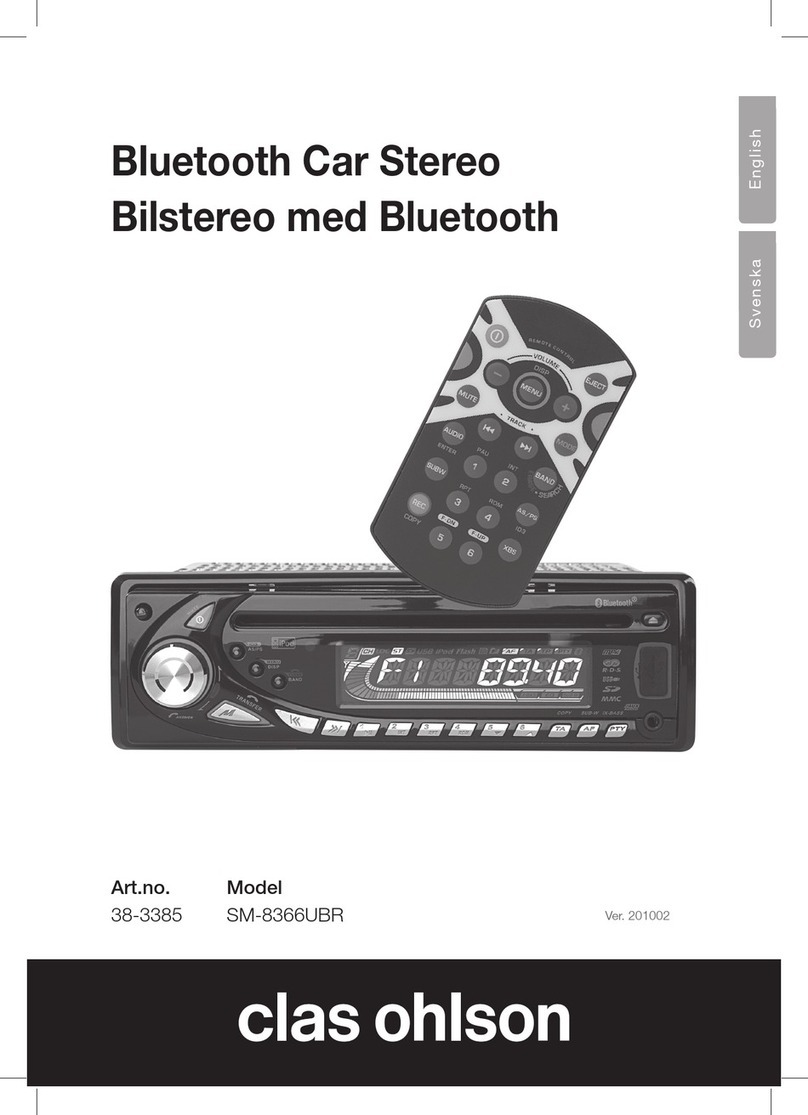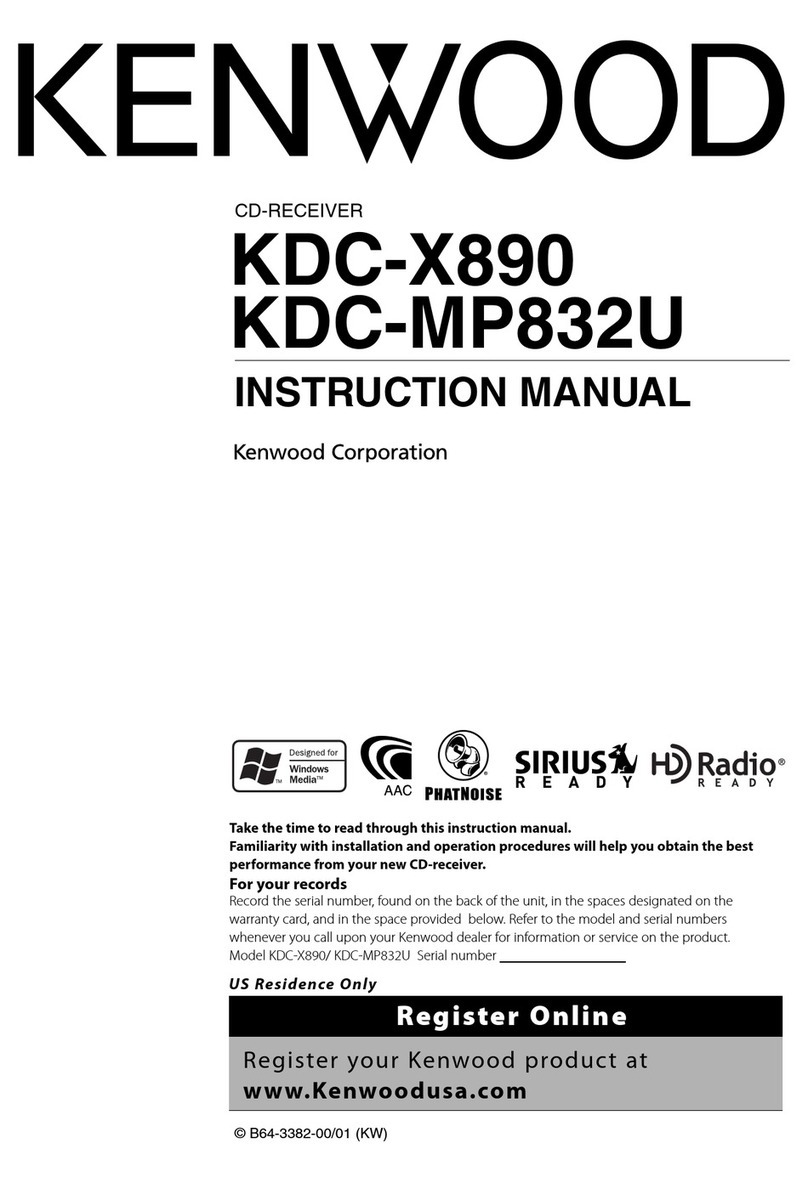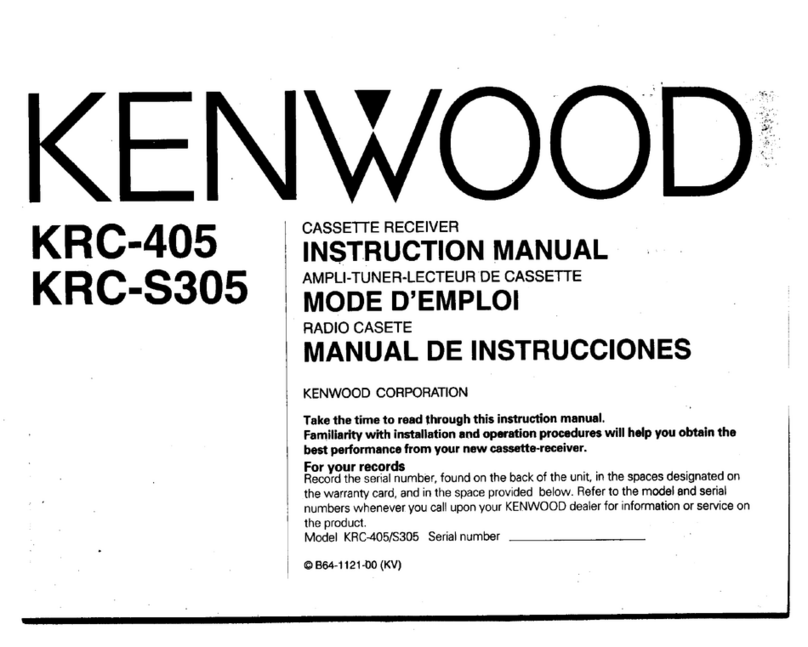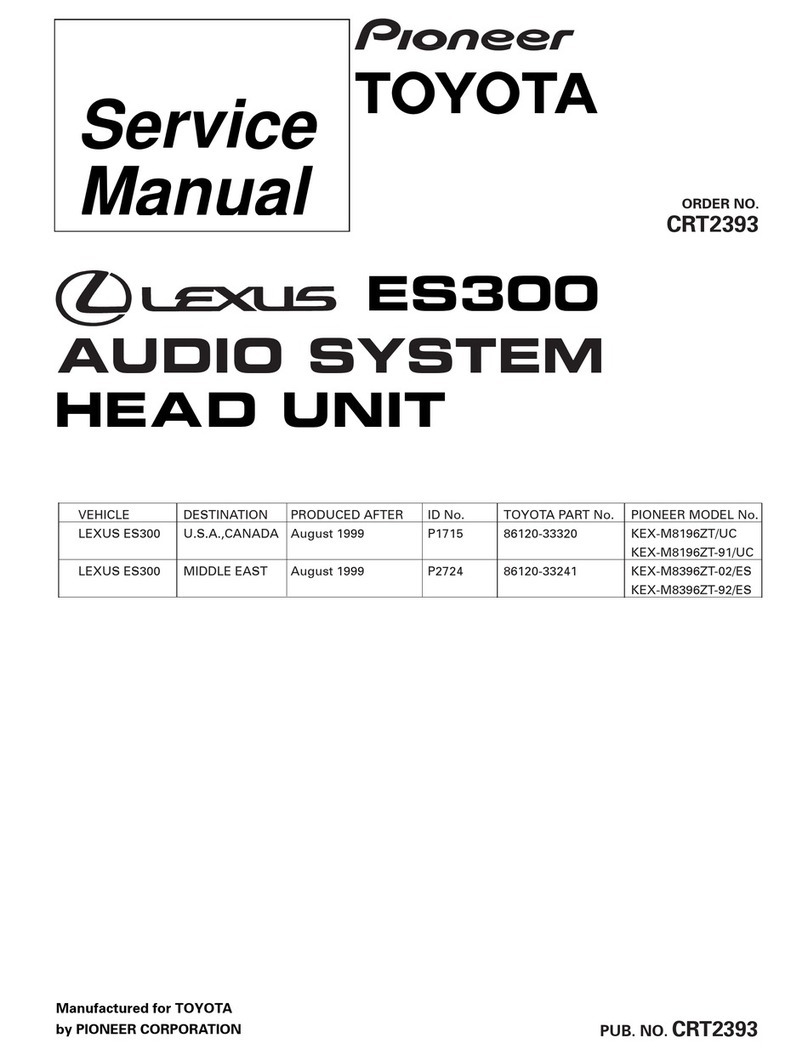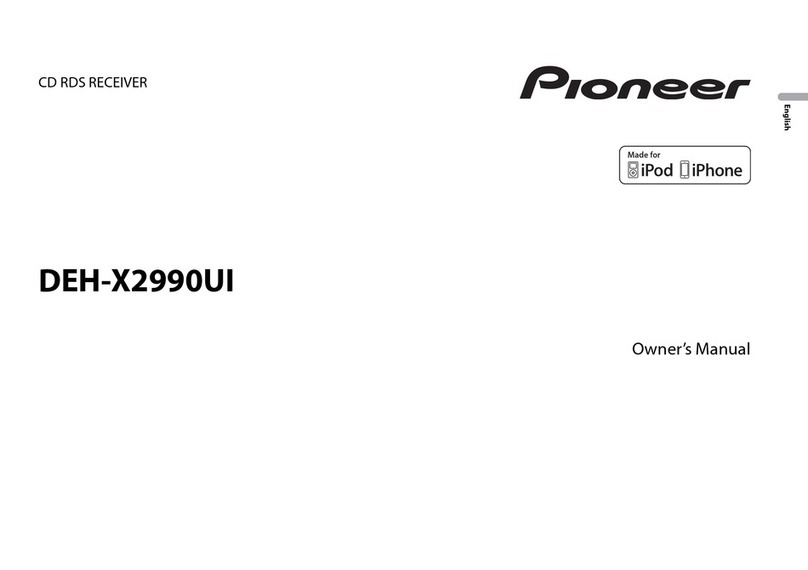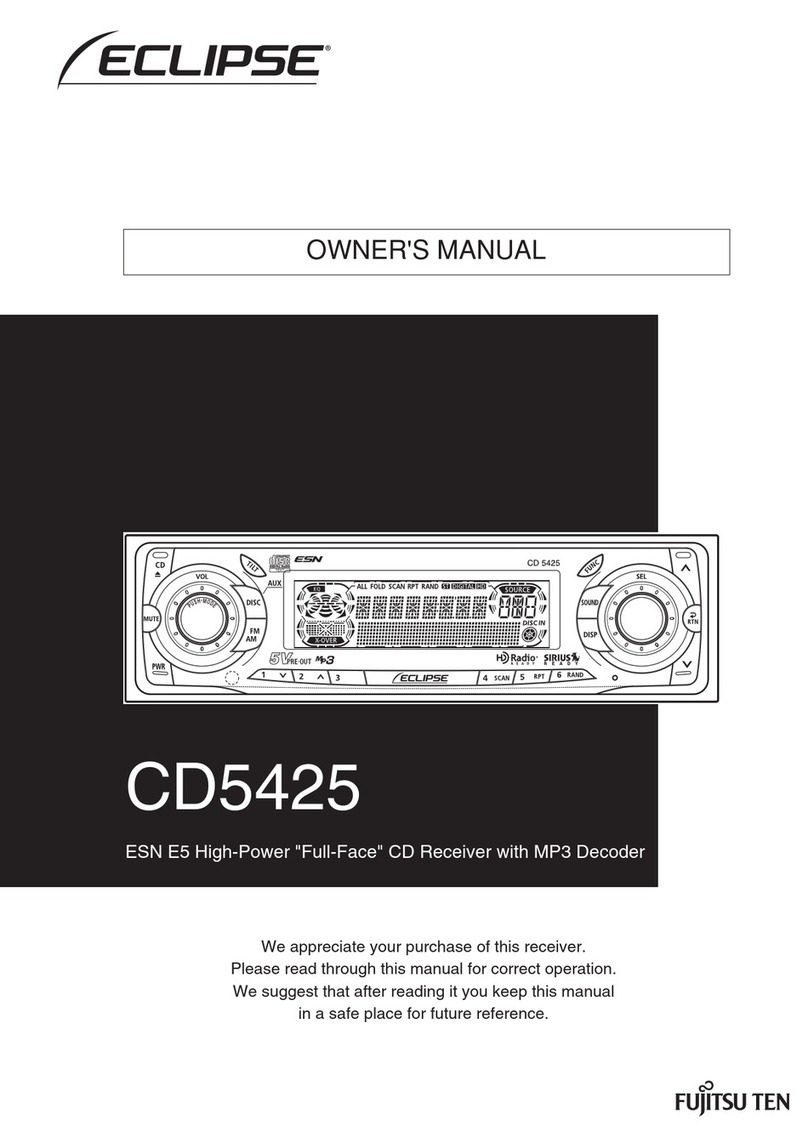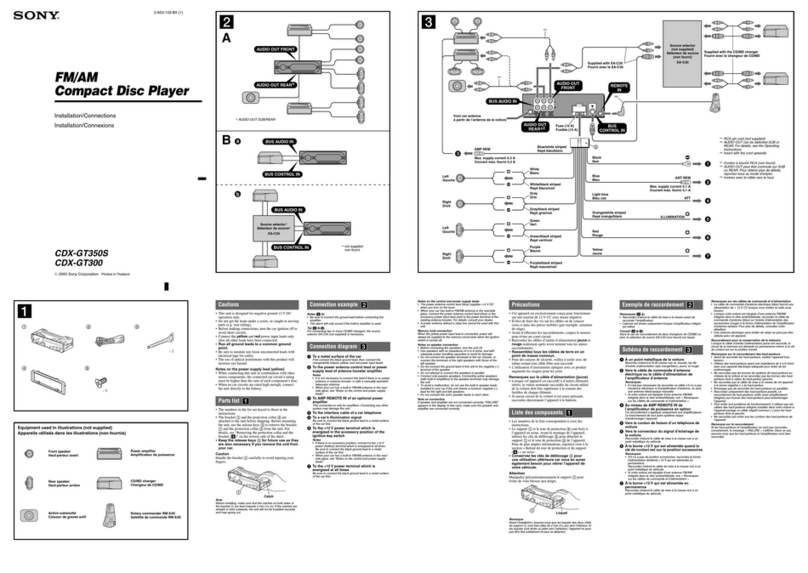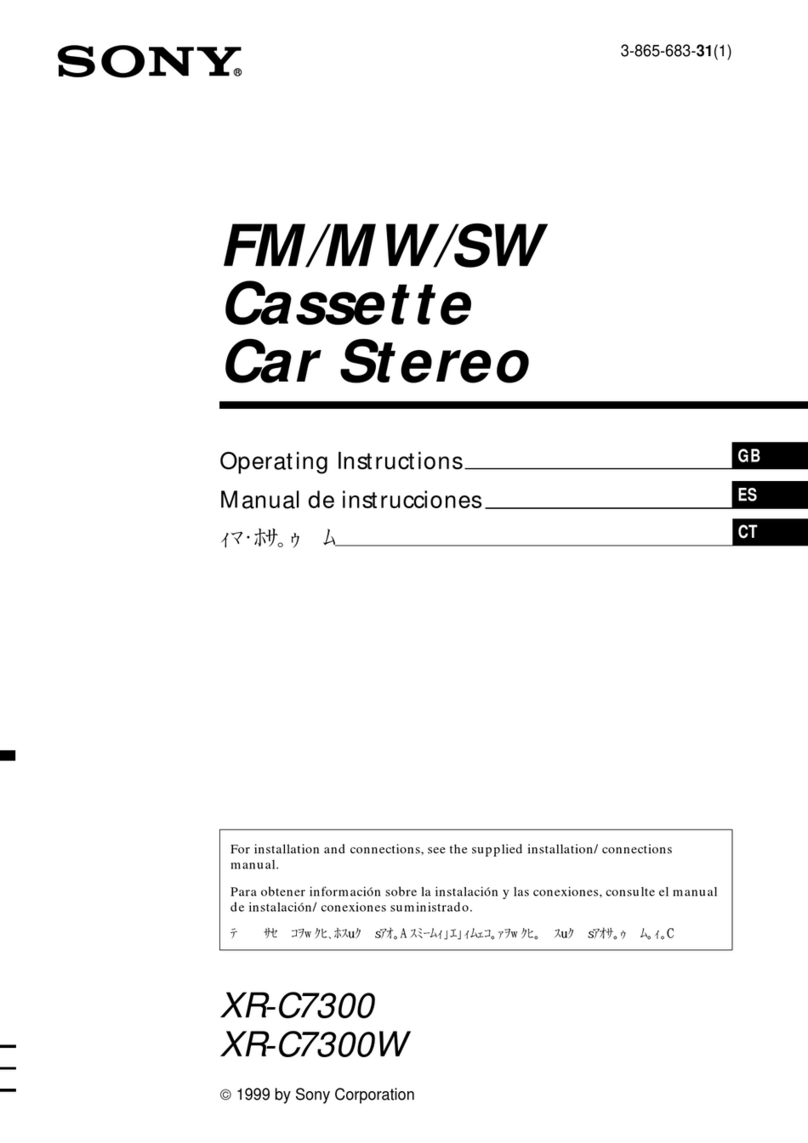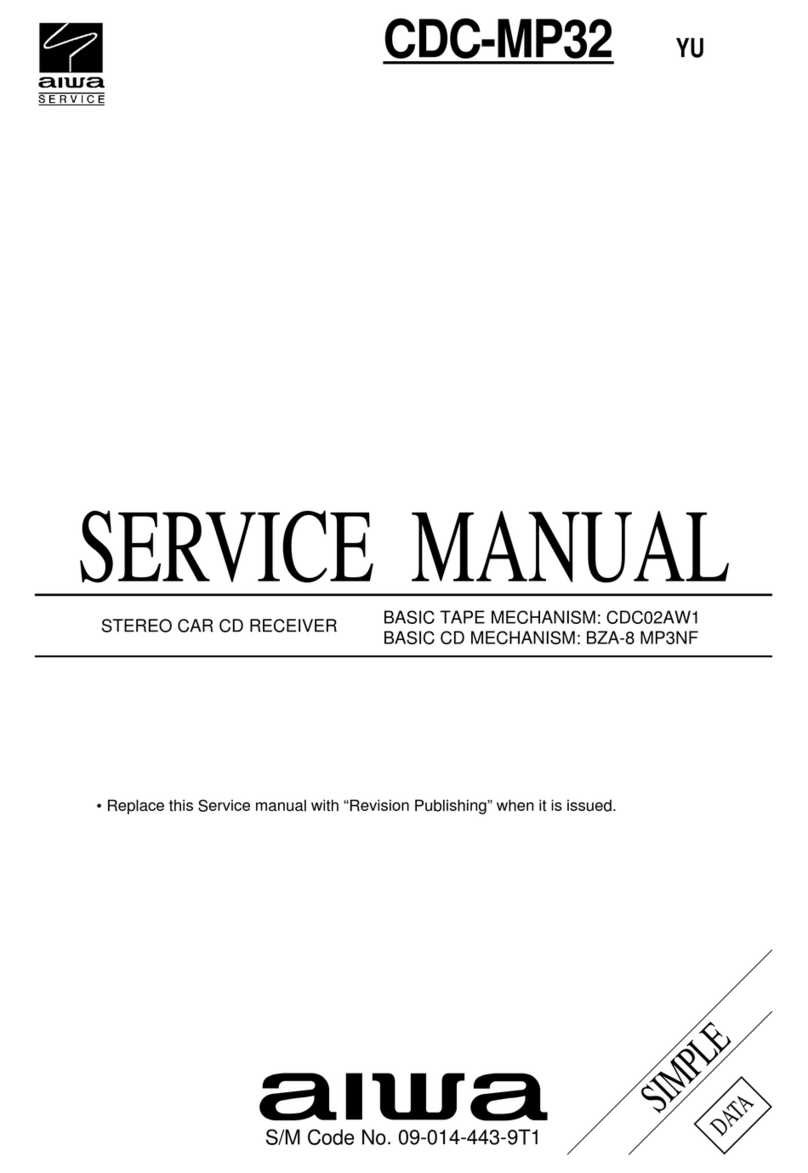Clas Ohlson SM-8366UBR User manual

EnglishSvenska
Bluetooth Car Stereo
Bilstereo med Bluetooth
Art.no. Model
38-3385 SM-8366UBR Ver. 201008
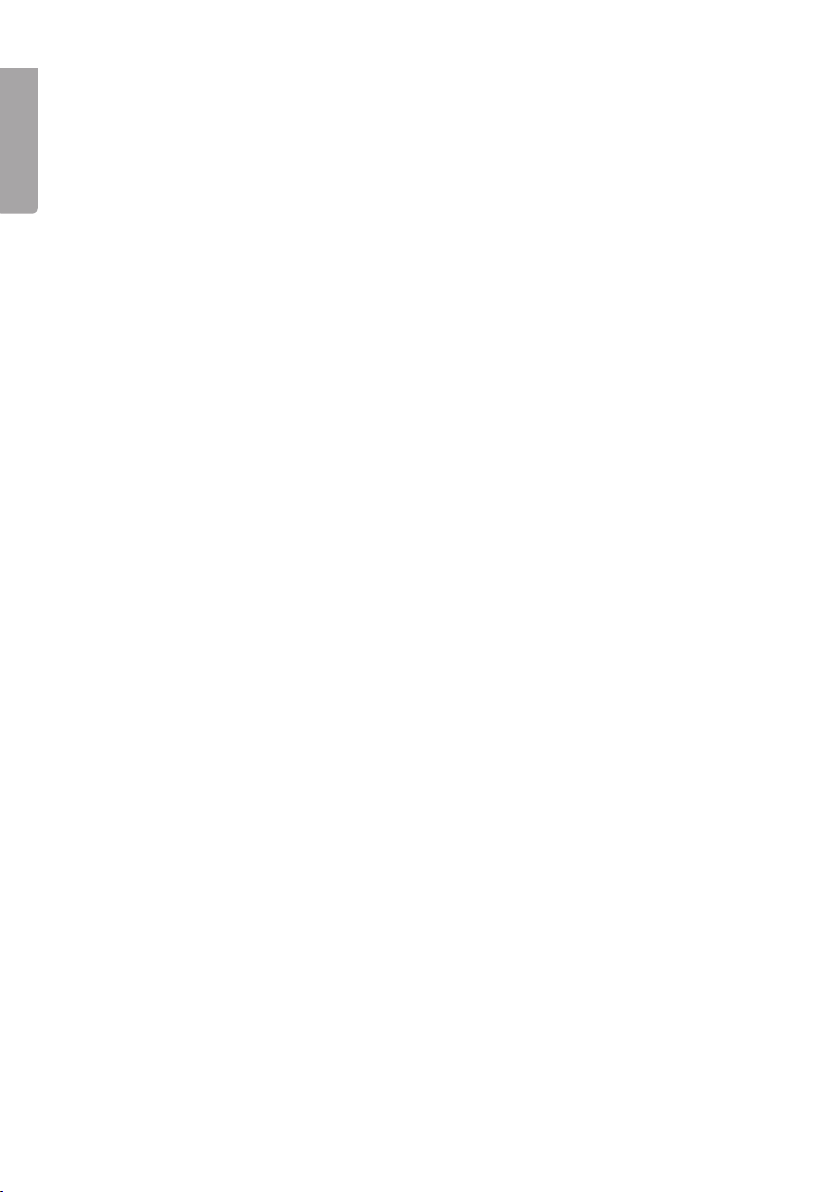
2
English
Bluetooth Car Stereo
Art. No. 38-3385 Model SM-8366UBR
Please read the entire instruction manual before using the product and save it for future
reference. We reserve the right for any errors in text or images and any necessary
changes made to technical data. If you have any questions regarding technical problems
please contact Customer Services.
1. Safety
Read the entire manual before installing!
N.B.
• Incorrect installation invalidates the warranty!
• Cutting the cables invalidates the warranty.
• If you do not have any existing ISO connectors
use the included ISO harness for installation.
2. Product description
Car stereo with:
• CD player
• Bluetooth
• MP3 playback capabilities
• WMA playback
• USB and SD memory card connections
• FM radio with RDS
• Removable front panel
• Power: 4 x 40 W
• Low-level line-out
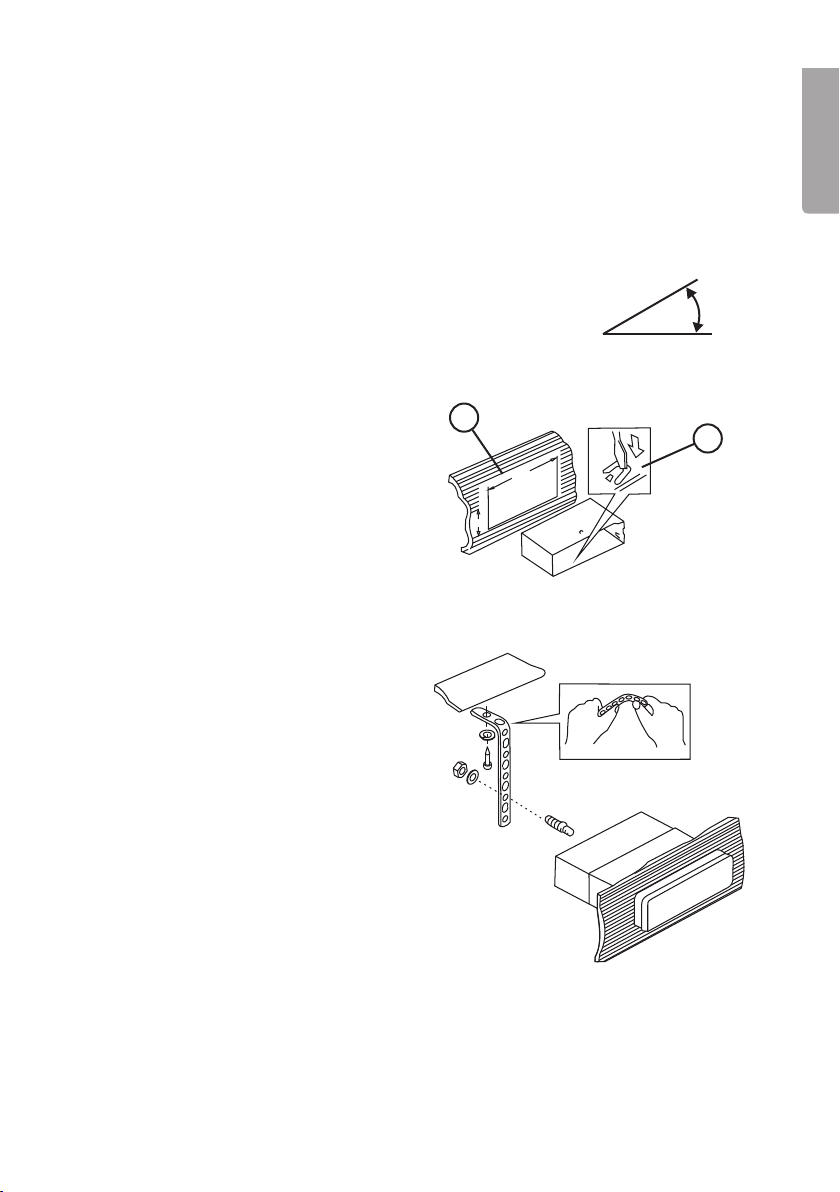
3
English
182
53
182
53
12
30°
3. Installation
3.1 Dash mounting in your existing (DIN) frame
• Only use the included or recommended mounting accessories for correct installation.
• Do not install the car stereo in a way that interferes with the driver’s visibility or that
may pose a physical danger to the passenger or driver during quick deceleration.
• Avoid installation where the car stereo may be exposed to direct sunlight, extreme
heat or vibrations.
• If the installation angle exceeds 30° the device’s proper functioning
can not be guaranteed.
1. Detach the mounting frame from the
stereo (insert the included keys to
release the catch pins, and pull the
frame backwards).
2. Insert the mounting frame into your
car’s dash space and fold out the
locking tabs to hold the car stereo in
position (2) in the mounting space (1).
3. Pull out the car’s ISO harness through
the mounting frame.
4. Connect the ISO connectors and
aerial and test all the functions.
5. Slide the car stereo into the mounting
frame so the catch pins on the sides
are aligned correctly.

4
English
RESET
RESET
1
B
A
A
C
B
3.2 Removal
1. Take the front panel off and
remove the outer frame (A)
carefully with your fingers at the
places marked in the figure.
2. Insert the included keys in the space
between the mounting frame (B) and
the car stereo (C). Push the keys in until
a“click” sound is heard.
3. Carefully pull out the keys and the stereo together.
4. Disconnect the ISO and aerial connectors.
3.3 Removable front panel
Removal
1. Turn the stereo off using [MUTE/POWER/ENTER] (17).
2. Press the panel release button (1).
3. Carefully remove the front panel.
Attachment
1. Attach the front panel with the
right side first as shown by
arrow A and B in the figure.
2. Press in the front panel’s left
side carefully until a “click”
sound is heard.

5
English
1 2
3 4
7
5 6
87
5
3
1
8
6
4
2
A B
Aerial lead
Aerial input
Red
Low level
Subwoofer
RCA/RCA lead
(not included)
Low level
Rear line-out
RCA/RCA lead
(medföljer ej)
White
Subwoofer
Amplifier
(not included)
Amplifier
(not included)
ISO connection
Pin Cable colour Connect to
A4 Yellow +12 Volt continuous
A5 Blue Motor antenna
A7 Red + 12 V via ignition
A8 Black (-) Earth
B1 Purple Rear right speaker (+)
B2 Purple with black stripe Rear right speaker (-)
B3 Gray Front right speaker (+)
B4 Grey with black stripe Front right speaker (-)
B5 White Front left speaker (+)
B6 White with black stripe Front left speaker (-)
B7 Green Rear left speaker (+)
B8 Green with black stripe Rear left speaker (-)
ISO connection
Fuse
4. Connections
The car stereo has the following connections: Aerial, ISO quick connectors,
5 channel speaker output (front, rear, sub-w).

6
English
1 2 3 4 5 6 7 8
91011121314151617
5. Basic functions
1. ▲ Panel lock – Press to release the front panel.
2. [MENU] Hold in to display the System Menu, press and release to open the Audio Menu.
• RE-CON BT-pairing (reconnect) DIS-CON (disconnect).
• BT Activate Bluetooth (ON/OFF)
• SEEK Select the strength of transmission for automatic station scan. LOC for
strong stations only or DX for strong and weak stations.
• AF Alternative frequency. ON allows the stereo to retune to a different frequency
providing the same station. OFF disables the alternative frequency function.
• REG ON to listen exclusively to regional radio stations or OFF to listen to any station.
• AREA Set the stereo to the reception area EUR (Europe), RUS, USA, etc.
• BEEP ON to activate an audible signal every time a button is pressed and OFF to
deactivate this function.
• INFO-SYS Display information and settings.
• BTRF Display strength of the Bluetooth signal, 00 (weakest) to 50 (strongest).
• PTY Select radio programme type (only in radio mode).
3. [ ] Return (System Mode), [ ] Reject call/end call (Bluetooth Mode).
4. [BROWSE/BAND] – Change wavelength (Radio Mode), enter file manager
(CD/MP3/WMA mode).
5. [TRANSFER] – Press and release to answer a call, hold in to enter Transfer Mode.
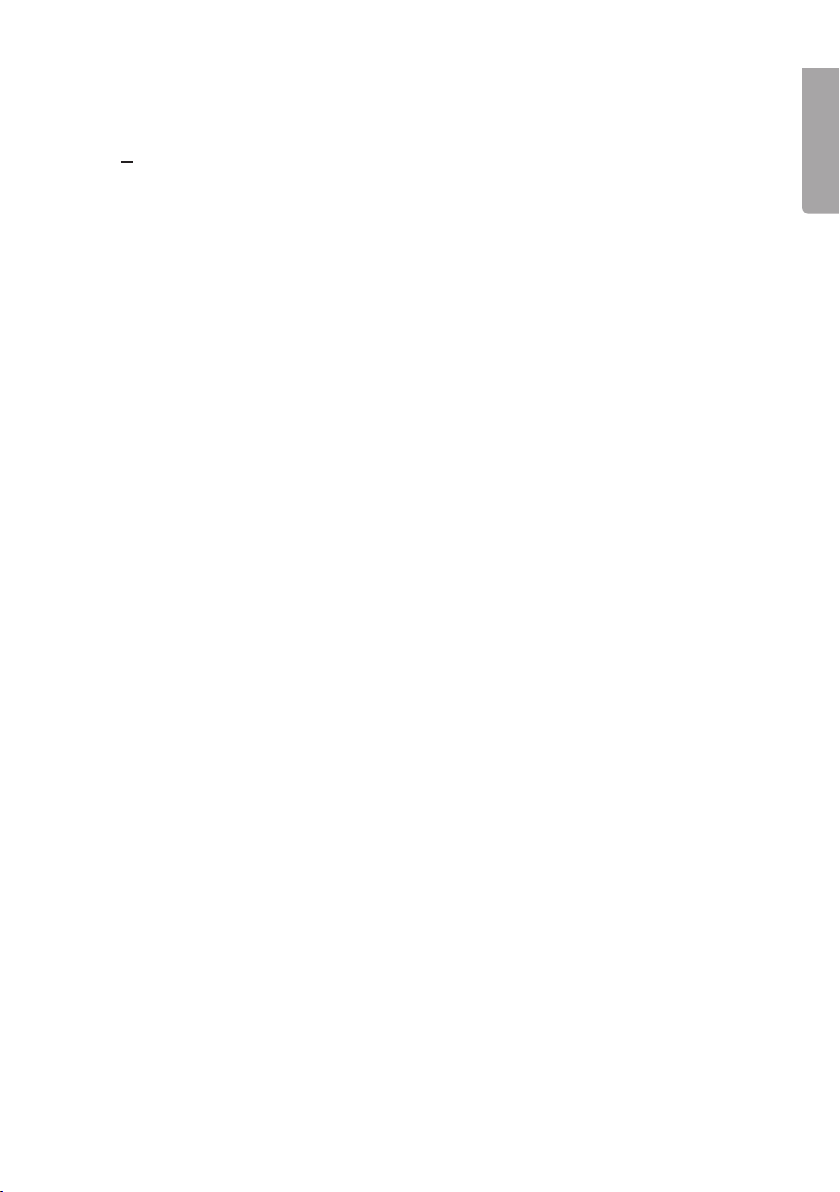
7
English
6. Disc tray
7. Display
8. [▲] EJECT – Press to open the CD tray.
9. USB – USB port
10. AUX – (external audio input), connection for external audio sources, e.g. MP3 players.
11. [XBS] TA – Hold in the button to activate the iX-Bass function, the “X-BAS” icon will
appear on the LCD display. Press once more to return to normal playback.
TA activate/deactivate traffic announcement (Radio mode).
12. [PS] AS – Preset Scan/Automatically Store. Select AS or PS in radio mode.
13. [INFO] SUBW – Subwoofer button. Hold in the button to activate the subwoofer.
The SUBW icon will appear on the display. Press once again to return to normal
playback. Press to display ID3 Tag (in MP3 Mode).
14. Preset radio station (Radio Mode), other functions CD/MP3/WMA mode).
• [1] Memory slot 1, a short press to pause or start playback.
• [2] INT Memory slot 2, a short press to play intros from all tracks or long press to
play folder intro.
• [3] RPT Memory slot 3, a short press to repeat all tracks or long press to repeat folder.
• [4] RDM Memory slot 4, a short press to repeat all tracks in random order or long
press to play all folders in random order.
• [5] ▼ Memory slot 5, a short press to return to previous folder.
• [6] ▲ Memory slot 6, a short press to go to next folder.
15. [] [] Scan up/down (Radio Mode), go to next/previous track, fast forward/rewind.
16. [MODE] Select function: DISC (CD), AUX-IN (external audio source), BT AUDIO
(Bluetooth audio), USB, SD CARD or TUNER (Radio).
17. [MUTE/POWER/ENTER] Hold in this button (or any of the buttons on the front) to turn
the unit off. A short press will turn off the sound (Mute), another short press will restore
the sound.
18. SD/MMC card slot (behind front panel).
19. RESET button. Restores the unit to the factory default settings. This button is located
behind the front panel.

8
English
20
23
22
21
24
26
25
27 28
29
33
35
31
37
39
30
32
34
36
38
40
5.1 Remote Control
20. [ ] On/Off Turns the
power on/off.
21. [MUTE] Temporarily turns
off volume.
22. [-] Decreases the volume
23. [MENU] Accesses the main menu.
24. [+] Increases the volume.
25. [AUDIO] Changes audio settings
BAS (bass), TRE (treble), BAL
(balance) and FAD (Fader -
balance between front and rear
speakers). Adjust using the [+]
and [–] buttons.
26. [MODE] Selects mode: DISC
(CD), AUX-IN (external audio
source), BT AUDIO (Bluetooth
audio), USB, SD CARD or
TUNER (Radio).
27. [] Scans for lower frequency stations (Radio mode), previous file/fast rewind
(CD/MP3/WMA mode).
28. [] Scans for higher frequency stations (Radio mode), next file/fast forward
(CD/MP3/WMA mode).
29. [ ] Answers call, transfers call to mobile phone (BT mode).
30. [ ] Rejects incoming call, ends call (BT mode).
31. [1] Pause / preset radio station 1.
32. [2] Intro / preset radio station 2.
33. [BAND] Short press - selects wavelength FM1, FM2, FM3 or MW/preset radio station.
Long press – opens file manager.
34. [INFO] Displays time, PTY settings. Hold in to activate / deactivate SUBW /
preset radio station.
35. [3] RPT Repeats file / preset radio station 3.
36. [4] RDM Random playback / preset radio station 4.
37. [X-BAS] Activates/deactivates the bass boost function.
38. [PS] AS Switches between stored radio stations, press again to end scan.
Hold in for 3 seconds to automatically scan for and store the 6 strongest station signals.
The previous 6 stations will be stored over.
39. [5] F-DN Browses down a folder level/backs through preset radio stations /
preset radio station 5.
40. [6] F-UP Browses up a folder level/advances through preset radio stations /
preset radio station 6.
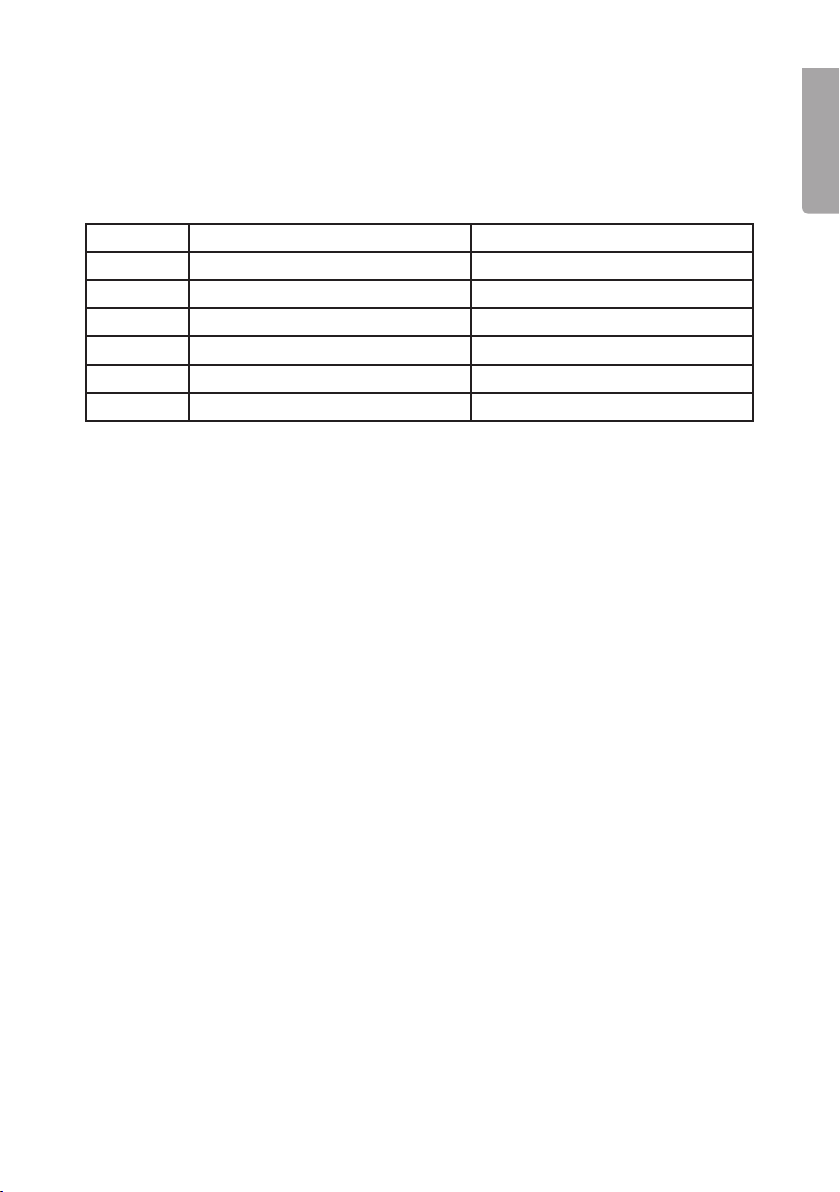
9
English
PTY
Coding for different types of programme – allows users to search for desired information/
programmes by genre.
Press one of the buttons [1] to [6] (14), (31), (32), (35), (36), (39) or (40) to select one of the
PTY codes:
Button Music group Speech group
1 POP, ROCK NEWS, AFFAIRS, INFO
2 EASY, LIGHT SPORT, EDUCATE, DRAMA
3 CLASSICS, OTHER CULTURE, SCIENCE, VARIED
4 JAZZ, COUNTRY WEATHER, FINANCE, CHILDREN
5 NATION, OLDIES SOCIAL, RELIGION, PHONE IN
6 FOLK, A-TEXT, ALARM TRAVEL, LEISURE, DOCUMENT
Choosing PTY causes the radio to search for a matching programme on the current fre-
quency band.
6. Listening to the radio
1. Press [MODE] (16) (26) several times to select TUNER.
2. Press [BAND] (33) to select the desired wavelength: FM1, FM2, FM3 and MW (AM)
(each band can store up to 6 preset stations).
3. You can either tune into a station manually or select a preset station.
6.1 Tuning into a station
Manual tuning: Press and hold in [] (27) (15) or [] (28) (15). You have a 3-second
window to set the desired frequency using [] or [].
Automatic tuning: Press [] or [] to scan for the next station automatically.
6.2 Storing a station
To store the station you are listening to: Hold in one of the preset station buttons [1] to [6] (14),
(31), (32), (35), (36), (39) or (40) for 3 seconds. Up to 6 stations can be stored on each band.
6.3 Recalling a station
Press one of the preset station buttons [1] to [6] in order to select a preset station from memory.

10
English
6.4 Automatically scan for and store the 6 strongest stations
1. Press and hold in [AS] (38) for 3 seconds to start the scan. STORE appears on the
display whilst the scanning and storing takes place. The old stations will now be
replaced with the newly scanned stations.
Scanning for preset stations on current band
1. Press [AS] for less than 3 seconds.
2. Each preset station will be played for 10 seconds.
3. Press [AS] again to stop scanning when the desired station is reached.
6.5 Stereo
When a stereo station is found, the ST icon appears on the display. If the reception
deteriorates and no stereo signal is found, the car stereo reverts to mono operation
and the ST icon will not be displayed.
6.6 RDS functions
This car stereo is equipped with the following RDS functions.
• AF: Alternative frequency – enables you to listen to the same station even if you drive
out of range of the first transmitter, as your stereo re-tunes to a new frequency.
• CT: Automatic time setting.
• PI: Unique code used to identify the station’s country of origin, etc.
• PS: Displays the radio station’s name.
• PTY: Programme type.
• TA: Traffic announcement.
• TP: Traffic programme.
6.7 TA function (traffic announcement)
1. Press and hold in [XBS] (11) to turn on the TA standby mode. The TA icon will appear
on the display.
2. When in this mode a traffic announcement will be received as top priority regardless of
the function mode.
3. TRAFFIC INFO will appear on the display just before an announcement starts.
4. The traffic announcement can be cancelled by pressing [XBS]. The stereo will then
return to TA standby mode. An audible beep indicates that the traffic announcement
reception has been broken. “Lost TP, TA” will then appear on the display.

11
English
7. CD/MP3/WMA operation
7.1 CD/MP3/WMA operation
1. Insert a CD into the CD tray with the label-side up, plug in a USB memory stick or insert
an SD card.
2. Press [MODE] (16) (26) several times to select the location of the files: DISC, USB or SD card.
3. Playback form the selected storage device will start automatically and “READING” will
appear briefly on the display before playback starts.
3. A short press on [] (27) (15) or [] (28) (15) will change to the previous or next track.
4. Press and hold in [] or [] to rewind or fast forward in the current track.
5. Use the function buttons [1] to [4] (14), (31), (32), (35), (36) to control playback:
• [1] – Press to pause playback and press again to resume playback.
• [2] INT – Press to play the first 10 seconds of every track.
• [3] RPT – Repeats all tracks.
• [4] RDM – Press for random playback.
5. Press [▲] (8) to stop playback and remove/insert a CD.
6. Press [INFO] (13) (34) to display information about the current track.
Playback order
Folders and files are played in the order that they were written on the disc, memory stick or
memory card. There are also three other methods of organising the playback order:
A. Intro
• Press and hold in [2] (14) (32) for more than 3 seconds whilst playing an MP3/WMA file.
The first few seconds of all the files in the current folder will now be played. Press and
hold in [2] again to stop playing the file intros.
• Press [2] for less than 3 seconds whilst playing an MP3/WMA file. The first few seconds
of all the files on the disc/memory will now be played. Press [2] again to stop playback.
B. Repeat
• Press and hold in [3] (14) (35) for more than 3 seconds whilst playing an MP3/WMA file.
All the files in the current folder will now be played. Press and hold in [3] again to stop
playing the file intros.
• Press [3] for less than 3 seconds whilst playing an MP3/WMA file. The current file will
now be played repeatedly. Press [3] again to stop playback.

12
English
C. Random
• Press and hold in [4] (14) (36) for more than 3 seconds whilst playing an MP3/WMA file.
All the files in the current folder will now be played in random order. Press and hold in [4]
again to stop playing the file intros.
• Press [4] for less than 3 seconds whilst playing an MP3/WMA file. All the files in the
current disc/memory will now be played. Press [4] again to stop playback.
7.2 MP3 file or folder search
Searching by file number
Press [BAND] (33) and rotate [MUTE/POWER/ENTER] (17) until you find the desired file
number. “NUMBER” is shown on the display. Press [MENU] (23) (2) to confirm and start
playback of the selected file.
Searching by folder
Press [BAND] (33) and rotate [MUTE/POWER/ENTER] (17) until you find the desired folder.
“BROWSE” is shown on the display. Press [MENU] to confirm and start playback of the first
file in the selected folder.
ID3 Tag display
Press [INFO] (34) repeatedly to display ID3 Tag information.
Version 1.0 and 1.1 are supported.
Bit rate
32 – 320 kbps is supported.

13
English
Insert a USB stick.
Always unplug the USB stick
before removing the front panel.
Warning: Never remove
the front panel with a USB
stick still connected.
FRONT CABINET
RIGHT TRACK
GROUND
AUX IN
LEFT TRACK
AUX IN
2
Click
Click
FRONT CABINET
RIGHT TRACK
GROUND
AUX IN
LEFT TRACK
AUX IN
2
Click
Click
Remove the front panel (1). Insert a memory card with
the label facing upwards.
Insert the card into the
slot until a click is heard.
Remove the front panel (1). Insert the card into the
slot until a click is heard.
Remove the memory card.
8. USB stick and SD card operation
8.1 Inserting/removing a USB stick
Warning:
Always remember to switch off the car stereo power or change to another
mode before removing the USB stick. Never try to remove the USB when
it is playing a music file. Doing so could damage the stick.
Removing the USB stick
1. Hold the panel with one hand.
2. Carefully remove the USB stick with
your other hand.
8.2 Inserting/removing SD/MMC memory cards

14
English
3 5
9. Bluetooth operation
Number Button Bluetooth Handsfree function
3 / Call / Esc
(short press)
1. Reject incoming call.
2. End a call.
5 / Phone / Transfer
(long press)
1. Accept an incoming call.
2. Transfer call back to mobile phone.
9.1 Bluetooth user guide
1. First make sure that your mobile phone supports Bluetooth.
2. Make sure that your mobile phone is paired to the car stereo.
3. “BT89” is the device name of the car stereo and it will appear on the telephone display..
4. For the best results, keep the telephone within a 3 metre range from the car stereo.
5. Certain brands of mobile phone, for example Sony Ericsson have a Power Saving Mode.
Do not use this function as it can interfere with the operation of the Bluetooth Handsfree.
6. For the best results, keep within 1 metre away from the car stereo when making calls.
7. To end a Bluetooth car stereo call, switch off Bluetooth manually on your mobile phone
or select “dis-connect” on the car stereo.
8. Certain brands of mobile phone, for example Nokia, support In Band Ring Tone, which
means that your mobile phone’s normal ringtone also works via the car stereo.
Otherwise the standard car stereo ringtone is used.
9. In order to avoid an echo effect, the volume on the stereo should be set to under 30.
10. If any function does not work properly, a SOFT-RESET may be in order. This is done
by removing the stereo’s front panel and waiting 1 minute. Replace the front panel and
try again. If necessary you may also do a full reset by pressing the [RESET] button (19)
found behind the front panel.

15
English
9.2 Pairing
Pairing the Bluetooth system with your mobile phone and car stereo.
1. Turn on your mobile phone and activate Bluetooth.
2. Search for Bluetooth devices on your mobile phone (refer to you phone’s manual).
3. “BT89” will appear on your phone’s display. Select BT89 and enter 1234 as the password.
4. The car stereo automatically returns to its previous mode regardless of whether the
pairing was successful or not.
9.3 Re-connection of the Bluetooth system
The car stereo has an automatic re-connection function, but in some cases your might
need to re-connet manually.
1. Hold in [MODE] until you access the System Menu, select RE-CON using [] (27) (15)
or [] (28) (15) and confirm with [MUTE/POWER/ENTER] (17).
2. “WAIT › › ›” appears on the display during the connection period.
9.4 Incoming call
Answering an incoming call
1. During incoming calls, the phone number of the caller will show in the display.
If the caller’s number is withheld, “PHONE IN” appears on the display.
2. A short press on [TRANSFER] (5) will answer the call (do not press the button before
“PHONE IN” has appeared on the display).
3. Anything that is playing on the stereo will be muted during an incoming call.
4. The volume control knob (17) can be used for volume adjustment.
5. Press the [ ] button (3) to end. Whatever was playing on the stereo will start again.
Rejecting an incoming call
1. Press [ ] (3) to reject a call.

16
English
9.5 Outgoing call
Making a call
1. Make a normal call with your mobile. When the phone is ringing, “CALL” will appear
on the display.
2. Anything that is playing on the stereo will be muted.
3. The volume control knob (17) can be used for volume adjustment.
4. Press the [ ] button (3) to end. Whatever was playing on the stereo will start again.
NOTE! The car stereo does not switch off during a call, even if the ignition is turned off.
It must be turned off using the [ ] button (3).
Transferring a call to your mobile
1. During a call, you can hold in the [TRANSFER] button (5) to transfer the call from the
stereo to your mobile phone. This will take approximately 3 seconds.
2. Your stereo will be muted and “TRANSFER” will appear on the display. Repeat the
same procedure in order to transfer the call to your stereo.
9.6 Bluetooth Audio Streaming A2DP
(Advanced Audio Distribution Profile)
It is possible to stream audio from your mobile (if A2DP is supported) to the stereo.
Refer to the section on Pairing for details of how to get started.
NOTE! If your mobile has both HFP (Hands Free Profile) and A2DP, then both will be paired
simultaneously. You will not need to pair this separately.
Listening to music from your mobile phone on your stereo
1. First pair your mobile phone with the car stereo.
2. Press [MODE] (16) until “BT AUDIO” appears on the display.
3. If pairing is successful, “BT AUDIO” will appear on the display. You will now be able to
listen to music from your mobile via your car stereo. Your regular telephone functions
will continue to work even in this mode.
NOTE! To listen to Bluetooth audio streaming you must first change to BT AUDIO mode,
otherwise the A2DP function will not work.
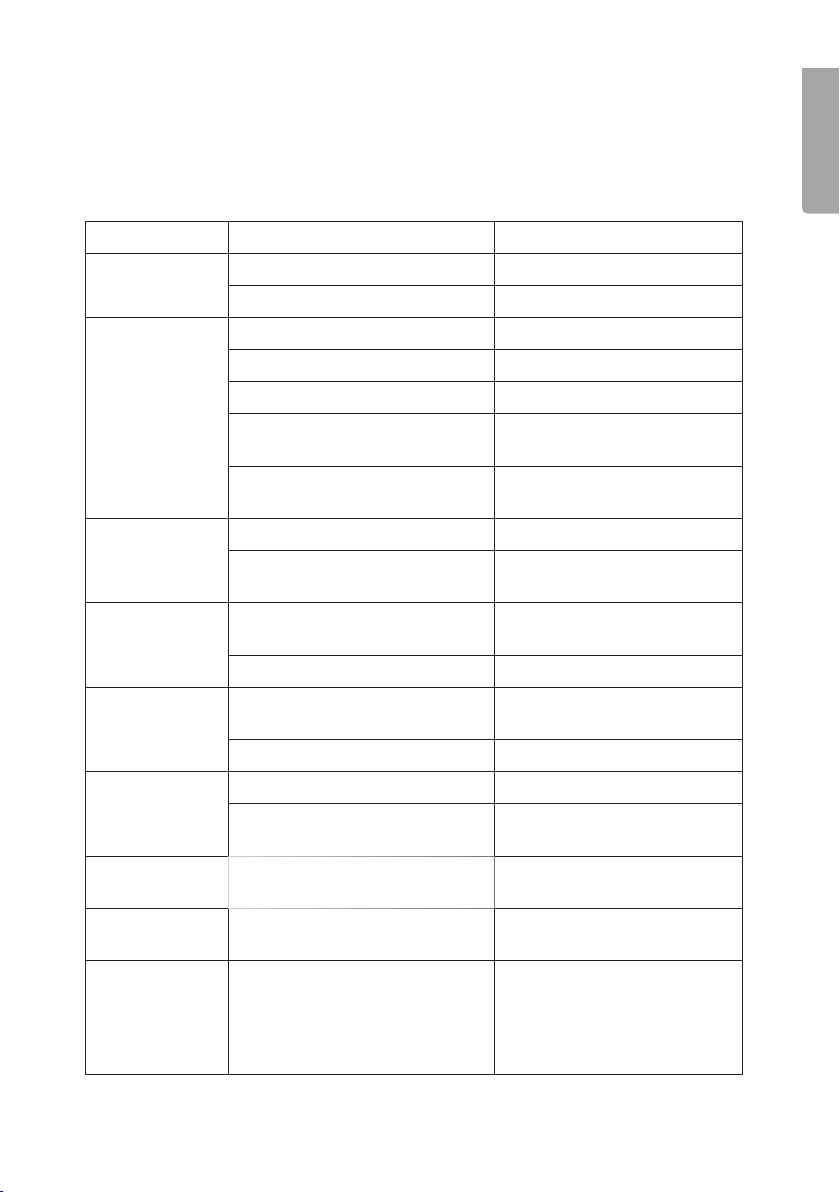
17
English
10. Care and maintenance
Use a soft damp cloth to wipe the product. Never use solvents or strong detergents.
11. Troubleshooting guide
Problem Possible cause Solution
The device does
not start.
The car’s ignition is not turned on. Turn on the ignition.
The fuse is broken. Check and change the fuse.
The disc cannot
be played.
The disc is wrong. Try another disc.
The disc is not properly inserted. Insert the disc with the text up.
The disc is dirty. Clean the disc.
The car’s interior is too hot. Wait until the car has
cooled down.
Condensation on the lens. Turn off the device and
wait an hour.
No sound. The volume is turned down. Adjust the volume.
The speakers are not connected
properly.
Check the connections.
The buttons do
not work.
The micro processor may need to
be reset.
Press “Reset” behind the
front panel.
The front panel is loose. Attach the front panel properly.
The sound
disappears.
The device is angled too much
(max 30°).
Adjust the installation.
The disc is dirty or faulty. Clean or replace the CD.
No radio
reception.
Antenna cord is not connected. Check the connections.
The signals are too weak. Choose another
frequency/station.
The display will
show ERROR 1.
The micro processor may need to
be reset.
Press “Reset” behind the front
panel.
An echo is heard
during calls.
The volume is set too high. Reduce the volume to under 30.
The clock dis-
plays no time
(”NO CLOCK”).
The clock is set automatically by
the RDS information The radio
station may not be transmitting
RDS information or the reception
is too weak.
Switch to a stronger signal.

18
English
12. Disposal
Follow local ordinances when disposing of this product. If you are unsure of how to dispose
of this product, please contact your local authority.
13. Specifications
FM
Frequency response 87.5–108 MHz
Signal-to-noise ratio 50 dB
CD player
Signal-to-noise ratio 70 dB
Frequency response 5–20,000 Hz
Bluetooth
Range 3 metres (unobstructed)
General
Input voltage 11 – 14 V DC
Polarity Negative earth
Speaker impedance 4 ohms
Output power 4 x 40 watts
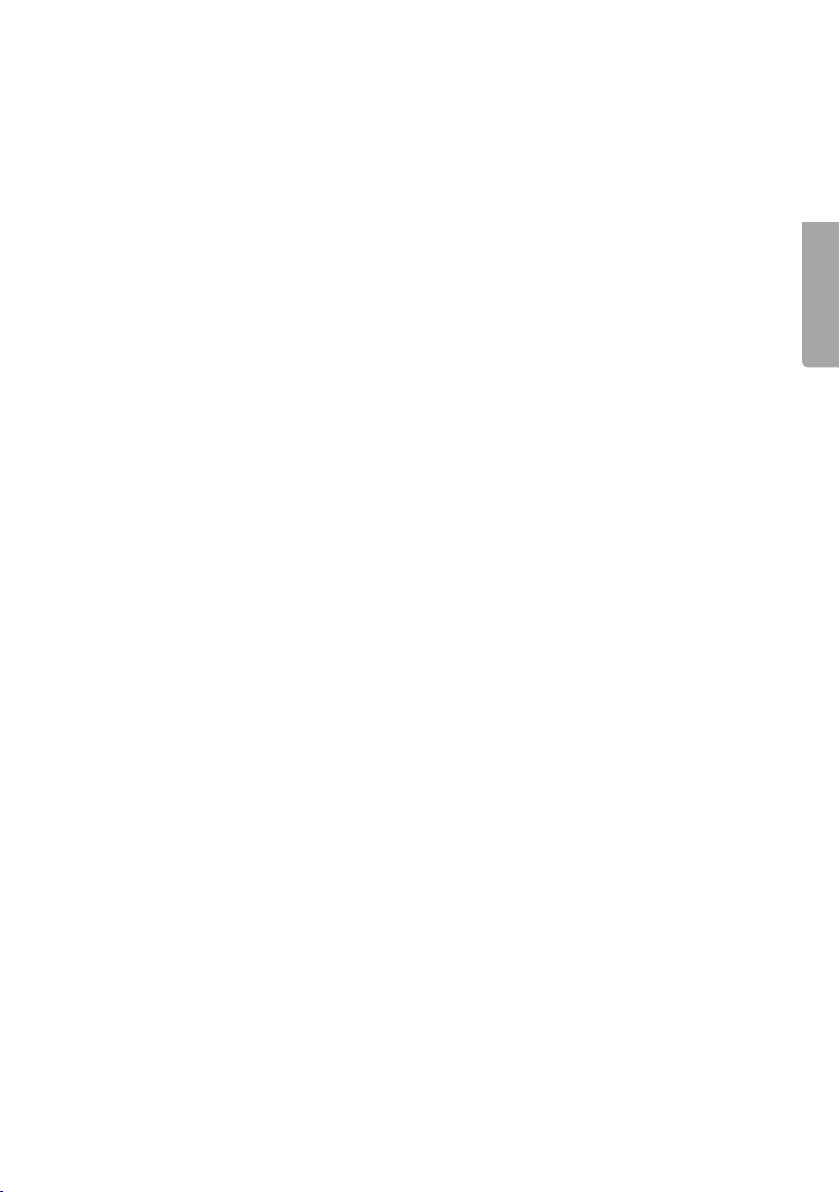
19
Svenska
Bilstereo med Bluetooth
Art.nr 38-3385 Modell SM-8366UBR
Läs igenom hela bruksanvisningen före användning och spara den sedan för framtida
bruk. Vi reserverar oss för ev. text- och bildfel samt ändringar av tekniska data.
Vid tekniska problem eller andra frågor, kontakta vår kundtjänst (se adressuppgifter
på baksidan).
1. Säkerhet
Läs igenom hela bruksanvisningen innan montering!
OBS!
• Vid felaktig inkoppling upphör garantin att gälla!
• Om kablarna på bilstereon klipps upphör garantin att gälla.
• Om platsen för montering saknar ISO-kontakter, använd de medföljande
lösa ISO-kontakterna med kabel för montering.
2. Produktbeskrivning
Bilstereo med:
• CD-spelare
• Bluetooth
• Uppspelning av MP3/WMA
• Anslutning för USB-minne och SD-minneskort
• FM-radio med RDS
• Löstagbar stöldfront
• Effekt 4 x 40 W
• Lågnivåutgång

20
Svenska
182
53
182
53
12
30˚
3. Installation
3.1 Montering i monteringsram (DIN)
• Använd endast medföljande eller rekommenderade monteringstillbehör för
korrekt installation.
• Installera inte bilstereon så att den skymmer förarens sikt eller så att den kan skada
förare eller passagerare vid eventuell snabb inbromsning.
• Undvik att installera bilstereon på sådant sätt att den utsätts för direkt solljus, stark
värme eller starka vibrationer.
• Om installationsvinkeln överstiger mer än 30° kan apparatens
funktioner ej garanteras.
1. Ta av monteringsramen från stereon
(tryck in de medföljande nycklarna
så att spärrarna släpper, och dra
ramen bakåt).
2. Tryck in den lösa monteringsramen
i bilens uttag och vik ut några av
låsflikarna (2) så att de låser fast
monteringsramen i monterings-
hålet (1).
3. Dra fram bilens ISO-kontakter
genom monteringsramen.
4. Anslut ISO-kontakterna och
antennen och prova alla funktioner.
5. Tryck in bilstereon i monteringsramen
så att spärrarna på sidorna kommer
i läge.
Other manuals for SM-8366UBR
1
Table of contents
Languages:
Other Clas Ohlson Car Receiver manuals