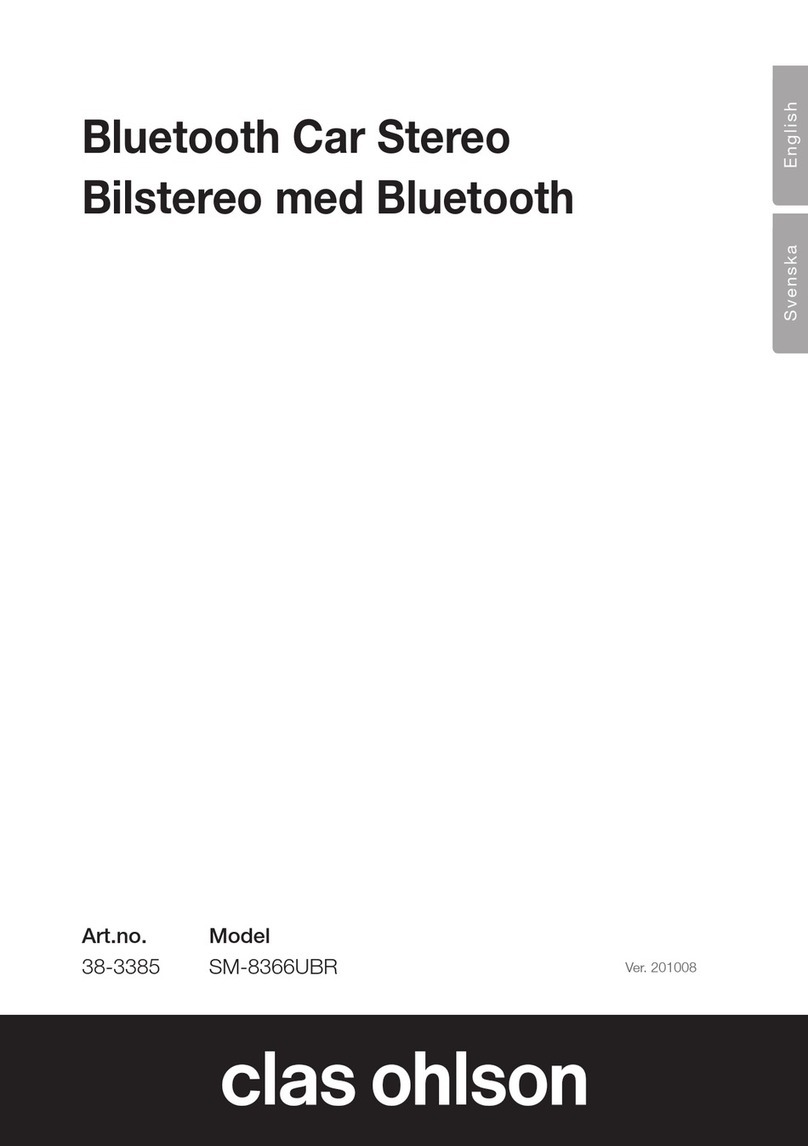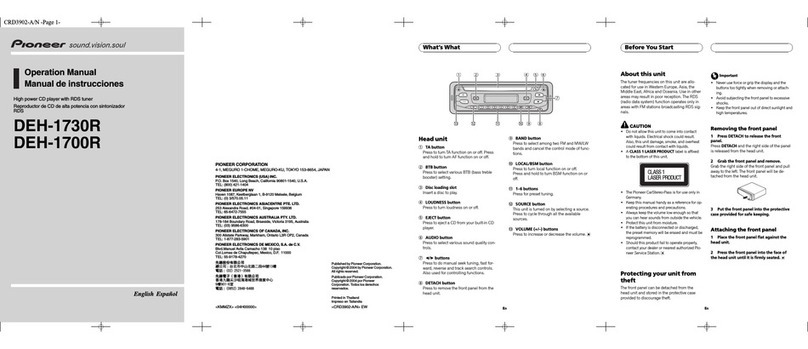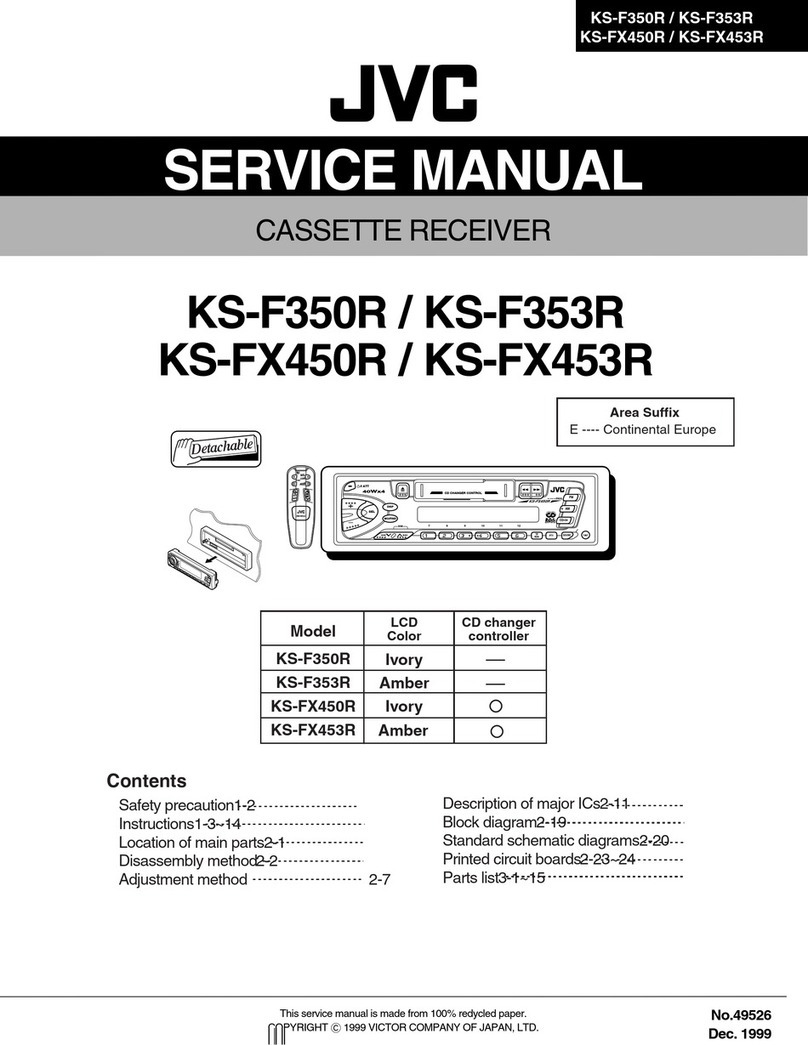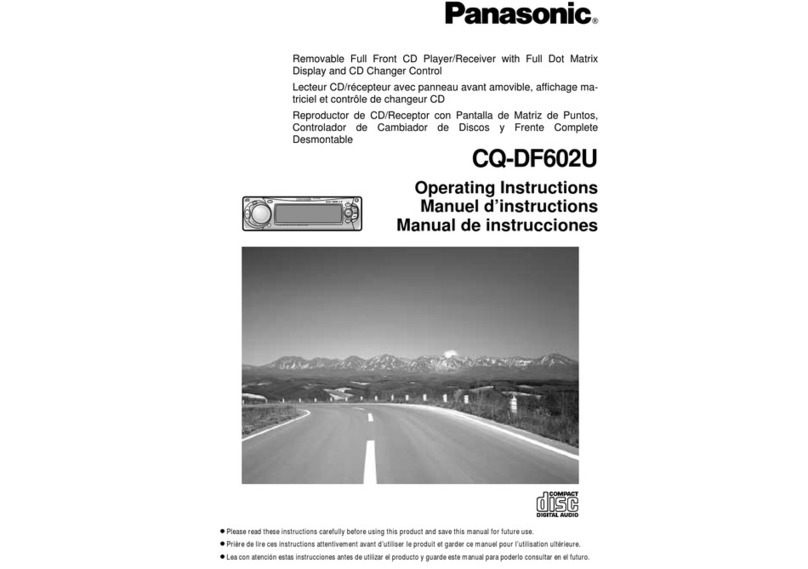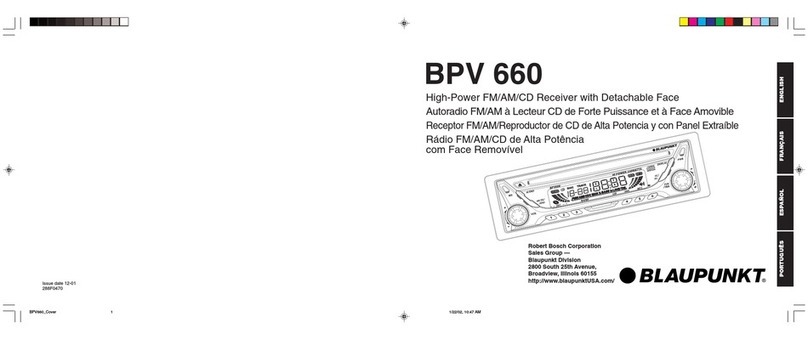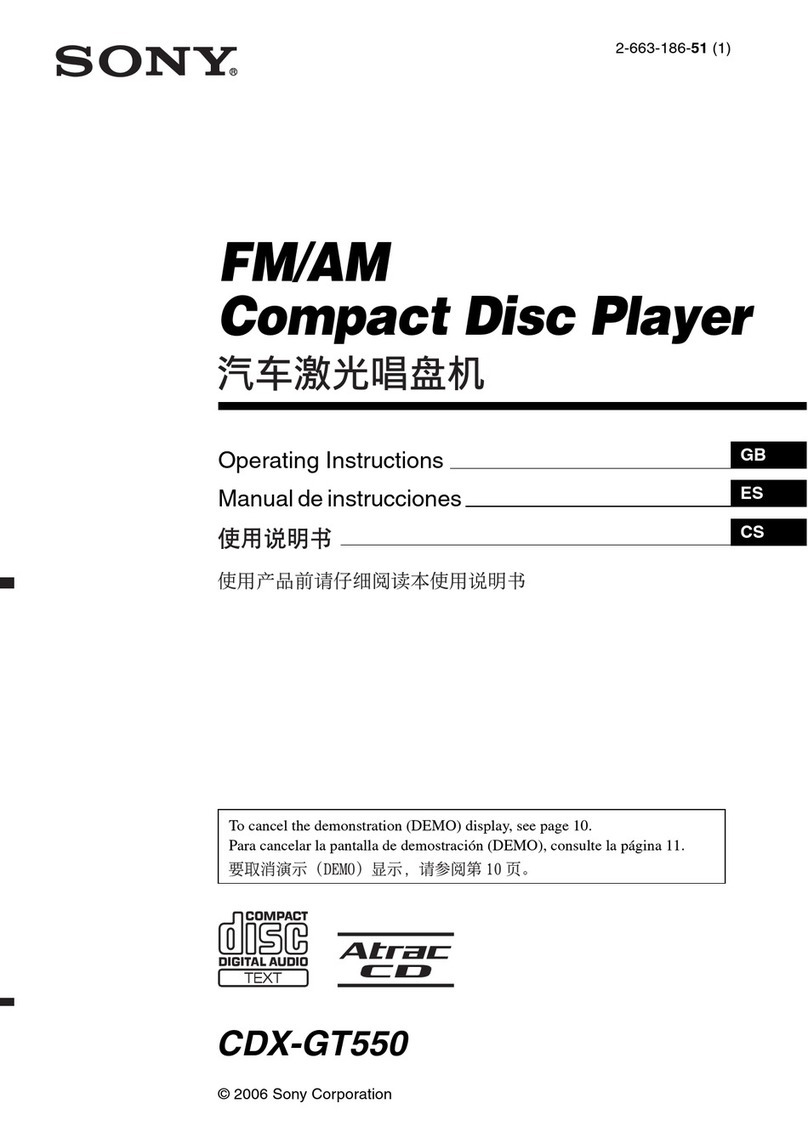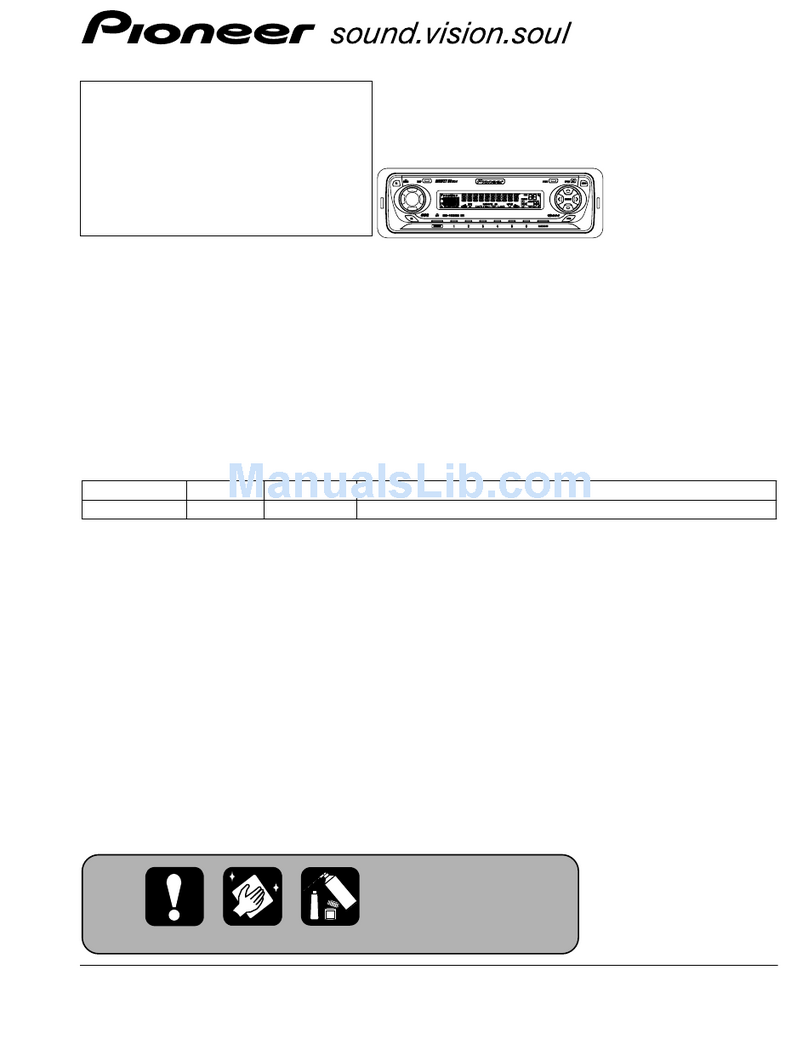Clas Ohlson SM-8366UBR User manual
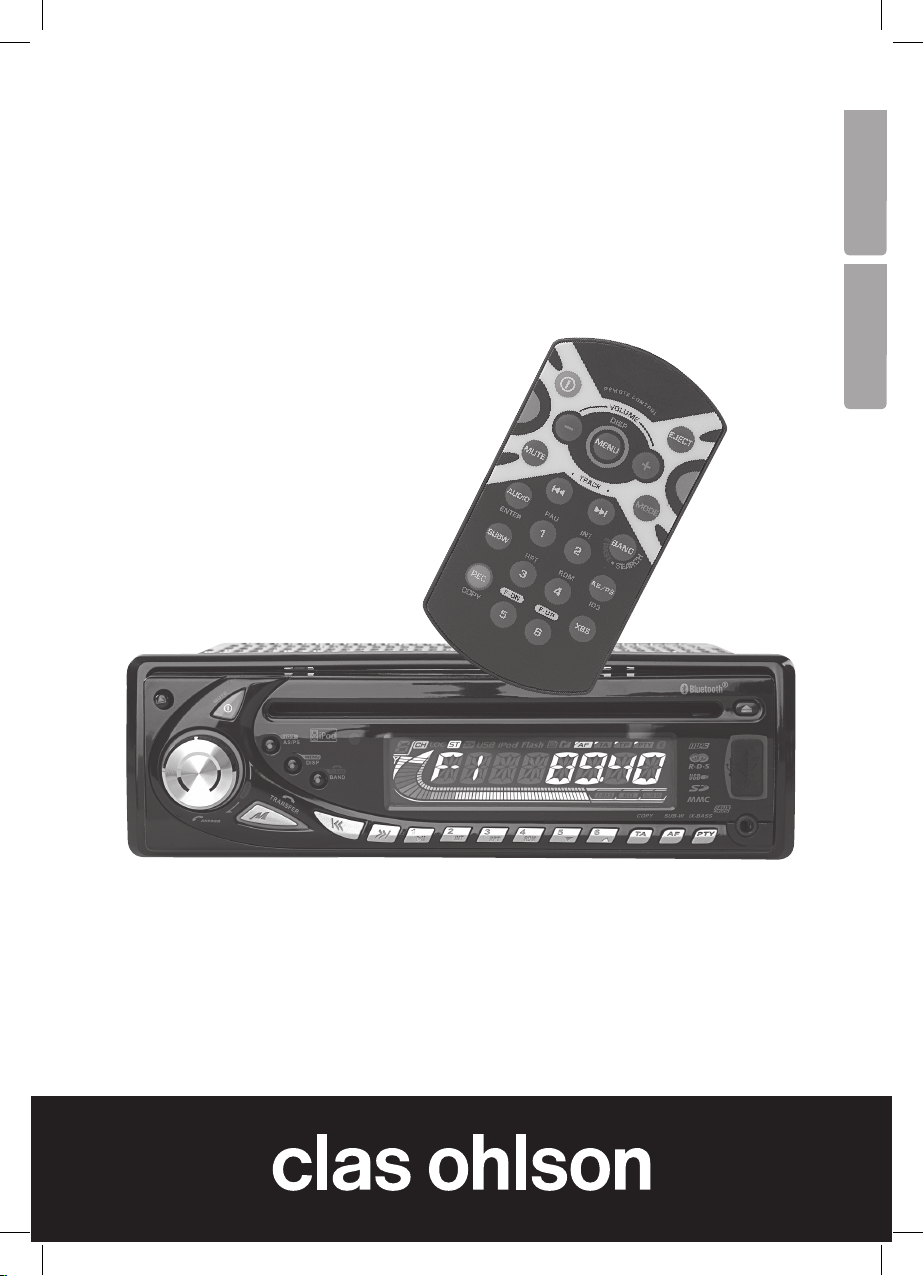
EnglishSvenska
Bluetooth Car Stereo
Bilstereo med Bluetooth
Art.no. Model
38-3385 SM-8366UBR Ver. 201002
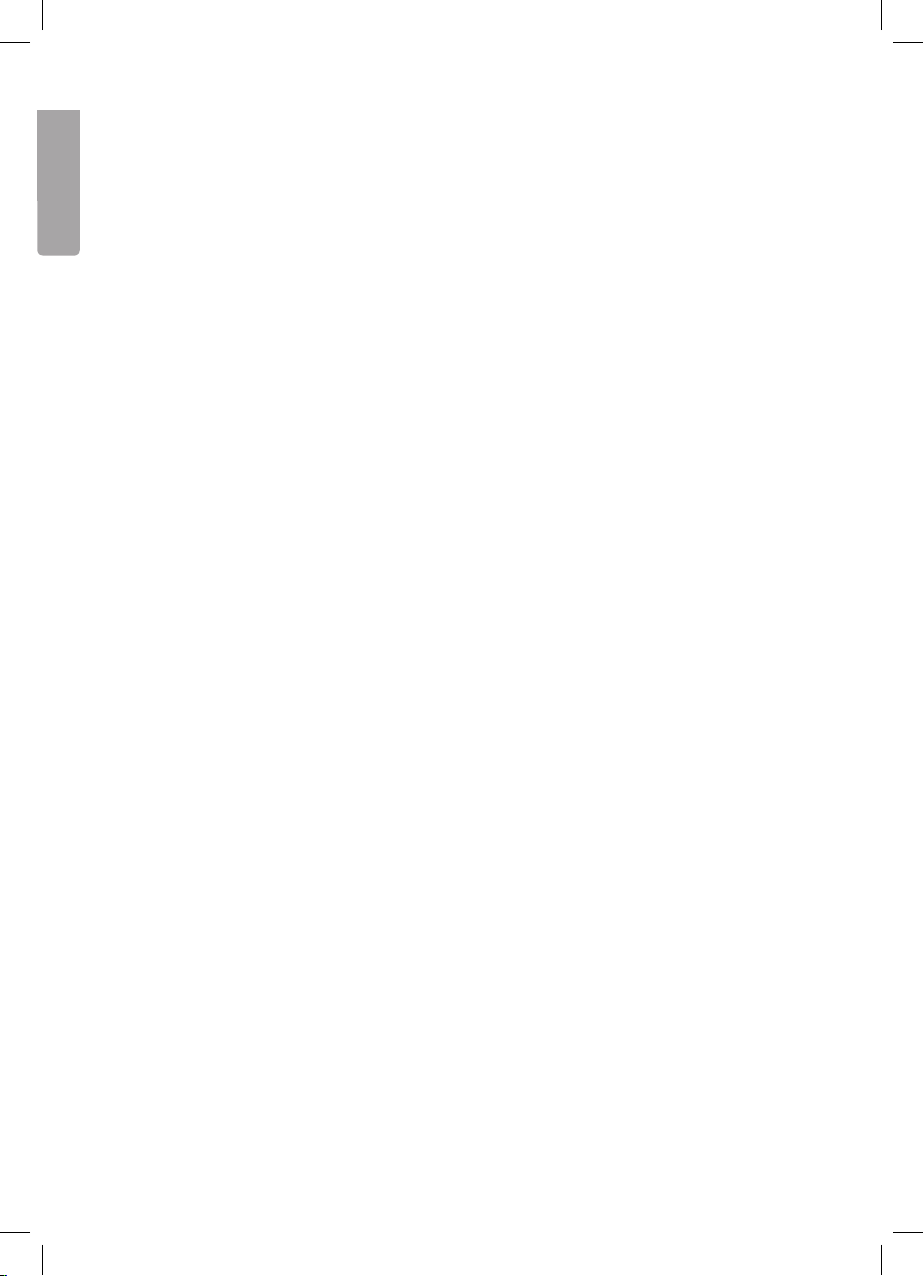
2
English
Bluetooth Car Stereo
Art. No. 38-3385 Model SM-8366UBR
Please read the entire instruction manual before using the product and save it for future
reference. We reserve the right for any errors in text or images and any necessary
changes made to technical data. If you have any questions regarding technical problems
please contact Customer Services.
Safety
Read the entire manual before installing!
N.B.
- Incorrect installation invalidates the warranty!
- Cutting the cables invalidates the warranty.
- If you do not have any existing ISO connectors use the included ISO harness
for installation.
Product description
Car stereo with:
- CD player
- Bluetooth
- MP3 playback capabilities
- WMA playback
- USB and SD memory card connections
- FM radio with RDS
- Removable front panel
- Power: 4 x 40 W

3
English
5
182
53
5
182
53
12
Installation
Dash mounting in your existing (DIN) frame
- Only use the included or recommended mounting accessories for correct installation.
- Do not install the car stereo in a way that interferes with the driver’s visibility or that
may pose a physical danger to the passenger or driver during quick deceleration.
- Avoid installation where the car stereo may be exposed to direct sunlight, extreme
heat or vibrations.
- If the installation angle exceeds 30° the device’s proper functioning
can not be guaranteed.
30°
1. Remove the mounting frame from the
stereo by inserting the included keys,
releasing the holding pins, and pull
the frame out from the stereo.
2. Insert the mounting frame into your
car’s dash space and fold out the
locking flaps ( 2 ) to hold the car
stereo in position in the mounting
space ( 1 ).
3. Thread the car’s ISO harness through
the mounting frame.
4. Connect the ISO connectors and
antenna and try all functions.
5. Insert the car stereo into the mounting
frame so the holding pins on the sides
are aligned correctly.
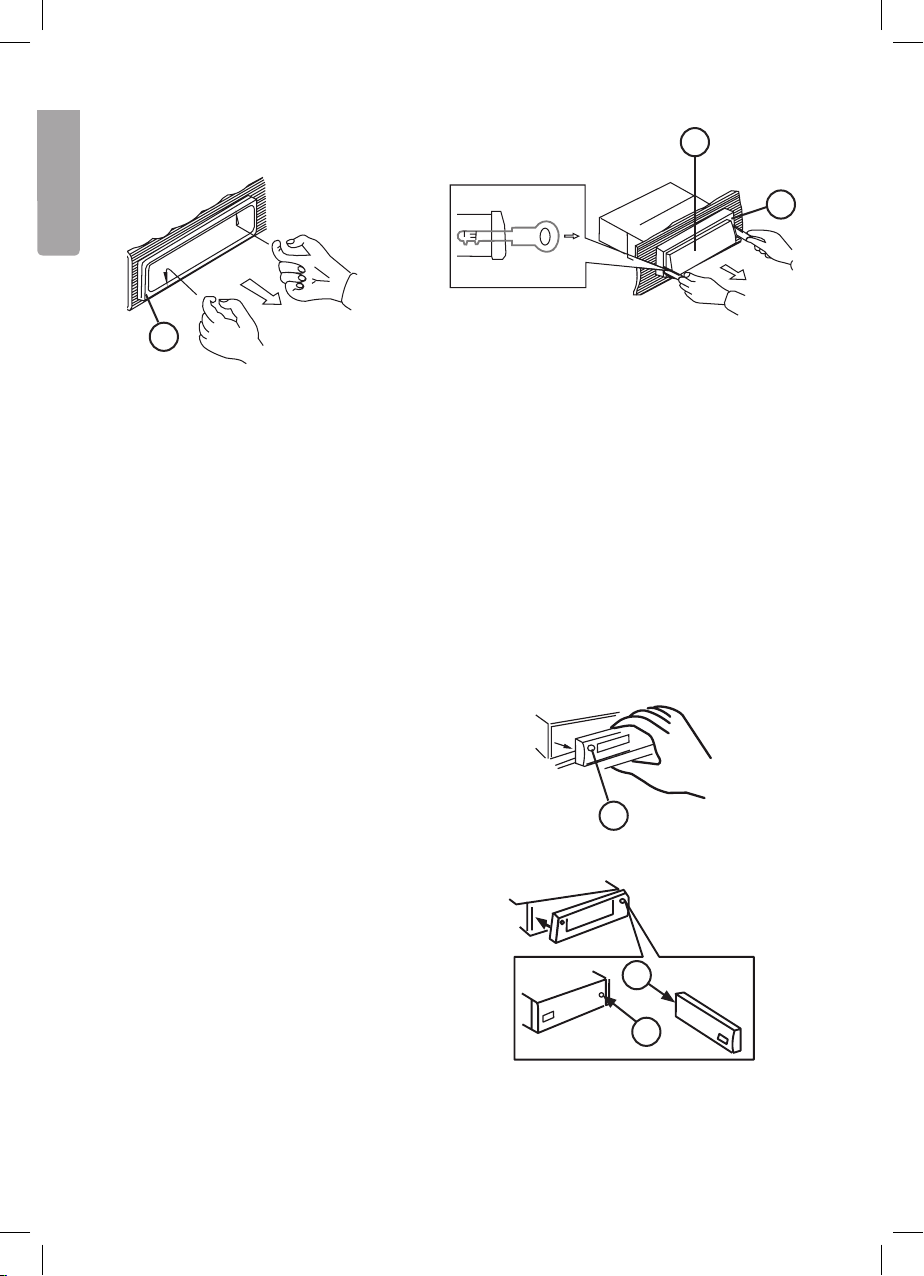
4
English
RESET
RESET
1
B
A
Removal
1. Remove the front panel and
remove the outer frame ( A )
carefully with your fingers at the
places marked in the figure (b).
2. Insert the included keys in the space
between the mounting frame ( B ) and
the car stereo ( C ) . Push the keys in
until a “click” sound is heard.
3. Carefully pull out the keys to remove the stereo.
4. Disconnect the ISO and antenna connectors.
Removable front panel
Removal
1. Turn off the device with the ON/OFF button.
2. Press the panel release button (1).
3. Carefully remove the front panel.
Attachment
1. Attach the front panel with the right
side first as shown by arrow A and B
in the figure.
2. Press in the front panel’s left side
carefully until a “click” sound
is heard.
A
C
B
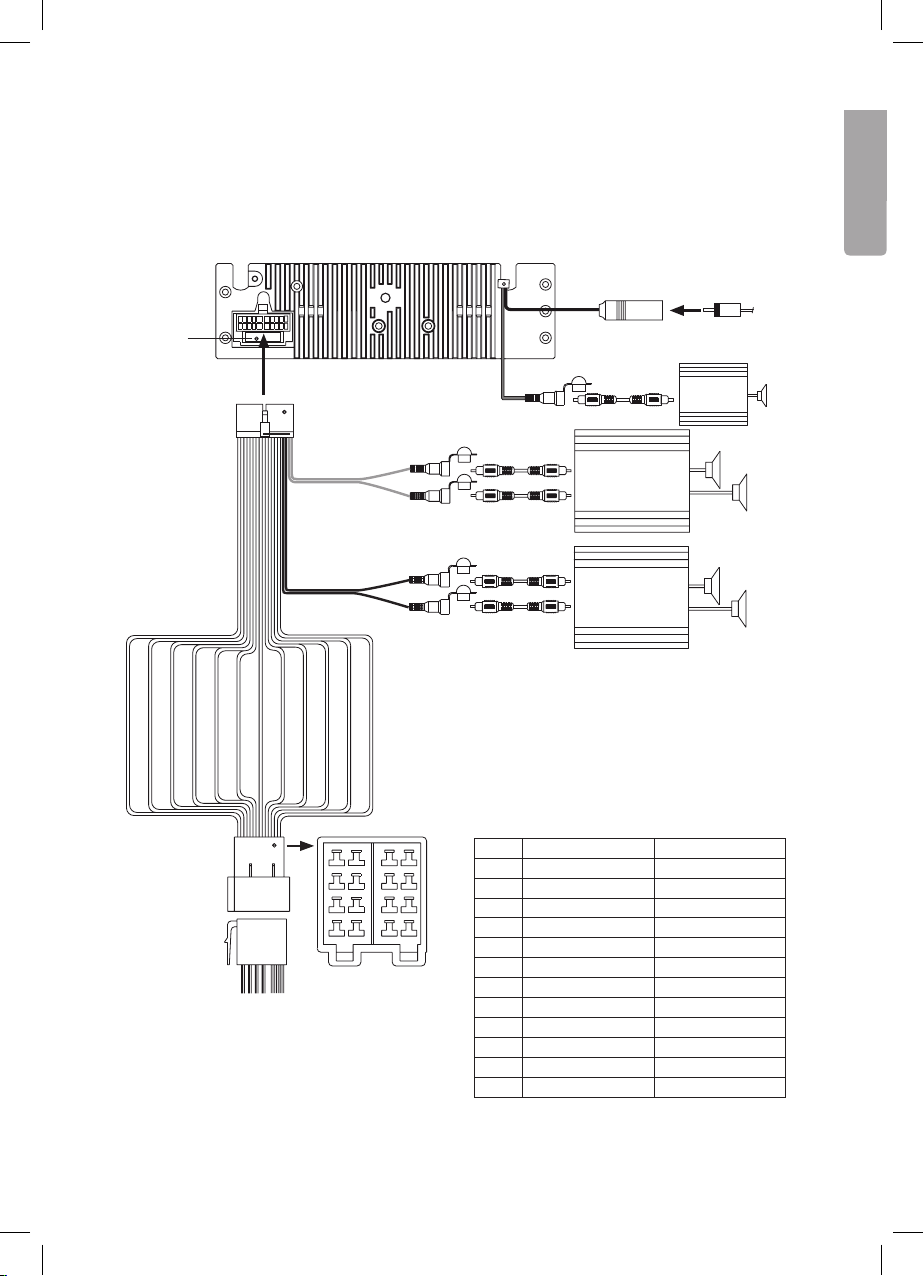
5
English
HC-L
HC-R
1 2
3 4
7
5 6
87
5
3
1
8
6
4
2
HC-L
HC-R
HC-L
A B
Fuse Aerial lead
Aerial input
20-pin connector
Rear line-out,
Grey
White
Red Low level RCA/
RCA leads
(not included)
Amplifier
(not included)
Amplifier
(not included)
Front line-out,
black
White
Blue
Subwoofer
Amplifier
(not included)
Low level RCA/
RCA leads
(not included)
ISO connection
4 pin + 8 pin
Low level RCA/
RCA leads
(not included)
Pin Cable colour Connect to
A4 Yellow +12 Volt continuous
A5 Blue Motor antenna
A7 Red + 12 V via ignition
A8 Black (-) Earth
B1 Purple Rear right speaker (+)
B2 Purple with black stripe Rear right speaker (-)
B3 Gray Front right speaker (+)
B4 Grey with black stripe Front right speaker (-)
B5 White Front left speaker (+)
B6 White with black stripe Front left speaker (-)
B7 Green Rear left speaker (+)
B8 Green with black stripe Rear left speaker (-)
ISO connection
Connections
The car stereo has the following connections: Aerial, ISO quick connectors,
5 channel speaker output (front, rear, sub-w).
Red
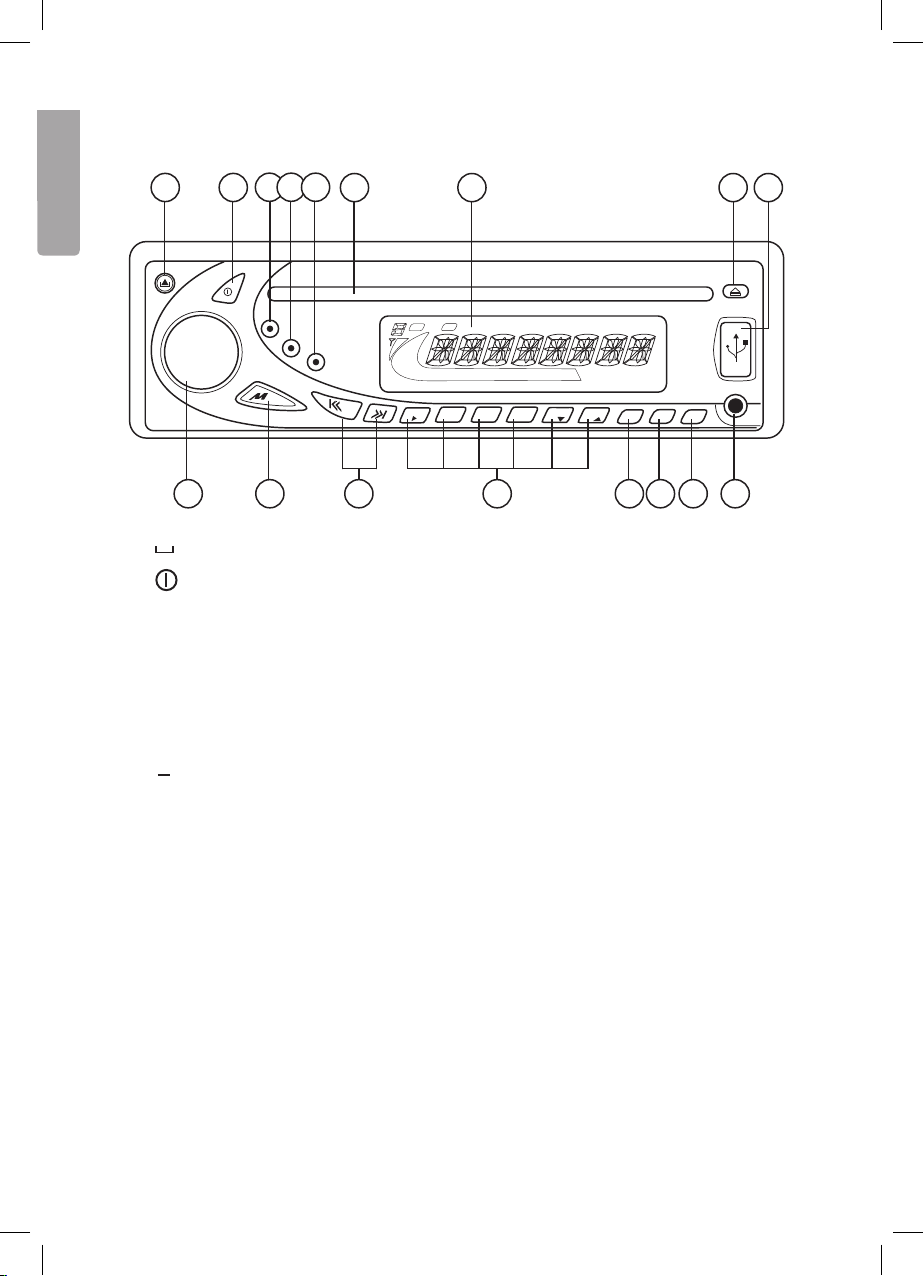
6
English
1 2 3 4 5
EJECT
MODE
MUTE
AUDIO
ENTER
• TR ACK •
SUB-W
PAU
DISP
MENU
INT
RPT RDM
ID3
X-BASSCOPY
AF
TA F-DN F-UP PTY
AS / PS
BAND
I◄◄ MUTE
+
1
3
56
4
2
E
R
A
S
E
S
E
A
R
C
H
V
O
L
U
M
E
AS/PS
DISP
ANSWER
BAND
TRANSFER
MUTE
II INT RPT RDM
23456
TA AF
MMC
COPY SUB-W i x-BASS
PTY
1
6 7 8 9
1011121314151617
Basic functions
1. ▲Panel lock – Press to release the front panel.
2. Power – ON/OFF button.
3. ID3/AS/PS – Displays ID-3 tags. Selects AS/PS setting in radio mode.
4. MENU/DISP – Selects display mode (frequency, track, playback time, time, etc.).
5. CLEAR/BAND – Selects radio bandwidths (AM/FM).
6. Disc tray
7. Display
8. ▲EJECT – Press to remove/insert a CD.
9. USB – USB memory connection.
10. AUX – (external sound input). Connection for external sound sources, e.g. MP3 players.
11. PTY Programme type
Categories for different types of programme that makes it possible to search for
desired categories of information.
Press the required number of times to choose the desired mode: PTY Music Group
→ PTY Speech Group →PTY Off. The current PTY code will be shown on the display.
• Press any button from [ M1 ] to [ M6 ] to choose between different PTY codes:
Buttons Music type Programme type
M1 Pop, Rock News, information
M2 Popular music Sports, Education
M3 Classical Culture
M4 Jazz, Country Weather, Finance, Children’s programmes
M5 National, Oldies Religion, Debate
M6 Folk music Travel
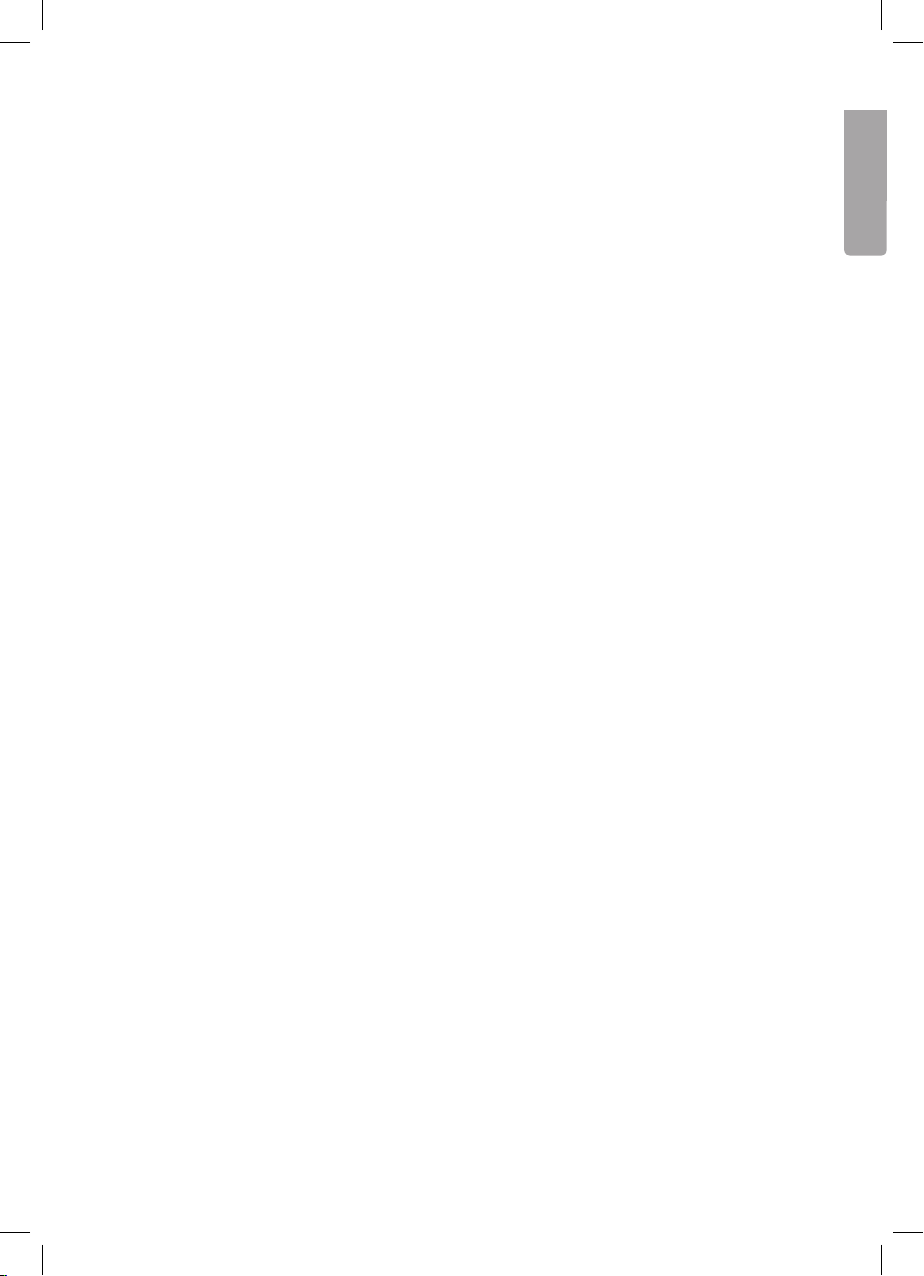
7
English
Choosing PTY causes the radio to search for a matching programme on the current
frequency band.
12. AF Alternative frequency
Displays all receivable FM frequencies that transmit the same station. The radio will
automatically switch to the strongest transmission.
• Press to turn on/off AF mode. “AF” is indicated on the display when this function
is activated.
13. TA Traffic announcement
Has the same functions as MENU/DISP.
14. M1 – M6 Station memory
Press to jump to the saved frequency.
Saving stations into memory: 1. Select the desired frequency/station with
the tuner (15).
2. Press and hold the desired memory button for
approx. 2 seconds to save the frequency/station.
15. I◄◄ / ►►I Switches tracks/Searches for stations
• Push to automatically scan for a station.
• Hold depressed to select manual search. Push required number of times to
browse the frequency band.
16. MODE/TRANSFER
• Press MODE in order to select an audio source: Radio, CD, USB, SD/MMC,
BT-Audio or external (AUX In).
17. Volume control/Equalizer
• Adjusts the volume.
• Press the volume control knob (17) to reach menu mode and navigate using
I◄◄ / ►►I(15): VOL > BAS > TRB > BAL > FAD (other settings addressed
later in this manual).
• Adjust the selected setting by turning the volume control. There is 5 second
window in order to enter a setting.
18. SD/MMC memory card connection (behind the front panel)
Releasing the front panel allows for SD/MMC card insertion.
19. RESET (reset button)
Resets the device to factory settings. Located on the car stereo behind
the front panel.
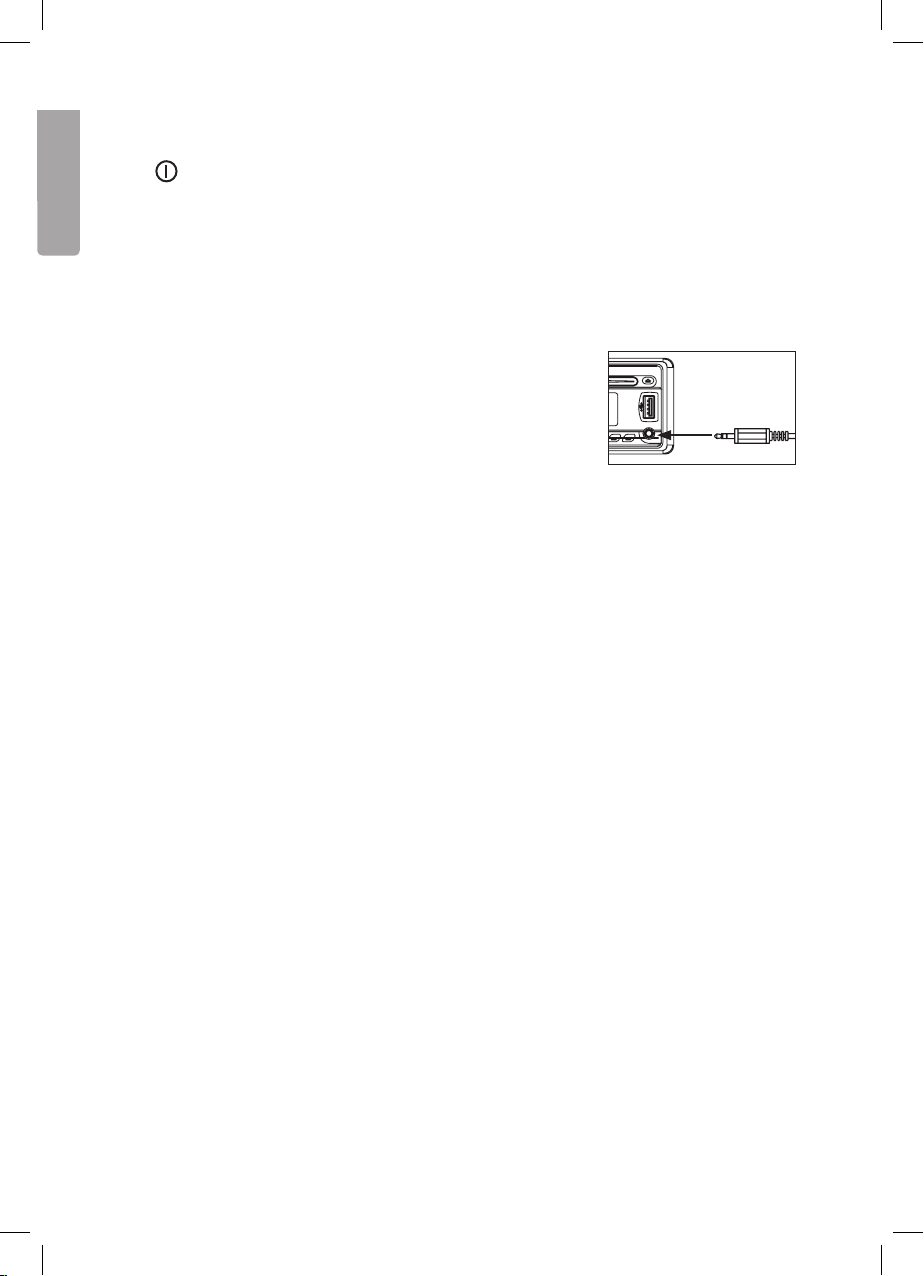
8
English
Dual function buttons
2. MUTE. Turns off the volume completely.
11. iX-Bass. Hold depressed to activate the iX-Bass feature. iX-Bass icon will appear on
the display. Press again to turn off this feature.
12. Subwoofer. Hold depressed to activate the subwoofer function. The Sub-w icon will
appear on the display. Press again to turn off this function.
13. COPY. Used for copying files.
14. PLAY/PAUSE. Starts and pauses playback.
16. TRANSFER. Used for receiving calls.
AUX-INPUT (10)
Used to connect external audio sources. Pressing MODE selects
AUX mode. Pressing again returns to the previous mode.
Menu commands
The following menu commands are accessible in the same way as the audio settings.
• Press the volume control knob (17) to reach menu mode and navigate using
I◄◄ / ►►I (15). When the desired function is reached use the volume control knob
(17) to make your selection. After 5 seconds it will revert back to the previous mode.
Synchronising (PAIR HF)
Used to synchronise your mobile phone or other Bluetooth device to the stereo.
(RE-CON)
Manual Bluetooth reconnection.
Ringtone volume (BT VOL)
Used to adjust the ringtone volume. The pre-installed setting is 20. Use the volume
control knob (17) to adjust between 00 and 38.
Setting the time (CLK)
The factory setting is set to 12.00. Minutes are adjusted by turning the volume control knob
(17) clockwise. Hours are adjusted by turning the volume control knob (17) anticlockwise.
AREA (EUR/RUS/USA/LAT)
Selects the region for correct frequency band setting when setting the frequency.

9
English
DISTANT/LOCAL
Switches between receiving EON information from strong to weaker staions.
REG
Selects whether regional broadcasts/programmes will be received or not.
TA
Turns the traffic announcement on/off.
Power-on volume level setting (P-VOL)
The volume level is preset to 12 when the stereo is turned on. In order to programme
in another level, select VOLUME LEVEL and turn the volume control knob. You have
5 seconds to make your selection.
Button tones (BEEP)
The stereo is preset with the button tones activated. In this mode, turn the volume
control knob to select BEEP TONE Off to turn deactivate the button tones.

10
English
Radio
• Press [ CLEAR/BAND ] (5) to switch between [FM1], [FM2], [FM3] and [MW](AM).
• To switch to manual search, depress and hold I◄◄ or ►►I. You have a 3 second
window to set desired frequency using I◄◄ or ►►I.
• To scan automatically press I◄◄ or ►►Ito scan to the next station.
• Press [ M1 ] to [ M6 ] (14) in order to select a preset station from memory.
• To save a current radio station, depress one of the preset station buttons [ M1 ] to
[ M6 ] (14) for 3 seconds.
• AUTOMATICALLY STORE/PRESET SCAN (AS/PS).
AS (auto save): Automatically selects 6 strongly transmitted stations. Depress ID3/AS/PS
(3) for 3 seconds. A-STORE will begin flashing on the display. Saved stations will flash on
the display during scanning. The old stations will now be replaced with the newly scanned
stations.
PS (preset scan): Depress ID3/AS/PS (3) for less than 3 seconds. The radio will pause for
10 seconds at each stored station. Current stations will flash on the display during scan-
ning. Press again to listen to the chosen station. When the stereo has gone through the
preset stations 1-6 the scanning will automatically stop.
STEREO
The stereo automatically receives stereo signals. The ST icon will show in the display. In those
cases where only a mono-signal can be received the ST icon will disappear from the display.
RDS FUNCTIONS
This car stereo is equipped with the following RDS functions.
1. AF Alternative frequency – Automatically switches to the same station sending on
an alternative frequency. Provides uninterrupted listening.
2. CT Automatic time setting.
3. EON Allows the stereo to temporarily jump to stations carrying vital
traffic information.
4. PI Unique code used to identify the station’s country of origin, etc.
5. PS Displays the radio station’s name.
6. PTY Programme type.
7. REG Regional broadcasts/programme.
8. TA Traffic announcements.
9. TP Traffic programme.
• AFfunction
Press [ AF ] (12) for less than 3 seconds to activate the AF function. When this function
is activated the AF icon will appear on the display. If the signal is weak the stereo will
automatically switch to another station with a stronger signal on the same network.
The stereo is preset with AF activated.
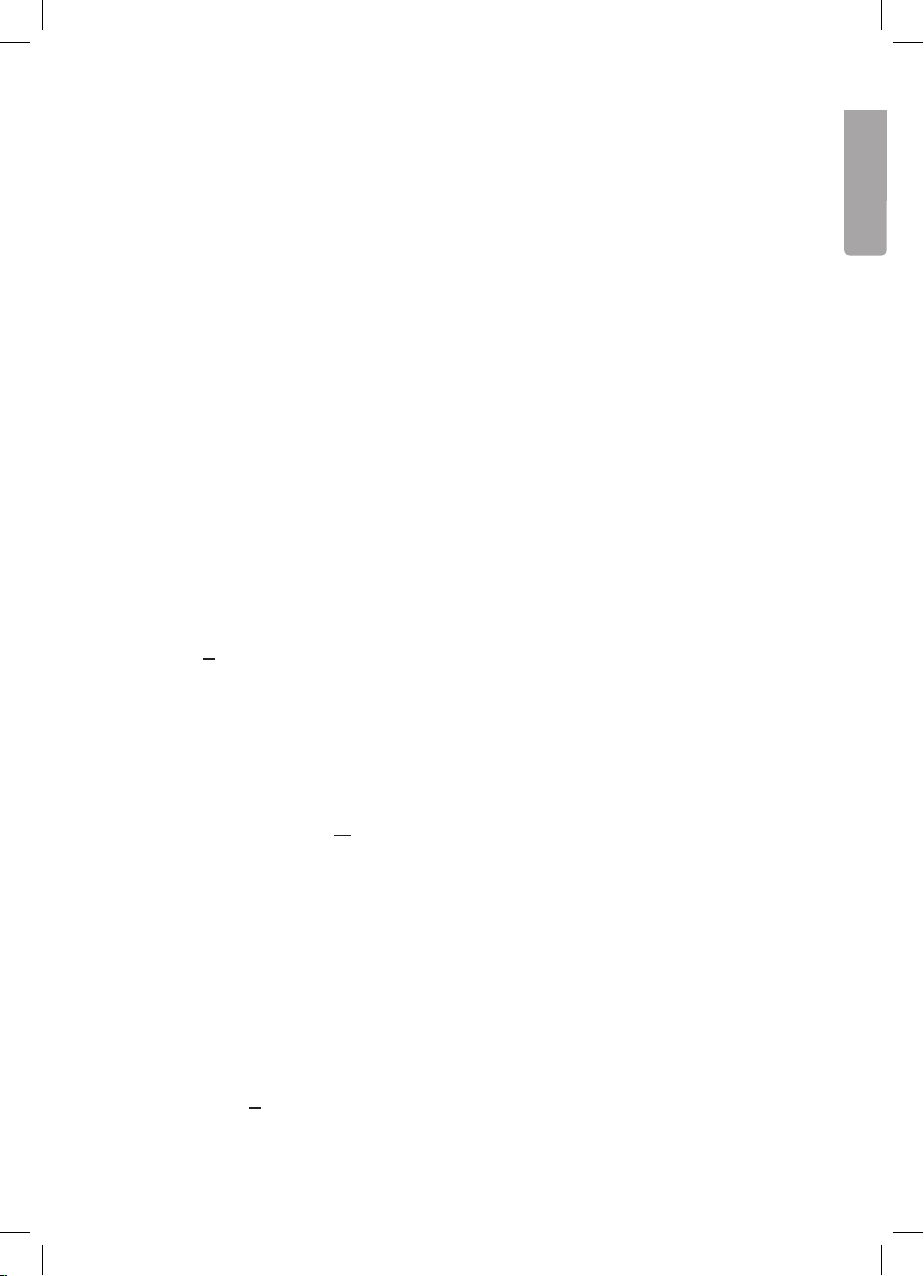
11
English
•TA function (traffic announcements)
Press the volume control and browse with I◄◄ or ►►Iin the menu until TA appears
and then turn the knob to set TA standby mode. The TA icon will appear on the display
for 5 seconds. In this mode the stereo will receive traffic announcements regardless
of which mode it is set to. ”TRAFFIC INFO” will appear on the display before each
announcement. You can turn off a current message manually by pressing TA (13). The
stereo will then return to TA standby mode. An audible beep indicates that the traffic
announcement reception has been broken. ”Lost TP, TA” will then appear on the display.
• PTY(refertopoint11underBasicfunctions)
CD player
1. Insert a CD into the CD slot with the label facing up.
2. The playback starts automatically beginning with the first track.
3. Quick presses on I◄◄ or ►►I( 15 ) selects the previous or next track. Depress and
hold I◄◄ or ►►Ito quick search backwards or forwards within a track.
4. Use [ M1 ] to [ M6 ] (14) to control playback:
a. [1 ►/II] PAUSE – Press to pause playback.
b. [2 INT] INTRO SCAN – Press to play the rst 10 seconds of every track.
c. [3 RPT] REPEAT – Repeats the current track.
d. [4 RDM] RANDOM – Press for random playback.
5. Press ▲( 8 ) if to remove/insert a CD.
CD playback of MP3/WMA files
1. Insert a CD containing MP3/WMA files into the CD slot with the label facing upwards.
2. “READING” will appear on the display shortly followed by “Fxx Txx” before playback
automatically begins from the first file. Fxx=Number of folders and Txx=Number of files.
3. Press [ M5 ] ▼ or [ M6 ] ▲to select the desired folder on the CD.
4. Quick presses on I◄◄ or ►►I [15] selects the previous or next track.
Press and hold I◄◄ or ►►Ito quick search back or forward in a track.
5. Use [ M1 ] to [ M6 ] (14) to control playback:
a. [1 ►/II] PAUSE – Press to pause playback.
b. [2 INT] INTRO – Press to play the rst 10 seconds of every track.
c. [3 RPT] REPEAT – Repeats the current track.
d. [4 RDM] RANDOM – Press for random playback.
6. Press repeatedly on the button [ ID3/AS/PS ] ( 3 ) to show the MP3 information*, also
known as the ID3-TAG, in the following order: TITEL →ARTIST →ALBUM NAME.
* requires that this information is already saved on the file.
7. Press [ M6 ] ▲( 8 ) if to remove/insert a CD.

12
English
FRONT CABINET
RIGHT TRACK
GROUND
AUX IN
LEFT TRACK
AUX IN
2
Click
Click
MP3/WMA file or folder search
Searching by file/track numbers
Press [ CLEAR/BAND ] (5). ”NUMBER” will show on the display. Use the volume
control knob (17) to select the desired file/track number. Confirm by pushing in the volume
control knob (17).
Browsing through files and folders
• Press [ CLEAR/BAND ] (5) twice. ”FILE” will show on the display. Turn the volume
control knob to navigate the available folders and files.
• Press the volume control knob (17) for less than 3 seconds in order to access
subfolders or files.
• Conrm by pressing the volume control knob (17).
• While browsing press [ ID3/AS/PS ] (3) or turn the volume control knob (17)
anticlockwise to reach the upper level of a folder.
ID3 information
If any file contains ID3 information such as album title, song, artist, etc. this will
automatically appear on the display. You can also view this information manually by
pressing AS/PS (3).
USB
Note: The same principles apply here as with CD playback of MP3/WMA files.
Refer to that section for more information.
Inserting/removing a USB drive
Insert a USB drive. Warning: Never remove the front panel (1)
with a USB drive still connected.
WARNING:
Remember to turn off the power to the stereo or change modes before removing the
USB drive. Never try to remove the USB when it is playing. It can damage the memory.
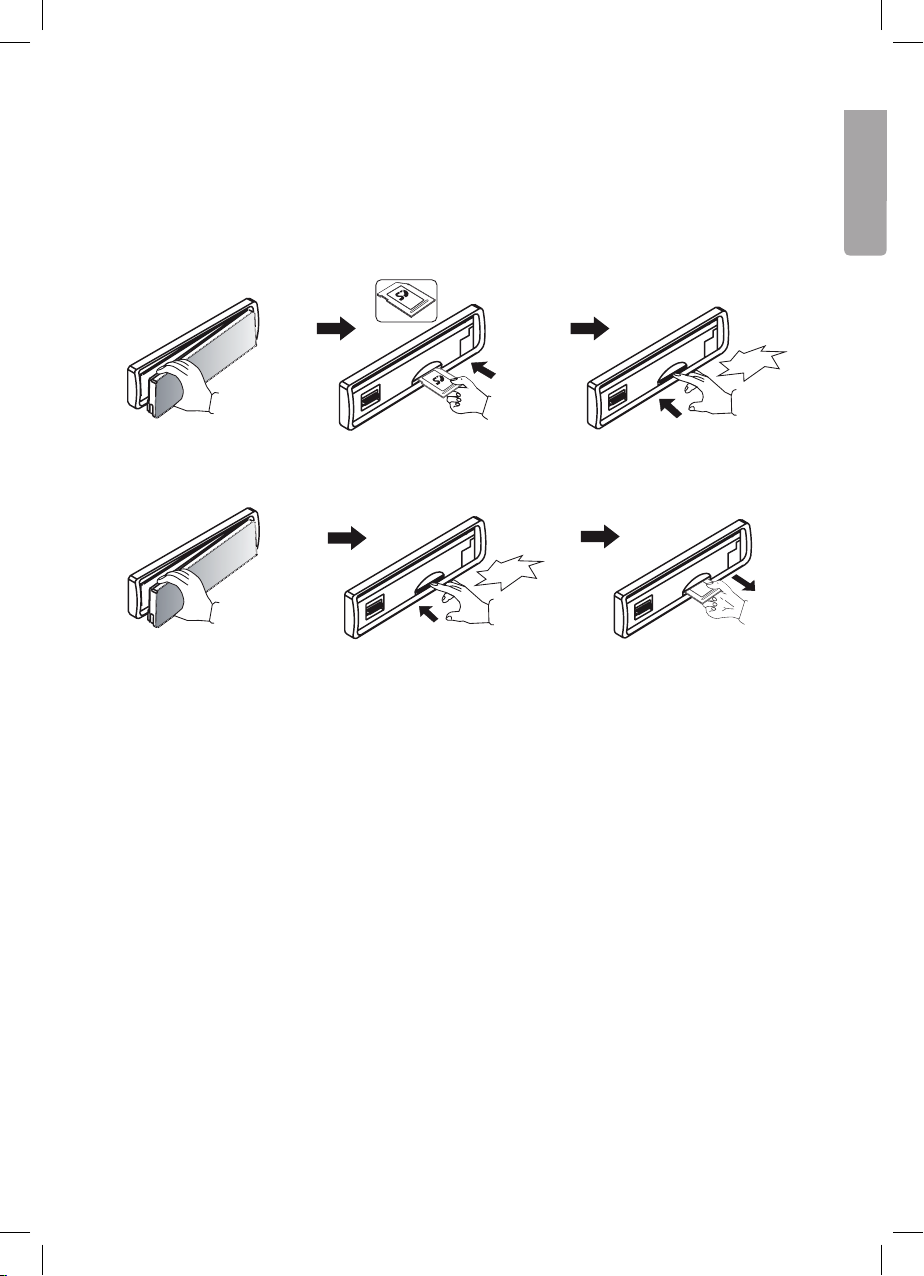
13
English
FRONT CABINET
RIGHT TRACK
GROUND
AUX IN
LEFT TRACK
AUX IN
2
Click
Click
FRONT CABINET
RIGHT TRACK
GROUND
AUX IN
LEFT TRACK
AUX IN
2
Click
Click
SD/MMC memory cards
Note: The same principles apply here as with CD playback of MP3/WMA files. Refer to
that section for more information.
Inserting/removing SD/MMC memory cards
Remove the front panel (1). Insert a memory card with
the label facing upwards.
Insert the card into the
slot until a click is heard.
Remove the front panel (1). Insert the card into the
slot until a click is heard.
Remove the memory card.
Copying audio files
MP3 and WMA files are supported for file transfer.
Copying MP3/WMA files from CD
1. Start playback of a file and depress and hold TA (COPY) (13) to activate file transfer.
2. The display will show C › › USB. Turn the volume control knob (17) to select between
C › › USB /C › › CARD.
3. Once the storage media has been selected press the volume control knob (17) to
confirm and start file transfer. If no button is pressed within 10 seconds the device will
revert back to the previous mode.
4. If the memory card is full MEM FULL will be displayed. The device will then revert
back to the previous mode.

14
English
5. After pressing the volume control knob (17) playback will cease and file transfer
will begin.
6. File transfer progress will be shown on the display.
7. When transfer is complete COPY OK will be shown on the display. The transferred files
will automatically be saved with the following filenames “MY_MP3” or “MY-WMA” on the
chosen storage media.
8. To stop le transfer press and hold [ TA ] (COPY) (13) again. STOP OI will show on
the display. Files that are not completely transferred will be deleted.
Transferring MP3/WMA files between storage media
Select the desired storage media with [MODE/TRANSFER] (16) and begin playback of the
desired file you wish to transfer.
1. Start playback of a le and depress and hold [TA] (COPY) (13) to activate le transfer.
2. The display will show C › › USB. Turn the volume control knob (17) to select between
C › › USB /C › › CARD.
3. Once the storage media has been selected press the volume control knob (17) to
confirm and start file transfer. If no button is pressed within 10 seconds the device will
revert back to the previous mode.
4. If the memory card is full MEM FULL will be displayed. The device will then revert
back to the previous mode.
5. After pressing the volume control knob (17) playback will cease and file transfer
will begin.
6. File transfer progress will be shown on the display.
7. When transfer is complete COPY OK will be shown on the display. The transferred files
will automatically be saved with the following filenames “MY_MP3” or “MY-WMA” on the
chosen storage media.
8. To stop file transfer press and hold [TA ](COPY) (13) again. STOP OI will show on
the display. Files that are not completely transferred will be deleted.
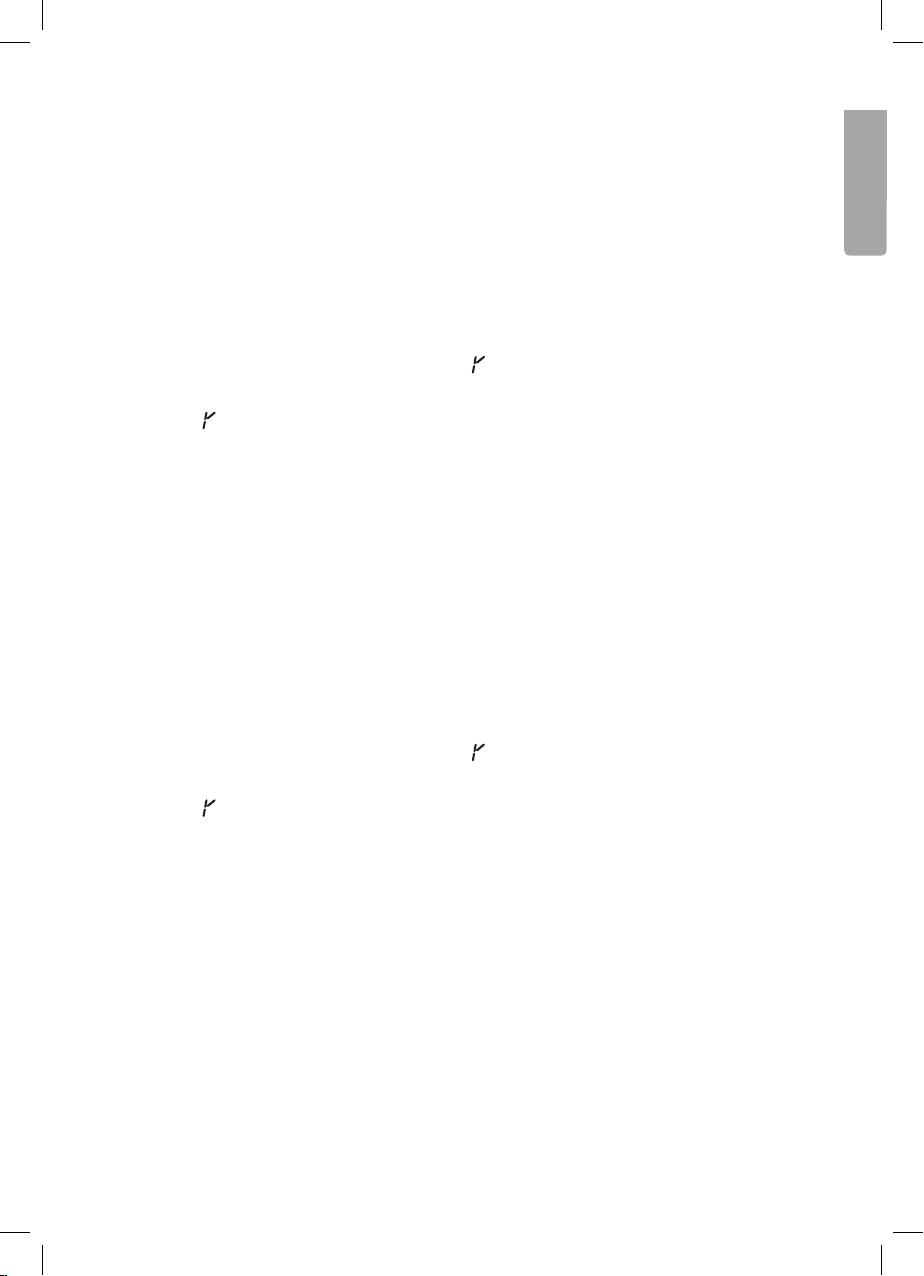
15
English
Deleting files
Files from USBs and memory cards can be deleted. Files from a CD cannot.
There are different methods available for deleting files.
1. Deleting during playback
• Depress and hold [ CLEAR/BAND ] (5) to reach ERASE mode.
• The display will show ERASEXXX (XXX is the current track).
• Press the volume control knob (17) shortly to reach ERASE mode.
• Turn the volume control knob (17) to select or Nto cancel. If no button is pressed
within 5 seconds the device will revert back to the previous mode.
• When appears on the display, press the volume control knob (17) again to confirm
deletion of the file being played.
• Once the volume control knob (17) has been pressed, playback will cease and
ERASE 0K will appear on the display. The next file will then begin playback.
2. Deleting in file search mode
File numbers/files can be searched and deleted in file search/navigation mode.
• In le search/naviagation mode depress and hold [ CLEAR/BAND ](5) to reach
ERASE mode.
• The display will show ERASEXXX (XXX is the current track).
• Press the volume control knob (17) shortly to reach ERASE mode.
• Turn the volume control knob (17) to select or Nto cancel. If no button is pressed
within 5 seconds the device will revert back to the previous mode.
• When appears on the display, press the volume control knob (17) again to confirm
deletion of the file being played.
• Once the volume control knob (17) has been pressed, playback will cease and
ERASE 0K will appear on the display. The next file will then begin playback.

16
English
Organising folders and files
The stereo has a feature that allows folders and files to be arranged exactly as they
would on a computer.
Folders
The device automatically creates folders on the USB/SD/MMC storage media.
MY_MP3: Used to save all MP3 files from a USB drive or memory card.
MY_WMA: Used to save all WMA files from a USB drive or memory card.
MY_AUX: Used to save all files from the AUX LINE IN source.
Files
The device will automatically create file names followed by a folder name. For example
a file transferred from a CD will be given the filename “CD0001.MP3”. This file will be
created and automatically stored in a folder.
Bluetooth handsfree
Instructions for Bluetooth handsfree.
1. First make sure that your mobile supports Bluetooth.
2. Make sure that your mobile is synchronised to the device you will be using.
3. “BT60A” is the name of the device and will also be displayed on your mobile.
4. For the best results hold the telephone within a 3 metre range from the device.
5. Certain brands, for example Sony Ericsson have a “Power Saving Mode”. Do not use
this function as it can interfere with the Bluetooth Handsfree.
6. For the best results do not wander more than 1 metre away from the device when
making/receivning calls.
7. To finish a Bluetooth call turn it off manually on your mobile or select disconnect or
select “disconnect” in the system menu.
8. Certain brands of mobiles like Nokia support “IN BAND RING TONE”, which means that
the ringtone used in your mobile can also be used in the device. Otherwise a standard
ringtone is heard in the device.
9. In order to avoid an echo effect, the volume on the device should be set to under 30.
10. If any function does not work properly, a SOFT-RESET may be in order. This is done by
removing the stereo’s front panel and waiting 1 minute before replacing it. Replace the
front panel and try again. If necessary you may also do a full reset by pressing RESET
(19) found behind the front panel.

17
English
Synchronising
Synchronising the device to your mobile
1. Enter the menu and select PAIRING (synchronising).
2. When PAIR HF appears in the display, press the volume control knob (17) to
activate pairing mode.
3. Press [ CLEAR/BAND ] (5) whenever you wish to cancel.
4. Search for Bluetooth devices on your mobile (refer to you mobile phone’s manual).
5. “BT60A” will appear. Select “BT60A” and enter 1234 as the password.
6. PAIRFAIL will flash for 3 seconds if synchronisation is unsuccessful. The device will
then revert back to the previous mode.
Bluetooth reconnect system
The device has an automatic reconnect system. In certain cases it is necessary to do
this manually.
1. Enter the menu and select RE-CON.
2. RE-CON will show on the display. Press MODE/TRANSFER [16] to activate
automatic reconnect mode.
3. WAIT ››› will appear on the display first and then O K .
Incoming calls
Answering incoming calls
1. During incoming calls the caller ID will show in the display. If the caller is anonymous
PHONE IN will show on the display. Press volume control knob (17) to answer an
incoming call.
2. Anything that is playing on the stereo will be muted during an incoming call.
3. The volume control knob (17) can be used for volume adjustment.
4. Press [ CLEAR/BAND ] (5) to end the call. Anything that was playing on the stereo prior
will return.
Refusing an incoming call
1. Press [ CLEAR/BAND ] (5) to refuse a call.
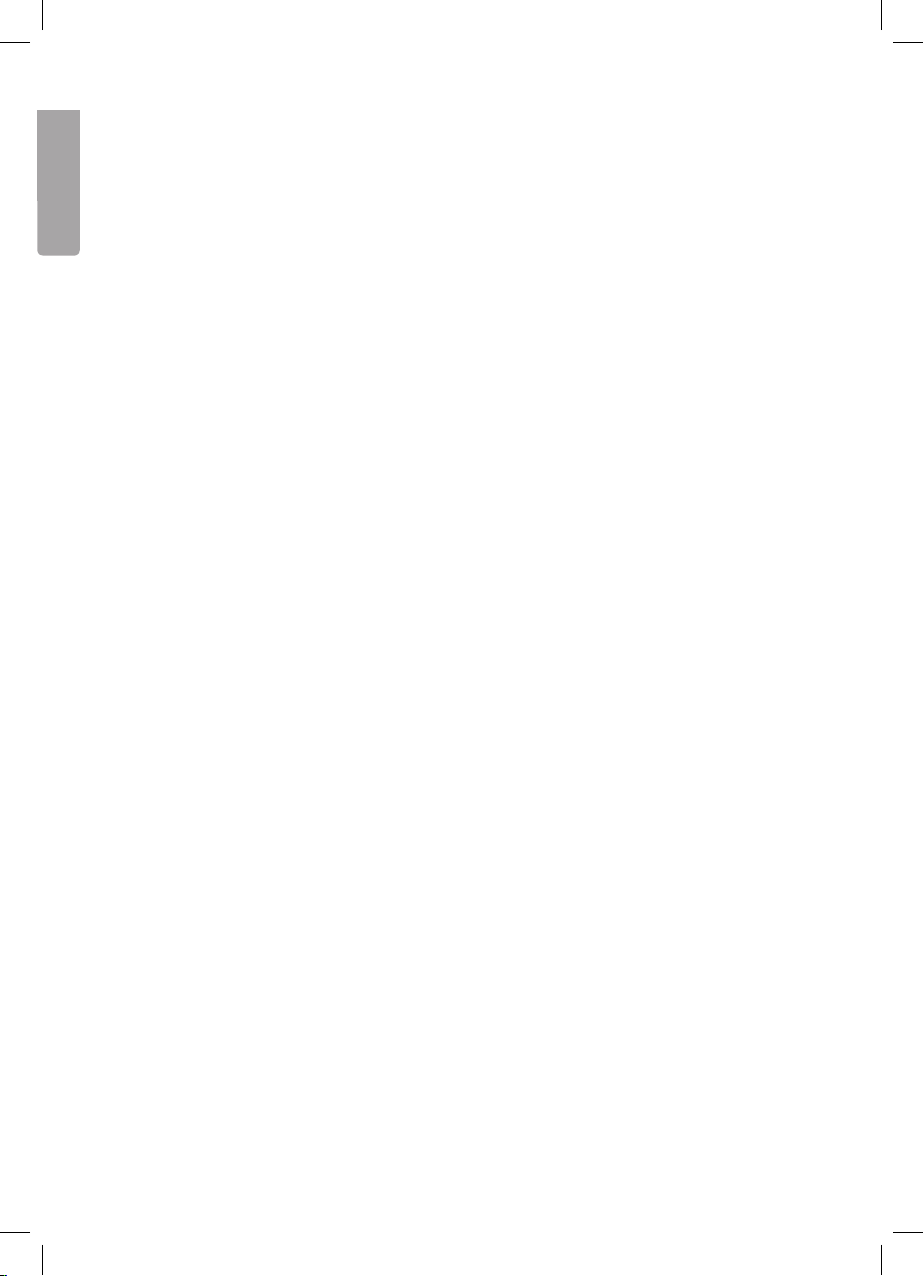
18
English
Making a call
1. Make a normal call with your mobile. When you hear a ring signal CALL will appear.
2. Anything that is playing on the stereo will be muted.
3. The volume control knob (17) can be used for volume adjustment.
4. Depress and hold [ CLEAR/BAND ] (5) to end the call. Anything that was playing on the
stereo prior will return.
Transferring a call to your mobile
1. During a current call depress and hold [ MODE/TRANSFER ] (16) in order to transfer the
call from the stereo to your mobile. This will take approximately 3 seconds. Your stereo
will be muted and ”MUTE” will appear on the display. Repeat the same procedure in
order to transfer the call to your stereo.
2. Anything that was playing on the stereo will continue to be muted. Press ON/OFF/
MUTE ( 2 ) to turn on the volume again.
Bluetooth Audio Streaming A2DP
(Advanced Audio Distribution Profile)
It is possible to stream audio from your mobile (if A2DP is supported) to the stereo.
Refer to the section on Synchronising on how to get started.
Note: If your mobile has both HFP (Hands Free Profile) and A2DP then both will be
synchronised simultaneously. You will not need to synchronise this separately.
Transffering music from your mobile to your stereo
1. Synchronise your mobile to the stereo.
2. Press [ MODE/TRANSFER ] (16) until “BT AUDIO” appears in the display.
3. If synchronisation is successful “BT AUDIO” will appear in the display. You will now be
able to transfer music from your mobile to your stereo.
Your regular telephone functions will continue to work even in this mode.

19
English
EJECT
MODE
MUTE
AUDIO
ENTER
• TR ACK •
SUB-W
PAU
DISP
MENU
INT
RPT RDM
ID3
X-BASSCOPY
AF
TA F-DN F-UP PTY
AS / PS
BAND
I◄◄ MUTE
+
1
3
56
4
2
E
R
A
S
E
S
E
A
R
C
H
V
O
L
U
M
E
AS/PS
DISP
ANSWER
BAND
TRANSFER
MUTE
II INT RPT RDM
23456
TA AF
MMC
COPY SUB-W i x-BASS
PTY
1
1
3
7
2
6
4
5
98
10
18
14
12
20
16
11
13
19
15
21
17
Remote control
1. ON/OFF
Turns the power on/off
2. EJECT
Ejects the disc
3. MENU/DISP
Selects display mode
(frequency, track, playback
time, time, etc.)
4. MODE
Sets the desired mode: CD,
USB, etc.
5. MUTE
Mutes the stereo
6. + Increases the volume
7. – Decreases the volume
8. ►►I
Jumps to the next track/fast searches in a track/scans for stations.
9. I◄◄
Jumps to the previous track/fast searches in a track/scans for stations.
10. AUDIO/ENTER Redials the last number dialled.
11. BAND/ERASE/SEARCH Selects AM/FM/searches folders and files.
12. PAU/M1 Pause/preset radio station.
13. INT/M2 Intro/preset radio station.
14. RPT/M3 Repeat/preset radio station.
15. RDM/M4 Random playback/preset radio station.
16. F-DN/M5 Browses down a folder level/preset radio station.
17. F-UP/M6 Browses up a folder level/preset radio station.
18. AF/SUB-W Selects AF mode for the radio/subwoofer.
19. AS/PS/ID3 Selects AS/PS setting in radio mode. Displays ID-3 tags.
20. TA/COPY Selects TA mode for the radio/copies files.
21. PTY/X-BASS Selects PTY mode for the radio/bass boost
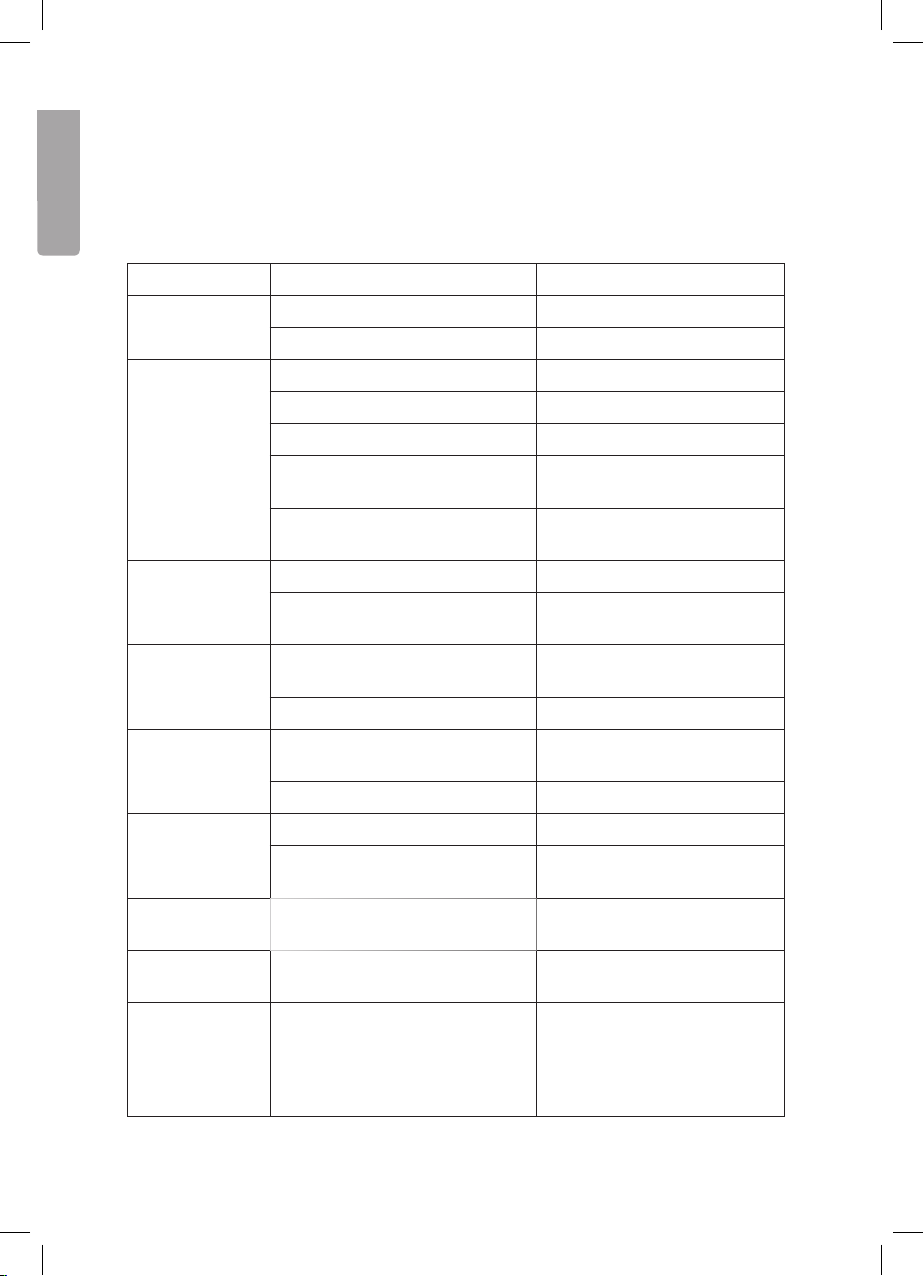
20
English
Care and maintenance
Use a soft damp cloth to wipe the product. Never use solvents or strong detergents.
Troubleshooting guide
Problem Possible cause Solution
The device does
not start.
The car’s ignition is not turned on. Turn on the ignition.
The fuse is broken. Check and change the fuse.
The disc cannot
be played.
The disc is wrong. Try another disc.
The disc is not properly inserted. Insert the disc with the text up.
The disc is dirty. Clean the disc.
The car’s interior is too hot. Wait until the car has
cooled down.
Condensation on the lens. Turn off the device and
wait an hour.
No sound. The volume is turned down. Adjust the volume.
The speakers are not connected
properly.
Check the connections.
The buttons do
not work.
The micro processor may need to
be reset.
Press “Reset” behind the
front panel.
The front panel is loose. Attach the front panel properly.
The sound
disappears.
The device is angled too much
(max 30°).
Adjust the installation.
The disc is dirty or faulty. Clean or replace the CD.
No radio
reception.
Antenna cord is not connected. Check the connections.
The signals are too weak. Choose another
frequency/station.
The display will
show ERROR 1.
The micro processor may need to
be reset.
Press “Reset” behind the front
panel.
An echo is heard
during calls.
The volume is set too high. Reduce the volume to under 30.
The clock dis-
plays no time
(”NO CLOCK”).
The clock is set automatically by
the RDS information The radio
station may not be transmitting
RDS information or the reception
is too weak.
Switch to a stronger signal.
Other manuals for SM-8366UBR
1
Table of contents
Languages:
Other Clas Ohlson Car Receiver manuals