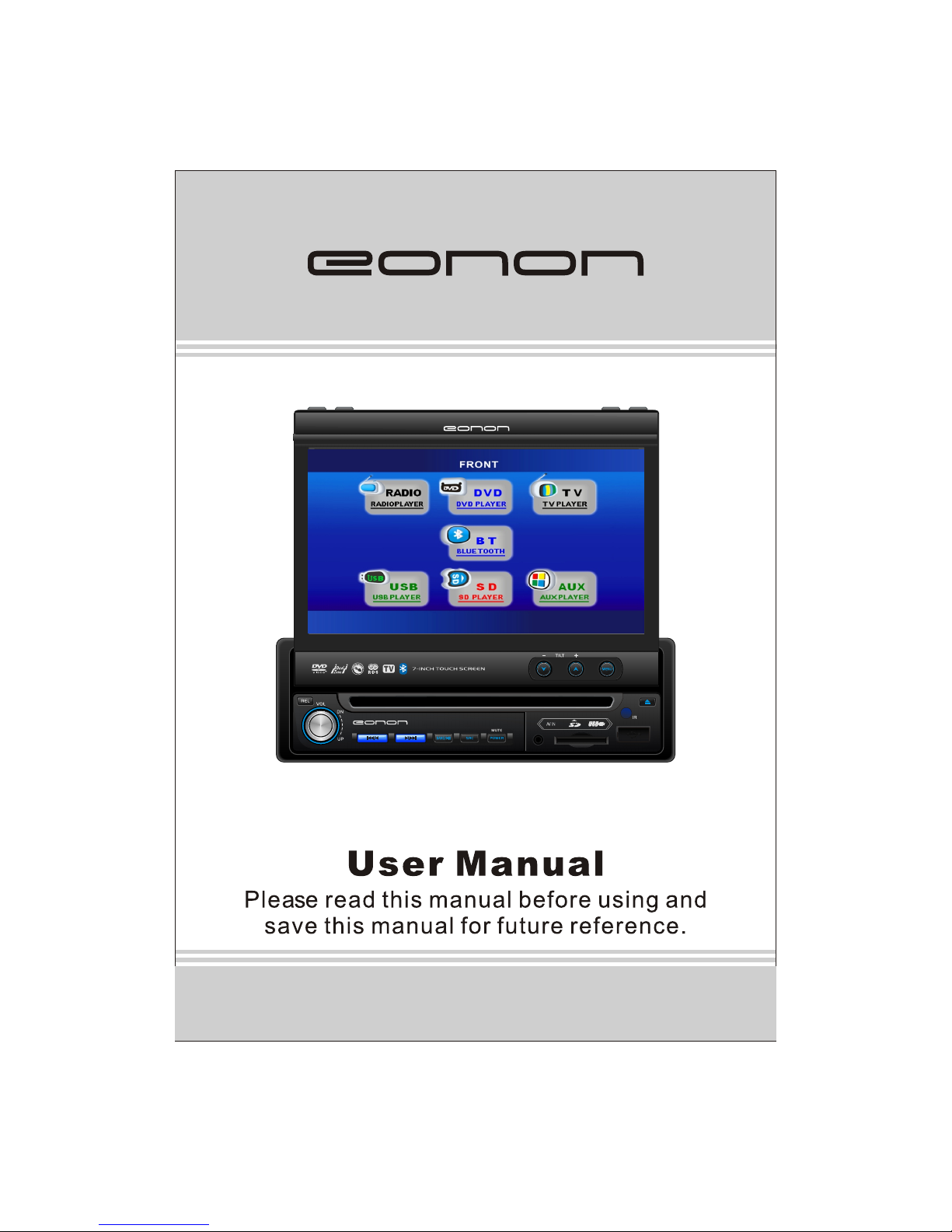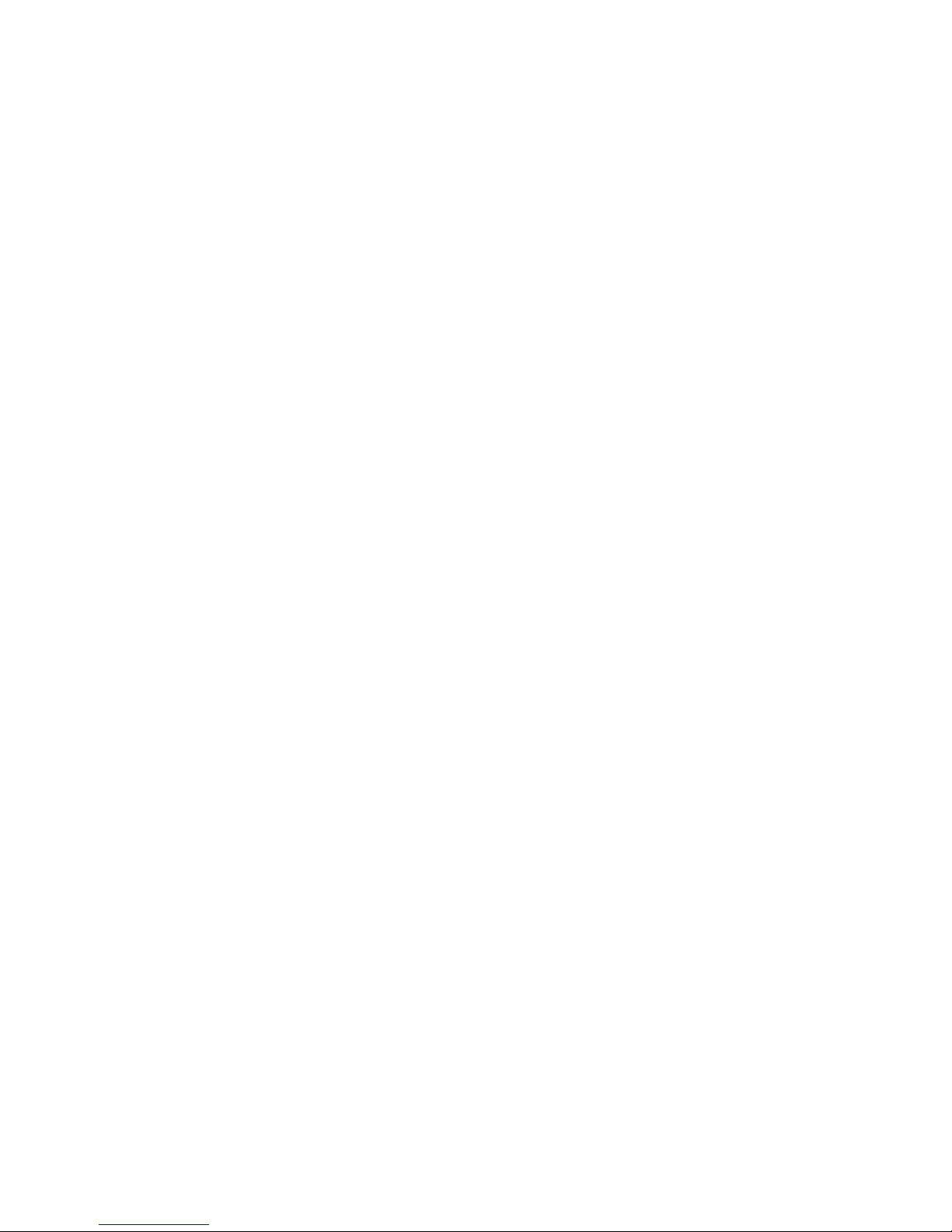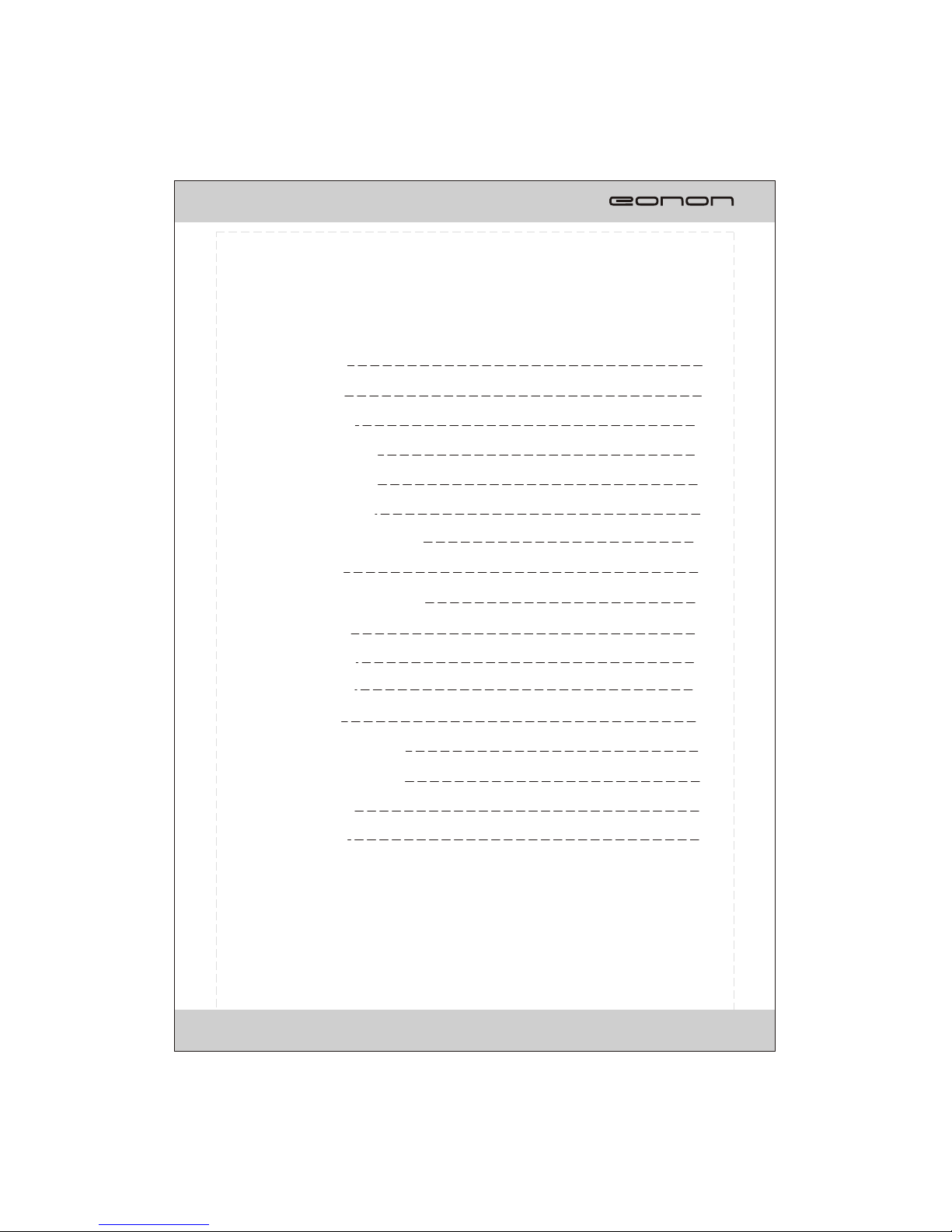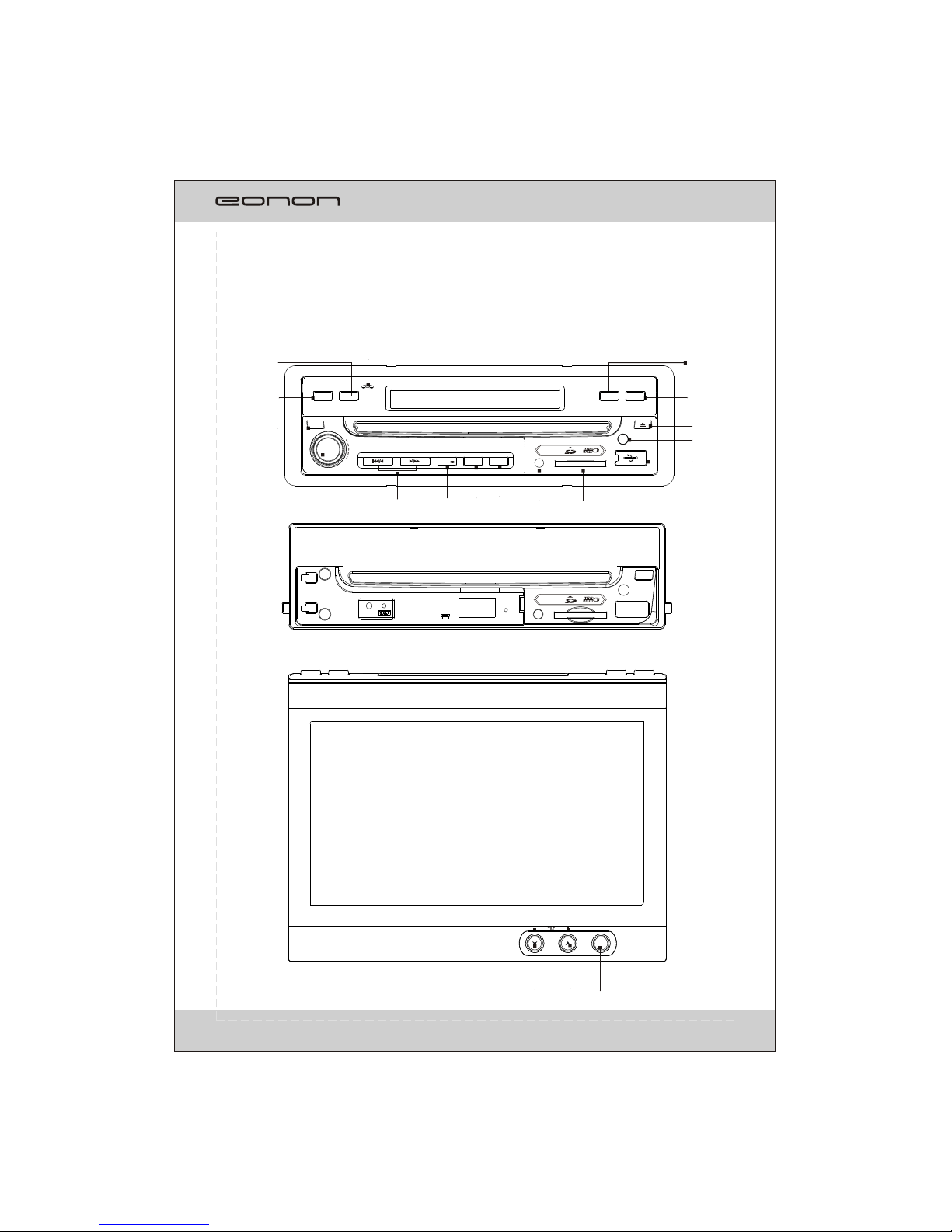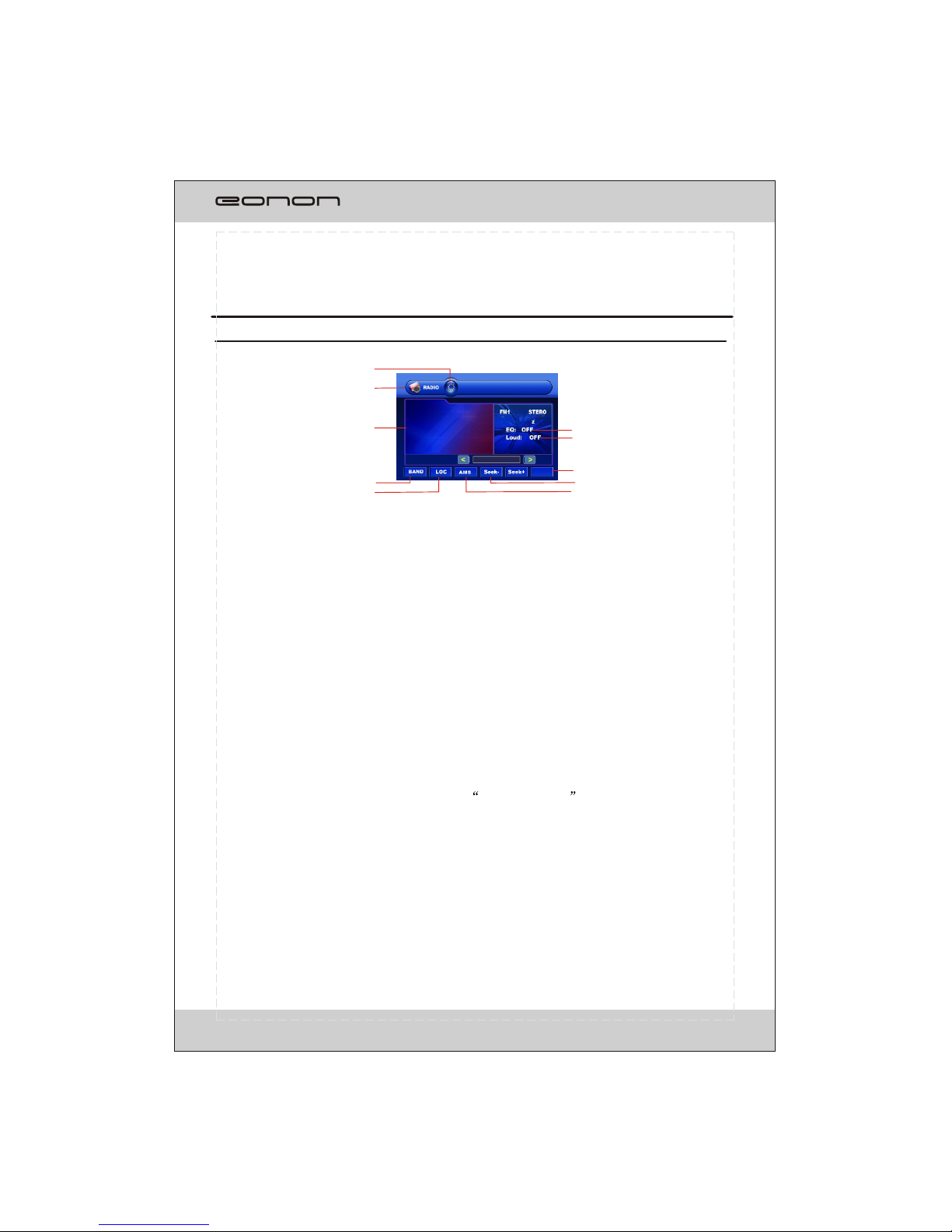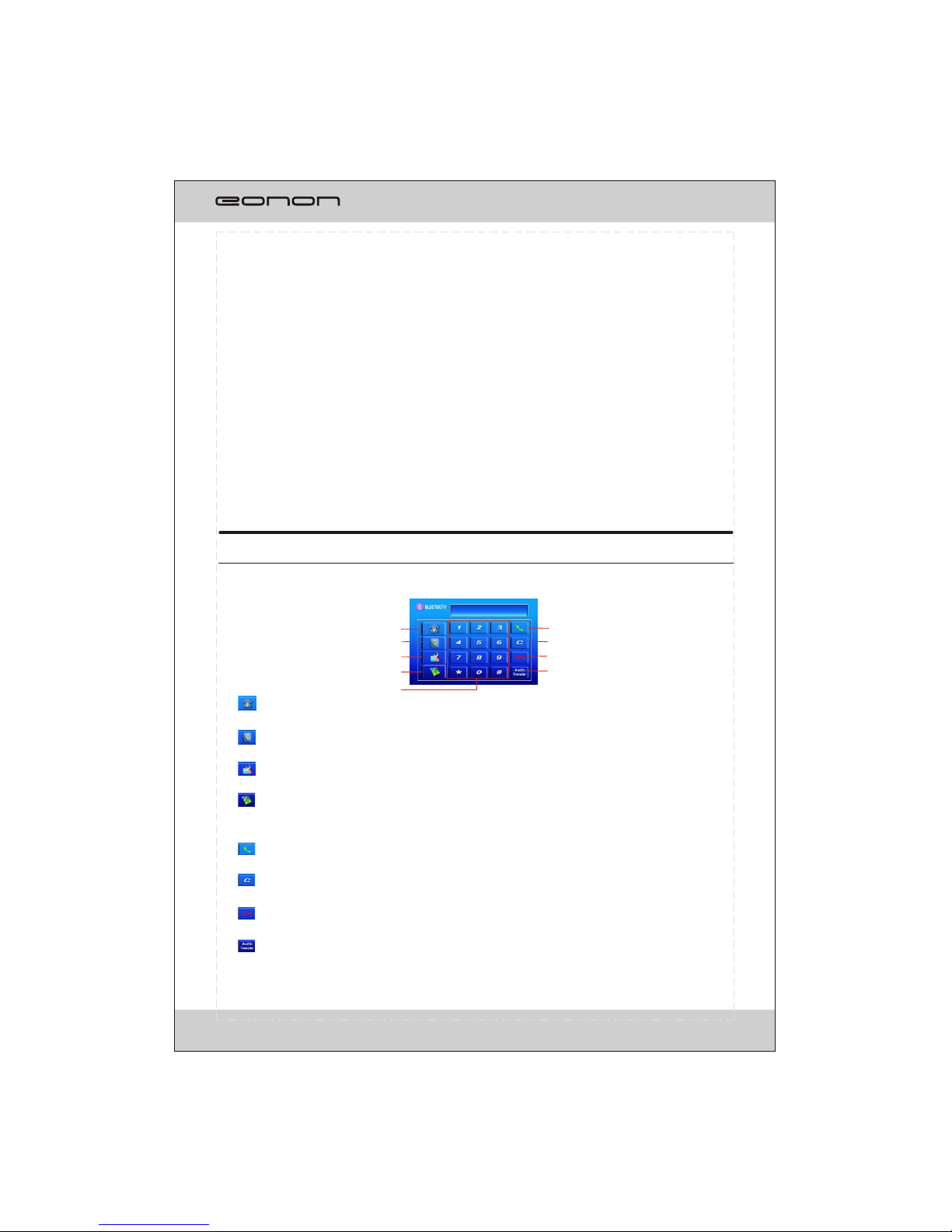1.REL:Press to open the guardagainst theft front-panel.
2.VOL:Rotate VOL button clock wiseto increase the volume level; and rotate VOL
button anticlockwise to decreasethe volume level.
Press the button to select one of the audio control:L-front/R-front/L-rear/R-rear/Subwoof
/Bass/Middle/Treble/TILT/Volume.
Rotate the button to adjust the selecteditem
3. / / / :In radio mode, long press switches to manual seek station .
Short press switches to automatic.
In playback mode, short press to select previous or next track or chapter.
Long press will perform fast reverse or fast forward.
4. /BAND: Press to pause or play playback mode.
In radio mode, press to change current band.
5.SRC: Press to switch sources.
6.POWER/MUTE:Press to turn on the unit, press and hold the button for 1 second or longer to
turn off the unit. In power on, press to shut off the sound output, press it again to resume
previous sound.
7.A/V IN: Insert the A/V cord, then press PWR/SRC button to selectAUX1 source.
8.SD slot: Insert SD card, the unit will play the files of SD card automatically.
NOTE: Once the SD card could not eject automatically after pressing, just pull it out manually .
9.USB slot: Insert USB device, the unit will play the files of USB automatically.
10. IR window
11. :Short press to eject a disc.
12. OPEN: Press to open or close the TFT panel.
13. DISP/AF: in radio mode, press to turn the AF function on/offpress and hold to display
the current time ,source of the front and rear display and media (Disc,USB,SD)available.
14. MIC
15. TA: In radio mode, press to turn the TA function on /off
16. PTY: press to switch PTY program type
17. RESET: press to return to the initialization
18. / (TILT):Press to set the angle of TFT panel.
19. MENU:In DVD mode, press to display DVD SETUP menu;
Long press or press in other mode to display SYSTEM SETUP menu.
7
FRONT PANEL