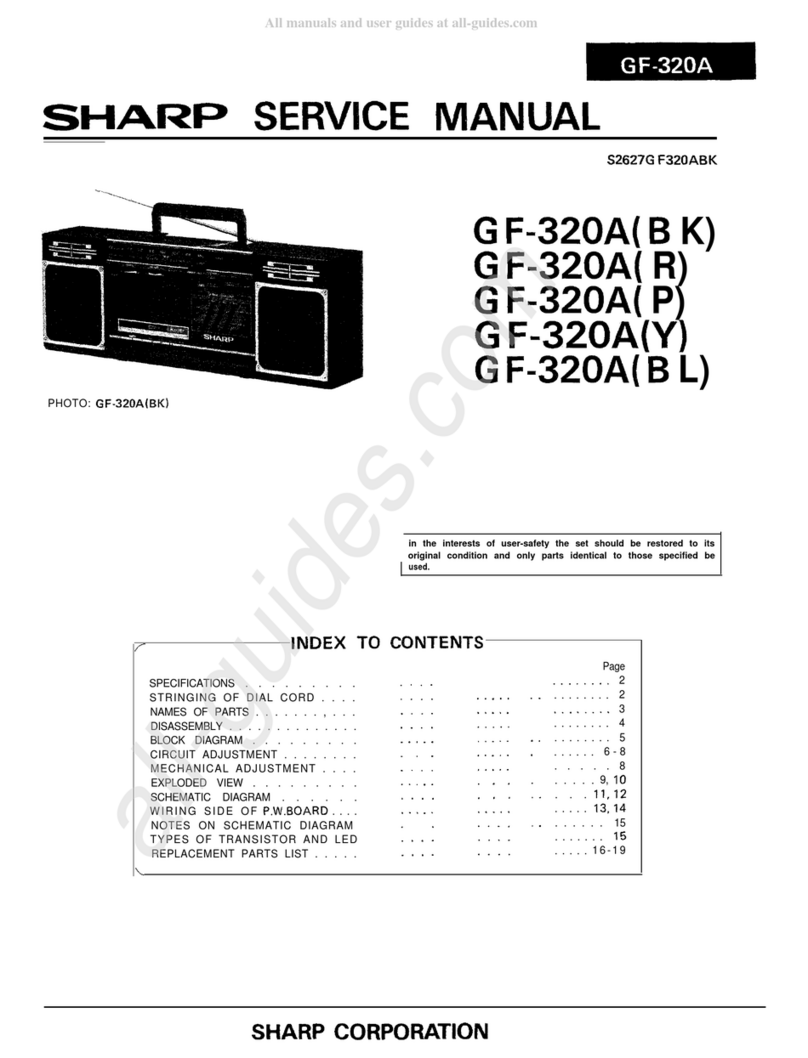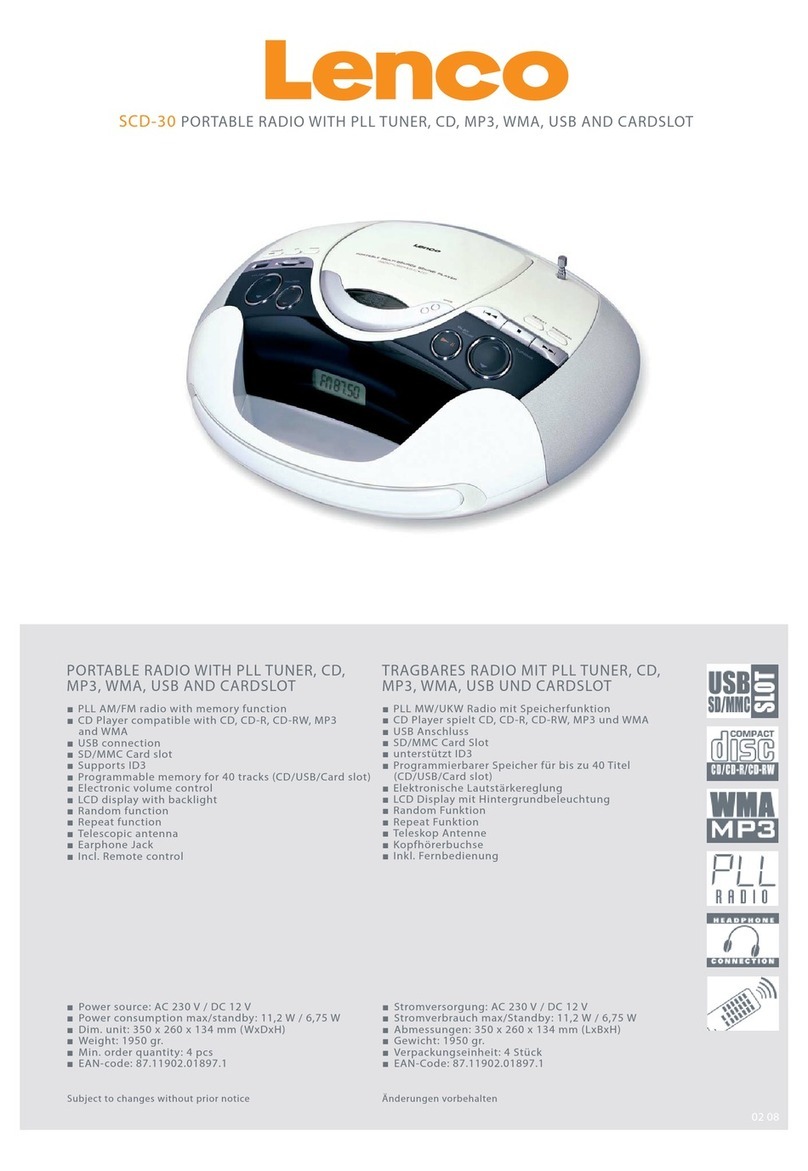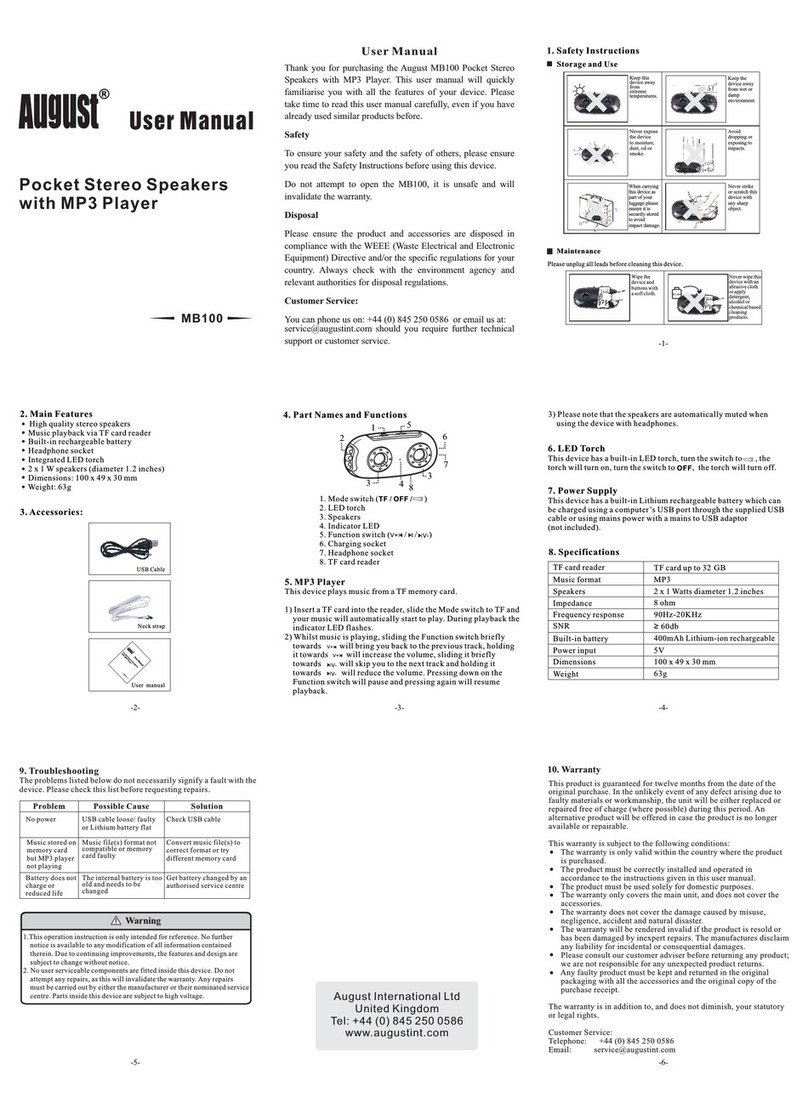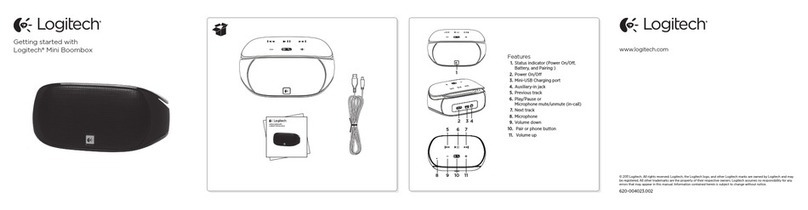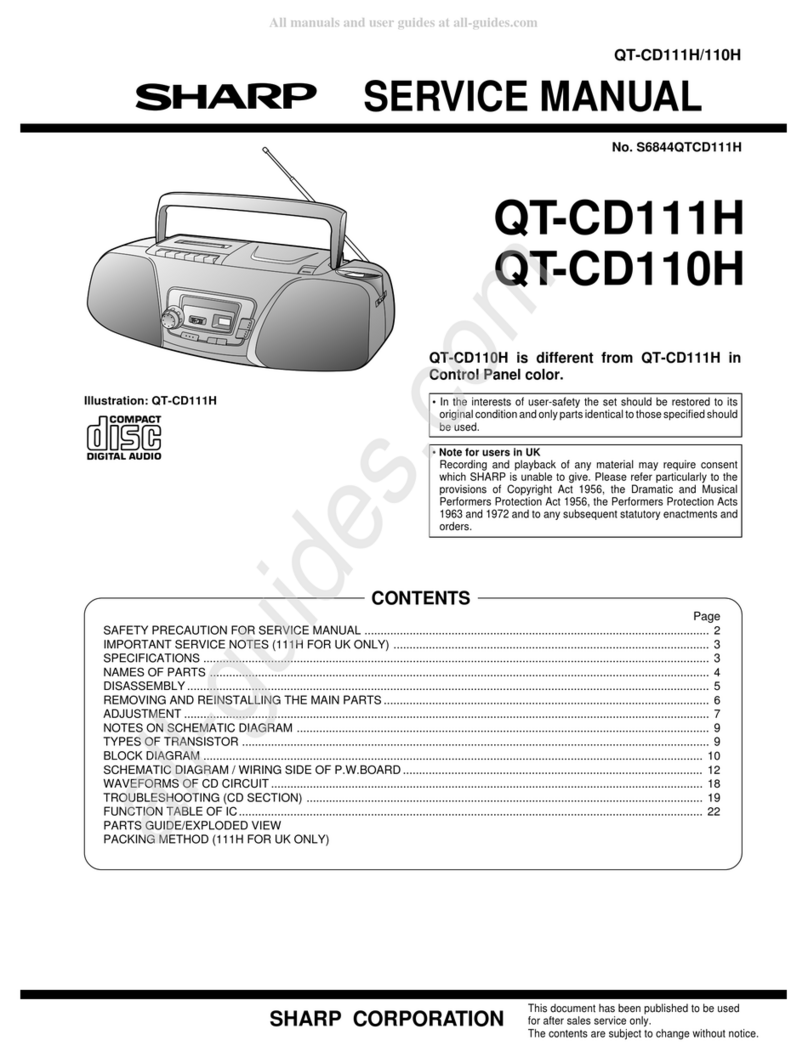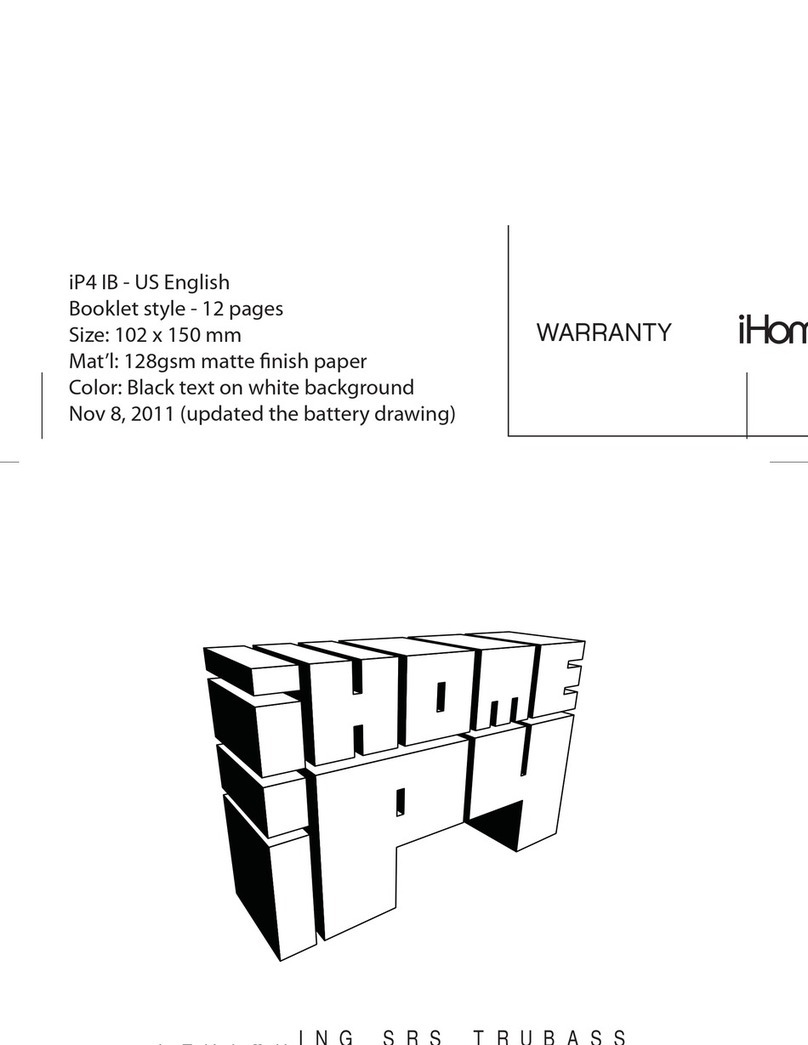Clas Ohlson KW-1004-iR User manual
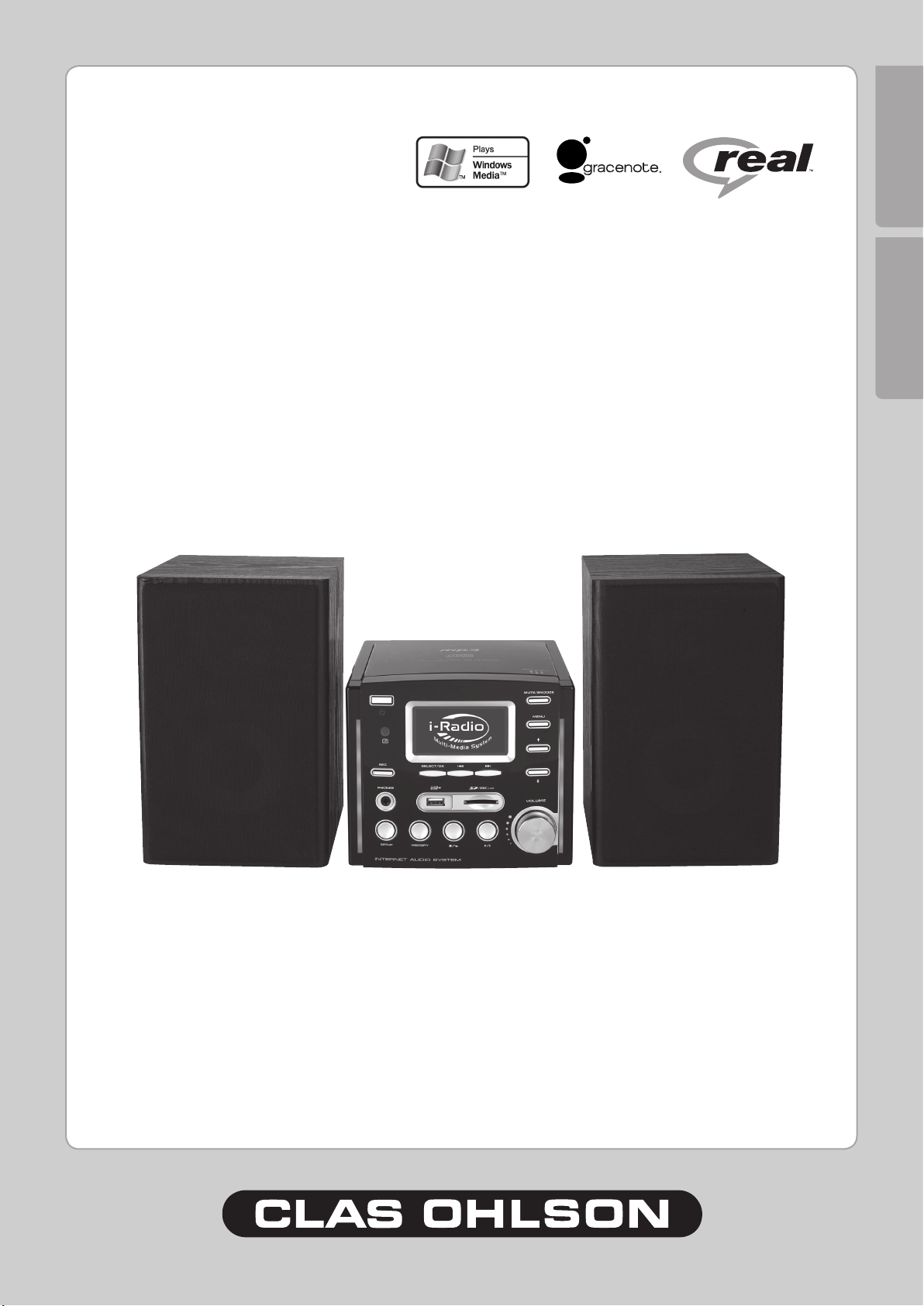
SUOMI ENGLISH
Mini Stereo with Internet Radio
Ministereot ja Internet-radio
38-1732
Model/Malli: KW-1004-iR
www.clasohlson.com
Ver. -200709

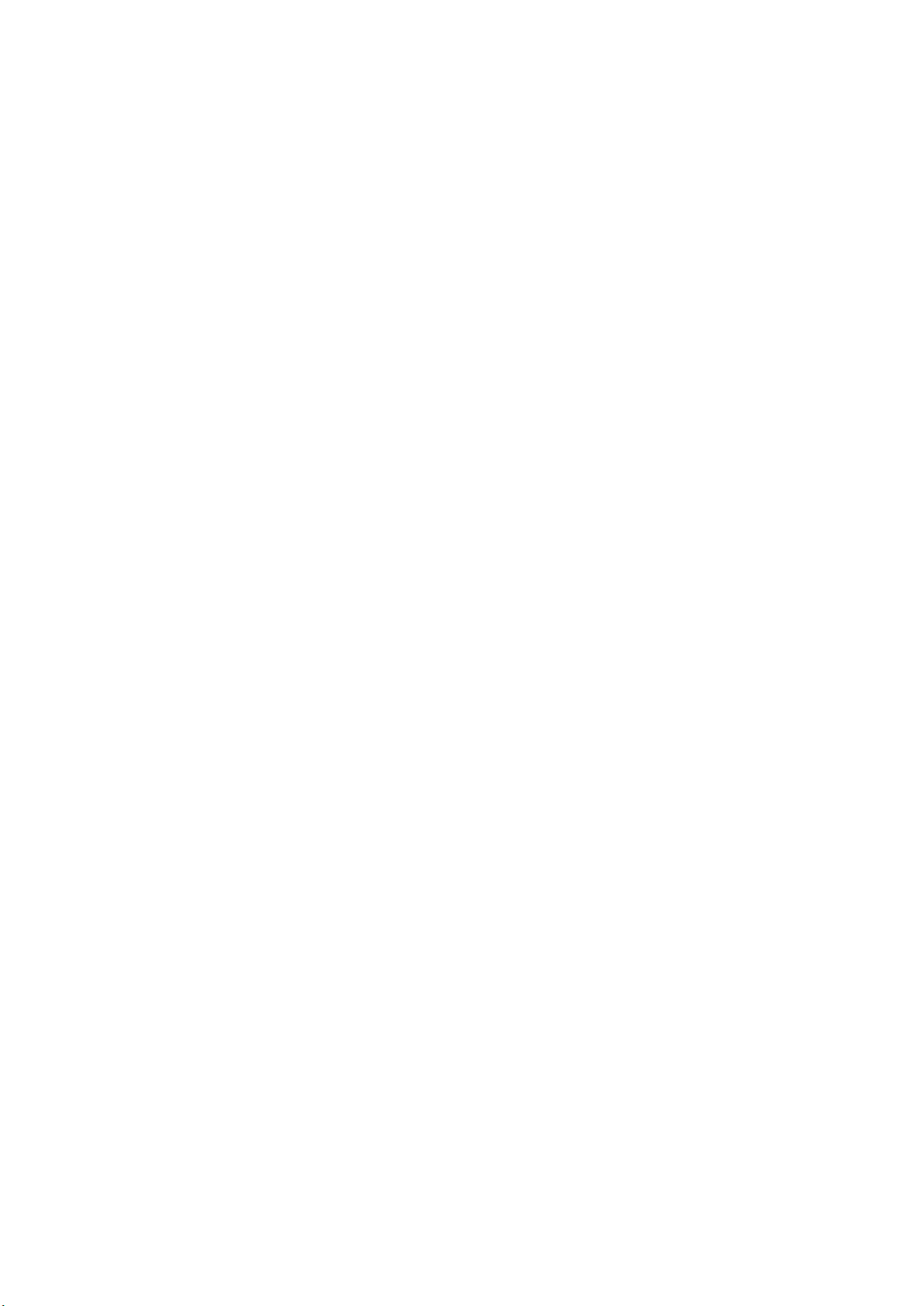
Copyright Statements
eMusic-ID – Gracenote Corporate Description and Proprietary Legends
[User documentation]
• Music recognition technology and related data are provided by Gracenote®. Gracenote is the industry
standard in music recognition technology and related content delivery. For more information visit http://
www.gracenote.com/.
CD and music-related data from Gracenote, Inc., copyright © 2006 Gracenote. Gracenote Software,
copyright © 2006
Gracenote. This product and service may practice one or more of the following U.S. Patents:
#5,987,525; #6,061,680; #6,154,773, #6,161,132, #6,230,192, #6,230,207, #6,240,459, #6,330,593,
and other patents issued or pending.
Some services supplied under license from Open Globe, Inc. for U.S. Patent: #6,304,523.
Gracenote and CDDB are registered trademarks of Gracenote. The Gracenote logo and logotype, and
the ”Powered by Gracenote” logo are trademarks of Gracenote.
[One-sheets]
• Music recognition technology and related data are provided by Gracenote®.
Gracenote® is a registered trademark of Gracenote, Inc. The Gracenote logo and logotype, and the
”Powered by Gracenote” logo are trademarks of Gracenote.
Real Format Client Code – RealNetworks Copyright Statements
• RealNetworks, RealAudio and the Real logo is a trademark or a registered trademark of RealNetworks,
Inc. Real Format Client Code is included under license from RealNetworks, Inc. Copyright 1995-2007,
RealNetworks, Inc. All rights reserved.
• RealNetworks, RealAudio, and Real logo are trademarks of RealNetworks, Inc..
Windows Media – Microsoft Proper Trademark Notices
• Microsoft® and Windows Media® are either registered trademarks or trademarks of Microsoft
Corporation in the United States and/or other countries.
• Microsoft® and Windows Media® are trademarks of Microsoft.
Windows Media – Acceptable Descriptors
• Windows Media® Technologies
• Windows Media® Player
• Windows Media® Tools
• Windows Media® Services
• Windows Media® Format
• Windows Media® le
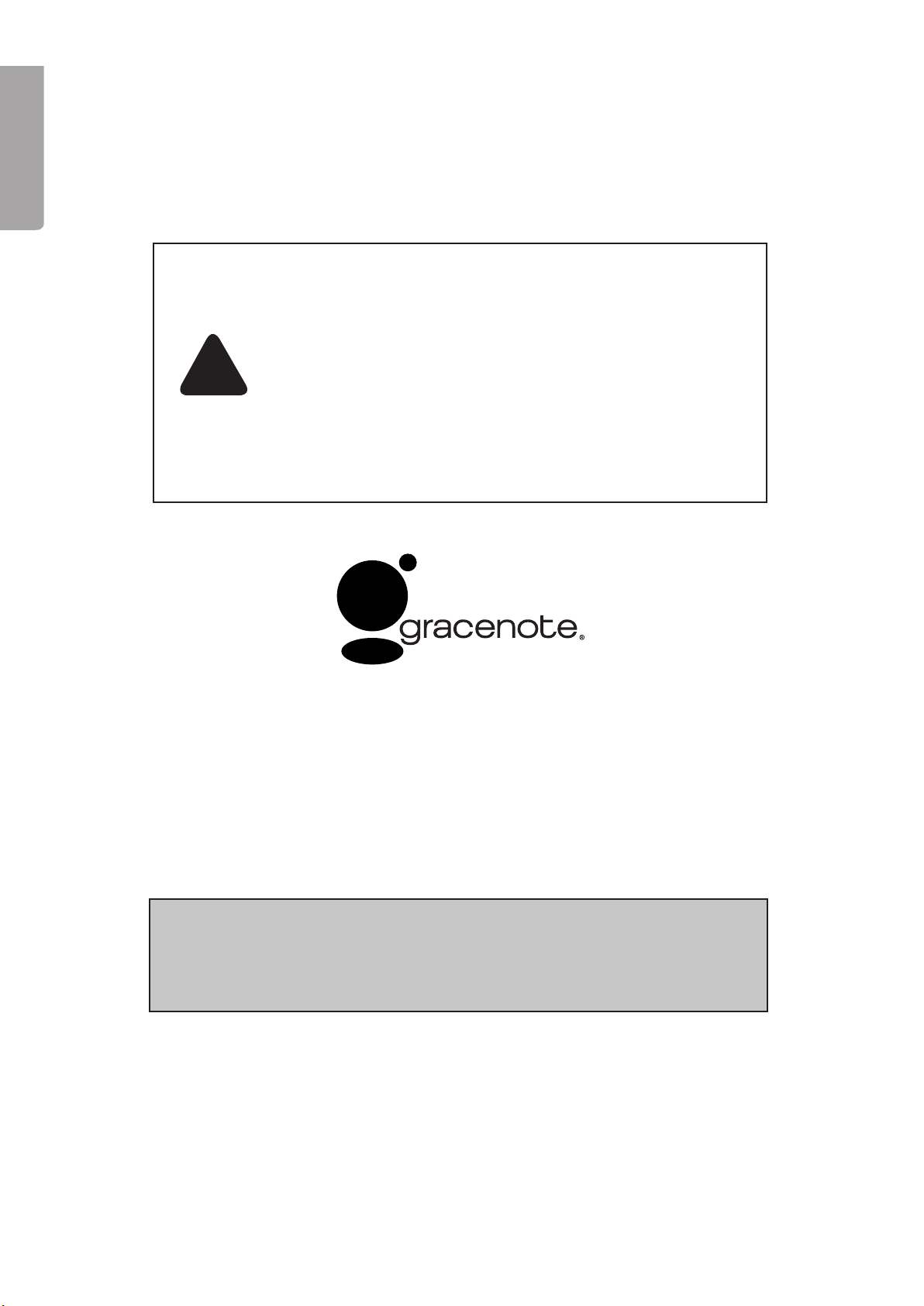
ENGLISH
NOTICE:
Recording/Ripping any audio content made with this system is only for your
personal use. It should not be sold, distributed, and played for a public audience
without copyright holder’ permission.
Copyright Description
WARNING:
Gracenote Logo must appear on the items printed i full color.
Gracenote Logo must apppear on user manual.
Devices contains Gracenote technology must have Gracenote Logo
visible on the front of the device.
iPod is produced by Apple®
iTunes is produkt by Apple®
MusicID service built in is provided by Gracenote™
For more information visit http://www.gracenote.com
!
Huom.:
Musiikkia saa tallentaa vain omaan käyttöön. Sitä ei saa myydä, jakaa tai toistaa
yleisölle ilman tekijänoikeuden hallitsijan lupaa.
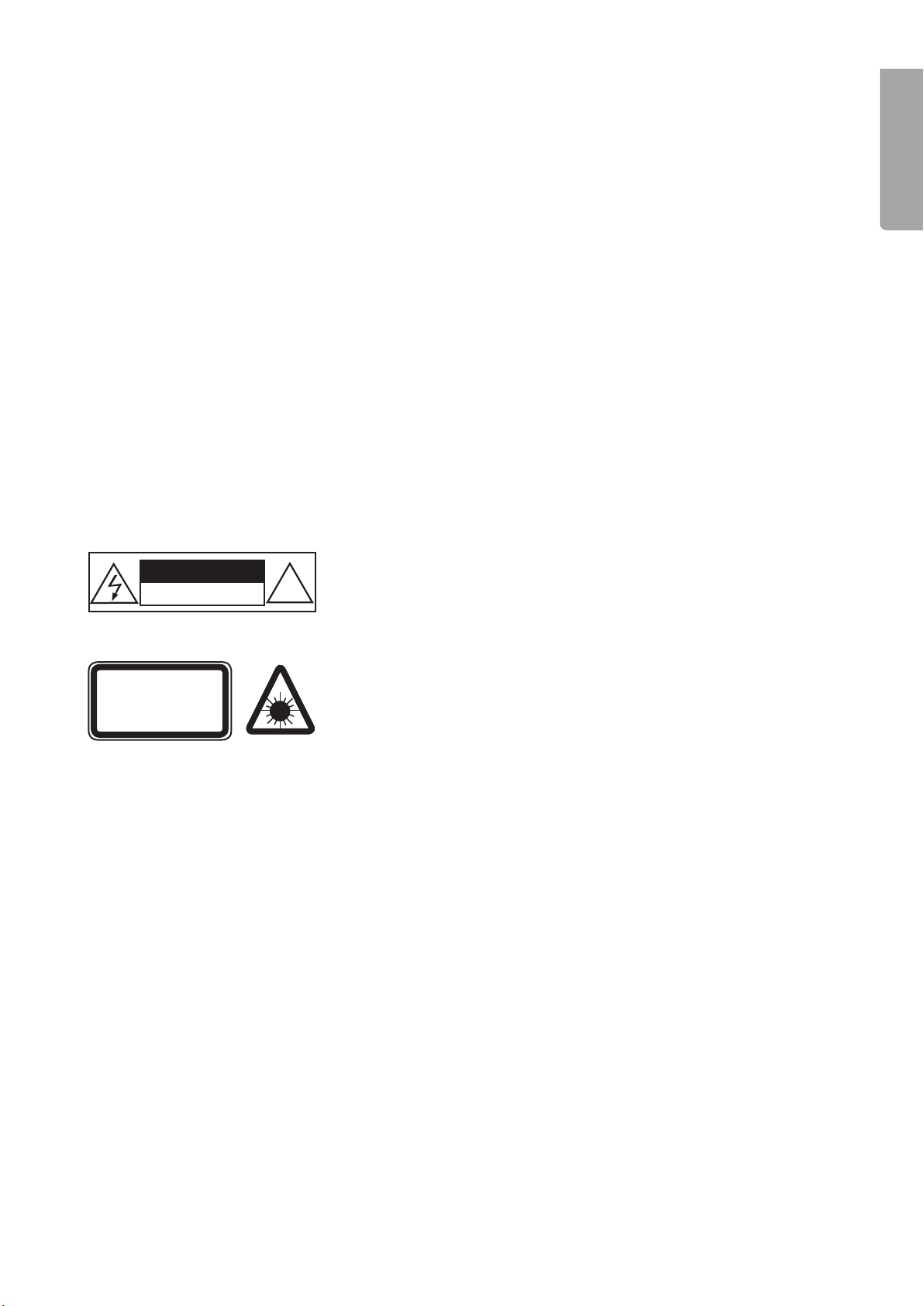
ENGLISH
CAUTION !
RISK OF ELECTRIC
SHOCK DO NOT OPEN
CLASS 1
LASER PRODUCT
Mini Stereo with Internet Radio
Art no. 38-1732, model KW-1004-iR
Please read the entire instruction manual before using and save it for future use. We apologise for any text
or photo errors and any changes of technical data. If you have any questions concerning technical problems
please contact our Customer Service Department (see address on reverse.)
1. Safety
- The product should only be repaired by qualied service personnel.
- The product should not be dismantled or changed.
- Do not place the product where it could fall into water or another type of liquid. Do not place any objects
which contain liquid on the product, e.g. ower vase or soft drink.
- Shut off the standby function during night time or when you travel away.
- Do not cover the product. Adequate ventilation with a distance of at least 15 cm between ventilation
holes and surrounding area is necessary to prevent the device from becoming warm.
- Do not place the stereo in a damp, dusty environment or where there are strong vibrations.
Note the following safety symbols
Warning!
Do not open the casing. Dangerous current exists in unprotected
components within the product’s casing. Contact with these can lead
to re or give electric shocks.
CLASS 1 LASER DEVICE
Warning! Do not open the casing. Invisible laser radiation which can
cause eye damage. Do not look directly into the laser beam or look
directly at it through an optical instrument.

ENGLISH
2. Starting Up
2.1 Setting up the equipment
.1.1 Speakers
- Connect the speakers to the outlet on the back of the device. Connect the right speaker to the outlet
marked R and the left speaker to the outlet marked L.
.1. Mains cord
1. Connect the mains cord to a wall socket. Check that the voltage (V) which is shown in the marking table
on the back of the device is the same as in your local electrical network (230 V AC, 50 Hz). Get advice
from the reteiler or at a place of service if it is not the same.
2. To shut the power off completely pull out the plug from the wall socket. Also pull out the plug from the
wall socket during strong thunder storms to protect the device.
.1. Aerial
- Connect the included wire aerial to the aerial connection on the back of the device.
2.2 Installing onto network (LAN)
- Connect the device to an Internet connected router according to the picture. Use a standard network
cable.
- Connect the device to a pc according to the picture if it is only going to be used for listening to music
that is stored in the computer. Use a crossed network cable.
Note!
When the device is connected like this you can only listen to music which is stored in the computer.
The computer must have special software installed. See section Media Server.
ADSL or Cable Modem
Broadband Router
Ethernet
Ethernet Smart Boombox
Smart Boombox
PC (Media Server)
PC (Media Server)
Cross-Over

ENGLISH
2.3 Installation of a wireless network (WLAN)
- First make sure that the wireless network e.g. a wireless router is ready for connection and has a
connection to Internet.
- Connect the included wireless network adaptor to the socket marked WiFi on the back of the device.
- You can connect the device wireless to a computer with a wireless network card.
- When the device is connected like this you can only listen to music which is stored in the computer.
The computer must have special software installed. See section Media Server.
Wi Dongle
80.11 b/g Wireless
Broadband Router
Wi Dongle
Wi Dongle
Wi Dongle
Smart Boombox
Smart Boombox
PC (Media Server)
PC (Media Server)
PC (Media Server)
ADSL or Cable Modem
Ethernet

8
ENGLISH
Network Settings – LAN
Select LAN to connect to the Internet via a network.
Select WLAN to connect to the Internet via a wireless network.
Select EXIT to exit from the guide.
No IP number is obtained via DHCP (DHCP Timeout)
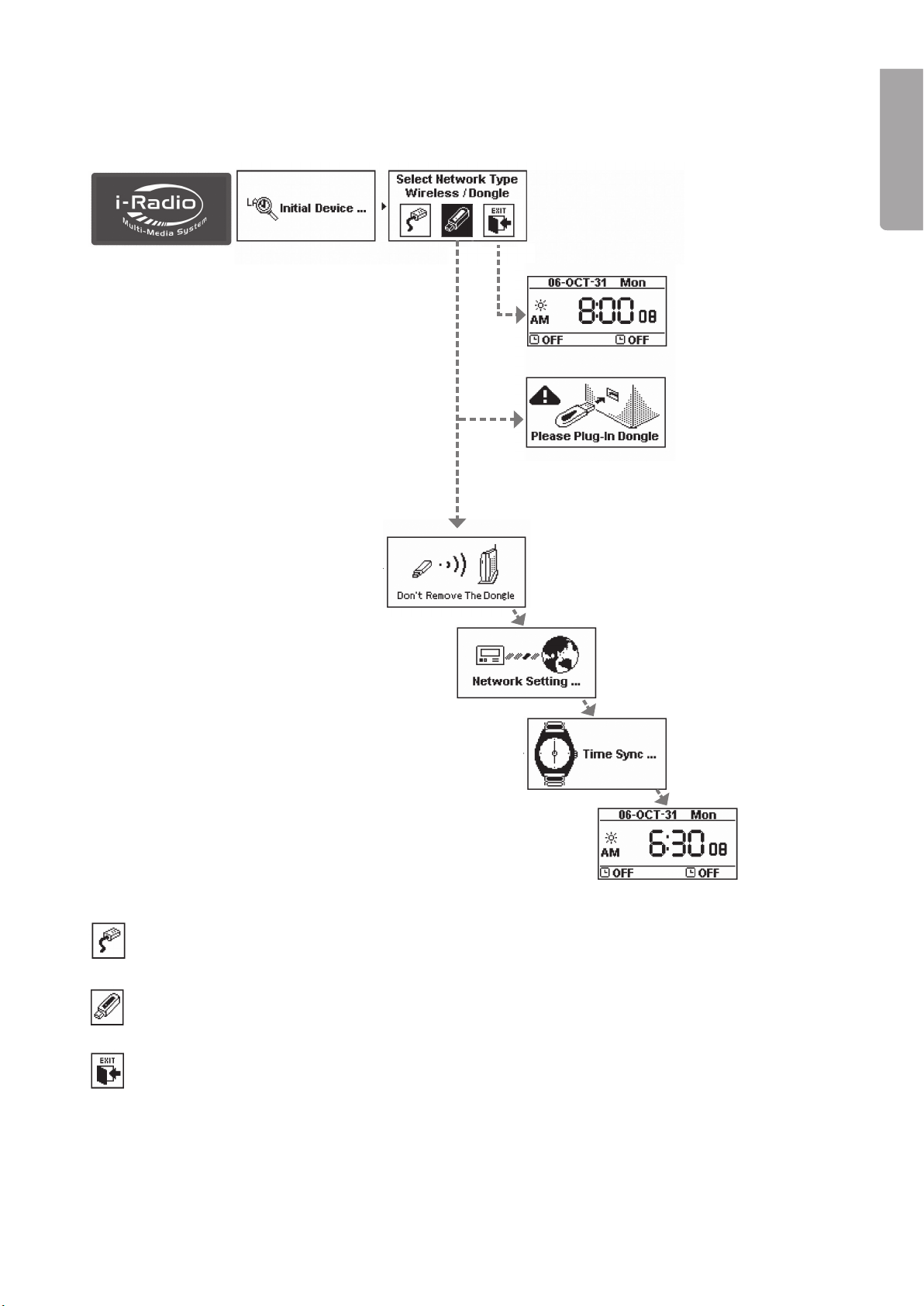
ENGLISH
Network Setting – WLAN (With Wi-adapter)
Select LAN to connect to the Internet via a network.
Select WLAN to connect to the Internet via a wireless network.
Select EXIT to exit from the guide.
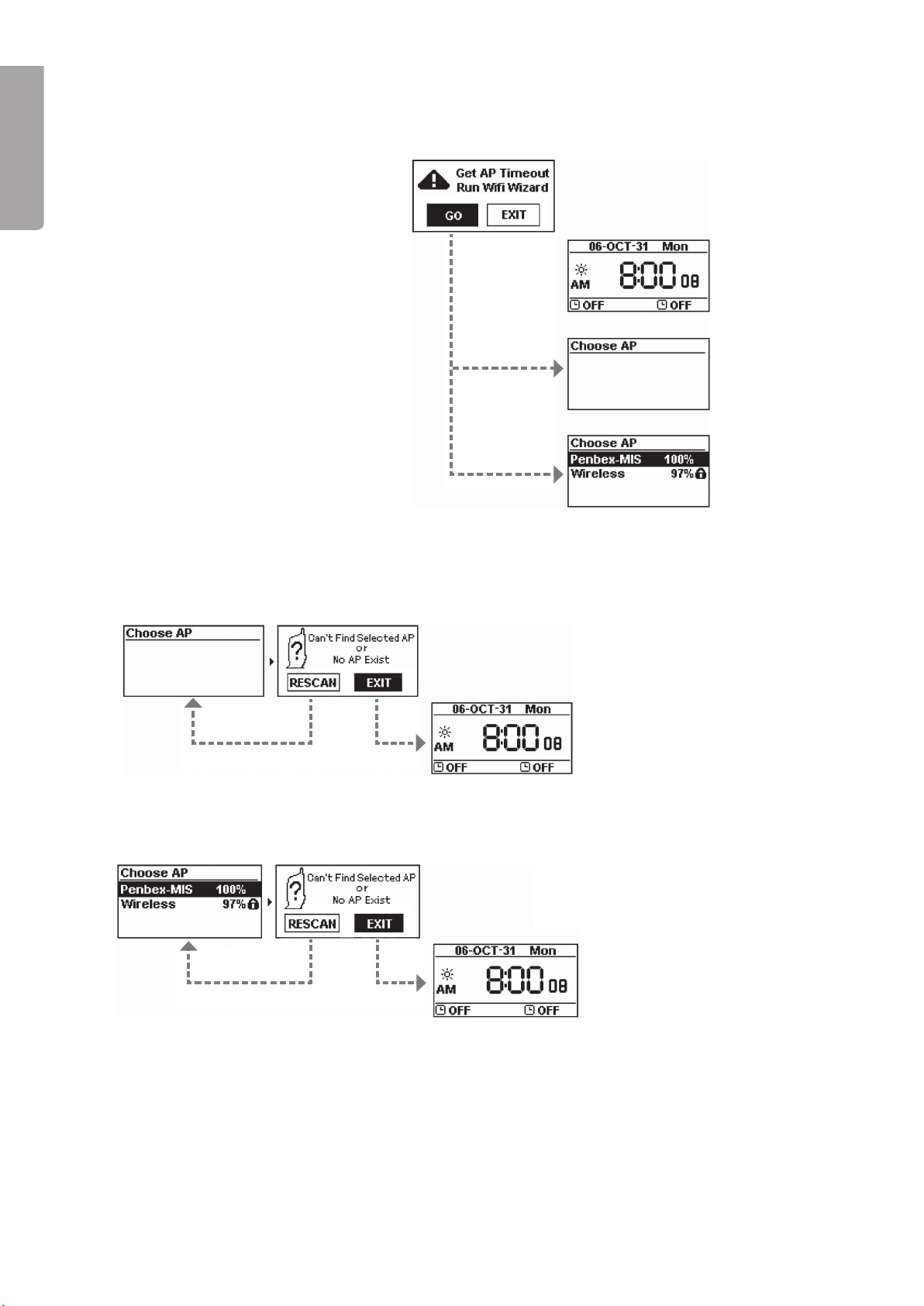
10
ENGLISH
No wireless network found
- Select GO to start the guide.
(1) Cannot nd a wireless network
- Select RESCAN to search again or select EXIT to exit the guide.
() Cannot nd the desired wireless network
- Select RESCAN to search again or select EXIT to exit the guide.
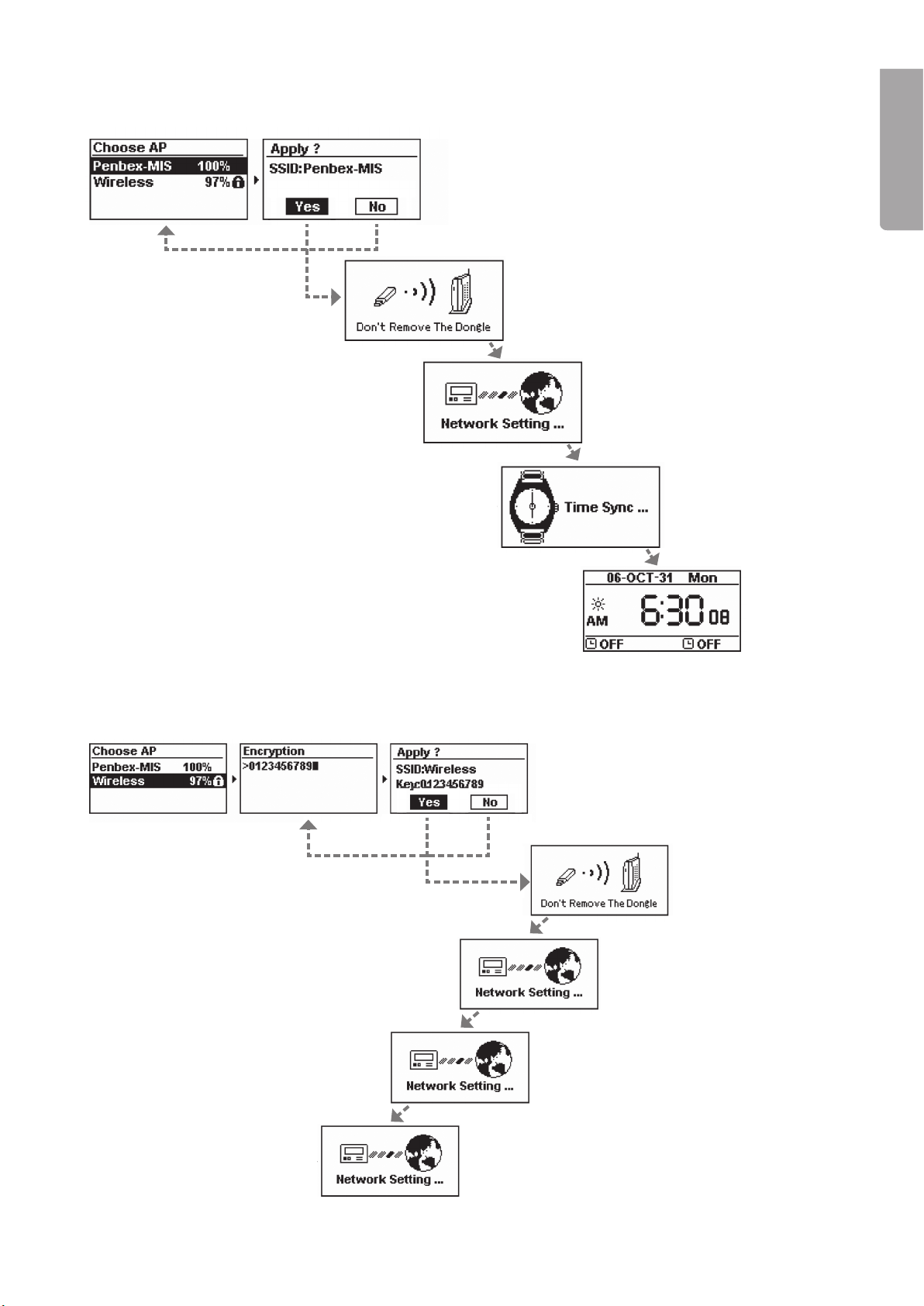
11
ENGLISH
Select an open, unprotected wireless network
- Select YES to establish a connection or
NO to select another network.
Select a protected wireless network which requires a password
- Enter the network password and then
select YES to connect or NO to select
another network.
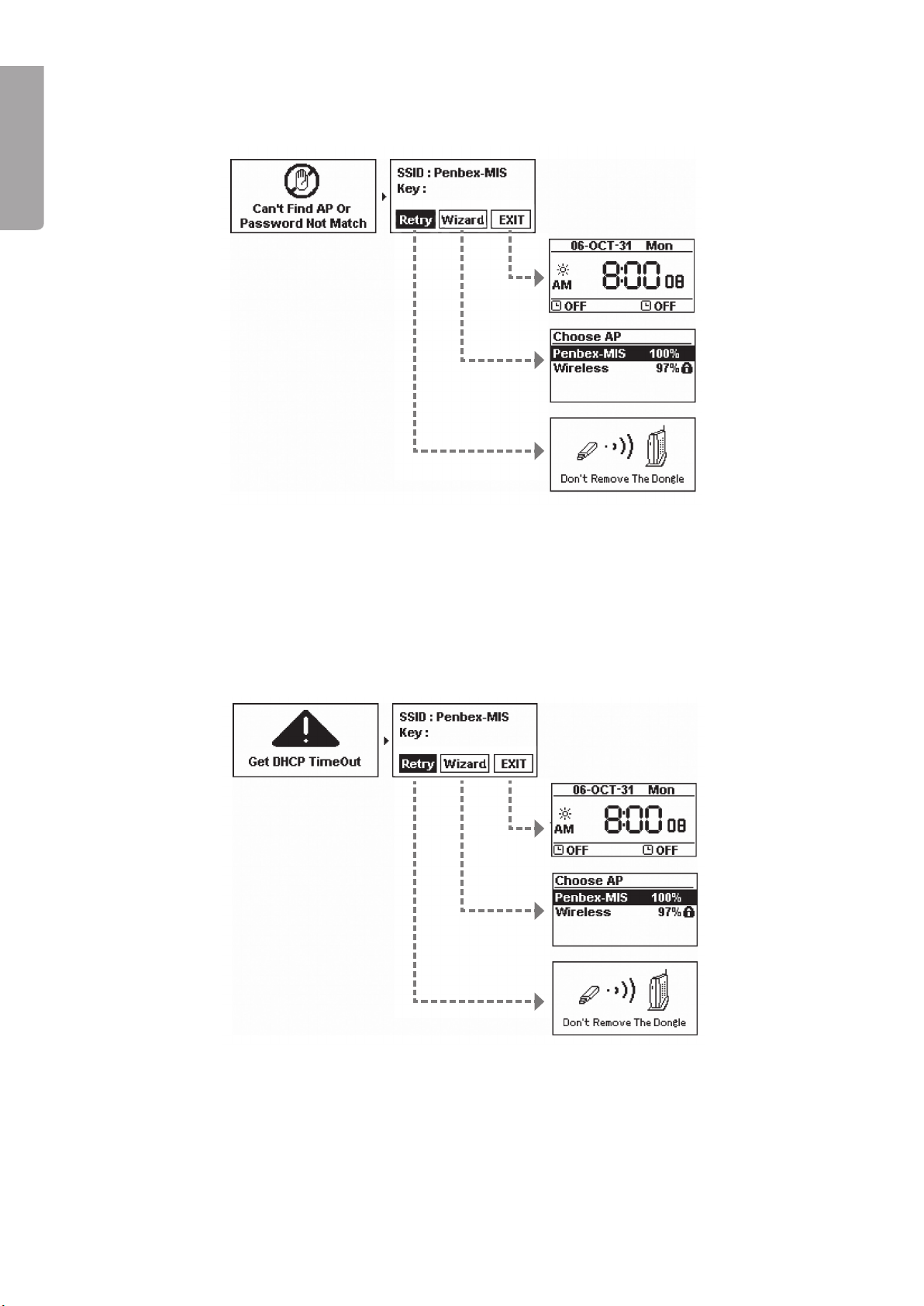
1
ENGLISH
Failed to connect to the wireless network
1. Select RETRY to reconnect
2. or select WIZARD to search for available wireless networks
3. or select EXIT to exit.
No IP number is obtained via DHCP (DHCP Timeout)
1. Select RETRY to reconnect
2 or select WIZARD to search for available wireless networks
3 or select EXIT to exit.
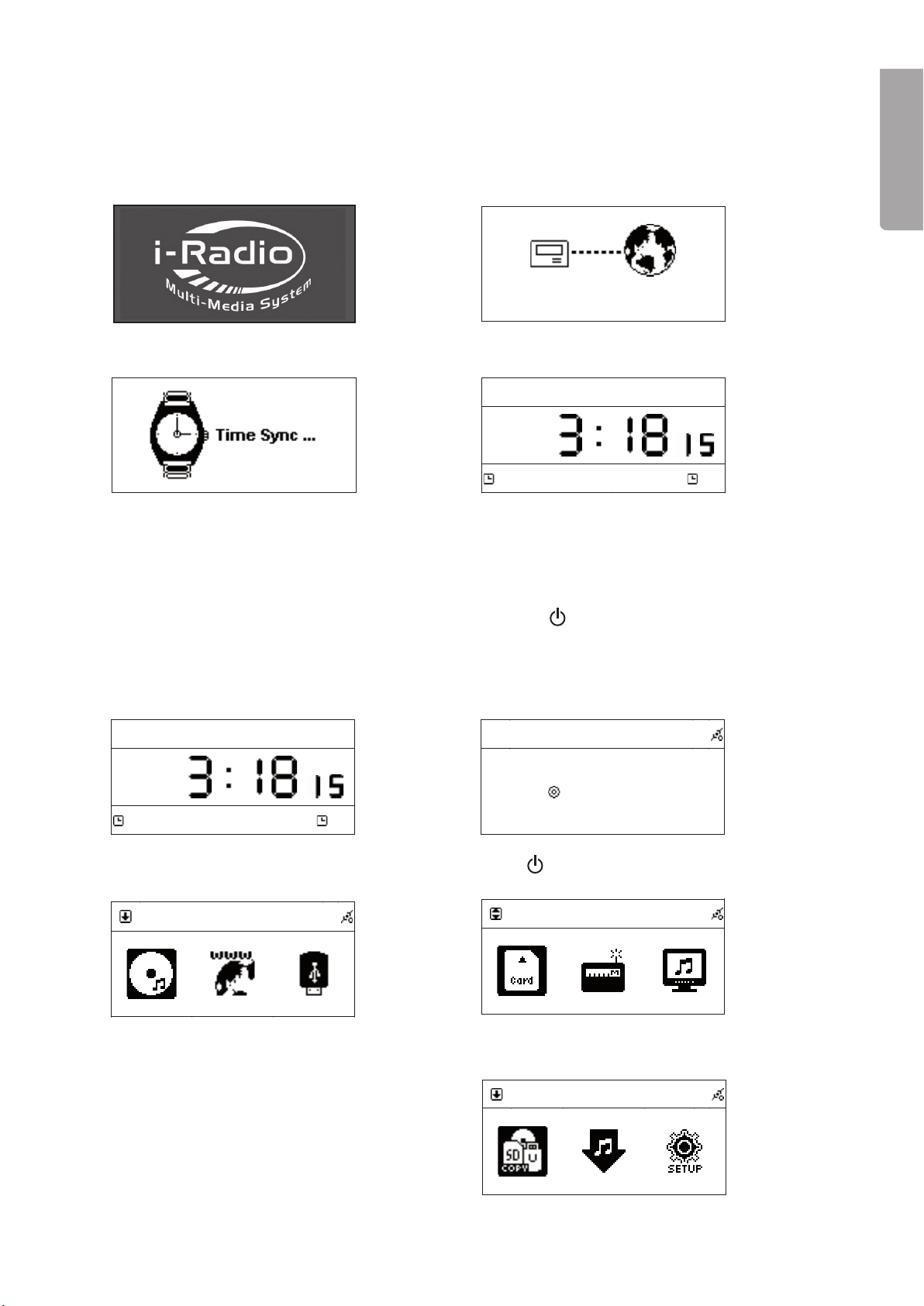
1
ENGLISH
Penbex
PenbexPenbex
Penbex →
Network Connecting
Network ConnectingNetwork Connecting
Network Connecting
…
→
2007
20072007
2007-
--
-May
MayMay
May-
--
-03 Thu..
03 Thu..03 Thu..
03 Thu..
PM
MPMP
PM
Off
OffOff
Off off
ffo ffo
off
2007
20072007
2007-
--
-May
MayMay
May-
--
-03 Thu.
03 Thu.03 Thu.
03 Thu.
PM
MPMP
PM
Off
OffOff
Off off
ffo ffo
off
→
CD
DCDC
CD
Loading
LoadingLoading
Loading
…
CD
DCDC
CD
→
SD/MMC
SD/MMCSD/MMC
SD/MMC
1
FileMgr
Penbex
PenbexPenbex
Penbex →
Network Connecting
Network ConnectingNetwork Connecting
Network Connecting
…
→
2007
20072007
2007-
--
-May
MayMay
May-
--
-03 Thu..
03 Thu..03 Thu..
03 Thu..
PM
MPMP
PM
Off
OffOff
Off off
ffo ffo
off
2007
20072007
2007-
--
-May
MayMay
May-
--
-03 Thu.
03 Thu.03 Thu.
03 Thu.
PM
MPMP
PM
Off
OffOff
Off off
ffo ffo
off
→
CD
DCDC
CD
Loading
LoadingLoading
Loading
…
CD
DCDC
CD
→
SD/MMC
SD/MMCSD/MMC
SD/MMC
1
FileMgr
Penbex
PenbexPenbex
Penbex →
Network Connecting
Network ConnectingNetwork Connecting
Network Connecting
…
→
2007
20072007
2007-
--
-May
MayMay
May-
--
-03 Thu..
03 Thu..03 Thu..
03 Thu..
PM
MPMP
PM
Off
OffOff
Off off
ffo ffo
off
2007
20072007
2007-
--
-May
MayMay
May-
--
-03 Thu.
03 Thu.03 Thu.
03 Thu.
PM
MPMP
PM
Off
OffOff
Off off
ffo ffo
off
→
CD
DCDC
CD
Loading
LoadingLoading
Loading
…
CD
DCDC
CD
→
SD/MMC
SD/MMCSD/MMC
SD/MMC
1
FileMgr
Penbex
PenbexPenbex
Penbex →
Network Connecting
Network ConnectingNetwork Connecting
Network Connecting
…
→
2007
20072007
2007-
--
-May
MayMay
May-
--
-03 Thu..
03 Thu..03 Thu..
03 Thu..
PM
MPMP
PM
Off
OffOff
Off off
ffo ffo
off
2007
20072007
2007-
--
-May
MayMay
May-
--
-03 Thu.
03 Thu.03 Thu.
03 Thu.
PM
MPMP
PM
Off
OffOff
Off off
ffo ffo
off
→
CD
DCDC
CD
Loading
LoadingLoading
Loading
…
CD
DCDC
CD
→
SD/MMC
SD/MMCSD/MMC
SD/MMC
1
FileMgr
Penbex
PenbexPenbex
Penbex →
Network Connecting
Network ConnectingNetwork Connecting
Network Connecting
…
→
2007
20072007
2007-
--
-May
MayMay
May-
--
-03 Thu..
03 Thu..03 Thu..
03 Thu..
PM
MPMP
PM
Off
OffOff
Off off
ffo ffo
off
2007
20072007
2007-
--
-May
MayMay
May-
--
-03 Thu.
03 Thu.03 Thu.
03 Thu.
PM
MPMP
PM
Off
OffOff
Off off
ffo ffo
off
→
CD
DCDC
CD
Loading
LoadingLoading
Loading
…
CD
DCDC
CD
→
SD/MMC
SD/MMCSD/MMC
SD/MMC
1
FileMgr
Penbex
PenbexPenbex
Penbex →
Network Connecting
Network ConnectingNetwork Connecting
Network Connecting
…
→
2007
20072007
2007-
--
-May
MayMay
May-
--
-03 Thu..
03 Thu..03 Thu..
03 Thu..
PM
MPMP
PM
Off
OffOff
Off off
ffo ffo
off
2007
20072007
2007-
--
-May
MayMay
May-
--
-03 Thu.
03 Thu.03 Thu.
03 Thu.
PM
MPMP
PM
Off
OffOff
Off off
ffo ffo
off
→
CD
DCDC
CD
Loading
LoadingLoading
Loading
…
CD
DCDC
CD
→
SD/MMC
SD/MMCSD/MMC
SD/MMC
1
FileMgr
Penbex
PenbexPenbex
Penbex →
Network Connecting
Network ConnectingNetwork Connecting
Network Connecting
…
→
2007
20072007
2007-
--
-May
MayMay
May-
--
-03 Thu..
03 Thu..03 Thu..
03 Thu..
PM
MPMP
PM
Off
OffOff
Off off
ffo ffo
off
2007
20072007
2007-
--
-May
MayMay
May-
--
-03 Thu.
03 Thu.03 Thu.
03 Thu.
PM
MPMP
PM
Off
OffOff
Off off
ffo ffo
off
→
CD
DCDC
CD
Loading
LoadingLoading
Loading
…
CD
DCDC
CD
→
SD/MMC
SD/MMCSD/MMC
SD/MMC
1
FileMgr
2.4 Starting the equipment for the rst time
When you turn on the equipment for the rst time the stereo will try to automatically search for an IP address.
If the network is connected to the Internet the equipment will also synchronize the time with the time server.
The following is displayed when the equipment is started up for the rst time:
1. The equipment starts up. 2. Search for a network.
3. The clock synchronizes with a time server. 4. The equipment returns to resting position.
2.5 Turn the equipment off and on
When the equipment is in standby mode it is turned on by pressing on the equipment or STANDBY on
the remote control. You can adjust the strength of light in several steps on the display by pressing DIMMER
on the remote control.
The display shows the following when the equipment is turned on:
1. The equipment is in standby mode. 2. Press to turn on the equipment.
3. The menu shows. 4. Press ►►I to show more of the menu.
5. Press ►►I to show the rest of the menu.

1
ENGLISH
No wireless network found
- Select GO to start the guide.
(1) Cannot nd a wireless network
- Select RESCAN to search again or select EXIT to exit the guide.
() Cannot nd the desired wireless network
- Select RESCAN to search again or select EXIT to exit the guide.

1
ENGLISH
CD
→
CD
Loading
…
CD
CD
→
CD
Loading
…
→
CD
All
Track 01
Track 02
CD
All
Can
’
t Stop Loving You
Do You Remember
1
CD
Allll
Unknow Track 01
Unknow Track 02
CD
DCDC
CD
Can
’
t Stop Loving You
Do You Remember
CD
All
Can
’
t Stop Loving You
Do You Remember
001/012
Can
’
t Stop Loving You
Phil Collins
*** Love Songs: A Compilation
02
:
30 04
:
30
All
CD
→
CD
Loading
…
CD
CD
→
CD
Loading
…
→
CD
All
Track 01
Track 02
CD
All
Can
’
t Stop Loving You
Do You Remember
1
CD
Allll
Unknow Track 01
Unknow Track 02
CD
DCDC
CD
Can
’
t Stop Loving You
Do You Remember
CD
All
Can
’
t Stop Loving You
Do You Remember
001/012
Can
’
t Stop Loving You
Phil Collins
*** Love Songs: A Compilation
02
:
30 04
:
30
All
CD
→
CD
Loading
…
CD
CD
→
CD
Loading
…
→
CD
All
Track 01
Track 02
CD
All
Can
’
t Stop Loving You
Do You Remember
1
CD
Allll
Unknow Track 01
Unknow Track 02
CD
DCDC
CD
Can
’
t Stop Loving You
Do You Remember
CD
All
Can
’
t Stop Loving You
Do You Remember
001/012
Can
’
t Stop Loving You
Phil Collins
*** Love Songs: A Compilation
02
:
30 04
:
30
All
CD
→
CD
Loading
…
CD
CD
→
CD
Loading
…
→
CD
All
Track 01
Track 02
CD
All
Can
’
t Stop Loving You
Do You Remember
1
CD
Allll
Unknow Track 01
Unknow Track 02
CD
DCDC
CD
Can
’
t Stop Loving You
Do You Remember
CD
All
Can
’
t Stop Loving You
Do You Remember
001/012
Can
’
t Stop Loving You
Phil Collins
*** Love Songs: A Compilation
02
:
30 04
:
30
All
2.6 Using the menus
The instructions in the operating manual describe the buttons in the main unit and in some cases refer to
the buttons on the remote control.
You can at any time return to the previous menu selection by pressing the stop button ■.
1. Press MENU once to come to the main menu.
2. Use I◄◄ and ►►I to select a desired position:
CD, Internet radio, USB, SD/MMC, FM radio, UPNP, File Processing, External input or Setup.
3. Navigate upward and downward in the menus with the buttons ↑ and ↓.
4. When you have come to the selected menu choice press SELECT/OK to conrm.
3. Using the CD player
3.1 Playing a CD
The device’s CD player can play Audio Discs, CD-R, CD-RW and discs that contain MP3/VVMA les.
1. Open the CD door by pressing and releasing on the edge marked OPEN/CLOSE on the CD door.
2. Place a CD, CD-R or CD-RW or A CD containing MP3 les in the slot and shut the door.
3. The display shows Loading at the same time as
CD
→
CD
Loading
…
CD
CD
→
CD
Loading
…
→
CD
All
Track 01
Track 02
CD
All
Can
’
t Stop Loving You
Do You Remember
1
CD
Allll
Unknow Track 01
Unknow Track 02
CD
DCDC
CD
Can
’
t Stop Loving You
Do You Remember
CD
All
Can
’
t Stop Loving You
Do You Remember
001/012
Can
’
t Stop Loving You
Phil Collins
*** Love Songs: A Compilation
02
:
30 04
:
30
All
the upper part of the display lights up.
3.2 Obtaining track information
To obtain a track and title information from Gracenotes title data base the device needs to be connected to
the Internet and the CD that is being played must exist in the data base.
1. Insert a CD according to the above.
2. When the start menu is displayed choose menu
selection CD and then press SELECT/OK.
3. The CD play reads the disc.
4. The device connects to Gracenote and tries to
pick-up the track information.
5. The track information has still not had time to
be up-dated.

1
ENGLISH
CD
→
CD
Loading
…
CD
CD
→
CD
Loading
…
→
CD
All
Track 01
Track 02
CD
All
Can
’
t Stop Loving You
Do You Remember
1
CD
Allll
Unknow Track 01
Unknow Track 02
CD
DCDC
CD
Can
’
t Stop Loving You
Do You Remember
CD
All
Can
’
t Stop Loving You
Do You Remember
001/012
Can
’
t Stop Loving You
Phil Collins
*** Love Songs: A Compilation
02
:
30 04
:
30
All
CD
→
CD
Loading
…
CD
CD
→
CD
Loading
…
→
CD
All
Track 01
Track 02
CD
All
Can
’
t Stop Loving You
Do You Remember
1
CD
Allll
Unknow Track 01
Unknow Track 02
CD
DCDC
CD
Can
’
t Stop Loving You
Do You Remember
CD
All
Can
’
t Stop Loving You
Do You Remember
001/012
Can
’
t Stop Loving You
Phil Collins
*** Love Songs: A Compilation
02
:
30 04
:
30
All
CD
→
CD
Loading
…
CD
CD
→
CD
Loading
…
→
CD
All
Track 01
Track 02
CD
All
Can
’
t Stop Loving You
Do You Remember
1
CD
Allll
Unknow Track 01
Unknow Track 02
CD
DCDC
CD
Can
’
t Stop Loving You
Do You Remember
CD
All
Can
’
t Stop Loving You
Do You Remember
001/012
Can
’
t Stop Loving You
Phil Collins
*** Love Songs: A Compilation
02
:
30 04
:
30
All
CD
All
♫♫
Phil Collins
Do You Remember
CD
All
Phil Collins
Do You Remember
001/012
Can
’
t Stop Loving You
Phil Collins
*** Love Songs: A Compilation
02
:
30 04
:
30
CD
All
Can
’
t Stop Loving You
Do You Remember
001/012
Can
’
t Stop Loving You
Phil Collins
*** Love Songs: A Compilation
02
:
30 04
:
30
CD
All
Can
’
t Stop Loving You
Do You Remember
001/001
Can
’
t Stop Loving You
Phil Collins
*** Love Songs: A Compilation
02
: :
30
CD
All
Can
’
t Stop Loving You
Do You Remember
CD
All
Can
’
t Stop Loving
Do You Remember
Save as
USB
SD/MMC
CD
All
Can
’
t Stop Loving You
Do You Remember
CD
All
Can
’
t Stop Loving You
Do You Remember
CD
→
CD
Loading
…
CD
CD
→
CD
Loading
…
→
CD
All
Track 01
Track 02
CD
All
Can
’
t Stop Loving You
Do You Remember
1
CD
Allll
Unknow Track 01
Unknow Track 02
CD
DCDC
CD
Can
’
t Stop Loving You
Do You Remember
CD
All
Can
’
t Stop Loving You
Do You Remember
001/012
Can
’
t Stop Loving You
Phil Collins
*** Love Songs: A Compilation
02
:
30 04
:
30
All
CD
All
♫♫
Phil Collins
Do You Remember
CD
All
Phil Collins
Do You Remember
001/012
Can
’
t Stop Loving You
Phil Collins
*** Love Songs: A Compilation
02
:
30 04
:
30
CD
All
Can
’
t Stop Loving You
Do You Remember
001/012
Can
’
t Stop Loving You
Phil Collins
*** Love Songs: A Compilation
02
:
30 04
:
30
CD
All
Can
’
t Stop Loving You
Do You Remember
001/001
Can
’
t Stop Loving You
Phil Collins
*** Love Songs: A Compilation
02
: :
30
CD
All
Can
’
t Stop Loving You
Do You Remember
CD
All
Can
’
t Stop Loving
Do You Remember
Save as
USB
SD/MMC
CD
All
Can
’
t Stop Loving You
Do You Remember
CD
All
Can
’
t Stop Loving You
Do You Remember
6. When the track information has been collected
the display shows the name of the track.
7. If there is no information the track will instead
show Unkown Track 01, and so on.
3.3 Playing a CD
Play the entire CD
1. To play all the tracks use the arrow buttons to
mark All.
2. Then press ►II or SELECT/OK to start the
playing.
Playing marked tracks
1. Use the arrow to select the tract you want
to play. Then press MEMORY to mark the
selected track.
2. Repeat the above to mark several tracks. The
symbol √ marks the chosen track.
3. Then press ►II or SELECT/OK to start the
playing.
3.4 Play a disc containing MP3 or WMA les
Play the entire CD
1. To play all the tracks use the arrow buttons to
mark All.
2. Then press ►II or SELECT/OK to start the
playing.
Playing marked tracks
1. Use the arrow to select the tract you want
to play. Then press MEMORY to mark the
selected track.
2. Repeat the above to mark several tracks.
The symbol √ marks the chosen track.
3. Then press ►II or SELECT/OK to start the
playing of marked tracks.

1
ENGLISH
CD
All
♫♫
Phil Collins
Do You Remember
CD
All
Phil Collins
Do You Remember
001/012
Can
’
t Stop Loving You
Phil Collins
*** Love Songs: A Compilation
02
:
30 04
:
30
CD
All
Can
’
t Stop Loving You
Do You Remember
001/012
Can
’
t Stop Loving You
Phil Collins
*** Love Songs: A Compilation
02
:
30 04
:
30
CD
All
Can
’
t Stop Loving You
Do You Remember
001/001
Can
’
t Stop Loving You
Phil Collins
*** Love Songs: A Compilation
02
: :
30
CD
All
Can
’
t Stop Loving You
Do You Remember
CD
All
Can
’
t Stop Loving
Do You Remember
Save as
USB
SD/MMC
CD
All
Can
’
t Stop Loving You
Do You Remember
CD
All
Can
’
t Stop Loving You
Do You Remember
Play tracks from a specic folder
1. Use the arrows to select the desired folder and then press SELECT/OK.
2. Use the arrow to select the tract you want to play. Then press MEMORY to mark the selected track.
4. Repeat the above to mark several tracks. The symbol √ marks the chosen track.
3. Then press ►II or SELECT/OK to start the playing of marked tracks.
3.5 Record from a CD to a USB memory or SD/MMC memory card
- The track from the CD is converted and saved as a MP3 le on the memory card or the USB memory.
The device automatically shares the tracks from the CD.
- Note! Recording does not function from copy protected CDs.
1. Insert a CD according to the above. When the start menu is displayed choose menu selection CD and
then press SELECT/OK.
2. Mark All to record all tracks from the CD or mark the desired track with the MEMORY button.
3. Insert a USB memory or a SD/MMC memory card in the connection on the front of the device.
4. Press REC to start the recording. If both the memory card and USB memory are connected you will be
asked to choose where you want the les to be saved.
3.6 Playing alternatives
The following playing alternative works only during the playing of the CD or MP3 les on a CD or USB
memory/memory card. The buttons for the playing alternatives below are found on the remote control.
.1.1 Amp Base amplication
Press X-BASS button on the remote control to activate strengthened bass amplication.
.1. Equalizer (Preset sound schedule)
Press repeatedly P-EQ to select between one of the following sound schedule: Normal → Classic → Jazz
→ Pop → Rock and Bass + Normal → Bass + Classic → Bass + Jazz → Bass + Pop → Bass + Rock
The display shows the chosen sound schedule.
.1. REPEAT (repeated playing)
Press REPEAT to activate the repeated playing. Choose between REPEAT ONE (repeat a track) or REPEAT
ALL (repeat all tracks).
.1. RANDOM (random playing)
Press RANDOM to activate the random playing.
.1. A-B Loop (repeated playing between two times)
During playing press once on A-B to mark where in the track you would like to begin a section, and press
again to mark the end. The indication AB in the upper part of the display lights up.
The playing automatically begins between the two marked positions.
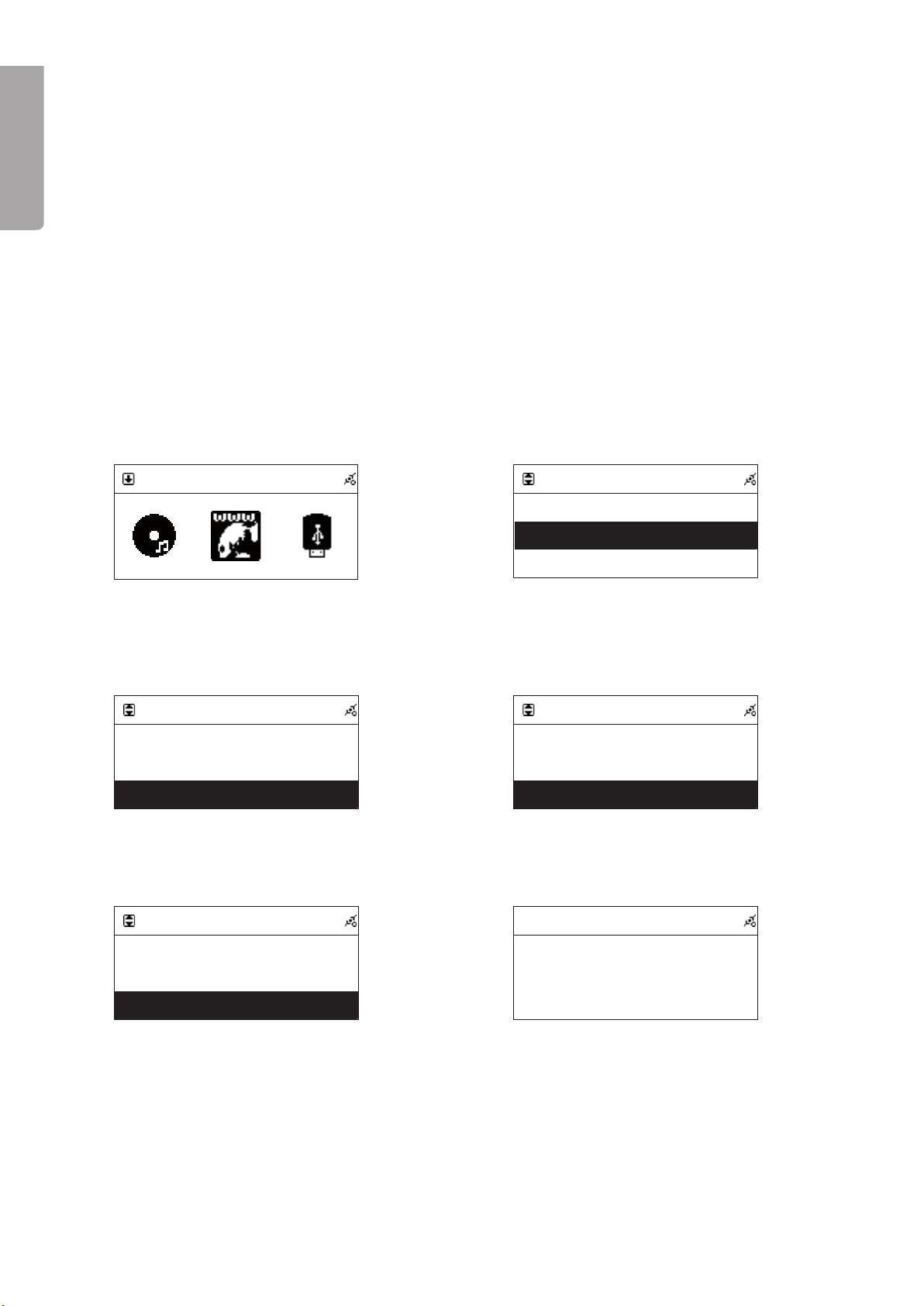
18
ENGLISH
Internet Radio Internet Radio
Favorite >
>>
>
World Station >
>>
>
SHOUTCast >
>>
>
Internet Radio
Africa >
>>
>
Americas >
>>
>
Asia >
>>
>
South Korea >
>>
>
SriLanka >
>>
>
Taiwan >
>>
>
Internet Radio
BCC News Radio
BCC Classical
Bcc Pop
Internet Radio
Internet Radio
BCC News Radio
<BCC News>
24 Kbps
World Station
BCC News Radio
BCC Classical
BCC Pop
World Station
BCC News Radio
BCC Classical
BCC Pop
Favorite
BCC News Radio
Favorite
BCC News Radio
Delete Favorite
Delete this station?
Favorite
Internet Radio Internet Radio
Favorite >
>>
>
World Station >
>>
>
SHOUTCast >
>>
>
Internet Radio
Africa >
>>
>
Americas >
>>
>
Asia >
>>
>
South Korea >
>>
>
SriLanka >
>>
>
Taiwan >
>>
>
Internet Radio
BCC News Radio
BCC Classical
Bcc Pop
Internet Radio
Internet Radio
BCC News Radio
<BCC News>
24 Kbps
World Station
BCC News Radio
BCC Classical
BCC Pop
World Station
BCC News Radio
BCC Classical
BCC Pop
Favorite
BCC News Radio
Favorite
BCC News Radio
Delete Favorite
Delete this station?
Favorite
Internet Radio Internet Radio
Favorite >
>>
>
World Station >
>>
>
SHOUTCast >
>>
>
Internet Radio
Africa >
>>
>
Americas >
>>
>
Asia >
>>
>
South Korea >
>>
>
SriLanka >
>>
>
Taiwan >
>>
>
Internet Radio
BCC News Radio
BCC Classical
Bcc Pop
Internet Radio
Internet Radio
BCC News Radio
<BCC News>
24 Kbps
World Station
BCC News Radio
BCC Classical
BCC Pop
World Station
BCC News Radio
BCC Classical
BCC Pop
Favorite
BCC News Radio
Favorite
BCC News Radio
Delete Favorite
Delete this station?
Favorite
Internet Radio Internet Radio
Favorite >
>>
>
World Station >
>>
>
SHOUTCast >
>>
>
Internet Radio
Africa >
>>
>
Americas >
>>
>
Asia >
>>
>
South Korea >
>>
>
SriLanka >
>>
>
Taiwan >
>>
>
Internet Radio
BCC News Radio
BCC Classical
Bcc Pop
Internet Radio
Internet Radio
BCC News Radio
<BCC News>
24 Kbps
World Station
BCC News Radio
BCC Classical
BCC Pop
World Station
BCC News Radio
BCC Classical
BCC Pop
Favorite
BCC News Radio
Favorite
BCC News Radio
Delete Favorite
Delete this station?
Favorite
Internet Radio Internet Radio
Favorite >
>>
>
World Station >
>>
>
SHOUTCast >
>>
>
Internet Radio
Africa >
>>
>
Americas >
>>
>
Asia >
>>
>
South Korea >
>>
>
SriLanka >
>>
>
Taiwan >
>>
>
Internet Radio
BCC News Radio
BCC Classical
Bcc Pop
Internet Radio
Internet Radio
BCC News Radio
<BCC News>
24 Kbps
World Station
BCC News Radio
BCC Classical
BCC Pop
World Station
BCC News Radio
BCC Classical
BCC Pop
Favorite
BCC News Radio
Favorite
BCC News Radio
Delete Favorite
Delete this station?
Favorite
Internet Radio Internet Radio
Favorite >
>>
>
World Station >
>>
>
SHOUTCast >
>>
>
Internet Radio
Africa >
>>
>
Americas >
>>
>
Asia >
>>
>
South Korea >
>>
>
SriLanka >
>>
>
Taiwan >
>>
>
Internet Radio
BCC News Radio
BCC Classical
Bcc Pop
Internet Radio
Internet Radio
BCC News Radio
<BCC News>
24 Kbps
World Station
BCC News Radio
BCC Classical
BCC Pop
World Station
BCC News Radio
BCC Classical
BCC Pop
Favorite
BCC News Radio
Favorite
BCC News Radio
Delete Favorite
Delete this station?
Favorite
4. Using the Internet Radio
4.1 Introduction
Internet radio can receive radio stations which are transmitted over the Internet. Most of the larger radio
stations in the world offer their programmes to listeners through Internet.
To be able to listen to the Internet radio the device needs to be connected to the Internet through a router to
a broadband connection (e.g. ADSL or cable modem.
The following format for Internet radio can be received:
- Live 365 (http://www.live365.com)
The device automatically sorts through the radio stations after country. This makes it easier to nd the
desired radio station for a particular county.
- Shoutcast http://www.shoutcast.com
The device automatically sorts through the radio stations after category.
4.2 World Station
1. In the main menu use the ↑ and ↓ buttons
to select Internet radio. Then press
SELECT/OK to conrm.
2. Choose World Station and press
SELECT/OK to conrm.
3. Choose the desired part of the world and
press SELECT/OK to conrm.
4. Choose the desired country and press
SELECT/OK to conrm.
5. Choose the desired radio station and press
SELECT/OK to conrm and to connect to
the radio station.
6. When the device has connected to the
radio station and buffered the music to
100 % the playing begins.
Note! The play function does not work when playing stations in the list World Station.
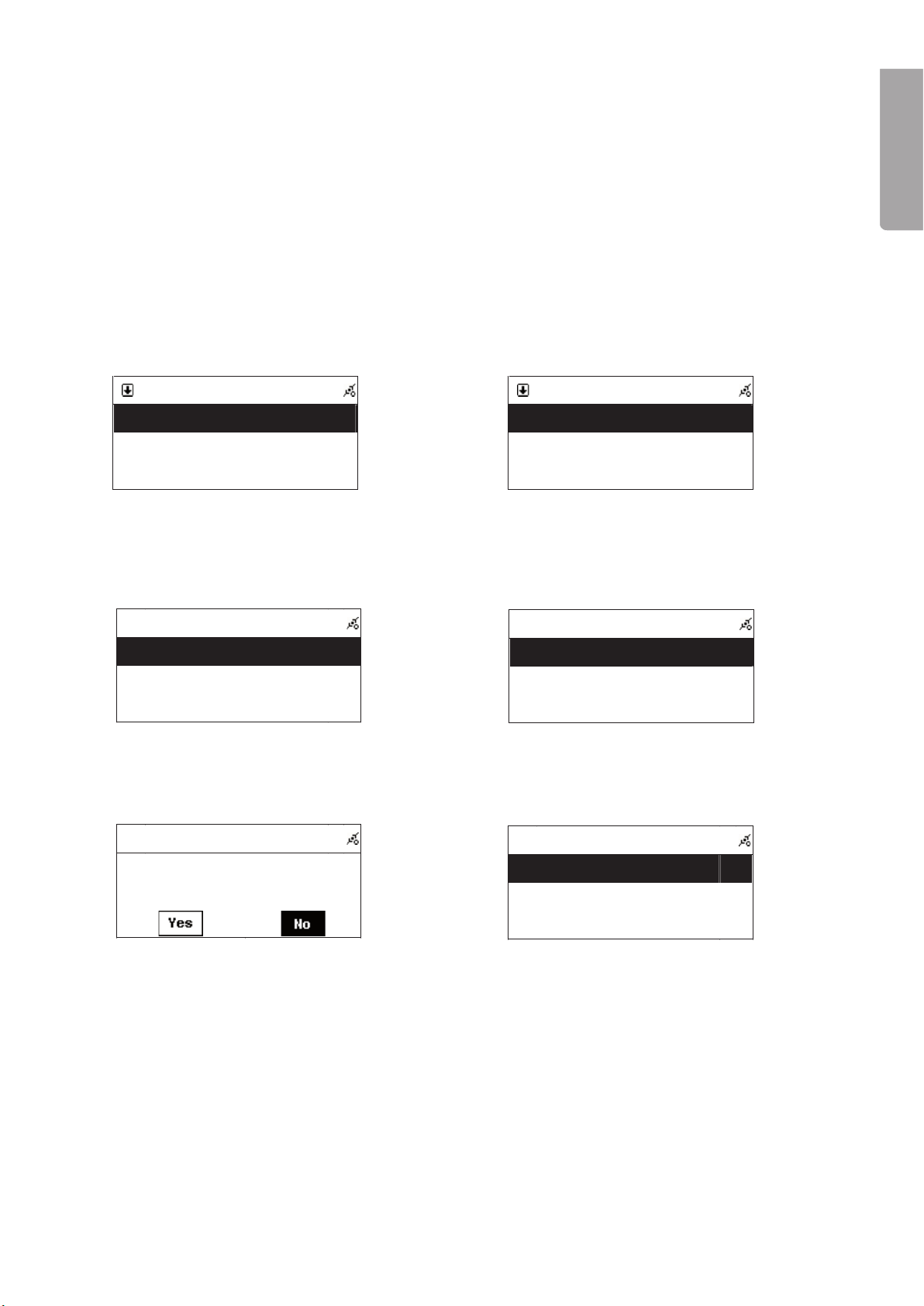
1
ENGLISH
Internet Radio Internet Radio
Favorite >
>>
>
World Station >
>>
>
SHOUTCast >
>>
>
Internet Radio
Africa >
>>
>
Americas >
>>
>
Asia >
>>
>
South Korea >
>>
>
SriLanka >
>>
>
Taiwan >
>>
>
Internet Radio
BCC News Radio
BCC Classical
Bcc Pop
Internet Radio
Internet Radio
BCC News Radio
<BCC News>
24 Kbps
World Station
BCC News Radio
BCC Classical
BCC Pop
World Station
BCC News Radio
BCC Classical
BCC Pop
Favorite
BCC News Radio
Favorite
BCC News Radio
Delete Favorite
Delete this station?
Favorite
Internet Radio Internet Radio
Favorite >
>>
>
World Station >
>>
>
SHOUTCast >
>>
>
Internet Radio
Africa >
>>
>
Americas >
>>
>
Asia >
>>
>
South Korea >
>>
>
SriLanka >
>>
>
Taiwan >
>>
>
Internet Radio
BCC News Radio
BCC Classical
Bcc Pop
Internet Radio
Internet Radio
BCC News Radio
<BCC News>
24 Kbps
World Station
BCC News Radio
BCC Classical
BCC Pop
World Station
BCC News Radio
BCC Classical
BCC Pop
Favorite
BCC News Radio
Favorite
BCC News Radio
Delete Favorite
Delete this station?
Favorite
Internet Radio Internet Radio
Favorite >
>>
>
World Station >
>>
>
SHOUTCast >
>>
>
Internet Radio
Africa >
>>
>
Americas >
>>
>
Asia >
>>
>
South Korea >
>>
>
SriLanka >
>>
>
Taiwan >
>>
>
Internet Radio
BCC News Radio
BCC Classical
Bcc Pop
Internet Radio
Internet Radio
BCC News Radio
<BCC News>
24 Kbps
World Station
BCC News Radio
BCC Classical
BCC Pop
World Station
BCC News Radio
BCC Classical
BCC Pop
Favorite
BCC News Radio
Favorite
BCC News Radio
Delete Favorite
Delete this station?
Favorite
Internet Radio Internet Radio
Favorite >
>>
>
World Station >
>>
>
SHOUTCast >
>>
>
Internet Radio
Africa >
>>
>
Americas >
>>
>
Asia >
>>
>
South Korea >
>>
>
SriLanka >
>>
>
Taiwan >
>>
>
Internet Radio
BCC News Radio
BCC Classical
Bcc Pop
Internet Radio
Internet Radio
BCC News Radio
<BCC News>
24 Kbps
World Station
BCC News Radio
BCC Classical
BCC Pop
World Station
BCC News Radio
BCC Classical
BCC Pop
Favorite
BCC News Radio
Favorite
BCC News Radio
Delete Favorite
Delete this station?
Favorite
Internet Radio Internet Radio
Favorite >
>>
>
World Station >
>>
>
SHOUTCast >
>>
>
Internet Radio
Africa >
>>
>
Americas >
>>
>
Asia >
>>
>
South Korea >
>>
>
SriLanka >
>>
>
Taiwan >
>>
>
Internet Radio
BCC News Radio
BCC Classical
Bcc Pop
Internet Radio
Internet Radio
BCC News Radio
<BCC News>
24 Kbps
World Station
BCC News Radio
BCC Classical
BCC Pop
World Station
BCC News Radio
BCC Classical
BCC Pop
Favorite
BCC News Radio
Favorite
BCC News Radio
Delete Favorite
Delete this station?
Favorite
Internet Radio Internet Radio
Favorite >
>>
>
World Station >
>>
>
SHOUTCast >
>>
>
Internet Radio
Africa >
>>
>
Americas >
>>
>
Asia >
>>
>
South Korea >
>>
>
SriLanka >
>>
>
Taiwan >
>>
>
Internet Radio
BCC News Radio
BCC Classical
Bcc Pop
Internet Radio
Internet Radio
BCC News Radio
<BCC News>
24 Kbps
World Station
BCC News Radio
BCC Classical
BCC Pop
World Station
BCC News Radio
BCC Classical
BCC Pop
Favorite
BCC News Radio
Favorite
BCC News Radio
Delete Favorite
Delete this station?
Favorite
4.3 SHOUTCast
1. In the main menu use the ↑ and ↓ buttons to conrm. Then press SELECT/OK to conrm.
2. Choose SHOUTCast and press SELECT/OK to conrm.
3. Choose the desired category and press SELECT/OK to conrm.
4. Choose the desired radio station and press SELECT/OK to conrm and to connect to the radio station.
5. When the device has connected to the radio station and buffered the music to 100 % the playing begins
4.4 Add and take away stations in the favourites list
In the favourite list (Favourites) 20 radio stations can be stored at the same time.
1. Mark the radio station that you want to store in
the favourite list.
2. Press MEMORY once. The marked station
blinks 2 times and the station has now been
added to the list.
3. To delete a favourite mark the radio station in
the favourite list.
4. Press and hold in SELECT/OK for 2 seconds.
5. Conrm the deletion of the station by marking
YES and then press the SELECT/OK button to
conrm.
6. Press ■ to go back to the menu.

0
ENGLISH
i.Radio
Whispering
<Phil Collins> <Can
’
t Stop Lo
64 Kbps
i.Radio
Whispering
<Phil Collins> <Ca
<Phil Collins> <Ca
64 Kbps
Save as
USB
SD/MMC
USB
All
Phil Collins
Do You Remember
USB
All
Phil Collins
Phil Collins
Do You Remember
001/012
Can t Stop Loving You
Phil Collins
*** Love Songs: A Compilation
02
::
30 04 30
USB
USB
All Songs >
>>
>
Artists >
>>
>
Albums >
>>
>
SD/MMC
All
Phil Collins
Do You Remember
SD/MMC
SD/MMCSD/MMC
SD/MMC
All
Phil Collins
Do You Remember
001/012
Can
’
t Stop Loving You
Phil Collins
02
:
30 04
:
30
i.Radio
Whispering
<Phil Collins> <Can
’
t Stop Lo
64 Kbps
i.Radio
Whispering
<Phil Collins> <Ca
<Phil Collins> <Ca
64 Kbps
Save as
USB
SD/MMC
USB
All
Phil Collins
Do You Remember
USB
All
Phil Collins
Phil Collins
Do You Remember
001/012
Can t Stop Loving You
Phil Collins
*** Love Songs: A Compilation
02
::
30 04 30
USB
USB
All Songs >
>>
>
Artists >
>>
>
Albums >
>>
>
SD/MMC
All
Phil Collins
Do You Remember
SD/MMC
SD/MMCSD/MMC
SD/MMC
All
Phil Collins
Do You Remember
001/012
Can
’
t Stop Loving You
Phil Collins
02
:
30 04
:
30
i.Radio
Whispering
<Phil Collins> <Can
’
t Stop Lo
64 Kbps
i.Radio
Whispering
<Phil Collins> <Ca
<Phil Collins> <Ca
64 Kbps
Save as
USB
SD/MMC
USB
All
Phil Collins
Do You Remember
USB
All
Phil Collins
Phil Collins
Do You Remember
001/012
Can t Stop Loving You
Phil Collins
*** Love Songs: A Compilation
02
::
30 04 30
USB
USB
All Songs >
>>
>
Artists >
>>
>
Albums >
>>
>
SD/MMC
All
Phil Collins
Do You Remember
SD/MMC
SD/MMCSD/MMC
SD/MMC
All
Phil Collins
Do You Remember
001/012
Can
’
t Stop Loving You
Phil Collins
02
:
30 04
:
30
i.Radio
Whispering
<Phil Collins> <Can
’
t Stop Lo
64 Kbps
i.Radio
Whispering
<Phil Collins> <Ca
<Phil Collins> <Ca
64 Kbps
Save as
USB
SD/MMC
USB
All
Phil Collins
Do You Remember
USB
All
Phil Collins
Phil Collins
Do You Remember
001/012
Can t Stop Loving You
Phil Collins
*** Love Songs: A Compilation
02
::
30 04 30
USB
USB
All Songs >
>>
>
Artists >
>>
>
Albums >
>>
>
SD/MMC
All
Phil Collins
Do You Remember
SD/MMC
SD/MMCSD/MMC
SD/MMC
All
Phil Collins
Do You Remember
001/012
Can
’
t Stop Loving You
Phil Collins
02
:
30 04
:
30
i.Radio
Whispering
<Phil Collins> <Can
’
t Stop Lo
64 Kbps
i.Radio
Whispering
<Phil Collins> <Ca
<Phil Collins> <Ca
64 Kbps
Save as
USB
SD/MMC
USB
All
Phil Collins
Do You Remember
USB
All
Phil Collins
Phil Collins
Do You Remember
001/012
Can t Stop Loving You
Phil Collins
*** Love Songs: A Compilation
02
::
30 04 30
USB
USB
All Songs >
>>
>
Artists >
>>
>
Albums >
>>
>
SD/MMC
All
Phil Collins
Do You Remember
SD/MMC
SD/MMCSD/MMC
SD/MMC
All
Phil Collins
Do You Remember
001/012
Can
’
t Stop Loving You
Phil Collins
02
:
30 04
:
30
4.5 Record from an Internet radio to a USB memory or SD/MMC memory card
Note! Recording from Internet only works with radio stations which transmit through SHOUTCast.
The instructions assume that you have first started the playing of a SHOUTCast Internet station.
1. Insert a USB memory or SD/MMC memory
card in the connection on the front of the
device and then press REC once to start the
recording.
2. Press REC to start the recording. If both the
memory card and USB memory are connected
you will be asked to choose where you want
save the recording.
3. Press ■ to end the recording.
5. Play music from a USB memory
5.1 Play music from a USB memory
1. Insert a USB memory containing MP3 or WMA les into the USB port on the front of the device.
i.Radio
Whispering
<Phil Collins> <Can
’
t Stop Lo
64 Kbps
i.Radio
Whispering
<Phil Collins> <Ca
<Phil Collins> <Ca
64 Kbps
Save as
USB
SD/MMC
USB
All
Phil Collins
Do You Remember
USB
All
Phil Collins
Phil Collins
Do You Remember
001/012
Can t Stop Loving You
Phil Collins
*** Love Songs: A Compilation
02
::
30 04 30
USB
USB
All Songs >
>>
>
Artists >
>>
>
Albums >
>>
>
SD/MMC
All
Phil Collins
Do You Remember
SD/MMC
SD/MMCSD/MMC
SD/MMC
All
Phil Collins
Do You Remember
001/012
Can
’
t Stop Loving You
Phil Collins
02
:
30 04
:
30
is shown on the display when the USB memory is connected.
2. Press MENU to go into the menu. Then select USB
i.Radio
Whispering
<Phil Collins> <Can
’
t Stop Lo
64 Kbps
i.Radio
Whispering
<Phil Collins> <Ca
<Phil Collins> <Ca
64 Kbps
Save as
USB
SD/MMC
USB
All
Phil Collins
Do You Remember
USB
All
Phil Collins
Phil Collins
Do You Remember
001/012
Can t Stop Loving You
Phil Collins
*** Love Songs: A Compilation
02
::
30 04 30
USB
USB
All Songs >
>>
>
Artists >
>>
>
Albums >
>>
>
SD/MMC
All
Phil Collins
Do You Remember
SD/MMC
SD/MMCSD/MMC
SD/MMC
All
Phil Collins
Do You Remember
001/012
Can
’
t Stop Loving You
Phil Collins
02
:
30 04
:
30
and conrm with SELECT/OK.
Play all tracks
3. To play all the tracks use the arrow buttons to
mark All.
4. Then press ►II or SELECT/OK to start the
playing.
Playing marked tracks
5. Use the arrow to select the tract you want
to play. Then press MEMORY to mark the
selected track.
6. Repeat the above to mark several tracks. The
symbol √ marks the chosen track.
7. Then press ►II or SELECT/OK to start the
playing of marked tracks.
Play tracks from a specic folder
8. Use the arrows to select the desired folder and
then press SELECT/OK.
9. Use the arrow to select the tract you want
to play. Then press MEMORY to mark the
selected track.
10. Repeat the above to mark several tracks. The
symbol √ marks the chosen track. Then press
►II or SELECT/OK to start the playing of
marked tracks.
Other manuals for KW-1004-iR
1
Table of contents
Languages:
Other Clas Ohlson Portable Stereo System manuals