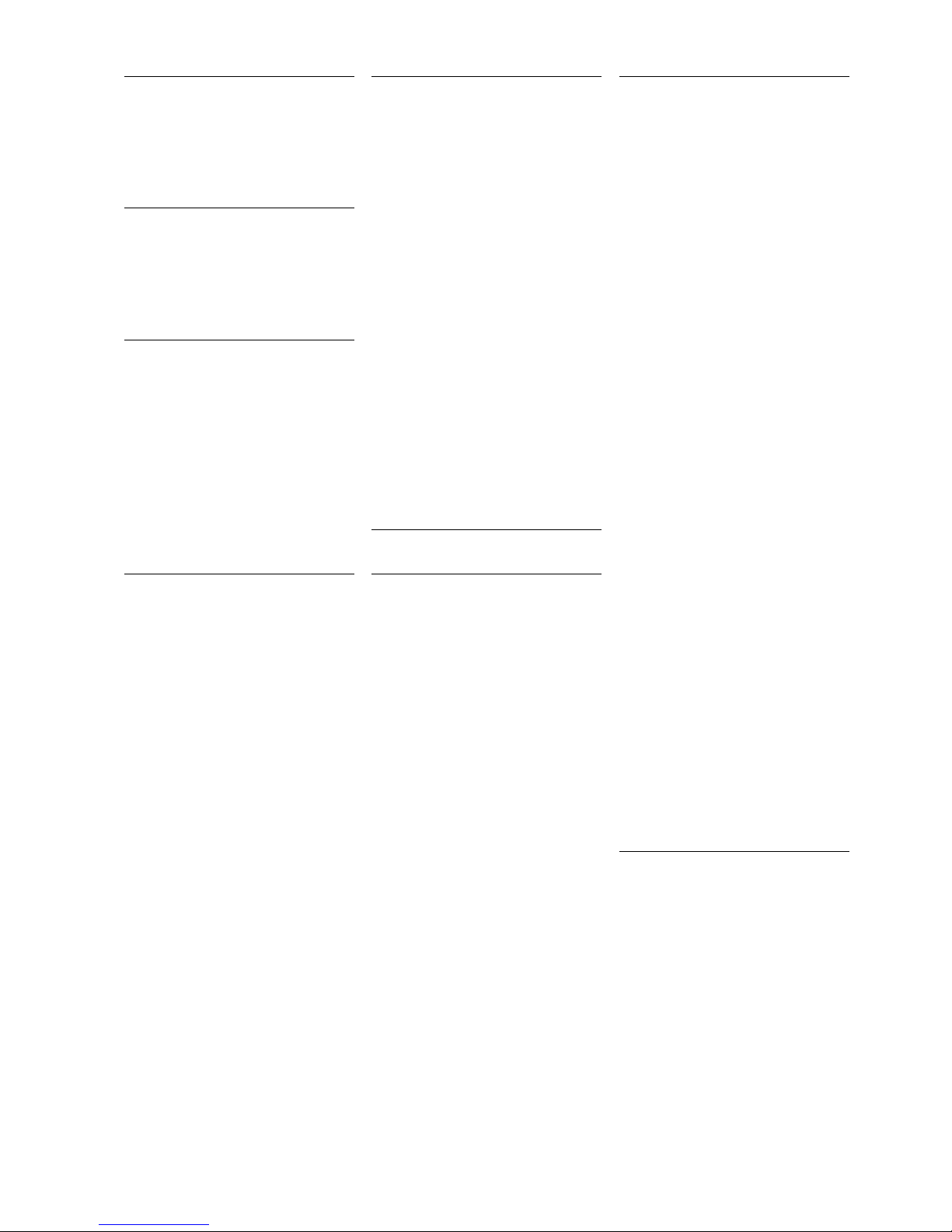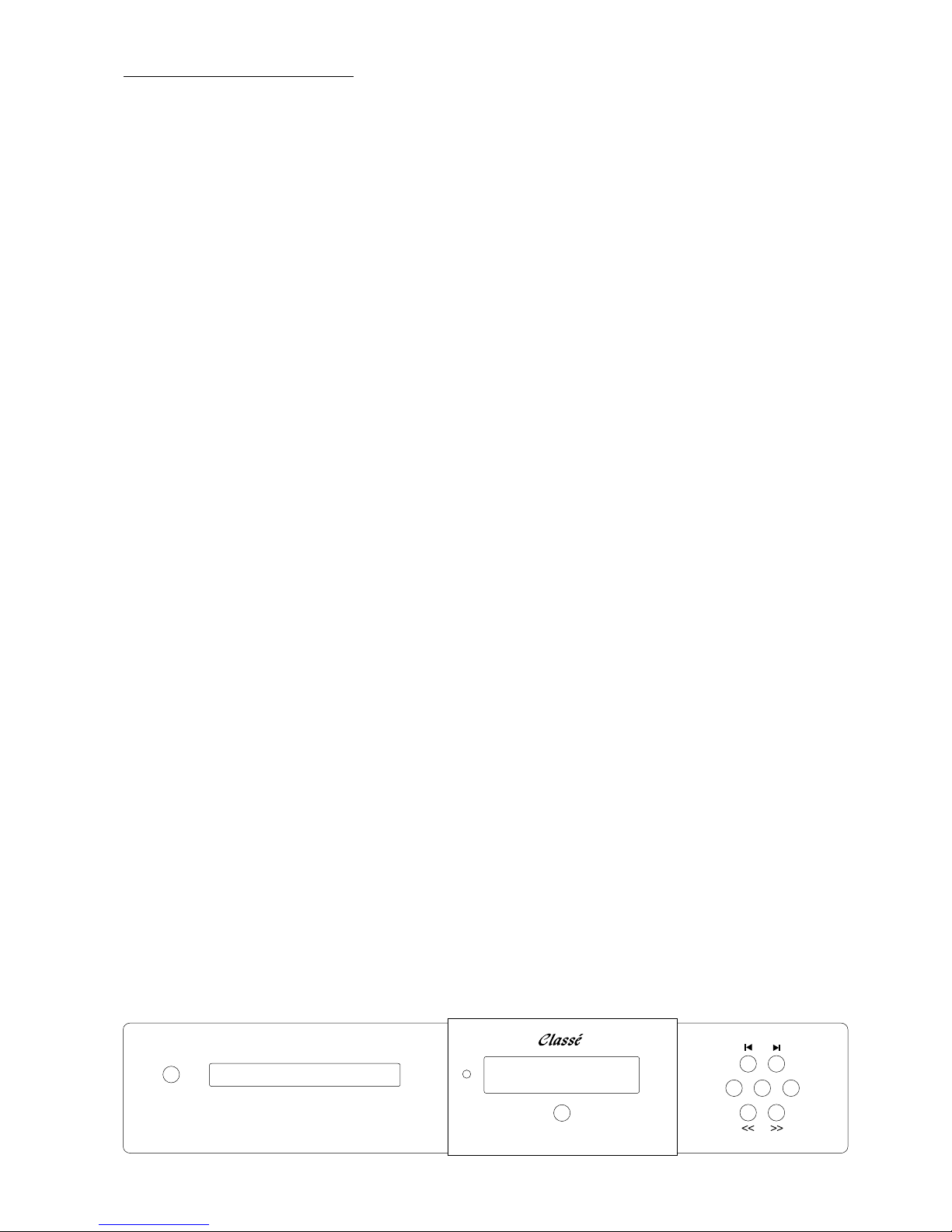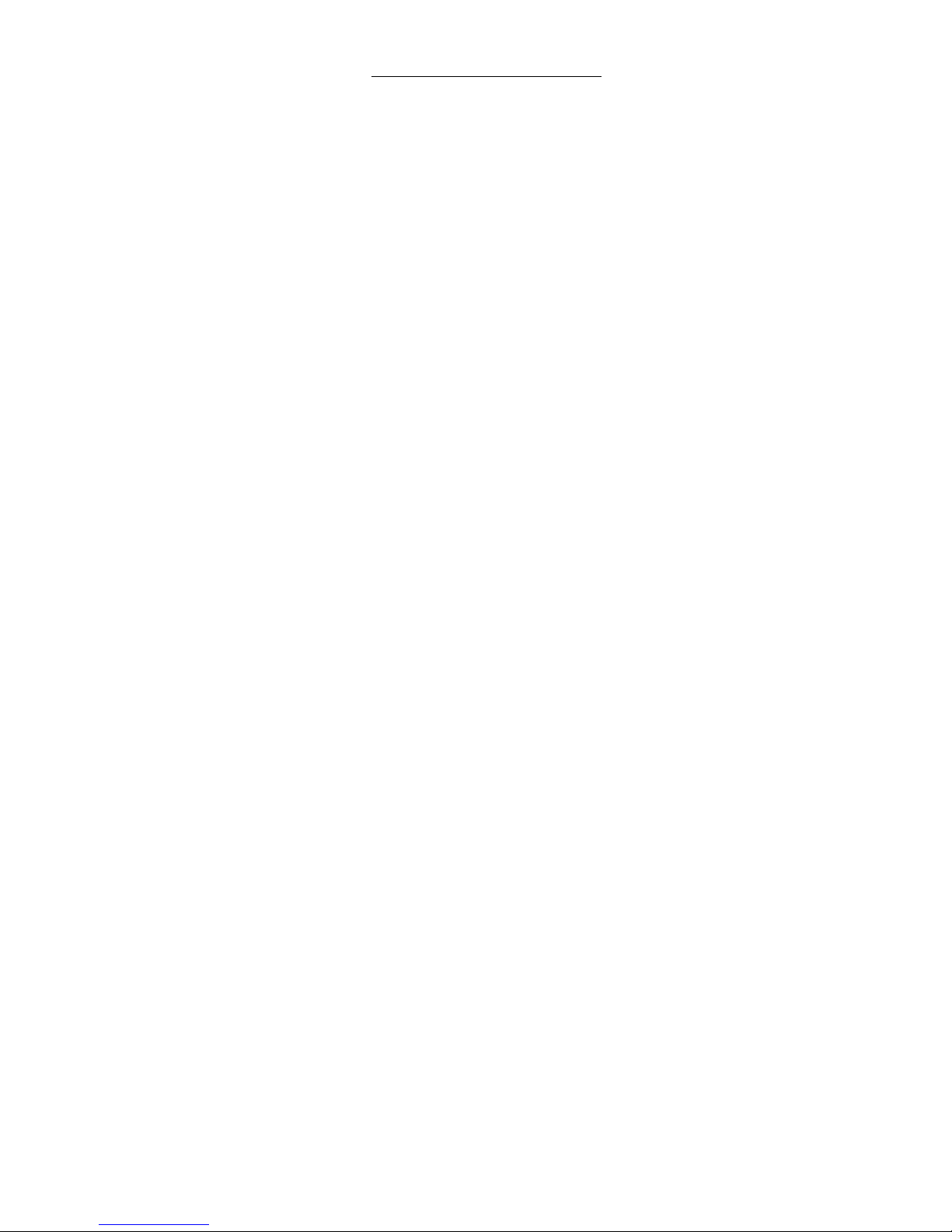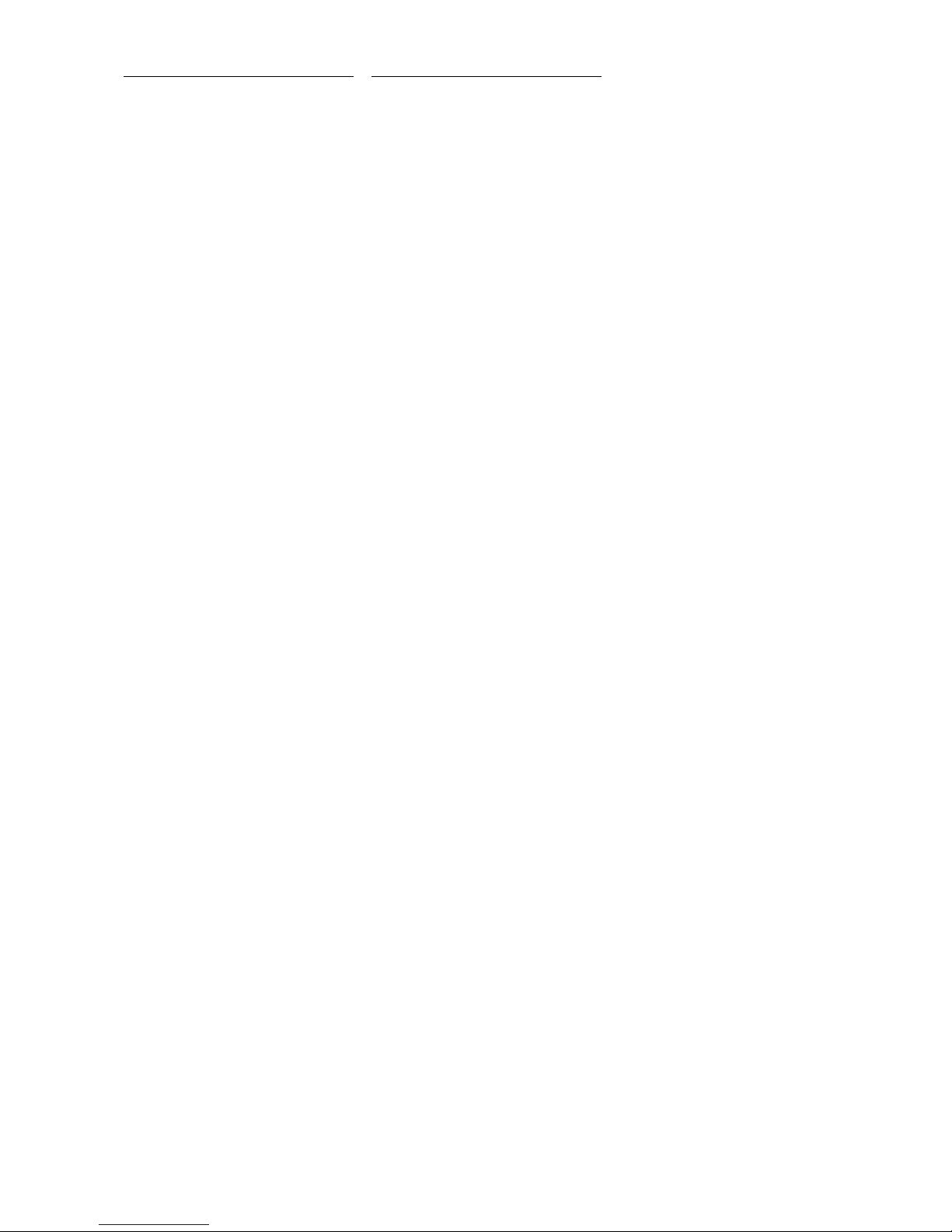SAFETY INFORMATION
CAUTION: Please read and observe all warnings
and instructions in this owner’s manual and all
those marked on the unit. Retain this owner’s
manual for future reference.
1. Do Not Open the CD/DVD-1 for any reason,
as there are no user serviceable parts inside.
An open unit, particularly if it is still connected
to an AC source, presents a potentially lethal
shock hazard. Refer all questions to authorized
service personnel only. Do not attempt to service
this product yourself.
2. Do Not Defeat AC ground. Do not remove any
of the connectors on the AC plug. Do not
attempt to defeat the ground connection with a
‘cheater plug’ or a 3-wire to 2-wire plug. If you
attempt to defeat the ground connection you
may cause a lethal injury to yourself or others.
3. To prevent fire or shock hazard, do not expose
the CD/DVD-1 to water or moisture.
4. Do not place the CD/DVD-1 close to any heat-
producing device such as your audio amplifier(s),
and also keep it away from direct sunlight, a
radiator, stove, etc.
5. Connect the CD/DVD-1 only to an AC source of
the proper voltage. The shipping container and
the rear panel serial number tag will stipulate
the proper voltage. Use of any other voltage will
almost certainly damage the unit and will void
the warranty.
6. If the CD/DVD-1 will be out of use for an
extended period of time (vacation, etc.), you
may wish to unplug the power cord from the
AC source to prevent any chance of problems
from a voltage surge or lightning strike.
(See section 1.4).
7. Keep your fingers well clear of the disc tray as
it is closing. It may cause serious personal injury.
Do not place anything other than a CD or DVD
in the disc tray, as any other object may
permanently damage the mechanism.
8. This player contains a Laser: Do not look into
the opening of the disc tray or ventilation
opening of the product to see the source of the
laser beam, because the laser beam may cause
permanent damage to your eyes.
9. Do not place a heavy object on or step on the
player.
10.Do not use a cracked, deformed, or repaired
disc. CD and DVD discs are easily broken and
may cause serious personal injury and product
malfunction.
CE NOTICE
All of us at Classé take extreme care to insure that
your purchase will remain a prized investment. We
are proud to inform you all Classé Audio
components have been officially approved for the
European Community (CE) mark under CE
Certificate Number C401CLA1.MGS granted on
18 July, 1996.
This means that your Classé product was subjected
to the most rigorous manufacturing and safety tests
in the world. The CE mark certifies that your
purchase meets or exceeds all European Community
requirements for unit-to-unit consistency and
consumer safety.
The CD/DVD-1 is manufactured under license from
Dolby Laboratories Licensing Corporation. It is
additionally licensed under one or more of the
following patents: U.S. number 3,959,950,
Canadian numbers 1,004,603 and 1,037,877.
Manufactured under license from Lucasfilm Ltd.
U.S. patent numbers 5,043,970; 5,189,703; and
5,222,059. European patent 0 323 830. Other
patents pending.
Additionally, the CD/DVD-1 is manufactured under
license from Digital Theater Systems, Inc.
Dolby® Pro Logic®, and Dolby Digital® are
registered trademarks of Dolby Laboratories
Licensing Corporation.
DTS® is a registered trademark of Digital Theater
Systems, Inc.
THANK YOU FROM EVERYONE AT
CLASSÉ
Thank you for purchasing the Classé Audio
CD/DVD-1 CD/DVD player.
We take great pride in offering components that
combine exceptional sonic performance and long-
term reliability. To do that, we have invested in
extraordinary design and manufacturing facilities.
We trust that you will enjoy your purchase for many
years to come.
CLASSÉ DESIGN PHILOSOPHY
All of our components benefit from the same
rigorous design goal: All Classé products must
reproduce music with the harmonic and spatial
integrity typical of fine instruments heard in a live,
unamplified performance.
SINGLE CIRCUIT DESIGN
To this end, we make extensive use of carefully
optimized versions of the same basic circuit
precisely matched to specific power requirements.
This means that all Classé line level components
and power amplifiers benefit from years of
refinement. However, our efforts do not stop here.
LISTENING: THE CRITICAL DESIGN ELEMENT
Once we determine general circuit values for a
particular application, we listen carefully while
exchanging and mixing different parts (transistors,
capacitors, wiring, PC boards, etc). and adjusting
specific operating voltages within proper
engineering ranges.
EXTENDED REAL-WORLD LIFESPAN
Every Classé component, even the most affordable,
benefits from our painstaking approach to design
parameters. The result is an optimum balance
between the often-conflicting demands of
exceptional performance and long-term reliability.
Our most expensive components gain from even
tighter tolerance parts and highly segmented and
exceptionally robust power supplies with large
reserve-current capabilities.
OUR PRIDE IN MANUFACTURING, YOUR PRIDE
IN OWNERSHIP.
We build all of our components to the highest
possible standards. From multi-layer glass-epoxy
circuit boards, the full sized power-supplies, and the
massive faceplates, every Classé product is a tribute
to both the science and art of sound reproduction.
We hope that you derive as much pleasure and
satisfaction in using your Classé as we did in
producing it.
The Classé CD/DVD-1 Compact Disc and Digital
Video (or Versatile) Disc Player and Transport is a
simple and intuitive piece which simultaneously
delivers analog and digital audio output, along with
Component Video, S-Video and Composite Video
output. It makes Music out of data. It makes
Movies out of data. The CD/DVD-1 is the high
quality Digital beginning of any audio and home
theater installation. It will sound and work best in
your system when used with other high end
products, such as those from Classé. Classé has a
powerful selection of Surround Sound Processors,
single, dual and multi channel Power Amplifiers,
and an equally strong selection of Tuners, CD
players, and SACD players (2001 release).
This owners manual will make it possible for you
to set up the CD/DVD-1 and begin using it only a
very few minutes after you take it out of the box.
The first section sets out the precautions which
should be taken when first setting it up, and the
second section details how to plug in the Digital,
Analog Audio and Video cables into your Surround
Processor and/or TV (Projector). The most difficult
part of the set-up will be attaching all the wires.
Classé recommends labeling each and every input
or output wire in your entire Music/Theater system,
including even the AC cables. When you’ve done
this you will know what equipment is connected at
each end. Labeling is a simple task which takes a
little extra time, but it can save hours of effort if
you ever want to change anything, even a single
piece of wire.
We feel it is a good idea to make a chart of all the
associated equipment and how you want to attach
everything together. Even a simple penciled flow
chart will make your task go faster with fewer hook
up errors. You can keep the chart for later reference
when you want to add or subtract equipment to
the system.
2