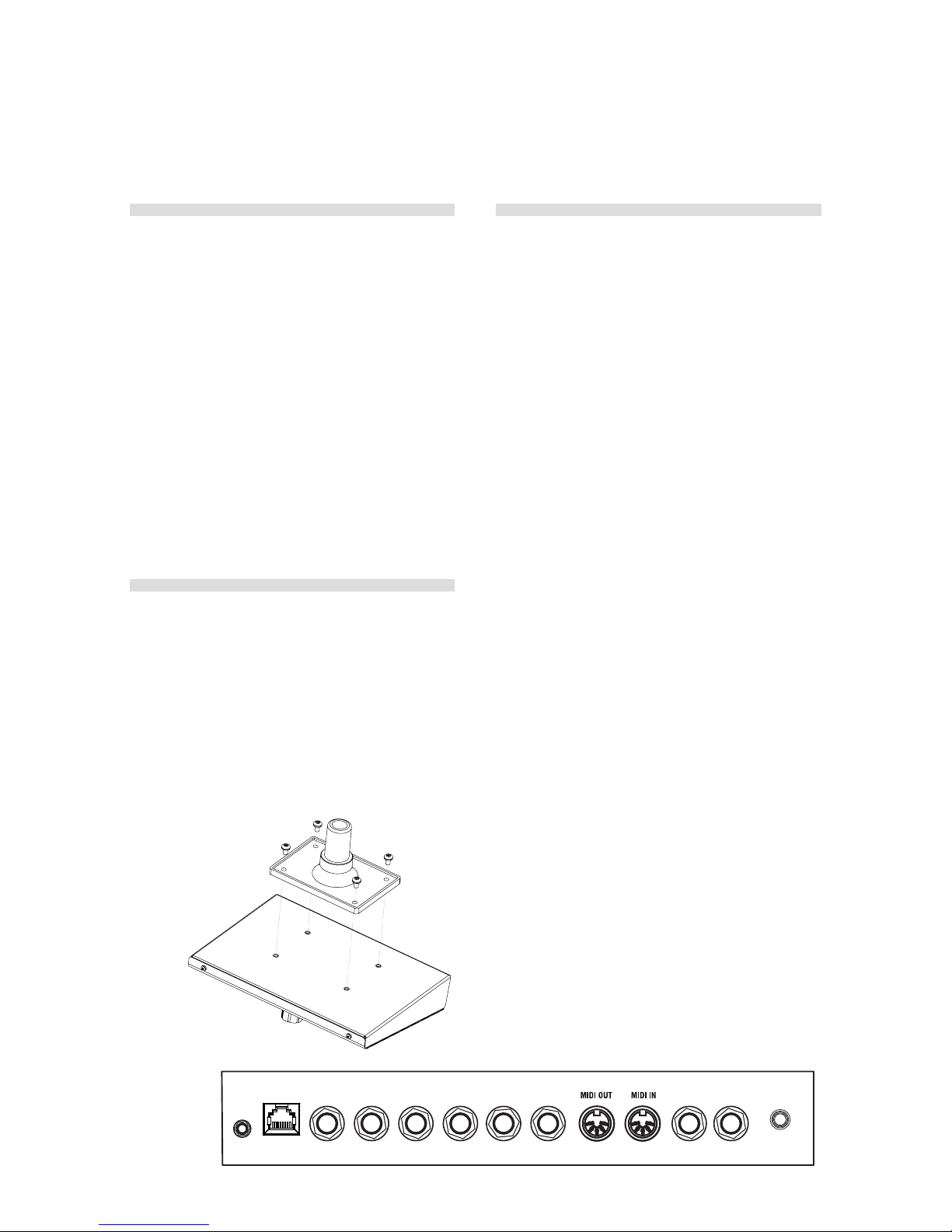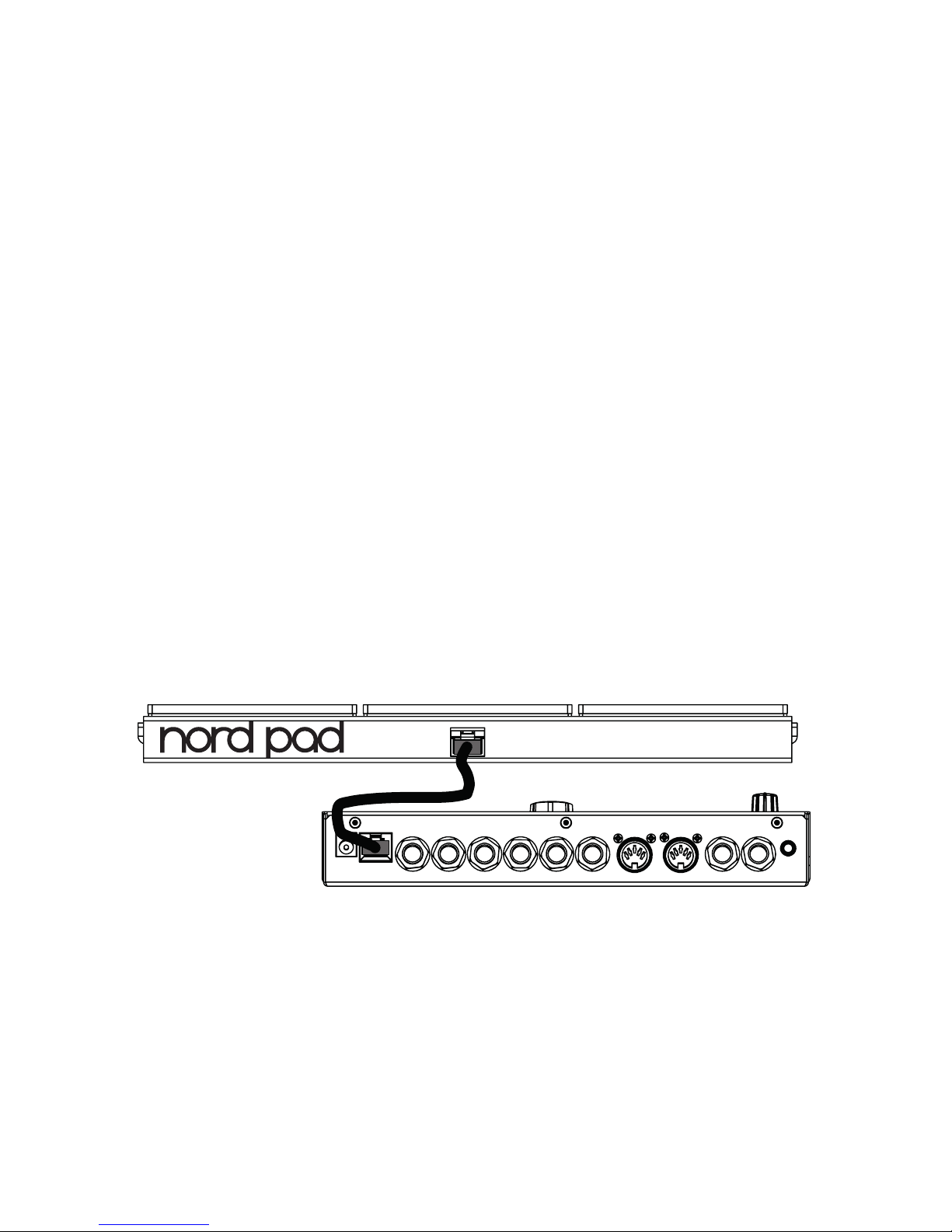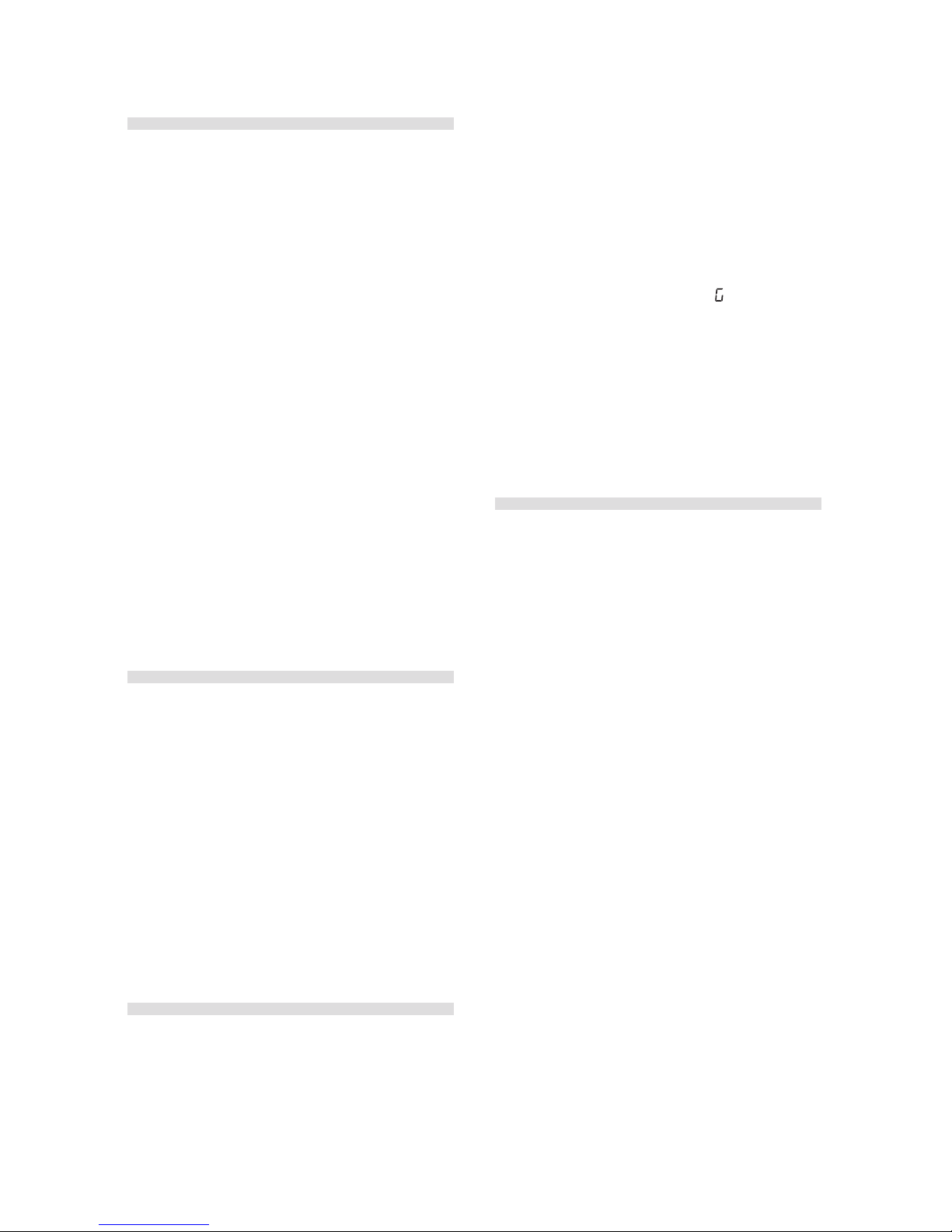1 Overview
Thank you! .................... 4
Attaching the stand holder.... 4
Connections ................... 4
Phones ......................... 4
Left, Right Out.................... 4
MIDI In .......................... 4
MIDI Out ........................ 4
Trig Inputs CH 1 – CH 6 ............ 5
Power .......................... 5
Parameter names.............. 6
The Panel ..................... 6
Channel Select ................... 6
Input Trig Level LEDs . . . . . . . . . . . . . . 7
Peak/Focus LEDs ................. 7
Trig/Mute Group LEDs ............. 7
Lower Param..................... 7
Dial ............................ 7
Shift/Exit ....................... 7
Solo Edit ........................ 8
Trig/ Tap ........................ 8
Trig Level ........................ 8
Program ........................ 8
2 Getting Started
Connect a Nord Pad ........... 9
Connecting pads............... 9
Adjust Input sensitivity ....... 9
Threshold......................10
Nord Pad - Inp Sens & Thres .10
MIDI Channel ..................10
MIDI Note assignment.........10
MIDI Note Learn ...............11
Changing programs ...........11
Play the Demo.................12
Memory Protect ...............12
Storing.........................12
3 Reference
Channels & signal flow .......13
The Parameters ...............13
Master Level .....................13
Store ...........................13
Program/Value LED display .........13
Mute Group .....................14
Edit Group ......................14
Edit Group Paste ..................14
Noise Parameters .............14
Filter Freq .......................14
Filt Type .........................14
Filter Env (Dyn Filter) ...............15
Filt Res .........................16
Attack/Rate (Atk/Rate) .............16
Atk Mode (Env Mode) ..............16
Decay ..........................17
Dec Lo (Type/Dyn).................17
Tone Parameters ..............18
Spectra .........................18
Wave ...........................18
Timb Env (Dyn Timb) ...............18
Timbre..........................19
Timb Dec (Hi Decay) ...............19
Punch ..........................19
Decay ..........................19
Dec Lo (Type/Dyn) ............... 20
Pitch .......................... 20
Scl Pre......................... 20
Bend .......................... 20
Bend Time.......................21
Click Parameters ..............21
Level ...........................21
Type............................21
Mix Parameter ................21
Channel Parameters . . . . . . . . . .21
Distort ..........................21
Distortion Type .................. 22
Eq Freq ........................ 22
Gain........................... 22
Echo (Repeat) ................... 22
Echo (Repeat) Amount ............ 22
Echo BPM (Repeat Tempo) ........ 22
Level .......................... 22
Pan ........................... 22
Global Settings .............. 22
Copy .......................... 23
Paste ......................... 23
Sound Init ...................... 23
Panic ......................... 23
System ........................ 23
MIDI .......................... 23
Trig Type ........................24
Inp Thres ...................... 25
Inp Sens, Dynamics .............. 25
Updating the OS.............. 26
Website ........................ 26
4 Nord Drum 2 Manager
MIDI Interface ....................27
Get Banks .......................27
Send Banks......................27
5 MIDI
MIDI Operation . . . . . . . . . . . . . . . 28
Global & Individual MIDI ........... 28
Global MIDI Channel .............. 28
Individual MIDI Channels........... 28
Recording: Global MIDI Ch. .. 28
Recording parameter changes ...... 28
Recording: Indiv. MIDI Ch. ... 29
Pitch control on Individual MIDI Ch. .. 29
MIDI Controller ............... 29
Nord Beat..................... 30
Storing the memory content . 30
Receive Sys Ex Data.......... 30
MIDI CC Numbers..............31
MIDI Implementation Chart .. 32
6 Appendix
Stand setup .................. 33
7 Index
Stand setup .................. 34
Nord Drum 2 - Table of Contents