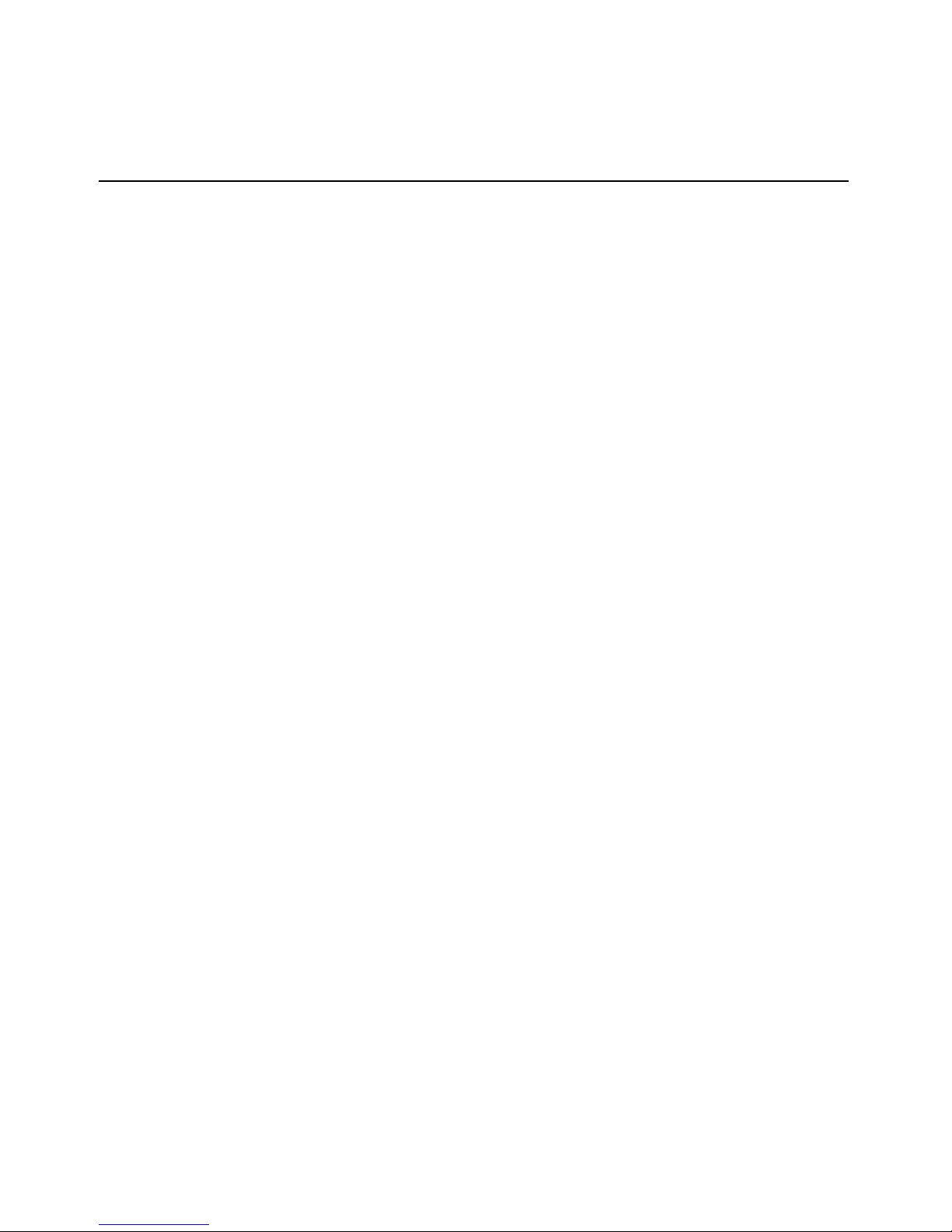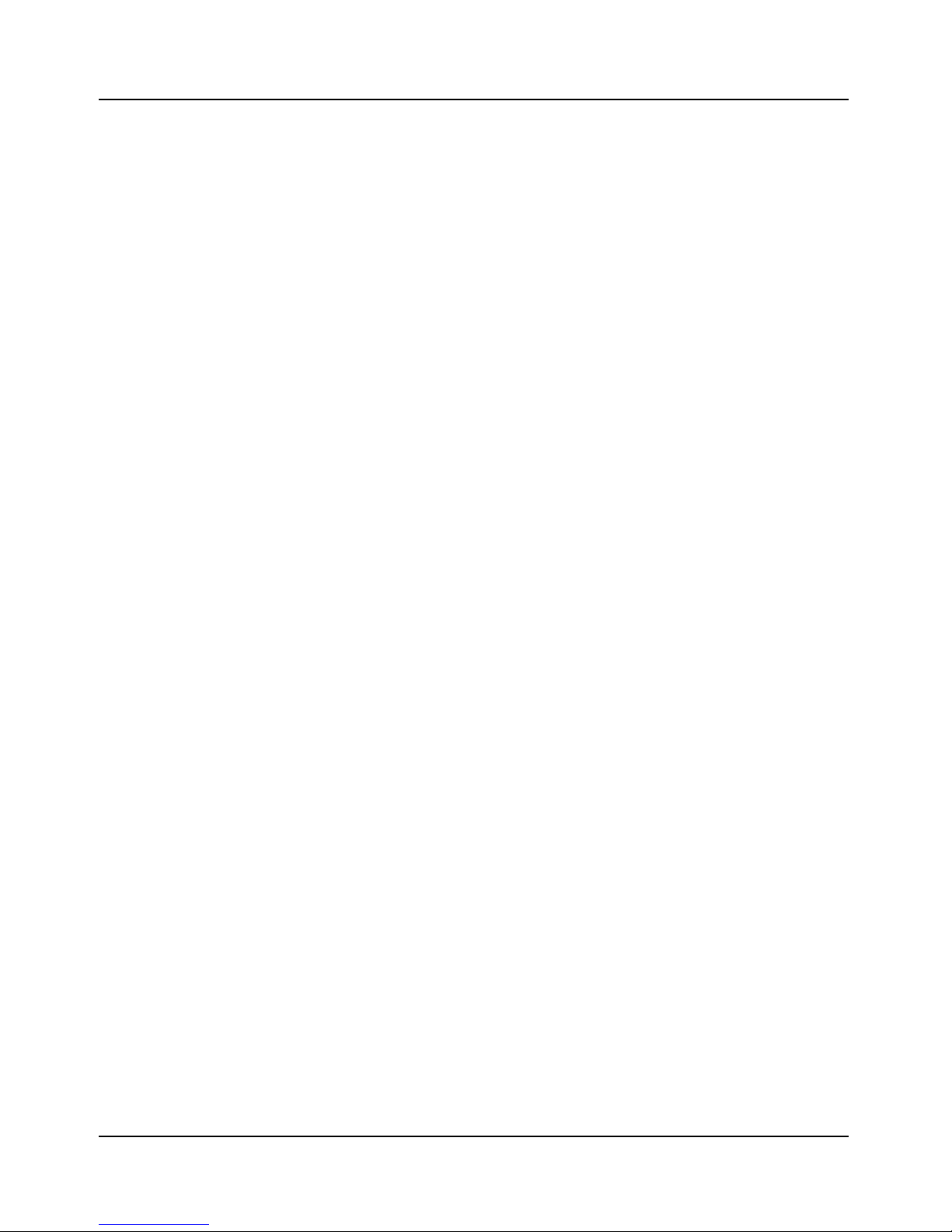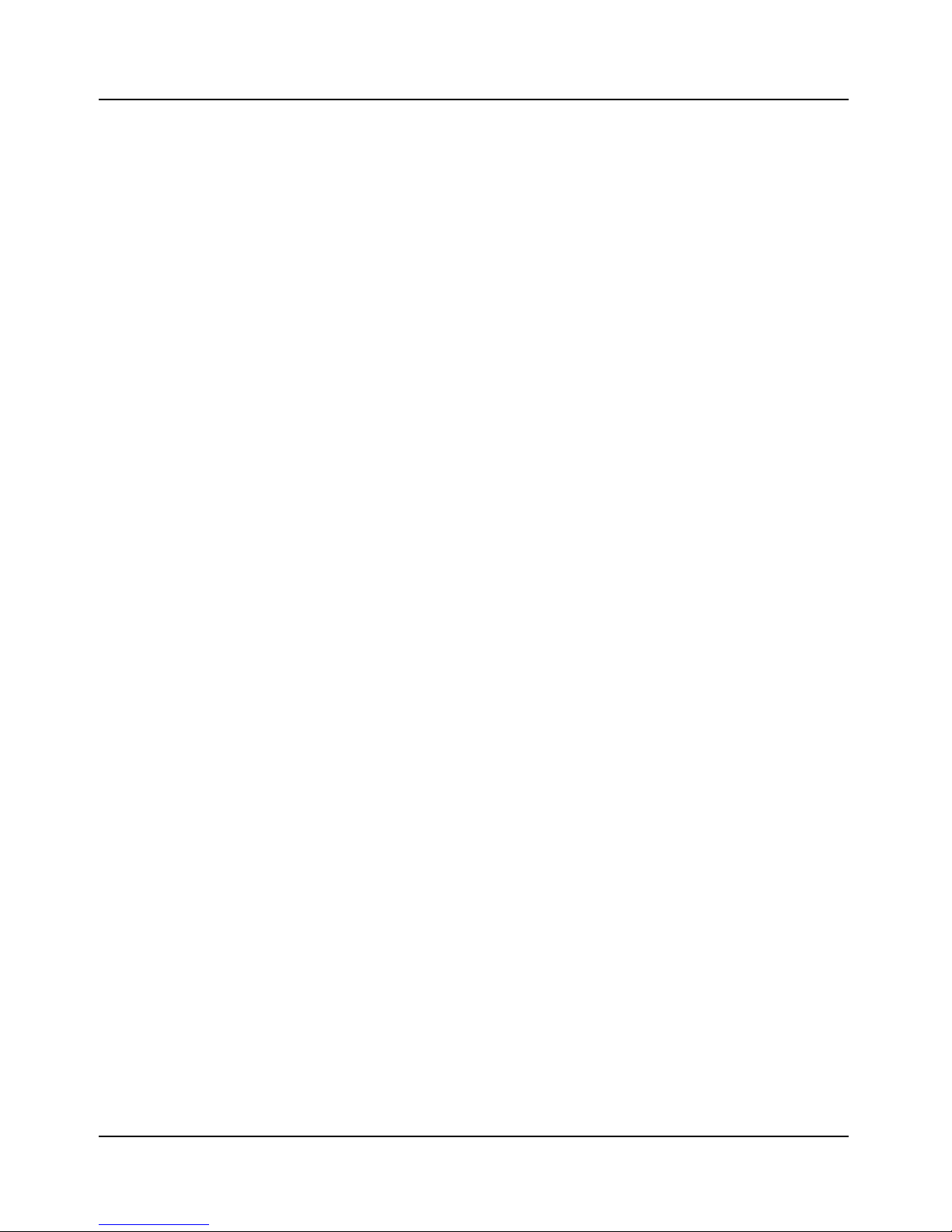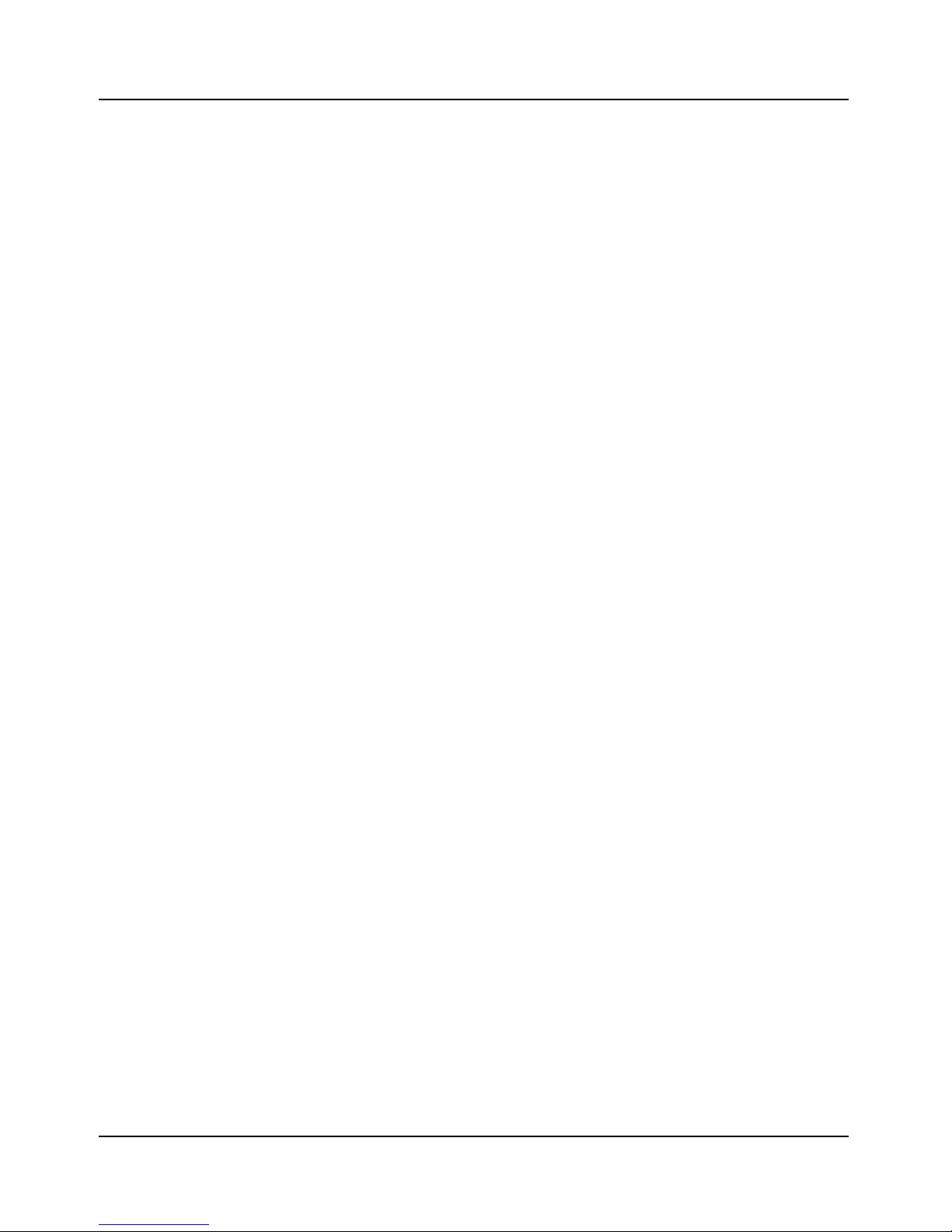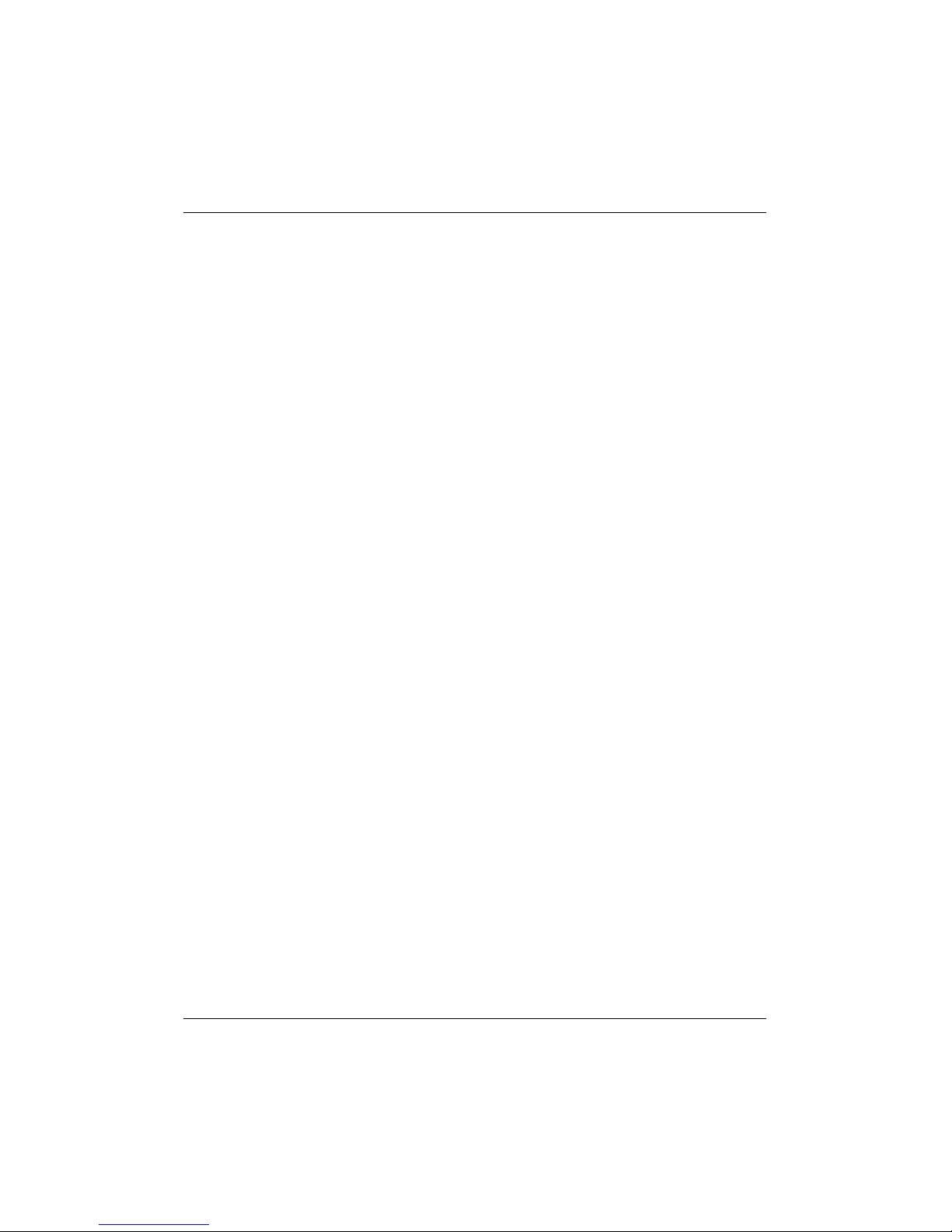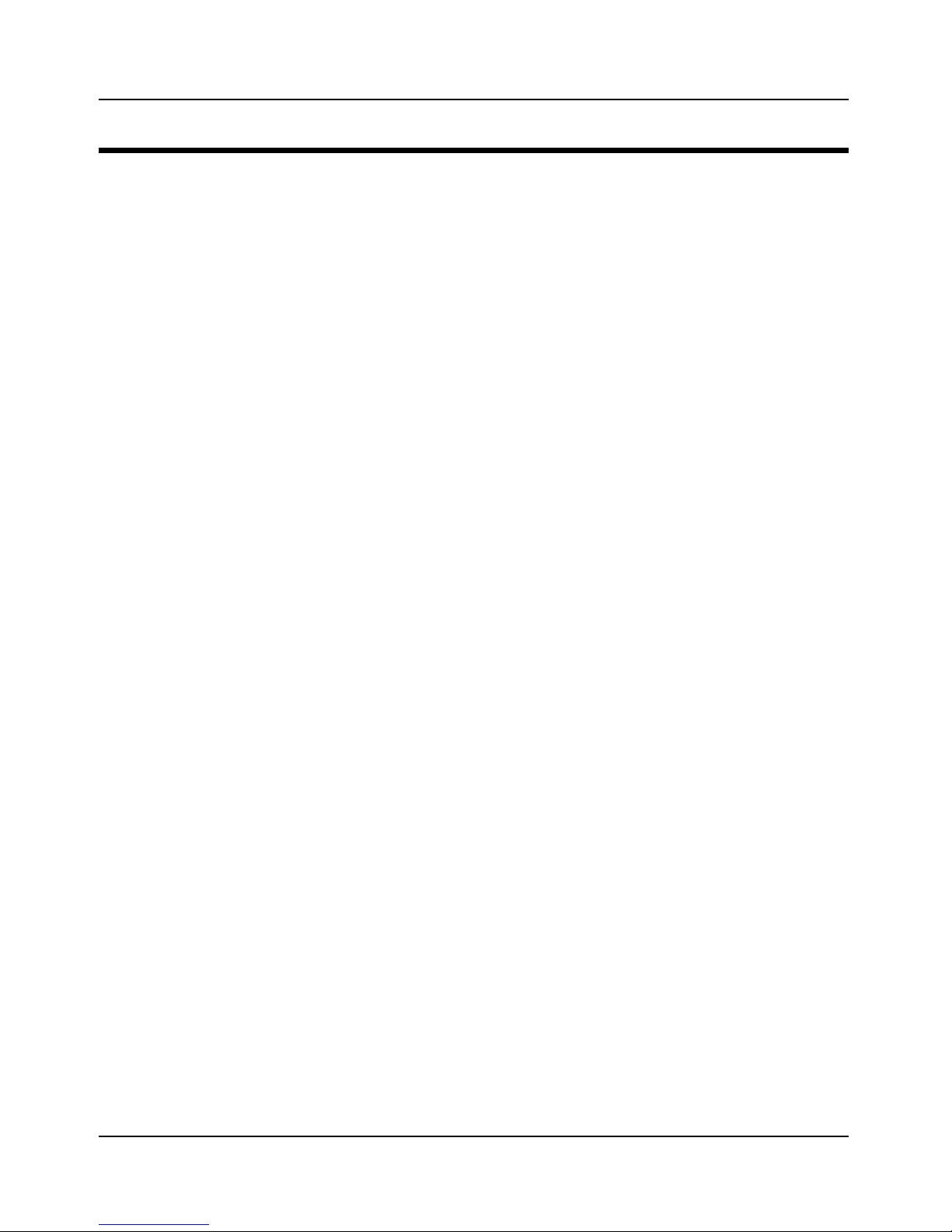suppliers, including without limitation valuable trade secrets. The Software is licensed and not sold to
Customer, and no title or ownership to such Software or the Intellectual Property Rights embodied therein
passes as a result of this EULA or any act pursuant to this EULA. The Software (and all Intellectual Property
Rights therein) is the exclusive property of AirTight and its suppliers, and all rights in and to the Software not
expressly granted to Customer in this EULA, are reserved. AirTight owns all copies of the Software, however
made. Nothing in this EULA will be deemed to grant, by implication, estoppels or otherwise, a license under
any of AirTight's existing or future patents (or the existing or future patents of its suppliers). The Software and
related materials contain trade secrets of AirTight and Customer will not disclose the Software, Documentation
or any other AirTight confidential and/or proprietary information to any third party.
6. Limited Warranties
6.1 Media. For the period of one (1) month after Delivery (as defined in Section 1.2 of the Purchase
Order) (the “Media Warranty Period”), AirTight warrants to and for the sole benefit of Customer that the media
on which the Software is provided to Customer will be free of defects in materials and workmanship.
Customer's exclusive remedy and AirTight's sole liability for breach of this warranty is that AirTight will, at its
own expense, replace any defective media returned to AirTight within the Media Warranty Period. This
warranty does not apply to damage resulting from misuse, abuse, or neglect.
6.2 Software. For the period of one (1) month after Delivery (as defined in Section 1.2 of the Purchase
Order) (the “Software Warranty Period”), AirTight warrants to and for the sole benefit of Customer that,
subject to Section 6.4, any Software, when used as permitted under this EULA and in accordance with the
instructions in the Documentation, will operate substantially without Error. Customer's exclusive remedy and
AirTight's sole liability for breach of this warranty is that AirTight will, at its own expense, use commercially
reasonable efforts to make available to Customer, by Internet download, Updates (that are intended to correct
such Errors) that AirTight makes generally available, for Errors reported to AirTight during the Software
Warranty Period. Any Error correction provided to Customer will not extend the original Software Warranty
Period.
6.3 Hardware. For the period of one (1) month after Delivery (as defined in Section 1.2 of the Purchase
Order) (the “Hardware Warranty Period”), AirTight warrants to and for the sole benefit of Customer that,
subject to Section 6.4, any Hardware sold to Customer will be free of substantial defects in materials and
workmanship. As Customer's exclusive remedy and AirTight's sole liability for breach of this warranty,
AirTight will, at its election, repair or replace any defective Hardware returned to AirTight (in accordance with
Section 6.5) within the Hardware Warranty Period. If AirTight is unable to repair or replace such Hardware,
then it will accept a return of such Hardware (in accordance with Section 6.5) and refund to Customer the price
paid by Customer for the Hardware. Any remedy provided under this Section 6.3 will not extend the original
Hardware Warranty Period.
6.4 Exclusions. AirTight will have no obligation under this EULA to correct, and AirTight makes no
warranty with respect to, Errors caused by: (a) improper installation of supported Software or Hardware; (b)
changes that Customer has made to supported Software or Hardware; (c) use of the supported Software or
Hardware in a manner inconsistent with the Documentation; (d) combination of supported Software and
Hardware with hardware or software not provided by AirTight; (e) malfunction, modification or relocation of
Customer's servers; or (f) Customer's failure to make reasonable backups.
6.5 Returns Procedure. To return an item of Hardware for any reason permitted under this EULA,
Customer must notify AirTight in writing or by fax of its proposed return, and request a tracking number.
AirTight will issue tracking numbers in accordance with its then-current standard procedures. Within ten (10)
days of receipt of the tracking number, Customer will return the relevant Hardware to AirTight (a) in
accordance with AirTight's return policies, procedures and instructions; (b) freight prepaid; and (c) in its
original shipping carton with the tracking number displayed on the outside of the carton. Customer bears the