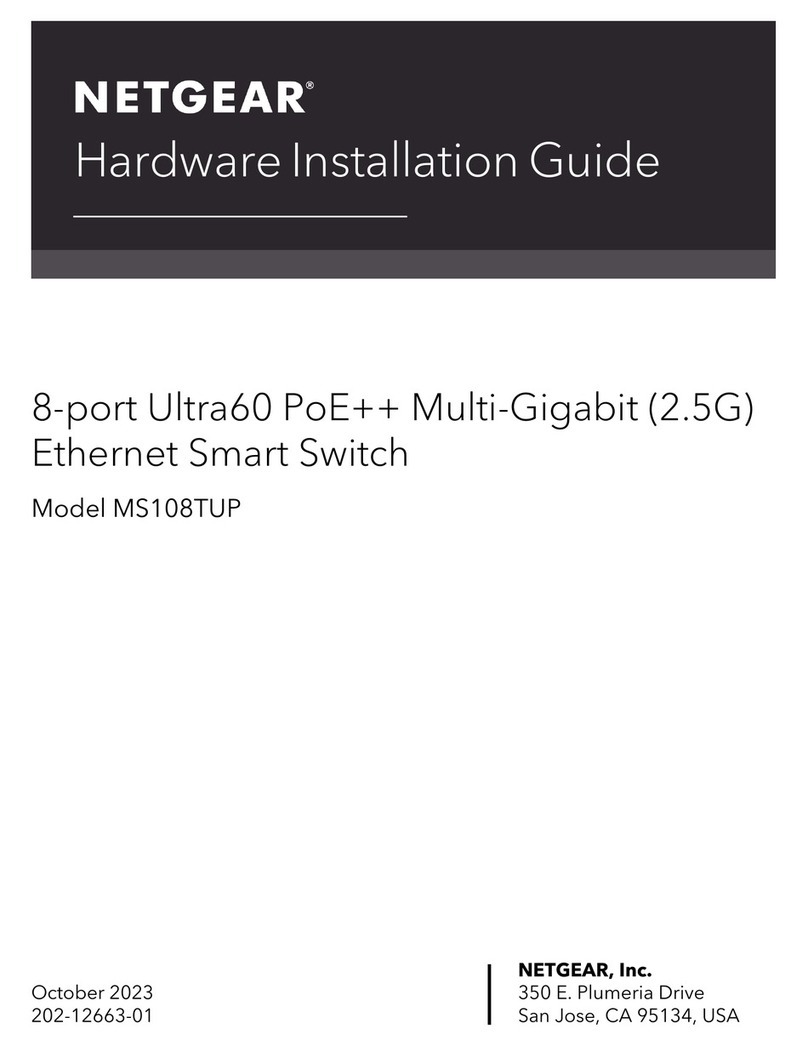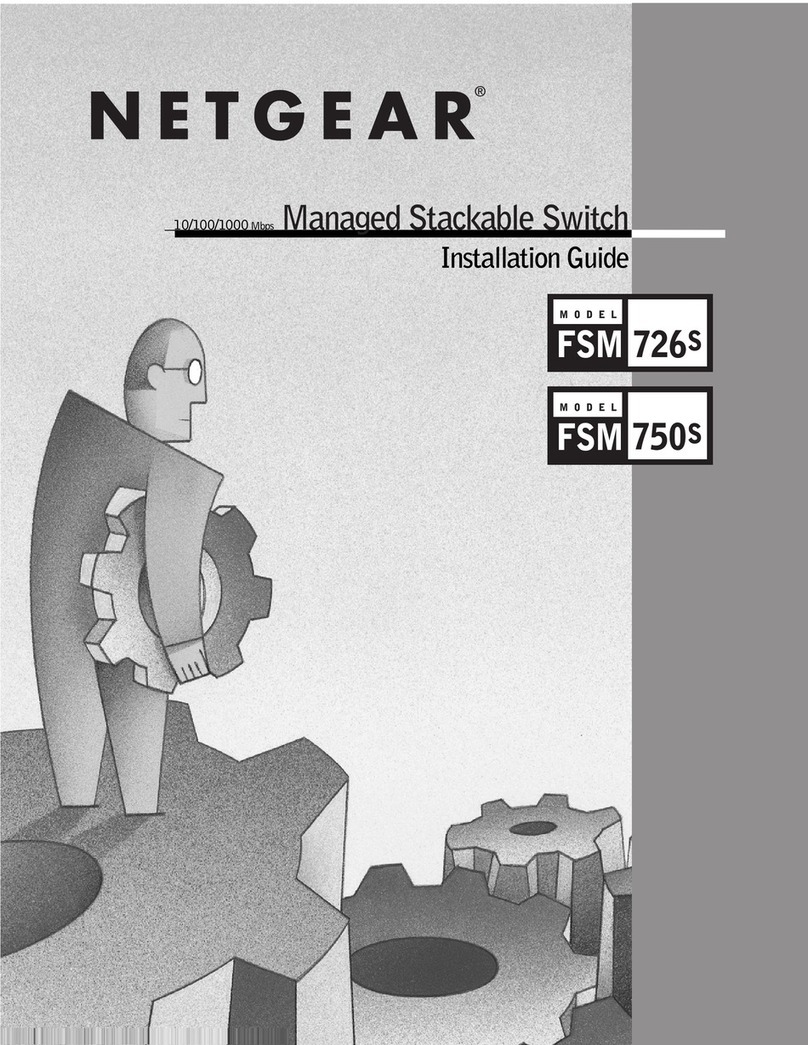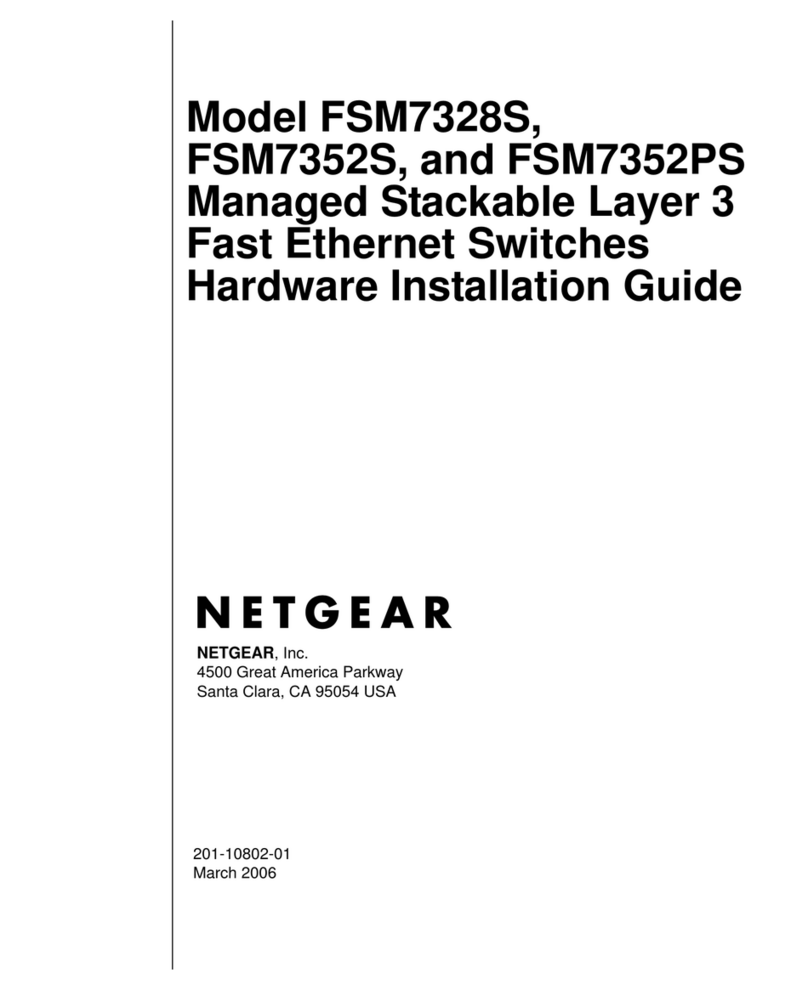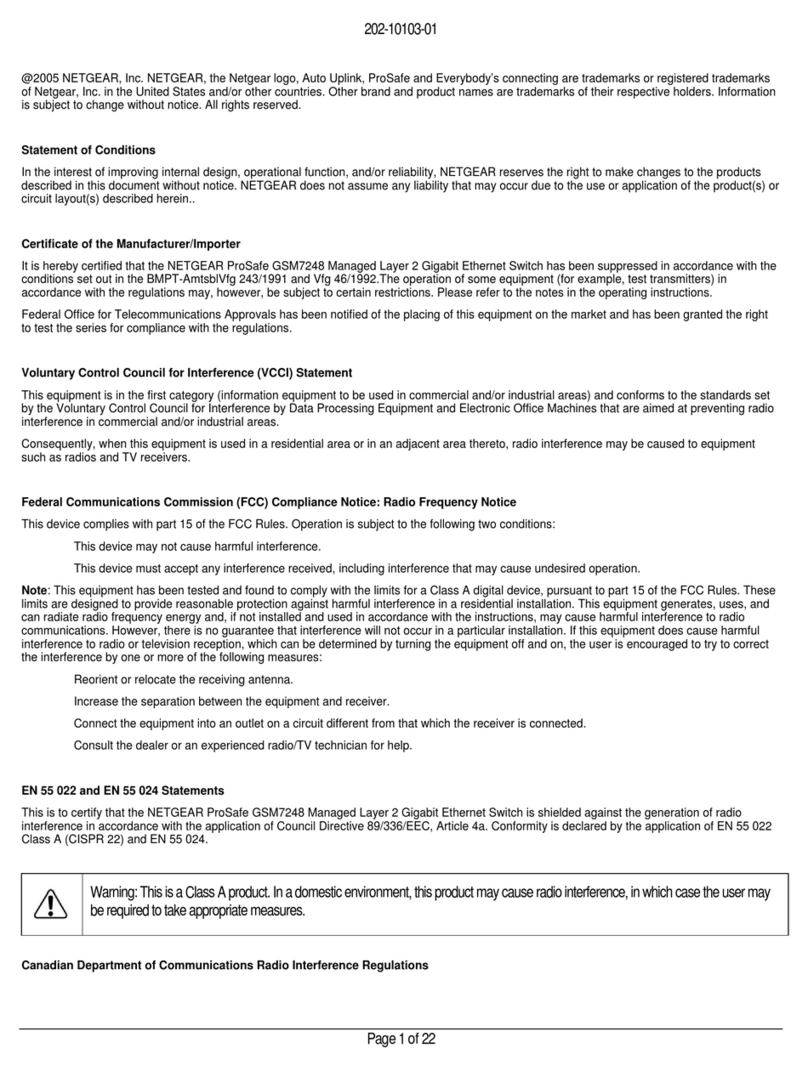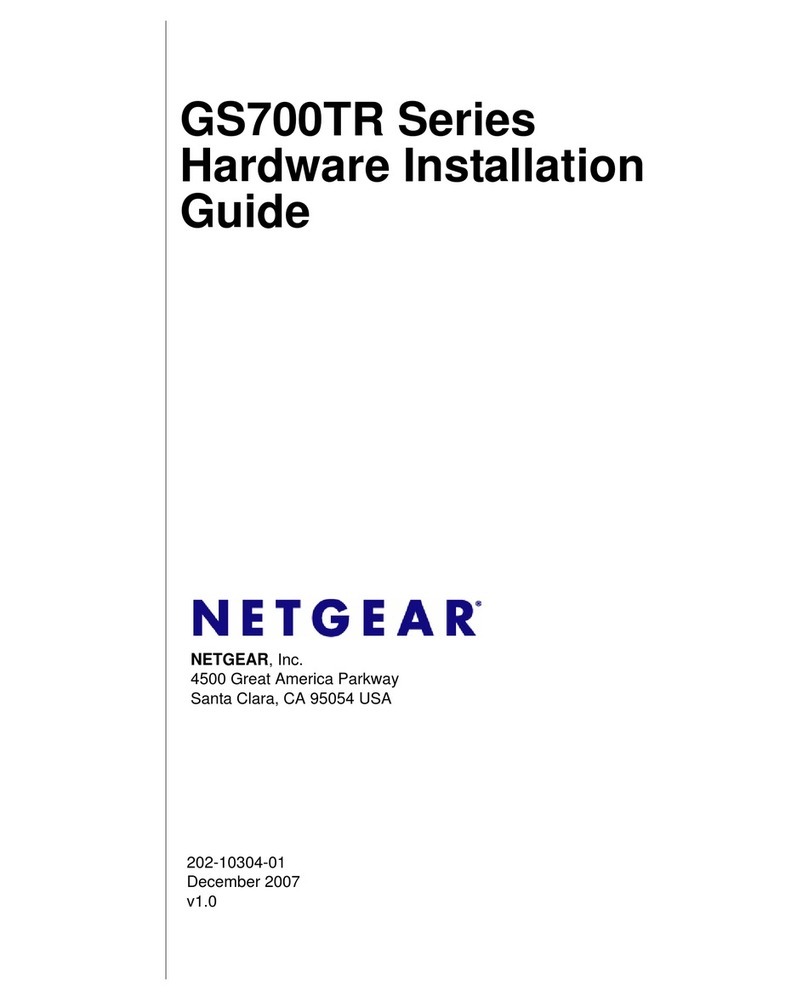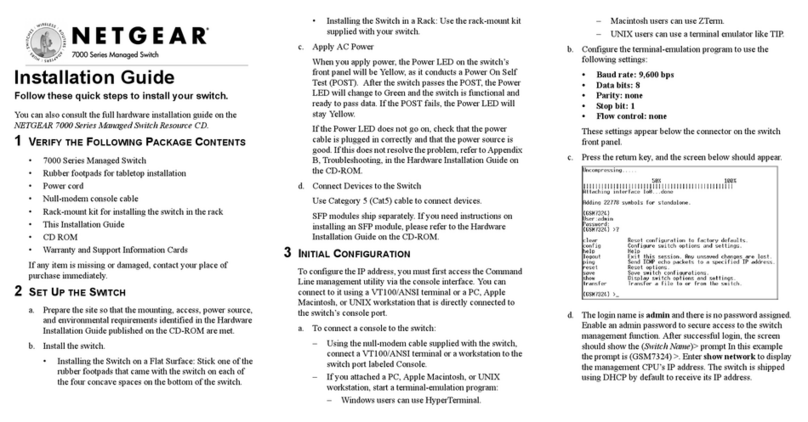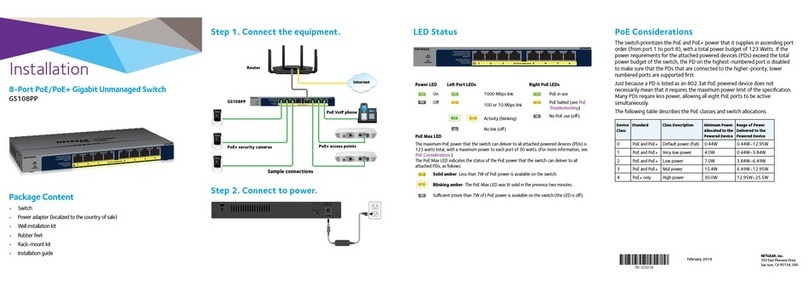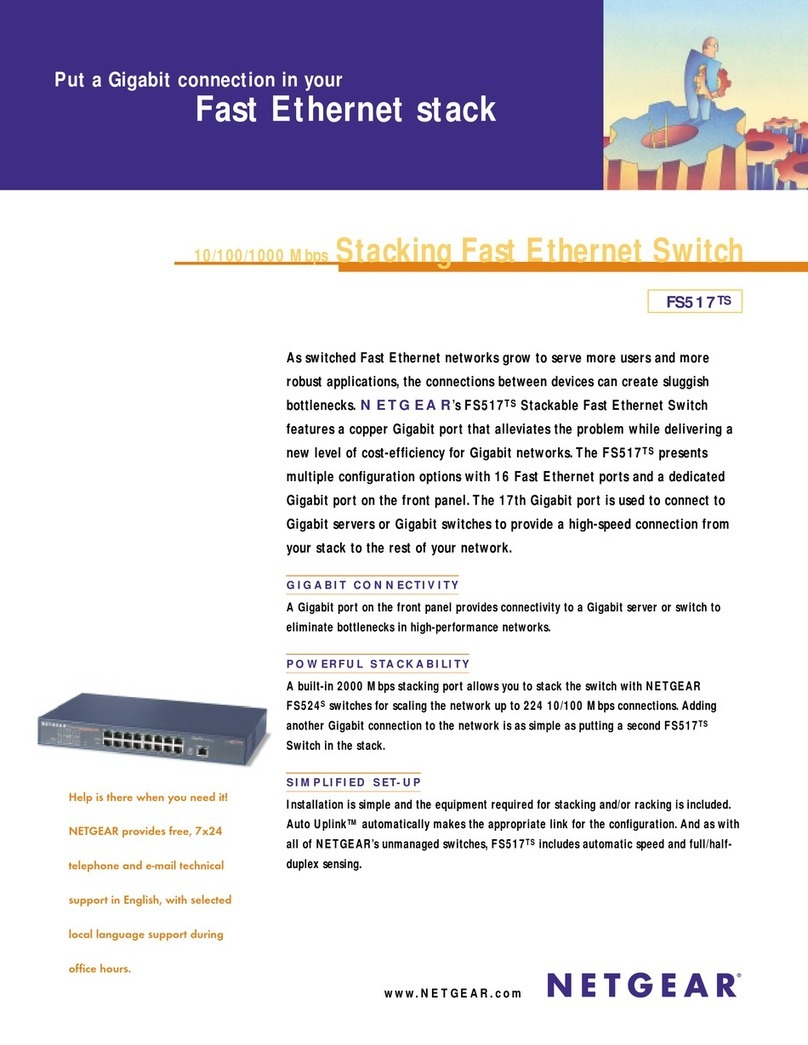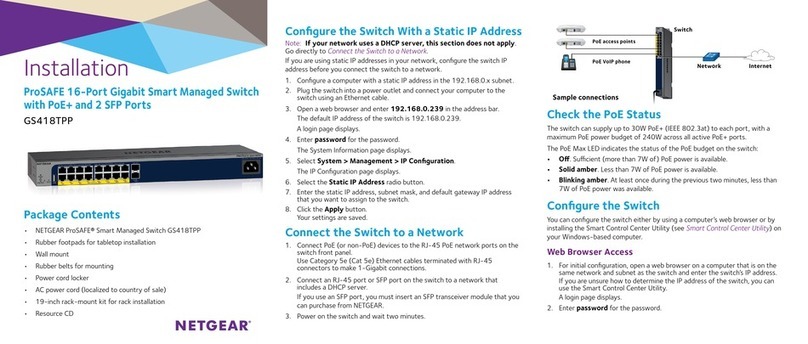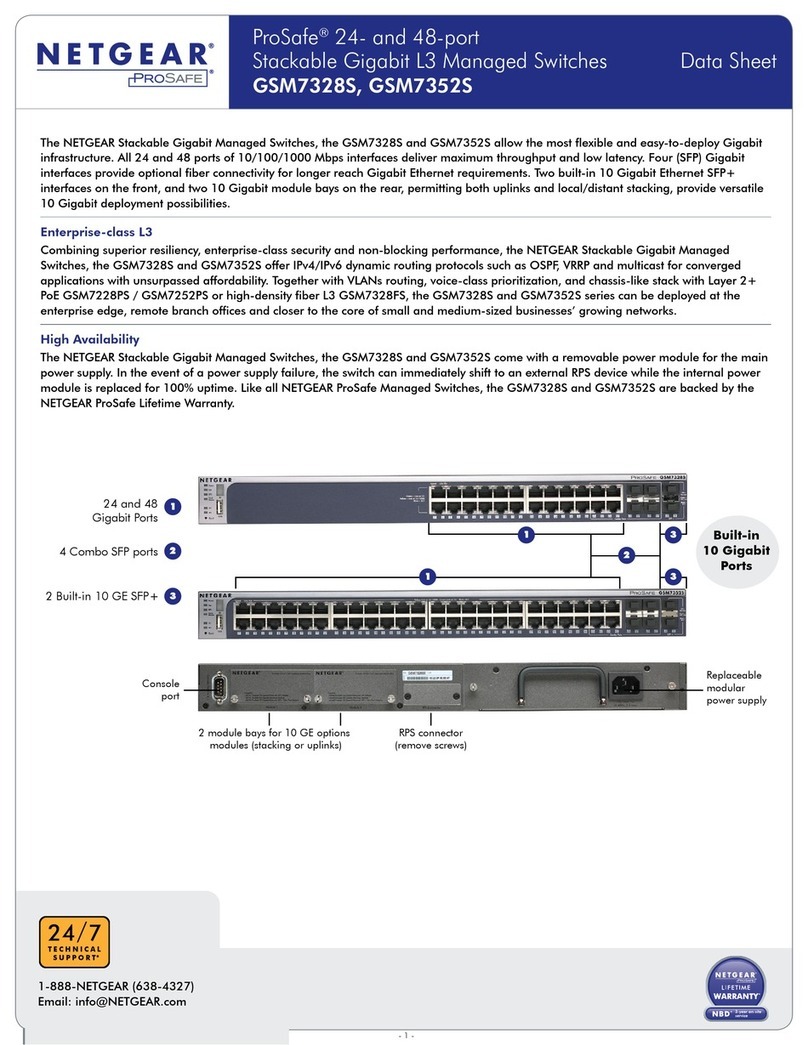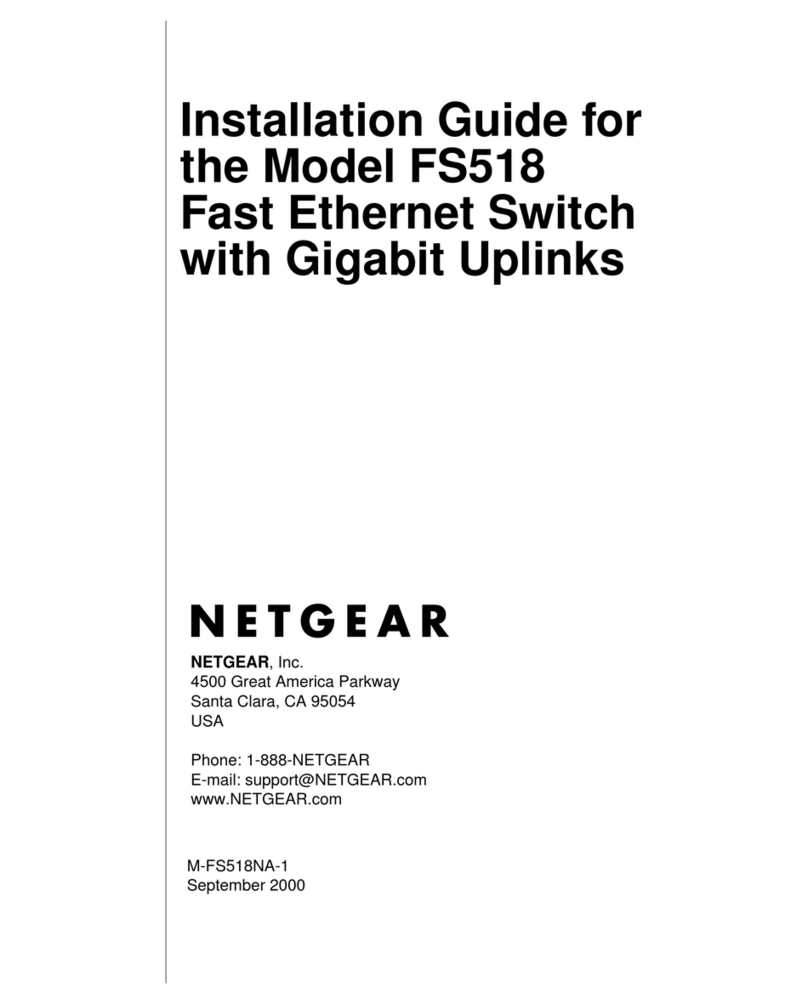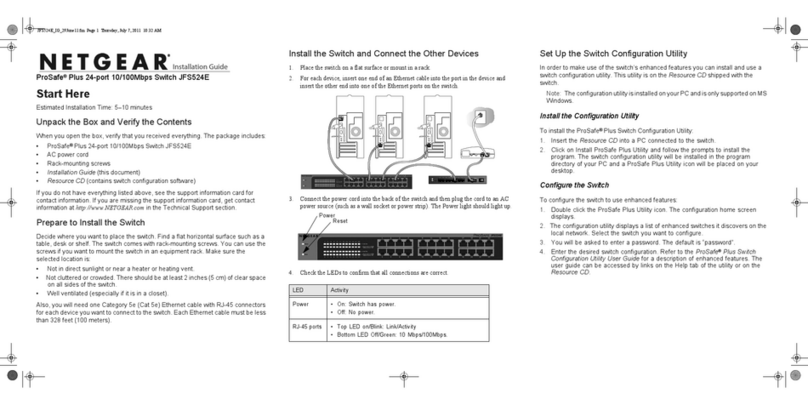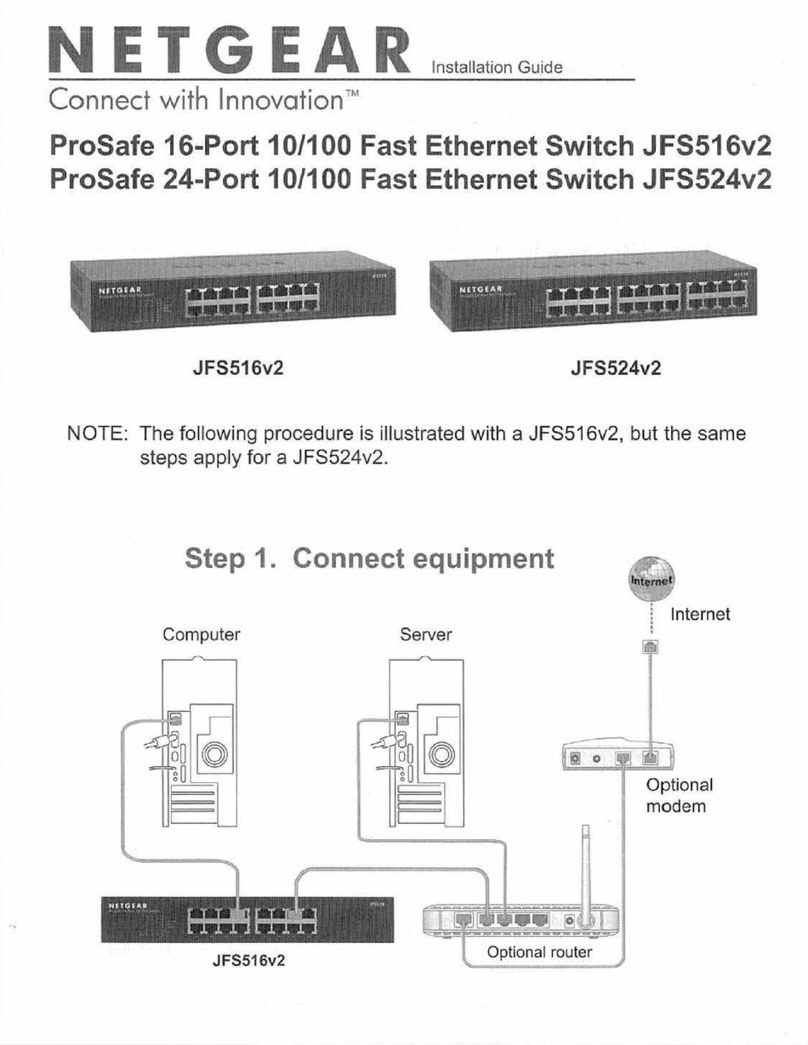2
Symptom Cause Solution
10M or 100M
Link LED is
off on a
connected
port.
Port
connection
is not
functioning.
Make sure the attached device is
powered and there is a proper UTP
connection.
Make sure the network adapter card
installed in the PC is working. Verify that
the network adapter card is operating at
the proper speed (10 Mbps or
100 Mbps).
Make sure the proper cable is installed.
Check for miswired cable pairs or loose
connectors.
For 100 Mbps operation, only
Category 5 or better grade cable should
be used. For 10 Mbps operation,
Category 3 cable can be used.
Make sure the length of the UTP cable
from the switch to the device does not
exceed 328 feet (100 meters).
100M link
and 10M link
are off on
port 5.
Port
connection
is not
functioning.
Check the Normal/Uplink push button on
the front panel. Toggle the switch to the
alternate position for 10 seconds to see
if link comes on (refer to “Normal/Uplink
Push Button” section in this document
for the correct settings).
Green 100M
LED is off
when
operating in
a Fast
Ethernet
network.
Port is
operating
in 10 Mbps
mode.
Make sure the adapter card is capable of
and set for 100 Mbps operation if it is not
autosensing.
Green Link
10M or 100M
LED is on
and Green
FDX LED is
off when
connected to
a full-duplex
network.
Port is
operating in
half-duplex
mode.
Make sure the connected device is
capable of full-duplex transmission,
using autosensing. The Model FS105
switch will not support a full-duplex link
that is not advertised using autosensing.
Yellow
CollisionLED
is blinking
excessively.
Data
collision is
occurring
on the port.
The port and switch might be functioning
correctly. However, check the following
to make sure that excessive collisions
are normal (as in most Ethernet
networks) and not caused by:
Incorrect cabling or connectors
Wiring techniques
Mismatched duplex operating mode
settings
Troubleshooting Information
Type Specification
Standards
Compatibility ISO/IEC 802-3 (ANSI/IEEE 802.3i) 10BASE-T
Ethernet
IEEE 802.3u,100BASE-TX Fast Ethernet
compatible with major network software,
including Windows®networking, NetWare, and
Linux
Data Rate 100 Mbps with 4B/5B encoding and MLT-3
physical interface for 100BASE-TX
10 or 100 Mbps half-duplex
20 or 200 Mbps full-duplex
Network Interface RJ-45 connector for 10BASE-T or 100BASE-TX
Ethernet interface
Power 7.5 w max
7.5 v DC input
Physical Specifications
Dimensions: 9.27 x 1.06 x 4.1 in.
23.0 x 2.7 x 10.3 cm
Weight: 1.25 lb; 0.6 kg
Environmental Specifications
Operating
temperature: 0° to 40° C (32° to 104° F)
Operating
humidity: 90% maximum relative humidity,
noncondensing
Electromagnetic
Compliance CE mark, commercial; FCC Part 15, Class B;
EN 55 022 (CISPR 22), C-Tick
Safety Agency
Approvals for the
Power Adapter
CE mark, Commercial
UL listed (UL 1950)
Performance Specifications
Frame filter rate: 14,800 frames/sec max for 10M port
148,800 frames/sec max for 100M port
Frame forward
rate: 14,800 frames/sec max for 10M port
148,800 frames/sec max for 100M port
Network latency
(using 64-byte
packets):
10 Mbps to 10 Mbps: 70 µs max
10 Mbps to 100 Mbps: 40 µs max
100 Mbps to 10 Mbps: 60 µs max
100 Mbps to 100 Mbps: 70 µs max
Address
database size: 1000 MAC addresses
Addressing: 48-bit MAC address
Queue buffer: 200 kilobytes of buffer space per port
Technical Specifications
© 1999 by NETGEAR, Inc. All rights reserved.
Trademarks
Bay Networks is a registered trademark of Bay Networks, Inc.
NETGEAR is a trademark of Bay Networks, Inc.
Microsoft and Windows are registered trademarks of Microsoft Corporation.
All other trademarks and registered trademarks are the property of their respective owners.
Statement of Conditions
In the interest of improving internal design, operational function, and/or reliability,
NETGEAR reserves the right to make changes to the product described in this document
without notice.
NETGEAR does not assume any liability that may occur due to the use or application of
the product(s) or circuit layout(s) described herein.
Certificate of the Manufacturer/Importer
It is hereby certified that the NETGEAR Model FS105 Fast Ethernet Switch has been
suppressed in accordance with the conditions set out in the BMPT-AmtsblVfg 243/1991
and Vfg 46/1992. The operation of some equipment (for example, test transmitters) in
accordance with the regulations may, however, be subject to certain restrictions. Please
refer to the notes in the operating instructions.
Federal Office for Telecommunications Approvals has been notified of the placing of this
equipment on the market and has been granted the right to test the series for compliance
with the regulations.
Federal Communications Commission (FCC) Compliance Notice:
Radio Frequency Notice
This device complies with part 15 of the FCC Rules. Operation is subject to the following
two conditions:
• This device may not cause harmful interference.
• This device must accept any interference received, including interference that may
cause undesired operation.
Note: This equipment has been tested and found to comply with the limits for a Class B
digital device, pursuant to part 15 of the FCC Rules. These limits are designed to provide
reasonable protection against harmful interference in a residential installation. This
equipment generates, uses, and can radiate radio frequency energy and, if not installed and
used in accordance with the instructions, may cause harmful interference to radio
communications. However, there is no guarantee that interference will not occur in a
particular installation. If this equipment does cause harmful interference to radio or
television reception, which can be determined by turning the equipment off and on, the
user is encouraged to try to correct the interference by one or more of the following
measures:
• Reorient or relocate the receiving antenna.
• Increase the separation between the equipment and receiver.
• Connect the equipment into an outlet on a circuit different from that to which the
receiver is connected.
• Consult the dealer or an experienced radio/TV technician for help.
EN 55 022 Declaration of Conformance
This is to certify that the NETGEAR Model FS105 Fast Ethernet Switch is shielded
against the generation of radio interference in accordance with the application of Council
Directive 89/336/EEC, Article 4a. Conformity is declared by the application of EN 55 022
Class B (CISPR 22).
Canadian Department of Communications Radio Interference Regulations
This digital apparatus (NETGEAR Model FS105 Fast Ethernet Switch) does not exceed
the Class B limits for radio-noise emissions from digital apparatus as set out in the Radio
Interference Regulations of the Canadian Department of Communications.
Règlement sur le brouillage radioélectrique du ministère des
Communications
Cet appareil numérique (NETGEAR Model FS105 Fast Ethernet Switch) respecte les
limites de bruits radioélectriques visant les appareils numériques de classe A prescrites
dans le Règlement sur le brouillage radioélectrique du ministère des Communications du
Canada.
FS105.fm Page 2 Thursday, August 12, 1999 10:14 AM