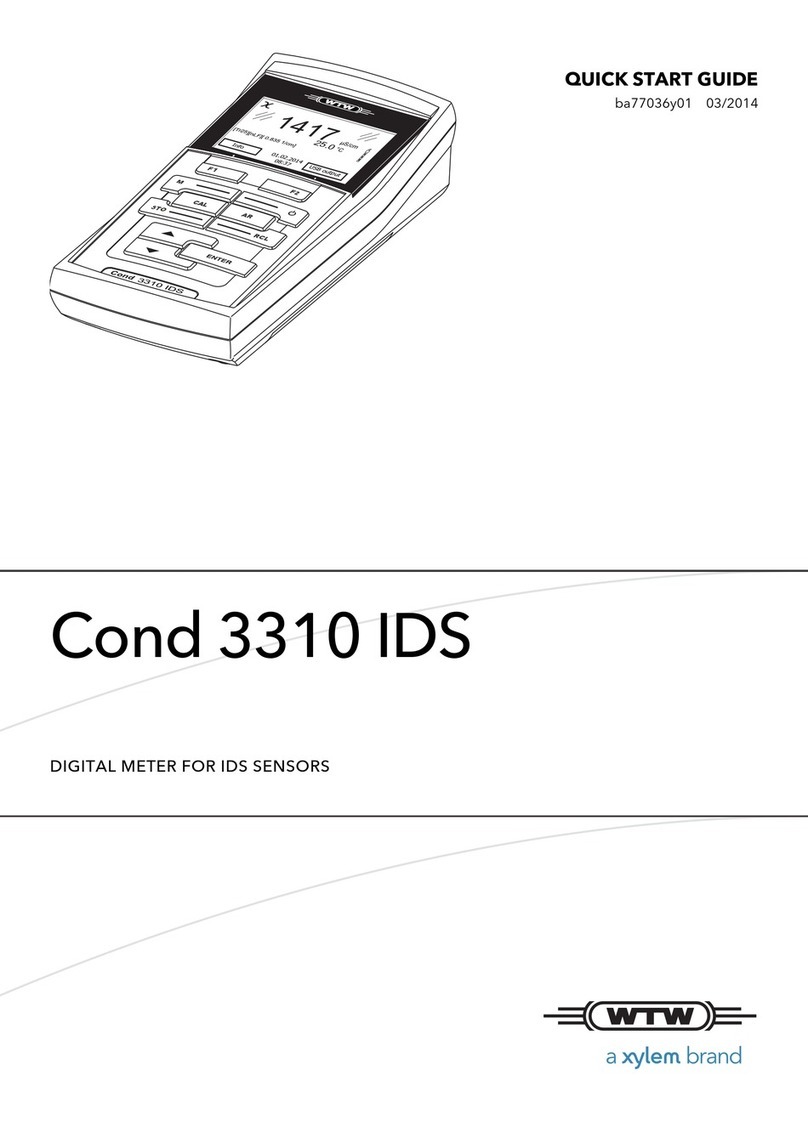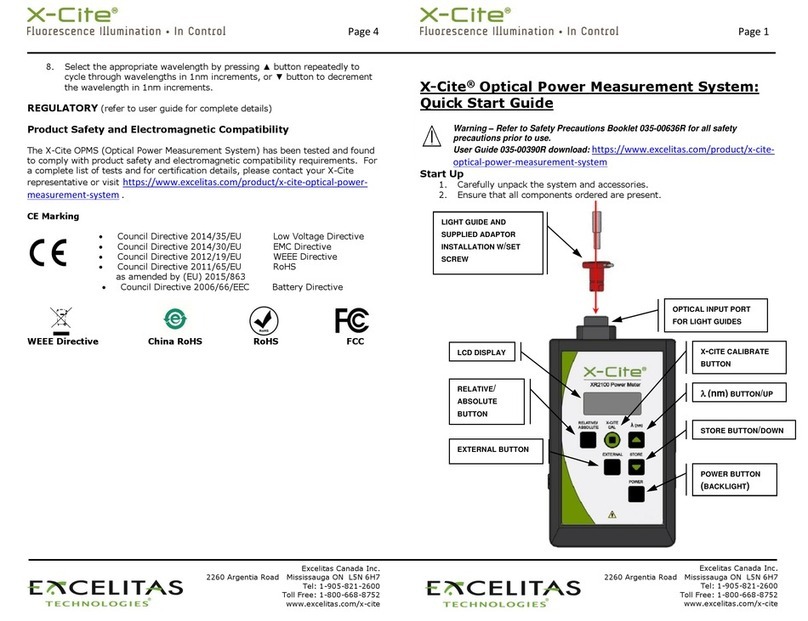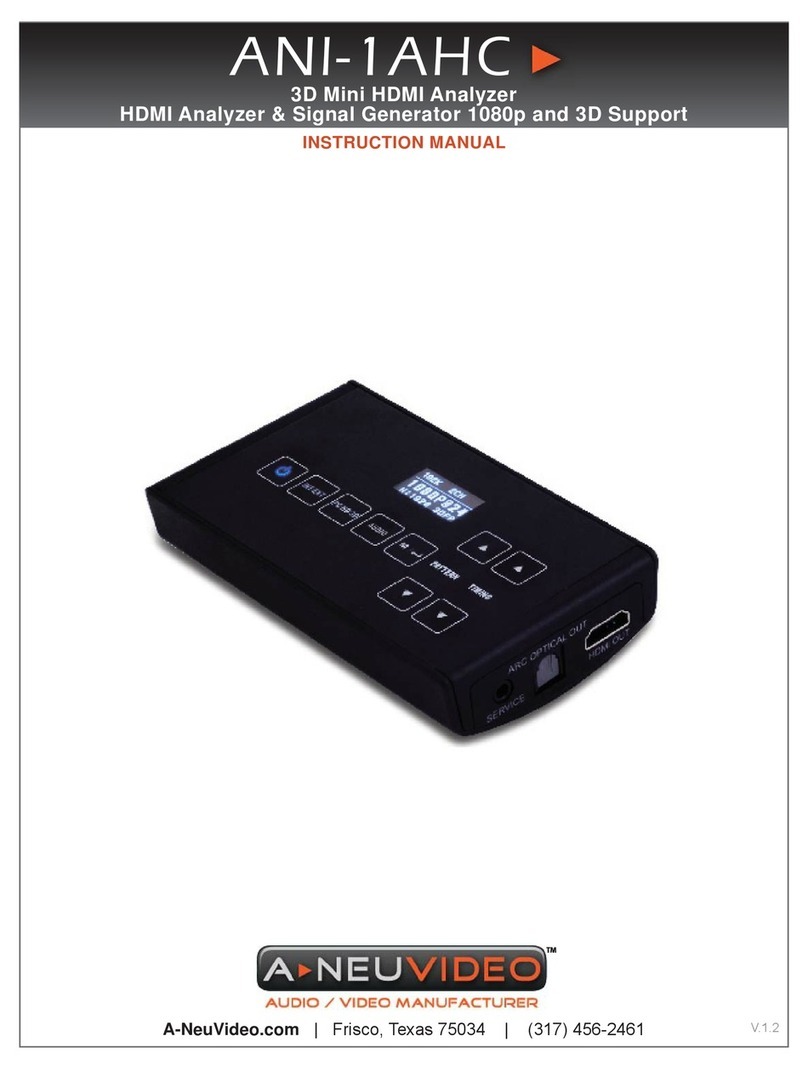CleanAlert FILTERSCAN FS-245-C User manual

QUICK START GUIDE 5.1Page 1
Copyright © 2014-2017 CleanAlert, LLC
FILTERSCAN®WiFi Home Air Filter Monitor - Model FS-245-C
& AirFilterSentry™Notification Service
Congratulations on your purchase of the FILTERSCAN WiFi Home Air Filter Monitor for Homeowners!
Once you are done with the installation and calibration of your unit you can be confident that you have
eliminated clogged air filters forever. The procedure described here is designed for the most common
HVAC installations. However, every building is different and you will find more detailed instructions in
the FILTERSCAN WiFi Installation and User Manual, which is available at
http://www.cleanalert.com/resource-library .
NOTE: If you are installing in an attic or crawl space, we recommend installing the optional Tubing Kit
and also mounting downstream.
WHAT’S IN THE BOX
FILTERSCAN WiFi Home Air Filter Monitor, Model FS-245-C
Read This First document –Critical
This Quick Start Guide
Drill template
Mounting screws
WHAT YOU WILL NEED FOR INSTALLATION
A wireless Internet router configured either with no wireless Internet security or with WPE128,
WPA1-PSK (TKIP) or WPA2-PSK (AES) wireless security.
If the router does not have a WPS button, you will also need another WiFi Internet-connected
device, such as a smartphone, tablet, or laptop. You will also need the SSID (Network Name)
and password for your network. NOTE: Insure “$” is not used in SSID, and “$”, “#”, and “&”
are not used in the password.
Broadband (NOT Dial-up) Internet service
Center Punch
Power drill
7/64” Drill bit
3/8” Drill bit or step drill
#2 Phillips screwdriver
A pencil or other non-metallic thin stick
Eye and ear protection (Recommended)
STEP 1: SIGN UP AND CONFIGURE YOUR AirFilterSentry™ ACCOUNT
Your monitor will issue visual and audible alerts whenever it determines that your air filter has become
clogged and needs to be replaced or cleaned. If you also want to receive text and e-mail alerts as well
as view the status of your air filter online anytime, you must sign up for the AirFilterSentry™ Notification
Service at cleanalertwifi.com. There are NO subscription fees.
Signing up for and configuring the AirFilterSentry Notification Service is easy:
1. Go to cleanalertwifi.com and press the “Sign-up for AirFilterSentry” button.
2. Enter a valid email address (becomes “User Name”) and password for your account.
3. Receive a confirmation email and follow the instructions in it.
4. Enter your monitor information.
5. Enter your contact information (email IS the account “User Name”).

Page 2
6. You will then be sent to the Home page.
If you are signing up and configuring more than one monitor, press the “Add Monitor” button on the
Home page and provide the information for the additional monitor(s). You are now done.
For more detailed instructions on how to sign up and configure your monitor on the AirFilterSentry
website, consult the FILTERSCAN WiFi Installation and Reference Manual.
STEP 2: CONNECT TO THE AirFilterSentry™
Remove the front cover of the monitor by pressing on the sides of the housing. The inside of the
monitor is shown below.
Using proper electrical conduit, connect the monitor to the HVAC system’s auxiliary 15-24V AC or DC
power supply. Consult the picture above for the location of the AC/DC power terminals. This should
ONLY be done by a licensed electrician or HVAC technician. WARNING! Failure to follow all
instructions may result in electrical shock and serious personal injury. DO NOT CONNECT IF THE HVAC
SYSTEM’S AUX POWER HAS ANY LEG CONNECTED TO EARTH GROUND! When you do, a number of
LED's on the monitor’s printed circuit board will start to blink. Wait about one minute until the blinking
has stopped. There will be a red STATUS LED on at the upper right in the figure above, and a green
LED on at the lower right in the figure above.
Determine whether your router has a WPS button and where it is located on your router. If your router
does not have a WPS button, you will need to connect the monitor to the AirFilterSentry server using
the procedure found in the Section “Connecting Your FILTERSCAN WiFi Air Filter Monitor with your
Wireless Router without a WPS Button”in the Installation and Reference Guide. Once you complete
that procedure, skip to Step 3 below.
Depress the WPS button on your wireless router and hold it for two to ten seconds, until its LED
begins to blink.
Using a pencil eraser, toothpick, or other non-metallic object, depress the monitor WPS button (see the
figure above) just once until you feel it “click” and immediately release it. The WiFi Status Indicator will
start blinking green, then amber, and then green again. If the WiFi Status Indicator only blinks green or
amber before it goes off, and never blinks red, it has successfully paired with your router. Go to Step 3.
If the WiFi Status Indicator blinks red before it goes out, a problem has occurred in connecting your
monitor to your wireless router or to the AirFilterSentry server. Please go to the “WiFi Status
WiFi Status Indicator
Reset Button
WPS Button
SEND
Button
STATUS LED
SW4-2
SW4-1 must
remain ON

Page 3
Indications Table 1” in the Installation and Reference Guide to find the source of the problem. Once you
have corrected the problem, return to Step 2 and try to connect again.
If the WiFi Status Indicator continuously blinks amber, the software is being updated. Please wait until
the blinking stops, approximately two minutes.
STEP 3: INSTALLING YOUR FILTERSCAN WiFi Home Air Filter Monitor
It is suggested that a licensed technician perform the installation.
WARNING! READ AND UNDERSTAND ALL INSTRUCTIONS. Failure to follow all instructions may
result in electrical shock and/or serious personal injury.
With the cover still off, temporarily hold the monitor on the RETURN air plenum of your central air
conditioning system or forced-air furnace. Use a pencil eraser or other non-metallic object to press the
Send button on the printed circuit board. See the diagram above for the button’s location. The WiFi
Status Indicator will begin to blink green, then amber. If it goes off without blinking red, the monitor is
able to communicate with your router from that location and you can install the monitor there. However,
if the WiFi Status Indicator blinks red before going off, the signal between the monitor and router is too
weak. You need to move your router so that either they are closer together or there are fewer
obstructions (walls, ceilings, etc.) between them. You can also try rotating your router so that a different
side faces in the direction of the monitor. After making these adjustments, press the Send button again
and see if you can get the monitor and router to successfully communicate with each other. If none of
these adjustments work, your remaining option is to add a WiFi router “repeater” or “range extender” to
your home WiFi network. These devices are placed between your router and the monitor and “extend”
the signal between them. We strongly recommend you get one with a WPS button. Once you install it,
repeat Steps 2 and 3, treating the range extender as if it were your router.
Consult the Read This First document and determine whether you are going to mount the monitor
upstream or downstream of the air filter. Set the Upstream/Downstream switch (SW4-2) to ON for
downstream mounting or OFF for upstream mounting.
WARNING! Ensure that the HVAC system blower motor/fan is turned OFF until instructed otherwise!
Locate a spot on the RETURN side of your central heating and cooling system –preferably between
the air filter and the system blower –that is large enough for you to place the monitor template on a flat
surface and is free of obstacles inside the duct. NOTE: The minimum distance for positioning the
FILTERSCAN®WiFi Home Air Filter Monitor from the air filter is six (6) inches. And, there should be at
least 6” of clearance from the surrounding walls and from any other components of the system.
Tape the monitor template on the system such that "TOP" is facing upward. Use a center punch to start
each hole. Drill one 3/8" hole for the sensor and four 7/64" holes for the mounting screws. Use care
when drilling to insure no internal parts are damaged by the drill.
Place the monitor over the holes and align its sensor tube with the larger hole. Attach the Housing to
the air plenum using the mounting screws supplied. Note the sensor tube does not extend into the duct.
Replace the front cover on the monitor.
STEP 4: CALIBRATE YOUR MONITOR
Install a clean, new air filter into your heating and cooling system.
1. After power is first applied, wait for approximately 15 seconds (warm up and stabilization time).
2. Turn the HVAC system OFF at the thermostat. Ensure the HVAC system blower is turned OFF and
that no conditions exist during this part of the calibration that would cause air to be moving within
the HVAC ducts, such as opening and closing of doors or windows.

Page 4
3. Install a clean, new air filter into the HVAC system.
4. Depress the RESET button, holding for two seconds until the STATUS LED turns Green and a
beep is heard.
a. After approximately ten seconds, the STATUS LED will blink yellow for approximately 20
seconds while the FILTERSCAN WiFi Home Air Filter Monitor records the HVAC system’s
FAN OFF condition. When the blinking amber stops, this indicates proper operation.
i. However, if the unit detects air flowing in the air duct, the STATUS LED will blink red. In
this case, check to see that the system blower fan is OFF and that no condition
described in #2 above exists. If no such condition exists, start again at #1. If the error
condition persists, call 888-414-FLOW (3569) for instructions.
b. IF YOU PRESS RESET BY MISTAKE, press it again for 2 seconds until the Status LED blinks
Amber and a beep is heard.
5. Wait at least one minute before turning your HVAC system ON –The FILTERSCAN WiFi Home
Air Filter Monitor is starting the automatic calibration process during this time, calibrating itself to
the air filter and HVAC system into which it is installed.
6. To verify communication with the AFS server, you may depress the SEND button momentarily at
this point, then log into your AFS account, and select Filter Status, where you should see “OK” for
Status or Device Health.
Your FILTERSCAN WiFi Home Air Filter Monitor is now completely operational, helping protect you
from the consequences of running your HVAC system with a clogged air filter.
The SERVICE FILTER control is pre-set to mid-range. Refer to the Installation and Reference Guide.
FCC Compliance
This device complies with Part 15 of the FCC Rules. Operation is subject to the following two conditions: (1) this device may not cause harmful
interference, and (2) this device must accept any interference received, including interference that may cause undesired operation.
NOTE: This equipment has been tested and found to comply with the limits for a Class B digital device, pursuant to Part 15 of the FCC Rules.
These limits are designed to provide reasonable protection against harmful interference in a residential installation. This equipment generates,
uses and can radiate radio frequency energy and, if not installed and used in accordance with the instructions, may cause harmful interference
to radio communications. However, there is no guarantee that interference will not occur in a particular installation. If this equipment does
cause harmful interference to radio or television reception, which can be determined by turning the equipment off and on, the user is
encouraged to try to correct the interference by one or more of the following measures:
-- Reorient or relocate the receiving antenna.
-- Increase the separation between the equipment and the receiver.
-- Connect the equipment into an outlet on a circuit different from that to which the receiver is connected.
-- Consult the dealer or an experienced radio/TV technician for help.
Changes or modifications not expressly approved by the party responsible for compliance could void the user’s authority to operate the
equipment.
Contains FCC ID Number: T9J-RN171
IC Compliance
This Class B digital apparatus complies with Canadian ICES-003.
Cet appareil numérique de la classe B est conforme à la norme NMB-003 du Canada.
This device complies with Industry Canada license-exempt RSS standard(s). Operation is subject to the following two conditions: (1) this device
may not cause interference, and (2) this device must accept any interference, including interference that may cause undesired operation of the
device.
Cet appareil est conforme à Industrie Canada exempts de licence RSS norme. Opération est soumis aux deux conditions suivantes: (1) cet
appareil ne peut pas causer de brouillage et (2) cet appareil doit accepter toute interférence, y compris les interférences pouvant causer un
fonctionnement intempestif du dispositif.
Model: FS-245-B Modèle: FS-245-B
Model: FS-245-C Modèle: FS-245-C
Contains IC Certification/Registration Number: #6514A-RN171 Numéro de Certification / d'enregistrement les IC: #6514A-RN171
This manual suits for next models
1
Table of contents
Other CleanAlert Measuring Instrument manuals