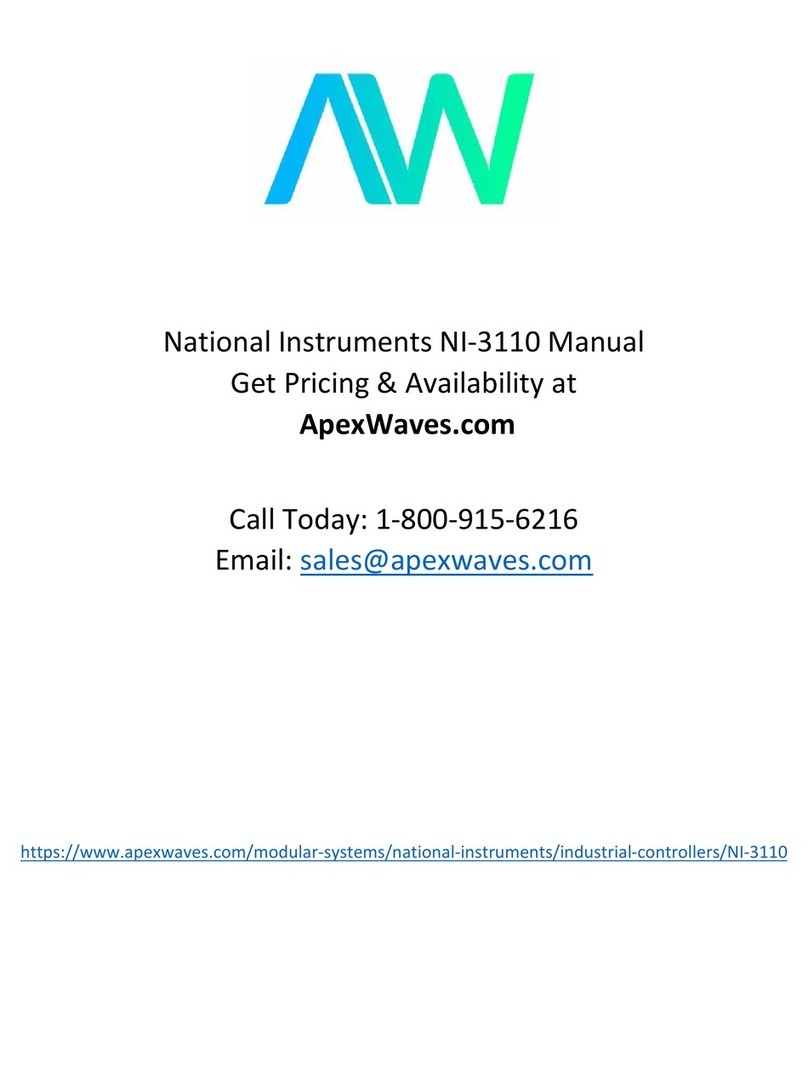Clear Mind Focus User manual

1

2
The Focus Unit is a hand held portable device that uses synchronized pulsating lights
and sounds to train the brain to perform in an optimized manner. The brain exhibits
neuroplasticity through repetition. Neuroplasticity is the ability of the brain to form and
reorganize its synaptic connections.
The protocols offered in the focus unit are used to teach the brain a healthier
pattern. Over time, the sessions will entrain the brain to maintain more
optimized brain wave patterns. Entrainment and Disentrainment works through
repetition. The result of repeated training will allow a “stuck” brainwave pattern
or frequency to be lessened or eliminated.
With repeated use of the appropriate Focus Protocol the focus unit
Can improve cognitive weakness
Can increase brain capacity
Reduce brain hemispheric deficits
Reduce Pain and increase mobility
Can help to calm the overactive brain and energize the underactive brain
Help the brain to find the optimal range of frequency
Can improve memory, focus, attention, alertness and provide better mood
regulation
Use of a protocol should be at least 3 times a week and, if possible, do a session
every day. In order to entrain the brain, stay with a protocol for at least 20 ses-
sions so the brain is not confused by trying to train it to do multiple things. A dou-
ble session could be done in a day, allowing 4 hours between sessions to allow
the brain to rest.
Protocols 1 to 23 are determined by performing a brain map in the office. The
patient can use the focus unit at home with the correct protocol for 2 to 3 months
before getting re-mapped by the practitioner. Alternatively, a neurofeedback
session or two each week could be done in the office with use of the focus unit at
home to speed up the training.

3
Note the Focus unit does NOT provide neurofeedback. Neurofeedback allows the
brain to control the light and sound input to the brain. The Focus unit uses en-
trainment and binaural beats only. Neurofeedback provides faster improvement
to the brain. The focus unit allows training to happen in the patient’s home and
can be used daily. The focus protocols, like sleep are very effective to use at
home. They are very empowering for the patient to do the protocol for them-
selves at the time selected by them.
When using the Bi-hemispheric glasses on the eyes, it is more effective to keep
the eyes open. The eye is designed with half of each retina wired to one side of
the brain – the left side of each eye is wired to the right side of the brain and vice
versa. The lights of the glasses are designed with separation so the left side lights
stimulate the right side of the brain, etc. The light is diffused with the eyelids
closed so the separation of the lights in the glasses will not be specific to the side
of the brain. The individual selections of the focus unit rely on the delivering the
specific frequencies to the desired side of the brain. Thus, it is more effective to
keep the eyes open while using the Bi-hemispheric glasses.
The light and sound levels should be set to a comfortable level. More sound and
light is NOT better and can cause the learning to be impaired.
For a person with ADHD that is having trouble reading, have the person read with
the Bi-hemispheric lights on, using the selections recommended for ADHD. This
should improve their ability to read, and with repeated sessions, the person
should be able to read better without the glasses.
The headphones are labeled right and left. Be sure to put the right labeled headphone
on the right ear. The headphones use a binaural beat stimulation to influence the
brain frequencies. Putting a particular frequency tone in one ear and a slightly different
tone in the other will cause the brain to experience a third tone which is the difference
in frequency of the two tones. Thus, putting a 200 Hz tone in one ear and a 210 Hz
tone in the other ear would cause one to perceive a 10 Hz "beat" tone which is in the
Alpha brain range.
Use while seated or lying down. Be sure that you or anyone else who will use the Clear
Mind Focus ™ unit are not subject to any form of epilepsy or visual photosensitivity.

4
The Focus unit uses 3 different types of protocols to affect the brain. It us-
es Entrainment, Disentrainment, an Bi-hemisphere.
An Entrainment protocol will use the same frequencies on both the left and
right side to entrain a specific frequency in the brain. These protocols are
most of the protocols that have a symptom name to them with an excep-
tion of a few that will be listed in the Disentrainment section below.
A Disentrainment protocol replaces the passive inhibit we have in feedback
with an active challenge to the brain. No demand is placed on the client
to either engage or to perform. Both systems depended on detecting tran-
sient adverse EEG activity and then applying the disruptive stimulus. These
protocols are Balance 1, Balance 2, and the 4 Bright protocols.
A Bi-Hemisphere protocol is designed to stimulate each hemisphere of the
brain separately. These protocols are the ones that are numbered 1-23 and
work in conjunction with a qEEG brain map that is done in a physicians of-
fice. There are 4 other Bi-Hemisphere protocols which are L18R10,
L10R18, L18ROFF, R18LOFF, Attention, and Concussion.
Special note: The glasses that were used with the original version of the
Focus unit cannot be used with the newer unit.

5

6
QuickStart instructions
1. Charge the Focus unit with the included mini-USB power
adaptor, this should take several hours or less.
2. Connect your photic glasses.
3. Connect supplied headphones or your own earbuds.
4. Press and hold the Power button for 2 seconds to turn Focus unit on.
5. Navigate using the Control Pad to “Sessions” icon and push the Select
button.
6. Navigate folders and sessions that you wish to play using Control Pad
Up, Down and Select.
7. Push Control Pad Select button to start playing the session.
8. Adjust earbud/headphone volume and photic glass brightness level to
your comfort level.
While running a session with either of the eyes closed glasses you
can change the color of the glasses by pressing the down button.
See the next page for the color selection guide.
All the protocols that are generated from a brain map are located in
the session folder named “Brain Map”.
All of the rest of the protocols that are symptom bases are located
in the folder named “Symptom”

7
Eyes Closed Color Selection
1. Red/Green/Blue
2. Red
3. Red/Green
4. Green
5. Green/Blue
6. Blue
7. Red/Blue
8. Red/Green
9. Red/Blue
10.Green/Blue
11.Slow ramp (fade) random color
12.Medium ramp (fade) random color
13.Fast ramp (fade) random color
14.Slow jump (no fade) random color
15.Medium jump (no fade) random color
16.Fast jump (no fade) random color

8
HOW TO...
How to reset your Clear Mind Focus
To reset all settings to factory defaults, turn the unit on while holding the audio and
light “- “buttons, then press the center ring when text appears on screen.
How to increase maximum volume level
Clear Mind Focus ships with the maximum volume set to EU standards to prevent hear-
ing damage. If you are not in Europe, want to use larger headphones, etc. you can
increase this in Settings/Audio/Max. Volume, use the up and down keys then press
the center ring to set. Once done, the maximum volume level is indicated on the vol-
ume meter by a red line.
Transfer files to your Clear Mind Focus:
If you have an SD card slot in your computer, the fastest way to transfer files is to re-
move the micro-SD card from the console, put it into the SD card adapter, and copy
directly into the folder of your choice. You can also create your own folders on the
card. Alternately, you can connect via USB (select USB on the main menu and press
the middle button; the Clear Mind Focus will appear on your Mac or PC as an external
drive). Just drag and drop files into the appropriate folder. Note that files will transfer
more slowly using the USB connection.
File formats and conversion
Clear Mind Focus currently supports only MP3 and WAV file formats.
PLAYING SESSIONS
From Memory Card
Use the Up/Down buttons to select [Sessions] and press the central Select button. No-
tice that there are several folders below “SD Card”. Use the Up/Down buttons to select
a folder and press the Select button to view the tracks within, then scroll down to find
the session you wish to play. Press the Select button to start the session after the ten
second countdown timer appears, again to start immediately. During the session,
pressing the Select button once will pause the session, keeping your place, while press-
ing it again resumes the session. Pressing the Right button during a session will cause it
to fast-forward. Once your session has ended, or while the session is paused, use the
Left button to navigate back to the main menu.
Press or press-and-hold the buttons on the left and right sides of the Clear Mind Focus
to adjust volume and brightness. The bars on the top of the display indicate the current
volume and brightness levels.

9
From a Computer (USB Sound Device)
Connect the USB cable from the Clear Mind Focus mini-USB port to a USB socket on
your computer. Select USB Audio, and press the middle button. You can now play
tracks from iTunes, Windows Media Player etc. through the Clear Mind Focus. A small
USB icon will appear in the USB Audio bar at the top of the screen. In some operating
systems you may need to select the Clear Mind Focus as the default audio device and/
or respond to a message regarding the SD card.
From a PC, iPod or MP3 player (Audio Device)
Connect the stereo patch cable to the Audio In (AUX) socket and to the audio device
headphone jack. Select Line In and press the middle button, then ‘play’ on your audio
device.
TROUBLESHOOTING AND SUPPORT
First, try turning the Clear Mind Focus off (press the on/off button for several seconds),
unplugging the USB cable and then turn it on again. Problems are often due to dis-
charged batteries or cables connected to the wrong sockets. In the event of any prob-
lems, please check all your connections and, if necessary, place your Clear Mind Focus
on charge for at least an hour and then try again.
To reset all settings to factory defaults, turn the unit on while holding the audio and
light “-“buttons, then press the center ring when text appears on screen.

10
SETTINGS
You generally won’t need to visit this menu very often, instead using it to tweak various
parameters. When you select or change something, be sure to press the Select button
to save them. The options are:
Language
Use this menu to select which language is used for the various Clear Mind Focus menus.
This does not affect session names, which are in English.
General
Show File Extensions turns on or off the display of filename extensions.
Play Countdown changes the default Play countdown.
Button Backlight changes the color of the LEDs under the Control Pad.
Power Management
Use this to select display ‘Display Backlight’ (1-7, 6 is the default), ‘Display off
timeout’ (default is ‘never’), and ‘Device off timeout’ (default is ‘Never off’, but consider
setting it to a shorter period if there is a chance you might fall asleep, etc.)
Visuals
Adjust the maximum brightness of each LED color, both left and right. Default is 100%
for all LEDs.
Audio
Adjust left/right balance, Line-in Level, AUX/INT Mix Vol and Volume Max.
The Volume Max is pre-set to a safe hearing level. This value is the highest volume that
will be displayed on the volume indicator.
Service
This screen provides technical details about your Clear Mind Focus - you may be asked
to provide some of these details if you require support.
Where to find your Clear Mind Focus serial number
In the Settings section, select Service. Your serial number follows the letters SN.

11
Manual Mode
This will allow a user to set the unit to a specific frequency. It would be recommended
to contact your clinic prior to using these manual settings.
1. Turn your Focus unit on, select Sessions, and press and hold the middle button for a
couple seconds. new screen will appear with four parameters.
2. The top parameter, “beat,” is the flicker frequency in flashes per second. It tends to
default to 10.0.
3. With Beat selected (highlighted), press and hold the left side of the control
ring. The frequency will rapidly decrease to its minimum setting, 0.1 hz. You can
edge that up to higher frequencies with short presses on the right side of the
control ring. Notice that the glasses are already flashing at that frequency, as is
the audio pulsing in sync.
4. You can change the audio pitch via the “pitch” setting (press the bottom of the ring
to select that), and change the color by selecting the ColorSet and using the left and
right side of the control ring to find your perfect color mix.
To exit, just press and hold the middle button for two seconds again.

12

13

14

15

16

17

18

19

20
Table of contents
Popular Controllers manuals by other brands

ICP DAS USA
ICP DAS USA I-7188XBD-CAN quick start guide

TechGrow
TechGrow T-2 PRO manual

Enerdrive
Enerdrive DOMETIC EN43510 owner's manual

Hanna Instruments
Hanna Instruments HI 8410 instruction manual
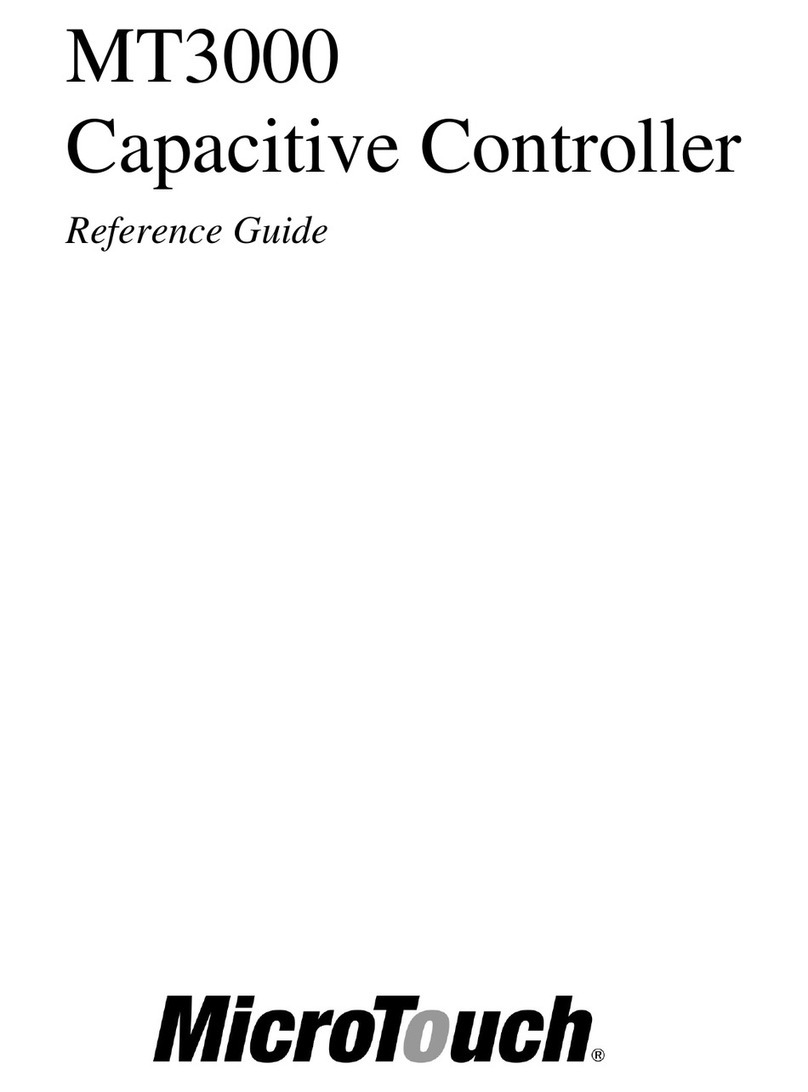
MicroTouch
MicroTouch Micro Touch Capacitive Controller MT3000 reference guide

Resol
Resol DeltaSol BX manual
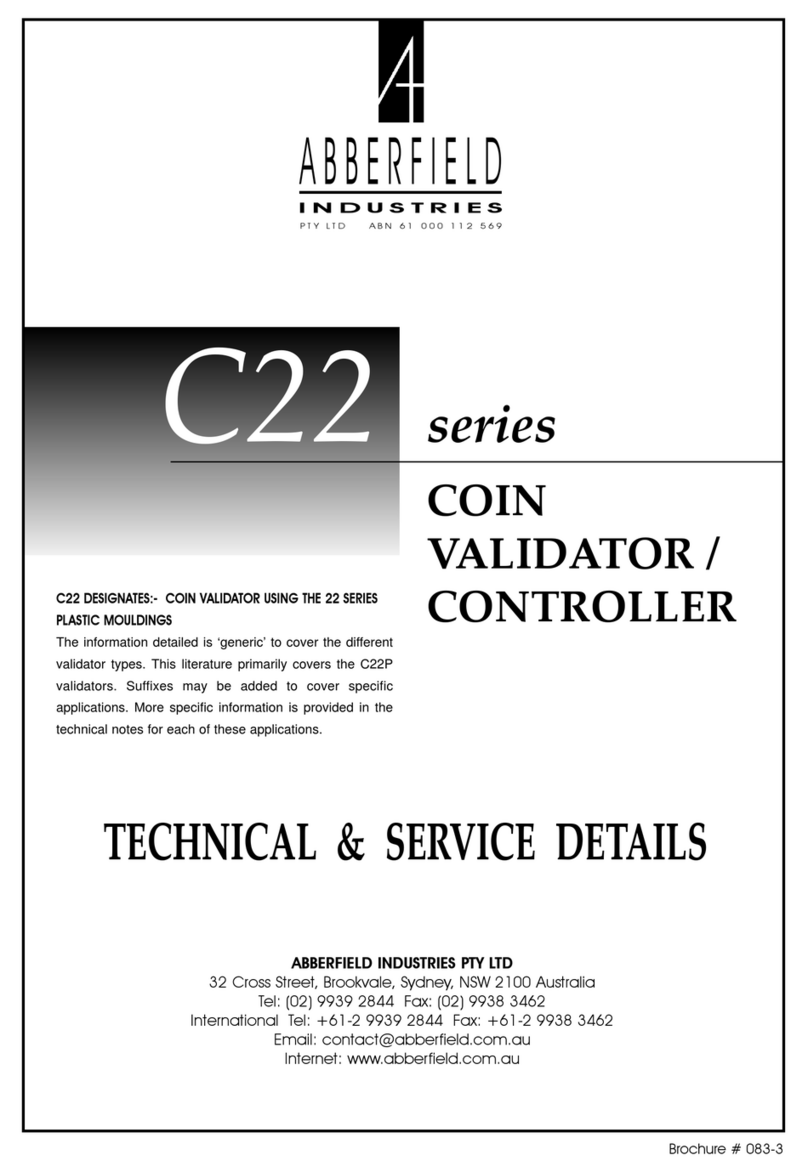
ABBERFIELD
ABBERFIELD C22 Series TECHNICAL & SERVICE DETAILS
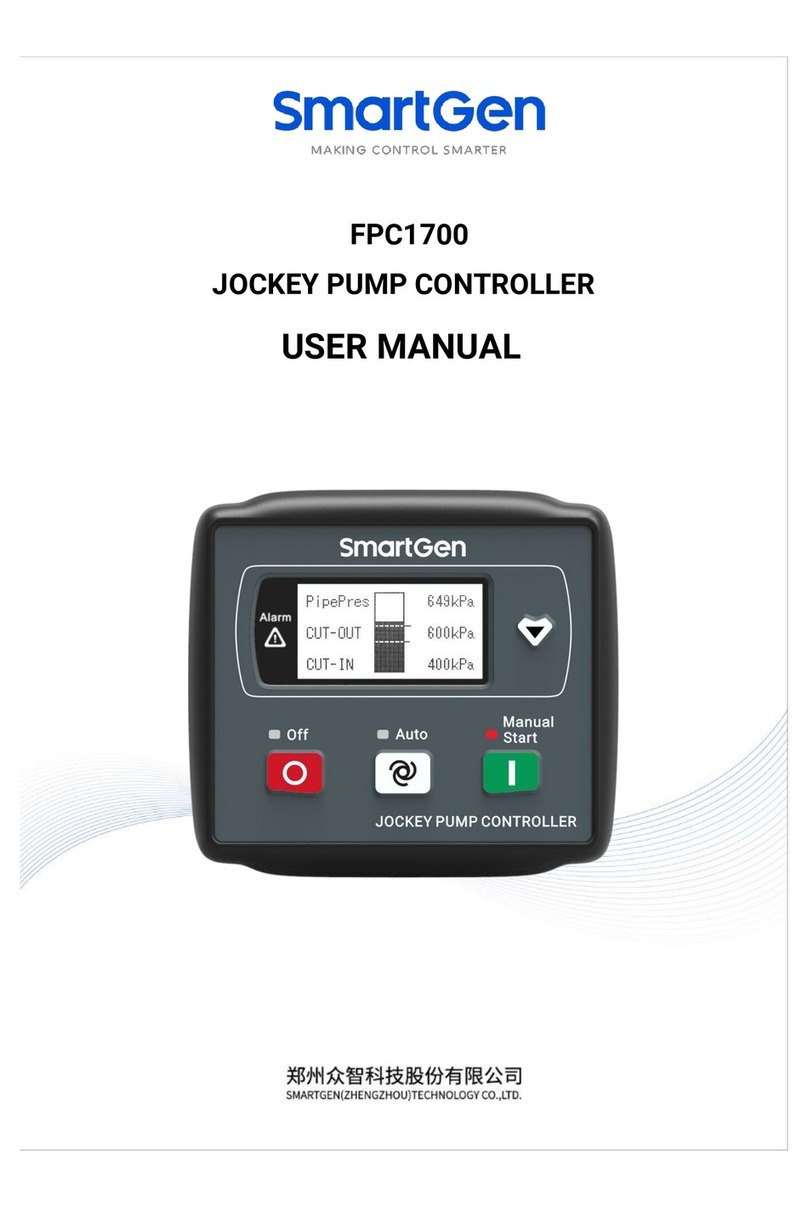
Smartgen
Smartgen FPC1700 user manual

Toss
Toss PIREG-D2 operating instructions
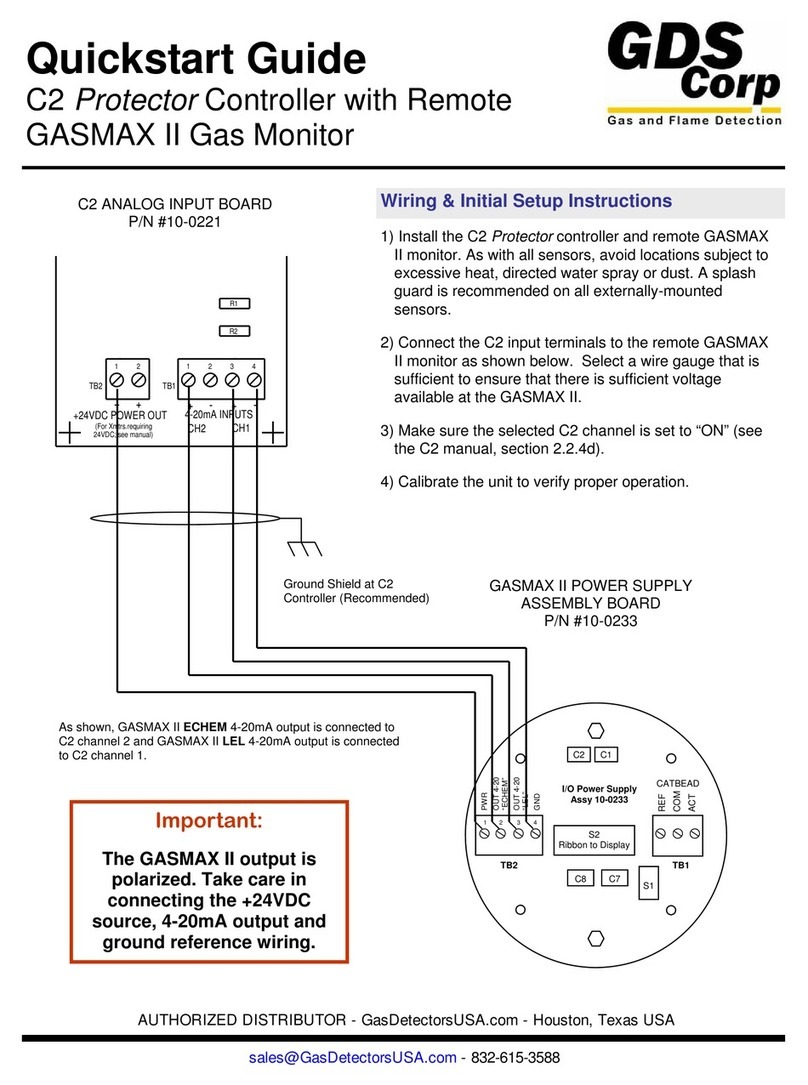
GDS Corp
GDS Corp C2 Protector quick start guide

Emerson
Emerson Fisher CT88 instruction manual
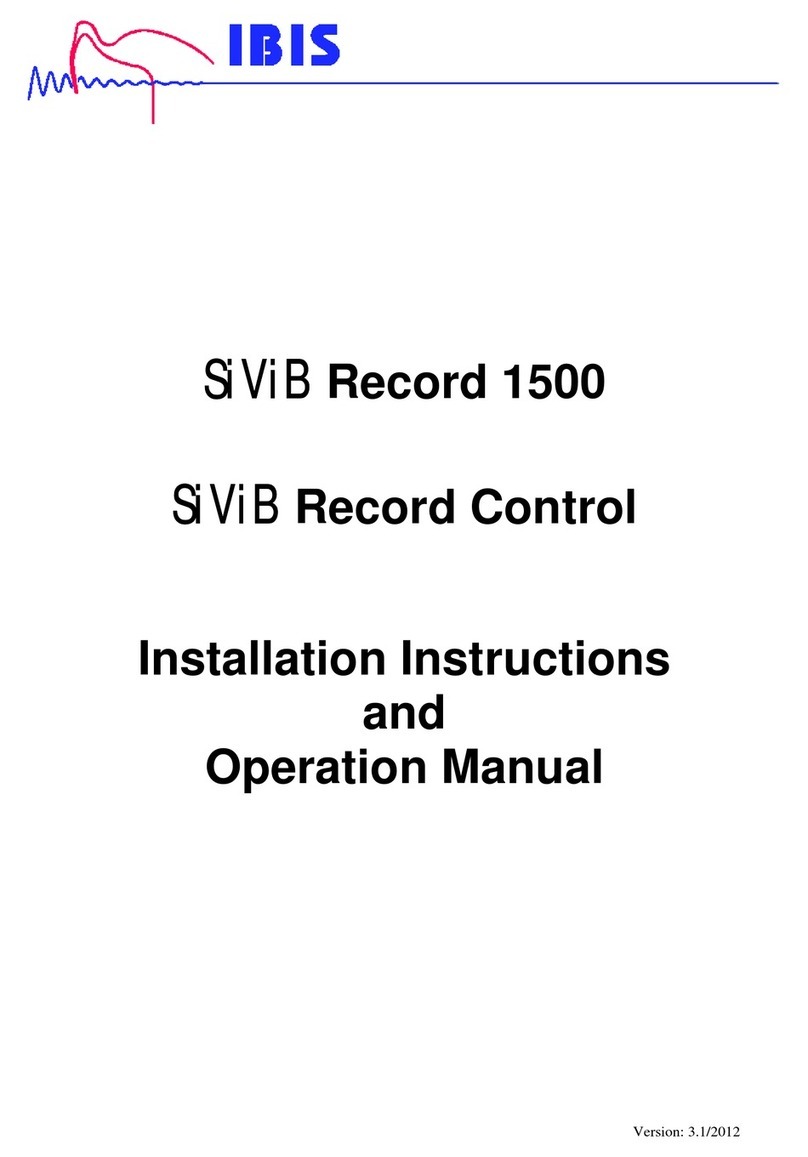
ibis
ibis SiViB Record 1500 Installation instructions and operation manual