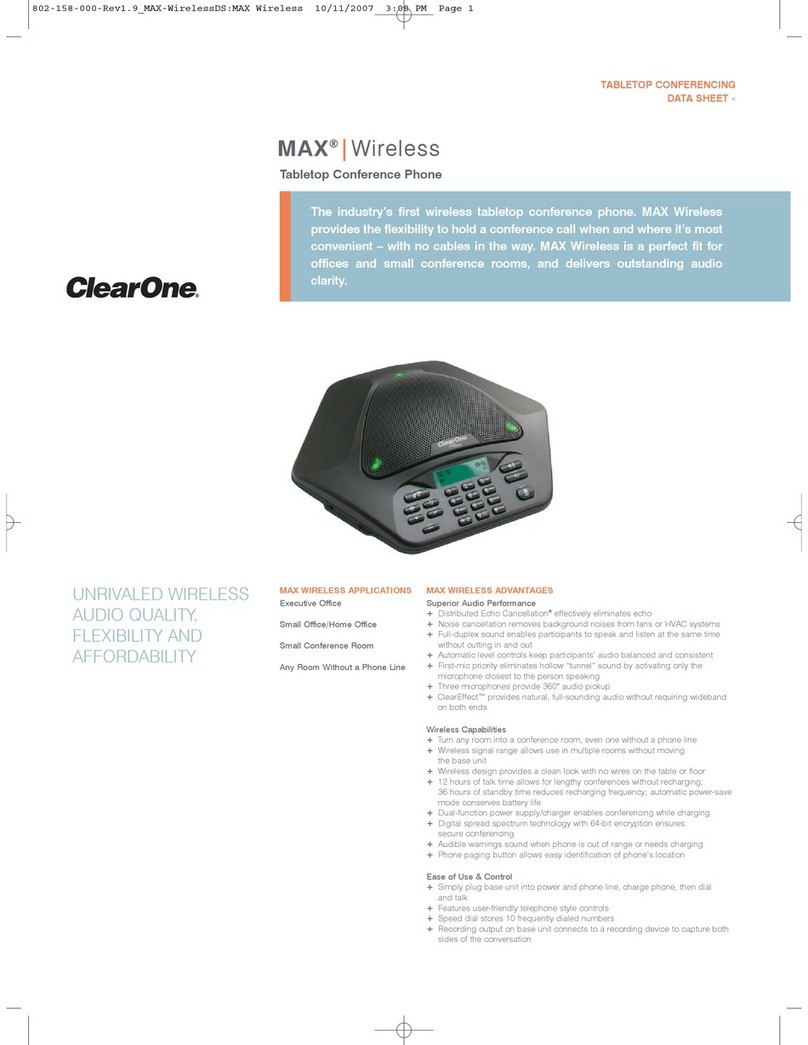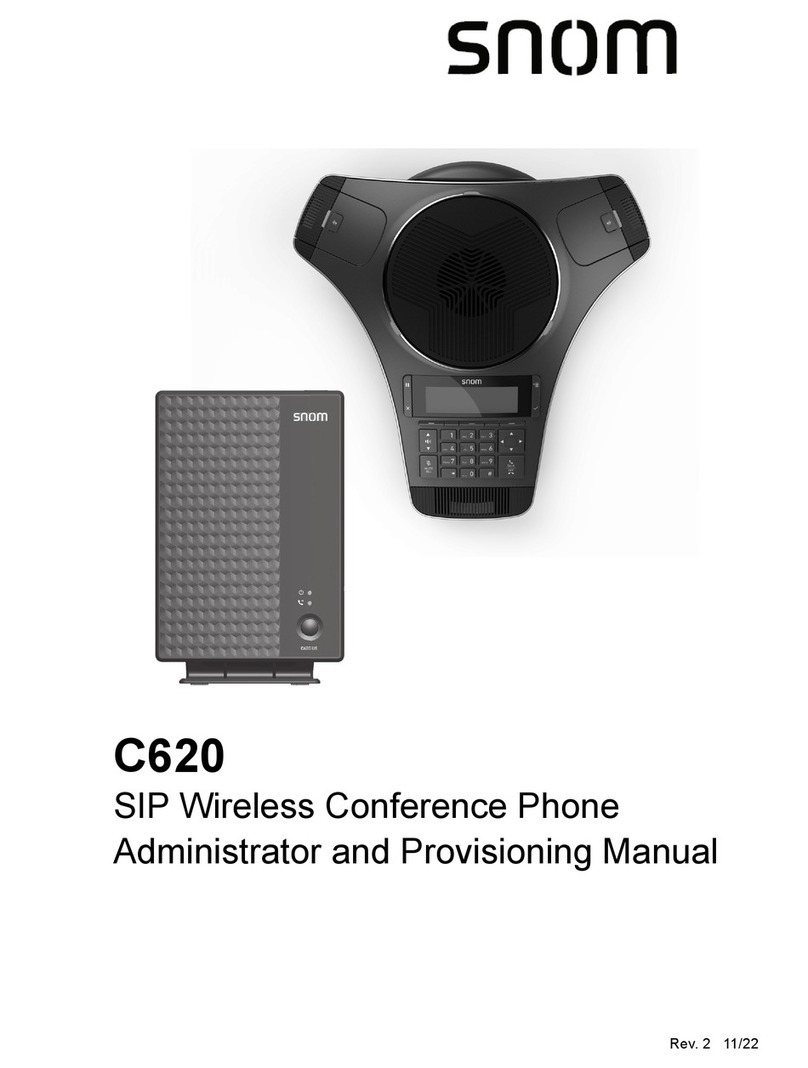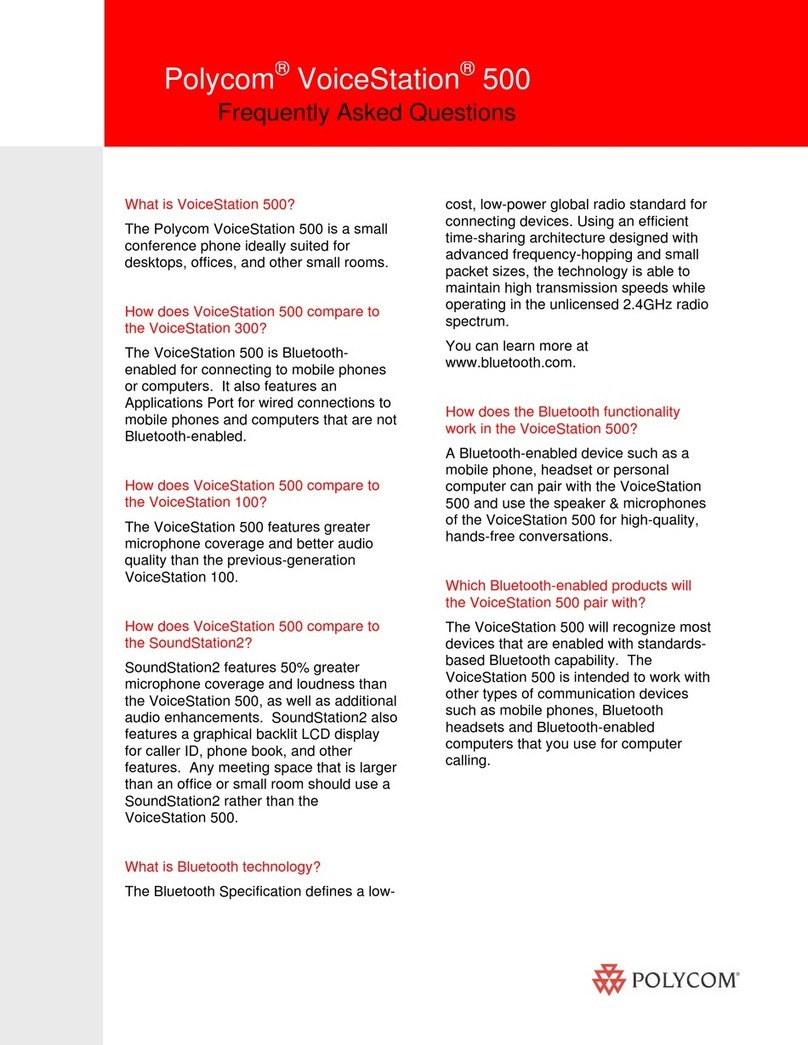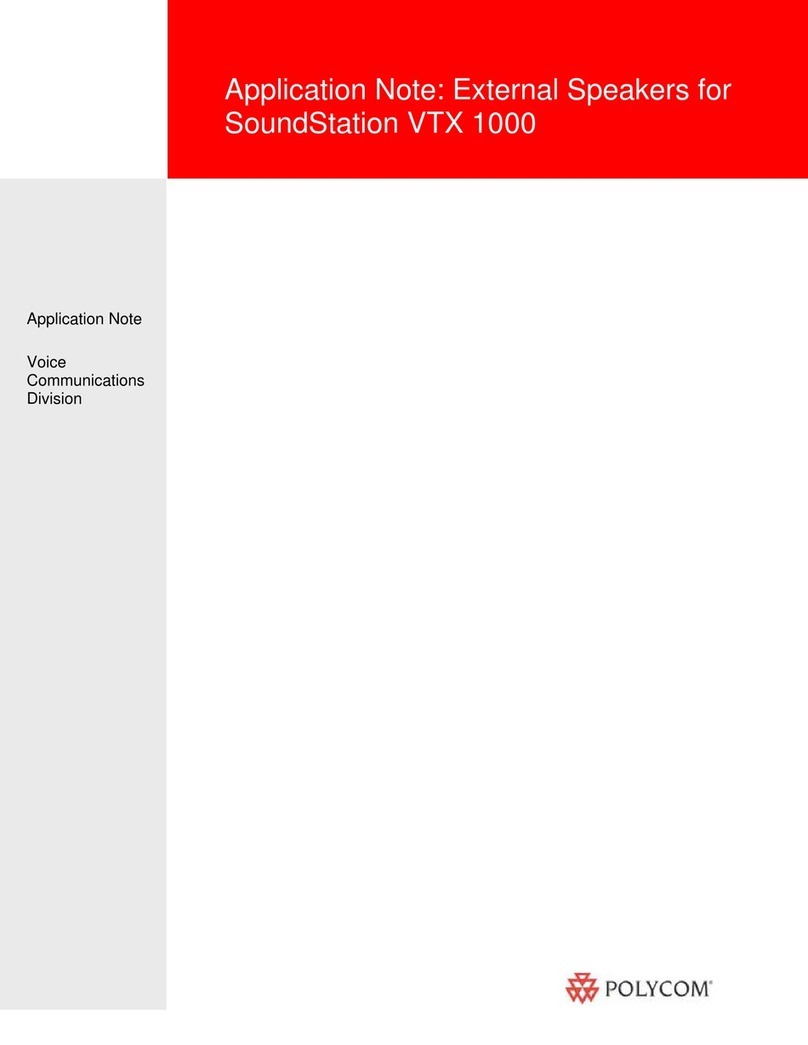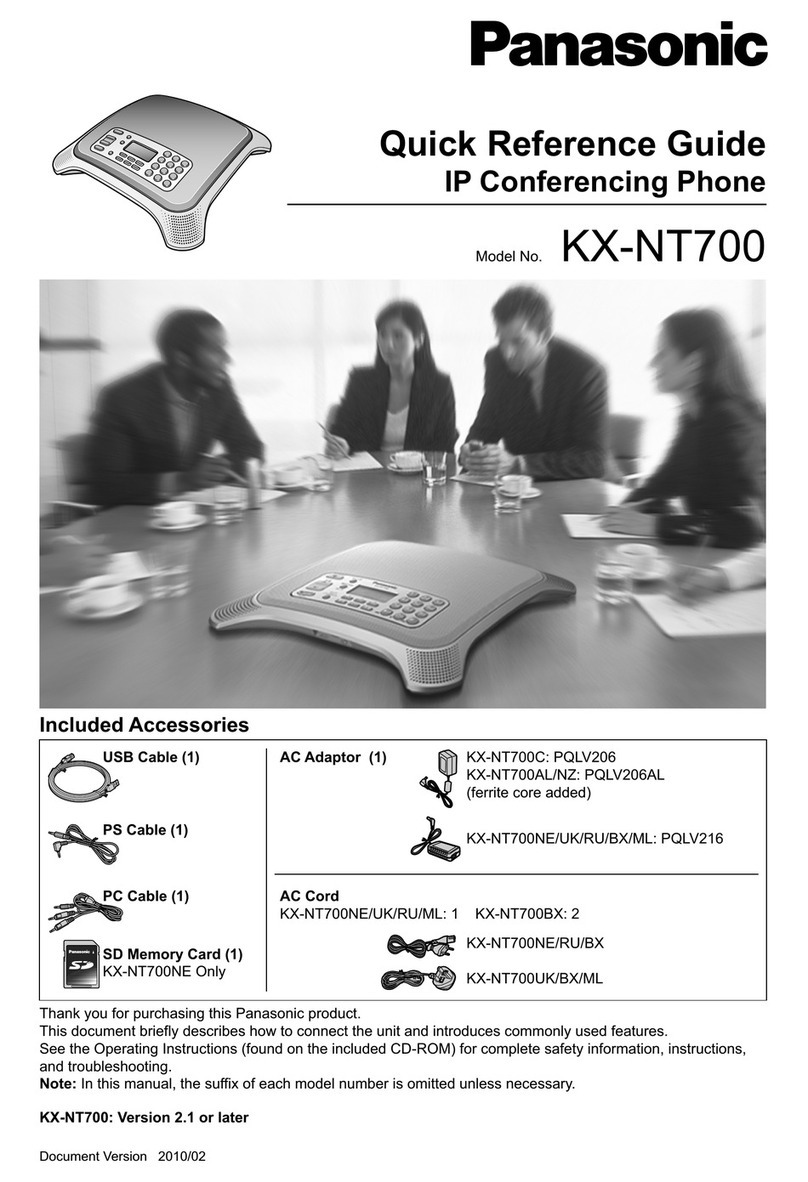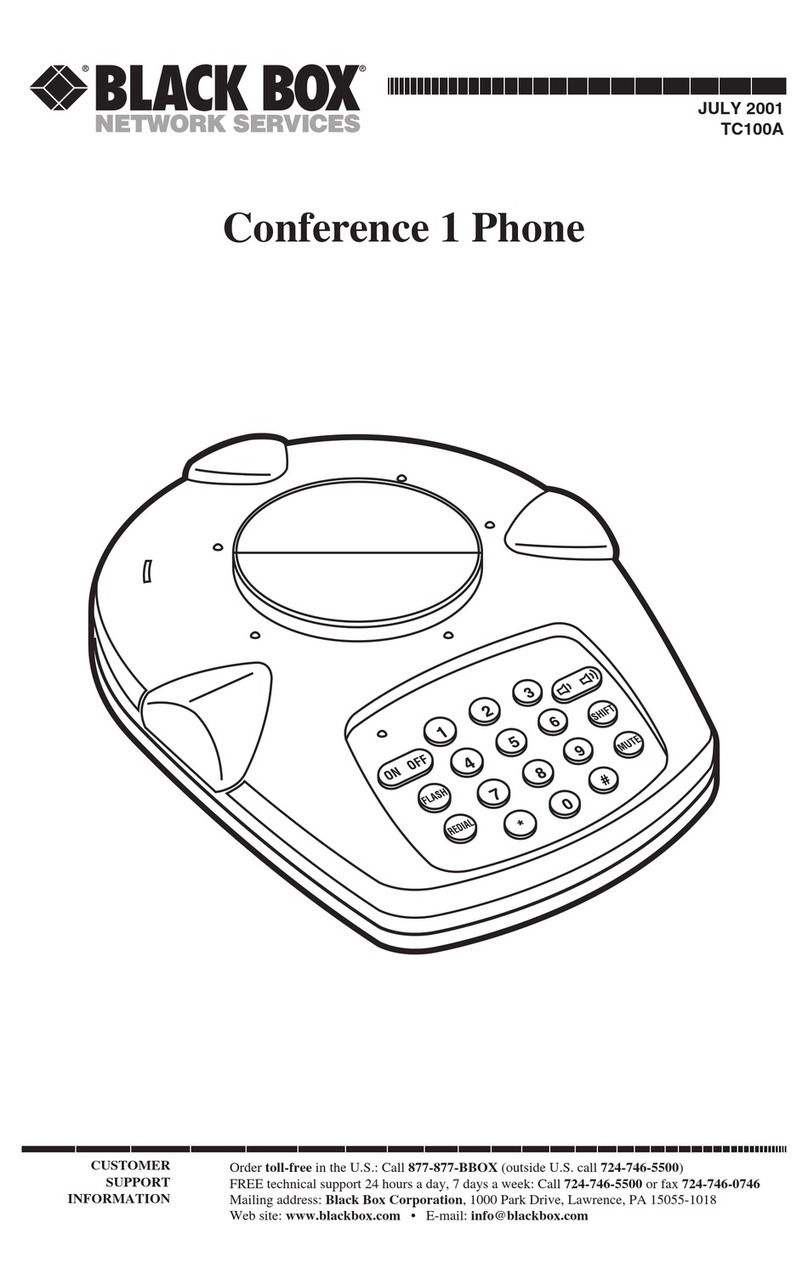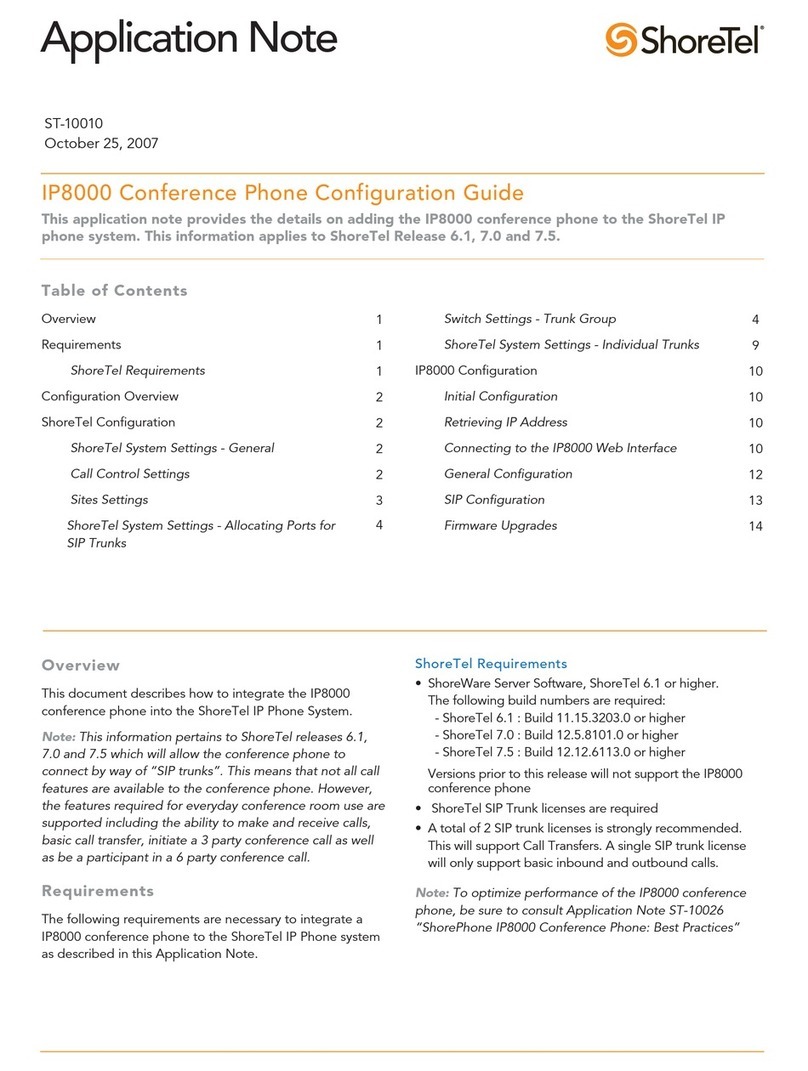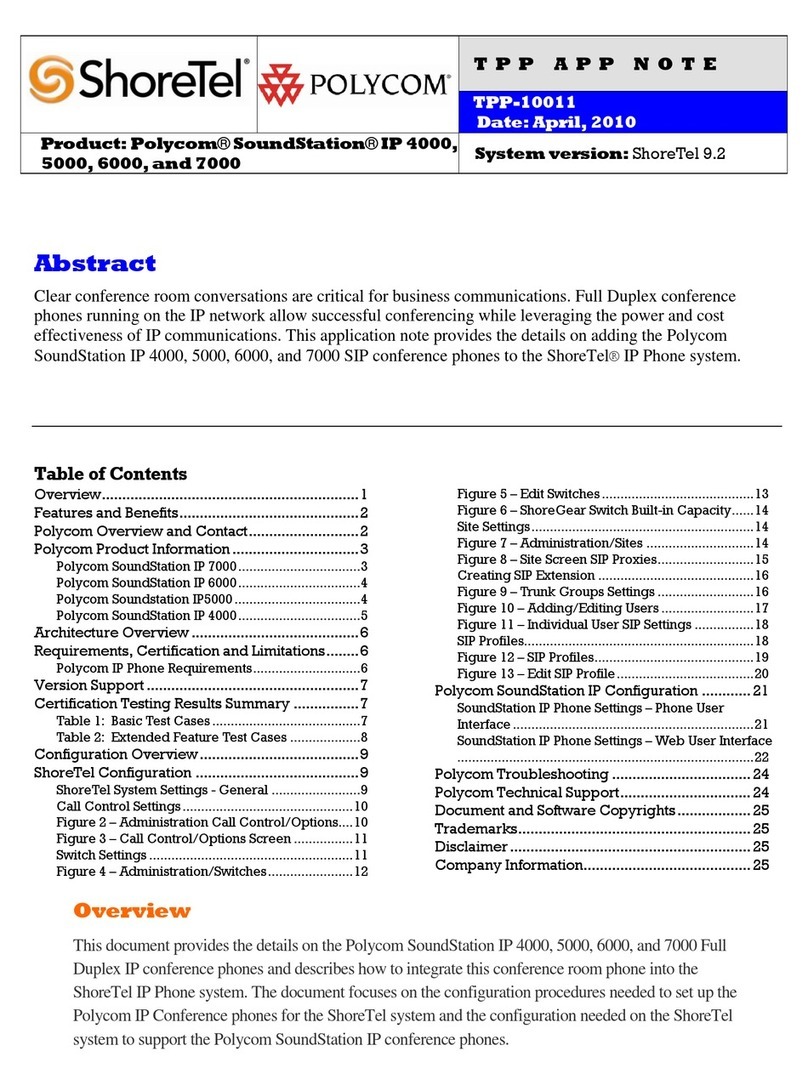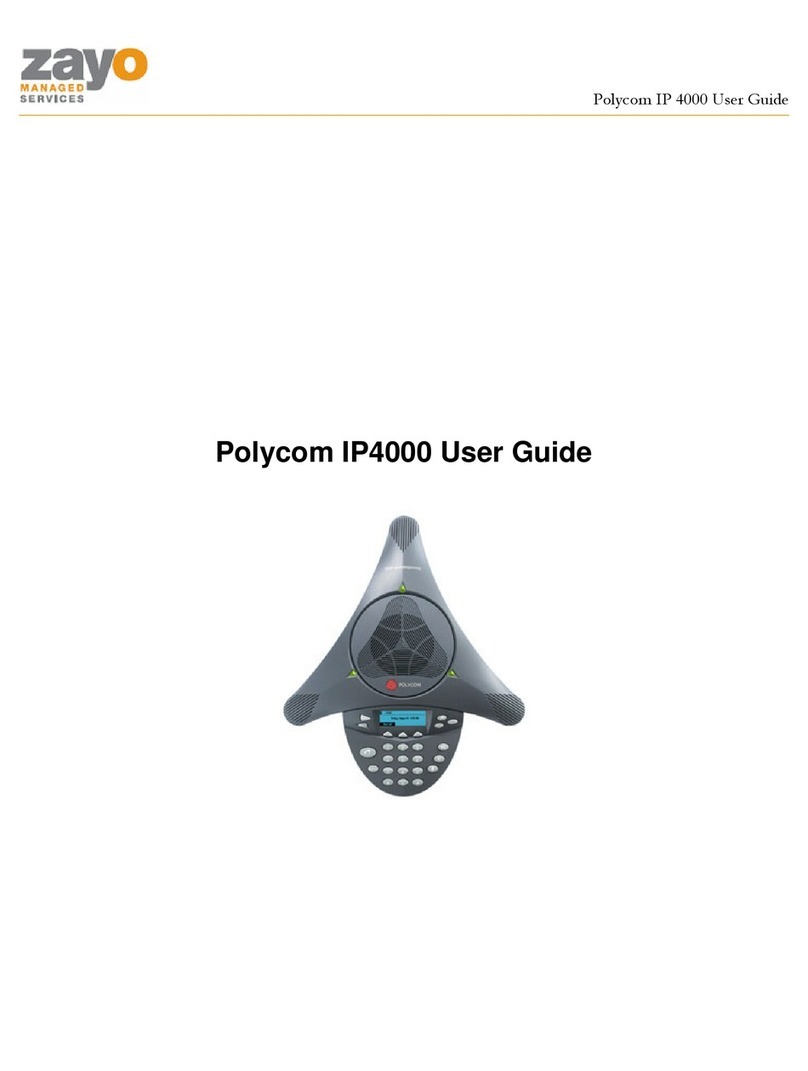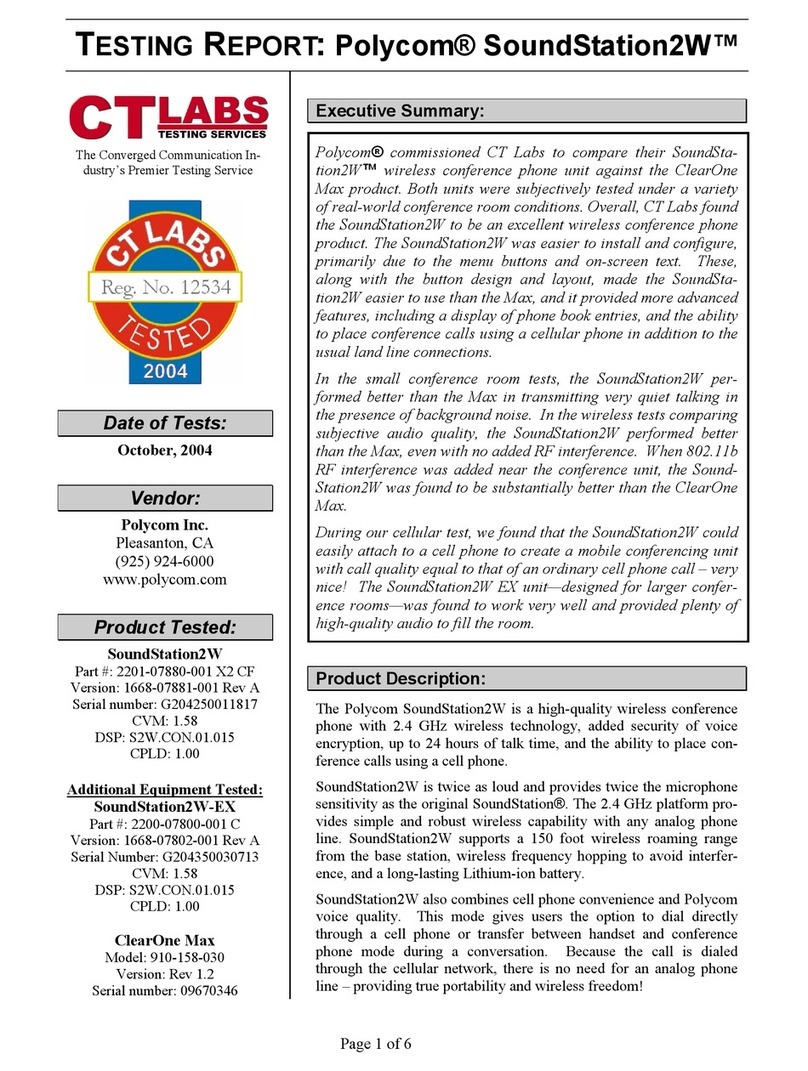Clear One MAXAttach Wireless User manual
Other Clear One Conference Phone manuals

Clear One
Clear One MAXTM EX Telephone User manual

Clear One
Clear One MAX WIRELESS User manual
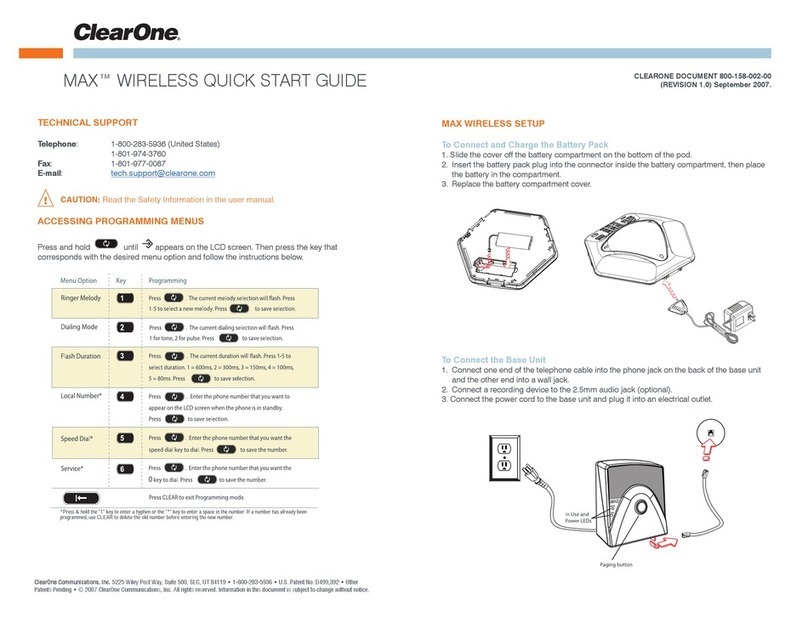
Clear One
Clear One max wireless User manual
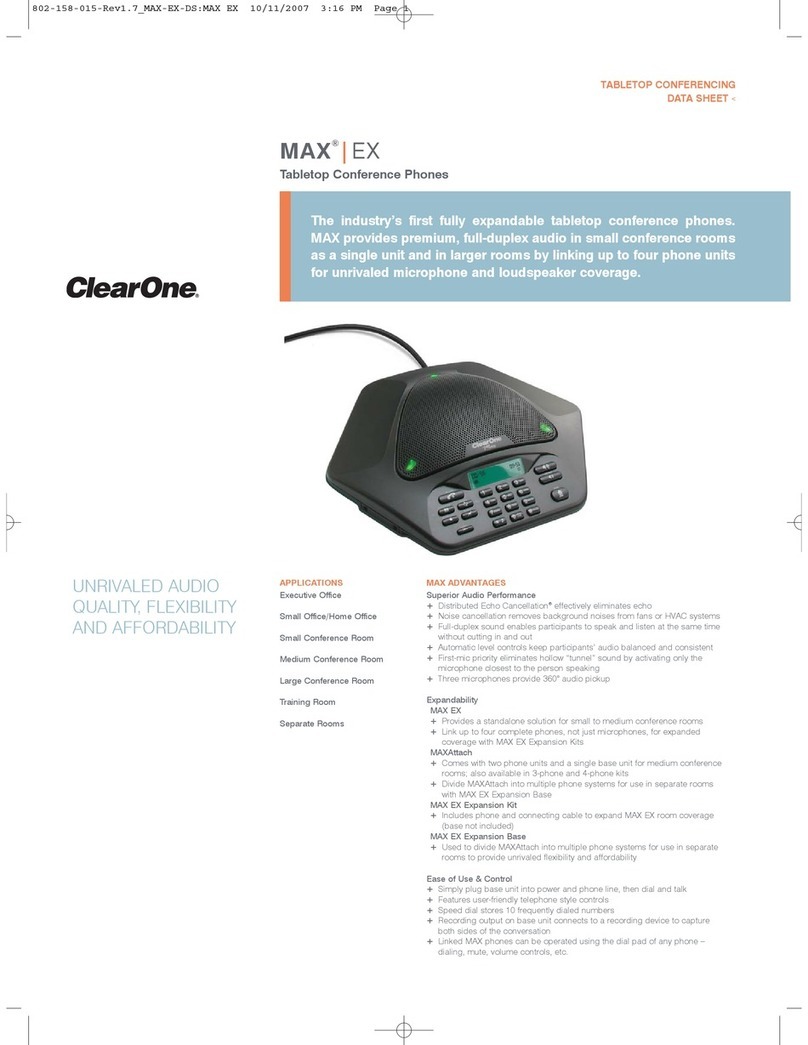
Clear One
Clear One MAX EX User manual

Clear One
Clear One MAX EX User manual

Clear One
Clear One Chat 50 Owner's manual

Clear One
Clear One Chat 50 Owner's manual
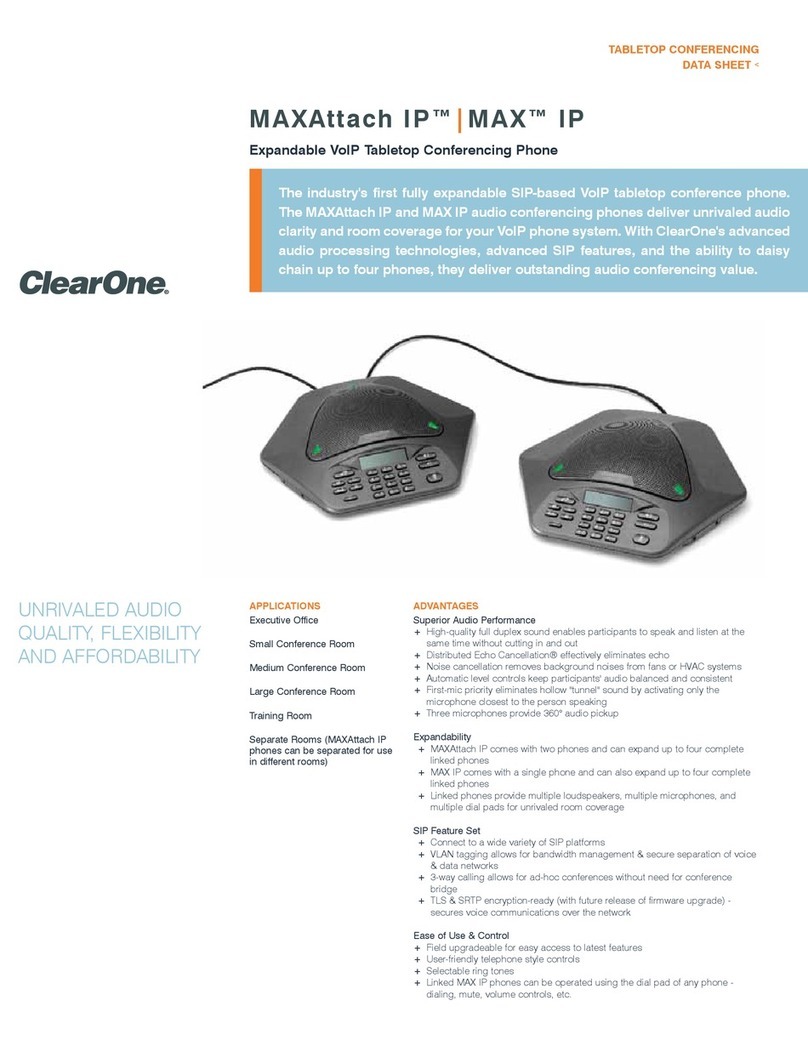
Clear One
Clear One MAX IP User manual

Clear One
Clear One MAX IP Service manual

Clear One
Clear One MAX IP User manual

Clear One
Clear One CHAT 150 User manual

Clear One
Clear One Chat 50 Installation and user guide

Clear One
Clear One Audio Conferencing Service manual

Clear One
Clear One MAX IP User manual

Clear One
Clear One MAXTM EX Telephone User manual
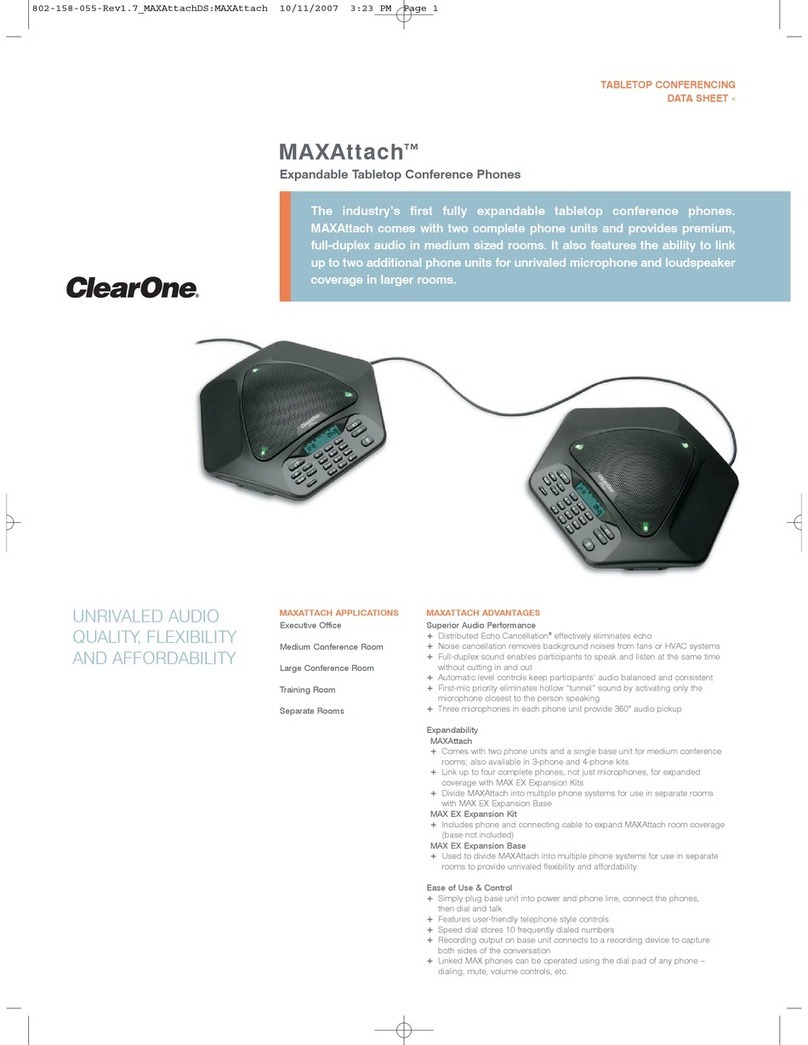
Clear One
Clear One MAXAttach Wireless User manual

Clear One
Clear One MAX EX User manual

Clear One
Clear One MAX WIRELESS User manual

Clear One
Clear One MAX IP Service manual

Clear One
Clear One MAX EX User manual