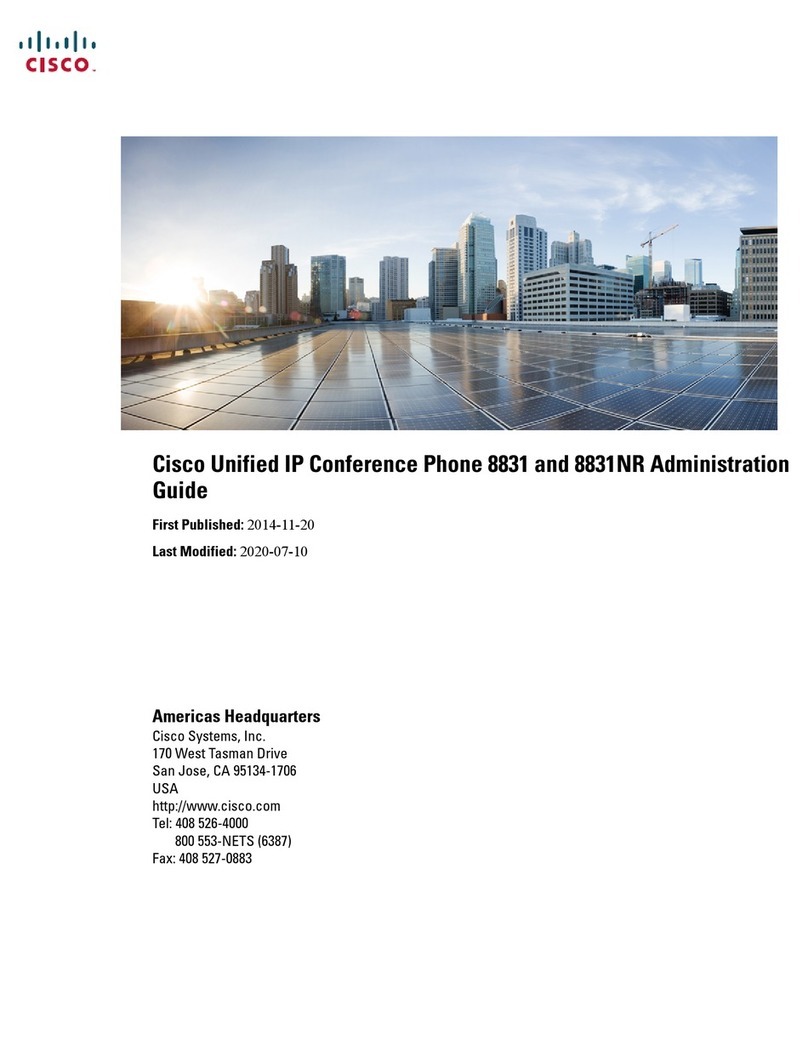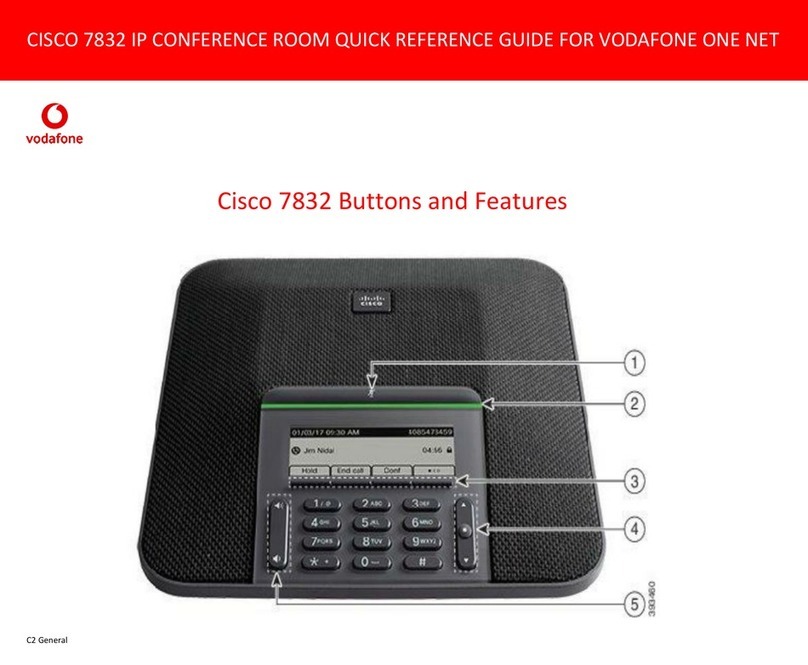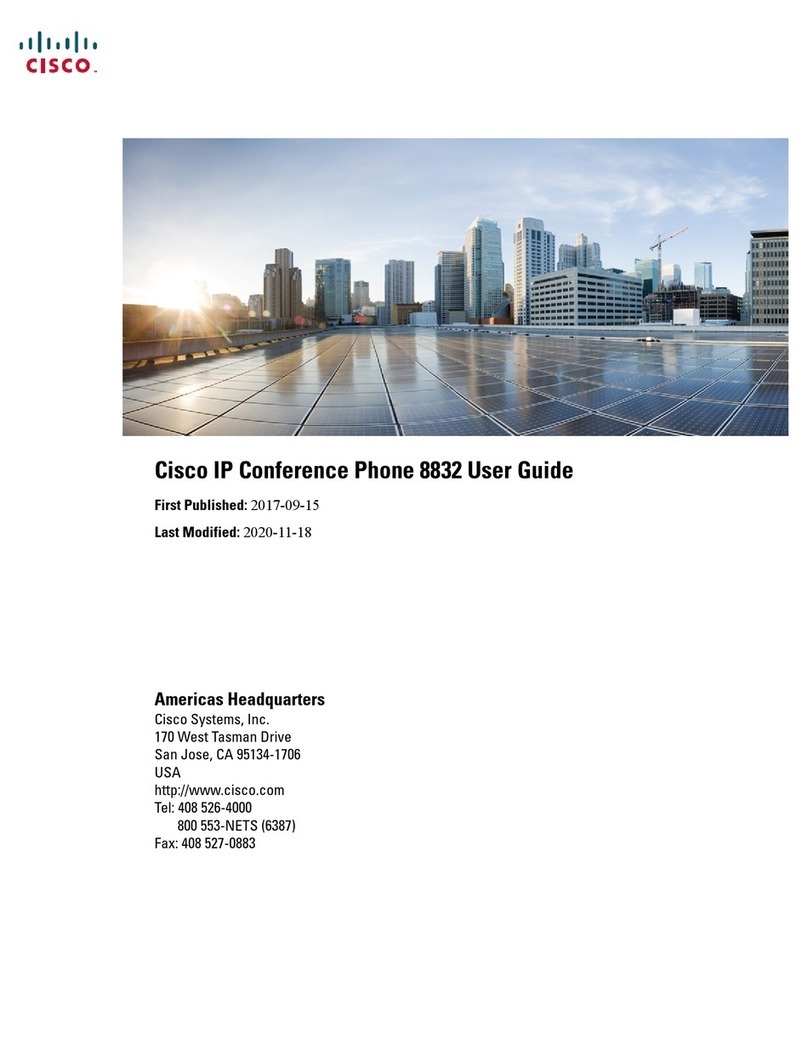ExplanationSummary
If you power your phone through the network connection, you must
be careful if you decide to unplug the network connection of the phone
and plug the cable into a desktop computer.
The network card in the computer cannot receive power
through the network connection; if power comes through
the connection, the network card can be destroyed. To
protect a network card, wait 10 seconds or longer after
unplugging the cable from the phone before plugging it
into a computer. This delay gives the switch enough time
to recognize that there is no longer a phone on the line and
to stop providing power to the cable.
Caution
Moving a network connection from
the phone to a workstation
By default, the administrator password settings are locked to prevent
users from making changes that could impact their network
connectivity. You must unlock the administrator password settings
before you can configure them.
If the administrator password is not set in common phone
profile, then user can modify the network settings.
Note
Changing the telephone
configuration
The RxType and the TxType statistics show the codec that is used for
a conversation between this Cisco IP Phone and the other device. The
values of these statistics should match. If they do not, verify that the
other device can handle the codec conversation, or that a transcoder
is in place to handle the service. See Display Call Statistics Window
for details.
Codec mismatch between the phone
and another device
The RxSize and the TxSize statistics show the size of the voice packets
that are used in a conversation between this Cisco IP Phone and the
other device. The values of these statistics should match. See Display
Call Statistics Window for details.
Sound sample mismatch between the
phone and another device
A loopback condition can occur when the following conditions are
met:
•The SW Port Configuration option on the phone is set to 10 Half
(10-BaseT/half duplex).
•The phone receives power from an external power supply.
•The phone is powered down (the power supply is disconnected).
In this case, the switch port on the phone can become disabled and
the following message appears in the switch console log:
HALF_DUX_COLLISION_EXCEED_THRESHOLD
To resolve this problem, reenable the port from the switch.
Loopback condition
Cisco IP Conference Phone 7832 Multiplatform Phones Administration Guide
2
Troubleshooting
General Troubleshooting Information