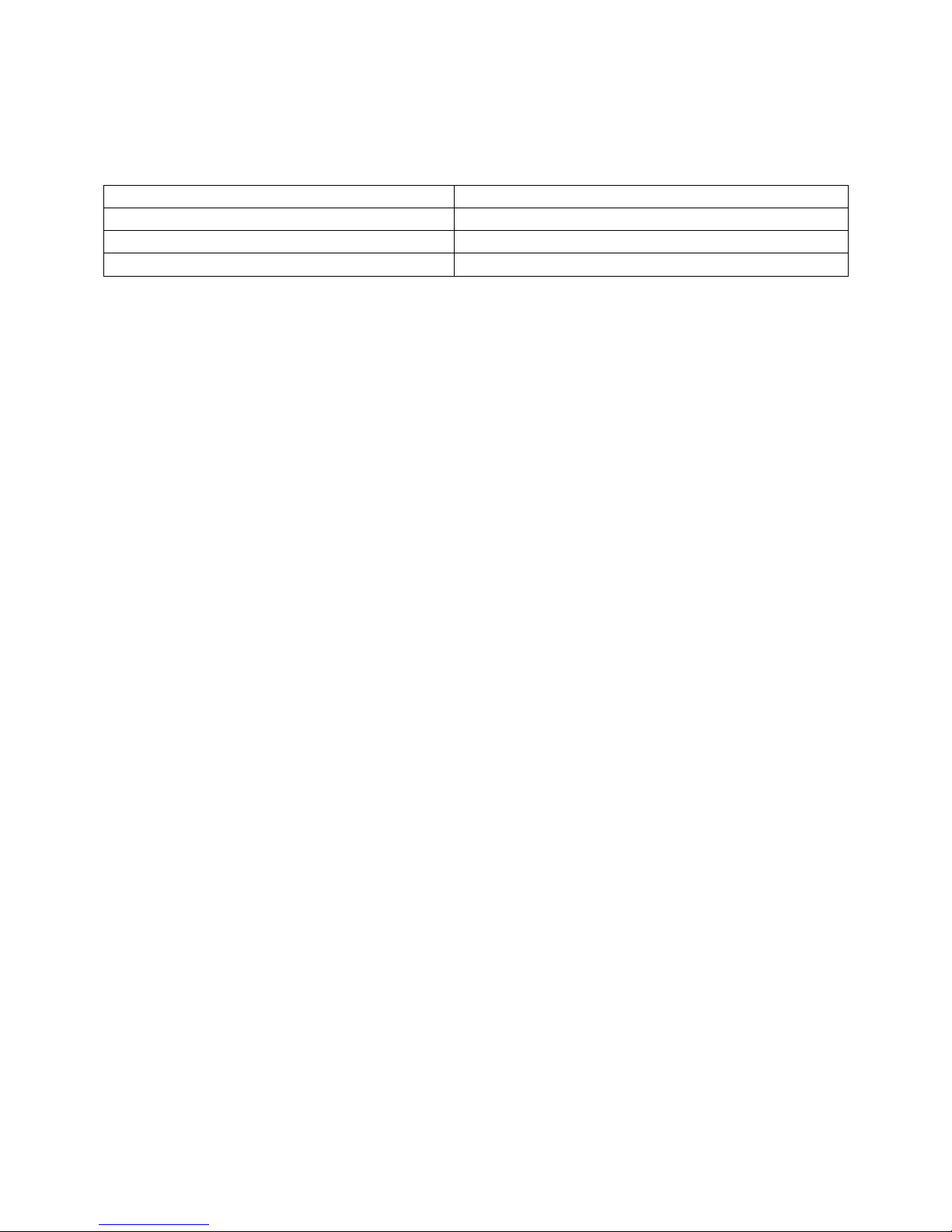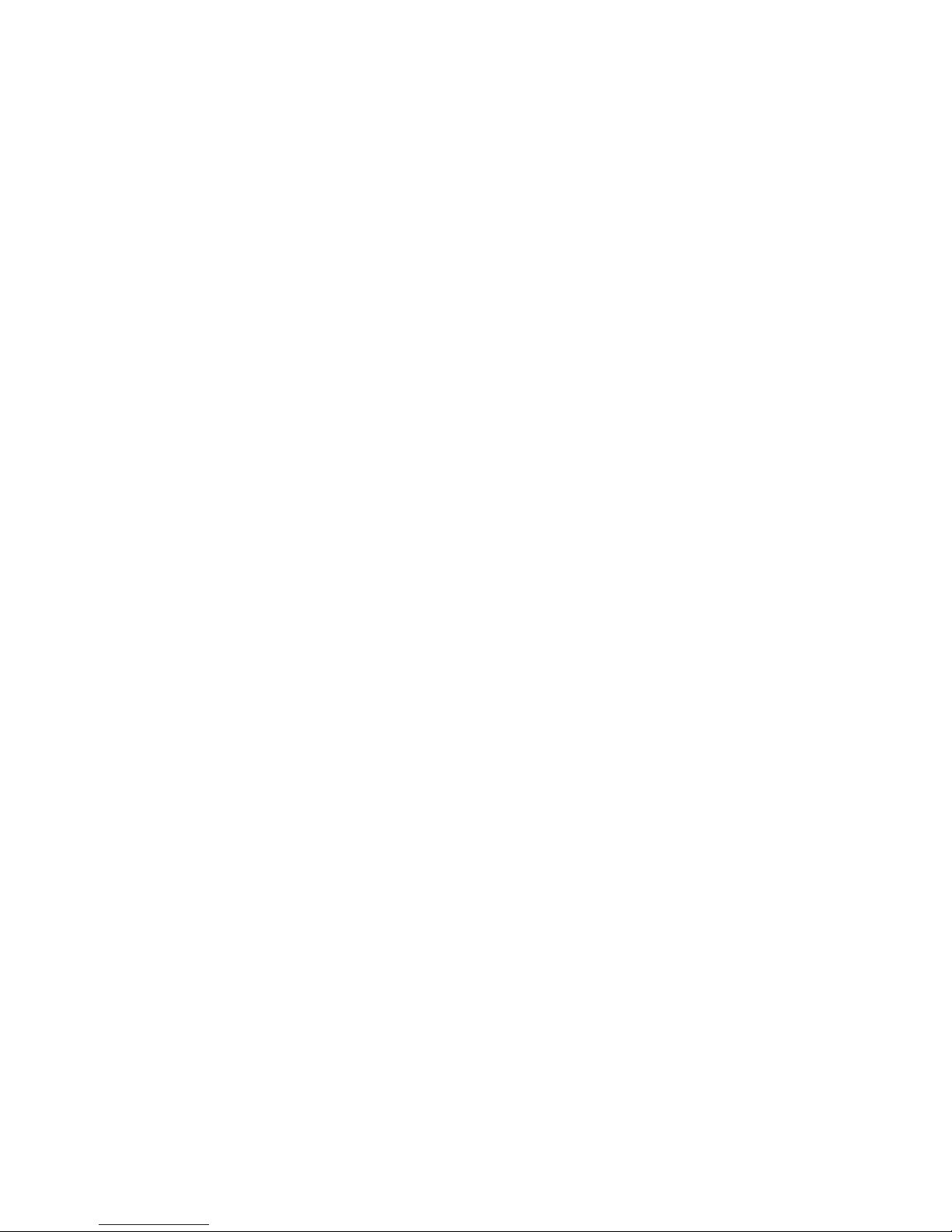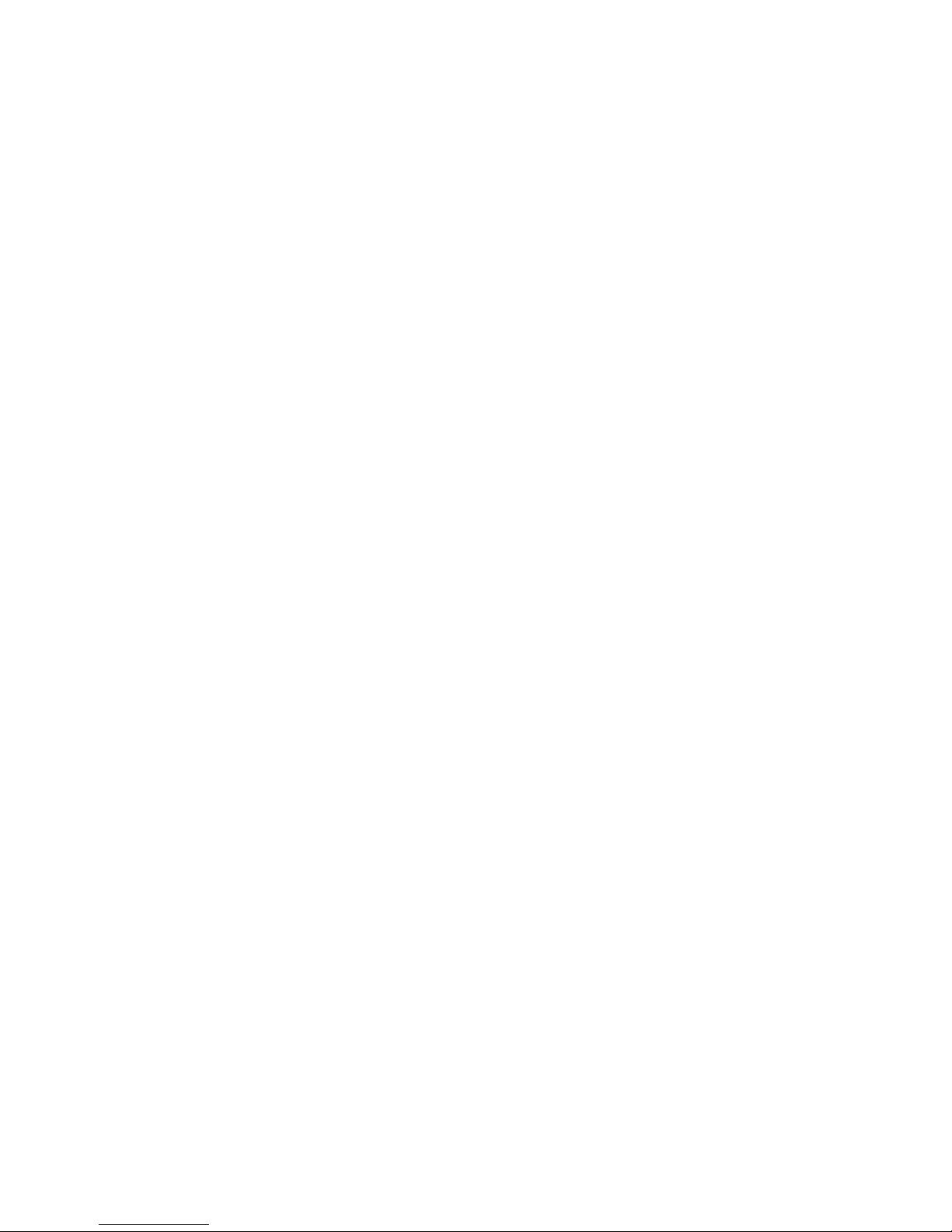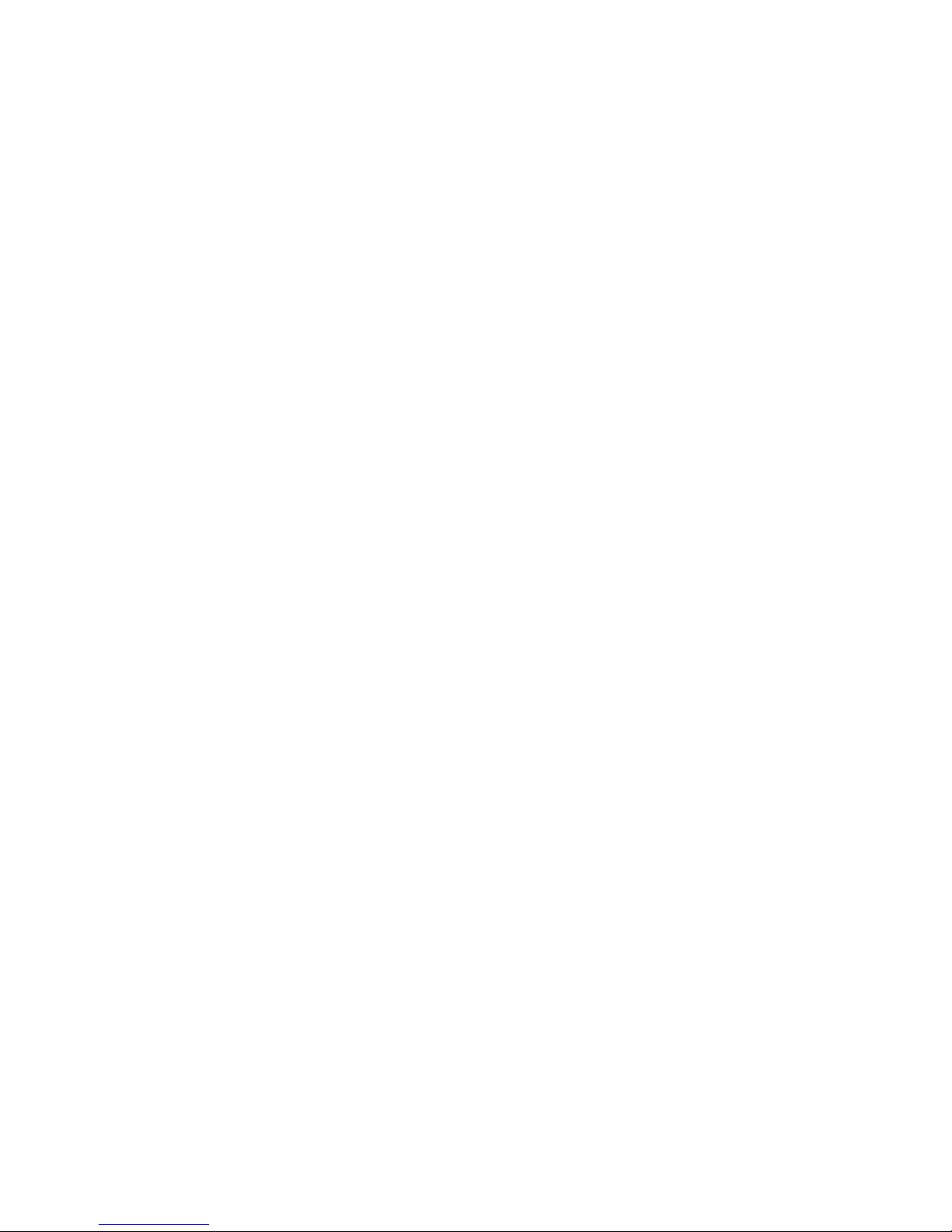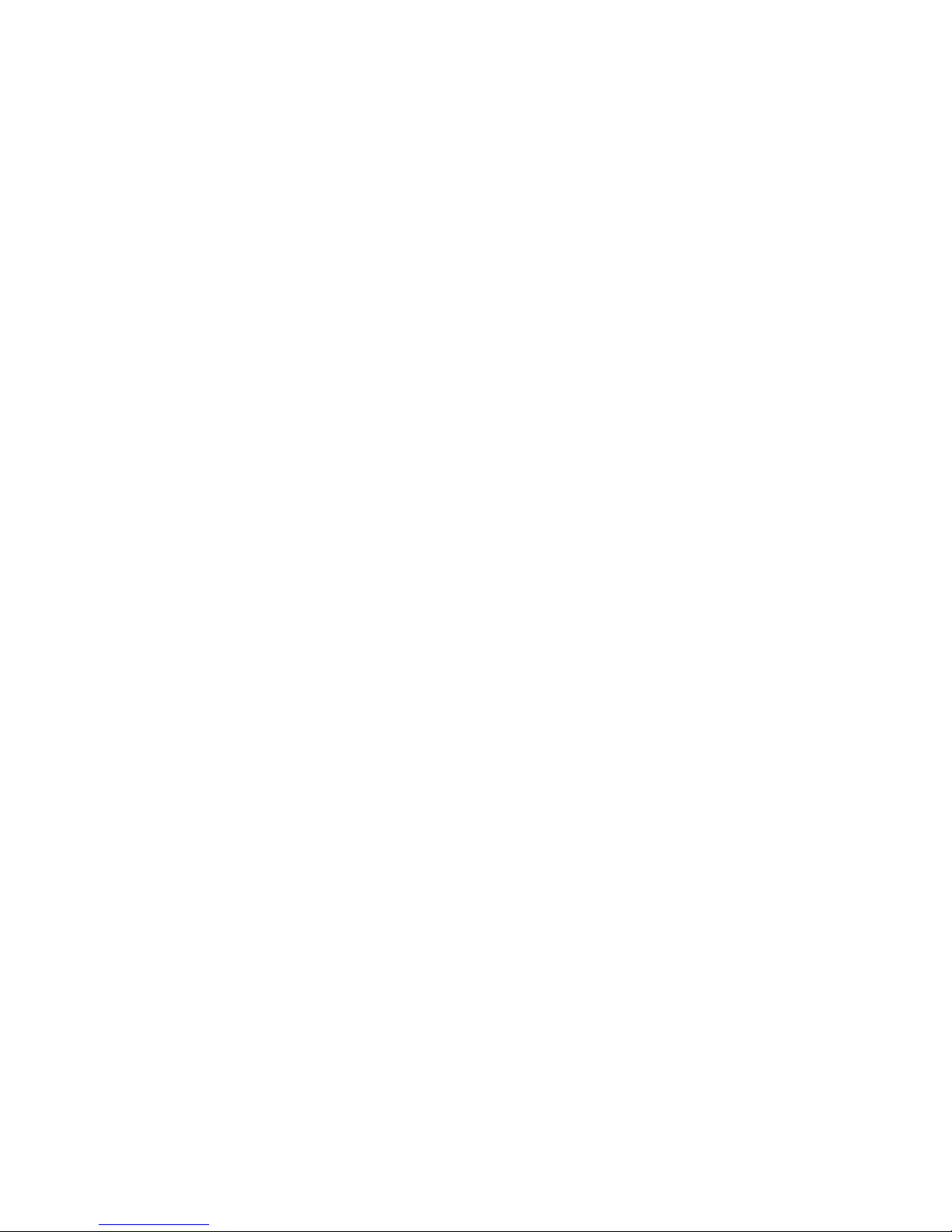Contents
Online Resources ............................................................................................ 3
Safety Warnings .............................................................................................. 3
Product Overview ............................................................................................ 5
Getting Started ............................................................................................... 6
Connecting the Device .................................................................................. 6
Powering the Device .................................................................................. 6
Connecting to a Computer ......................................................................... 6
FLX UC Device Manager .................................................................................. 8
Installation & Third Party Application Configuration..................................... 8
For Windows ............................................................................................. 8
For Mac OS ............................................................................................... 9
For Chromebook ..................................................................................... 10
Upgrading the FLX UC 500 Device Firmware ................................................. 11
Optimal Audio Performance for Windows ....................................................... 12
Compliance ................................................................................................... 13
FCC Notice to Users ................................................................................... 13
Radio and Television Interference ............................................................... 13
Industry Canada Notice to Users ................................................................ 14
Notice to European Customers ................................................................... 15
Notice to Chinese Customers ...................................................................... 16
WEEE Notification ...................................................................................... 17
Environmental Requirements ........................................................................ 17
Appendix ...................................................................................................... 18
Call Control Functionality for Third Party Application ................................. 18
Using Windows Computers ...................................................................... 18
Using Apple Computers ........................................................................... 18
Using Chrome OS Devices ....................................................................... 19
Known Issues ............................................................................................. 20