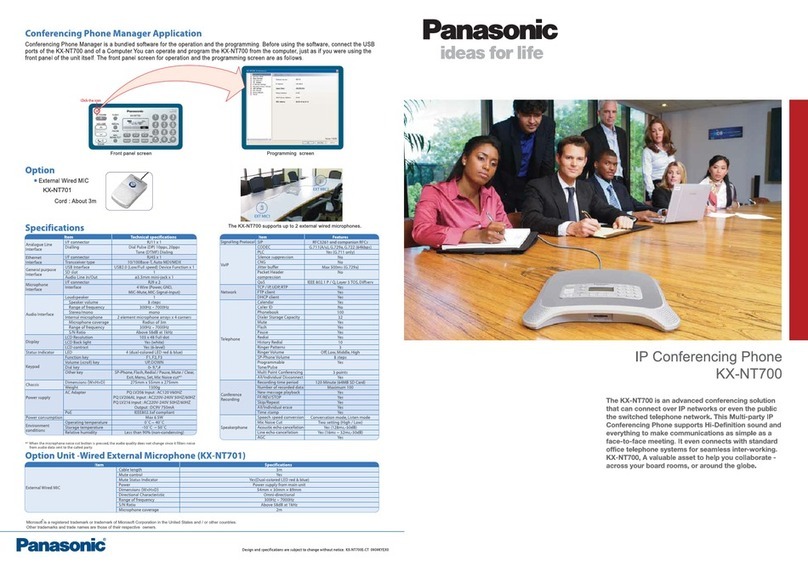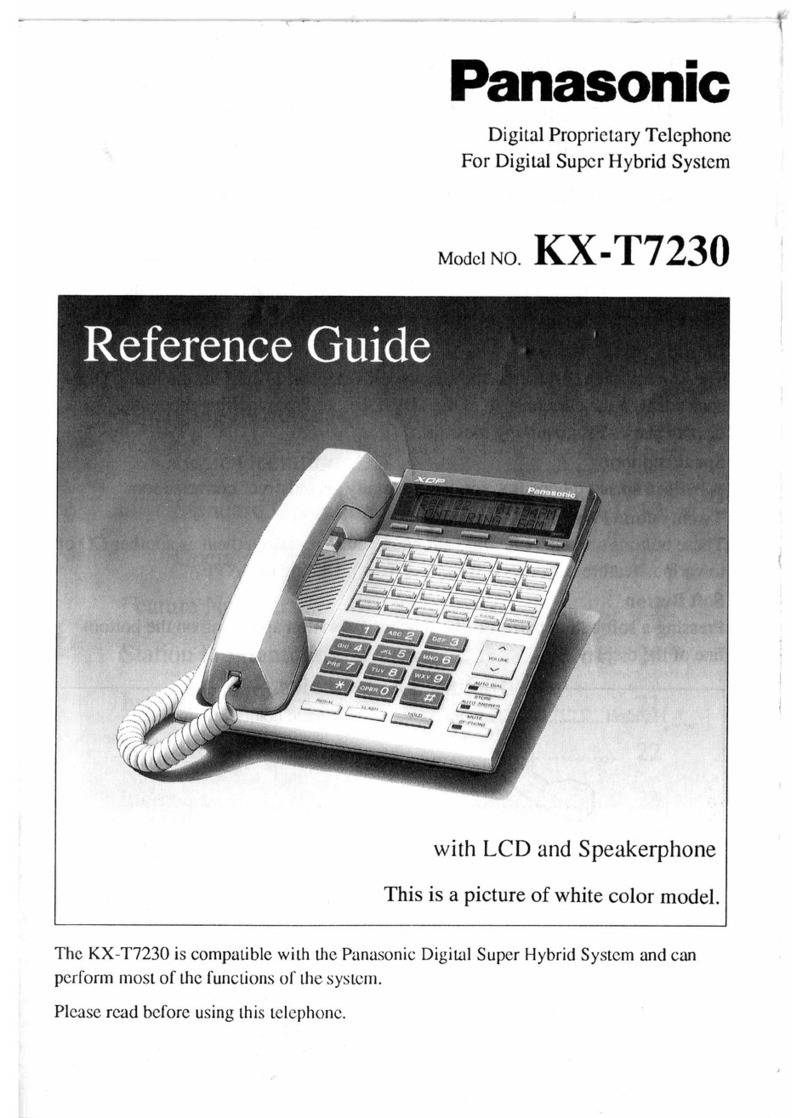General Safety
•Do not disassemble this unit. Only qualified
personnel should service this unit. Disassembling
the unit may expose you to dangerous voltages or
other risks. Incorrect reassembly can cause electric
shock.
•Do not insert foreign objects into the unit.
•Do not connect or disconnect the AC plug with wet
hands.
•Disconnect the unit from the AC outlet, disconnect
the LAN cable, and contact the dealer if:
–The AC adaptor cord, AC cord, or AC plug
becomes damaged or frayed.
–The unit is exposed to rain, water, or any other
liquid.
–The unit is dropped or damaged.
–Internal components are exposed due to
damage.
–The unit does not operate properly.
–Performance deteriorates.
•Disconnect the unit from the AC outlet and
disconnect the LAN cable if the unit emits smoke, an
abnormal smell, or makes unusual noise. These
conditions can cause fire or electric shock. Confirm
that smoke has stopped and contact an authorised
service centre.
•Clean the AC plug periodically with a soft, dry cloth
to remove dust and other debris.
Installation
•Do not connect the unit to the AC outlet, AC
extension cords, etc., in a way that exceeds the
power rating of, or does not comply with the
instructions provided with, the AC outlet, AC
extension cords, etc.
•Do not touch the unit, AC adaptor, AC adaptor cord,
AC cord, or telephone cord during a lightning storm.
•Do not install telephone jacks in wet locations unless
the jack is specifically designed for wet locations.
•Do not touch uninsulated telephone wires or
terminals unless the telephone line has been
disconnected at the network interface.
•If using an AC adaptor, use only the included AC
adaptor.
•The AC adaptor should be connected to a vertically
oriented or floor-mounted AC outlet. Do not connect
the AC adaptor to a ceiling-mounted AC outlet, as
the weight of the adaptor may cause it to become
disconnected.
•Only connect the unit to the type of electric power
specified on the label affixed to the unit. Confirm the
type of electric power supplied to the installation site
if necessary.
•Use caution when installing or modifying telephone
lines.
Placement
•Do not expose the unit to contact with liquids (rain,
water, moisture, oil, etc.) or excessive smoke or
dust. Do not subject the unit to excessive shock.
•Do not allow anything to rest on the AC adaptor cord,
AC cord, or LAN cable. Do not locate this unit where
the AC adaptor cord, AC cord, or LAN cable may be
stepped on or tripped on.
•Place this unit on a flat surface. Serious damage
and/or injury may result if the unit falls.
•Allow 10 cm clearance around the unit for proper
ventilation.
•Do not place heavy objects on top of this unit.
•When the unit receives power from the AC adaptor,
the AC adaptor is the main disconnect device.
Ensure that the AC outlet is installed near the unit
and is easily accessible, so that the unit can be
disconnected from the AC outlet if necessary.
•Disconnect the AC adaptor cord and all cables from
the unit before cleaning. Clean the unit with a soft,
dry cloth. Do not use liquid, aerosol cleaners,
abrasive powders, or chemical agents to clean the
unit.
•The SD memory card poses a choking hazard. Keep
the SD memory card out of reach of children.
•When left unused for a long period of time,
disconnect the unit from the AC outlet. When the unit
receives power from a PoE power supply,
disconnect the LAN cable.
For Users in the United Kingdom
For your safety, please read the following text
carefully.
This appliance is supplied with a moulded three-pin
mains plug for your safety and convenience. A 3 amp
fuse is fitted in this plug. Should the fuse need to be
replaced, please ensure that the replacement fuse has
a rating of 3 amps and that it is approved by ASTA or
BSI to BS1362.
2 Quick Reference Guide Document Version 2010/02
Quick Reference Guide
Quick Reference Guide