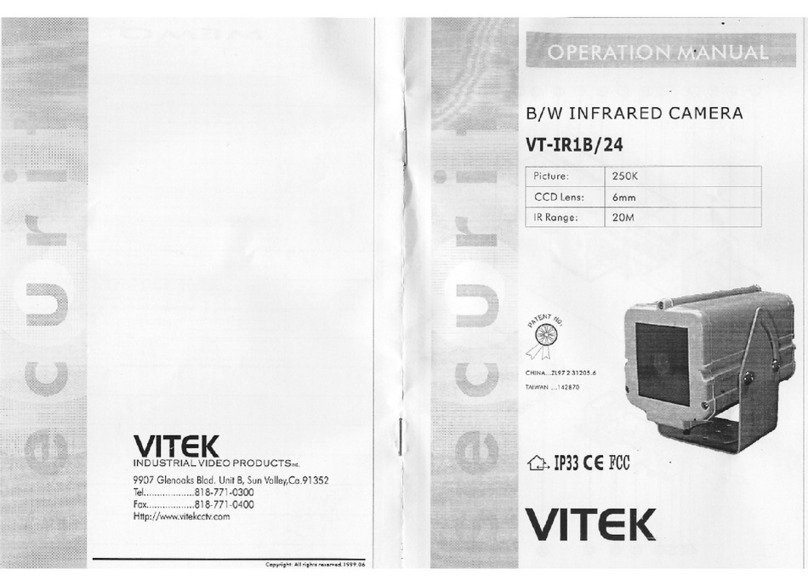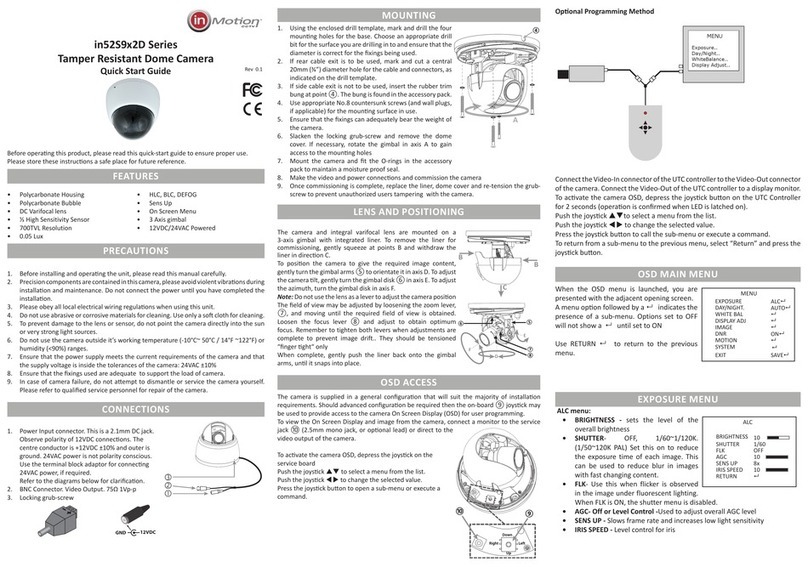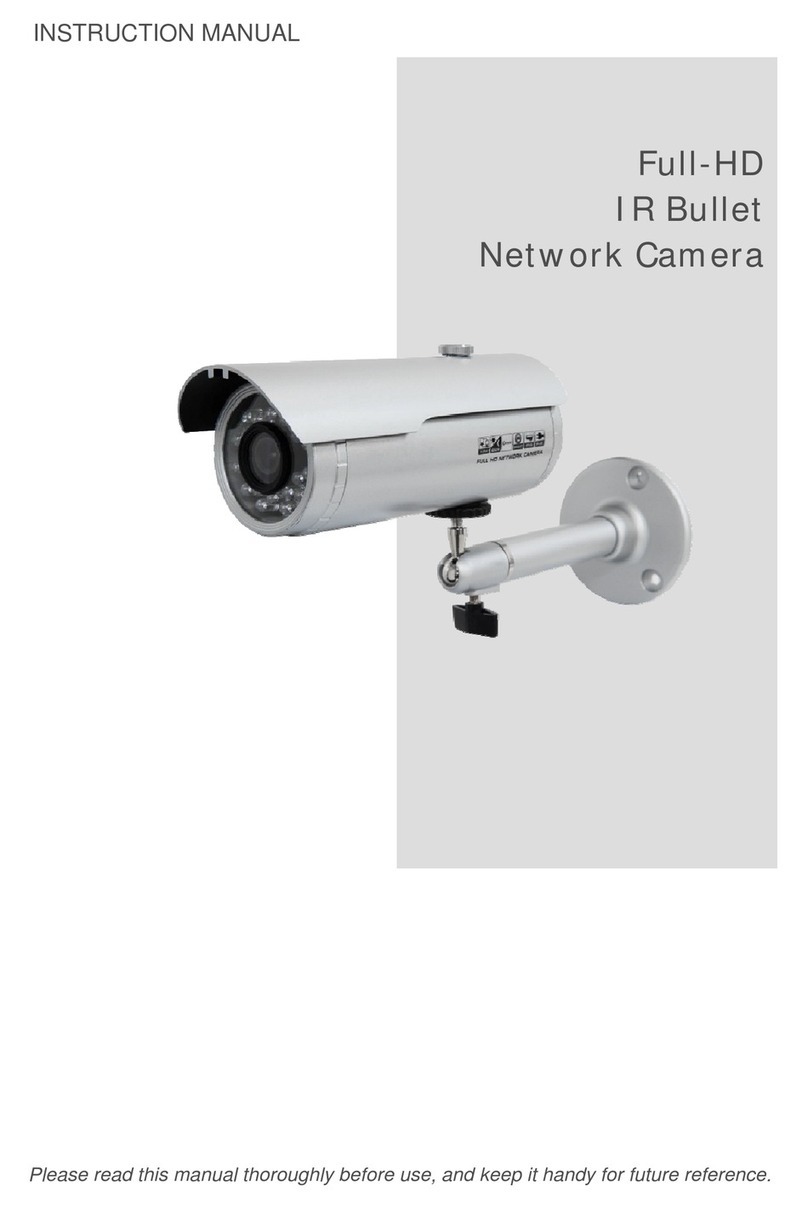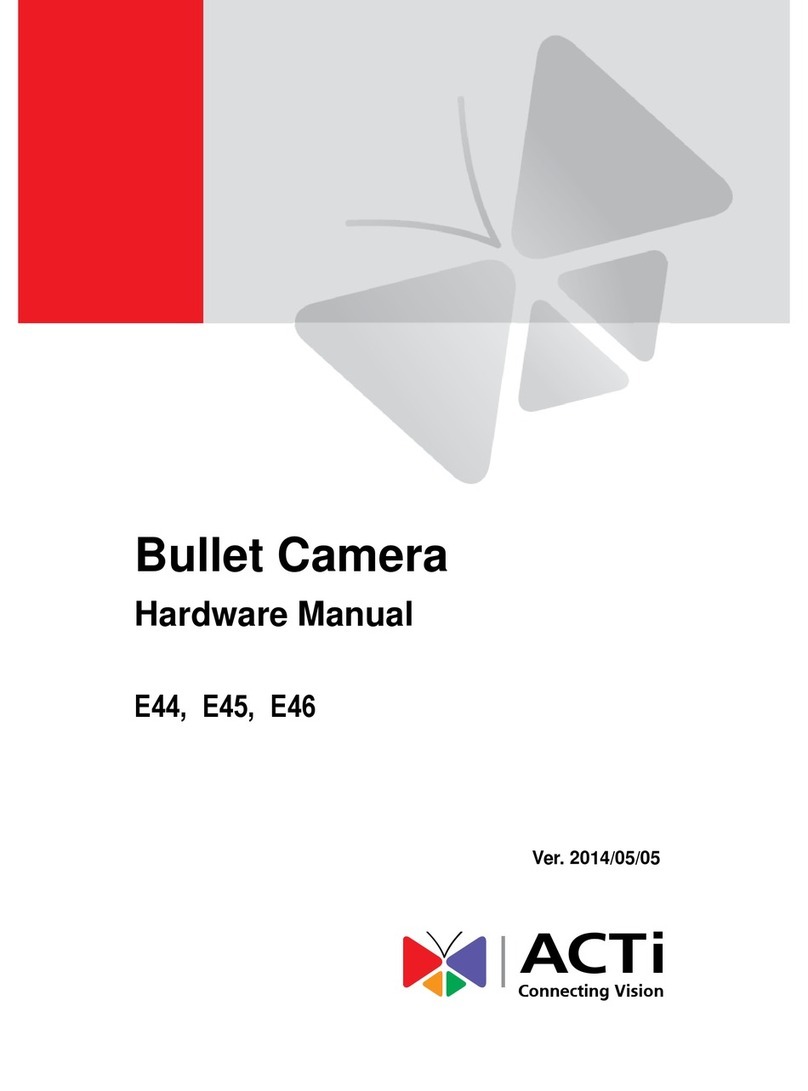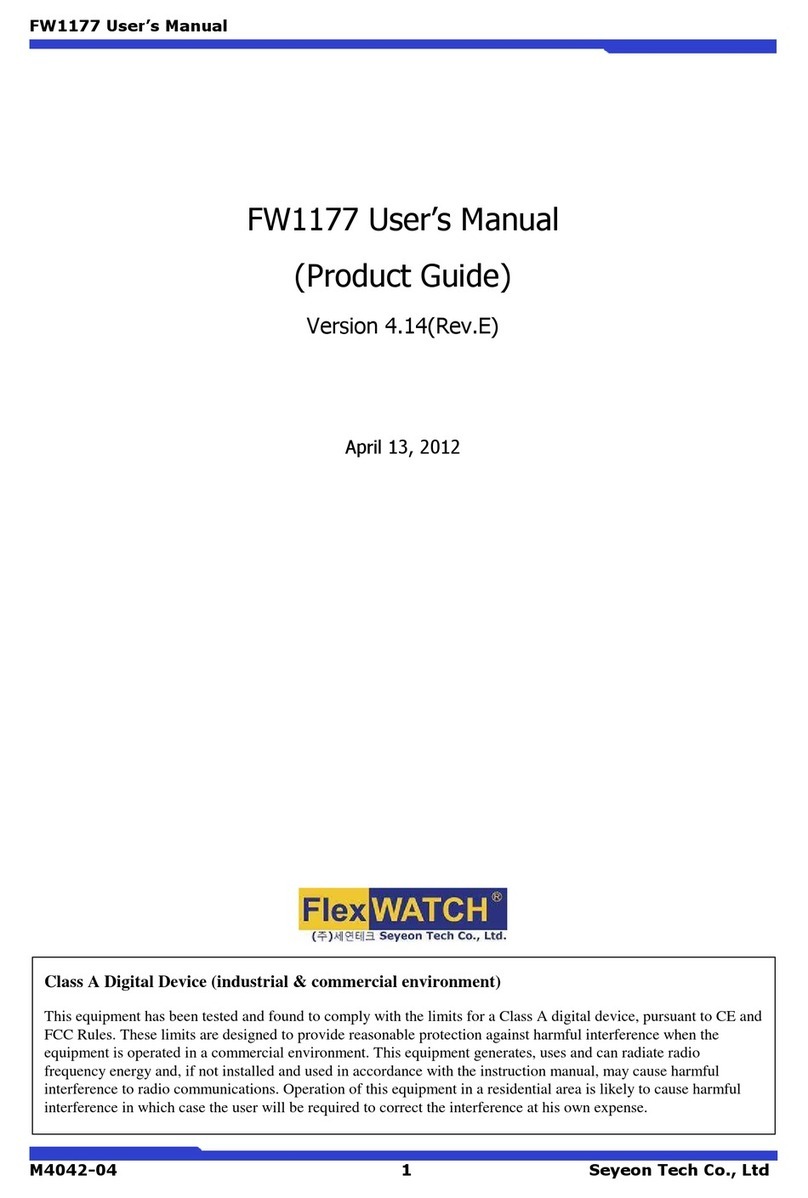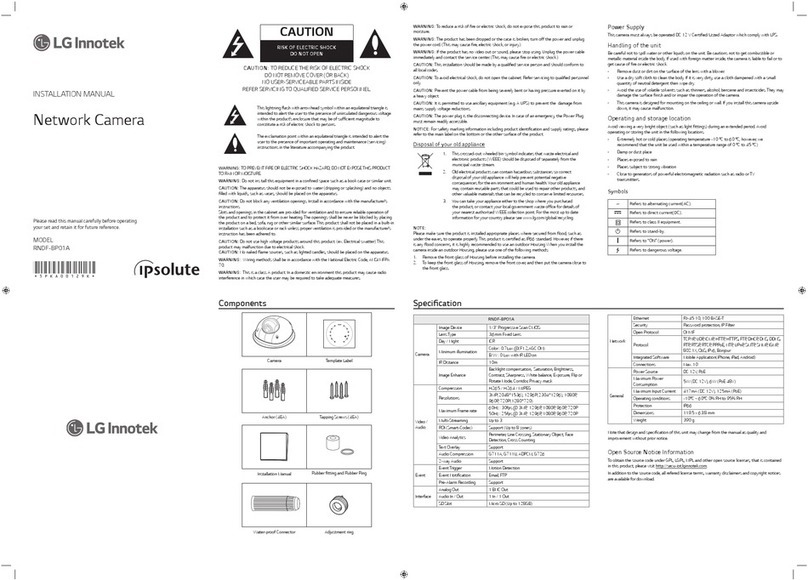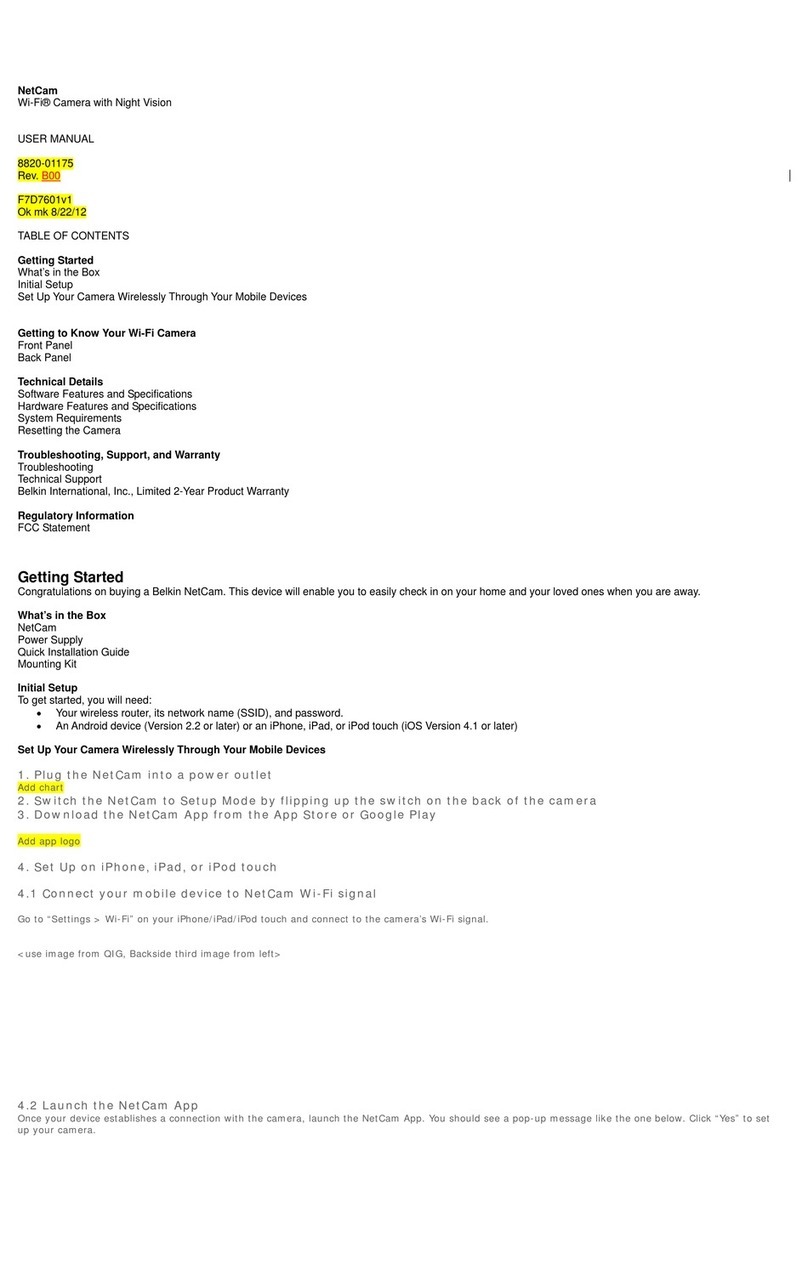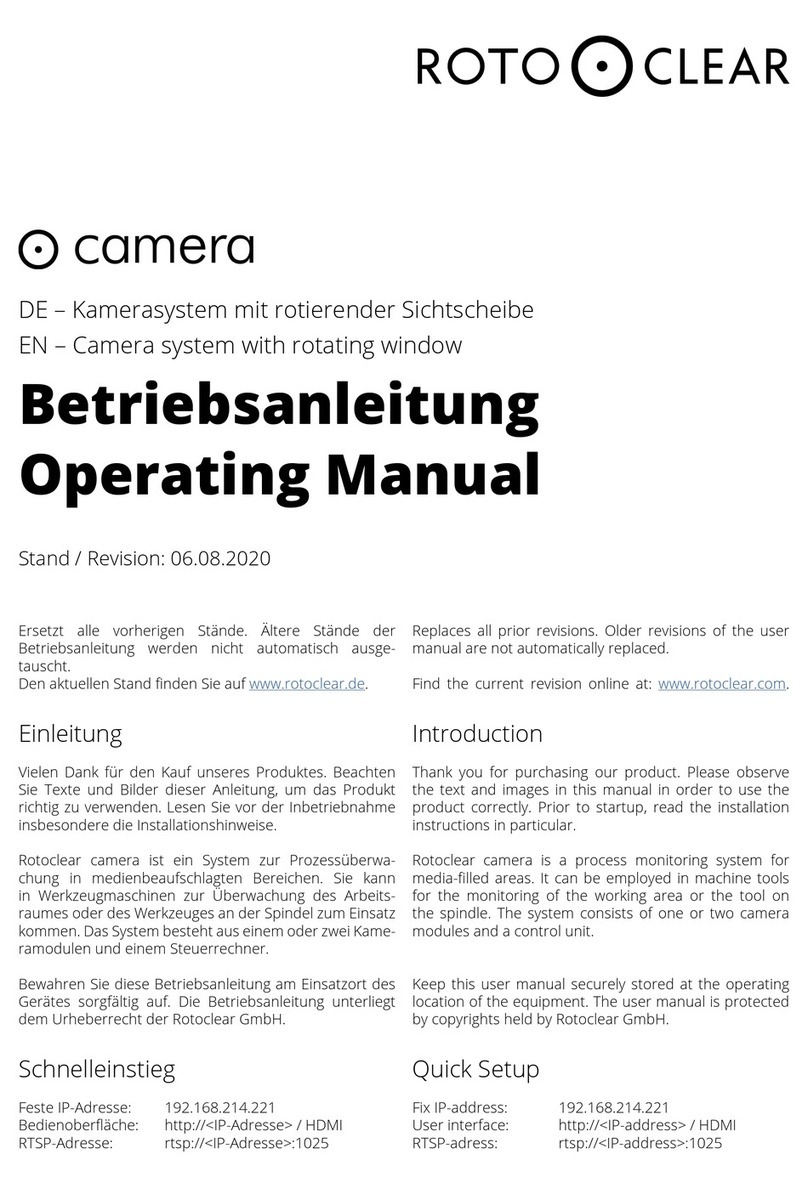Clear AMX-5E3B7-28 User manual

Package
Overview
Installation
1
2
3
4
►Connecting Network Cable
①Loosen the nut from the main element.
②Run the network cable (without RJ 45 connector) through the
both elements. Then crimp the cable with RJ 45 connector.
③Connect the cable to the hermetic connector. Then tighten the
nut and the main cover.
Warning and Caution
■If the product does not work properly, please contact your dealer or the
nearest service center. Never attempt to disassemble the camera yourself.
(We shall not be responsible for any problems caused by unauthorized
repair or maintenance.)
■Do not allow water or liquid intrusion into the camera.
■In the use of the product, you must be strict compliance with the
electrical safety regulations of the nation and region. When the product is
mounted on wall or ceiling, the device shall be firmly fixed.
■Do not use camera beyond specified voltage range.
■Do not drop the camera or subject it to physical shock.
■Do not directly touch the camera when installing.
■The product must be grounded to reduce the risk of electric shock.
■You must wear anti-static gloves or discharge static electricity before
removing the lower dome (bubble).
■ Avoid touching the camera lens.
■If cleaning is necessary, please use clean cloth to wipe it gently.
■Do not aim the camera at the sun or extra bright place.
■Do not place the camera in extremely hot, cold (the operating
temperature shall be -30˚C~60˚C), dusty or damp locations, and do
not expose it to high electromagnetic radiation.
■To avoid heat accumulation, good ventilation is required for
operating environment.
Quick Start Guide
Network Camera
Camera Quick start guide
CD Plastic plug ×2
Drill template
Screwdriver
2 tapping screws
Please make sure that the wall or ceiling is strong enough to
withstand 3 times the weight of the camera. Please install and use
the camera in the dry environment. You'd better install back the lower
dome less than 4 hours after removing it.
①
the drill template.
Drill the screw holes and the cable hole on the wall according to
②Loosen the screws to remove the lower dome from the camera.
Lower Dome
∅4.5
∅91.36
∅110
30°
39.4mm
39.8mm
■Please read this instruction carefully before using the product
and keep it for further reference.
■All the examples and pictures used here are for reference only.
■The contents of this manual are subject to change without
notice.
* 1 It is recommended to install the security cap for outdoor installation.
* 2 If the PoE switch is used to power the camera, DC12V power supply is not
required.
2
13
DC12V
7
8
9
1
2
3
4
5
6
1
2
3
4
5
6
7
8
9
Micro SD card slot
Light sensor
Reset
Ethernet connector (PoE)
Audio input
Power connector
Lower Dome
Ground
Microphone
Security Cap

Network Connection
5
MENU
IPC
Network Cable Network Cable
Switch
Router Computer
● Access the camera through IP-Tool
① Make sure that the camera and the PC are connected via LAN.
② Find the IP-Tool from the CD and then install it in the computer.
After that, run the IP-Tool as shown below.
Device Network Search
Immediate Refresh
name
name
name
IPC
IPC
IPC
unknown
unknown
unknown
192.168.2 26.201
192.168.1 .2
192.168.1 .3
80
80
80
9008
9008
9008
255.255.
255.255.
255.255.
Modify Netw ork Parameter
Mac Address
IP Address
Modify
CE :98 :23 :75 :35 :22
192 .168 . 226 . 201
255 . 255 . 255 . 0
192 .168 . 226 . 1
i
Tip: Enter the adm inistrator password, and
then modify the network parameters.
Total Device: 3
Local IP Address:192.168.1.4Subnet Mask:25 5.255.255.0 Gateway: 192.168.1.1 DNS:210.21.196.6
Device Name Device Type IP Address Http Port Data Port Subnet
Product Model
About
Subnet Mask
Gateway
Restore IPC Default Configuration
450043001517 A2
③
④ Secure the mounting base with camera to the wall with screws as
shown below.
Route and connect the cables.
Rotate 0°~350°
Pan 0°~360°
Tilt 0°~70°
⑤
the camera on a monitor and then adjust the camera according to
the figure below to get an optimum angle.
Three-axis adjustment. Before adjustment, preview the image of
⑥ Replace
sensor can be seen from the outside. If the light sensor is hidden,
please re-adjust the lens. After that, fix the lower dome with the
screws.
the lower dome to the camera and make sure the light
Transparent Dome Maintenance
Transparent dome is an optical element. As dirt, dust or fingerprints on the
dome will reduce the clarity of the image, please don’t touch or wipe the
cover surface directly during installation and use. Please refer to the
following cleaning tips to clean it.
*
* If there is water or grease on the dome, please gently wipe off the water
drop or grease with a soft cloth and then use oil-free cotton cloth with
neutral detergent to wipe it several times from the center outward.
Finally, change the cloth to dry it.
* If there are fingerprints on the dome, please use oil-free cotton cloth or
paper soaked with neutral detergent to wipe it several times from the
center outward and then dry it with a soft cloth.
If there is dust on the dome, please use a dry soft brush to gently brush it .
Tips
Light Sensor
③ Double click the camera information listed in the IP-Tool to
open the web browser.
The default IP address of this camera is 192.168.226.201.
Then follow directions to download and install the plugin if
prompted.
④ Activate and log in the camera. The default username is admin;
the default password is 123456 or you need to self-define the
password. Please operate according to the actual situation.
Here we take accessing IP camera via LAN for example.