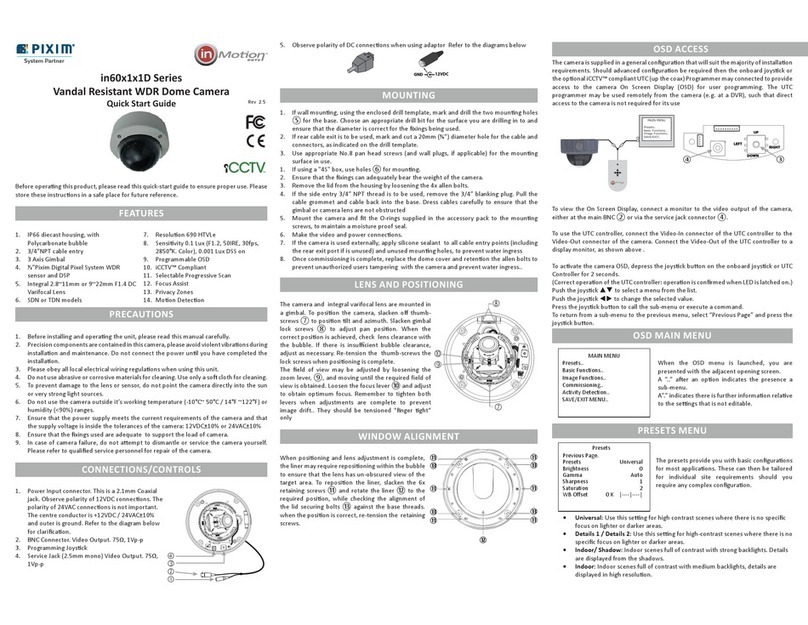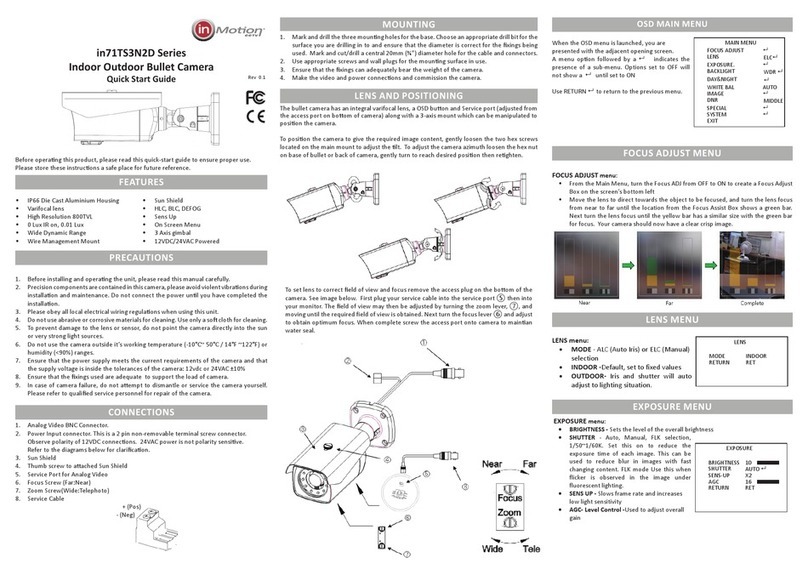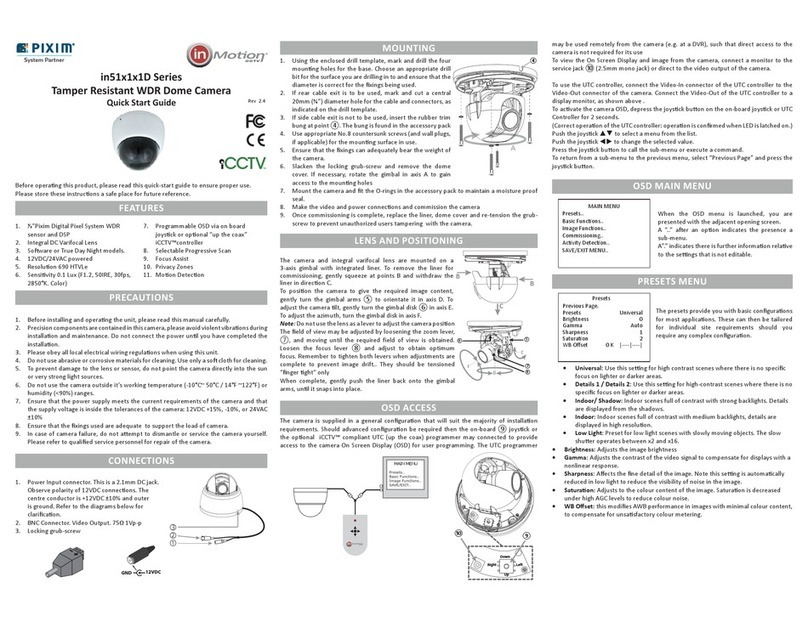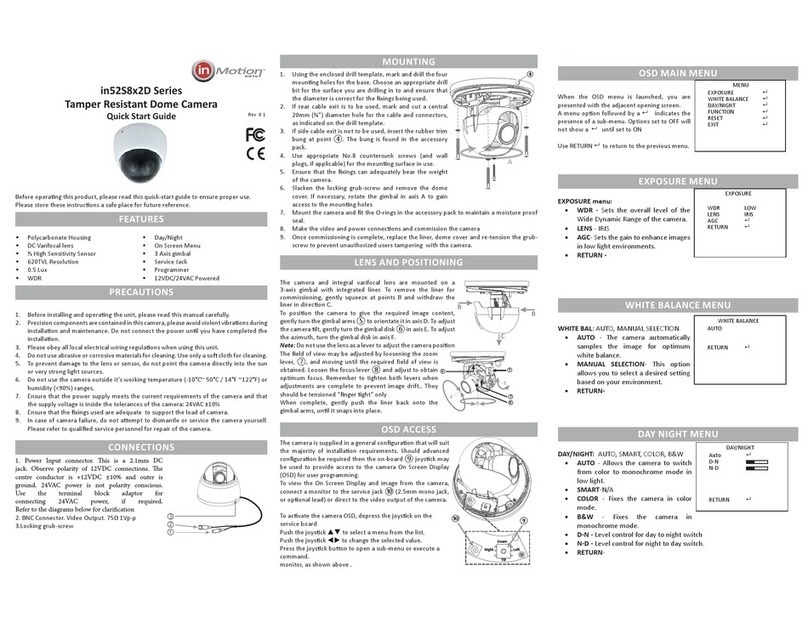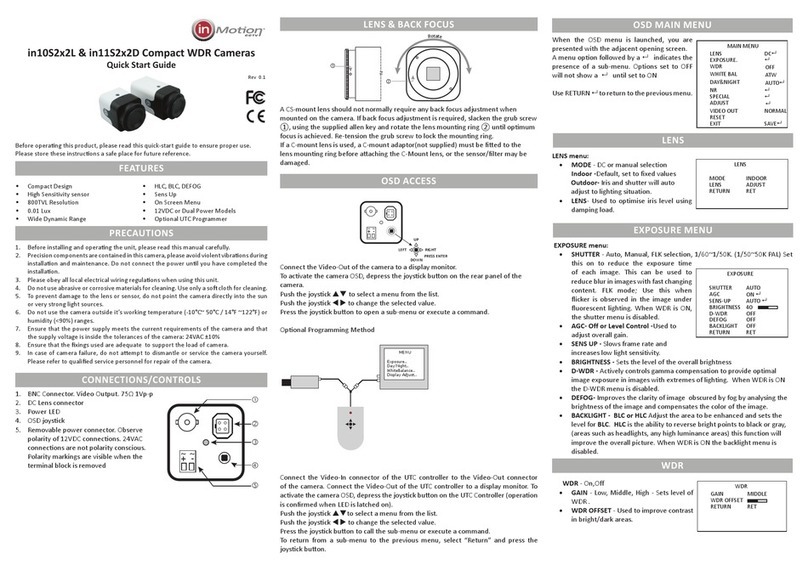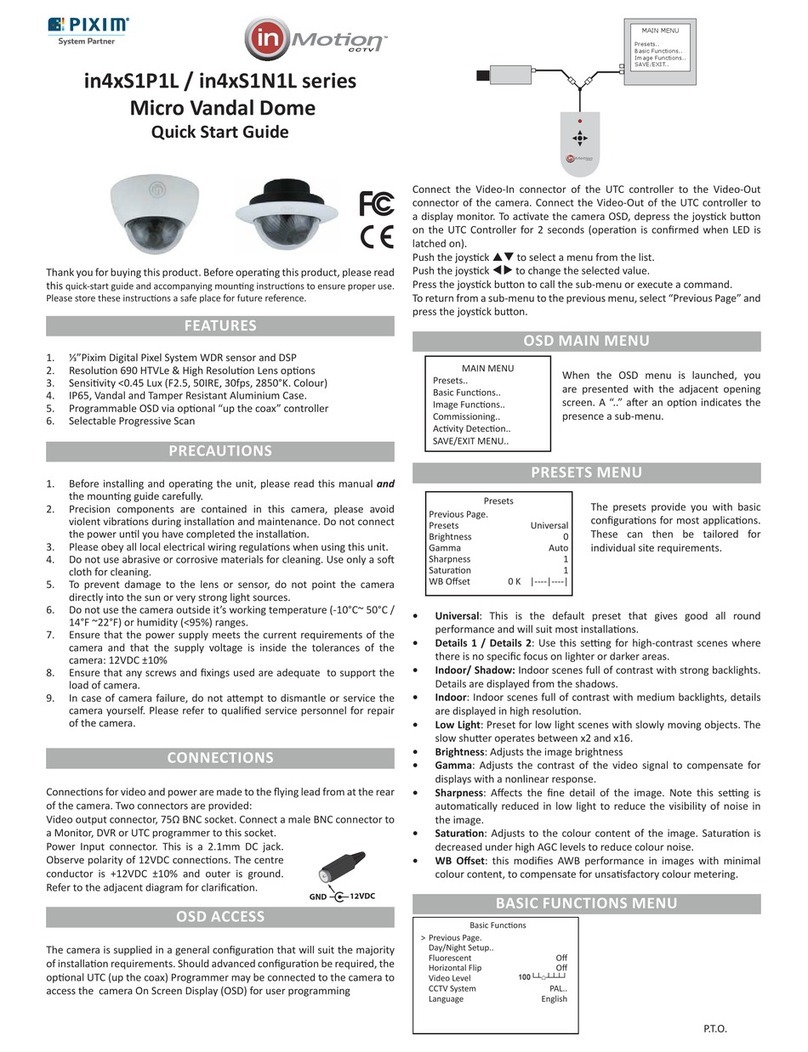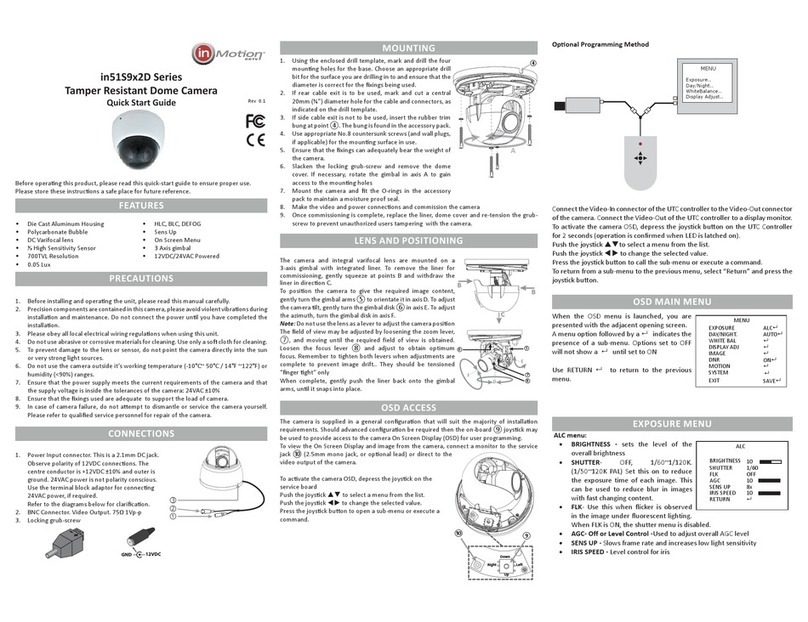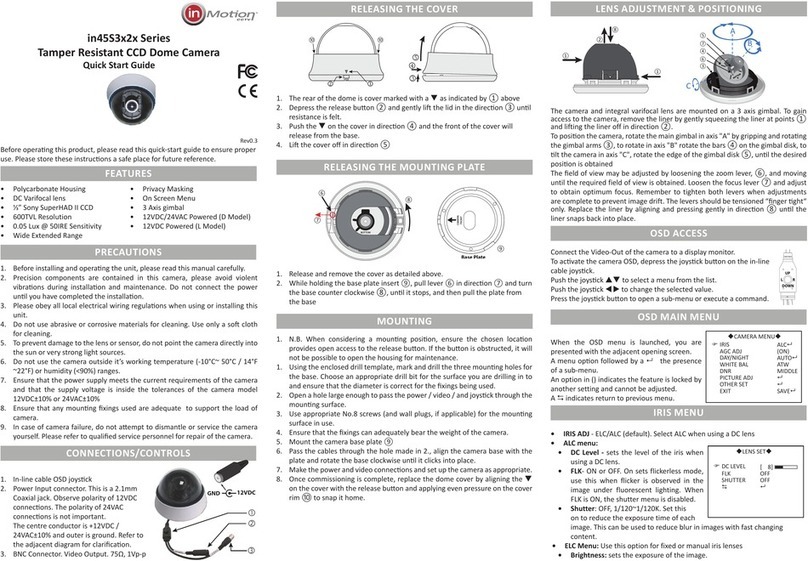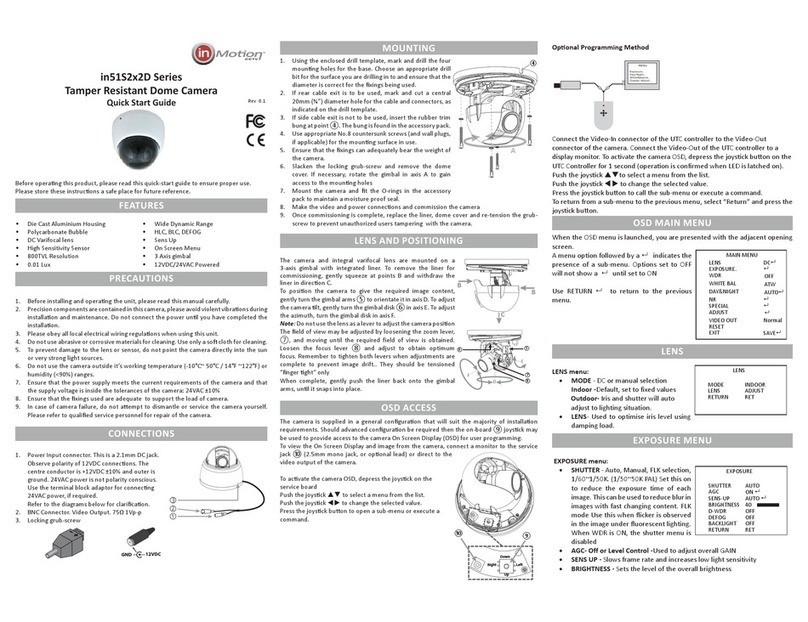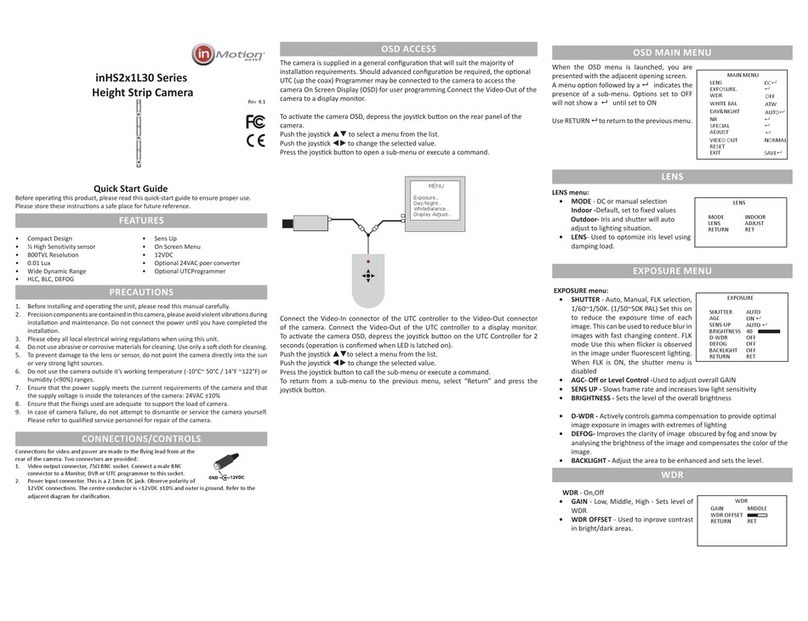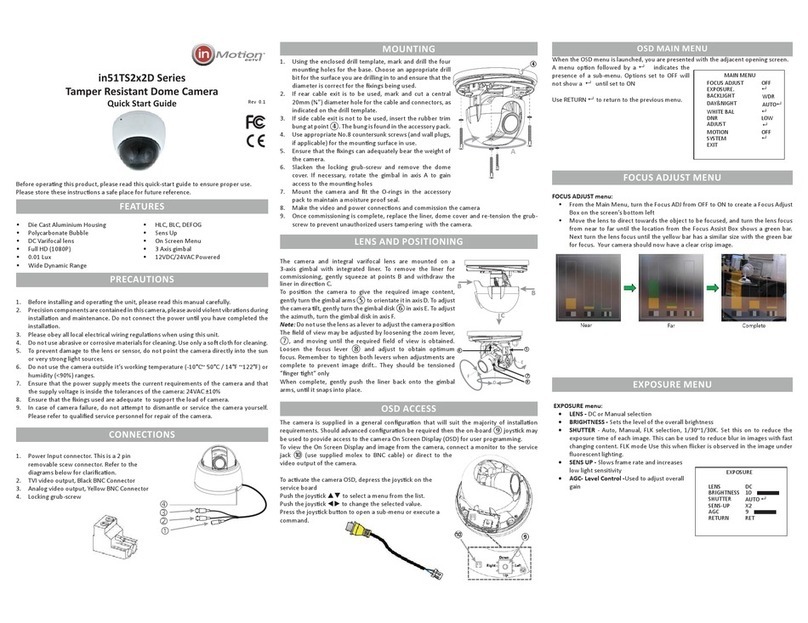DAY/NIGHT MENU
DAY/NIGHT - AUTO, COLOR, NIGHT, EXT1, EXT2
• AUTO - Allows the camera to switch
from color to monochrome mode in
low light. The switching thresholds and
hysteresis time are adjustable. SMART
IR is not applicable for this model.
• DAY - fixes the camera in color mode
• NIGHT - fixes the camera in monochrome
mode.
• Extern - NA
• CDS - NA
WHITE BALANCE MENU
WHITE BAL - ATW (default), PUSH, MANUAL
• ATW - the camera automatically
samples the image for optimum white
balance
• PUSH - Allows the white balance to
be set automatically and locked. This
option is normally used when no white
reference is present in the image. To set
the white balance, hold a white object
in front of the camera, with light from the source falling on it and press
the joystick to set and lock the white balance
• MANUAL - this option allows the Red and Blue gain to be manually set in
the image. Note, using this option requires care to ensure all cameras on
one system have the same color response.
DISPLAY ADJ
DISPLAY ADJ - OFF, ON - Press to open submenu.
• GAMMA - 0.35~0.70, default 0.45 - sets
the gamma response of the camera.
This used to compensate for the output
response of different display types. It can
also be used to bring out details in low
light areas of an image.
• CHROMA - Level control
• SHARPNESS - Level control
• DE-BACK NOISE - Level control
• SHADING - Level control for lens
• RESOLUTION - Level control
• WARM COLOR - Level control
• COOL COLOR - Level control
IMAGE
IMAGE-
• BACKLIGHT - OFF, BLC, HLC
• BLC - Adjust the area to be enhanced
and sets the level. Initial resets the BLC
setting to defaults.
• HLC - (High Light Compensation ) Low,
Middle, High. This inverts over exposed
areas from white to black
DISPLAY ADJ
GAMMA [ 5]
CHROMA [ 3]
SHARPNESS [ 3]
DE-BACK NOISE [ 3]
SHADING [ 0]
RESOLUTION [ 15]
WARM COLOR [ 8]
COOL COLOR [ 5]
RETURN
• CONTRAST - OFF, D-WDR, DEFOG
• D-WDR- Auto, Manual - Actively controls gamma compensation to provide
optimal image exposure in images with extremes of lighting
• DEFOG - Improves the clarity of image obscured by fog and snow by analysing
the brightness of the image and compensates the color of the image.
• POSI/NEGI - Selects what effect you want on the image
• H-MIRROR- OFF/ON, Set this feature to ON to show a mirror image of the
camera view.
• PRIVACY ZONE - OFF, ON - Press to open submenu.
• AREA NO - 1~8, Select the privacy zone
• DISPLAY -Set to on settings will be applied
• TOP/BOTTOM/LEFT/RIGHT - sets the X/Y positions of the sides of the selected
zone
• INITIAL - Pressing enter resets the selected zone to its factory defaults. Only
available when the zone is enabled
• DNR - OFF, ON - Press to open submenu.
LEVEL - LOW, MIDDLE, HIGH - Controls the level
of digital noise reduction applied to the image.
Increasing DNR may soften the image.
MOTION - OFF, ON - Press to open submenu.
• SENSITIVITY - Set sensitivity threshold, A high figure makes the zone more
sensitive.
• AREA-1~4, Select motion detection zone
• AREA USE If selected “MOTION...” will be
displayed on screen
• TOP/BOTTOM/LEFT/RIGHT - sets the
X/Y positions of the sides of the selected
zone.
• INITIAL - Pressing enter resets the
selected zone to its factory defaults.
Only available when the zone is enabled .
SYSTEM
• SYSTEM gives access to basic camera configuration
• CAM TITLE - OFF, ON turning ON enables sub menu to enter upto 8
characters for a camera title.
• CAM ID- Camera Number
• ID DISPLAY - OFF,ON
• SYNC - INT, LINELOCK
• BAUDRATE - NA
• PROTOCOL - NA
• LANGUAGE -Default to English
• SPECIAL
• DEFECT DETECTION - Used to correct
bad pixils
• FONT COLOR - 1-8
• VERSION - Display firmware version
• EXIT - SAVE, RESTORE, INITIAL. select SAVE to save any changes made to the
camera settings to flash memory and exit the menu. Select RESTORE to reject
any changes made to the camera settings and exit the menu. INITIAL defaults
the camera setting back to default.
SPECIFICATIONS
System NTSC
CCD Sensor 1/3” Advanced High Sensivity Sensor
Eecve Pixels 960x494 NTSC
Performance Resoluon 700TVL
Sensivity 0.05Lux
S/N Rao 52dB
Day / Night Soware Controlled
Lens Type 2.8~12m, 9~22mm DC Varifocal
Mount 14mm straight
Funcons OSD English, Chinese
Shuer 1/60~120,000
Flickerless On/O
D-WDR O/Low/Medium/High
DEFOG AUTO/MANUAL/Low/Medium/High
AGC Adjustable Level
SENS UP Adjustable Level 512x
Electronic shuer O/On 1/200,000 sec maximum
Sync Internal
Camera ID Number O/On 1~255
Camera Name O/On, 8 Characters
White Balance ATW/Push/Manual
3D DNR O/Low/Middle/High
Gamma 0.35,0 .4, 0.45, 0.5, 0.55
Moon Detecon 4 areas, O/On, Posion & Sensivity
Privacy masking 8 areas, O/On, Color, Posion
Image funcons Sharpness, Mirror, Defog, HLC, BLC,
Negave, Shade Comp
Input/Output Video Output CVBS 1.0Vp-p 75Ω - BNC
CVBS 1.0Vp-p 75Ω - Service port
Programming interface On board joysck
Power D Model 12VDC/24VAC ±10% 2.5W max
Physical Construcon Polycarbonate Shell
Polycarbonate Bubble
Dimensions (mm) 108Ø x 95mmH (4.24”Ø x 3.47”H)
Weight 550g (1.21 lb)
Mounng Surface
Environmental Operang Temperature -10°C~+50°C
Humidity Less than 90%, non condensing
Order Codes White 2.8~12mm in52S9N2D28V12
9~22mm in52S9N2D9V22
DNR
MOTION SET
MOTION DET OFF
DETECT SENSE 111
BLOCK DISP OFF
DETECT AREA
MONITOR AREA
RETURN
IMAGE
BACKLIGHT OFF
CONTRAST OFF
POSI/NEGA POSI
H-MIRROR OFF
PRIVACY OFF
RETURN
DNR
LEVEL LOW
RETURN
MOTION
SYSTEM
CAM TITLE OFF
CAM ID 0-255
ID DISPLAY OFF
SYNC INT
BAUDRATE NA
PROTOCOL NA
LANGUAGE ENG
SPECIAL
RETURN
EXIT MENU
DAY/NIGHT
Auto
DAY
NIGHT
EXTERNAL NA
CDS NA
RETURN
WHITE BAL
WHITE BAL ATW
R-Y [ 63]
B-Y [ 96]
RETURN