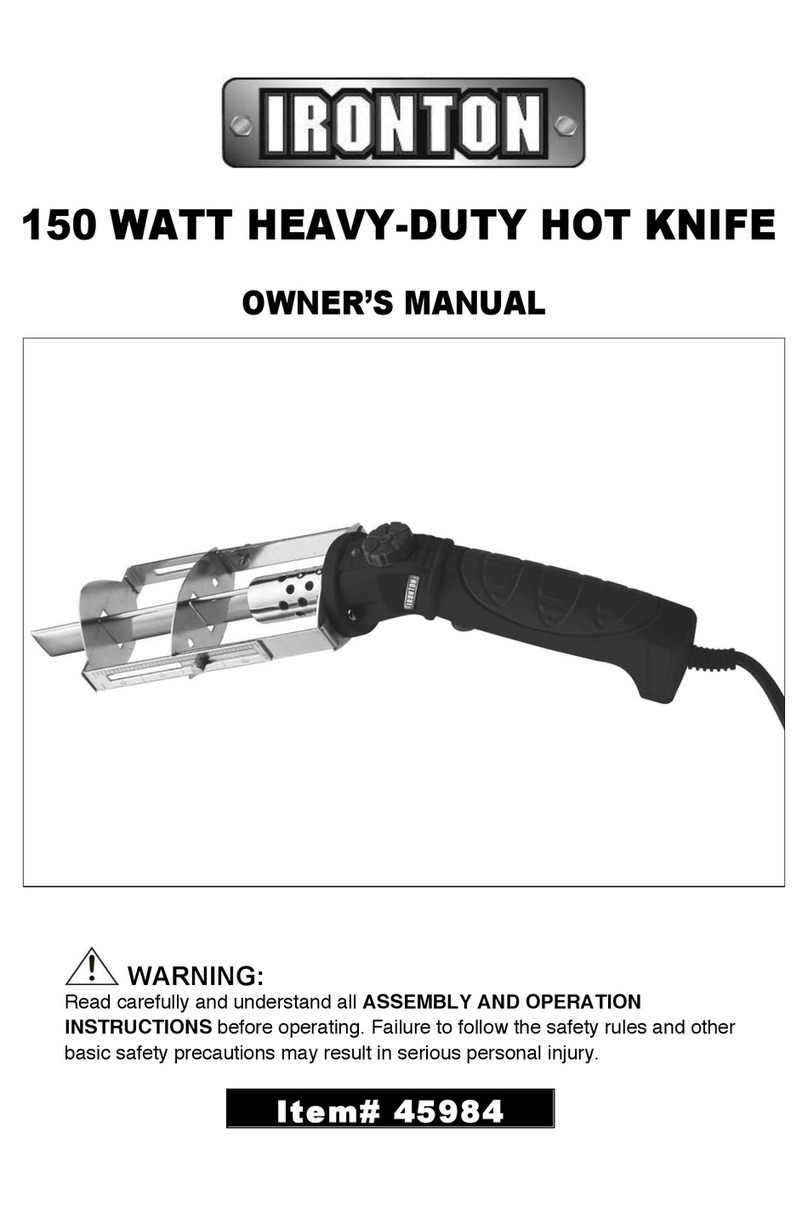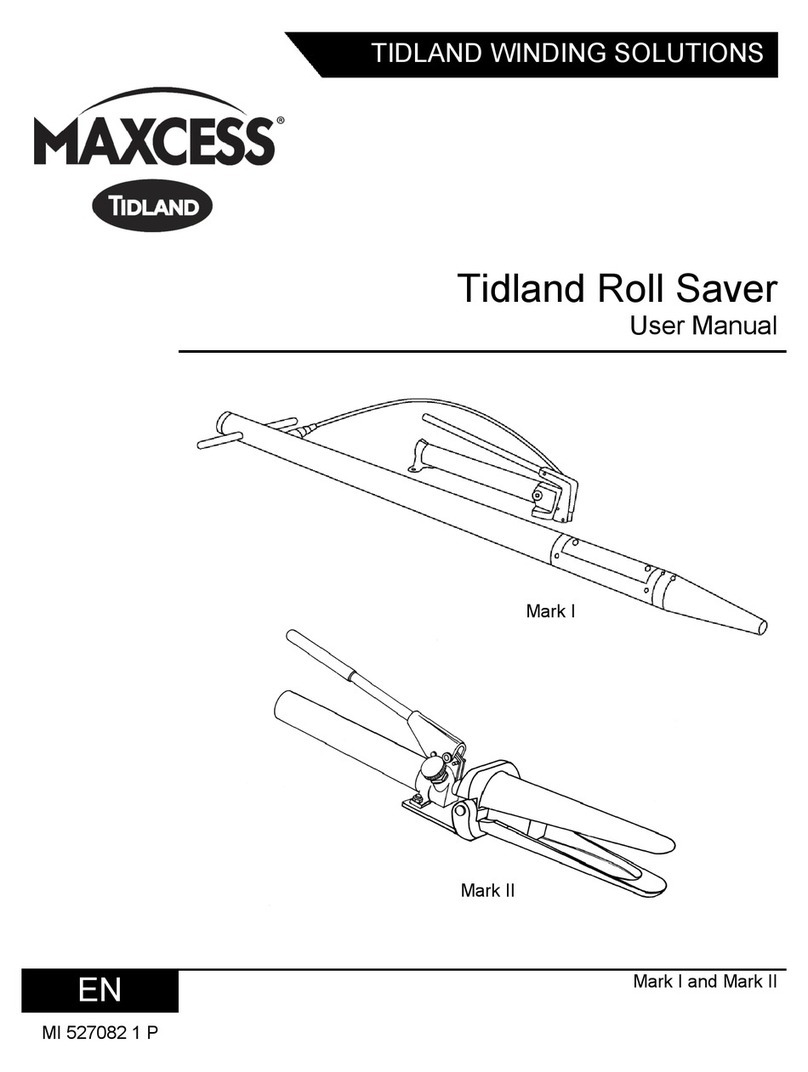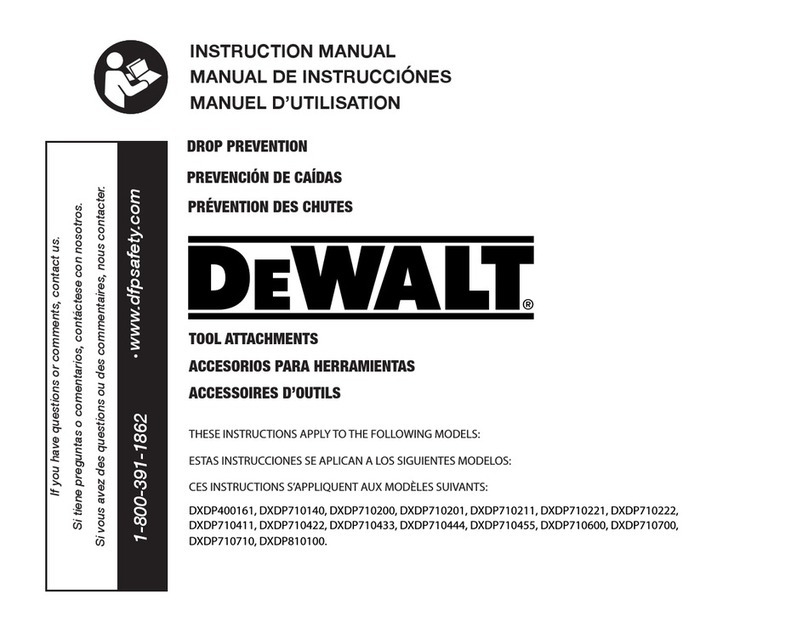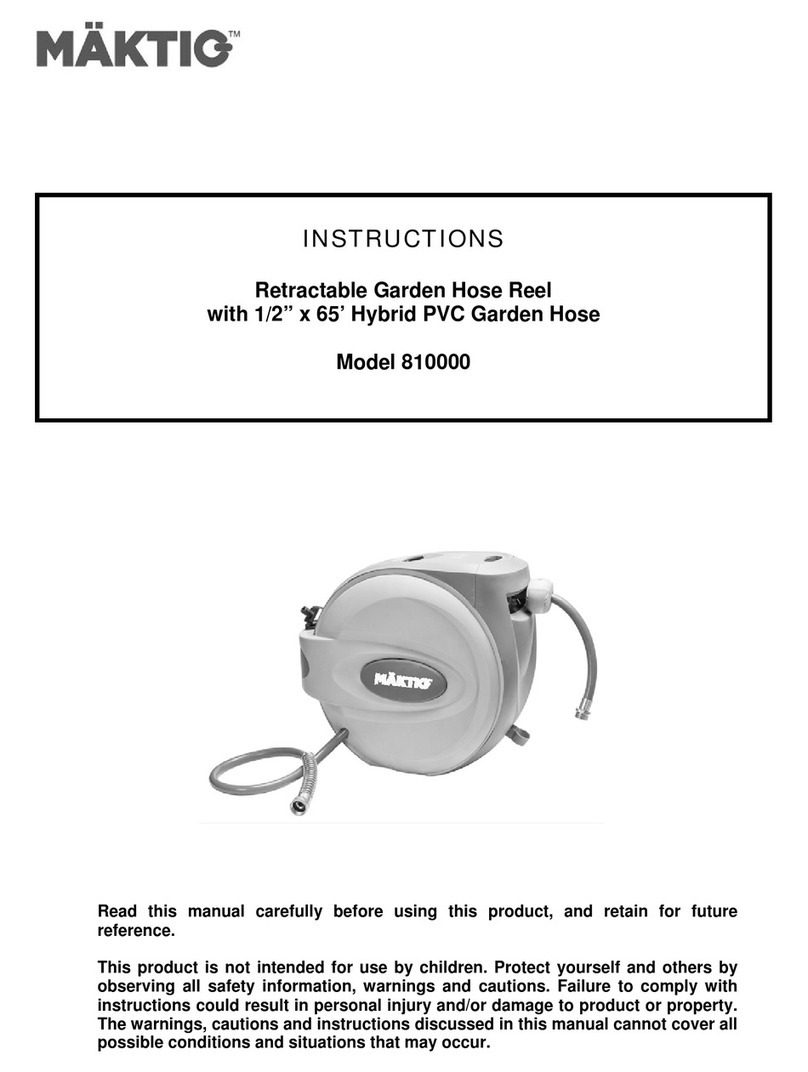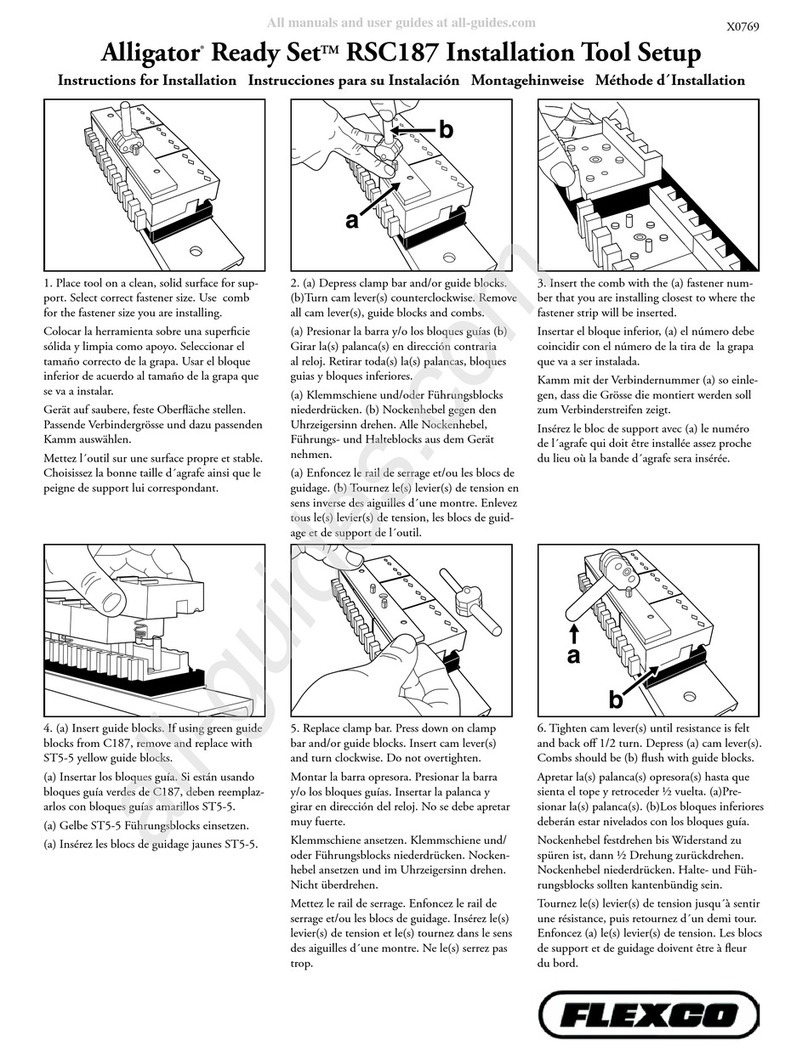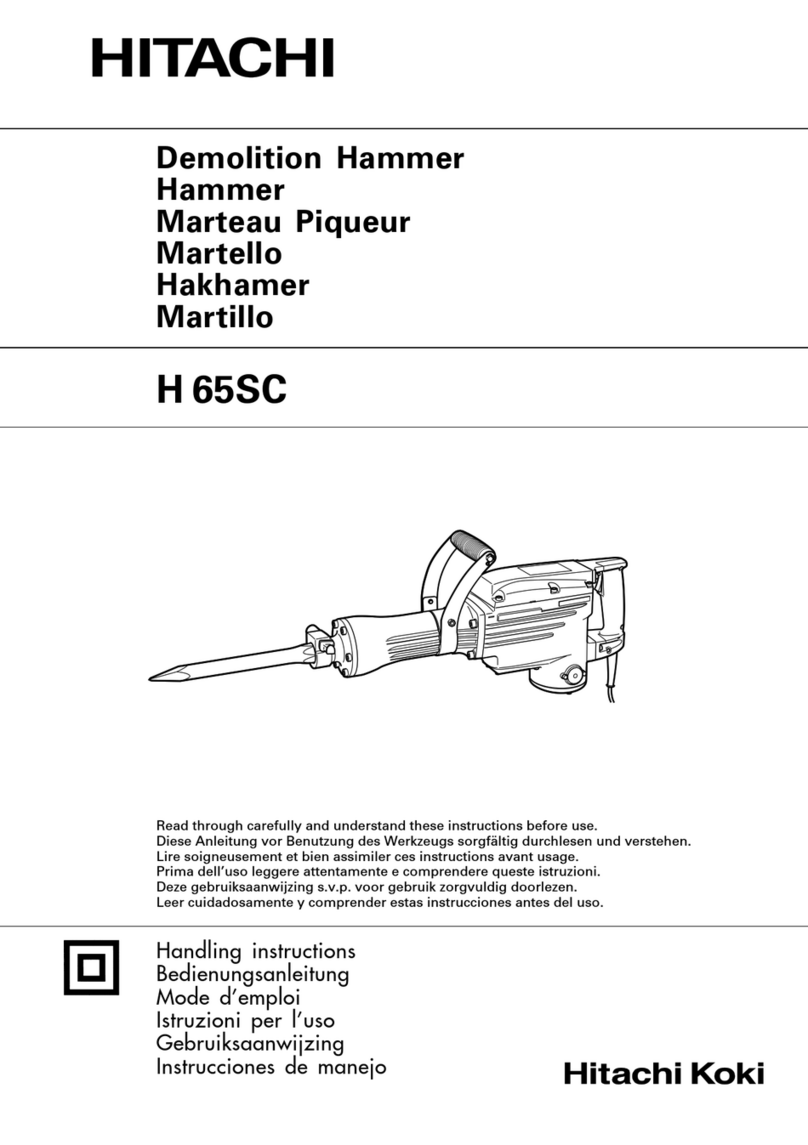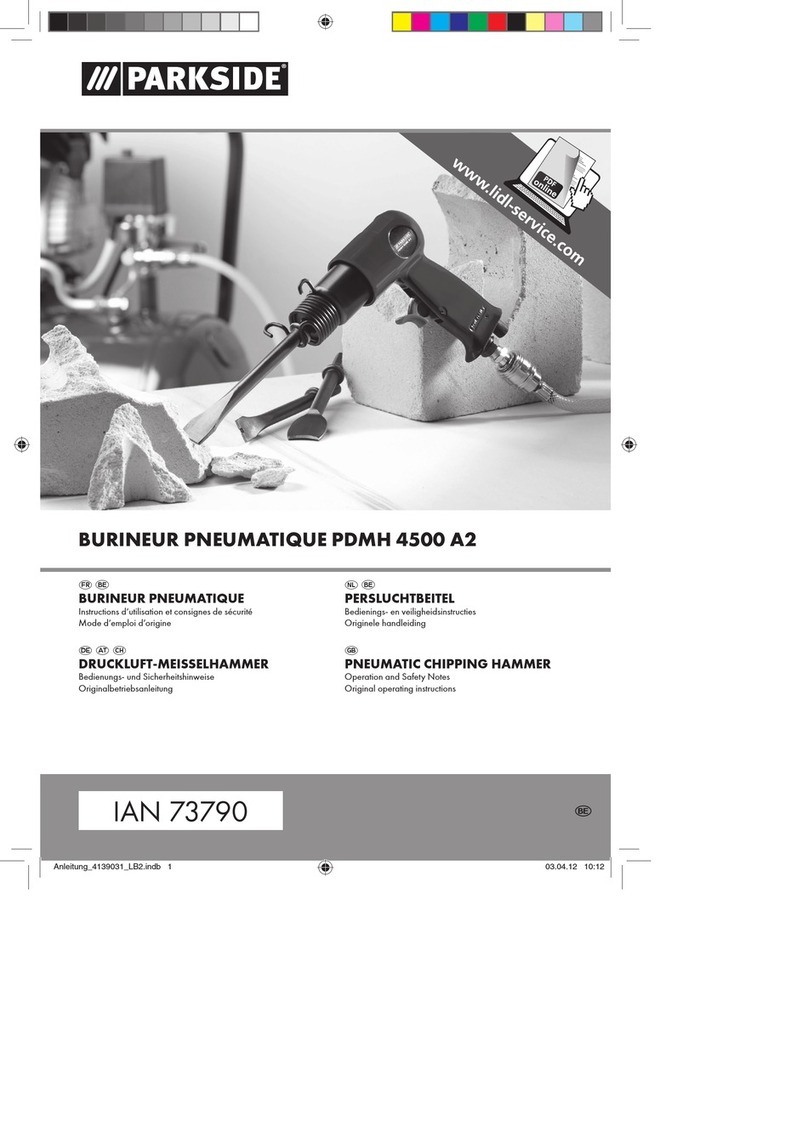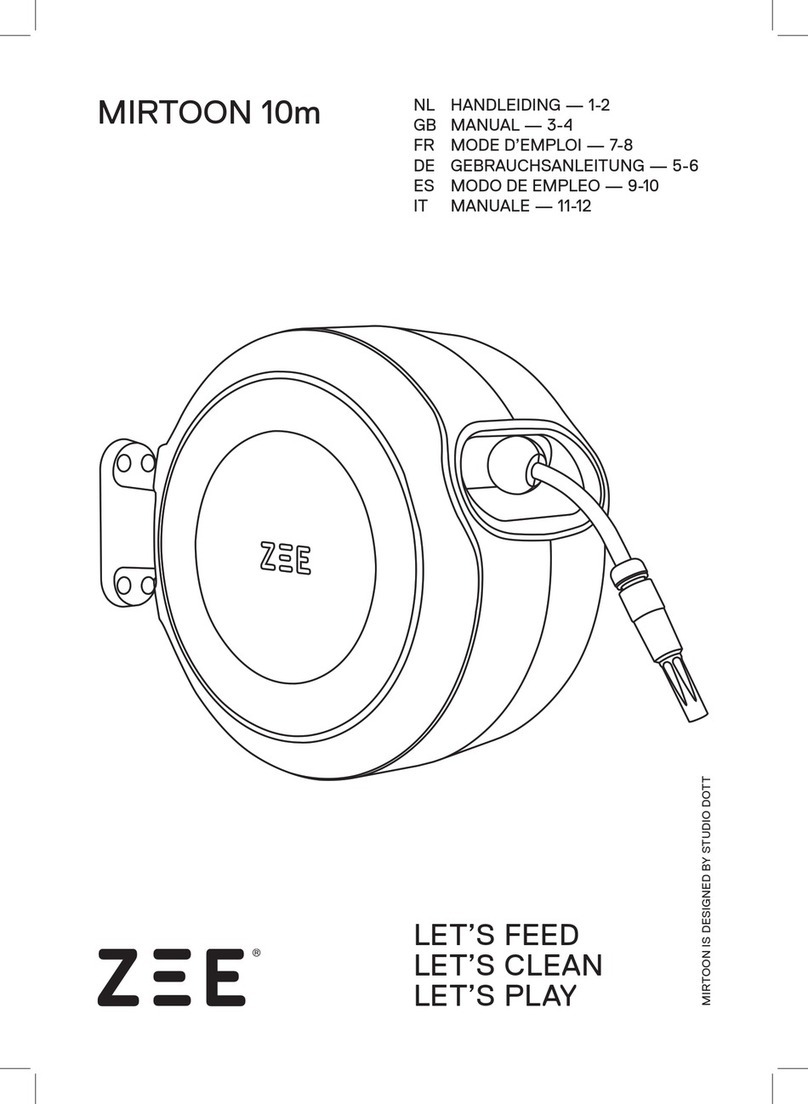Clearbox nControl User manual

nControl Configuration Tool User Manual
Revision:
0.1
Clearbox Work Instruction
Clearbox Systems Pty. Ltd. |Commercial In Confidence
1/ 6
Configuration Tool User Manual
Document No: CBX-NCTL-001
0.1 Release History
Version
Name
Date
Change Details
0.1
Jeremy Hallett
02-Nov-2009
Initial Draft

nControl Configuration Tool User Manual
Revision:
0.1
Clearbox Work Instruction
Clearbox Systems Pty. Ltd. |Commercial In Confidence
2/ 6
0.2 Table of Contents
0.1 RELEASE HISTORY ..............................................................................................................................................1
0.2 TABLE OF CONTENTS ..........................................................................................................................................2
1. SCOPE ..........................................................................................................................................................3
1.1 DOCUMENT PURPOSE ........................................................................................................................................3
2. OVERVIEW ...................................................................................................................................................3
3. INSTALLATION..............................................................................................................................................3
4. USING NCONTROL CONFIGURATION TOOL ..................................................................................................4
4.1 DISCOVERING NCONTROL UNITS...........................................................................................................................4
4.2 CONFIGURING AN NCONTROL UNIT....................................................................................................................... 5
4.2.1 Identifying Information..........................................................................................................6
4.2.2 Network Settings.................................................................................................................... 6
4.2.3 Save Changes .........................................................................................................................6

nControl Configuration Tool User Manual
Revision:
0.1
Clearbox Work Instruction
Clearbox Systems Pty. Ltd. |Commercial In Confidence
3/ 6
1. Scope
1.1 Document Purpose
This document provides qualitative and operational information about the nControl Configuration
Tool.
2. Overview
The nControl Configuration Tool provides a means to configure the network settings of an nControl
with an unknown IP address.
The nControl Configuration Tool is installed on all new nControl units. It automatically runs on boot
and allows for configuration of eth0, the Ethernet port physically located furthest from the power
supply.
To interface with the software running on an nControl unit the nControl Configuration Tool graphical
component must be installed on a PC.
3. Installation
To install the nControl Configuration Tool use the supplied installer. The configuration tool is a Java
application and requires a Java Runtime Environment to be available on the target machine.
During installation, the installer prompts for a destination path. By default this is
“C:\Compass\clients\nControl Config Tool” however another destination directory can be chosen.
To finish the installation continue to follow the prompts.
Figure 1: Destination Directory

nControl Configuration Tool User Manual
Revision:
0.1
Clearbox Work Instruction
Clearbox Systems Pty. Ltd. |Commercial In Confidence
4/ 6
Figure 2: nControl Configuration Tool - main window
4. Using nControl Configuration Tool
The machine with the nControl Configuration Tool GUI installed must be connected to eth0 on an
nControl unit.
When the configuration tool is run the main window appears as seen in Figure 2. This window
consists of a menu bar, a table which will contain entries of each of the nControl units discovered,
and two buttons to refresh the table and to configure a selected unit.
4.1 Discovering nControl Units
The following process should be used for discovery of nControl units.
1) Select the correct interface from the “Interfaces” menu (Figure 3). This will be the
computer’s built in network controller.
-This is important if there are other interfaces installed due to VPNs or Virtual Machines.
2) Click “Refresh Devices” and table will populate with discovered nControl units. The visible
information will be Hostname, IP Address and Serial Number (Figure 4).
-If no units are discovered either the wrong interface is selected or there are no nControl
units connected.
-Units that are configured with DHCP will be discovered even if they have been unable to
obtain an IP Address. If a unit has not obtained an IP address, that field will appear blank in
the table.

nControl Configuration Tool User Manual
Revision:
0.1
Clearbox Work Instruction
Clearbox Systems Pty. Ltd. |Commercial In Confidence
5/ 6
Figure 3: Select the correct interface.
Figure 4: Table populated with discovered nControl unit.
4.2 Configuring an nControl Unit
To configure the network settings of an nControl unit either select a unit in the table and click
“Configure Selected Device” or double click on the line in the table. The “Remote Device Settings”
window will then appear as seen in Figure 5.

nControl Configuration Tool User Manual
Revision:
0.1
Clearbox Work Instruction
Clearbox Systems Pty. Ltd. |Commercial In Confidence
6/ 6
Figure 5: Remove Device Settings window.
4.2.1 Identifying Information
Serial Number: This is the serial number coded on the unit. This can be compared to the serial
number located on the unit itself to ensure the correct unit is being configured.
MAC Address: This is the unique identifier associated with the Ethernet port for which the network
settings are being configured.
Subsys / Site Name: This piece of information is only used if the unit is installed with Newpoint
Compass software.
4.2.2 Network Settings
The network settings can be configured manually or if a DHCP server is running DHCP can be used.
Note: If the DHCP option is checked but no DHCP server is running this can make the device appear
slow or unresponsive until the unit times out trying to retrieve an IP address.
4.2.3 Save Changes
Once the settings are configured as required click “OK” for them to take. A confirmation window will
appear to confirm the changes.
Table of contents