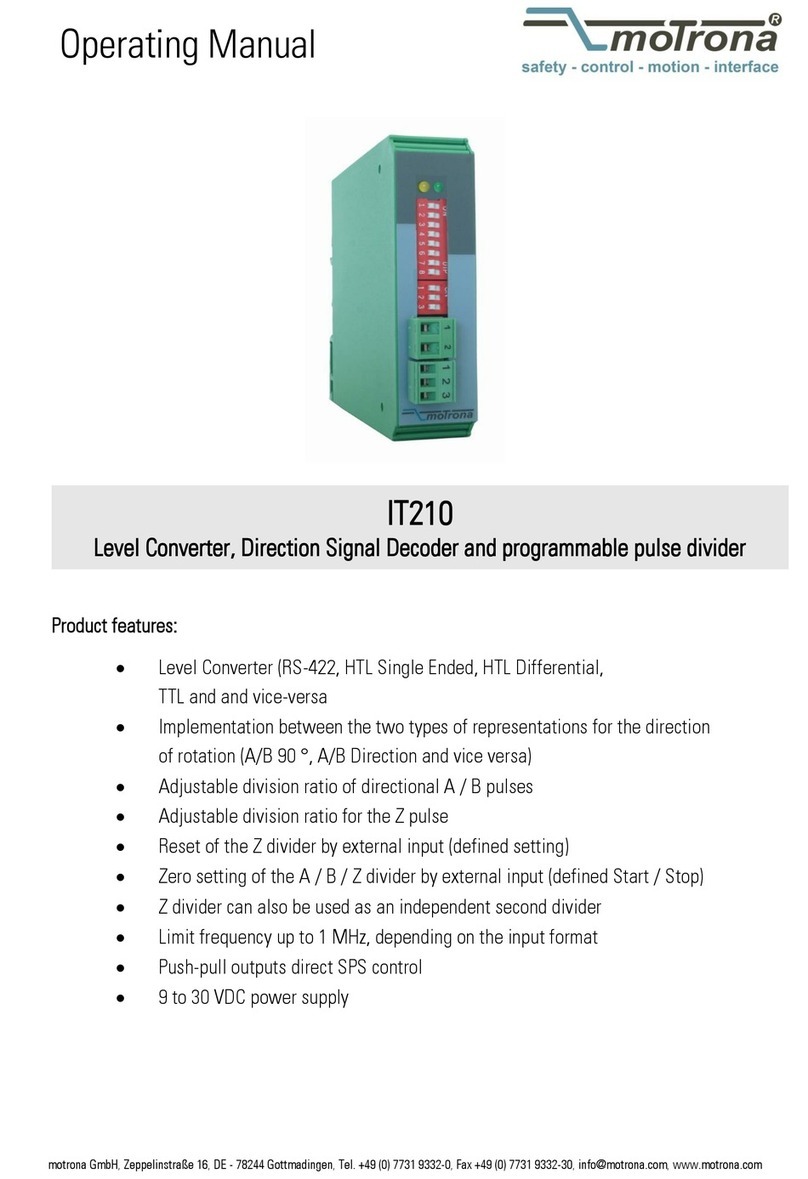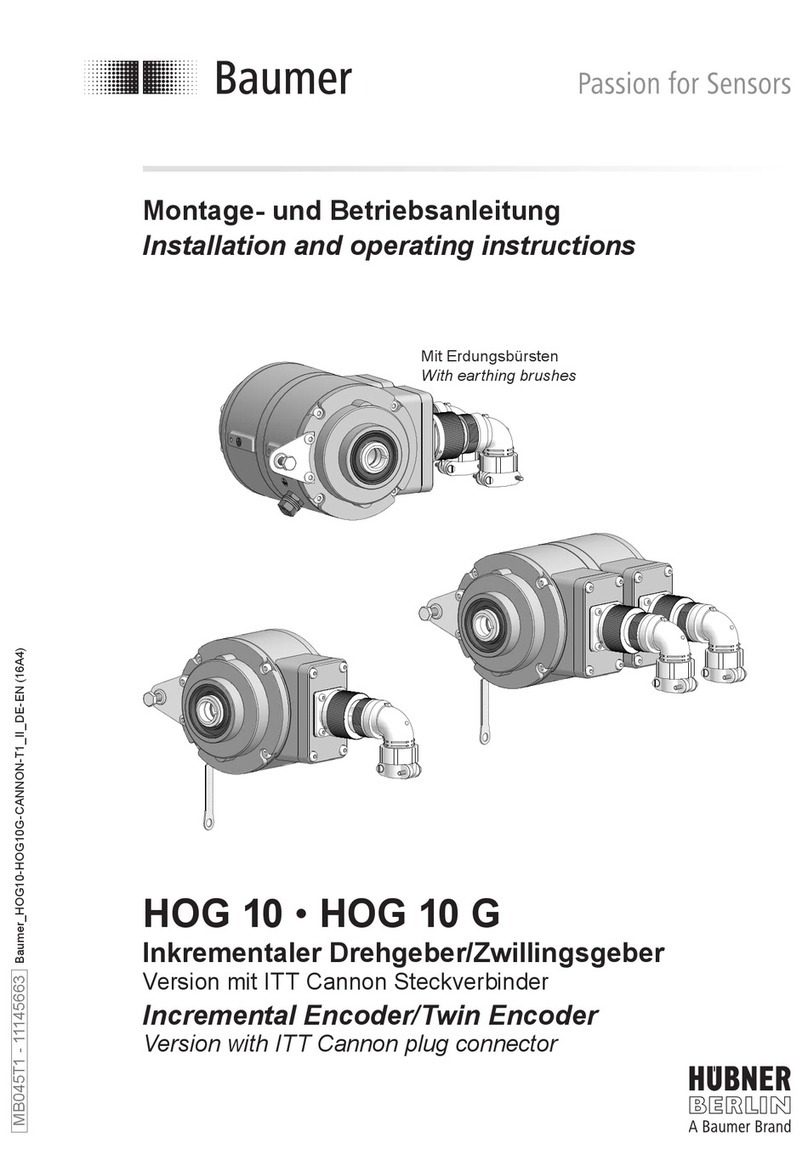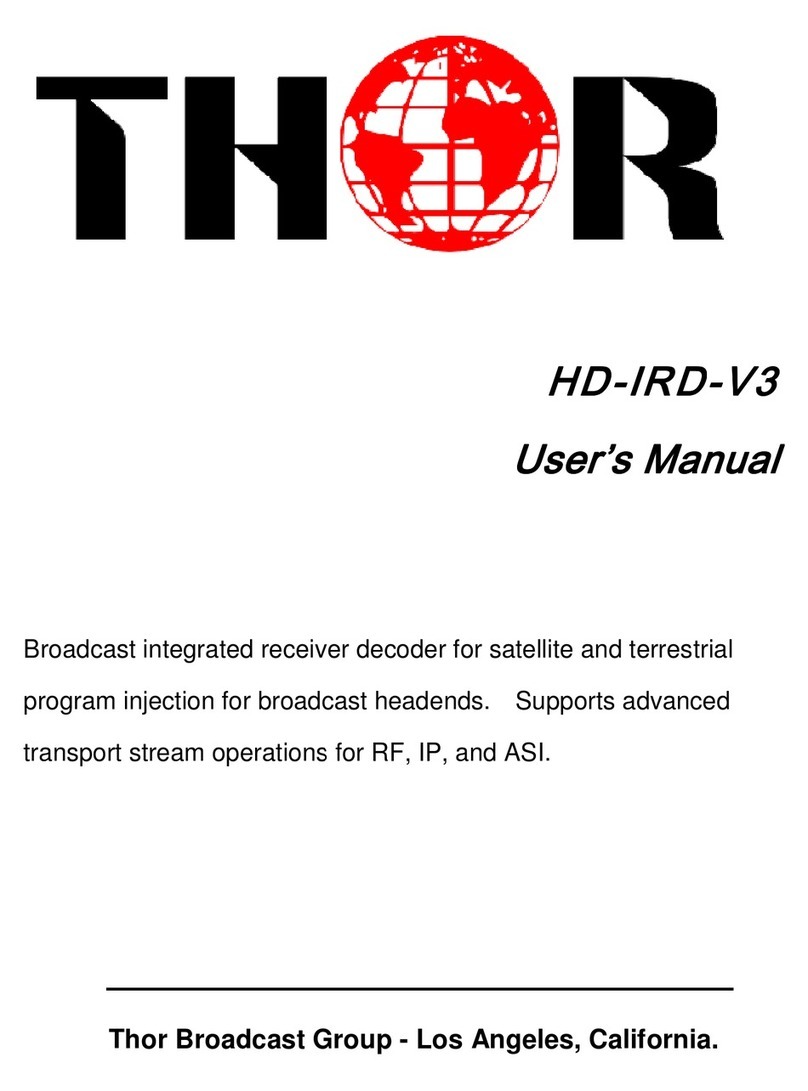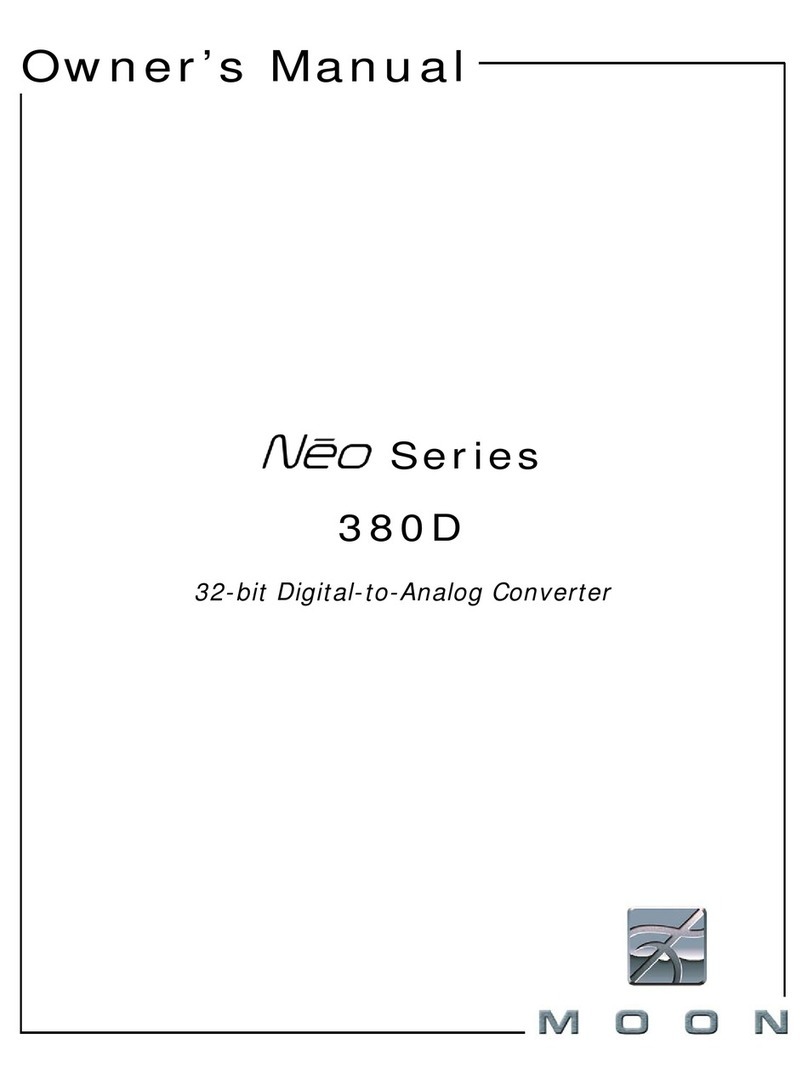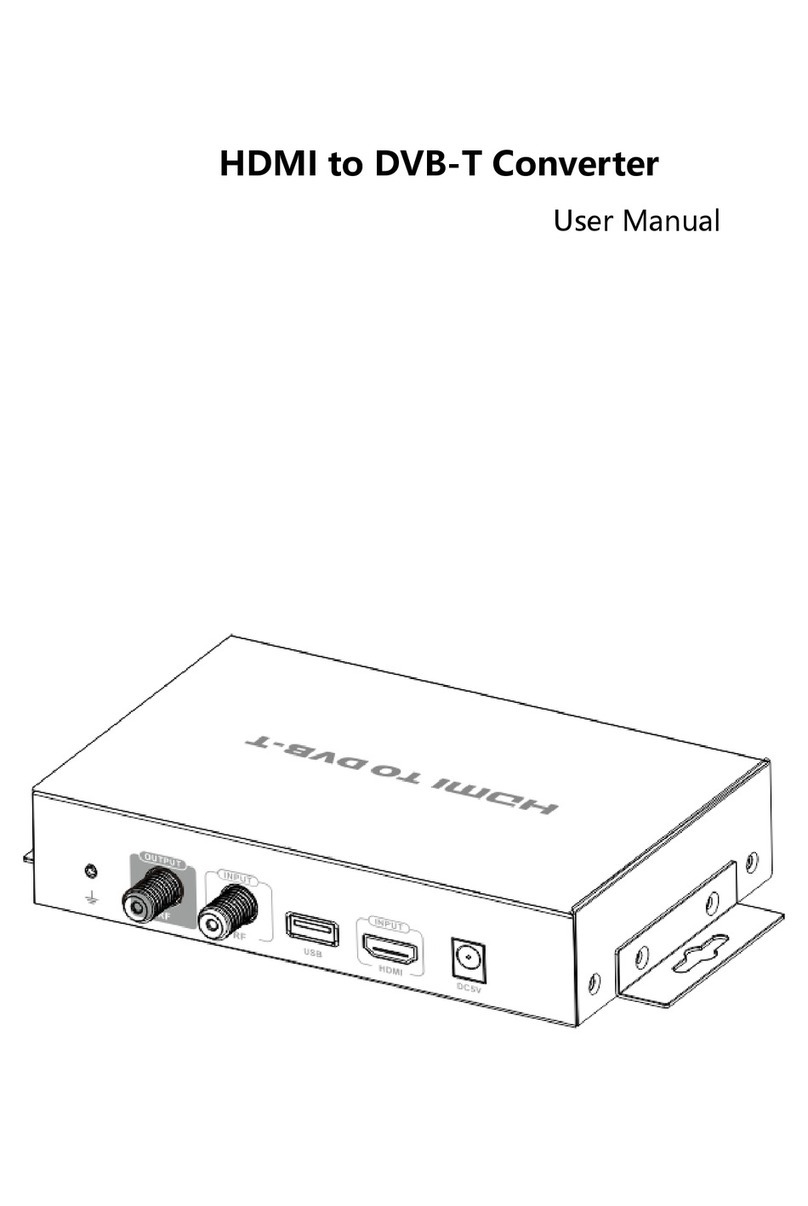ClearClick Video2Digital 2.0 MINI EDITION User manual

User’s Manual & Quick Start Guide
1-Year Warranty & USA-Based Tech Support
For tech support, email us at: support@clearclick.com
Extend your warranty to 2 years for free by registering at:
www.clearclick.com/Register/
www.ClearClick.com
WATCH: Video Tutorial
How To Set Up Your Video2Digital Converter 2.0 Mini
www.ClearClick.tech/video2/
MINI
EDITION
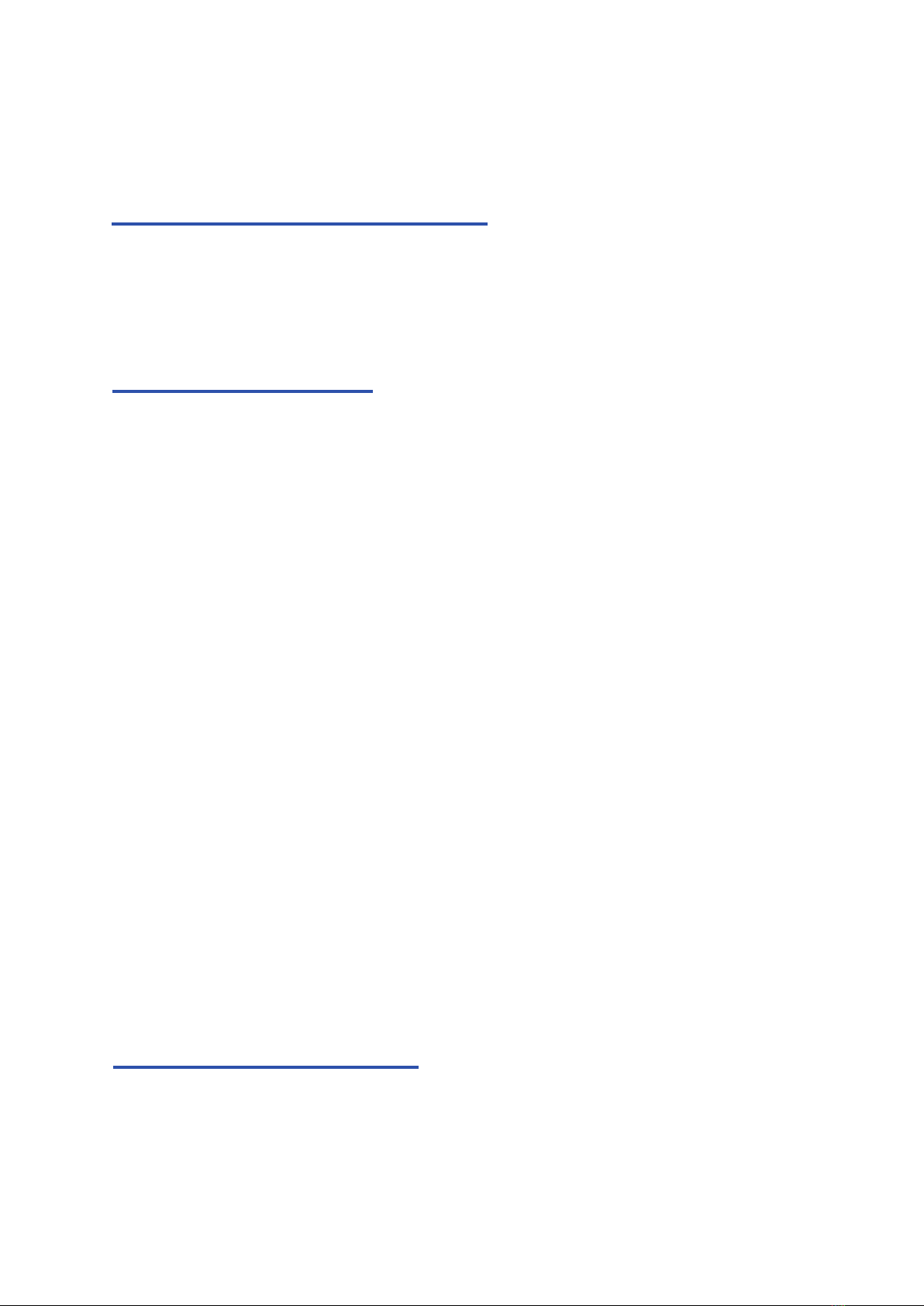
Extend Your Warranty for FREE!
Extend your warranty by one year for free simply by
registering your product at:
www.ClearClick.com/Register
Browse All Our Products!
If you’re looking for fun, unique, and easy-to-use technology,
we’ve got it! Please visit our website to browse all of our
products:
www.ClearClick.com
Safety Precautions – Important, Please Read:
1. Do not disassemble the unit.
2. Do not permit children to use or play with this device.
3. Please note that the device and/or plugged in USB drives
may become very warm during use.
4. Do not operate the unit around water or rain. Do not operate
the unit around any kind of machines or appliances (other
than computers).
5. Turn off and unplug the unit when not in use.
6. Use only the included accessories with the device.
7. Do not connect high powered, amplified audio outputs to the
“in” ports of the device.
8. Follow all copyright laws in your country. You are
responsible for your own use of this device.
1-Year Warranty
Your purchase comes with a 1-year warranty. This means
that if anything goes wrong with the unit (other than accidental
damage) within the first year of ownership, we will replace the
unit for free, 100% at our cost. Contact us at
support@clearclick.com with any issues.
2
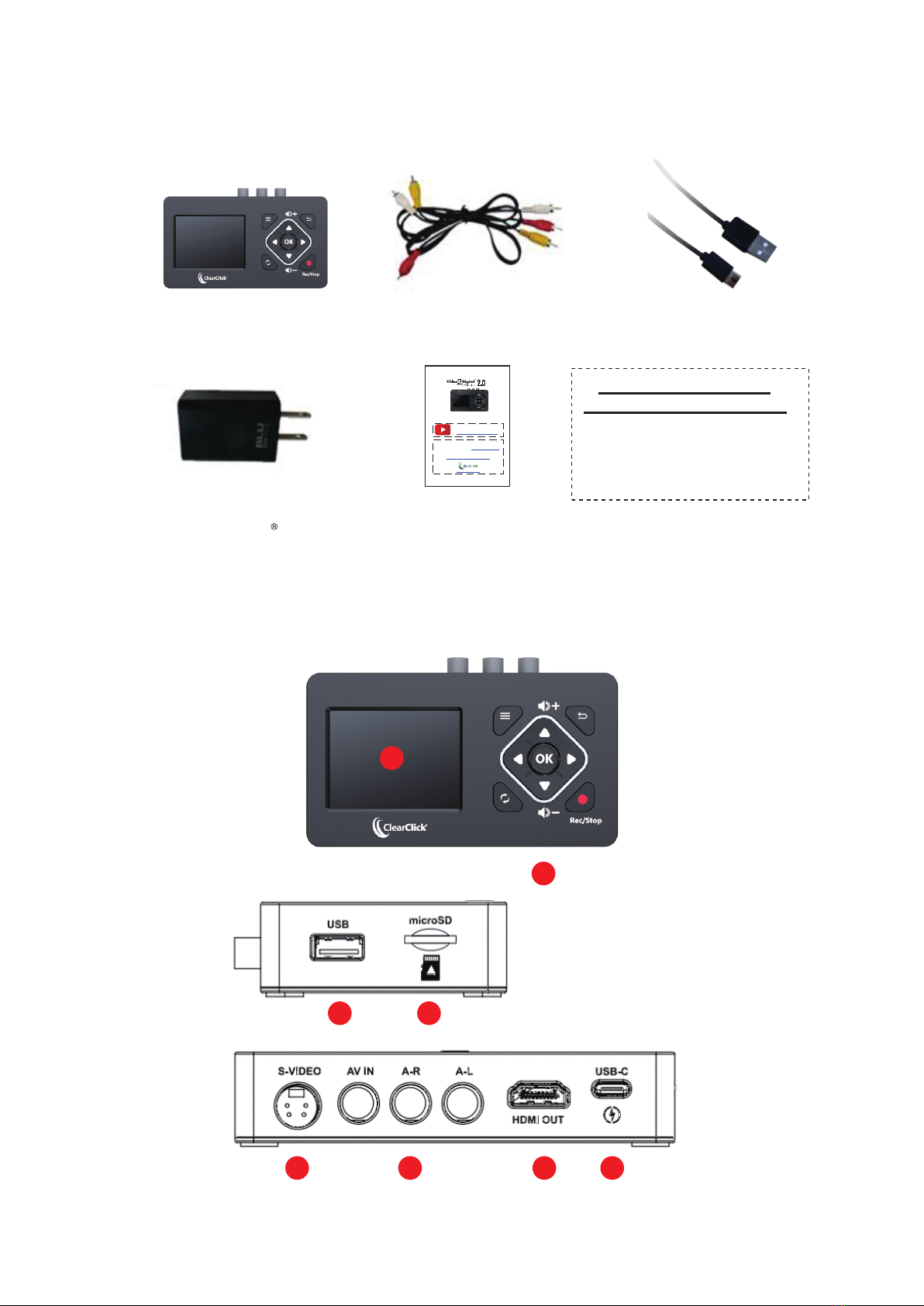
What’s In The Box?
f. Included with special
“BUNDLE” Edition ONLY:
- USB Flash Drive
- VideoPad Software
License Card
b. AV Cable c. USB-C Power Cable
a. Video2Digital
Converter 2.0
(Mini Edition)
d. Power Adapter
e. User's Manual / Quick Start Guide
User’s Manual & Quick Start Guide
1-Year Warranty & USA-Based Tech Support
For tech support, email us at: [email protected]
Extend your warranty to 2 years for free by registering at:
www.clearclicksoftware.com/Register/
www.ClearClick.tech
WATCH: Video Tutorial
How To Set Up Your Video2Digital Converter 2.0
www.ClearClick.tech/video/
a
d
b
e
c
1
2
3 4
5 6 7 8
3

1. LCD Screen: LCD screen for preview/playback.
2. Panel Buttons:
Menu
Back: Press this button to exit menu
: Press this button to enter menu.
Vol+/-: Press these buttons to control the built-in speaker volume.
Mode: Press this button to switch among Record/Photo/Playback
mode. Hold down longer to delete a recording in playback mode.
Rec/Stop: A single press will start/stop recording in recording
mode. Hold down longer to capture a snapshot.
OK: Select an option. Or in Record mode, press “OK” to
pause/resume while recording.
microSD card slot : insert an microSD card (with the gold contacts
8.USB-C port: power input for USB power adapter.
4.
5. S-Video: s-video input (optional).
6. AV IN: input jack for RCA input (from VCR, camcorder, etc.)
7. HDMI OUT: HDMI output port (optional – output only, not an input).
3.USB: insert a USB flash drive for recording.
facing you) for recording.
4
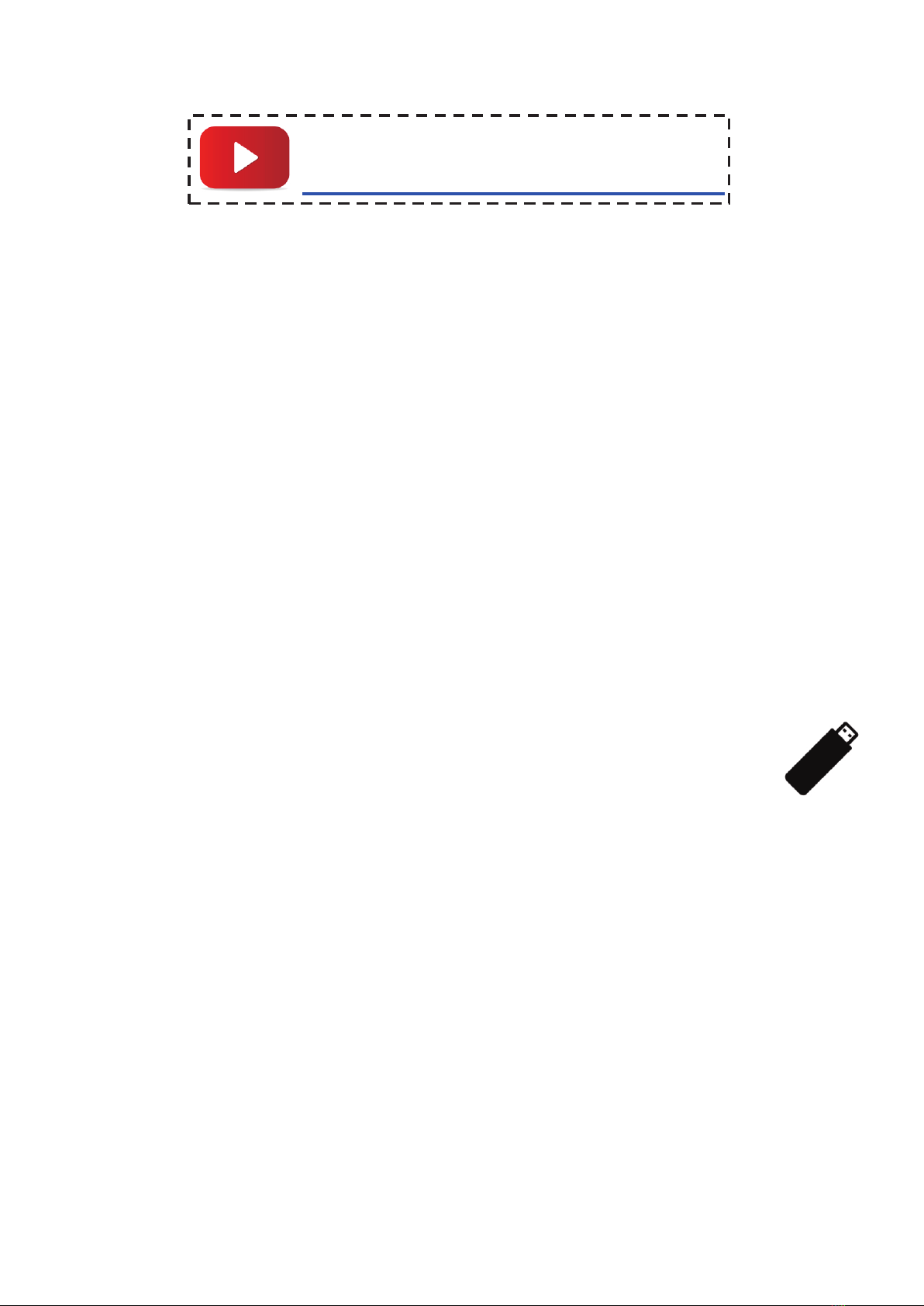
Quick Start Guide
1. Plug in the device.
2. Plug in a USB flash drive or microSD card.
Plug in a USB flash drive or microSD card into the
converter. (We recommend using a new, “SanDisk
USB 3.0” drive, 512GB or less.) With most USB/microSD
flash drives, the side with the logo should face
away from you as you insert it. The converter will
save the recorded digital videos onto this drive.
WATCH: Video Tutorial
www.ClearClick.tech/video2/
Using the included USB cable and power adapter,
plug in the Video2Digital® Converter 2.0 (Mini
Edition) to a wall outlet. (The device does not have a
built-in battery.) If the device does not turn on
automatically, please plug in again.
The device will automatically be in “Capture”
mode when it is on.
5
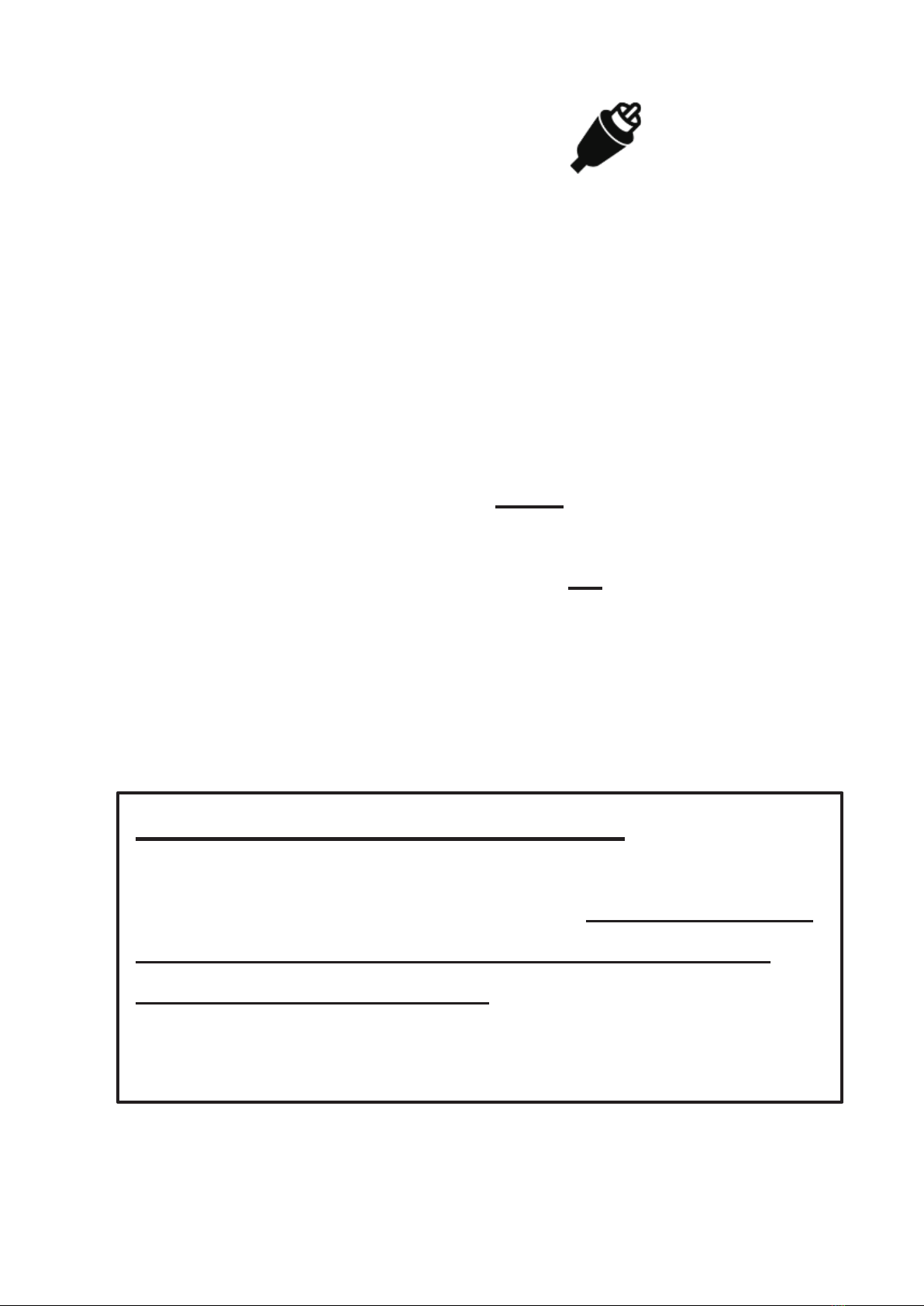
3. Hook up your video source.
Using the included video transfer cable (with red,
white, and yellow connectors), hook up your video
source (a VCR, camcorder, DVD player, gaming
device, or similar) to your Video2Digital®
Converter 2.0 (Mini Edition).
Connect the cable to the “OUT” ports of your
video source (for VCR’s, usually in the back), and
into the yellow, white, and red “IN” ports on the
top of the Video2Digital® Converter 2.0 (Mini
Edition). Note: The converter’s preview screen will
remain blank until the device detects a live signal from
your video source. Continue to the next step.
Audio/Video Troubleshooting:
If you don’t get video or audio on the converter, or
if your video is staticky or blurry, the video source
(i.e. VCR or camcorder) is a lmost certainly the
cause (not the converter). You may want to h ook
up your video source directly to a TV to verify if
you get a good signal there.
6

4. Start converting your video!
Press “Play” on your video source (VCR,
camcorder, etc.) and start playing from it.
Your video should appear on the Video2Digital®
Converter’s screen. (Note: If your video looks jerky
during recording or playback, do not worry. When you
transfer the video to your computer, the video should
appear normally. If the problem persists, please see
FAQ #3.)
Simply press the record button (“Rec/Stop”)
to start recording your video in digital format!
To stop recording, simply press the “Rec/Stop”
button again.
Tip! The Video2Digital® Converter 2.0 can
automatically stop recording after a preset
amount of time (i.e. 60 minutes, 90 minutes, etc.)
To learn how to use this feature, see page 10
before starting your recording.
7
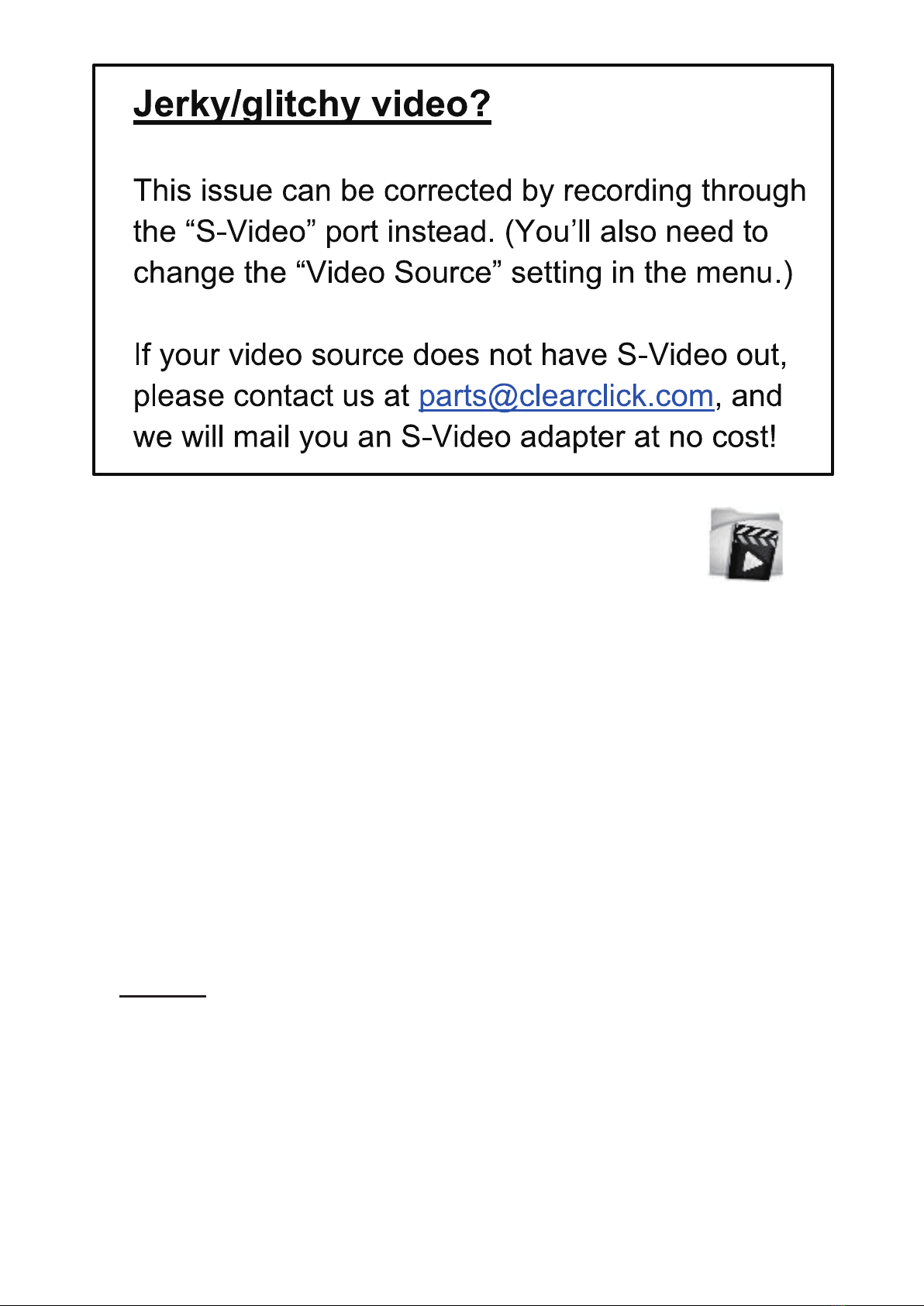
5. Transfer your videos to your PC or Mac.
After stopping your recording, your digital file will be
saved onto the inserted USB drive or microSD card.
When you’re ready, you can transfer the digital
video file to your computer.
Simply unplug your USB flash drive or microSD card
from the converter and plug it into your computer.
(NOTE! Don’t unplug your USB flash drive or microSD
card until recording has stopped, as described in
the previous step.)
8
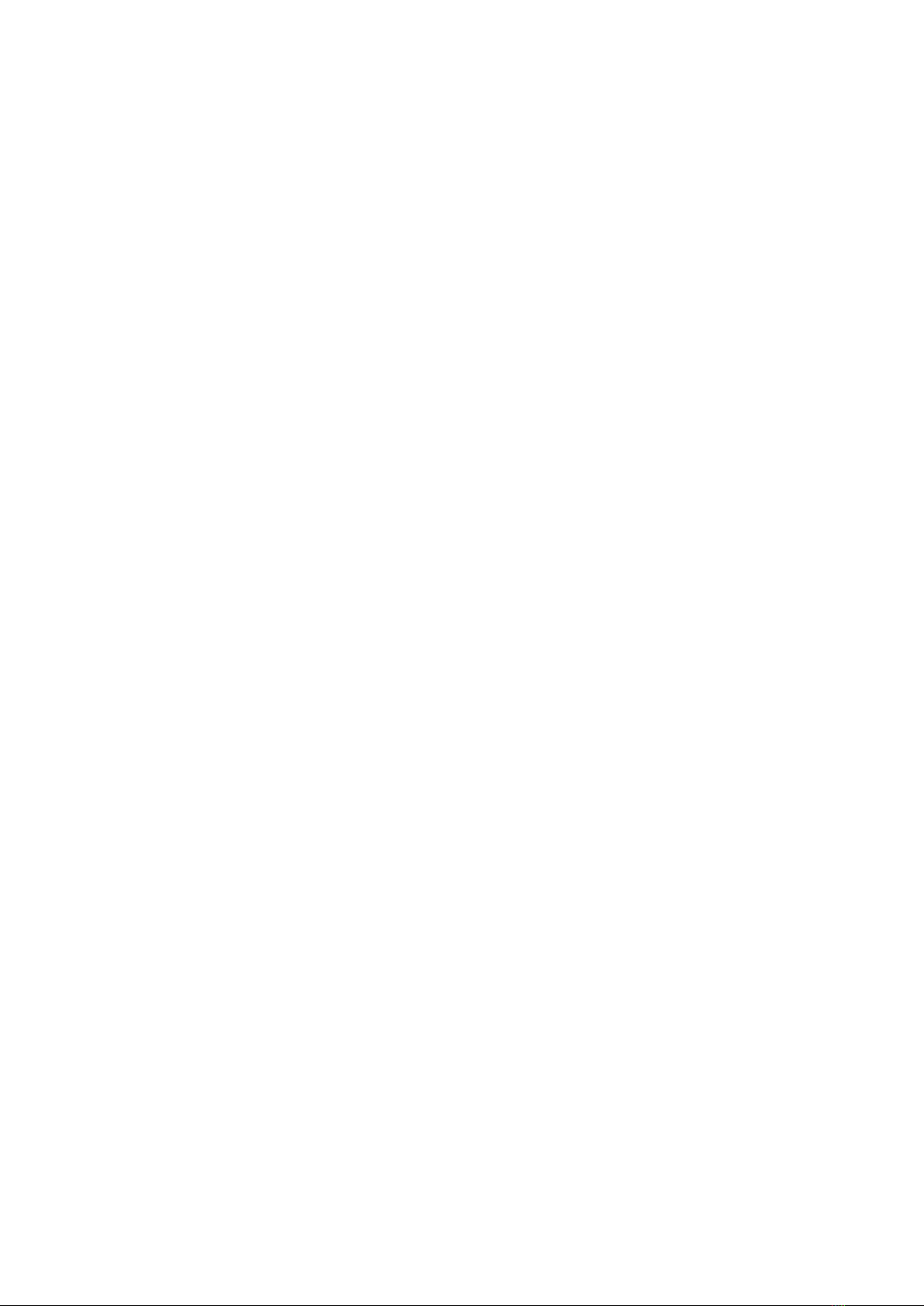
Your USB drive or microSD card will show up as a new
drive on your computer. Browse this drive and go to
the “video” folder. Your recorded videos will be in
this folder. (Note: The recorded files may appear
out of order of recording sometimes.)
9
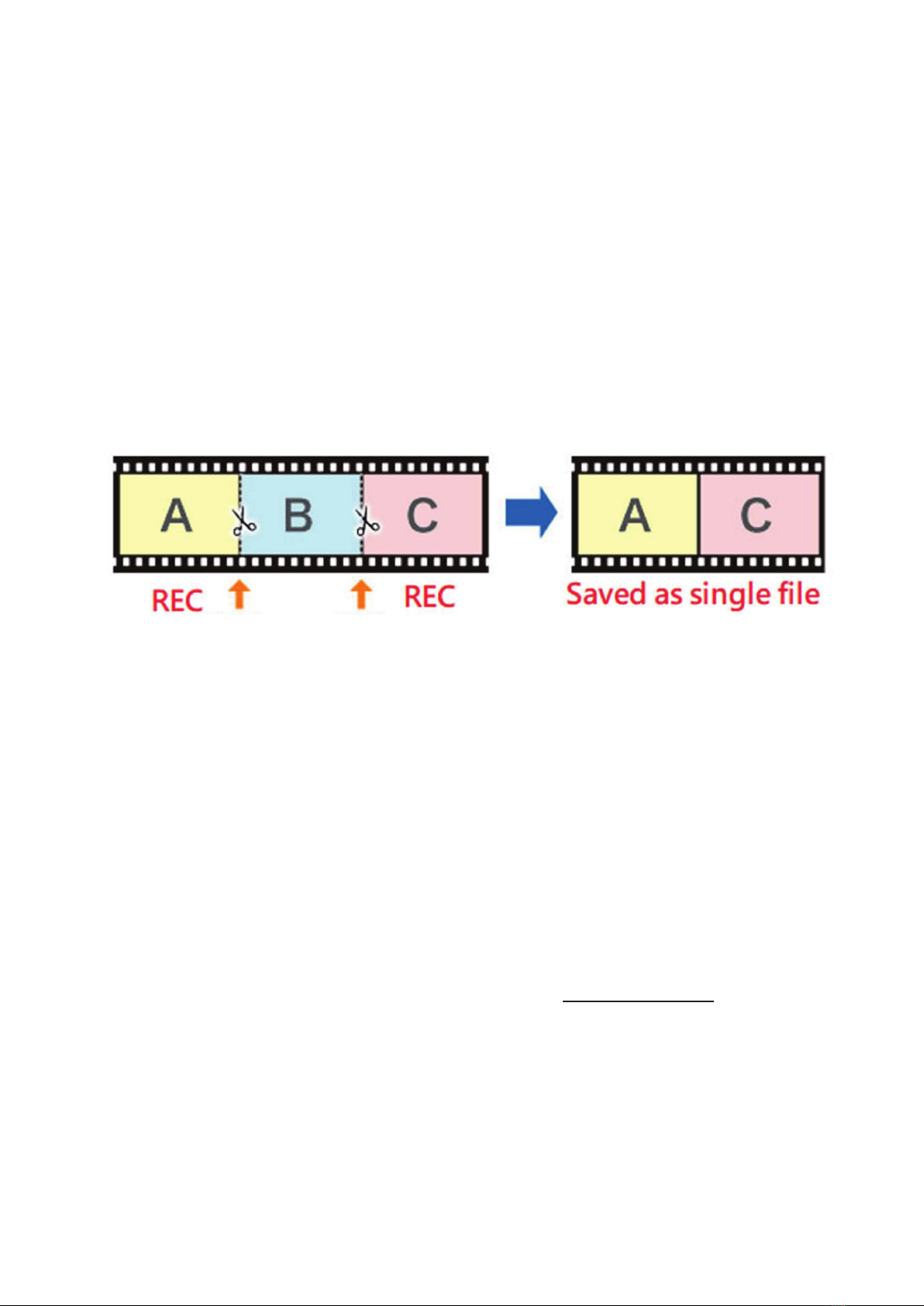
How To Pause/Resume Recording
After you’ve started recording, you may
pause/resume recording by pressing the “OK”
button. The converter won’t record anything while
recording is paused. Press the “OK” button again to
resume recording.
How To Turn On/Of Time/Date Stamp
To turn on/off the time/date overlay, press the
“Menu” button. Scroll down to the “Time watermark”
menu option. Then press “OK ” to toggle the
checkbox/setting. Then close the menu by pressing
the “Menu” button again.
NOTE: This only turns on/off the converter’s
time/date stamp. If the time/stamp is “burned” into
your video tape, it is not possible to remove it.
f
10

How To Use The “Auto Stop” Feature
If you’d like, you can set the Video2Digital®
Converter 2.0 to automatically stop recording after a
preset amount of time.
(This is a helpful feature if you are converting a VHS
tape or camcorder tape to digital format, and you’d
like to leave your transfer unattended.
To use this feature, press the “Menu” button and
scroll to the “Auto Stop Recording” option, and press
“OK.”
Choose the option you would like, and press “OK.”
Then press “Menu” to close the menu.
Now, once you start recording, the converter will
automatically stop recording and save the digital
video file after the amount of time you’ve specified.
11
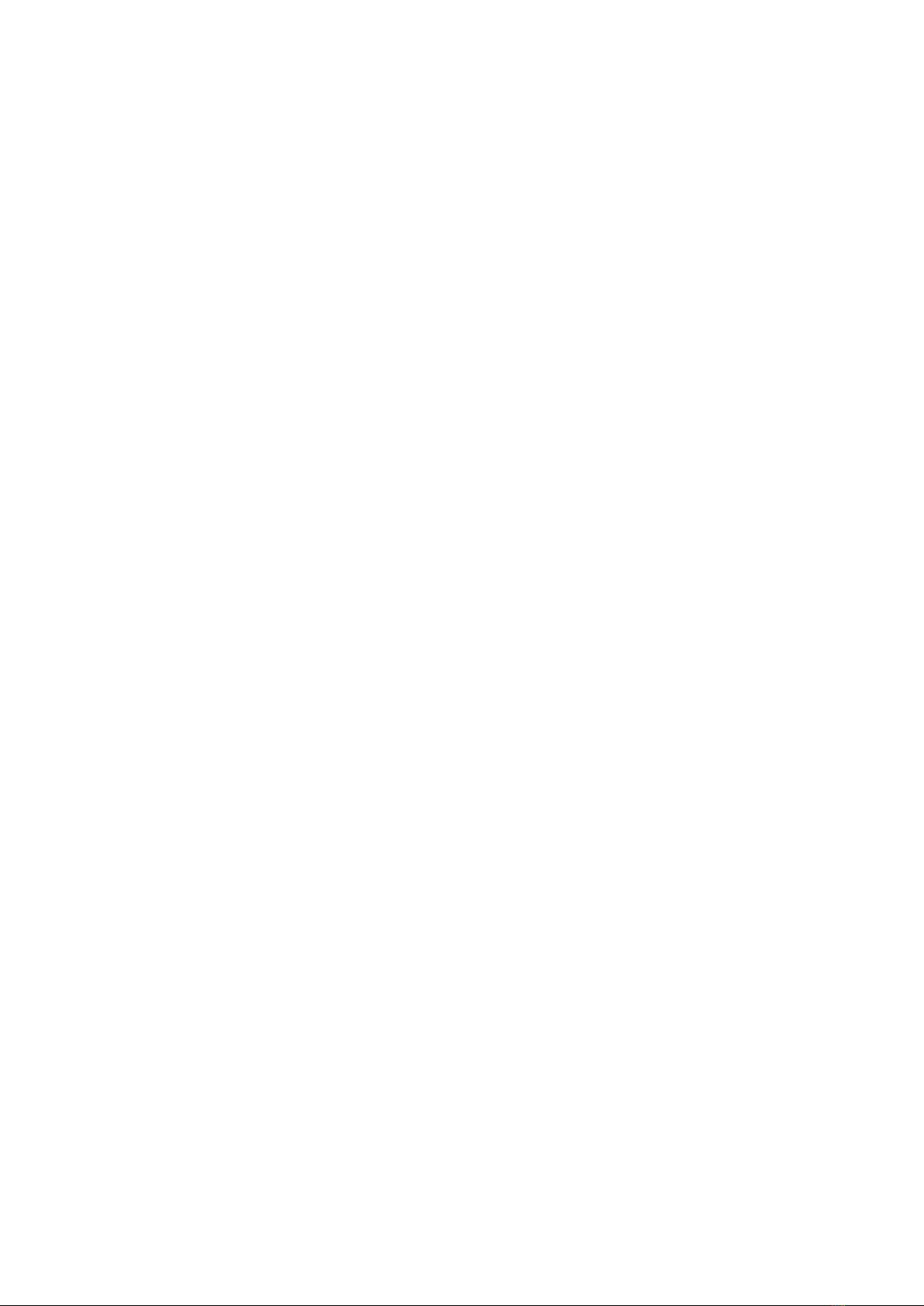
How To Set The Video Size (Aspect Ratio)
By default, the converter will record at auto detection an
ratio of 3:2 and a video resolution of 720x480
pixels.
If this aspect ratio/video resolution makes your video
appear slightly stretched horizontally, you can switch
to an aspect ratio of 4:3 – that is, a video resolution
of 640x480 pixels. This resolution works well for
some VHS tapes.
To do this, press the “Menu” button of the converter
and scroll down to “Video Size” and press “OK”
Select 640x480-4:3 (NTSC) and press “OK.”
Then press “Menu” to close the menu.
Note: this will only affect future recordings, not
recordings that you have already made.
aspect
12
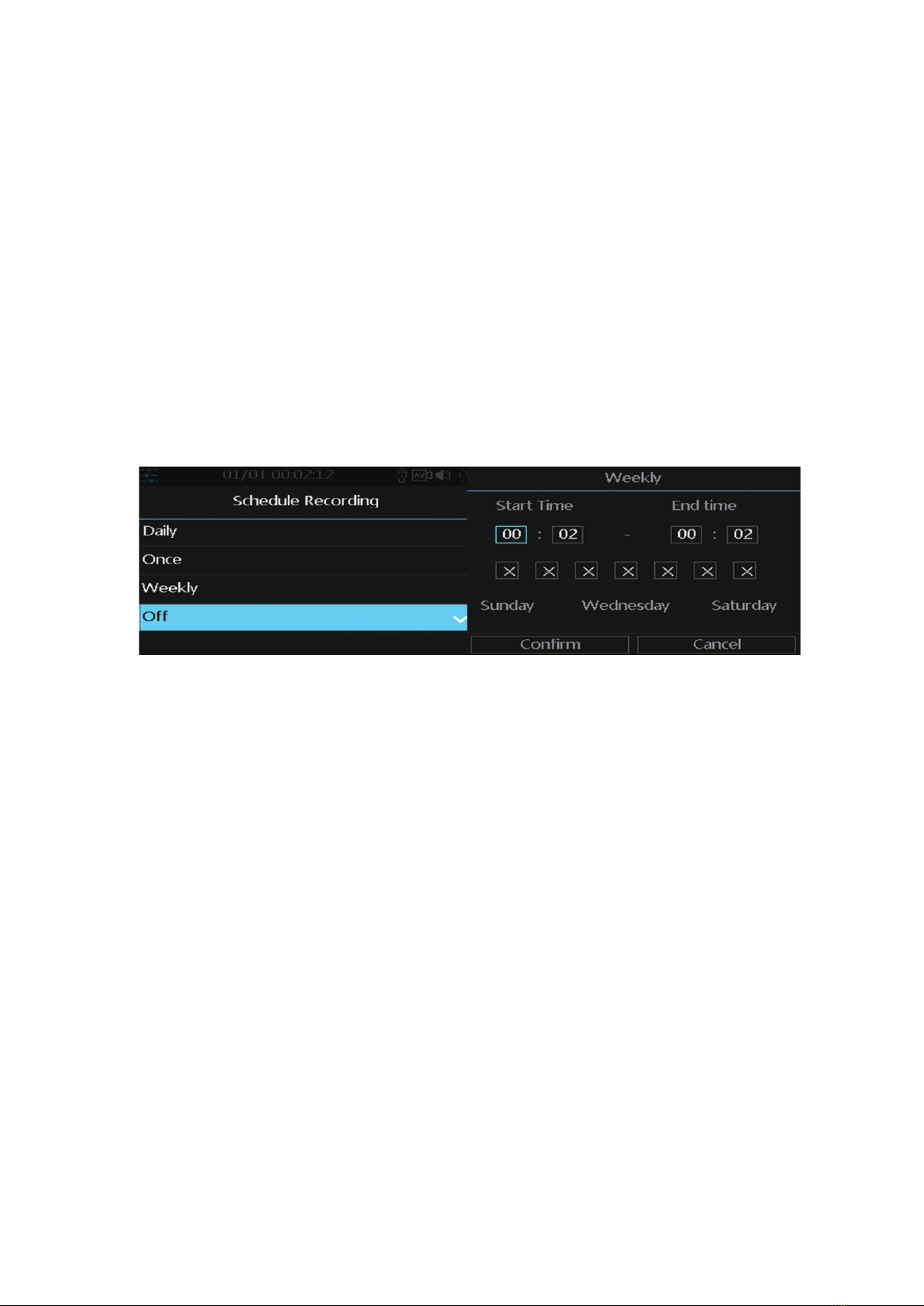
How To Schedule Recordings
You can schedule a recording by pressing the
“Menu” button the device and selecting the
“Schedule Recording” option.
NOTE: Make sure your device is set to the right time
and date before scheduling.
On the above menu, the device allows you to set up
a daily recording, a one time recording, or a weekly
recording.
Start Time/End Time: set the desired time of
start/stop recording.
Day of Week Checkmarks: set the desired week
days of schedule.
13

Confirmation: Choose to save the schedule
settings.
Cancel: Choose to exit without saving the schedule
settings.
How To Play Back Videos on the
Device or a TV
To play back videos on your device, go to Playback
mode. From Recording mode, press the “Mode”
button TWICE, or until a “Play” icon appears in the
top left corner of the LCD. (Note: pressing the
“Mode” button just once will put the device in
“Snapshot” mode.)
Your recordings will appear. Press “OK” to play or
pause a recording. Hold down “OK” to exit a
playback. Navigate to a different recording by
pressing the “Right” and “Left” arrows.
To delete a recording, hold down the “Mode” button.
To play back videos on your TV, simply connect an
HDMI cable (not included) to the HDMI OUT port on
your converter. Plug the other end into an HDMI IN
port on your TV. Set your TV to the correct input.
14

How To Format (Erase) A USB Drive
or microSD Card
** NOTE! If your USB/microSD drive is new or came
with the Bundle Edition, it is already ready to go.
It does NOT need to be formatted before use. **
PC/Windows Users:
To format (completely erase)
a USB drive or microSD card,
use the device and follow the
steps below.
In “Recording” mode, press
the “Menu” button. Scroll
down to select the
“Formatting” option. Press
“OK.”
The device will ask you to
confirm formatting. Choose
either “USB” or “microSD”
confirm (depending on the
type of memory device you
have inserted).
The memory card/USB drive
will be erased.
Mac Users:
If you have a Mac, we
recommend you format your
USB/microSD card on your
Mac instead of on the device.
Here’s how.
1. In Finder, navigate to
Applications -> Utilities
-> Disk Utility.
2. On the left, click on
your USB/microSD drive.
3. Click the “Erase”
button.
4. Next to “Format,” select
MS-DOS FAT32.
5. Click “Format/Erase.”
Remove the USB/microSD
card and insert it into your
Video2Digital Converter.
to
15
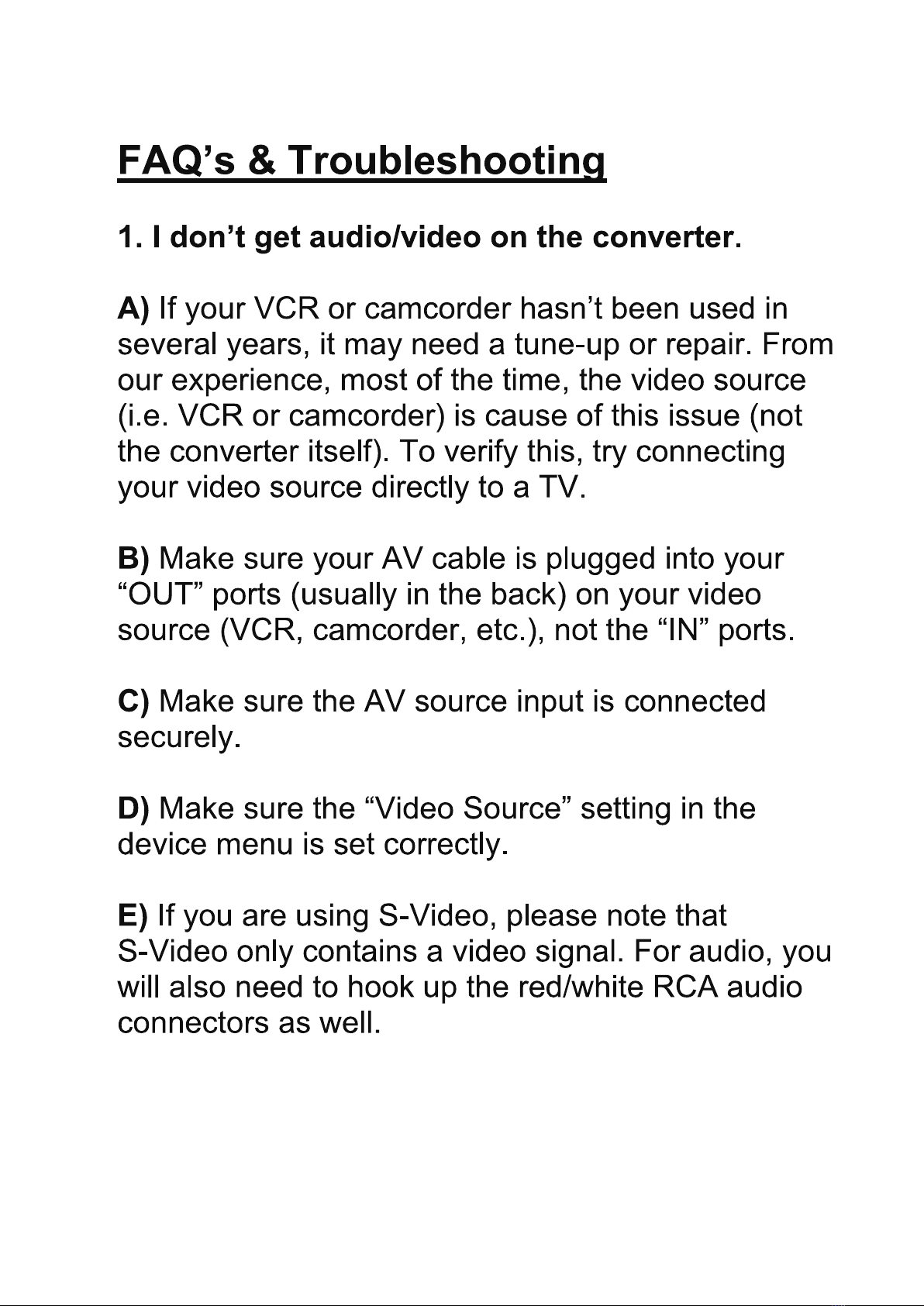
16

17

4. My microSD card or USB drive isn’t recognized by
the device.
Please try another microSD card or USB drive. We
HIGHLY recommend using a fresh microSD card or USB
512
18
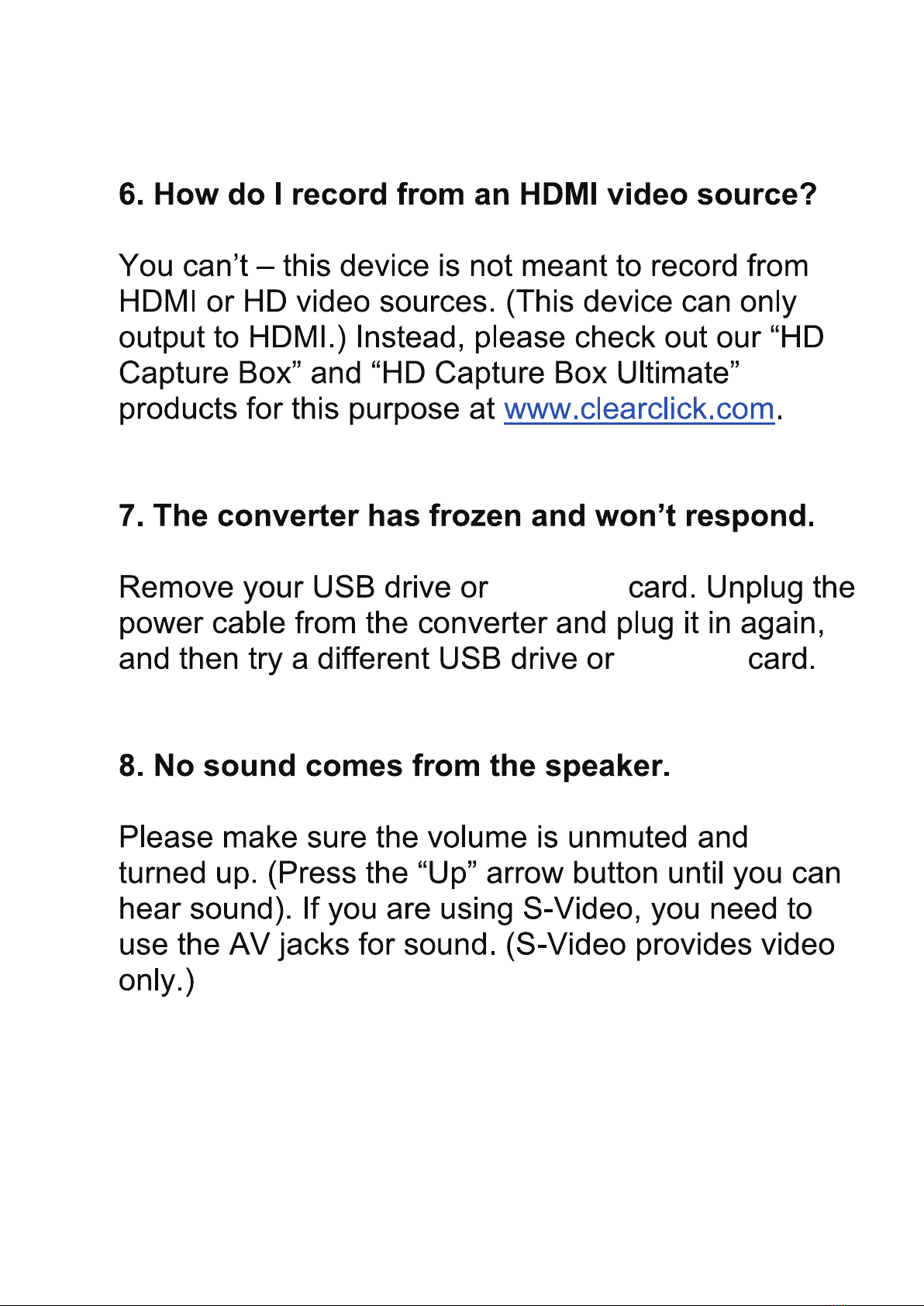
microSD
microSD
19
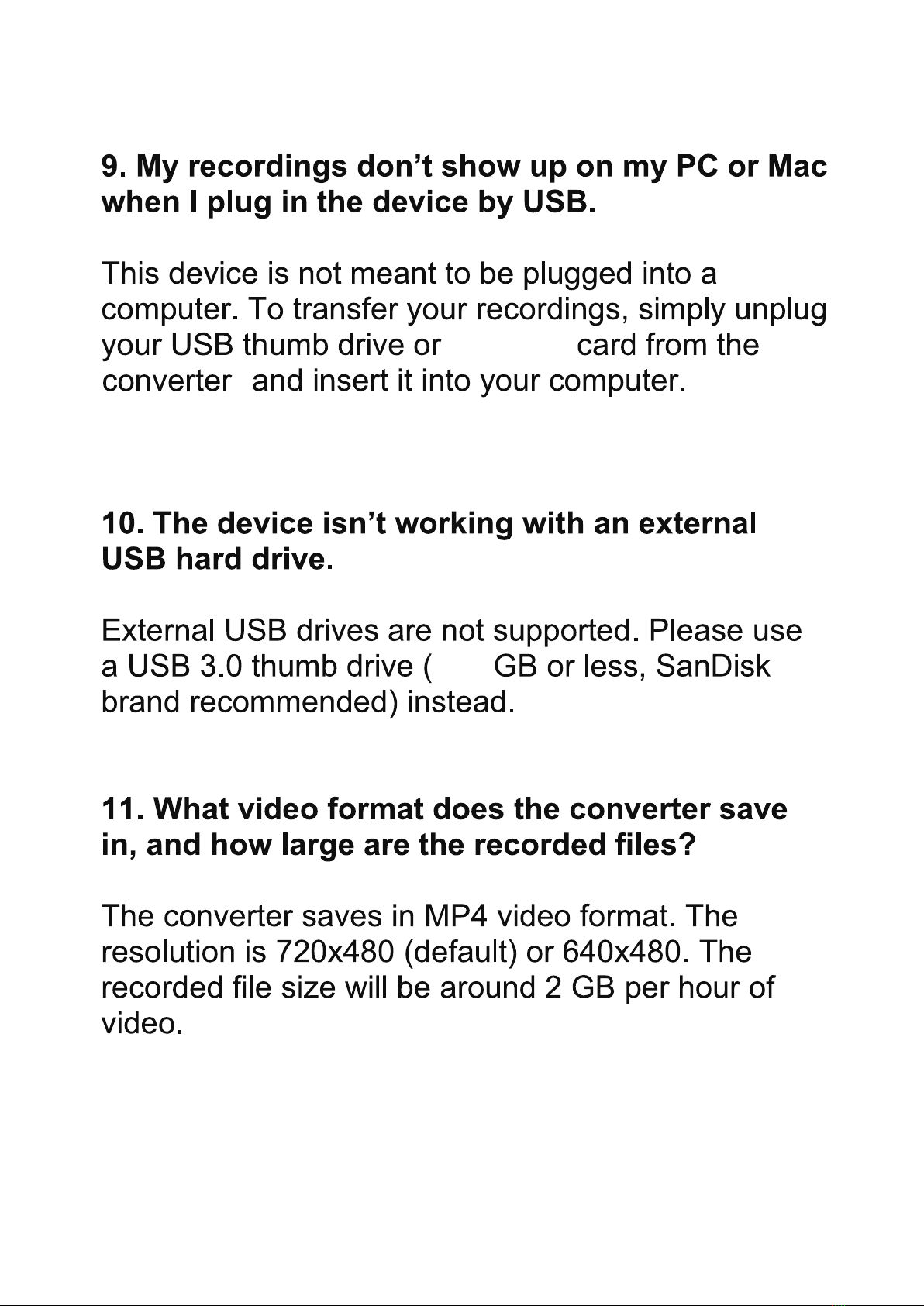
microSD
512
20
Other ClearClick Media Converter manuals

ClearClick
ClearClick Video2Digital User manual

ClearClick
ClearClick AV2HD 2.0 User manual
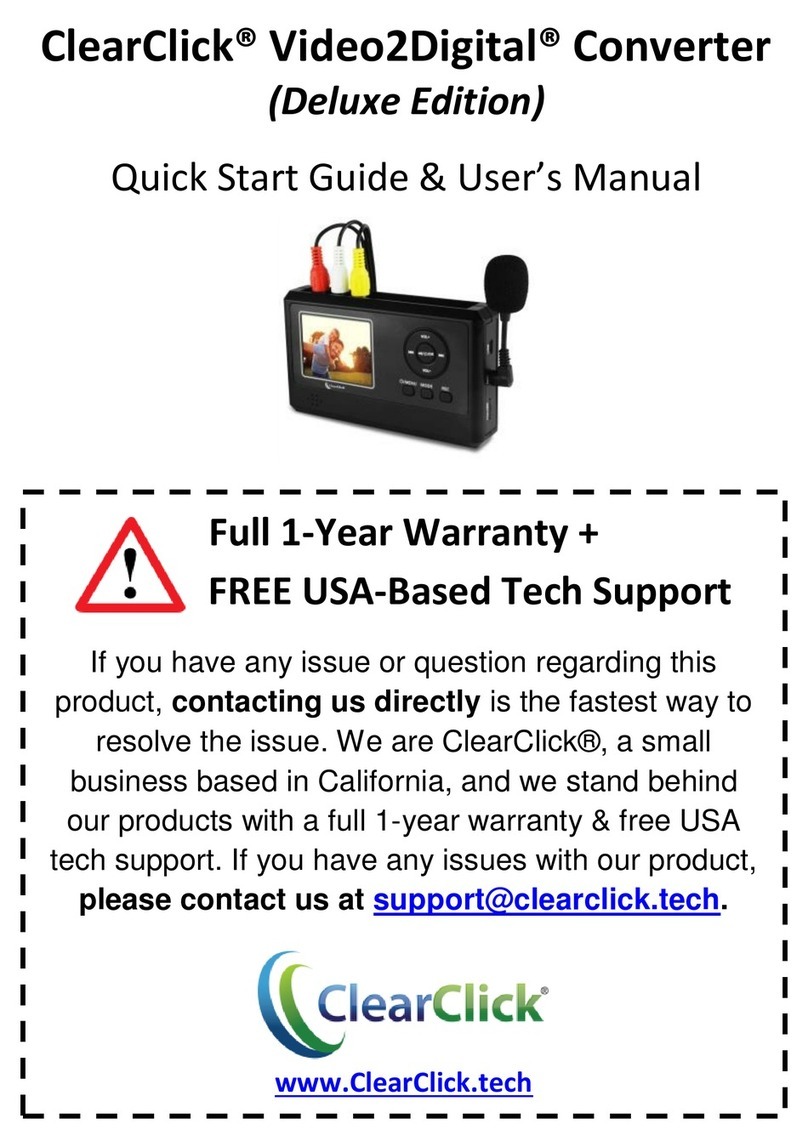
ClearClick
ClearClick Video2Digital Deluxe Edition User manual

ClearClick
ClearClick Video 2 Digital Converter 2.0 User manual

ClearClick
ClearClick Video 2 Digital User manual

ClearClick
ClearClick Video2Digital User manual