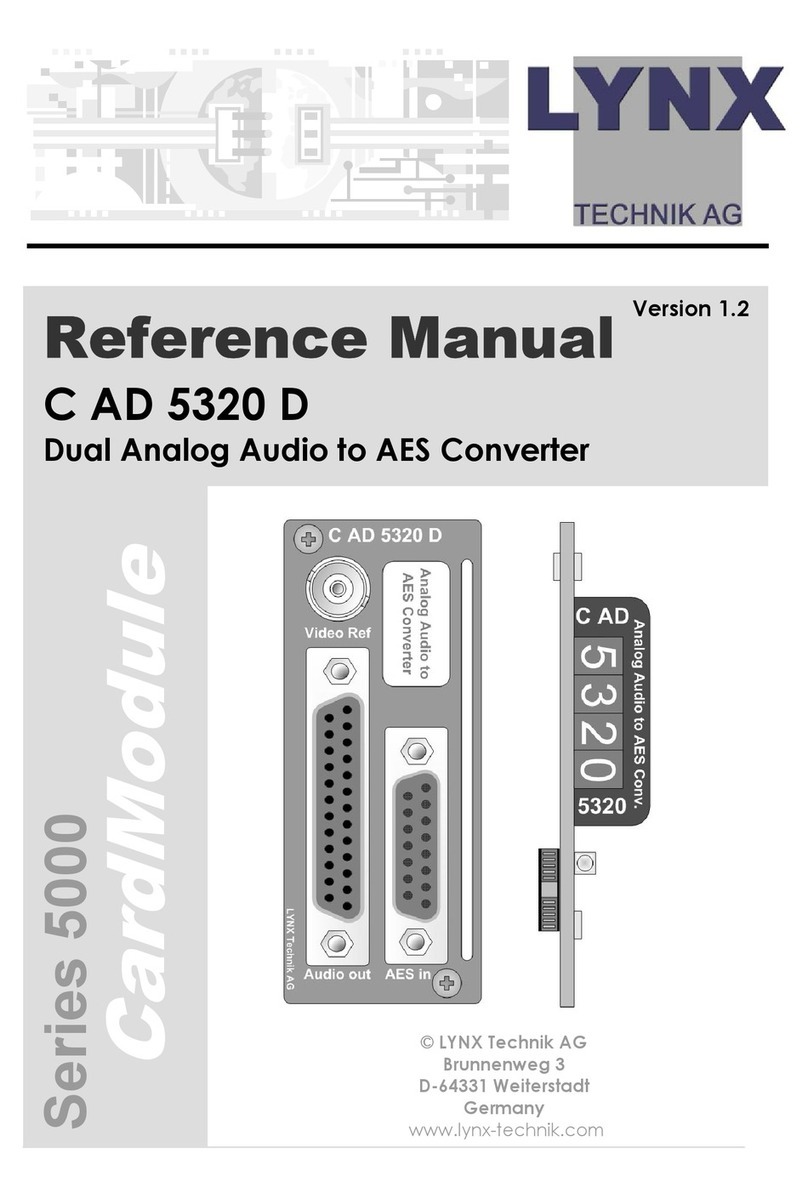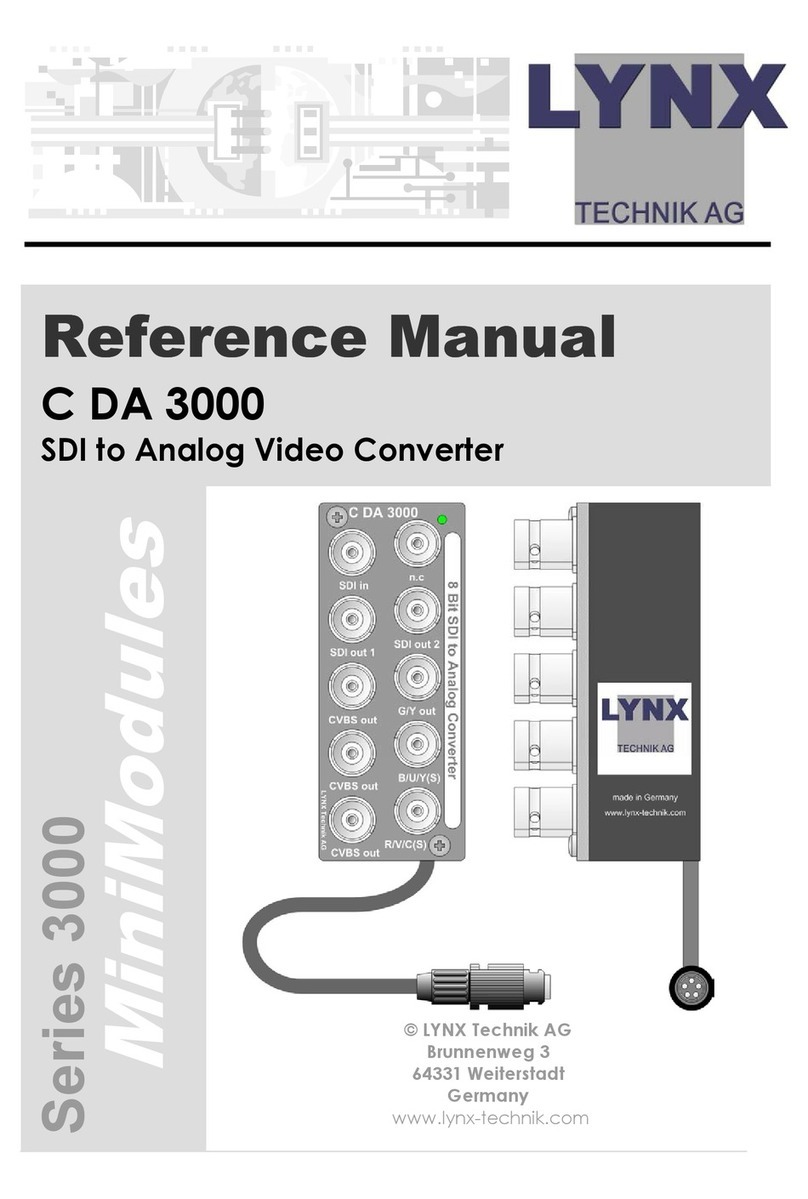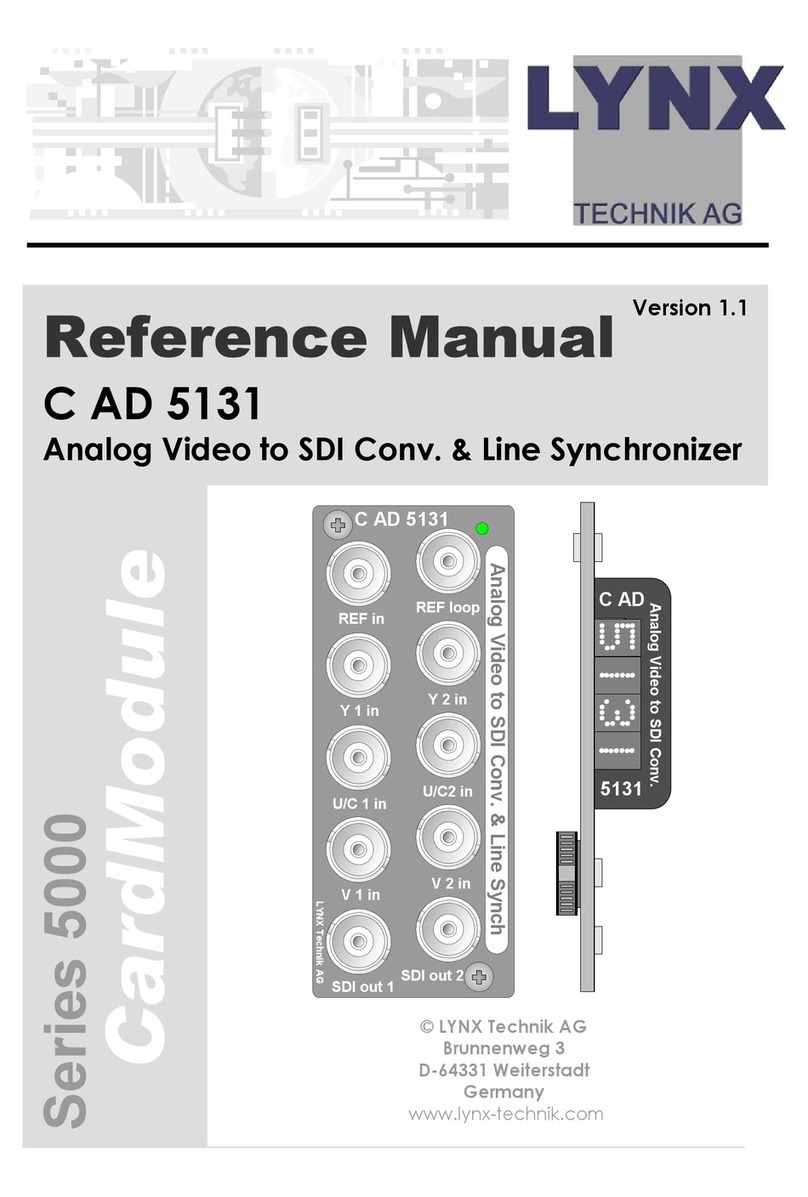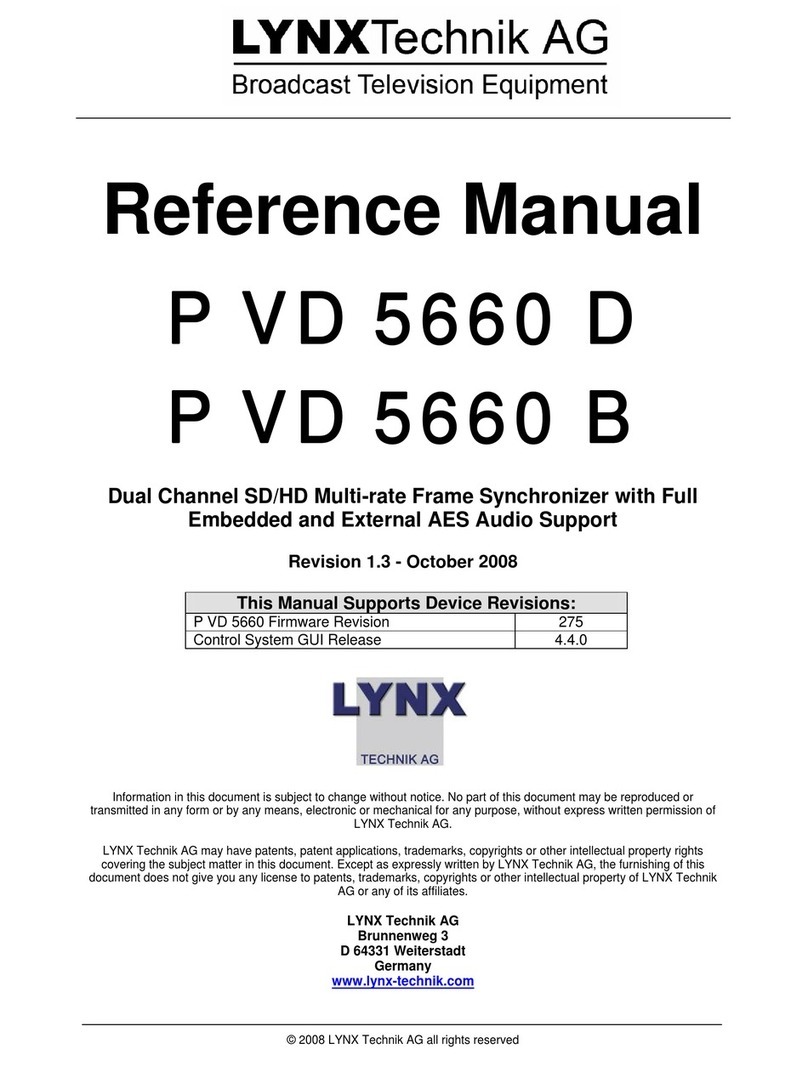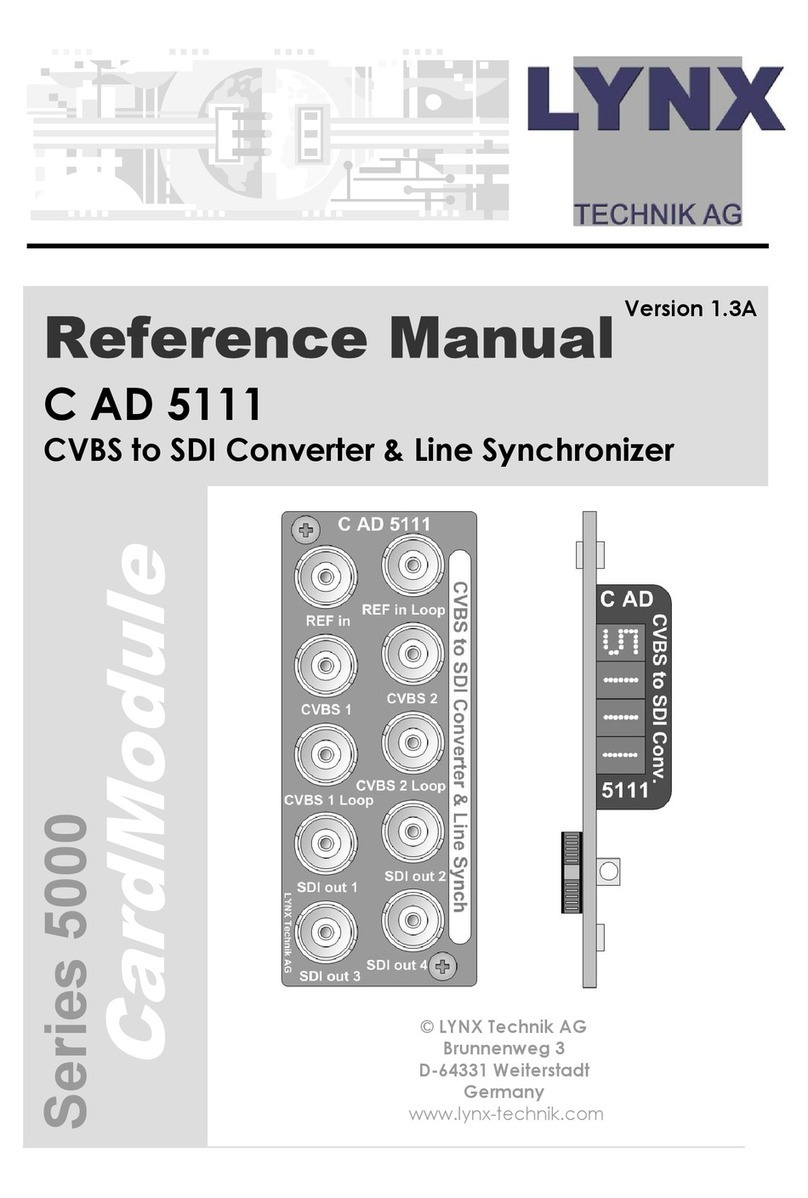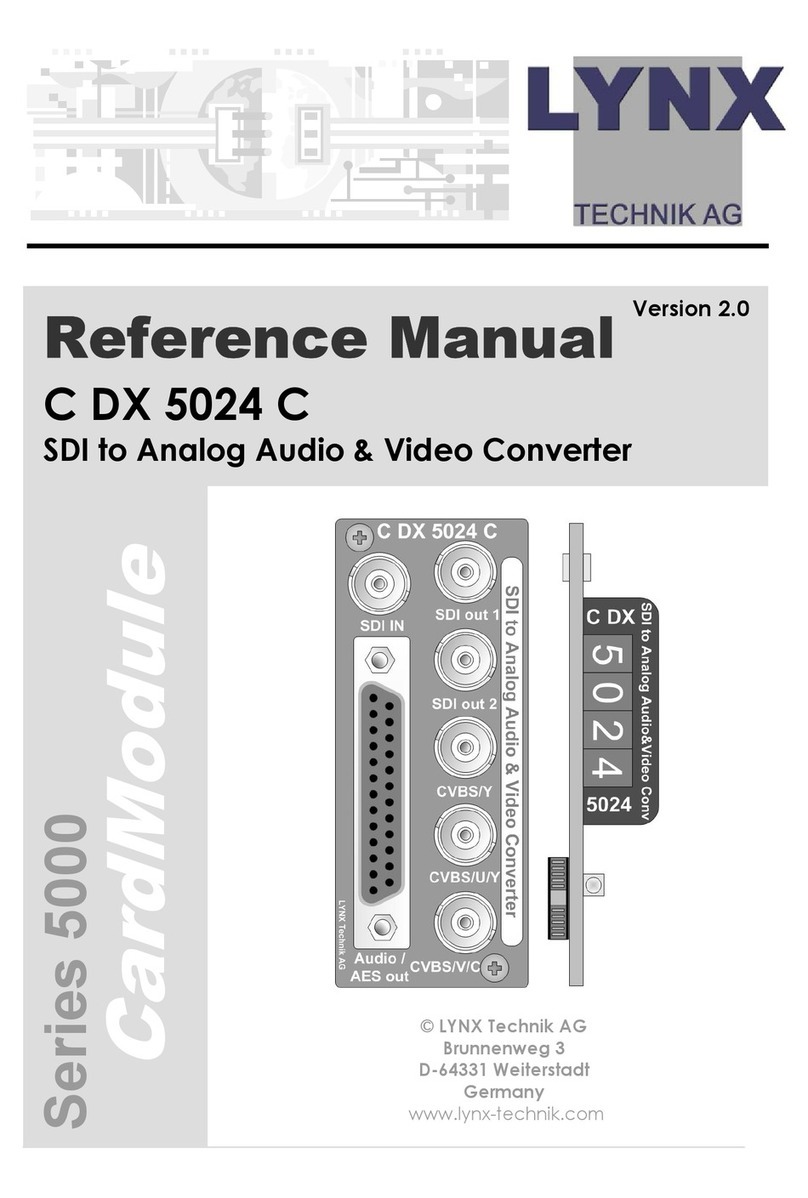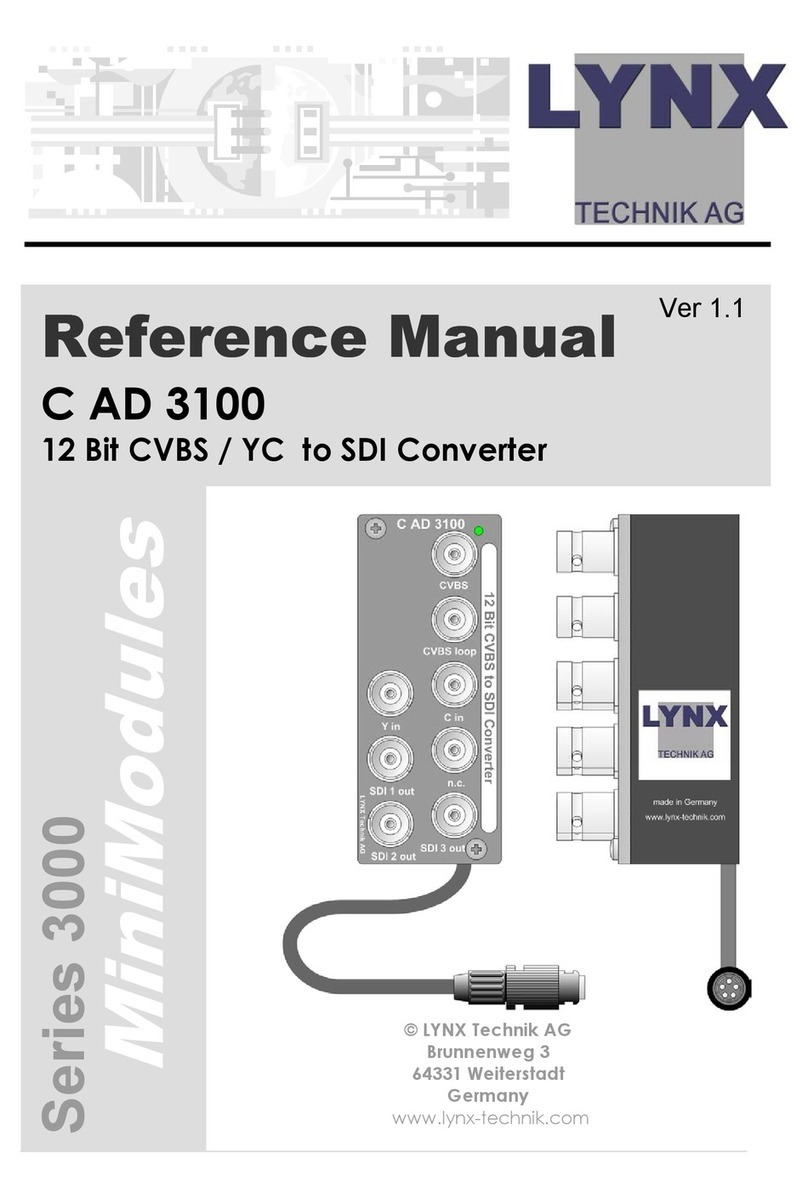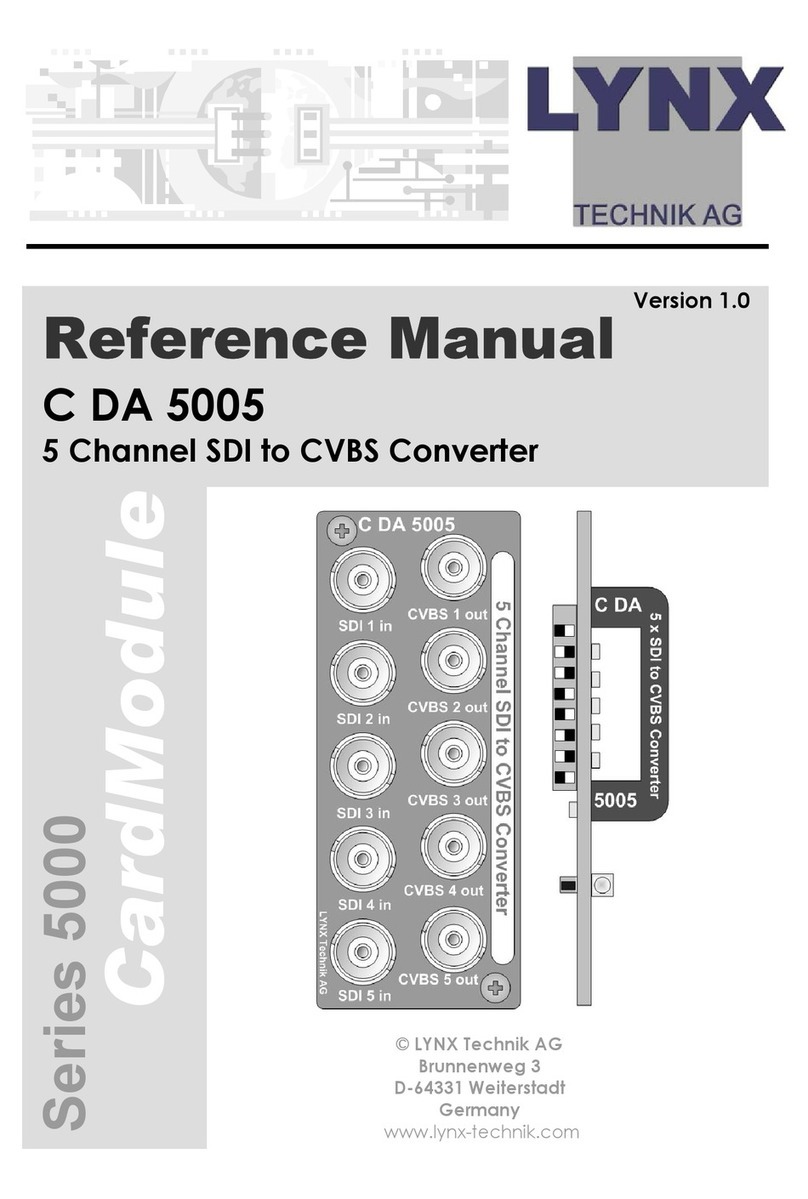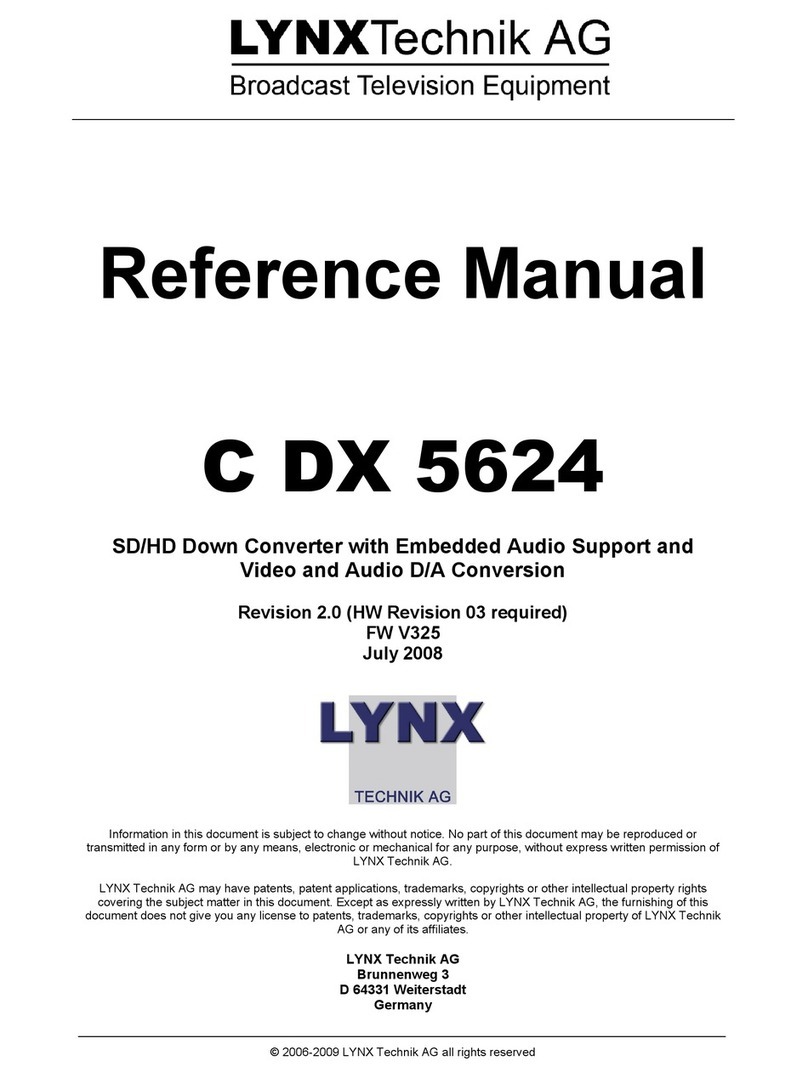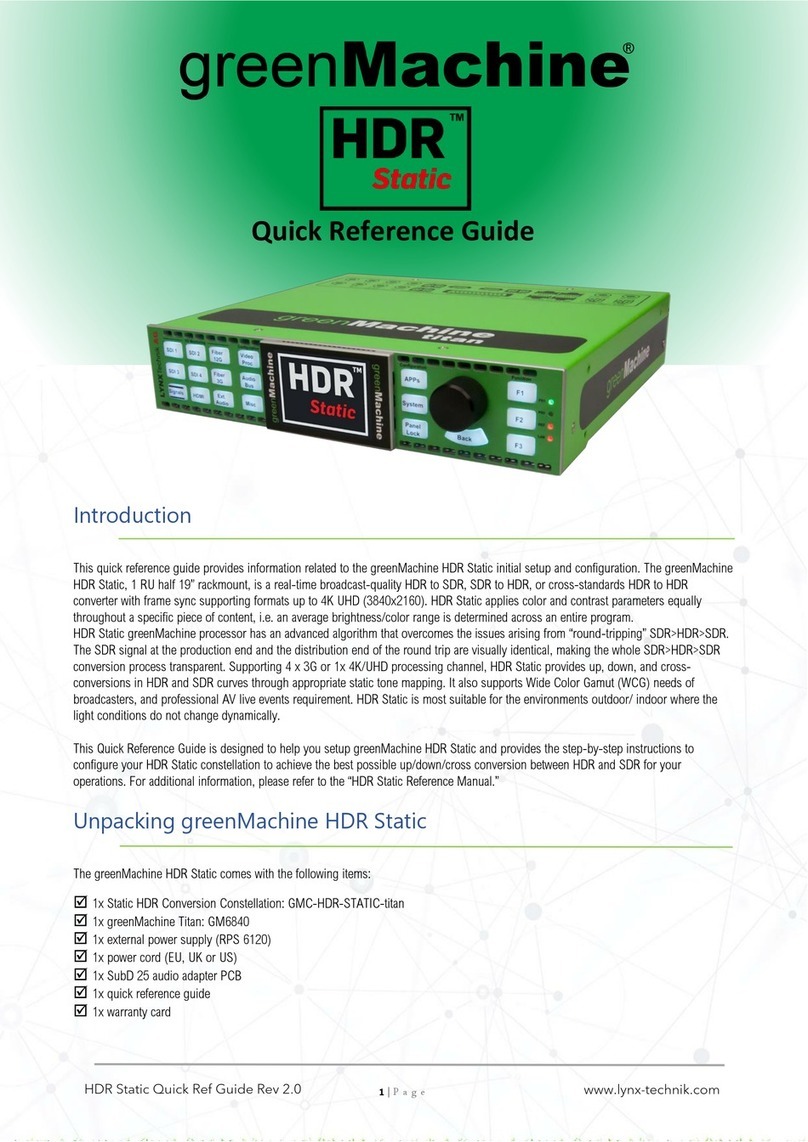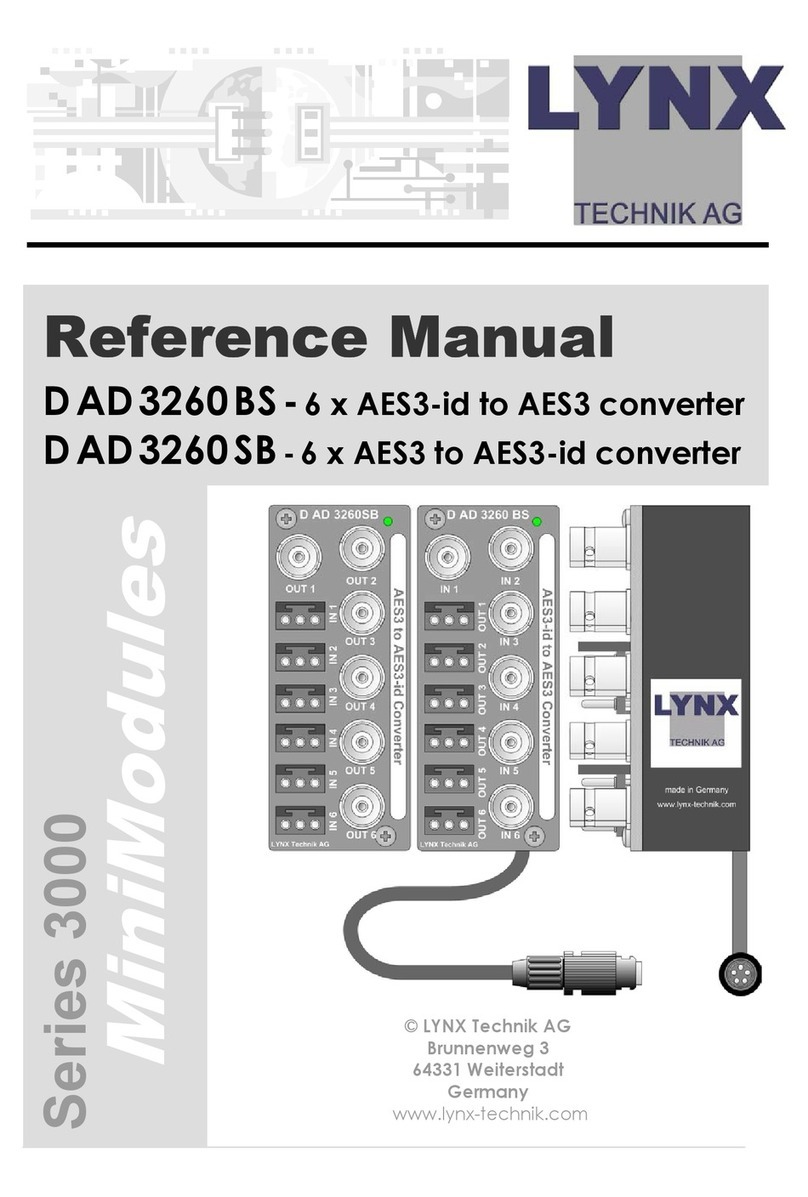User Manual
Table of Contents
1
Introduction........................................................................................................1
1.1 Overview....................................................................................................................1
1.2 Features......................................................................................................................1
1.3 In the Box ..................................................................................................................1
1.4 Power and Safety Information...................................................................................2
1.5 Rack-Mounting..........................................................................................................2
1.6 Operation Requirements............................................................................................2
1.6.1 Audio Equipment Requirements ...................................................................................2
1.6.2 Computer requirements.................................................................................................2
1.7 Using this manual......................................................................................................3
1.8 Registration................................................................................................................3
2
Getting Started...................................................................................................4
2.1 Unpacking..................................................................................................................4
2.2 Set up ............................................................................................................4
2.3 Cable Connections.....................................................................................................5
2.4 Power and Safety Information...................................................................................6
2.5 Initial Setup................................................................................................................7
2.6 Computer Set Up .......................................................................................................7
2.6.1 Driver Installation for Windows XP, Vista or Windows 7 ............................................7
2.6.2 Hilo Driver Devices – Windows Operating Systems ..................................................11
2.6.1 Installation for Macintosh OS X..................................................................................15
3
Using Hilo..........................................................................................................17
3.1 On Power Up ...........................................................................................................17
3.1.1 Headphone and Monitor Out Volume Control............................................................18
3.2 Changing the Meter Page.........................................................................................18
3.2.1 Choosing the Meter Source .........................................................................................19
3.3 Getting to the Menu Pages.......................................................................................20
3.3.1 Menu Screen conventions: ..........................................................................................21
3.4 Home Menu .............................................................................................................21
3.4.1 Sample Rate.................................................................................................................21
3.4.2 Sync Source.................................................................................................................22
3.4.3 SynchroLock...............................................................................................................22
3.4.4 Optical Out Mode........................................................................................................23
3.4.5 Line In Trim ................................................................................................................24
3.4.6 Line Out Trim..............................................................................................................24
3.4.7 Digital In Source .........................................................................................................25
3.4.8 Output Mix Routing Page............................................................................................25
3.5 Tools Page...............................................................................................................33
3.5.1 Restore Default Routing..............................................................................................33
3.5.2 Save Scene Button.......................................................................................................33
3.5.3 Recall Scene ................................................................................................................34
3.5.4 Sample Rate Converter................................................................................................34
3.5.5 LT-USB Mode.............................................................................................................35