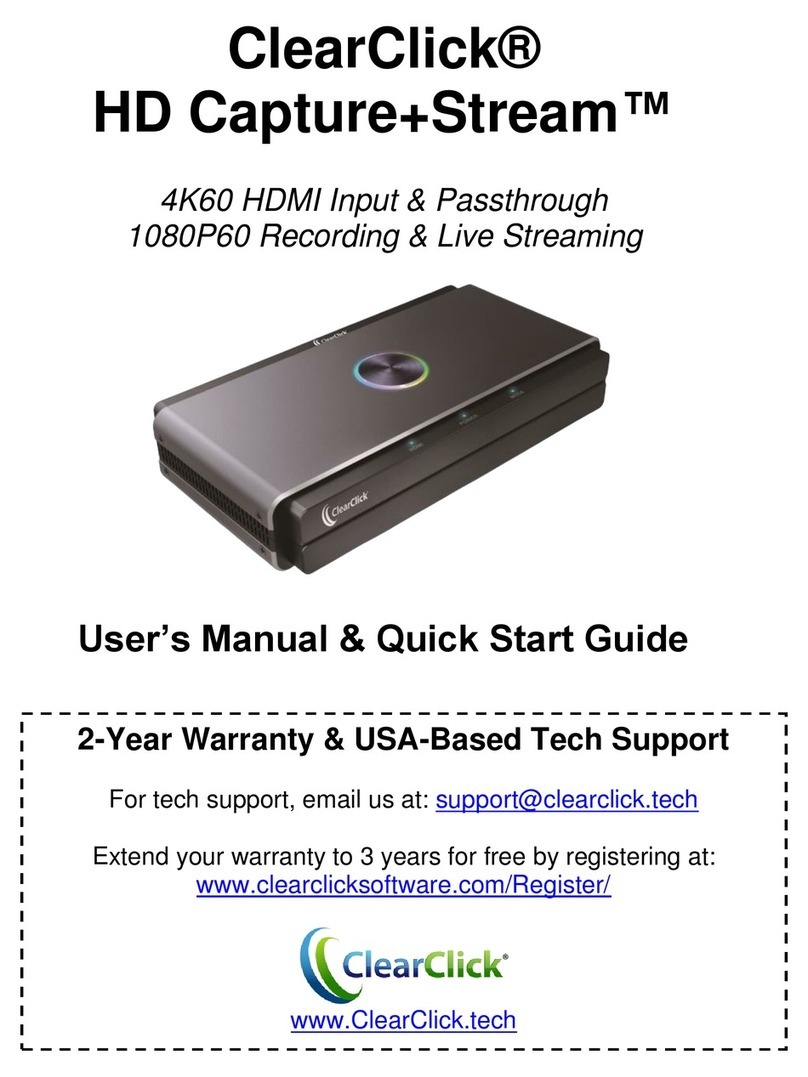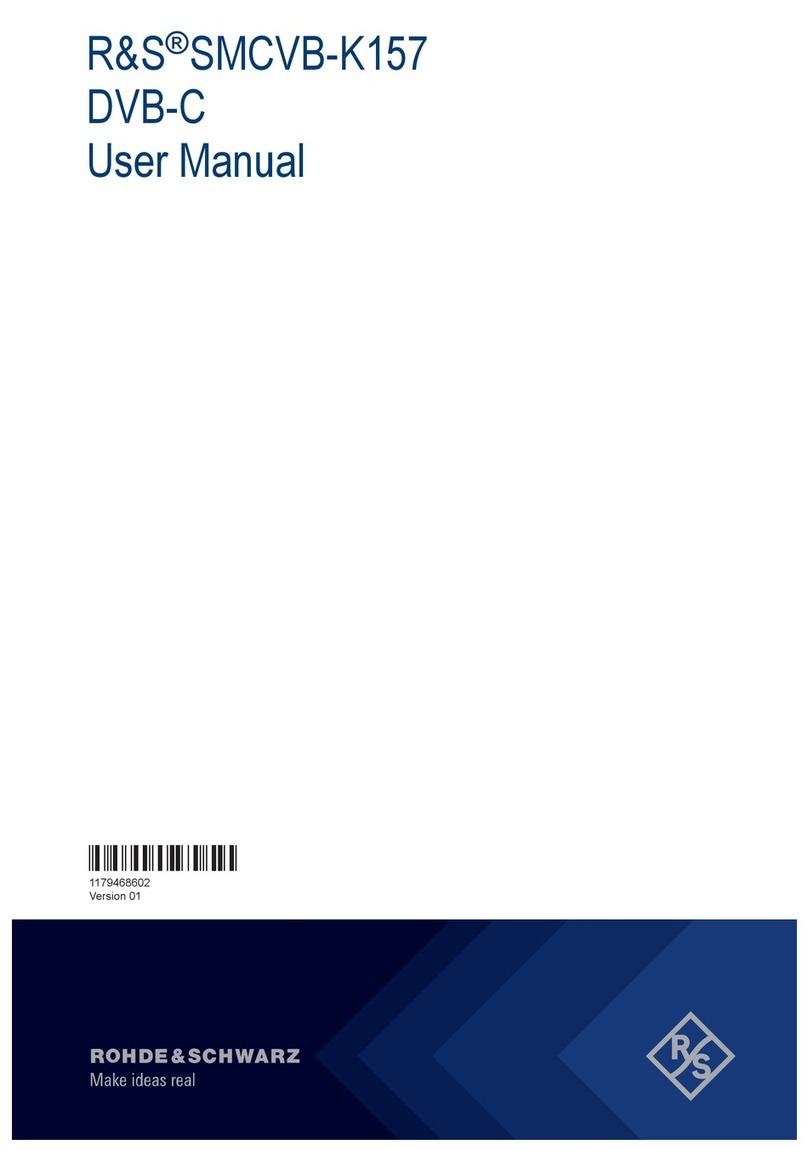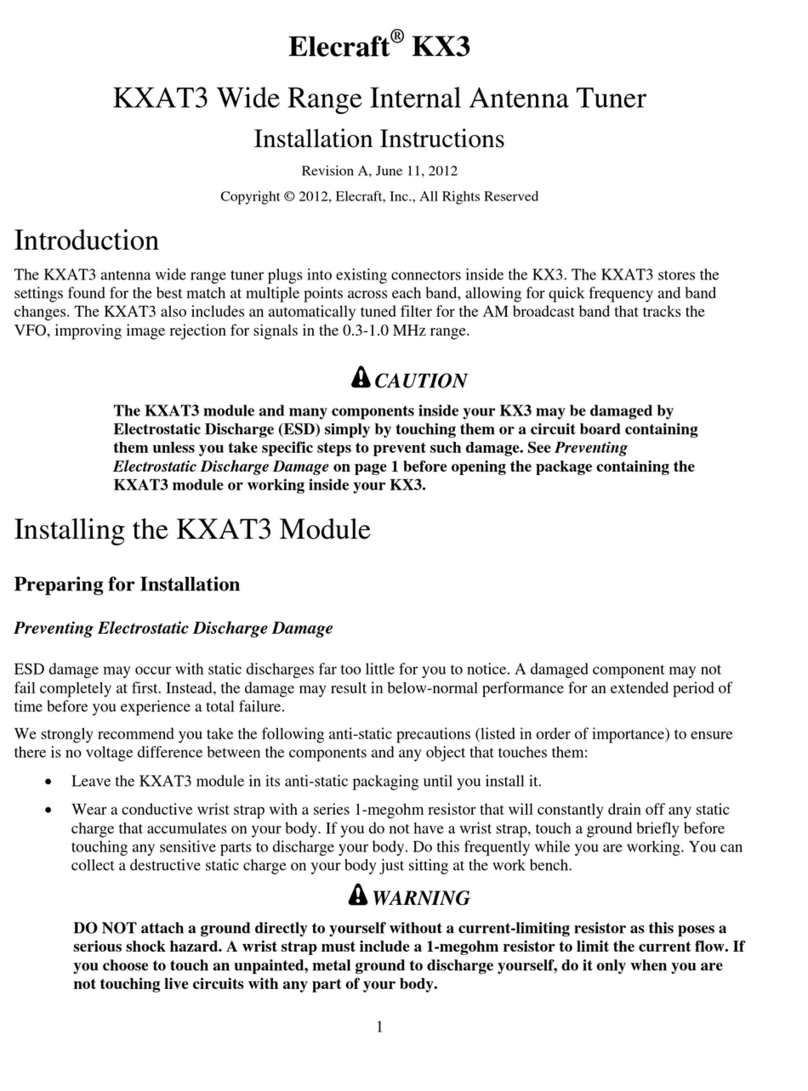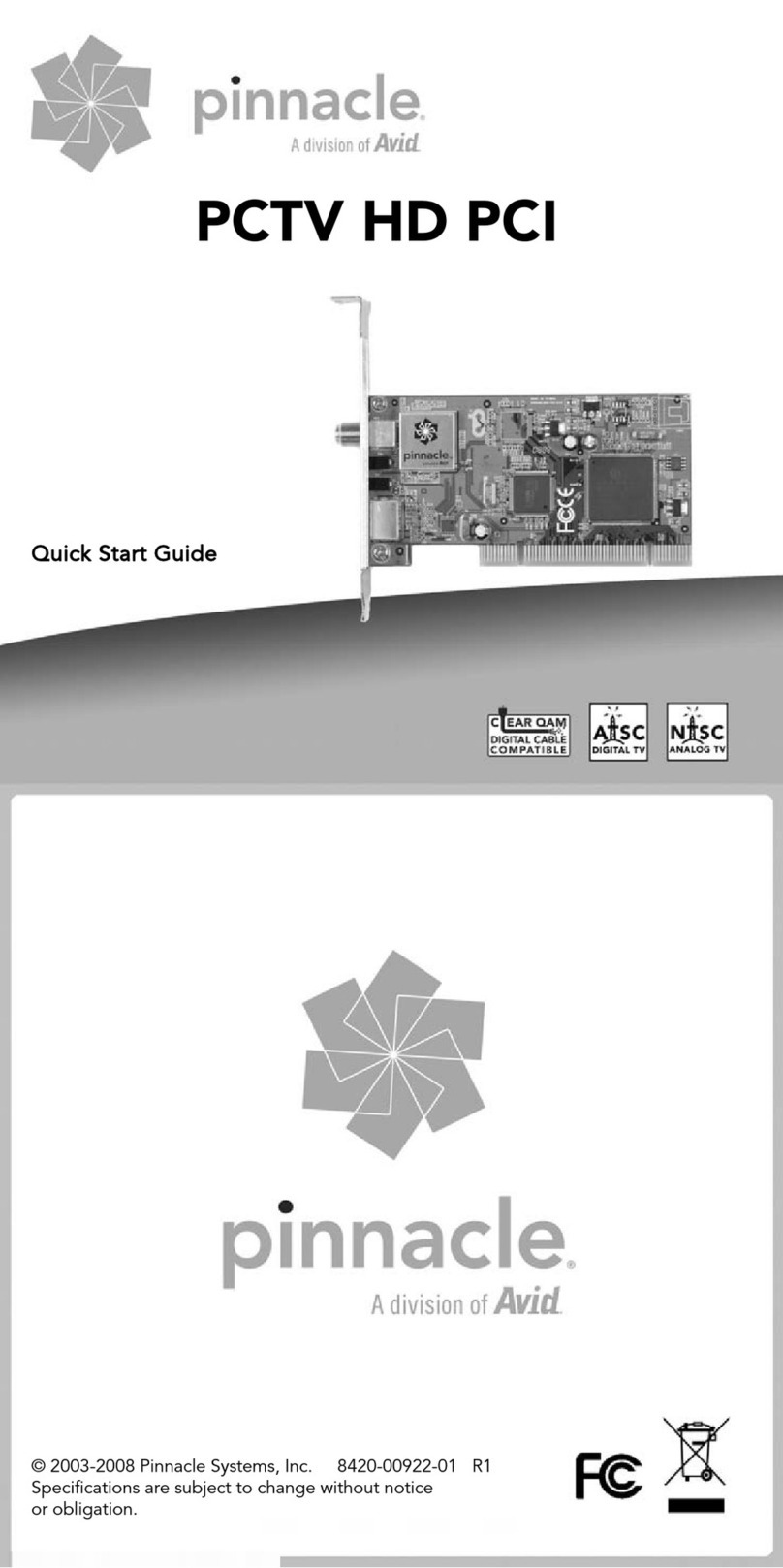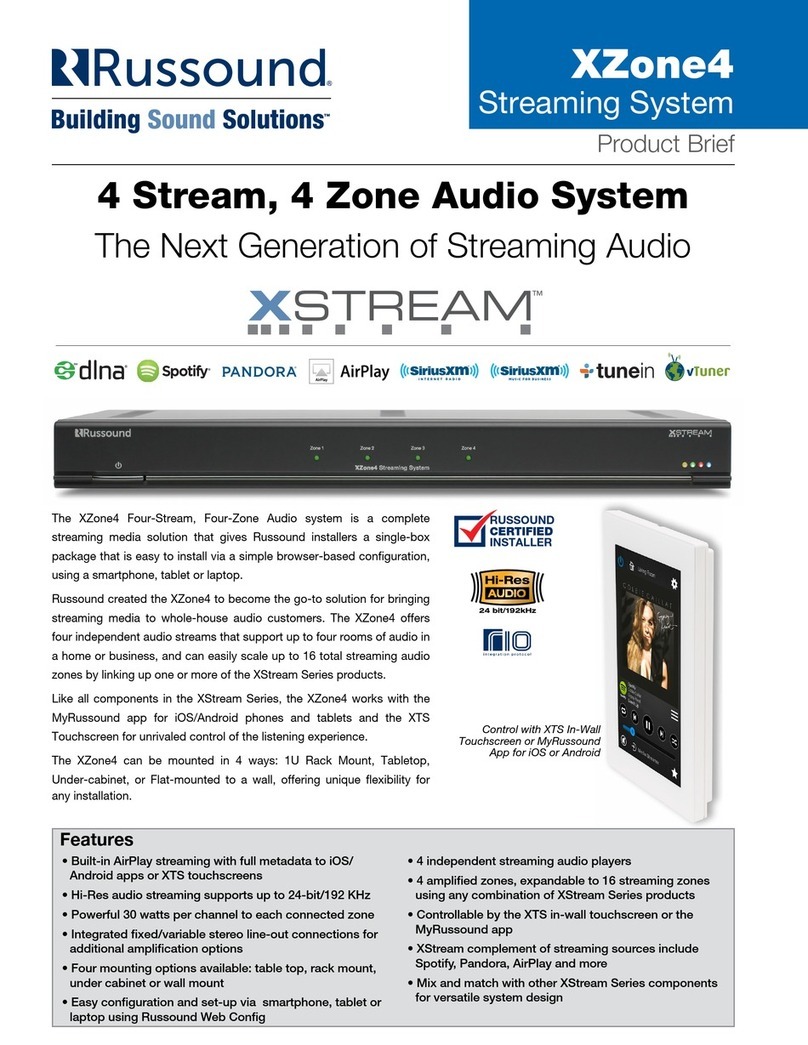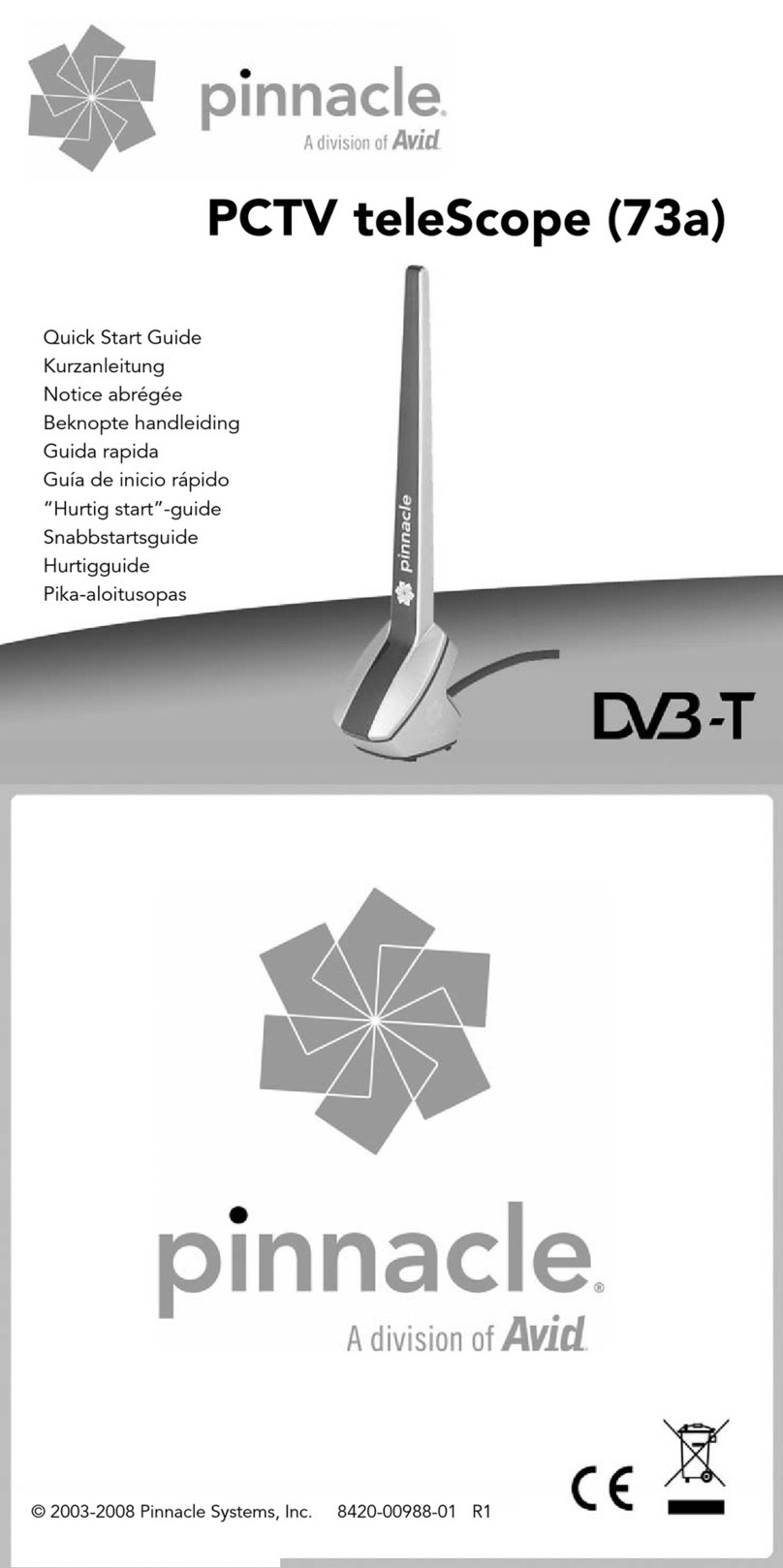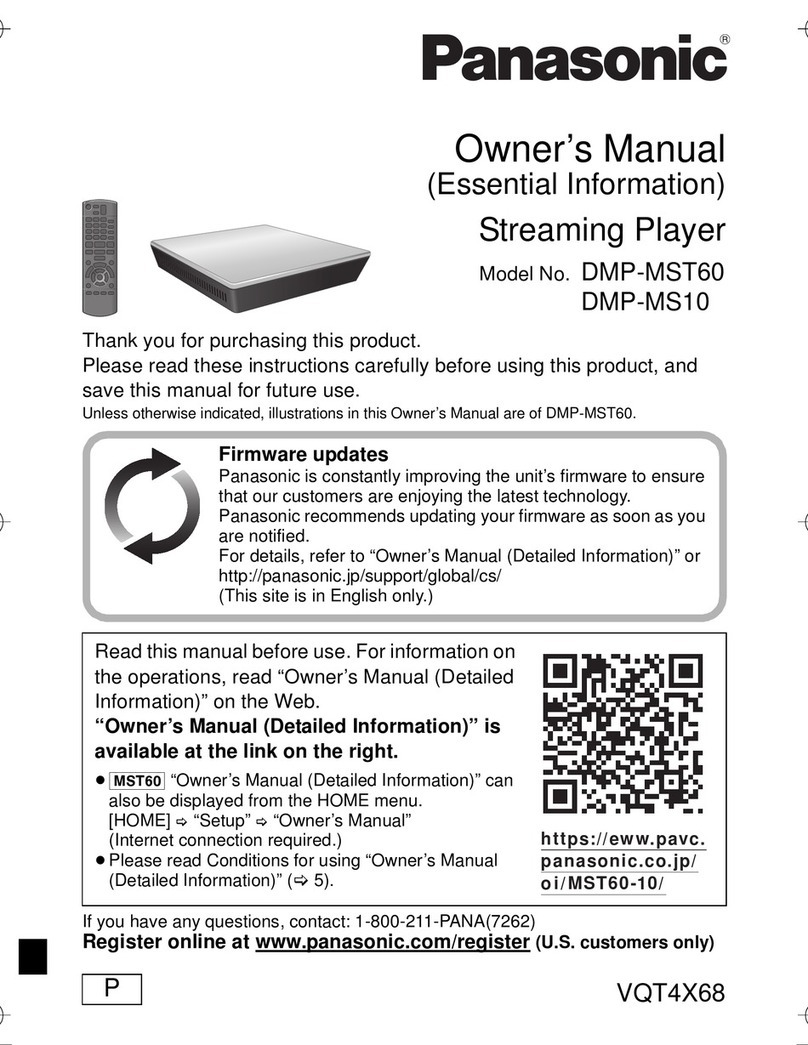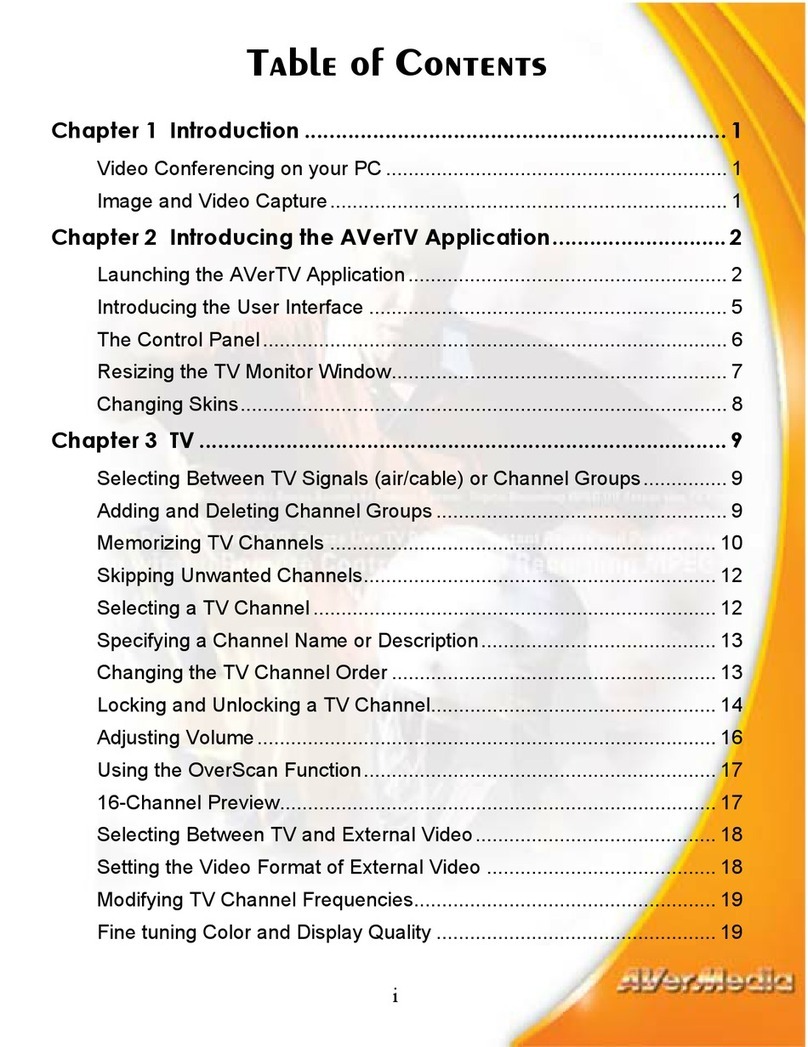ClearClick Audio2USB User manual

2
Browse All Our Products!
If you’re looking for fun, unique, and easy-to-use technology,
we’ve got it! Please visit our website to browse all of our products:
www.ClearClick.com
Safety Precautions
1. Do not disassemble the unit.
2. Please note that the device may become warm during use.
3. Do not operate the unit around water or rain. Do not operate
the unit around any kind of machines or appliances (other
than computers).
4. Unplug the unit when not in use.
5. Use only the included accessories with the device.
6. Do not connect high powered, amplified audio outputs to the
“in” ports of the device.
7. Follow all copyright laws in your country. You are
responsible for your own use of this device.
1-Year Warranty
Your purchase comes with a 1-year warranty. This means that if
anything goes wrong with the unit (other than accidental damage
on the part of the end user) within the first year of ownership, we
will replace the unit for free, 100% at our cost. Contact us at
Extend Your Warranty To 2 Years For FREE!
Get a FREE extra year of warranty just by registering your
product at: www.ClearClick.com/Register/

3
What’s In The Box?
•Audio2USB™2.0 –USB Audio Capture Device
•USB-C to USB-A Adapter
•Software Download Card
•User’s Manual
Minimum System Requirements
• Windows 11, 10, 8, 7, Vista or higher
OR: Mac OS X 10.11 or higher
(Chromebooks/Netbooks/Phones Not Supported)
• Intel i3 CPU or higher (or equivalent)
• 2 GB RAM or more
• 5 GB or more of free hard disk space
• USB-C or USB 2.0 Port

4
Quick Start Guide
STEP #1. Plug the Audio2USB™2.0 device
into your PC or Mac. (If your computer doesn’t
have a USB-C port, use the included USB
adapter.)
STEP #2. Your computer will automatically
install the device, usually within a minute.
Mac Users: Click “Allow”to allow installation.
STEP #3. Go to www.ClearClick.com/audio/
and download & install the Audacity software on
your computer.
STEP #4. After installing it, open/run the
Audacity software on your PC or Mac.

5
STEP #5. In the software, set the
input/recording source to your ClearClick
device.
To do this, click Audio Setup →Recording
Device →ClearClick/Microphone (ClearClick)
or similar.
STEP #6. Set the output/playback device to
your computer’s speakers. To do this, click
Audio Setup →Playback Device →
Headphones or Speakers.

6
STEP #7. Connect an audio source to the
Audio2USB™2.0, such as a cassette tape
player, stereo, etc.

7
Start playing a live signal from your audio
source (for example, start playing a cassette
tape in your cassette tape player, and make
sure the volume is turned up).
STEP #8. Adjust the recording & playback
volumes on the screen if necessary.
STEP #9: Click the red “Record” button in the
Audacity software. The software will start to
record your audio. Note: You will not be able to
hear the audio while you are recording.

8
STEP #10.When you are ready to stop
recording, press the square “Stop” button.
STEP #11. To save your audio recording as a
WAV or MP3 audio file, click File/Audacity →
Export →Export As WAV/MP3.
In the next screen, choose a name & location
for your recording to be saved, and click “Save.”

9
STEP #12 (OPTIONAL): To split up your
recording into individual tracks/files, first select
part of your recording by clicking and dragging
the wave forms to select part of your recording.
To save the selection as an individual track/file,
click File/Audacity →Export →Export Selected
Audio. Choose a name & location for your file,
select the audio file format, and click “Save.”
Repeat step #12 for each individual track/file
that you wish to save.

10
STEP #13: When you exit Audacity, the
software will ask if you want to save the project
as an “Audacity” project/file.
If you have already exported your audio
recording as a WAV or MP3 file, this step is not
necessary for most users, so you may click
“No.”

12
Troubleshooting / FAQs
1. The recording volume is too low.
Make sure the volume from your audio source
is turned up (i.e. volume on your cassette
player).
Make sure the recording volume is turned up
(see step #8 of the quick start guide).
If you are recording from a turntable or other
“line level”device: many turntables do not
supply a sufficient audio level for recording. In
this case, you need to purchase a preamp.
A low cost (~$15) preamp is the “Pyle PP999
Preamp,” available on Amazon and elsewhere.

13
2. I am running Windows 10/11, and the
correct audio device is not listed in the
software.
This is usually caused by Windows 10/11’s
privacy settings blocking access to your video &
audio devices. Here’s how to fix it.
FOR WINDOWS 10:
A) In the Windows search bar at the bottom of
your screen, type “Privacy.”
B) Click on “Privacy settings” in the results.
C) In the new window, click on “Microphone” on
the left hand side.
D) Make sure the following settings are set to
ON:
“Allow access to the microphone on this device”
and: “Allow apps to access your microphone.”

14
E) Close out of the window & restart the
Audacity Software.
FOR WINDOWS 11:
A) In the Windows search bar at the bottom of
your screen, type “Microphone privacy
settings.”
B) Click on “Microphone privacy settings” in the
results.
C) Make sure the following settings are
ENABLED:
“Microphone Access”
and: “Let apps access your microphone.”
E) Close out of the window & restart the
Audacity Software.
If this does not correct the issue, please contact
us at support@clearclick.com.

15
3. I do not get a signal from my audio
source OR the software is just recording my
computer microphone.
Make sure you have plugged in the
Audio2USB™device before launching the
Audacity software.
Make sure you have set the input/recording
device to “ClearClick,” as described in step #5
of the quick start guide.
Make sure there is a signal coming from your
cassette player, record player, or audio source.
Make sure the audio source volume level is
turned up, as well as the software recording
volume level (see step #8).

16
4. How do I live stream audio using this
device?
To live stream audio using this device,
download the free software “OBS” from
www.obsproject.com.
5. I have a question that isn’t listed here, or
need further support.
your order number, and we’ll be happy to help!
We will try to respond within a few hours if
possible.

17
Table of contents
Other ClearClick TV Tuner manuals