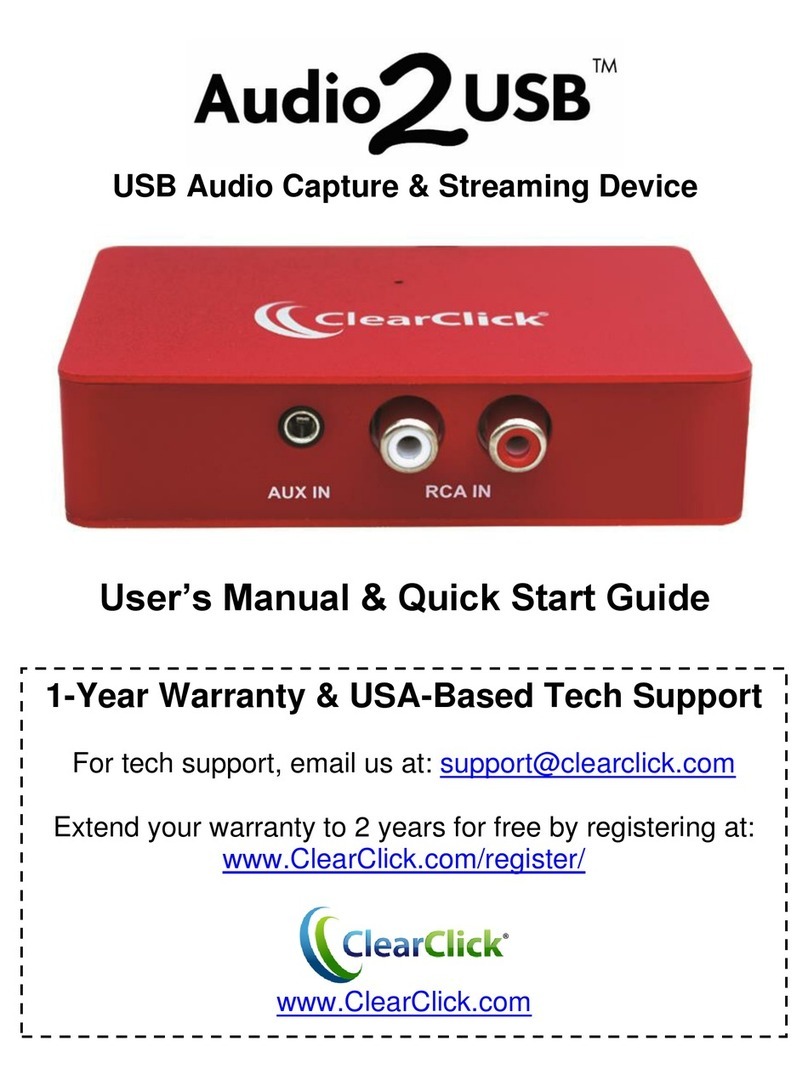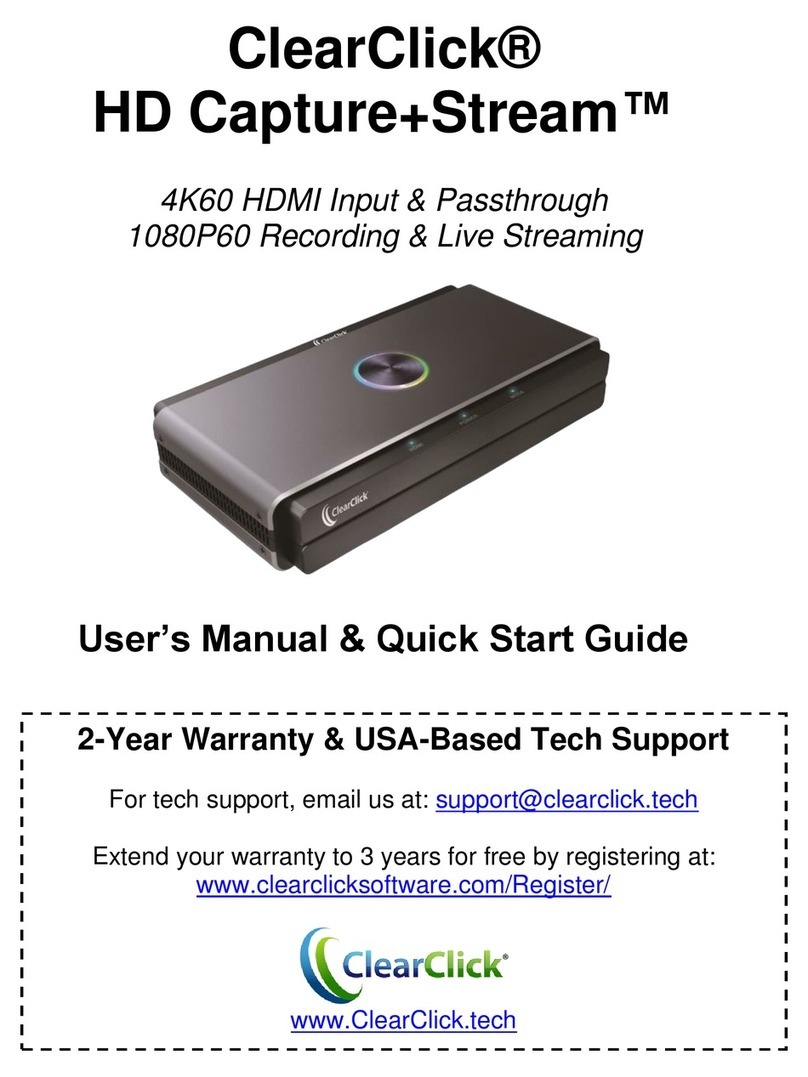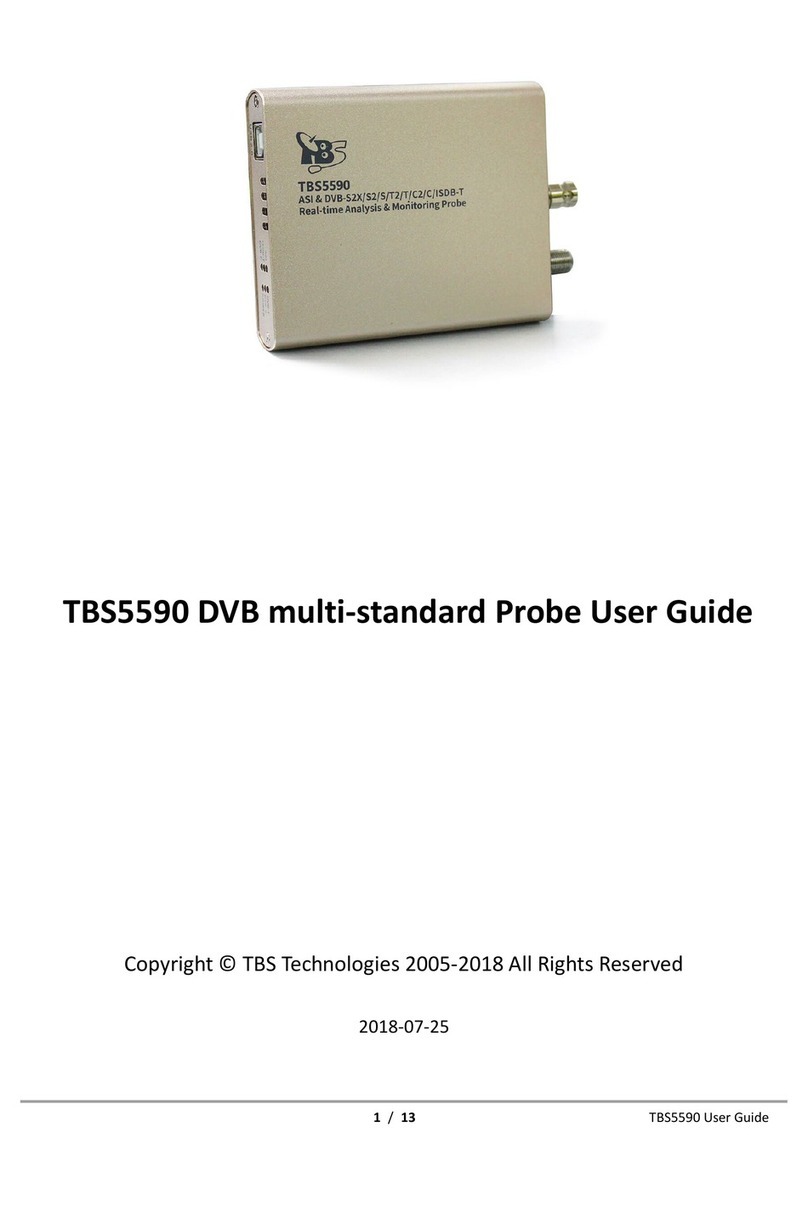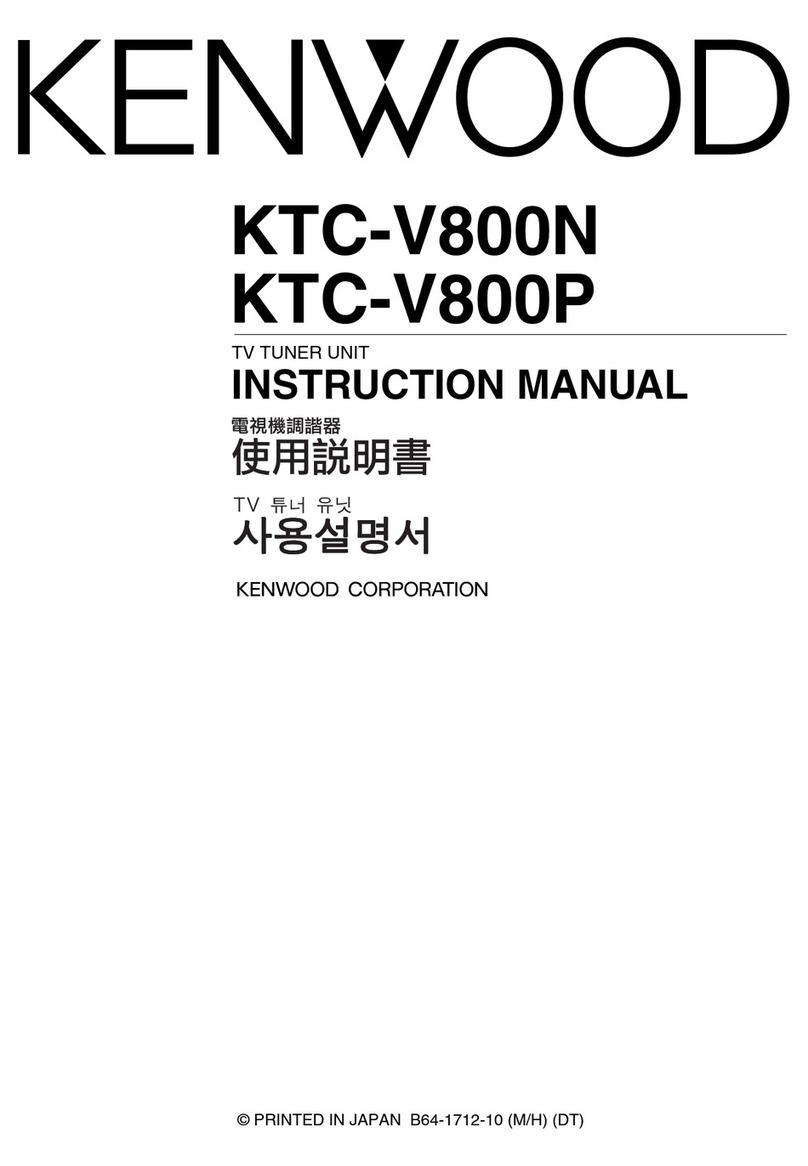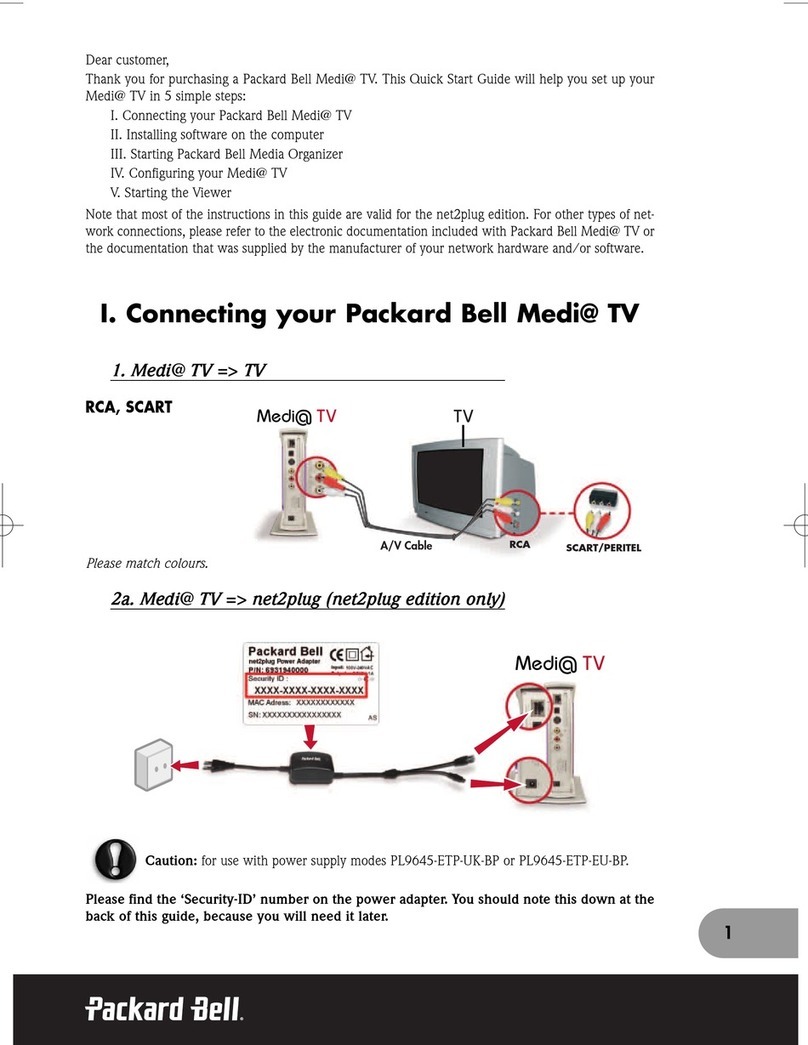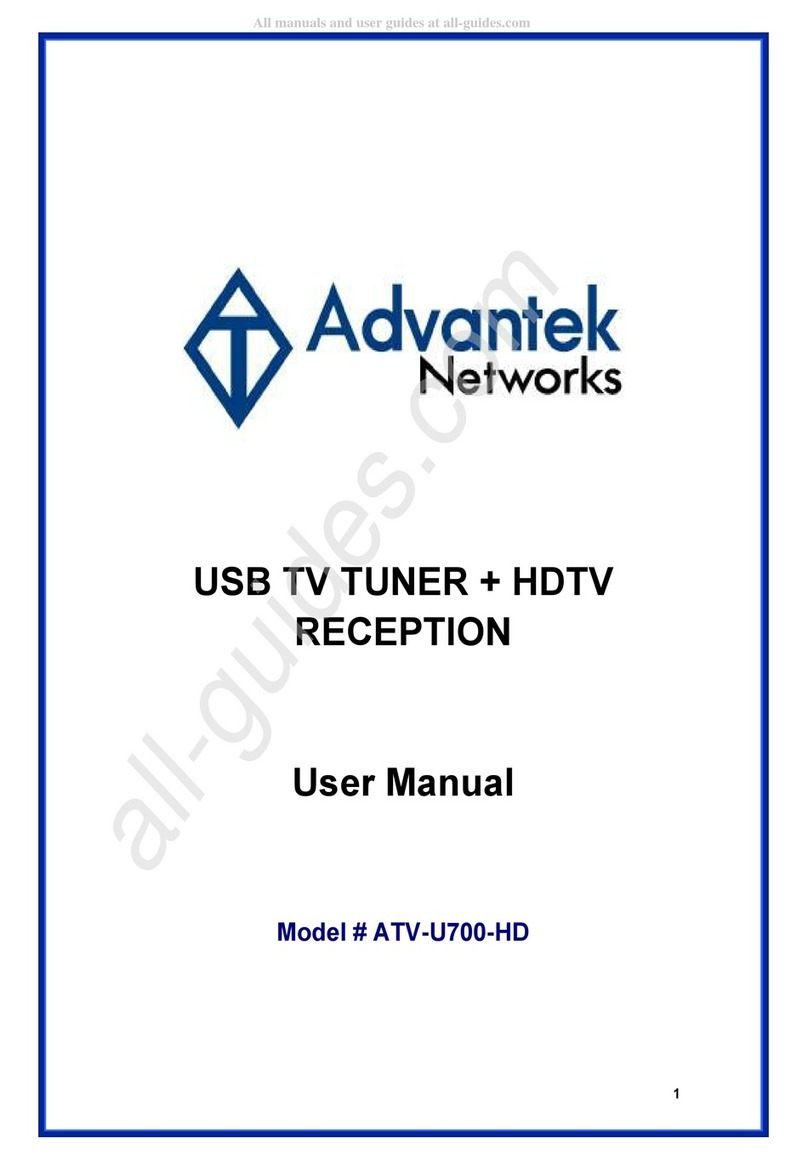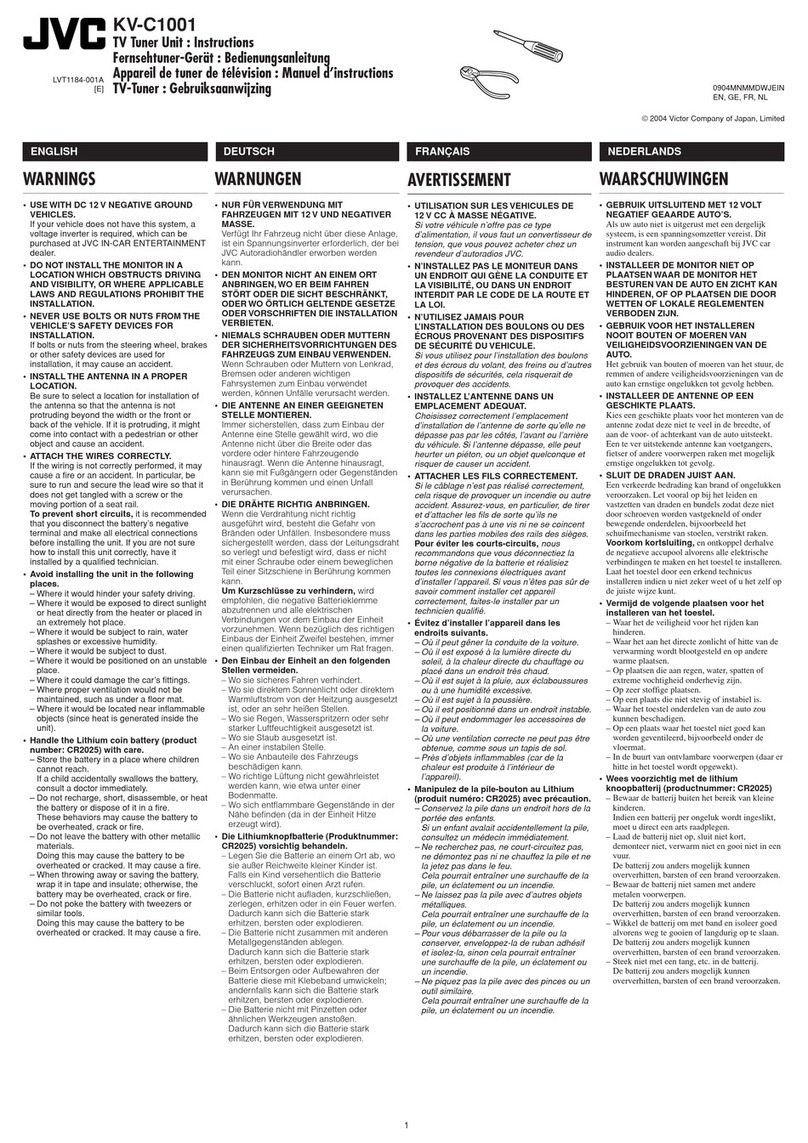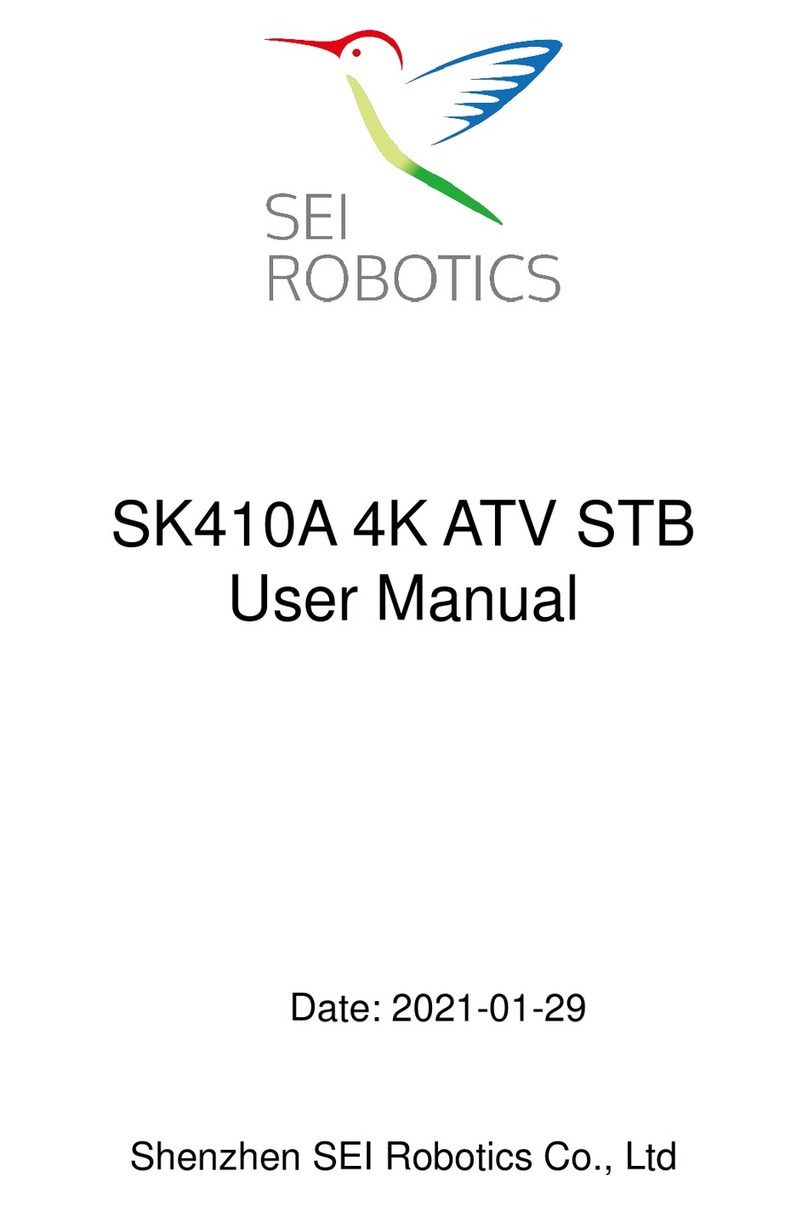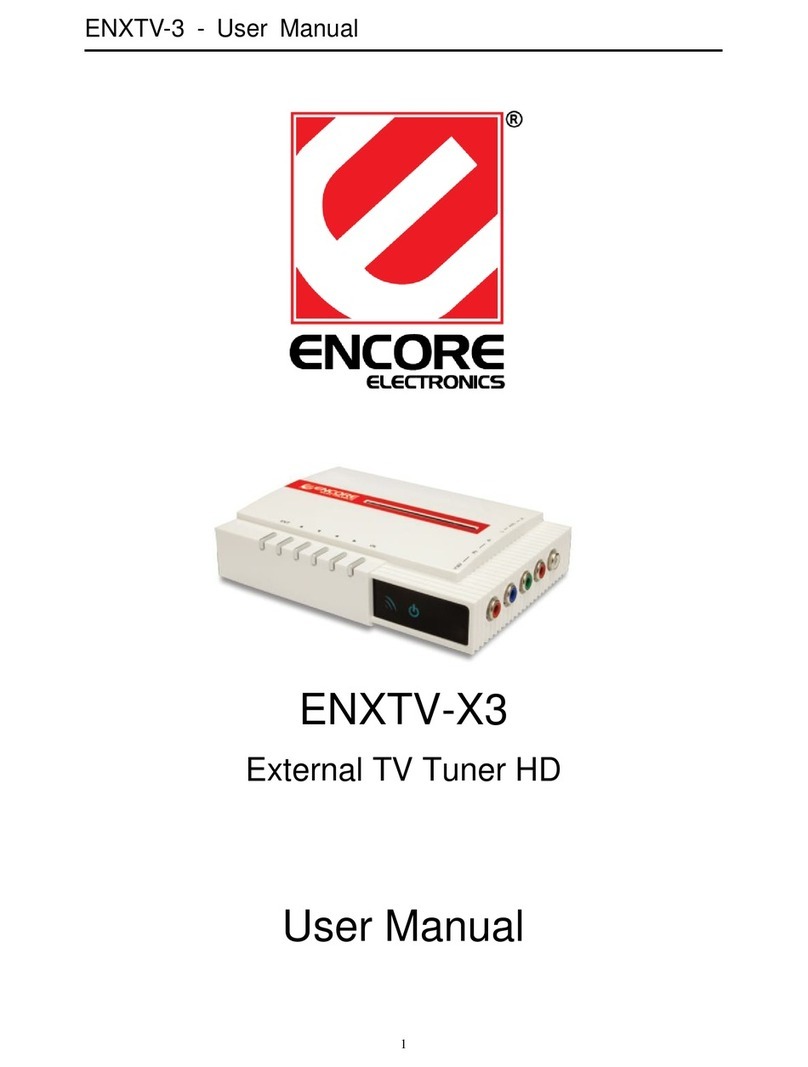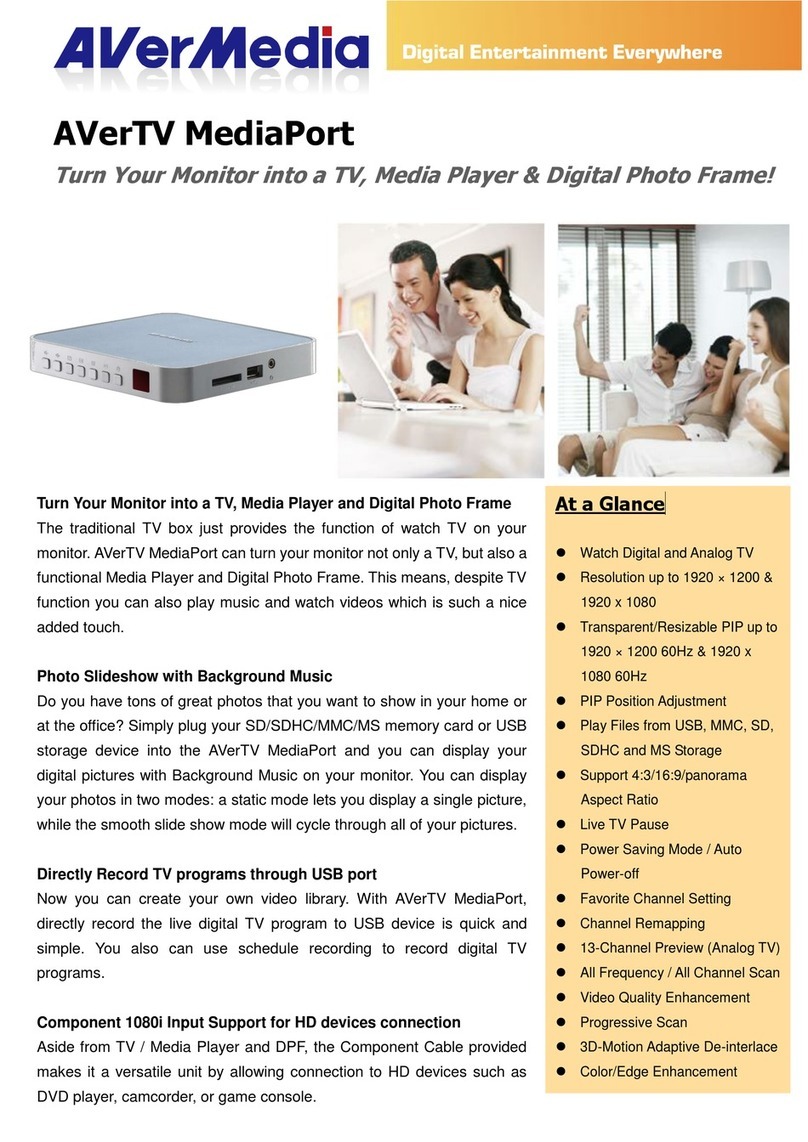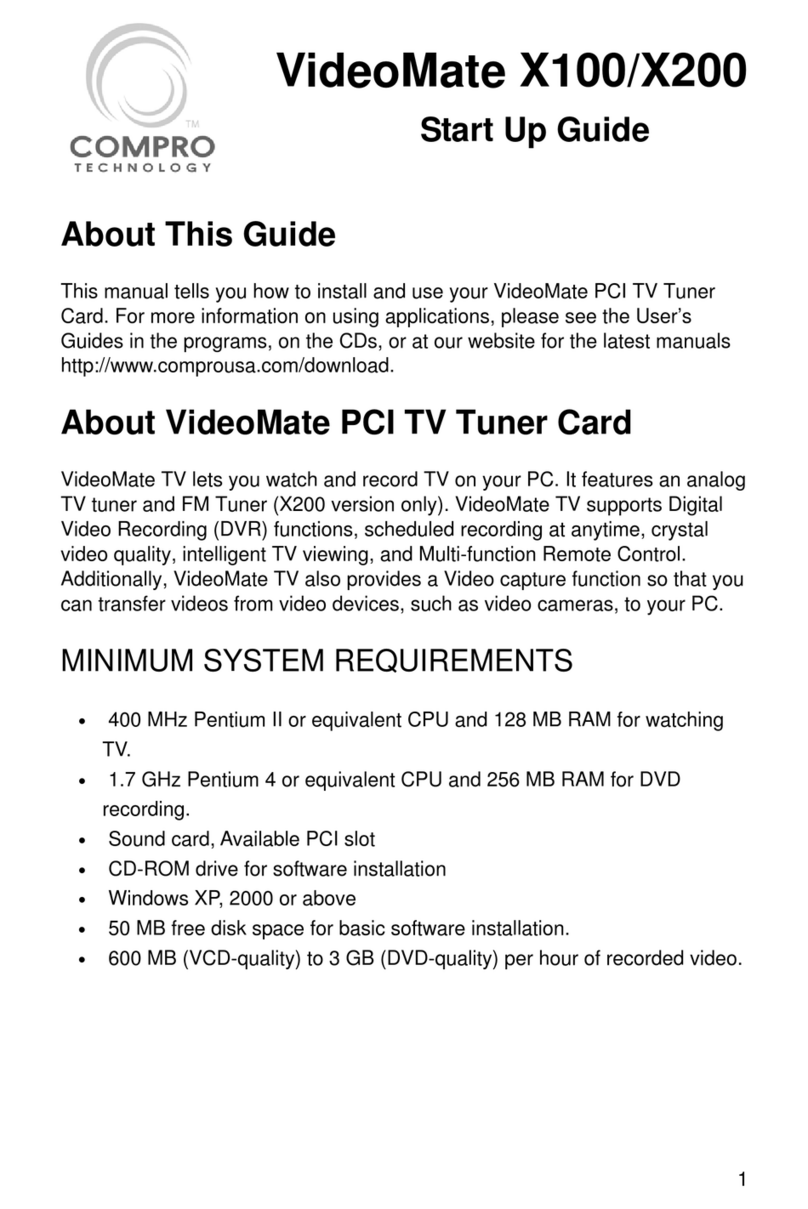ClearClick HD Video Capture Box Ultimate User manual

2
Browse All Our Products!
If you’re looking for fun, unique, and easy-to-use technology,
we’ve got it! Please visit our website to browse all of our products:
www.ClearClick.tech
Safety Precautions
1. Do not disassemble the unit.
2. Please note that the device and/or plugged in USB drives
may become very warm during use.
3. Do not operate the unit around water or rain. Do not operate
the unit around any kind of machines or appliances (other
than computers).
4. Turn off and unplug the unit when not in use.
5. Use only the included accessories with the device.
6. Do not connect high powered, amplified audio outputs to the
“in” ports of the device.
7. Follow all copyright laws in your country. You are
responsible for your own use of this device.
1-Year Warranty
Your purchase comes with a 1-year warranty. This means that if
anything goes wrong with the unit (other than accidental damage
on the part of the end user) within the first year of ownership, we
will replace the unit for free, 100% at our cost. Contact us at
Extend Your Warranty To 2 Years For FREE!
Get a FREE extra year of warranty just by registering your
product at: www.ClearClick.tech

3
What’s In The Box?
a. HD Video Capture Box Ultimate (4K Edition) b. HDMI Cable
c. AV Adapter d. Power Adapter e. Power/USB Cable
f. Remote Control g. User’s Manual
Device Diagram & Explanation (continued on next page)

4
1. LED Indicator: A red light appears when the device is either turned
on or charging. A red light blinks when the device is recording.
2. Power Button: Hold down to turn the device on or off. To turn off/on
the device’s LCD only, press the button with a single press.
3. Headphone/Microphone Jack: Input for microphone/headset or
output for headphones
4. AV IN: Input jack for RCA input (from VCR, camcorder, etc.)
5. HDMI IN: HDMI input port.
6. HDMI OUT: HDMI output port.
7. USB: Plug in a USB hard drive or USB flash drive.
8. Panel Buttons:
Menu/Back: Press this button to enter or exit menus.
In playback mode: press to delete a recording.
Vol+/-,Mic+/-: Press these buttons to control
Speaker/Microphone volumes.
Mode: Press this button to switch among
Record/Photo/Playback modes.
Rec/Stop: A single press will start/stop recording in
recording mode. In photo/snapshot mode, press to capture a
snapshot.
9. USB Power / PC: Power input (or connect to PC for live
streaming/PC recording)
10. Micro SD card slot: Insert an SD card (up to 128GB) –with gold
contacts facing you –for recording or playback.

5
Remote Control Diagram & Explanation

6
Many HDMI video sources are encrypted with content protection
called “HDCP,” even if the content is not copyrighted. Complying
with laws, the HD Capture Box Ultimate does not disable or
override content protection.
** Therefore, if you simply plug in a content-protected HDMI
video source to the HD Capture Box Ultimate, it will not
detect a signal or allow you to record/stream.
This does NOT mean the device is defective. This simply means that
this device complies with federal law and does not record from
content protected video sources.
For gaming systems and cameras, you may be able to turn
off HDCP in your system/camera’s settings. **
FOR RECORDING 1080P/720P:
There are low-cost HDMI splitters available that disable “HDCP.”
Passing a 1080P/720P HDMI signal “through” either of these
splitters first, HDCP sources could be recorded or streamed.
(NOTE: This will only work for 4K devices if your video source is
“backwards compatible” and can output 1080P/720P instead.)
1. Techole HS306:
www.amazon.com/dp/B07DQBY5TX
2. ViewHD VHD-1X2MN3D:
www.amazon.com/dp/B004F9LVXC
Important Disclaimer: We are NOT recommending or condoning the use of HDMI splitters,
or recommending that you record content-protected HDMI video sources. We are simply
saying that an HDMI splitter makes it theoretically possible, but this information is solely for
educational purposes. You are legally responsible for your own use of HDMI splitters. with
this device. Please follow all the copyright laws in your country.

7
Quick Start Guide –Normal Recording Mode
1. IMPORTANT: Read the note on page #6 before continuing!
2. Connect the power adapter to the “USB Power / PC” port of the HD
Video Capture Box Ultimate. Plug in the power adapter to any power outlet.
3. Turn on the HD Video Capture Box by holding down the power button
for several seconds. (The power button is located on the top of the device,
on the right side.)
4. Using the included HDMI cable, connect your video source to the HD
Video Capture Box Ultimate. Plug it into the HDMI IN port (the third port
from the left).
NOTE: If you are connecting a VCR, camcorder, etc., use the AV cable
to plug into the AV IN port (the second port from the right). In the device
main menu, set “Video Source” to “AV” and press OK.
5. If there is a signal from the HDMI cable, you should see video on the
LCD screen.
!! VERY IMPORTANT !! If your video source has HDCP (content
protection), the video will NOT appear or be recordable. This does
NOT mean the device is defective. This simply means that this device
complies with federal law and does not record from content protected
video sources. For gaming systems and cameras, you may be able to
turn off HDCP in your system/camera’s settings.
If you want the HDMI signal to “pass through” to your TV, use another
HDMI cable to connect your TV to the HDMI OUT port (the second port
from the left).
6. Plug in a 128GB or smaller USB flash drive or hard drive into the
USB port (top left port) on the HD Video Capture Box, or insert a microSD
card into the microSD card slot on the right side of the device (gold
contacts facing toward you). NOTE: We highly recommend starting with a
brand new, “SanDisk” USB 3.0/microSD drive.

8
7. Press the “Record” button on the HD Video Capture Box.
8. To stop recording, press the “Record” button again. (Or to pause
recording, press the “OK” button. To resume recording, press the “OK”
button again.)
9. To play back recordings on your device, press the “Mode” button
TWICE to go to “Playback” mode. You can press ▲▼ to adjust the volume.
10.To play back or transfer recordings to your PC or Mac, use one of
the two methods below:
A) Remove the USB drive or microSD card from your HD Video
Capture Box and plug it into your computer. Browse the drive and go
to the “video” folder. You will find your recordings in this folder.
B) Connect your HD Capture Box to your PC using the micro USB to
USB cable. Turn on the device. Turn on your device and open the
Menu on your device. Scroll down to “USB Mode” and press “OK.”
Select “PC Storage Mode” and press “OK.” Press “Menu” to exit the
menu. Browse the new drive on your PC and go to the “video” folder.
You will find your recordings in this folder.

9
Quick Start Guide –Live Streaming or Recording
with OBS (PC Only)
1. IMPORTANT: Read the note on page #6 before continuing!
2. Connect the included micro USB cable to the “USB Power / PC” port on
the HD Video Capture Box. Plug the other end into your PC. (Macintosh not
supported.)
3. Turn on your device and open the Menu on your device. Scroll down
to “USB Mode” and press “OK.” Select “PC Streaming Mode” and press
“OK.” Press “Menu” to exit the menu.
4. Download & install the OBS software from www.OBSproject.com.
5. Open the OBS software.
6. Click Scenes →Add Scene→and enter a name.
7. Click Sources →Add Video Capture Device→Device Selection, and
select “UHD4K UVC Camera.”(You may need to also click Sources →Add
Audio Capture Device→Device Selection and select “UHD4K UAC Audio”
to add the audio as well.)
8. Click Settings →Audio →Desktop Audio Device, and choose your PC’s
speaker/sound card.
9. Now you can start recording or live streaming your HDMI video source.

10
Device Specifications
Supported Video Resolutions
4096x2160
(30P)
3840x2160
(30P)
1920x1080
(60p)
1920x1080
(50p)
1920x1080
(30p)
Input
1920x1080
(25p)
1920x1080
(24p)
1280x720 (60p)
1280x720 (50p)
720x480 (60p)
720x576 (50p)
HDMI Output
1920x1080 (60p)
USB Flash Drive/MicroSD Card Recording:
Recording
3840x2160
(30P). 1920x1080 (60p). 1280x720 (60p).
720x480 (60p).
PC Recording:
3840x2160
(30P).1920x1080 (60p). 1280x720 (60p).
Output format
MP4 (H.264/H.265)
CVBS standards (input)
NTSC,
PAL
Input signals
HDMI, AV, MIC, USB
Output signals
HDMI, Micro USB, MicroSD, USB, Headphones, Speakers
Supported file system
FAT32, NTFS, exFAT
Recording capacity
Maximum 32GB per file (NTFS/exFAT), Maximum 4 GB per file
(FAT32)
Recording Bitrate
30/22/18/12/4Mbps in various recording qualities
Maximum storage capacity
128GB (USB Flash drive), 128GB (MicroSD card), 4 TB (HDD)
Power supply
DC 5V, 2A

11
Troubleshooting (FAQ’s)
1. My video doesn’t show up on the LCD / the LCD is black.
First, see the important notice on page #6 (HDMI sources only).
Please make sure the HDMI or AV source input is connected properly.
Make sure the “Video Source” setting in the device menu is set correctly.
Make sure your HDMI cable is plugged into the “IN” port (the third port from
the left), not the “OUT” port.
2. I made a recording, and when I plug in my USB/MicroSD drive to my
computer, the file is corrupted or missing.
A) If you recorded in the H.265 codec, you will need an H.265 codec on
your computer. (Otherwise, your computer will say the files are corrupted.)
To play these files, download the free “VLC” video player from:
www.VideoLAN.org
B) If this does not correct the issue, we recommend starting with a new,
unused USB 3.0/microUSB drive that is “SanDisk” brand and 128GB or
less. USB Hard Drives should be 4TB or less and “USB 3.0.”
3. My MicroSD card or USB drive isn’t recognized by the device.
Please try another SD card or USB drive. We recommend using a fresh
microSD card or USB drive that has not been used in other devices before.
4. The device is frozen.
Hold down the power button for a full 10 seconds to shut down the device.
5. My device prompted me to format my USB/SD card, so I did. Now
my Mac won’t read the drive.
Please format your USB/SD card on your Mac first, and then insert it into
your HD Video Capture Box. Follow the procedure on the next page.

12
Here’s how to format your USB/SD card on your Mac…
1. In Finder, navigate to Applications -> Utilities -> Disk Utility.
2. On the left, click on your USB/SD drive.
3. Click the “Erase” button.
4. Next to “Format,” select MS-DOS FAT32.
5. Click “Format/Erase.”
Remove the USB/SD card and insert it into your HD Video Capture Box.
6. The device isn’t recording.
First, see the important notice on page #6 (HDMI sources only).
Please make sure the proper source input is selected. (See FAQ #1)
Please make sure a storage device (USB drive or SD card) is inserted.
7. No sound from my headset/microphone and/or the device speaker.
Please make sure the volume is unmuted (Press the
volume up button). Make sure your headset volume is
properly adjusted. Make sure your headset is a 3.5mm
CTIA type as shown in the diagram on the right.
8. My recordings don’t show up on my PC or Mac when I plug in the
device by USB.
With your SD card or USB drive inserted, connect the HD Video Capture
Device to your PC or Mac using a micro USB cable. Make sure you select
“PC Storage Mode” on the device.
9. Live streaming to PC doesn’t work.
Make sure you select “PC Streaming Mode” under USB Mode. Please
make sure you can see U”HD4K UVC Camera” and “UHD4K UAC Audio”

13
as devices in your PC’s “Device Manager”. Make sure these devices are
selected as Video/Audio input in your OBS streaming software.
10. The device isn’t working with an external USB hard drive.
Since USB hard drives will consume more power than USB flash drives,
the embedded battery of the HD Video Capture Box may not provide
enough power. Thus, please connect the HD Video Capture Box to the
power adapter before connecting the USB hard drive. If the hard drive
came with a power adapter, please make sure it is plugged in separately.
11. When live streaming or recording directly to the PC, the
audio/video is not synchronized.
The PC streamlining/direct recording feature is very resource heavy. In
other words, you may need a faster PC with a better graphics card to use
this feature, such as a gaming PC.
12. The audio and video seems to be out of sync on the device
screen.
The recorded files should not have this issue. Please play back the
recorded files on a PC or output to an HDMI device in Playback mode.
If your files still have this issue, please try a new USB 3.0 flash drive (128
GB or smaller). We recommend “SanDisk” brand drives.
13. The recorded files don’t play back smoothly on my PC or Mac.
The recorded files may be very large in size. Try playing them back on a
PC or Mac with a better CPU and graphics card.
14. I have a question that isn’t listed here, or need further support.
number, and we will get back to you as soon as possible.
Other manuals for HD Video Capture Box Ultimate
3
Table of contents
Other ClearClick TV Tuner manuals