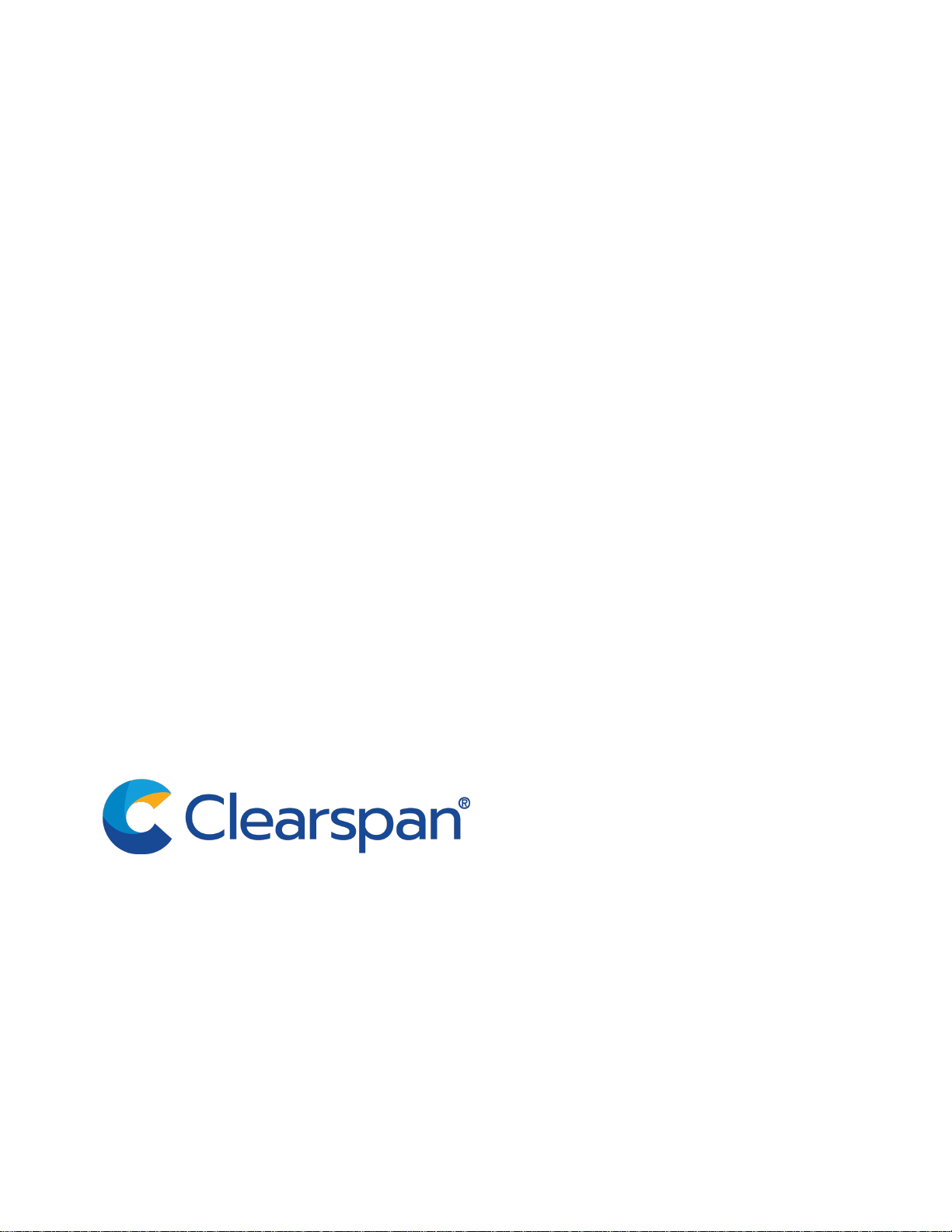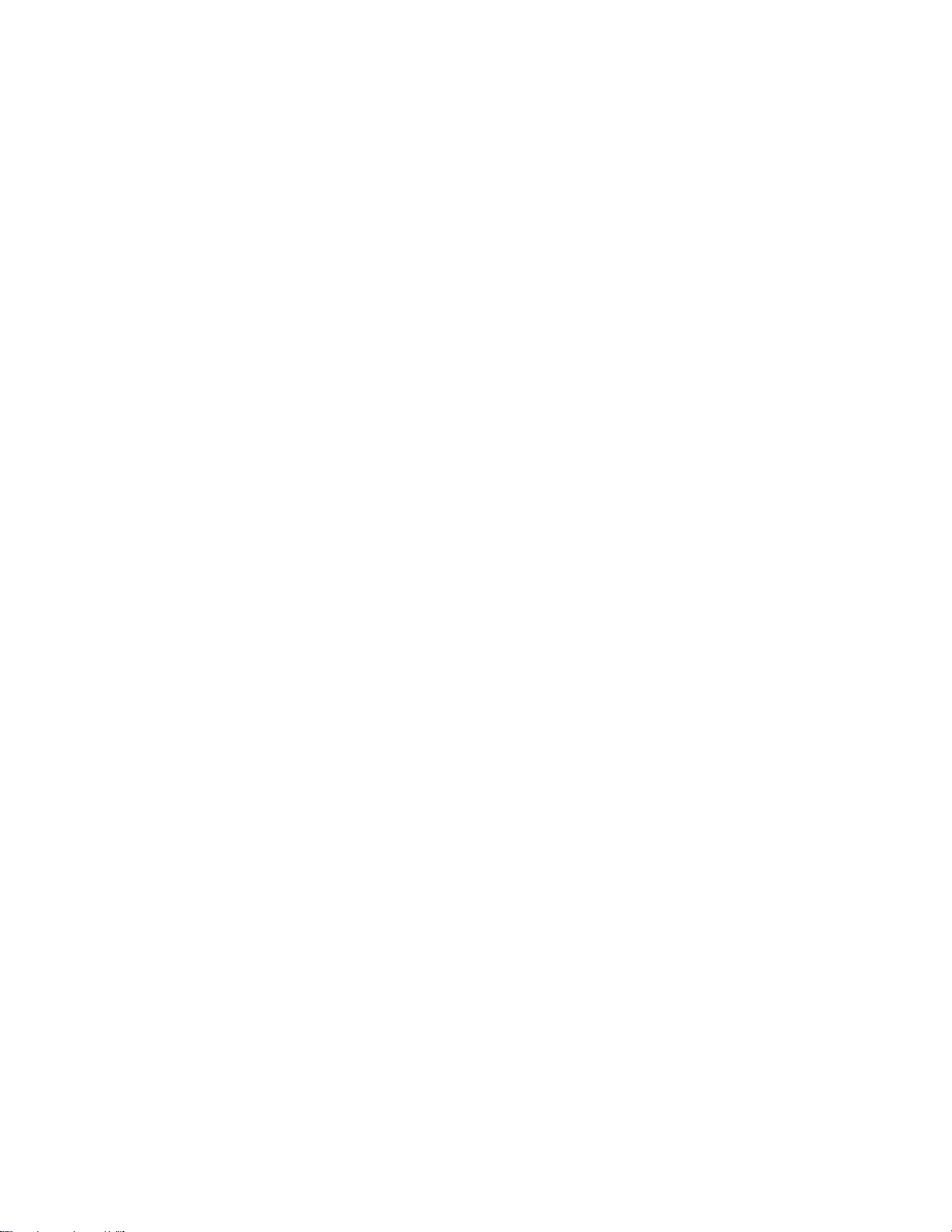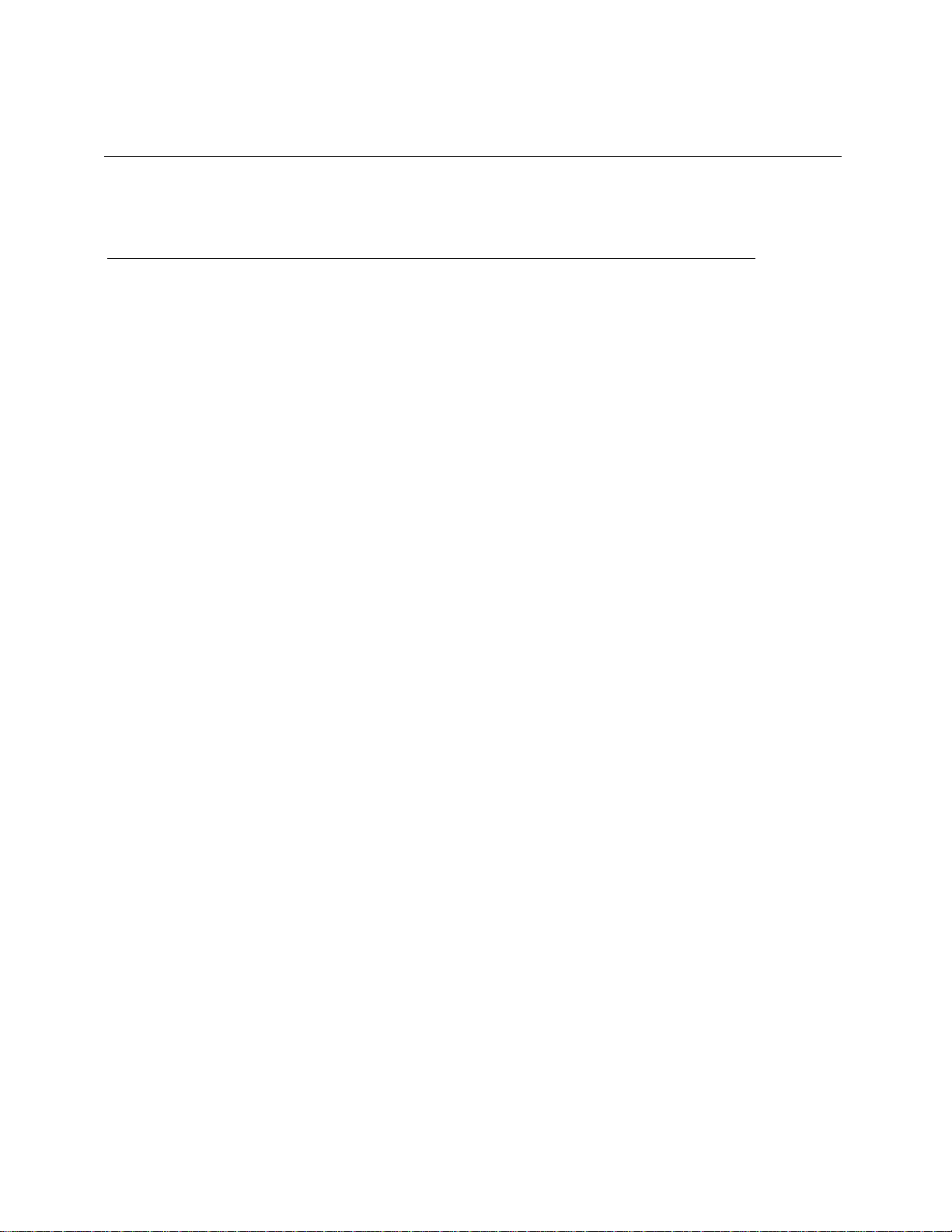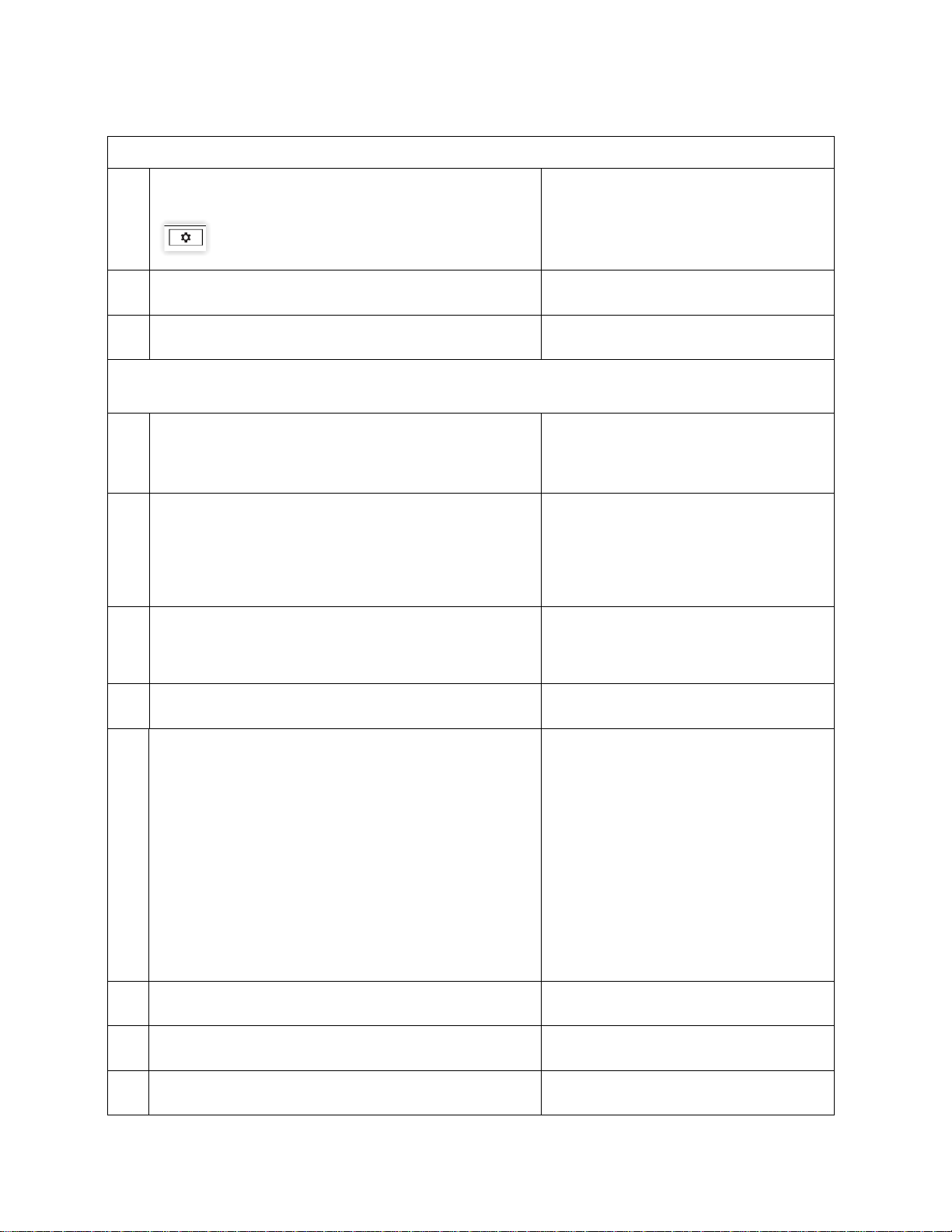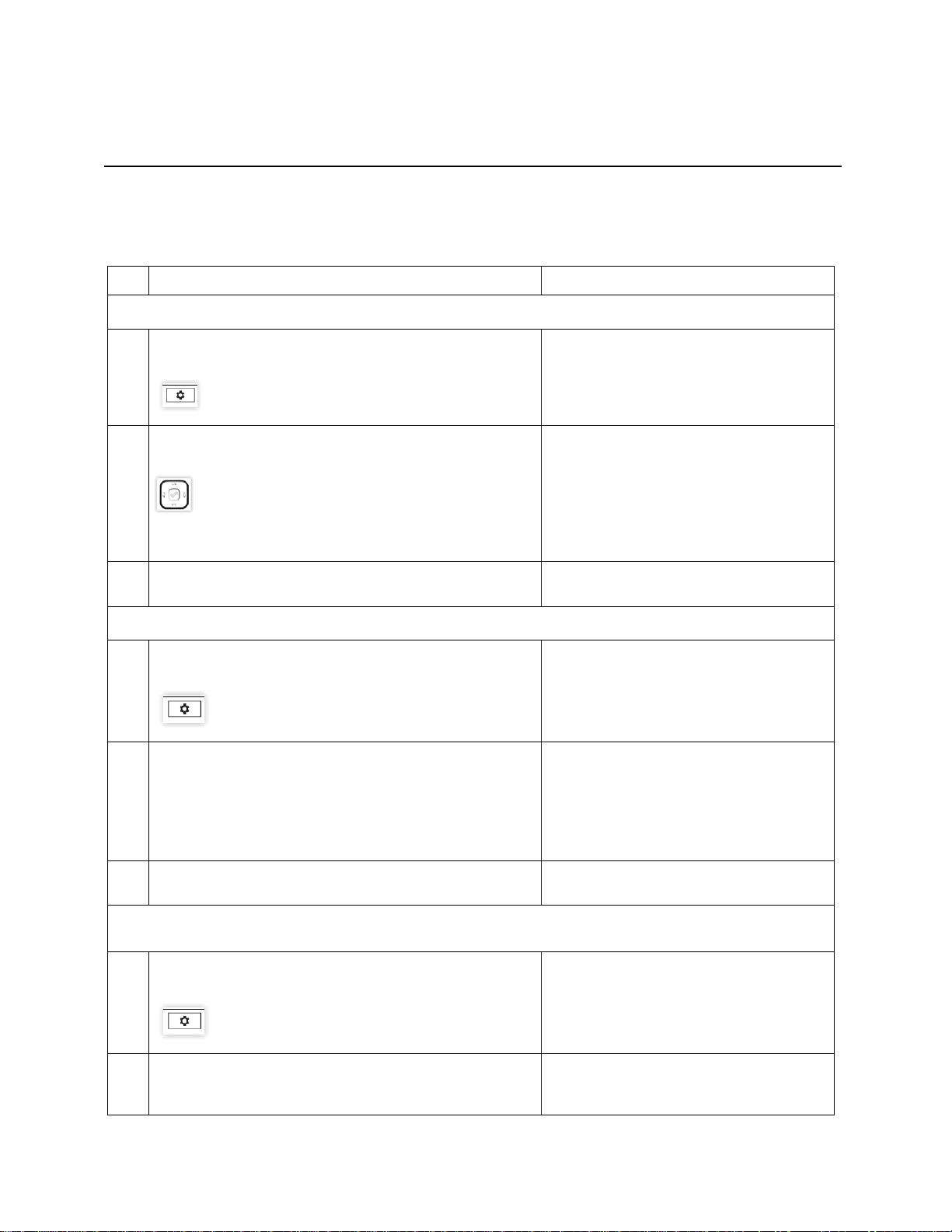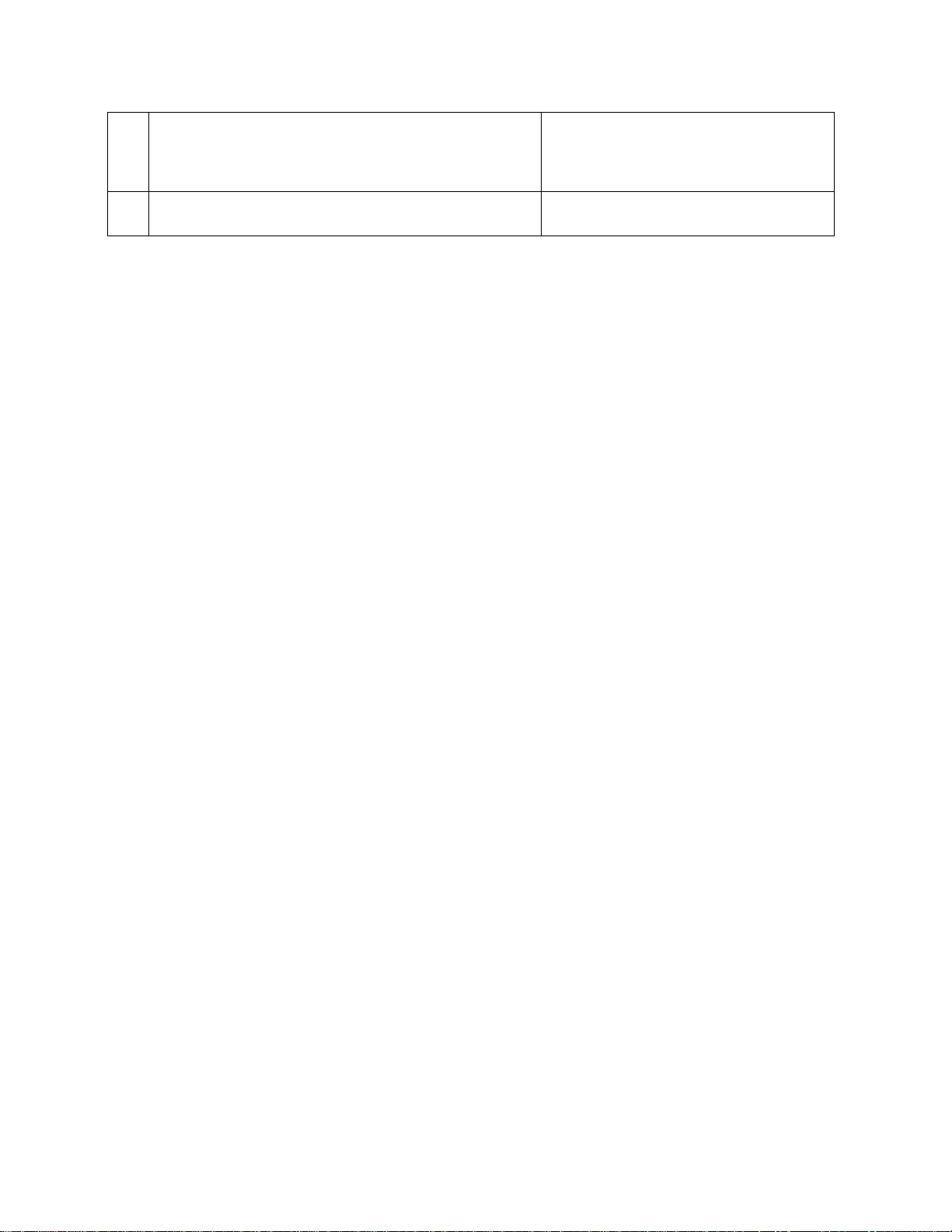Mitel Phone Installation Guide
4|Clearspan
Determine IP Address of the Mitel 6873i and 6940 Phones
9 Press the Option Key The Settings screen is displayed.
10 Touch Status. The Status page is displayed.
11 Touch Network. The IP Address is displayed.
Phone Configuration if DHCP Server Address is not available.
If the DHCP Server Address is Available go to Auto Install
12 Log on to the Phone’s web portal
For example: http://<Phone’s IP>
A Sign in box is displayed
13 Enter the Username: admin
Enter the Password: 22222
Click OK or Sign in
The Mitel System Information page is
displayed.
14 Select Configuration Server on the navigation tree. The Configuration Server Setting page is
displayed. The Download Protocol displayed
is TFTP.
15 Select HTTPS from the Download Protocol drop-down list The HTTPS options are enabled.
16 Enter the HTTPS server.
For example: tb20xsp.cslab.mitel.com
Enter the HTTPS Path.
For example: dms/clearspan
Enter the HTTPS Port, if needed.
For example: 443
Click Save Settings.
The Provisioning Complete message is
displayed.
17 Select Reset from the Navigation tree. The Reset page is displayed.
18 Press the Restart button. A confirmation box is displayed.
19 Click OK. The Phone will restart.